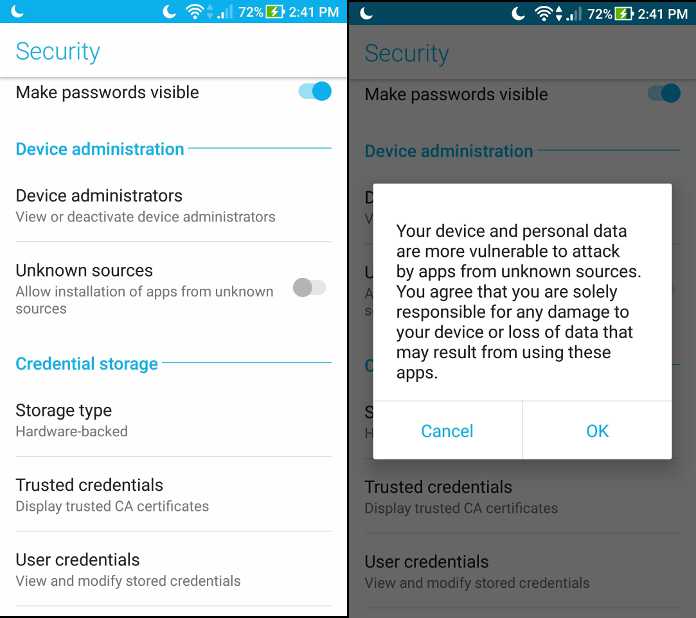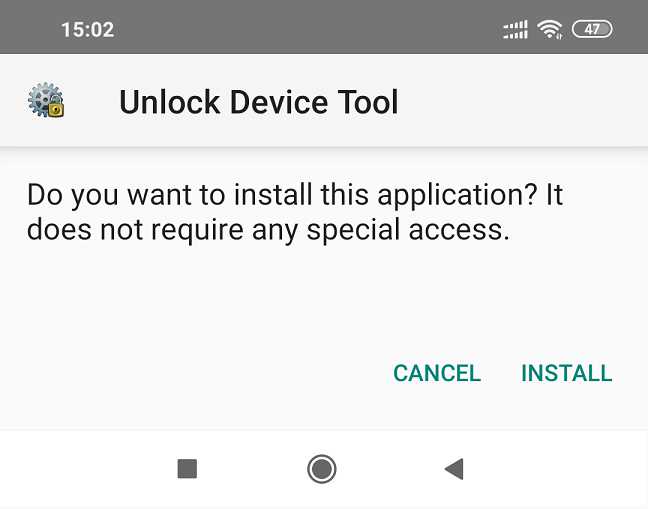- Search Results
Android 8.1 Oreo, LineageOS 15.1 for Galaxy S5 Neo is now available via a development build. This LineageOS 15.1 for Galaxy S5 Neo (s5neoltexx) is brought to you by developer Stricted and l-0-w.
DONATION TO DEVELOPER(S):
If you like this ROM then do consider for a small contribution to l-0-w, Stricted and LineageOS project:
– Donate to Stricted
– Donate to l-0-w
– Donate to LineageOS projectIf you want the OFFICIAL LineageOS 15 then here is the OFFICIAL LineageOS 15.1 supported devices list or the Android Oreo ROMs devices list page.
DISCLAIMER:
THIS IS AN INITIAL BETA BUILD WHICH MAY HAVE MINOR BUGS.
FLASH AT YOUR OWN RISK.
Installing a custom ROM on a Galaxy S5 Neo (s5neoltexx) may require an unlocked bootloader, which may VOID your warranty and may delete all your data. Before proceeding further you may consider backup all data on the phone. You are the only person doing changes to your phone; neither the developer nor I can be held responsible for the mistakes done by you.Status of LineageOS 15.1 for Galaxy S5 Neo (s5neoltexx) Android 8.1 Oreo ROM:
WHAT’S WORKING:
– EverythingKNOWN ISSUES:
– NoneREQUIRED LINKS AND FILES FOR THIS LineageOS 15.1 for Galaxy S5 Neo ANDROID 8.1 OREO CUSTOM ROM:
- TWRP recovery for Galaxy S5 Neo (s5neoltexx)
– Here is the TWRP update guide for the Galaxy S5 Neo.
- LineageOS 15.1 Download link for Galaxy S5 Neo
- Android 8.1 GApps download for Galaxy S5 Neo LineageOS 15.1 Oreo ROM
– Download any Oreo 8.1 ARM32 or ARM GApps for the Galaxy S5 Neo.
Root binary is NOT inbuilt in LineageOS 15.1, so you may need to install a separate SuperSu package or LineageOS su binary to gain ROOT access. Here is LineageOS 15.1 Root guide
If there is no in-built ROOT or it does not work for some reason then you can try SuperSU rooting guide to enable ROOT access.
HOW TO INSTALL/DOWNLOAD/FLASH/UPDATE LineageOS 15.1 FOR Galaxy S5 Neo; ANDROID 8.1 OREO CUSTOM ROM:
Follow this if you are flashing LineageOS 15.1 on Galaxy S5 Neo for the first time, or coming from another ROM:
Points to NOTE:
– Try to avoid restoring apps backup using Titanium Backup. It may break things up.
– Don’t restore system data using Titanium Backup! It will definitely break the current installation.
– It is also discouraged to Restoring Apps + Data using Titanium Backup.- Download and Copy the GApps and Galaxy S5 Neo LineageOS 15.1 ROM ZIP files to your phone.
- Boot into the custom Recovery.
– Make sure to have a Custom recovery like a TWRP recovery or any other custom recovery. If not then download the TWRP recovery from Downloads link and follow the Custom Recovery Installation Guide (this only works for tar and tar.md5 file types) - Wipe the data partition (or do a factory reset), Cache partition, Dalvik Cache or ART cache and Format the System partition.
– Here is a guide explaining how to wipe using TWRP recovery.This will delete all your data on your phone. You may consider complete backup of your phone data or take a NANDROID backup of the current ROM
– How to backup all data on your Android Device
– how to take NANDROID backup using TWRP recovery - First flash the Galaxy S5 Neo LineageOS 15.1 ROM file that you have copied into the phone.
– Then flash the Oreo 8.1 ARM GApps zip from your phone memory.– Here is a post explaining how to install LineageOS
- Then reboot into recovery (don’t skip this) and flash the Oreo Gapps for LineageOS 15.1 package.
– Here is a post explaining how to flash GApps on TWRP recovery. - Reboot and Enjoy the Android 8.1 Oreo LineageOS 15.1 on Galaxy S5 Neo.
Upgrading from earlier version of LineageOS 15.1 on Galaxy S5 Neo (s5neoltexx):
- Copy the latest Galaxy S5 Neo Lineage 15.1 ROM ZIP file to your phone.
- Boot into Recovery.
- Flash the latest LineageOS 15.1 ROM ZIP that you copied on your phone.
– Here is a post explaining how to install LineageOS - Then flash the Lineage 15.1 Oreo GApps package.
(Mostly the GApps is kind of self sustainable across ROM updates. You may need to follow this only If you don’t have Gapps after updating to the latest LineageOS 15.1 on your device.)– Here is a post explaining how to flash GApps using TWRP recovery.
- Done. Reboot and Enjoy
Complete the initial setup and enjoy Android 8.1 Oreo with LineageOS 15.1 on Galaxy S5 Neo. After the installation of LineageOS 15.1 for Galaxy S5 Neo you may want to enable ROOT access on your phone and here is how you can do that:
– LineageOS 15.1 ROOT.Stay tuned or Subscribe to the Galaxy S5 Neo (s5neoltexx) LineageOS forum For other Android Oreo, Nougat ROMs, LineageOS 15.1 ROMs, or other ROMs and all other device specific topics.If you have any BUGs to report then here is the dev thread on xda or you can report here.
Android Oreo 8.1 ROM, Moto G5 Plus LineageOS 15.1 has now arrived via a development build. If you want the OFFICIAL LineageOS update or some more Android Oreo ROMs then stay tuned to the LineageOS 15 ROM page or the AOSP Android Oreo ROMs devices list page. This LineageOS 15.1 for Moto G5 Plus is brought to you by vache.
Follow the links to get LineageOS 16 and Android Pie ROM builds.
DONATION TO DEVELOPER:
If you like this ROM then do contribute to vache for his hard work:
– Donate to vacheDISCLAIMER:
THIS IS AN INITIAL BUILD AND HAS MANY MORE BUGS. HAVE A BACKUP BEFORE FLASHING THIS AND TRY AT YOUR OWN RISK. Installing a custom ROM on a Moto G5 Plus (potter) requires the bootloader to be unlocked on the Moto G5 Plus (potter) phone, which may VOID your warranty and may delete all your data. Before proceeding further you may consider backup all data on the phone. You are the only person doing changes to your phone and I cannot be held responsible for the mistakes done by you.Status of Motorola Moto G5 Plus LineageOS 15.1 Oreo 8.1 ROM:
WHAT’S WORKING:
– UnknownKNOWN ISSUES:
– Unknown
REQUIRED LINKS AND FILES FOR MOTO G5 PLUS LINEAGEOS 15 OREO CUSTOM ROM:
- TWRP recovery download for Moto G5 Plus (potter)
– Here is theTWRP update guide for the Moto G5 Plus. This TWRP recovery guide requires an unlocked bootloader on the Moto G5 Plus.
- ROM Download link of LineageOS 15.1 for Moto G5 Plus
- GApps for LineageOS 15.1 for Moto G5 Plus LineageOS 15.1 Oreo 8.1 ROM
Root binary is NOT inbuilt in LineageOS 15.1, so you may need a separate SuperSu package or LineageOS su binary to install to gain ROOT access. Here is LineageOS Rooting guide
If there is no in-built ROOT or it does not work for some reason then you can try SuperSU rooting guide to enable ROOT access.HOW TO INSTALL/DOWNLOAD/FLASH/UPDATE LineageOS 15.1 FOR Moto G5 Plus OREO CUSTOM ROM:
Follow this if you are flashing LineageOS 15.1 for Moto G5 Plus for the first time, or coming from another ROM:
Points to NOTE:
– Try to avoid restoring apps backup using Titanium Backup. It may break things up.
– Don’t restore system data using Titanium Backup! It will definitely break the current installation.
– It is also discouraged to Restoring Apps + Data using Titanium Backup.- Download and Copy the GApps and Moto G5 Plus LineageOS 15.1 ROM ZIP to your phone.
- Boot into Recovery. Make sure to have a Custom recovery like CWM or TWRP or any other custom recovery. If not then follow the Custom Recovery Installation Guide for Moto G5 Plus (it’s a generic guide which will work for TWRP as well as CWM recovery or any other recovery)
- Wipe data factory reset, Cache partition, Dalvik Cache and Format the System partition.
– Here is a guide explaining how to wipe data using TWRP recovery.This will delete all your data on your phone. You may consider complete backup of your phone data or take a NANDROID backup of the current ROM
– How to backup all data on your Android Device
– how to take NANDROID backup using TWRP recovery - First flash the Moto G5 Plus LineageOS 15.1 ROM ZIP from device. Then flash the GApps zip from your device memory.
– Here is a post explaining how to install LineageOS - Then reboot into recovery (don’t skip this) and flash the Gapps for LineageOS 15.1 package.
– Here is a post explaining how to flash GApps using TWRP recovery. - Reboot and Enjoy the Oreo 8.1 LineageOS 15.1 ROM for Moto G5 Plus.
Upgrading from earlier version of LineageOS 15.1 for Moto G5 Plus (potter):
- Copy the latest Moto G5 Plus Lineage 15 ROM ZIP file to your phone.
- Boot into Recovery.
- Flash the latest LineageOS 15.1 ROM ZIP from your phone.
– Here is a post explaining how to install LineageOS - Then flash the Lineage 15 Oreo GApps package.
– Here is a post explaining how to flash GApps using TWRP recovery. - Reboot and Enjoy
Complete the initial setup and enjoy Android Oreo 8.1 with LineageOS 15.1 for Moto G5 Plus. After the installation of LineageOS 15.1 for Moto G5 Plus you may want to enable ROOT access on your phone and here is how you can do that:
How to Enable ROOT on LineageOS 15.1.Stay tuned or Subscribe to the Moto G5 Plus (potter) forum For other Android Oreo, Nougat ROMs, LineageOS 15.1 ROMs, other ROMs and all other device specific topics.This is a step-by-step guide on how to unlock bootloader of ROG Phone 2. The bootloader is required to be unlocked in order to install Camera2 API to install Google Camera or install TWRP or LineageOS or any other custom ROM on ROG Phone 2.
The bootloader on the ROG Phone 2 and mostly on other Android phones are locked due to security reason. Locked bootloader means the factory firmware provided by ASUS is intact on your phone. Unlocking the bootloader of ROG Phone 2 will allow the software, to be modified and could make it vulnerable to attack but will open up a whole new space of rooting, custom ROM, customization etc.

[su_note note_color=”#FBF4DD” text_color=”#A38C68″ radius=”3″ class=”” id=””]Yes, there is risk, but unlocking your bootloader can open up a whole new world of Android customization. If that’s worth the risk to you, read on for instructions on how to unlock the bootloader on ROG Phone 2.[/su_note]
[su_note note_color=”#F9D9D9″ text_color=”#AA4343″ radius=”3″ class=”” id=””]
DISCLAIMER:
Unlocking the bootloader of ROG Phone 2 WILL VOID THE WARRANTY and erase all data and will make your device vulnerable to attack if you modify the software of the phone.
Make sure you understand the RISK involved before you unlock the bootloader.
[/su_note]Where to Download the ROG Phone 2 UnlockTool?
[su_note note_color=”#D8F1C6″ text_color=”#769958″ radius=”3″ class=”” id=””]
You need to download the below APK:
ROG Phone 2 UnlockTool APK
[/su_note]How To Unlock Bootloader of ROG Phone 2?
- Downloadthe UnlockTool apk file from the above link and copy it to your phone (ROG Phone 2).
- Allow installation from unknown sources.
Open settings menu and navigate to Security > Device administrators > Unknown sources.
Check the box and then read and agree to the scary warning.See the below screenshot on how to enable to install from unknown sources:

[su_note note_color=”#D7E3F4″ text_color=”#728095″ radius=”3″ class=”” id=””]
This bootloader APK download is provided by ASUS itself for the ROG Phone 2 and it does not come from Google PlayStore, hence you must install it manually.
To install apk manually you must enable the Allow installation from unknown sources on your phone.
[/su_note] - Install the Bootloader UnlockTool APK on ROG Phone 2 (download it from above download link)

- Read the user license agreement and click on the PRESS TO UNLOCK YOUR DEVICE to unlock the bootloader of ROG Phone 2.

[su_note note_color=”#F9D9D9″ text_color=”#AA4343″ radius=”3″ class=”” id=””]
ONE LAST WARNING:
This will erase all the local files on the ROG Phone 2.
Make sure you copy important data, if you have missed it.
[/su_note]
Once you’ve run the tool, your phone will restart. This doesn’t take too much longer than a regular boot cycle. That’s all, your phone must have an unlocked bootloader by now. See the next section to know what you can do after unlocking the bootloader.
[su_note note_color=”#D7E3F4″ text_color=”#728095″ radius=”3″ class=”” id=””]
What to do after unlocking bootloader of ROG Phone 2?
Once you unlock the bootloader of ROG Phone 2, you can install the following things –
- You can install TWRP on ROG Phone 2
- You can Install Camera2 API (using TWRP) and then install a GCam for ROG Phone 2
[/su_note]
If you have faced any problem unlocking the bootloader on your ROG Phone 2, then leave a comment here, I will assist you as soon as possible.
Stay tuned to the ROG Phone 2 link to get updates of GCam, TWRP, LineageOS, Android Custom ROMs, and all other device specific topics.Stock ROM or stock Firmware for EverMiracle S II is now available to download. Here is how to flash stock firmware on EverMiracle S II using Mediatek SP Flash Tool.
Although I will make a very clean beginner’s step by step guide, but it is also advisable for you to go through all the steps in detail, so that you understand what are you doing.
[su_note note_color=”#F9D9D9″ text_color=”#AA4343″ radius=”3″ class=”” id=””]
DISCLAIMER:
THIS STOCK ROM FLASHING IS ONLY FOR EverMiracle S II WHICH IS MEDIATEK MT6735 CHIPSET BASED DEVICE.
DON’T TRY TO FLASH ON OTHER MT6735 BASED DEVICES OR ANY OTHER DEVICE TYPE.
[/su_note][su_note note_color=”#FBF4DD” text_color=”#A38C68″ radius=”3″ class=”” id=””]FLASHING A STOCK ROM ON EverMiracle S II WILL DELETE ALL DATA.
– IT ALWAYS A GOOD IDEA TO KEEP A BACKUP OF ALL DATA SUCH AS: SMS, PHONE CALL, CONTACT, MUSIC, IMAGES, etc.
– ALSO BACKUP THE IMEI AND NVRAM DATA OF YOUR PHONE.
[/su_note]Required Guides and Downloads to Install Stock ROM/Firmware on EverMiracle S II:
- Mediatek VCOM Driver
- SP Flash Tool
- ROM Download link of stock firmware for EverMiracle S II
- Install stock ROM using SP Flash Tool
Why to flash Stock Firmware/ROM on EverMiracle S II:
There could be various reasons why you may want to flash a stock firmware on EverMiracle S II to make it a new like phone. Following are some of the key benefits you get by flashing a stock firmware on EverMiracle S II:
- Flashing a stock ROM on EverMiracle S II will make the phone new like at least from software point of view.
- If your phone has become too slow or lagging in performance after a prolonged period of usage, then installing a stock ROM/firmware may bring back the speed.
- If you have rooted your Android phone, then flashing a stock ROM will help you to restore your phone software to original state.
[su_note note_color=”#D7E3F4″ text_color=”#728095″ radius=”3″ class=”” id=””]Sometimes software factory reset from Android settings does not help you get rid of ROOT.
In that case, you must flash a stock Firmware to bring back the phone to original state.[/su_note] - Phone warranty will be VOID if you have ROOT on Android phone or have a custom ROM on Android phone. Flashing a stock Firmware/ROM will bring back the software to original state and will restore your warranty.
How to Flash Stock Fimrware / ROM on EverMiracle S II using Mediatek SP Flash Tool:
- Download and extract the EverMiracle S II stock firmware files.
- Download and install the VCOM driver on your PC.
[su_note note_color=”#D7E3F4″ text_color=”#728095″ radius=”3″ class=”” id=””]VCOM driver is required for the SP Flash Tool to recognize your EverMiracle S II Phone to be able to download stock Fimrmware.[/su_note]
- Download and extract the Mediatek SP Flash Tool zip file.
- Go to the extracted SP Flash Tool folder and open the flash_tool.exe file, which is the actual SP Flash Tool application.
- By default the SP Flash Tool would have opened with the Download Tab open. If not then click on the Download Tab and then click on the choose button to load the EverMiracle S II stock ROM scatter file.
[su_note note_color=”#D7E3F4″ text_color=”#728095″ radius=”3″ class=”” id=””]- You will find a scatter file with a name of somewhat MT6735_Android_scatter.txt in the EverMiracle S II stock firmware package.
– This scatter file contains all the partition information of EverMiracle S II Mediatek phone and which binary file to flash on a which partition and address.[/su_note] - After that a file browser will be opened to find and select the EverMiracle S II stock ROM scatter file.
Go to the EverMiracle S II stock firmware folder where you have extracted, select the Scatter file (somewhat MT6735_Android_scatter.txt) from there and click on Open. - After loading the scatter file, click on the Download button to start downloading the stock firmware to EverMiracle S II.
[su_note note_color=”#FBF4DD” text_color=”#A38C68″ radius=”3″ class=”” id=””]Firmware download does not start just by clicking the Download button. You need to connect the phone in download mode, which we will be doing that in the later step.[/su_note]
[su_note note_color=”#D7E3F4″ text_color=”#728095″ radius=”3″ class=”” id=””]- SP Flash Tool automatically takes all the information and will show you the details of partition and binary file information. Verify all the details before start flashing the stock ROM or the stock firmware on your Mediatek phone.
– Verify the download mode before flashing (marked by number 1 in the screenshot).
– Verify which all partitions are being flashed (marked by number 2 in the screenshot). MAKE SURE THERE IS NO NVRAM OR IMEI PARTITION SELECTED HERE.[/su_note] - Now turn off your Mediatek Phone and wait for few seconds.
Then you hold both the volume up and Volume Down button and connect the phone PC using a USB cable.– You see in the SP Flash tool, it will start downloading the firmware to the Mediatek Phone automatically.
- After the stock ROM is flashed successfully on EverMiracle S II, you will see a Download OK confirmation on SP Flash Tool.
After being successfully install stock firmware or the stock ROM on EverMiracle S II, you can disconnect the phone and restart if it does not restart automatically.
If you face any problem installing the stock firmware on EverMiracle S II using SP Flash Tool, then leave a reply on this thread. I will reply back as early as possible.
[su_note note_color=”#D7E3F4″ text_color=”#728095″ radius=”3″ class=”” id=””]Stay tuned or Subscribe to the EverMiracle S II forum for recovery, rooting, custom ROM guides etc. and all other device specific topics.[/su_note]
Good news for Honor 5x users, as you can now download and install LineageOS 16 for Honor 5x. Here is how to install LineageOS 16 on Honor 5x, with a step-by-step guide. This LineageOS 16 build is brought to you by developer coldhans.
Follow the links to get other LineageOS 16 and Android Pie ROM builds.
DONATION TO DEVELOPER(S)/PROJECT:
If you like this ROM then do consider for a contribution to coldhans and LineageOS project:
– No donation link found for coldhans
– Donate to LineageOS project
[su_note note_color=”#F9D9D9″ text_color=”#AA4343″ radius=”3″ class=”” id=””]DISCLAIMER:
THIS IS AN INITIAL BUILD OF LineageOS 16 FOR Honor 5x, WHICH MAY HAVE MANY BUGS.
MAKE SURE TO BACKUP ALL DATA OF YOUR PHONE.
FLASH AT YOUR OWN RISK.[/su_note][su_note note_color=”#FBF4DD” text_color=”#A38C68″ radius=”3″ class=”” id=””]Installing a custom ROM requires an unlock bootloader on Honor 5x, which has been abandoned now by Huawei.
Because of the above said fact, devices with already unlocked bootloader can only flash this LineageOS 16 for Honor 5x.
You are the only person doing changes to your phone; neither the developer nor I can be held responsible for the mistakes done by you.[/su_note]Status of the Honor 5x LineageOS 16 ROM:
WHAT’S WORKING:
– Almost EverythingKNOWN ISSUES:
– Camera can be slow to load after bootup. SOLUTION: Wait for the flashlight qs tile to activate
– HDR photos will crash the default camera app. SOLUTION: Use a third-party camera app for HDR
– Fingerprint sometimes fails to register. SOLUTION: Retry a few times, or reboot if that fails permanentlyREQUIRED GUIDES AND DOWNLOADS TO INSTALL LineageOS 16 ON Honor 5x:
- TWRP for Honor 5x (kiwi) for this Honor 5x LineageOS 16 ROM
- How to install TWRP recovery
- Honor 5x unlock bootloader – required to install TWRP recovery
- ROM download link of LineageOS 16 for Honor 5x
- MindTheGApps for LineageOS 16 / GApps for LineageOS 16
- How to root LineageOS 16
HOW TO DOWNLOAD AND INSTALL LineageOS 16 ON Honor 5x – Android 9 Pie CUSTOM ROM:
[su_note note_color=”#D7E3F4″ text_color=”#728095″ radius=”3″ class=”” id=””]
Following are the two sub-sections of this Honor 5x LineageOS 16 guide:- First time installation of LineageOS 16 on Honor 5x
- Upgrading LineageOS 16 on Honor 5x from a previous build of LineageOS 16 ROM
[/su_note]
Flashing LineageOS 16 on Honor 5x for the first time:
[su_note note_color=”#FBF4DD” text_color=”#A38C68″ radius=”3″ class=”” id=””]
Points to NOTE:- Try to avoid restoring apps backup using Titanium Backup. It may break things up.
- Don’t restore system data using Titanium Backup! It will definitely break the current installation.
- It is also discouraged to Restoring Apps + Data using Titanium Backup.
[/su_note]
- Download and Copy the Honor 5x LineageOS 16 ROM and GApps ZIP file to your phone.
- Boot into the TWRP custom Recovery to install this LineageOS 16 on Honor 5x.
[su_note note_color=”#D7E3F4″ text_color=”#728095″ radius=”3″ class=”” id=””]- Make sure to have a Custom recovery like a TWRP recovery or any other custom recovery.
– If not then download the TWRP recovery from Downloads link and follow the Custom Recovery Installation Guide (it’s a generic guide which will work for TWRP as well as any other recovery)
– Installing TWRP recovery requires an unlocked bootloader on Honor 5x[/su_note] - Wipe the data partition (or do a factory reset), Cache partition, Dalvik Cache or ART cache and Format the System partition.
[su_note note_color=”#D7E3F4″ text_color=”#728095″ radius=”3″ class=”” id=””]- Here is a guide explaining how to wipe using TWRP recovery.[/su_note]
[su_note note_color=”#FBF4DD” text_color=”#A38C68″ radius=”3″ class=”” id=””]This will delete all your data on your phone. You may consider complete backup of your phone data or take a NANDROID backup of the current ROM
– How to backup all data on your Android Device
– how to take NANDROID backup using TWRP recovery[/su_note] - First flash the LineageOS 16 for Honor 5x
[su_note note_color=”#D7E3F4″ text_color=”#728095″ radius=”3″ class=”” id=””]- Here is a post explaining how to install recovery flashable zip file[/su_note] - Then install the MindTheGapps for LineageOS 16 package.
[su_note note_color=”#D7E3F4″ text_color=”#728095″ radius=”3″ class=”” id=””]- Here is a post explaining how to install GApps using TWRP recovery.[/su_note] - Reboot and Enjoy the Android 9 Pie LineageOS 16 on Honor 5x.
Upgrading from earlier version of LineageOS 16 on Honor 5x (kiwi):
- Copy the latest ROM zip file of LineageOS 16 for Honor 5x, LineageOS 16 GApps and/or Magisk ROOT package to the phone
- Boot into Recovery.- Make sure you have a latest custom Recovery that should be able to flash the LineageOS 16 ROM update.
- Format or wipe the system partition from the custom recovery menu.
- Install the LineageOS 16 for Honor 5x.
[su_note note_color=”#D7E3F4″ text_color=”#728095″ radius=”3″ class=”” id=””]- Here is a post explaining how to install LineageOS[/su_note] - Reboot and see you have the GApps and ROOT access or NOT.
[su_note note_color=”#D8F1C6″ text_color=”#769958″ radius=”3″ class=”” id=””]- Gapps is built in such a way that it will sustain across ROM updates.[/su_note] - If you don’t have GApps after upgrading the LineageOS 16 on Honor 5x, then flash the GApps.
[su_note note_color=”#D7E3F4″ text_color=”#728095″ radius=”3″ class=”” id=””]- Here is a post explaining how to flash GApps using TWRP recovery.[/su_note] - If you don’t have ROOT after upgrading the LineageOS 16 on Honor 5x, then flash the SuperSU or Magisk or the Lineage SU binary.
[su_note note_color=”#D7E3F4″ text_color=”#728095″ radius=”3″ class=”” id=””]- Here is a post explaining How to Enable ROOT on LineageOS 16 ROM[/su_note] - Once everything is done, reboot and Enjoy the LineageOS 16 on Honor 5x.
[su_note note_color=”#D8F1C6″ text_color=”#769958″ radius=”3″ class=”” id=””]Complete the initial setup and enjoy Android 9 Pie with LineageOS 16 on Honor 5x.[/su_note]
After installing LineageOS 16 on Honor 5x you may want to install Google Camera (GCam) or enable ROOT access on your phone and here is how you can do that:
– LineageOS 16 ROOT
– GCam for Android Pie (this page contains a huge list of GCam for all available devices)[su_note note_color=”#D7E3F4″ text_color=”#728095″ radius=”3″ class=”” id=””]If there is no ROOT access for some reason even after installing the LineageOS SU binary, then you can try SuperSU rooting guide to enable ROOT access.[/su_note]
Stay tuned or Subscribe to the Honor 5x (kiwi) LineageOS forum For other Android Pie, Android Oreo ROMs, Nougat ROMs, or other ROMs and all other device specific topics.Here is the much awaited Nougat 7.0 ROM for Galaxy NOTE 3 CM14 (CyanogenMod 14). We also have the Lineage 14.1 for Galaxy NOTE 3. For latest updates, stay tuned to the Lineage OS device list page. Since Google released Android Nougat Source code, we have update many Android NOUGAT AOSP ROMs and also many CyanogenMod 14/CM14 ROMs updated and many are yet to come. This Galaxy NOTE 3 CyanogenMod 14 is brought to you by developer Trader418. Another build brought to you by christer12. If you like christer12’s ROM then consider donating christer12 via PayPal and donate to Trader418.
DISCLAIMER:
THIS IS STILL AN EARLY BUILD AND CONTAINS BUGS. Installing custom ROM requires a custom recovery to be installed on your device, which may VOID your warranty and may delete all your data. Before proceeding further you may consider backup your all data. You are the only person doing changes to your phone and neither the developer(s) nor we can be held responsible for the mistakes done by you.Status of Galaxy (SM-n9005) NOTE 3 CM14 (CyanogenMod 14) Nougat 7.0 ROM:
WHAT’S WORKING:
– Wi-fi
– Network (Call, SMS)
– Playstore
– Other basic stuff
– Camera (untested but should work)KNOWN ISSUES:
– MHL
REQUIRED LINKS AND FILES FOR GALAXY NOTE 3 CM14 (CYANOGENMOD 14, NOUGAT) CUSTOM ROM:
- TWRP recovery for NOTE 3 (hlte, SM-N9005)
– Custom Recovery Installation Guide on Samsung Galaxy NOTE 3 – SM n9005
- Download link to Trader418’s Galaxy NOTE 3 (SM-n9005) CM14 ROM
- Download link to christer12’s Galaxy NOTE 3 (SM-n9005) CM14 ROM
- Nougat GApps download link for Galaxy NOTE 3 CM14 ROM
This is a user build and hence there is no inbuilt su in this CyanogenMod 14 ROM. To enable root you need to flash the SuperSU viarecovery. Here is post explaining: How to Enable ROOT on NOTE 3 CM14 Nougat ROM
HOW TO INSTALL/DOWNLOAD/FLASH/UPDATE GALAXY NOTE 3 CM14 (CYANOGENMOD 14) (SM-n9005) NOUGAT CUSTOM ROM:
Follow this if you are flashing CyanogenMod 14 ROM for the first time to Galaxy NOTE 3, or coming from another ROM:
This will delete all your data on your phone. You may consider backing up your phone data or take a nandroid backup. Here is how to take NANDROID backup using TWRP recovery.
Points to NOTE:
– Try to avoid restoring apps backup using Titanium Backup. It may break things up.
– Don’t restore system data using Titanium Backup! It will definitely break the current installation.
– It is also discouraged to Restoring Apps + Data using Titanium Backup.- Download and Copy the GApps and Galaxy NOTE 3 CyanogenMod 14 ROM ZIP to your phone.
- Boot into Recovery. Make sure to have a Custom recovery like CWM or TWRP or any other custom recovery. If not then follow the Custom Recovery Installation Guide for Samsung Galaxy NOTE 3 – SM n9005 (it’s a generic guide which will work for TWRP as well as CWM recovery)
- Wipe data factory reset, Cache partition, Dalvik Cache and Format the System partition.
– Here is a guide explaining how to wipe data using TWRP recovery.This will delete all your data on your phone. You may consider complete backup of your phone data or take a NANDROID backup of the current ROM
– How to backup all data on your Android Device
– how to take NANDROID backup using TWRP recovery - First flash the CM14 ROM ZIP from device. Then flash the GApps zip from your device memory.
– Here is a post explaining how to flash a custom ROM using TWRP recovery. - Now flash the Nougat GApps package.
– Here is a post explaining how to flash Nougat GApps using TWRP recovery. - Reboot and Enjoy the CyanogenMod 14 Nougat ROM on Galaxy NOTE 3.
Upgrading from earlier version of CyanogenMod 14 for Galaxy NOTE 3:
- Copy the latest Galaxy NOTE 3 CyanogenMod 14 ROM ZIP file to your phone.
- Boot into Recovery.
- Flash the latest CM ROM ZIP from your phone.
– Here is a post explaining how to flash a custom ROM using TWRP recovery. - Now flash the Google Apps package.
– Here is a post explaining how to flash Nougat GApps using TWRP recovery. - Reboot and Enjoy
Complete the initial setup and enjoy Android Nougat 7.0.0 with CyanogenMod 14 for NOTE 3 (SM-n9005).
Stay tuned or Subscribe to the Galaxy NOTE 3 forum For other Android Nougat ROMs, CyanogenMod 14 ROMs, other ROMs and all other device specific topics.For more details of the working and non-working status of NOTE 3 CM14 ROM you can have a look on the following video:
For the development link of Galaxy NOTE 3 CyanogenMod 14 Nougat ROM Update, visit Trader418’s thread here and christer12’s thread here.
Android Nougat 7.0 ROM for Redmi NOTE 4G CM14 (CyanogenMod 14). For latest updates, stay tuned to the Lineage OS device list page. This Nougat 7.0 has come for Redmi NOTE 4G via CyanogenMod 14 ROM. Since Google released Android Nougat Source code, we have update many Android NOUGAT AOSP ROMs and also many CyanogenMod 14 ROMs updated and many are yet to come. This Redmi NOTE 4G CM14 Nougat 7.0 ROM is brought to you by Developer subdragonzj.
DISCLAIMER:- I DON’T KNOW THE STATUS OF THIS ROM YET. THIS COULD BE AN INITIAL ALPHA ROM OR JUST A DEVELOPMENT ROM. IT MAY NOT BOOT AT ALL OR IF AT ALL IT BOOTS THEN IT MAY NOT BE USABLE AS A DAILY DRIVER. I JUST FOUND THE ROM AND POSTED HERE. TRY AT YOUR OWN RISK. ALSO MAKE SURE TO TAKE NANDROID BACKUP OF YOUR CURRENT ROM.
- I don’t want to waste your time and my time too and hence I basically verify the system/build.prop and/or updater-script to get the build details at the first place before posting any ROM. I may be wrong at times and hence it is your responsibility to verify once more about the legitimacy of the ROMs.
- Installing a custom ROM on a the Redmi NOTE 4G may require the bootloader to be unlocked on Redmi NOTE 4G and a Custom Recovery on Redmi NOTE 4G, which may VOID your warranty and may delete all your data. Before proceeding further you may consider backup all data on the phone. You are the only person doing changes to your phone and I cannot be held responsible for the mistakes done by you.
Status of Xiaomi (dior) Redmi NOTE 4G CM14 (CyanogenMod 14) Nougat 7.0 ROM build:
WHAT’S WORKING:
– Not KnownKNOWN ISSUES:
– Not Known
REQUIRED DOWNLOADS AND LINKS FOR REDMI NOTE 4G CM14 (CYANOGENMOD 14) NOUGAT ROM UPDATE GUIDE:
- TWRP download link for Redmi NOTE 4G.
– Follow the guide to flash the recovery: How to install TWRP using fastboot on Redmi NOTE 4G (Before flashing TWRP you need to Unlocked bootloader on Redmi NOTE 4G). - ROM download link of Cyanogenmod 14 for Redmi NOTE 4G
- CyanogenMod 14 GApps download link for CM14 Redmi NOTE 4G CyanogenMod 14 Nougat 7.0 Update
Root binary is inbuilt since CyanogenMod 12, so you don’t need a separate SuperSu package to install to gain ROOT access. Here is How to Enable ROOT on CM14/CyanogenMod 14
HOW TO INSTALL/FLASH/UPDATE REDMI NOTE 4G CM14 (CYANOGENMOD 14 NOUGAT ROM):
Follow these steps if you are flashing CyanogenMod 14 for Redmi NOTE 4G for the first time, or coming from another ROM:
Points to NOTE on BACKUP:
– Try to avoid restoring apps backup using Titanium Backup. It may break things up.
– Don’t restore system data using Titanium Backup! It will definitely break the current installation.
– It is also discouraged to Restoring Apps + Data using Titanium Backup.- Download and Copy the Nougat GApps and Redmi NOTE 4G CM14 Nougat ROM ZIP to the phone.
- Boot into Recovery. Make sure to have a Custom recovery like CWM or TWRP or any other custom recovery.
- Wipe data factory reset, Cache partition, Dalvik Cache and Format the System partition.
– Here is a guide explaining how to wipe data using TWRP recovery.This will delete all your data on your phone. You may consider complete backup of your phone data or take a NANDROID backup of the current ROM.
– How to backup all data on your Android Device.
– how to take NANDROID backup using TWRP recovery. - First flash the Redmi NOTE 4G CM14 ROM ZIP from device.
– Here is a post explaining how to flash a custom ROM using TWRP recovery. - Then reboot into recovery (don’t skip this) and flash the CM14 Nougat Google Apps package.
– Here is a post explaining how to flash GApps using TWRP recovery. - Reboot and Enjoy the CyanogenMod 14 Nougat ROM on Redmi NOTE 4G.
Upgrading from earlier version of Redmi NOTE 4G CM14 Nougat ROM:
- Copy the Redmi NOTE 4G CM14 ROM ZIP file to your phone.
- Boot into Recovery.
- Flash the latest Redmi NOTE 4G CM14 ROM ZIP from your phone.
– Here is a post explaining how to flash a custom ROM using TWRP recovery. - Then flash the CM14 Nougat Google Apps package.
– Here is a post explaining how to flash GApps using TWRP recovery. - Reboot and Enjoy
Complete the initial setup and enjoy Android Nougat 7.0.0_r1 with CyanogenMod 14 for Redmi NOTE 4G (codename: dior). After this Redmi NOTE 4G CM14 installation you may want to enable ROOT access on your phone and here is how you can do that:
How to Enable ROOT on CM14/CyanogenMod 14.Stay tuned or Subscribe to the Xiaomi Redmi NOTE 4G forum For other Android Nougat ROMs, CyanogenMod 14 ROMs, other ROMs and all other device specific topics.Android Oreo 8.0 ROM, LineageOS 15 for Mi 5s Plus has now arrived via a development build. If you want the OFFICIAL LineageOS update or some more Android Oreo ROMs then stay tuned to the LineageOS 15 Android Oreo ROMs page or the AOSP Android Oreo ROMs devices list page. This LineageOS 15 for Mi 5s Plus (natrium) is brought to you by developer LuK1337 and luca020400.
DONATION TO DEVELOPER:
If you like this ROM then do consider a contribution to LuK1337 and luca020400 for his efforts:
Donate to LuK1337
Donate to luca020400DISCLAIMER:
THIS IS AN INITIAL BUILD AND HAS MANY MORE BUGS. HAVE A BACKUP BEFORE FLASHING THIS AND TRY AT YOUR OWN RISK. Installing a custom ROM on a Xiaomi Mi 5s Plus (natrium) requires the bootloader to be unlocked on the Xiaomi Mi 5s Plus (natrium) phone, which may VOID your warranty and may delete all your data. Before proceeding further you may consider backup all data on the phone. You are the only person doing changes to your phone and I cannot be held responsible for the mistakes done by you.Status of LineageOS 15 for Mi 5s Plus Oreo 8.0 ROM:
WHAT’S WORKING:
– Boots
– Wifi
– Bluetooth
– Video Playback
– Audio ( Record and Playback )
– Sensors
– GPSKNOWN ISSUES:
– Camera
– SELinux is permissive
REQUIRED LINKS AND FILES FOR LineageOS 15 for Mi 5s Plus OREO CUSTOM ROM:
- TWRP recovery by LuK1337 for Xiaomi Mi 5s Plus (natrium)
– Here is theTWRP update guide for the Xiaomi Mi 5s Plus. This TWRP recovery guide requires an unlocked bootloader on the Xiaomi Mi 5s Plus.
- ROM Download link of LineageOS 15 for Xiaomi Mi 5s Plus
- LineageOS 15 GApps download link for Xiaomi LineageOS 15 for Mi 5s Plus Oreo 8.0 ROM
Root binary is NOT inbuilt in LineageOS 15, so you may need a separate SuperSu package or LineageOS su binary to install to gain ROOT access. Here is LineageOS 15 Rooting guide
If there is no in-built ROOT or it does not work for some reason then you can try SuperSU rooting guide to enable ROOT access.
HOW TO INSTALL/DOWNLOAD/FLASH/UPDATE LineageOS 15 FOR Xiaomi Mi 5s Plus OREO CUSTOM ROM:
Follow this if you are flashing LineageOS 15 for Xiaomi Mi 5s Plus for the first time, or coming from another ROM:
Points to NOTE:
– Try to avoid restoring apps backup using Titanium Backup. It may break things up.
– Don’t restore system data using Titanium Backup! It will definitely break the current installation.
– It is also discouraged to Restoring Apps + Data using Titanium Backup.- Download and Copy the GApps and LineageOS 15 for Mi 5s Plus Oreo ROM ZIP to your phone.
- Boot into Recovery. Make sure to have a Custom recovery like CWM or TWRP or any other custom recovery. If not then follow the Custom Recovery Installation Guide for Xiaomi Mi 5s Plus (it’s a generic guide which will work for TWRP as well as CWM recovery or any other recovery)
- Wipe data factory reset, Cache partition, Dalvik Cache and Format the System partition.
– Here is a guide explaining how to wipe data using TWRP recovery.This will delete all your data on your phone. You may consider complete backup of your phone data or take a NANDROID backup of the current ROM
– How to backup all data on your Android Device
– how to take NANDROID backup using TWRP recovery - First flash the LineageOS 15 for Mi 5s Plus Oreo ROM ZIP from device. Then flash the GApps zip from your device memory.
– Here is a post explaining how to install LineageOS - Then reboot into recovery (don’t skip this) and flash the Gapps for LineageOS 15 package.
– Here is a post explaining how to flash GApps using TWRP recovery. - Reboot and Enjoy the Oreo 8.0 LineageOS 15 ROM for Xiaomi Mi 5s Plus.
Upgrading from earlier version of LineageOS 15 for Xiaomi Mi 5s Plus (natrium):
- Copy the latest Mi 5s Plus Lineage 15 ROM ZIP file to your phone.
- Boot into Recovery.
- Flash the latest LineageOS 15 ROM ZIP from your phone.
– Here is a post explaining how to install LineageOS - Then flash the Lineage 15 Oreo GApps package.
– Here is a post explaining how to flash GApps using TWRP recovery. - Reboot and Enjoy
Complete the initial setup and enjoy Android Oreo 8.0 with LineageOS 15 for Xiaomi Mi 5s Plus. After the installation of LineageOS 15 for Xiaomi Mi 5s Plus you may want to enable ROOT access on your phone and here is how you can do that:
How to ROOT LineageOS 15.Stay tuned or Subscribe to the Xiaomi Mi 5s Plus (natrium) forum For other Android Oreo, Nougat ROMs, LineageOS 15 ROMs, other ROMs and all other device specific topics.If you find any BUGs or if you have any issues on this ROM then here is the development thread.
The Pixel camera or well known as GCam for Galaxy S9 and S9 Plus is now available to download which are brought to you by BSG, Arnova8G2, Zoran. The compatible google camera ports are for Snapdragon and Exynos variants which are separately mentioned.
This GCam APK was never primarily built for these phone, hence it is possible that all of the camera features might not be working well. Having said that, never mind to try other Google Camera APK port from this huge list, if few features do not work on these builds added here!

Status of this Galaxy S9 Google Camera APK:
WHAT’S WORKING:
– Aperture switching for main camera (settings > Samsung CameraAPI2 > toggle Switch to 2.4f aperture)
– Top Shot Mode: Now works with Google Photos
– Night Sight
– Astrophotography mode
– Multi-mode video stabilization
– Portrait mode
– Wide angle camera (hold the toggle camera button to switch between wide and regular rear cameras, press to switch between rear camera and front camera)
– Works without Google servicesKNOWN ISSUES:
– Nothing reported yet[su_note note_color=”#D8F1C6″ text_color=”#769958″ radius=”3″ class=”” id=””]
Where to Download GCam APK for Galaxy S9 and S9 Plus?
Below are the compatible GCam for both the Exynos and the Snapdragon variants of Galaxy S9 / S9+
GCam for Galaxy S9 and S9+ Snapdragon:
[su_button url=”https://cyanogenmods.org/downloads/arnova8g2-gcam-8-1/” target=”self” style=”default” background=”#1BBC9B” color=”#FFFFFF” size=”5″ wide=”no” center=”no” radius=”auto” icon=”” icon_color=”#FFFFFF” text_shadow=”none” desc=”” download=”” onclick=”” rel=”” title=”” id=”” class=””]GCam 8.1 Download[/su_button]
[su_button url=”https://cyanogenmods.org/downloads/arnova8g2-gcam-port-7-4/” target=”self” style=”default” background=”#1BBC9B” color=”#FFFFFF” size=”5″ wide=”no” center=”no” radius=”auto” icon=”” icon_color=”#FFFFFF” text_shadow=”none” desc=”” download=”” onclick=”” rel=”” title=”” id=”” class=””]GCam 7.4 Download[/su_button]GCam 7.4 for Galaxy S9+ comes with the NZ-Arnova-7.4.104_200706.1149-.xml config file.
[su_button url=”https://cyanogenmods.org/downloads/google-camera-apk-6-2-024-advanced-v2-0-190420-0415/” target=”self” style=”default” background=”#1BBC9B” color=”#FFFFFF” size=”5″ wide=”no” center=”no” radius=”auto” icon=”” icon_color=”#FFFFFF” text_shadow=”none” desc=”” download=”” onclick=”” rel=”” title=”” id=”” class=””]GCam 6.2 Download[/su_button]
[su_button url=”https://cyanogenmods.org/downloads/arnova8g2-google-camera-6-1-021-v1-2-final/” target=”self” style=”default” background=”#1BBC9B” color=”#FFFFFF” size=”5″ wide=”no” center=”no” radius=”auto” icon=”” icon_color=”#FFFFFF” text_shadow=”none” desc=”” download=”” onclick=”” rel=”” title=”” id=”” class=””]GCam 6.1 Download 1[/su_button] (with Night Sight)
[su_button url=”https://cyanogenmods.org/downloads/xtrme-google-camera-6-1-021-v-1-3c-xcam5-beta11/” target=”self” style=”default” background=”#1BBC9B” color=”#FFFFFF” size=”5″ wide=”no” center=”no” radius=”auto” icon=”” icon_color=”#FFFFFF” text_shadow=”none” desc=”” download=”” onclick=”” rel=”” title=”” id=”” class=””]GCam 6.1 Download 2[/su_button] (another build with Night Sight)GCam Download For Galaxy S9 / S9+ Exynos:
Below are available compatible GCam APK downloads for both the Galaxy S9 and the Galaxy S9+ phones:
GCam 8.1 Download (with Night Sight and Astrophotograhy mode)
GCam 7.4 Download (with Night Sight and Astrophotograhy mode)
Google Camera 5.1.018 for Galaxy S9 (for Android Pie and without Night Sight)
Google Camera 5.1.018 for Galaxy S9 (Android Oreo and without Night Sight)For Galaxy S9 SnapDragon:
Select the latest GCam 7.4 build and the NZ-Arnova-7.4.104_200706.1149-.xml
[CMDM-download id=116124]GCam for Galaxy S9 Snapdragon Android Pie:
Google Camera 6.2.024 for Galaxy S9
GCam for Galaxy S9 Snapdragon Android Oreo:
Google Camera 6.1.021 for Galaxy S9 (with Night Sight)
Google Camera 6.1.021 for Galaxy S9 (another build with Night Sight)
[/su_note]How to Install GCam APK on Galaxy S9 and S9+?
- Download a compatible GCam apk from the above download link
- To install apps from a third party app other than Play Store you need to enable app install from Unknown Sources on your Android device.
For Android Oreo or Pie version, enable Install Unknown Apps from the app from which you are going to install the Google Camera APK.
For example: if you have downloaded the Google Camera apk file on Google chrome or firefox browser on your phone.
Or you have downloaded and copied the apk file to the file browser and you want to install it from there.Go to Settings > Apps & notifications > Open the app (Chrome, Firefox or file manager app etc) > Install unknown apps and enable Allow from this source
See the below screenshots that enables to install unknown apps on Oreo for Chrome app (you need to enable on the app from where you want to install the apk):

- Once enabled, click on the app to install.
- Go to App settings and Clear data.
- Start the Google camera app and enjoy ultimate mobile photography on Galaxy S9 or S9 Plus.
How to enable Night and Dark mode on IDan’s GCam 4.7 for Galaxy S9 / S9+ Exynos?
To enable Night mode and Super Night (Dark) mode on IDan’s GCam, follow the below instructions:
- Go to Settings > Disable Reduce contrast if it is enabled.
- Scroll down little more and go to Portrait, Lens Blur and other settings > Lens Blur mode megapixels > Set as 12.6 MP
- Then go to Fast config. toogles > enable the Enable Night settings toggle by Egoist, enable the Enable Super Night (Dark) settings toggle by Egoist and enable the Enable Default config. toggle
Default settings to set for Galaxy S9 / Plus Google Camera 6.2.024 APK:
Enable or set the following settings to get maximum out of the app:
- Sensor: RAW_SENSOR Viewfinder: YVU_420_888
- Base Config: Pixel2018 ZSL HDR+
- Back camera: Pixel XL(for better nightshots) or Pixel 3 XL
- Front camera: Pixel XL
Images captured on Galaxy S9 / Plus using the Google Camera
[rl_gallery id=”99661″]
The above images are taken from following users (from Reddit and Imgur):
AnsonNg3
flighte7
German142
rog3rk[rl_gallery id=”99694″]
The above images are taken from following users (from Reddit):
Bunghole_of_Fury
Thing_On_Your_Shelf[su_note note_color=”#D7E3F4″ text_color=”#728095″ radius=”3″ class=”” id=””]It is possible that this is not the only Google camera mod that works on Galaxy S9. There could be other GCam mods out there that may just work fine on the phone.[/su_note]
That’s all for the Galaxy S9 / S9+ Google camera. Stay tuned to this article for more updates on getting a stable or other latest updates of GCam for these phones.
New features are keep on coming on the Google Camera app and hence there could be many versions of these ported apps for Galaxy S9 and S9 Plus.
Visit the following link to get other updates for Galaxy S9 on Google Camera, Custom ROMs and all other device specific topics.TWRP recovery download for OnePlus 6 (enchilada) is now available from an unofficial build and this post guides you how to install TWRP for OnePlus 6 and ROOT OnePlus 6 (using TWRP recovery).
The TWRP build for OnePlus 6 is brought to you by developer(s) wuxianlin, charlieb620 and joemossjr.
DISCLAIMER:
THIS IS AN UNOFFICIALLY BUILD TWRP FOR OnePlus 6. FLASH AT YOUR OWN RISK.
INSTALLING THE TWRP RECOVERY AND ROOT OnePlus 6 NEEDS AN UNLOCK BOOTLOADER ON YOUR PHONE, WHICH MAY VOID YOUR PHONE’S WARRANTY.
DURING THE BOOTLOADER UNLOCK PROCESS ALL THE PHONE DATA WILL BE ERASED.
ROOTING OnePlus 6 MAY BRICK THE PHONE.
MAKE SURE YOU READ THE ADVANTAGES AND DISADVANTAGES OF ROOTING BEFORE YOU PROCEED FURTHER.
Before proceeding further you may consider backup all data on the phone.
You are the only person making changes to your phone and I cannot be held responsible for the mistakes done by you.TWRP RECOVERY DOWNLOAD FOR OnePlus 6, OTHER DOWNLOADS AND REQUIRED GUIDES:
- OnePlus 6 Phone, USB cable and a Windows, or Linux or MAC PC with ADB and fastboot installed.
- ADB and Fastboot utility. below are the download links and guides to install:
– 15 Seconds ADB Installer for Windows
– Minimal ADB and Fastboot for Windows
– How to install ADB and fastboot on Linux
– How to install ADB and fastboot on MAC - Ulocked bootloader on the OnePlus 6- Here is how to unlock bootloader on Android Phone
- USB drivers
- TWRP recovery download for OnePlus 6
- Latest TWRP download (Recommended for POSP 4.0 for Oneaplus 6)
STEP BY STEP GUIDE OF HOW TO INSTALL TWRP RECOVERY ON OnePlus 6:
- Connect the OnePlus 6 to the PC using the USB cable and install required USB driver
- Install 15 Seconds ADB Installer or Minimal ADB and Fastboot for Windows or Linux or MAC as per the PC you have
- Unlock bootloaader of OnePlus 6
- Then, on your PC, go to the directory where you have downloaded the TWRP recovery for OnePlus 6 and then open the command console or terminal on this directory on your PC.- To open a command window on Windows OS in the current directory, press shift + Right Click anywhere on Windows explorer, or some folder. Then on the menu opened, just press the “w” key on the keyboard or select “Open command window here” to open a command window.
- Now connect your phone to the PC using a USB cable, if not connected yet.
- Enter the following command on the opened command window:
adb reboot bootloader
to put your phone into bootloader mode where you can flash/install TWRP recovery on OnePlus 6.
If your phone asks for permission; such as “Allow USB debugging” then just tap on OK to proceed. - Now when your phone is on the bootloader mode just execute the following command on the console:
fastboot flash boot_a twrp.img
fastboot flash boot_b twrp.img
- Wait for the fastboot command to install TWRP on OnePlus 6.Once the flash has completed, Manually boot it into recovery by pressing the Vol Button for a couple of times till you see recovery in red at the top and then hit the power button to reboot to recovery and use your password/pattern/pin to decrypt the storage.
- After decryption of data, use the right tab to select English as you language & swipe to continue.
- Select Install Menu and Install img > Select partition to flash Image as boot and then Select the stock boot.img provided on the download package
- Then flash the TWRPWorkingInstaller.zip package to remove the lag
- Then flash the TWRP-Blue-Fix.zip package to bring TWRP to default blue color.
That’s all.
What to do after you install TWRP for OnePlus 6:
- You can enable root on the OnePlus 6
- You can install one of the custom ROMs available for OnePlus 6
– Lineage OS 15.1 for OnePlus 6 - You can install some of the mods available on OnePlus 6
Well, this isn’t it. You can install customized themes, sound mods, Xposed modules etc. after installing the TWRP on OnePlus 6.
TWRP recovery is the gateway to many goodies for your phone.Now, if you want to ROOT OnePlus 6 then below is a step-by-step by guide for the same.
REQUIRED DOWNLOADS OR GUIDES FOR OnePlus 6 ROOTING:
- Make sure you have already unlocked the bootloader and installed TWRP recovery on OnePlus 6
– Well, this is a very important aspect of this SuperSU ROOT process. The SuperSU zip file is developed in a way to be installed via a TWRP recovery or other custom recovery. Stock recovery may not be able install this SuperSU or Magisk ROOT zip file. - Download the latest SuprSU ROOT for OnePlus 6 or one of the following:
- Download link for Latest SuperSU zip file
- Download link for STABLE SuperSU zip file
- Download link for SuperSU BETA zip file
- Download link to SuperSU APK Free version
- Download link to SuperSU APK Pro version
- Download link to Magisk ROOT zip file
IMPORTANT NOTE:- Your phone will not be rooted just by installing the SuperSU APK file on your Android phone.
- SuperSU APK Free or Pro version is just a SuperSU ROOT management application.
- The SuperSU APK Free or Pro app will ONLY work if you have already ROOTED your Android Phone.
Step-by-Step guide on how to ROOT OnePlus 6 using SuperSU or Magisk zip file:
- Download and copy the SuperSU or Magisk or the Root.zip (from the OP6 TWRP.rar package) file to OnePlus 6. (I hope you have already downloaded one of the root zip file from the above downloads section)
- Now restart the OnePlus 6 to boot into TWRP recovery.
- Then, Select the Install from TWRP home screen, then select the SuperSU ROOT zip file from the file browser.
- Flash or install the SuperSU or Magisk zip file or the Root.zip file provided in the OP6 TWRP.rar, by Sliding the Swipe to Confirm Flash on TWRP screen.
- Wait for TWRP to flash the Root package. Once the flashing is done just reboot your device.
- Profit!!! You should now have ROOT on OnePlus 6.
How to check if ROOT is enabled on OnePlus 6 or NOT?
Install the ROOT checker app from the Play Store and verify if your phone is ROOTED or not.
Here is a screenshot how to flash the SU ROOT binary via TWRP:

If you face any problems on this guide to install TWRP for OnePlus 6 then, you can login and reply here. Either me or some other user on this forum will revert back to your query as soon as possible.
Stay tuned or Subscribe to the OnePlus 6 (enchilada) forum For other Android Custom ROMs, LineageOS ROMs, and all other device specific topics.- TWRP recovery for Galaxy S5 Neo (s5neoltexx)