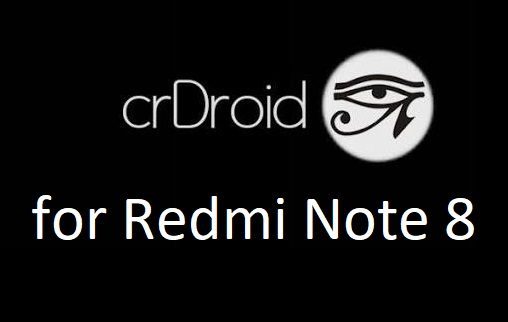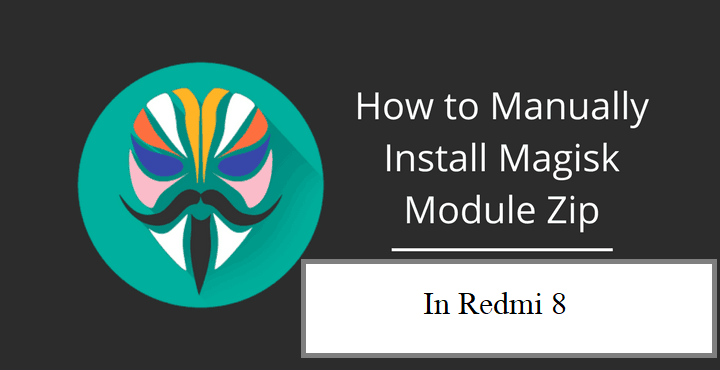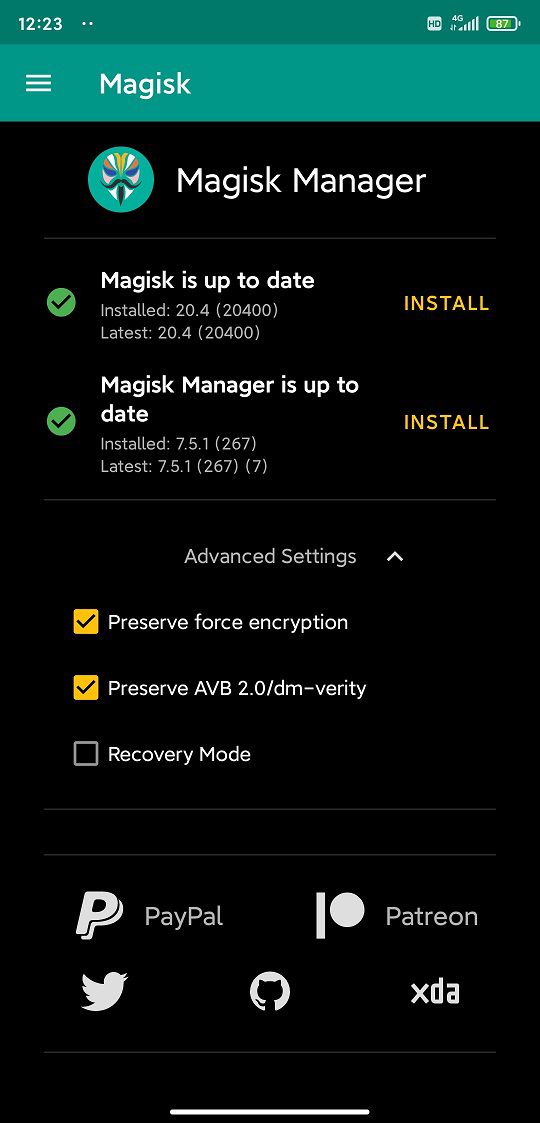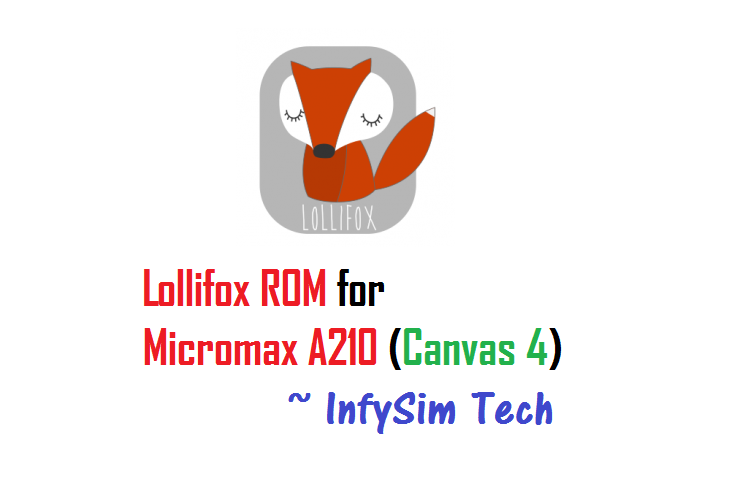- Search Results
Good news for P8 Lite users as Android Pie 9.0 for P8 Lite is now available to download from a near stable build. This post guides how to download and install Pixel Experience Android Pie on P8 Lite.
This Pixel Experience build of P8 Lite Android Pie 9.0 is brought to you by Askuccio_DROID.
DONATION TO PROJECT/DEVELOPER(s):
Please consider for a small contribution to Askuccio_DROID for the effort to build this ROM:
– No donation link found for Askuccio_DROID
[su_note note_color=”#F9D9D9″ text_color=”#AA4343″ radius=”3″ class=”” id=””]DISCLAIMER:
THIS IS REPORTED AS A BETA BUILD OF ANDROID PIE FOR P8 Lite (Android 9).
BUT STILL MAKE SURE TO BACKUP EVERYTHING BEFORE YOU INSTALL THIS ANDROID PIE ON P8 Lite.[/su_note]
[su_note note_color=”#FBF4DD” text_color=”#A38C68″ radius=”3″ class=”” id=””]
– Installing a custom ROM requires unlocked bootloader on P8 Lite, which may VOID your warranty and may delete all your data. Before proceeding further you may consider backup all data on the phone.
– You are the only person making changes to your phone and I cannot be held responsible for the mistakes done by you.
[/su_note]Content structure of P8 Lite Android Pie update guide:
Status of this Pixel Experience Android Pie on P8 Lite:
WHAT’S WORKING:
– Everything except listed belowKNOWN ISSUES:
– Wifi Hotspot
– CameraREQUIRED LINKS AND FILES OF ANDROID PIE 9.0 FOR P8 Lite:
[styledlist style=”yes”]- TWRP recovery for P8 Lite
– Here is the how to install TWRP for P8 Lite.
– This recovery guide requires an unlock bootloader on P8 Lite. - Pixel Experience downlaod link to the Pixel Experience Android Pie 9.0 for P8 Lite
[/styledlist]
HOW TO FLASH/INSTALL ANDROID PIE 9.0 ON P8 Lite:
Follow this guide if you are flashing Android 9.0 Pie on P8 Lite for the first time, or coming from any other ROM of any Android version:
[su_note note_color=”#FBF4DD” text_color=”#A38C68″ radius=”3″ class=”” id=””]Points to NOTE:
– Try to avoid restoring apps backup using any application such as: Titanium Backup. It may break things up.
– Don’t restore system data using Titanium Backup! It will definitely break the current installation.
– It is also discouraged to Restoring Apps + Data using Titanium Backup.[/su_note]- Boot into the TWRP custom Recovery to install this Android 9.0 Pie for P8 Lite.
[su_note note_color=”#D7E3F4″ text_color=”#728095″ radius=”3″ class=”” id=””]- Make sure to have a Custom recovery like a TWRP recovery or any other custom recovery.
– If not then download the TWRP recovery from Downloads link and follow the TWRP flashing Guide (it’s a generic guide which will work for TWRP or any other recovery)[/su_note] - Backup system, vendor, boot, data of your P8 Lite phone
[su_note note_color=”#D7E3F4″ text_color=”#728095″ radius=”3″ class=”” id=””]- How to take complete backup using TWRP[/su_note] - Wipe the data partition (or do a factory reset), wipe cache, ART or Dalvik cache and Format the System partition.
[su_note note_color=”#D7E3F4″ text_color=”#728095″ radius=”3″ class=”” id=””]- Here is a guide explaining How to wipe data using TWRP.[/su_note]
[su_note note_color=”#FBF4DD” text_color=”#A38C68″ radius=”3″ class=”” id=””]This will delete all your data on your phone. You may consider complete backup of your phone data or take a NANDROID backup of the current ROM
– How to backup Data on Android Phone[/su_note] - Download and Copy the P8 Lite Android 9 Pie Pixel Experience ROM ZIP file to your phone by using MTP mode in TWRP.
- Flash the P8 Lite Android 9 Pie Pixel Experience ROM file that you have copied into the phone.
[su_note note_color=”#D7E3F4″ text_color=”#728095″ radius=”3″ class=”” id=””]- Here is a post explaining how to install recovery flashable zip file[/su_note] - Reboot and Enjoy the Android 9.0 Pie on P8 Lite.
Upgrading from earlier version of Android Pie on P8 Lite (alice):
- Copy the latest Android 9 Pie for P8 Lite ROM ZIP file to the phone.
- Boot into TWRP Recovery on P8 Lite.
– Make sure you have a latest custom Recovery that should be able to flash the Android Pie ROM update on P8 Lite. - Format or wipe the system partition from the custom recovery menu.
- First install the Android 9 Pie ROM ZIP file from device.
[su_note note_color=”#D7E3F4″ text_color=”#728095″ radius=”3″ class=”” id=””]- Here is a post explaining how to install recovery flashable zip[/su_note] - Once everything is done, reboot and Enjoy the Android 9 Pie for P8 Lite.
TROUBLESHOOTING AFTER INSTALLING ANDROID PIE 9.0 ON P8 Lite:
Of course this Android Pie build for P8 Lite is not stable yet. So, if in case of a problem, you can install any huawei stock firmware for P8 Lite.
[su_note note_color=”#D7E3F4″ text_color=”#728095″ radius=”3″ class=”” id=””]Stay tuned or Subscribe to the P8 Lite (alice) forum for Android 9 Pie ROMs, P8 Lite Lineage OS 16 ROM, Android Oreo 8.1 ROMs, LineageOS 15.1 ROMs, other ROMs and all other device specific topics.[/su_note]
Android 10 based crDroid 6.5 for Redmi Note 8 download is now available. This build of crDroid 6.5 for Redmi Note 8 is brought to you by mg712702.
Other Android 10 Downloads for Redmi Note 8
Following are some of the other Android 10 custom ROMs for Redmi Note 8:
– LineageOS 17.1 download
– Android 10 download
– Bliss ROM Android 10 download
– RR Android 10 downloadDONATION TO DEVELOPER(S)/PROJECT:
If you like this ROM then consider for a donation to mg712702:
– Donate to mg712702
[su_note note_color=”#F9D9D9″ text_color=”#AA4343″ radius=”3″ class=”” id=””]crDroid 6.5 is a custom ROM for Redmi Note 8 which may have many bugs. This firmware has to be installed using a custom recovery such as TWRP, which requires an unlock bootloader on the phone.
Make sure you BACKUP all the data and all the partitions of your phone before installing this Android 10 ROM.You are the only person making changes to your phone and I cannot be held responsible for anything wrong done by you.[/su_note]
About crDroid 6.5 based on Android 10:
The crDroid ROM typically known as crDroid Android is a custom ROM that uses the LineageOS as its base. LineageOS base brings its own benefits, such as clean and secure code with regular security patch merges.
crDroid is like LineageOS on steroids. Yes, it provides many more features, customizations, etc. unlike the stock LineageOS which is kind of a clean installation without much customization.
This is an open-source project just like other custom ROMs which has 4 members namely: Neobuddy89, Firebird11, Gwiolf2u, Soubhik-Khan in the core team, and many devices maintainers.
The crDroid 6.5 is the latest version based on the recently released Android 10.
Status of this Redmi Note 8 crDroid 6.5 Android 10:
WHAT’S WORKING:
– UnknownKNOWN ISSUES:
– UnknownWhere to Download crDroid 6.5 for Redmi Note 8?
- crDroid 6.5 Download for Redmi Note 8
- TWRP for Redmi Note 8
- How to install TWRP recovery
- Xiaomi Bootloader unlock guide – required to install TWRP recovery
- Android 10 GApps
How to Install Android 10 crDroid 6.5 on Redmi Note 8?
[su_note note_color=”#D8F1C6″ text_color=”#769958″ radius=”3″ class=”” id=””]
Following are the two sub-sections of this Redmi Note 8 Android 10 update guide:- First-time installation of crDroid 6.5 ROM
- Upgrading from an older crDroid 6.5 build
[/su_note]
Installing crDroid 6.5 for the first time:
[su_note note_color=”#D8F1C6″ text_color=”#769958″ radius=”3″ class=”” id=””]This upgrade process requires few guides to be followed and few files to be downloaded. Everything referred to in the below guide is provided in the above downloads section.[/su_note]
- Download and keep the Redmi Note 8 crDroid 6.5 zip file, the Android 10 Gapps zip file, and keep it in your PC or copy it to the phone.
- Boot into the TWRP Recovery (with SAR support) to install crDroid 6.5 on Redmi Note 8.
[su_note note_color=”#D7E3F4″ text_color=”#728095″ radius=”3″ class=”” id=””]- Make sure to have a Custom recovery like a TWRP recovery or any other custom recovery.
– If not then unlock the bootloader and then download the TWRP recovery from Downloads link and follow the how to install TWRP recovery guide (it’s a generic guide which will work for TWRP as well as any other recovery)[/su_note] - Wipe system, data, and cache partition.
[su_note note_color=”#D7E3F4″ text_color=”#728095″ radius=”3″ class=”” id=””]- Here is a guide explaining how to wipe using TWRP recovery.[/su_note]
[su_note note_color=”#FBF4DD” text_color=”#A38C68″ radius=”3″ class=”” id=””]This will delete all your data on your phone. You may consider complete backup of your phone data or take a NANDROID backup of the current ROM
– Backup data on Android
– NANDROID backup on TWRP recovery[/su_note] - ADB sideload the crDroid 6.5 zip file
(or)
If ADB sideload is not working on recovery, just flash the zip using TWRP or any other recovery. - Then ADB Sideload the Android 10 Gapps zip file.
[su_note note_color=”#D7E3F4″ text_color=”#728095″ radius=”3″ class=”” id=””]- Here is a post explaining how to do ADB sideload using TWRP.[/su_note] - Once done, reboot and Enjoy Android 10 with Pixel Experience, on your Redmi Note 8.
Upgrade crDroid 6.5 on Redmi Note 8:
- Download and keep the latest crDroid 6.5 zip file built for Redmi Note 8 and the Android 10 GApps on your PC or copy to the phone
- Boot into TWRP recovery
- Wipe the system partition from the custom recovery menu.
- ADB sideload the crDroid 6.5 zip file
(or)
If ADB sideload is not working on recovery, just flash the zip using TWRP or any other recovery. - Reboot and see if you have the GApps and ROOT access or NOT (if you installed previously).
[su_note note_color=”#D8F1C6″ text_color=”#769958″ radius=”3″ class=”” id=””]- Gapps is built in such a way that it will sustain across ROM updates.[/su_note] - If you don’t have GApps after upgrading the Android 10 on the phone, then flash or ADB sideload the GApps again.
[su_note note_color=”#D7E3F4″ text_color=”#728095″ radius=”3″ class=”” id=””]- Here is a post explaining how to flash GApps or how to ADB sideload using TWRP recovery.[/su_note] - If you want application-level rooting on crDroid 6.5 ROM, then flash the Magisk Installer zip file.
- Once everything is done, reboot and Enjoy the crDroid 6.5 updates on Redmi Note 8.
How to Root Redmi Note 8 on crDroid 6.5?
After installing crDroid 6.5 on Redmi Note 8 you may want to enable ROOT access on your phone and here is how you can do that:
– crDroid Rooting guide (this is for LineageOS 17.1 but should work fine on crDroid 6.5 Android 10)
[su_note note_color=”#D7E3F4″ text_color=”#728095″ radius=”3″ class=”” id=””]If there is no ROOT access for some reason even after installing the Magisk, then you can try installing SuperSU Zip to enable ROOT access.[/su_note]How to Get GCam for crDroid 6.5?
GCam 7.0 and later versions are compatible with crDroid 6.5 or any Android 10 ROM in general.
You can always look into the big list of GCam APK download page to get a compatible GCam for your phone.Stay tuned or Subscribe to the Redmi Note 8 (ginkgo) forum For other Android Pie, Android Oreo ROMs, Nougat ROMs, or other ROMs and all other device specific topics.Here is the OFFICIAL CyanogenMod 14.1 (CM14.1) for HTC One Max (t6). You might know that CyanogenMod is now continued as Lineage OS. Stay tuned to the Lineage OS 14.1 Devices list page to get more updates on Lineage OS ROMs. This is an OFFICIAL CyanogenMod 14.1 NIGHTLY update for HTC One Max. Here are some more HTC One Max Nougat ROMs: Unofficial CM14 for HTC One Max. In addition to this ROM we have update many OFFICIAL CM14.1 (CyanogenMod 14.1) for many supported devices and many Unofficial CyanogenMod 14 CM14 ROM updates.
DISCLAIMER:
Installing a custom ROM on a the HTC One Max may require the bootloader to be unlocked on HTC One Max and a Custom Recovery on HTC One Max, which may VOID your warranty and may delete all your data. Before proceeding further you may consider backup all data on the phone. You are the only person doing changes to your phone and I cannot be held responsible for the mistakes done by you. ALSO KNOW THAT THIS IS A DEVELOPMENT BUILD AND CONTAINS MORE BUGS THAN YOU CAN THINK.
REQUIRED DOWNLOADS AND LINKS FOR HTC ONE MAX (t6) OFFICIAL CM14.1 (CYANOGENMOD 14.1) NOUGAT ROM UPDATE GUIDE:
- Unlocked bootlaoder on HTC One Max and TWRP download link for One Max for HTC One Max (t6).
– here is a guide: How to install TWRP recovery/Cyanogen recovery on HTC One Max
- ROM download link of OFFICIAL Cyanogenmod 14.1 for HTC One Max
- CyanogenMod 14.1 GApps download link for HTC One Max CM14.1 ROM
Root binary is inbuilt since CyanogenMod 12, so you don’t need a separate SuperSu package to install to gain ROOT access. Here is How to Enable ROOT on CM14.1/CyanogenMod 14.1
HOW TO INSTALL/FLASH/UPDATE CM14.1 FOR HTC ONE MAX (CYANOGENMOD 14.1 NOUGAT ROM):
Follow these steps if you are flashing CM14.1 for HTC One Max for the first time, or coming from another ROM:
Points to NOTE on BACKUP:
– Try to avoid restoring apps backup using Titanium Backup. It may break things up.
– Don’t restore system data using Titanium Backup! It will definitely break the current installation.
– It is also discouraged to Restoring Apps + Data using Titanium Backup.- Download and Copy the Nougat GApps and CyanogenMod 14.1 Nougat ROM ZIP to HTC One Max (t6).
- Boot into Recovery. Make sure to have a Custom recovery like CWM or TWRP or any other custom recovery.
- Wipe data factory reset, Cache partition, Dalvik Cache and Format the System partition.
– Here is a guide explaining how to wipe data using TWRP recovery.This will delete all your data on your phone. You may consider complete backup of your phone data or take a NANDROID backup of the current ROM.
– How to backup all data on your Android Device.
– how to take NANDROID backup using TWRP recovery. - First flash the HTC One Max CM14.1 ROM ZIP from device.
– Here is a post explaining how to flash a custom ROM using TWRP recovery. - Then reboot into recovery (don’t skip this) and flash the CM14.1 Nougat Google Apps package.
– Here is a post explaining how to flash GApps using TWRP recovery. - Reboot and Enjoy the CyanogenMod 14.1 Nougat ROM on HTC One Max (t6).
Upgrading from earlier version of HTC One Max CM14.1 Nougat ROM:
- Copy the HTC One Max CM14.1 ROM ZIP file to your phone.
- Boot into Recovery.
- Flash the latest CM14.1 ROM ZIP from your phone.
– Here is a post explaining how to flash a custom ROM using TWRP recovery. - Then flash the CM14.1 Nougat Google Apps package.
– Here is a post explaining how to flash GApps using TWRP recovery. - Reboot and Enjoy
Complete the initial setup and enjoy Android Nougat 7.0.0_r1 with CyanogenMod 14.1 On HTC One Max (codename: t6). After this CM14.1 installation you may want to enable ROOT access on your phone and here is how you can do that:
How to Enable ROOT on CM14.1/CyanogenMod 14.1.Stay tuned or Subscribe to the HTC One Max (t6) forum For other Android Nougat ROMs, CyanogenMod 14 ROMs, other ROMs and all other device specific topics.Resurrection Remix Oreo for Galaxy S5 is now available to download via a development version. This Resurrection Remix v6.0.0 Android Oreo 8.1 ROM for Galaxy S5 (klte) is brought to you by developer Blackjubel.
DONATION TO DEVELOPER(s):
If you like this ROM then do consider a small contribution to Blackjubel:
– donation to BlackjubelIf you want the OFFICIAL Resurrection Remix update or some more Android Oreo Custom ROMs then stay tuned to the LineageOS 15 Download page or the AOSP Oreo ROMs Download devices list page.
DISCLAIMER:
THIS IS AN INITIAL BUILD OF RESURRECTION REMIX ANDROID OREO (8.1), WHICH MAY HAVE MINOR BUGS. BACKUP THE CURRENT ROM BEFORE FLASHING. TRY AT YOUR OWN RISK.
Installing a custom ROM on a the Galaxy S5 requires a custom recovery to be installed, which may VOID your warranty and may delete all your data. Before proceeding further you may consider backup all data on the phone. You are the only person making changes to your phone and I cannot be held responsible for the mistakes done by you..content_layout_width { width: 270px; }
@media(min-width: 800px) { .content_layout_width { width: 500px; } }Content structure:
Status of Galaxy S5 Resurrection Remix 6.0.0 Android 8.1 Oreo ROM Download:
WHAT’S WORKING:
– UnknownKNOWN ISSUES:
– Unknown
REQUIRED DOWNLOADS AND LINKS TO UPDATE Galaxy S5 RESURRECTION REMIX OREO ROM:
- TWRP recovery download link for Galaxy S5 Resurrection Remix Oreo ROM
– Follow this guide: Flash TWRP using Odin
- ROM Download link to Resurrection Remix 6.0.0 Android 8.1 Oreo ROM for Galaxy S5
- Oreo GApps Download Link for Galaxy S5 Resurrection Remix Oreo ROM
- Rooting guide for RR Oreo
HOW TO INSTALL/FLASH/UPDATE RESURRECTION REMIX OREO ROM FOR Galaxy S5 (ANDROID OREO 8.1, RR v6.0.0 ROM):
Follow this to Install Resurrection Remix Android Oreo on Galaxy S5 for the first time or coming from another Android ROM:
Points to NOTE on BACKUP before updating:
– Try to avoid restoring apps backup using Titanium Backup. It may break things up.
– Don’t restore system data using Titanium Backup! It will definitely break the current installation.
– It is also discouraged to Restoring Apps + Data using Titanium Backup.- Boot into Recovery by one of the following method:
– Power off the phone and keep pressing key combinations while turning on your phone.
– If you have enabled USB debugging and you have ADB utility installed on your PC then you can execute the following command on a console or command prompt:adb reboot recovery
- Wipe data factory reset, Cache partition, Dalvik Cache and Format the System partition using the recovery.
– Here is a guide explaining how to wipe data using TWRP recovery.This will delete all your data on your phone. IGNORE IF YOU DON’T WANT TO OR IF YOU HAVE ALREADY DONE THIS. You may consider complete backup of your phone data or take a NANDROID backup of the current ROM.
– How to backup all data on your Android Device.
– how to take NANDROID backup using TWRP recovery. - Download the Galaxy S5 Android Oreo ROM zip file from the above download link and copy the files to phone.
- Flash the Galaxy S5 RR Oreo ROM zip from device.
– Here is a post explaining how to flash a ROM zip using TWRP.
Upgrading from earlier version of RR Android 8.1 Oreo ROM on Galaxy S5:
- Copy the latest Resurrection Remix Oreo ROM ZIP file to your phone.
- Boot into Recovery.
- Flash the latest RR Oreo ROM ZIP from your phone and wait till it finishes flashing.
– Here is a post explaining how to flash a custom ROM using TWRP recovery. - Reboot and Enjoy
Reboot to system after flashing is done completely. Do the required initial setup and enjoy the Android Oreo ROM for Galaxy S5. If you face any problem following this guide or post installation then just login and leave a comment to get an instant reply.
Rooting Resurrection Remix Android Oreo ROM on Galaxy S5:
There is no inbuilt ROOT functionality available on this ROM.
Here is how to How to ROOT RR Oreo ROM, a step-by-step guide !!!The above link is for LineageOS 15.1 Rooting guide, because RR Oreo is based on LineageOS 15.1.
Stay tuned or Subscribe to the Galaxy S5 custom ROMs forum For other Android Oreo ROMs, Android Nougat ROMs, LineageOS ROMs, Resurrection Remix ROM, Omni ROM, AICP ROM, crDroid ROM, and all other device specific topics.Android Oreo 8.1 ROM, Moto X 2014 LineageOS 15.1 has now arrived via a development build. If you want the OFFICIAL LineageOS update or some more Android Oreo ROMs then stay tuned to the LineageOS 15 ROM page or the AOSP Android Oreo ROMs devices list page. This LineageOS 15.1 for Moto X 2014 is brought to you by anderson mendes and one more build is brought to you by Benowit.
Follow the links to get LineageOS 16 and Android Pie ROM builds.
DONATION TO DEVELOPER:
If you like this ROM then do contribute to andersonmends for his hard work:
Donate to andersonmends
– No donation link found for Benowit.DISCLAIMER:
THIS IS AN INITIAL BUILD WHICH MAY NOT BOOT AT ALL. HAVE A BACKUP BEFORE FLASHING THIS AND TRY AT YOUR OWN RISK. Installing a custom ROM on a Moto X 2014 (victara) requires an unlocked bootloader on Moto X 2014 (victara), which may VOID your warranty and may delete all your data. Before proceeding further you may consider backup all data on the phone. You are the only person doing changes to your phone and I cannot be held responsible for the mistakes done by you.Status of Motorola Moto X 2014 LineageOS 15.1 Oreo 8 ROM:
WHAT’S WORKING:
– UnknownKNOWN ISSUES:
– Unknown
REQUIRED LINKS AND FILES FOR Moto X 2014 LineageOS 15.1 OREO CUSTOM ROM:
- TWRP recovery download for Moto X 2014 (victara)- Here is theTWRP update guide for the Moto X 2014. This TWRP recovery guide requires an unlocked bootloader on the Moto X 2014.
- ROM Download link of LineageOS 15.1 for Moto X 2014 by Benowit
- ROM Download link of LineageOS 15 for Moto X 2014 by anderson mendes
- Oreo GApps Download Link for Moto X 2014 LineageOS 15.1 Oreo 8.1 ROM
Root binary is NOT inbuilt in LineageOS 15.1, so you may need a separate SuperSu package or LineageOS su binary to install to gain ROOT access. Here is LineageOS Rooting guide
If there is no in-built ROOT or it does not work for some reason then you can try SuperSU rooting guide to enable ROOT access.HOW TO INSTALL/DOWNLOAD/FLASH/UPDATE LineageOS 15.1 FOR Moto X 2014 OREO CUSTOM ROM:
Follow this if you are flashing LineageOS 15.1 for Moto X 2014 for the first time, or coming from another ROM:
Points to NOTE:
– Try to avoid restoring apps backup using Titanium Backup. It may break things up.
– Don’t restore system data using Titanium Backup! It will definitely break the current installation.
– It is also discouraged to Restoring Apps + Data using Titanium Backup.- Download and Copy the GApps and Moto X 2014 LineageOS 15.1 ROM ZIP to your phone.
- Boot into Recovery. Make sure to have a Custom recovery like CWM or TWRP or any other custom recovery. If not then follow the Custom Recovery Installation Guide for Moto X 2014 (it’s a generic guide which will work for TWRP as well as CWM recovery or any other recovery)
- Wipe data factory reset, Cache partition, Dalvik Cache and Format the System partition.
– Here is a guide explaining how to wipe data using TWRP recovery.This will delete all your data on your phone. You may consider complete backup of your phone data or take a NANDROID backup of the current ROM
– How to backup all data on your Android Device
– how to take NANDROID backup using TWRP recovery - First flash the Moto X 2014 LineageOS 15.1 ROM ZIP from device. Then flash the GApps zip from your device memory.
– Here is a post explaining how to install LineageOS - Then reboot into recovery (don’t skip this) and flash the Gapps for LineageOS 15.1 package.
– Here is a post explaining how to flash GApps using TWRP recovery. - Reboot and Enjoy the Oreo 8.1 LineageOS 15.1 ROM for Moto X 2014.
Upgrading from earlier version of LineageOS 15.1 for Moto X 2014 (victara):
- Copy the latest Moto X 2014 Lineage 15 ROM ZIP file to your phone.
- Boot into Recovery.
- Flash the latest LineageOS 15.1 Oreo ROM ZIP from your phone.
– Here is a post explaining how to install LineageOS - Then flash the Lineage 15 Oreo GApps package.
– Here is a post explaining how to flash GApps using TWRP recovery. - Reboot and Enjoy
Complete the initial setup and enjoy Android Oreo 8.1 with LineageOS 15.1 for Moto X 2014. After the installation of LineageOS 15.1 for Moto X 2014 you may want to enable ROOT access on your phone and here is how you can do that:
How to Enable ROOT on LineageOS 15.1.Stay tuned or Subscribe to the Moto X 2014 (victara) forum For other Android Oreo, Nougat ROMs, LineageOS 15.1 ROMs, other ROMs and all other device specific topics.If you are looking to install/update LineageOS 15.1 for HTC U11 Plus, then it’s now available via a development build. This LineageOS 15.1 for HTC U11 Plus (ocm) is brought to you by developer pjoyrom.
Follow the links to get LineageOS 16 and Android Pie ROM builds.
DONATION TO DEVELOPER(S):
If you like this ROM then do consider for a small contribution to pjoyrom and LineageOS project:
– No donation link found for pjoyrom
– Donate to LineageOS projectIf you want the OFFICIAL LineageOS 15.1 then here is the OFFICIAL LineageOS 15.1 supported devices list or the Android Oreo ROMs devices list page.
DISCLAIMER:
THIS IS AN INITIAL DEVELOPMENT BUILD WHICH MAY NOT BOOT AT ALL OR EVEN IF IT BOOTS, IT MAY HAVE MANY BUGS.
FLASH AT YOUR OWN RISK.
Installing a custom ROM (ocm) may require an unlock bootloader on HTC U11 Plus, which may VOID your warranty and may delete all your data. Before proceeding further you may consider backup all data on the phone. You are the only person doing changes to your phone; neither the developer nor I can be held responsible for the mistakes done by you.Status of LineageOS 15.1 for HTC U11 Plus (ocm) Android 8.1 Oreo ROM:
WHAT’S WORKING:
– UnknownKNOWN ISSUES:
– UnknownREQUIRED LINKS AND FILES FOR THIS LineageOS 15.1 for HTC U11 Plus ANDROID 8.1 OREO CUSTOM ROM:
- TWRP recovery for HTC U11 Plus (ocm)
This TWRP recovery guide may require an unlocked bootloader on the HTC U11 Plus.
– Here is the HTC U11 Plus bootloader unlock guide - LineageOS 15.1 Download link for HTC U11 Plus
- GApps for Lineage 15.1
– Download any Oreo 8.1 ARM64 GApps for the HTC U11 Plus.
su Root binary is NOT inbuilt in LineageOS 15.1, so you may need to install a separate SuperSu package or LineageOS su binary to gain ROOT access. Here is LineageOS 15.1 Root guide
If there is no in-built ROOT or it does not work for some reason then you can try SuperSU rooting guide to enable ROOT access.
HOW TO INSTALL/UPDATE LineageOS 15.1 FOR HTC U11 Plus; ANDROID 8.1 OREO CUSTOM ROM:
Follow this if you are flashing LineageOS 15.1 on HTC U11 Plus for the first time, or coming from another ROM:
Points to NOTE:
– Try to avoid restoring apps backup using Titanium Backup. It may break things up.
– Don’t restore system data using Titanium Backup! It will definitely break the current installation.
– It is also discouraged to Restoring Apps + Data using Titanium Backup.- Download and Copy the GApps and HTC U11 Plus LineageOS 15.1 ROM ZIP files to your phone.
- Boot into the custom Recovery.
– Make sure to have a Custom recovery like a TWRP recovery or any other custom recovery. If not then download the TWRP recovery from Downloads link and follow the Custom Recovery Installation Guide (it’s a generic guide which will work for TWRP as well as CWM recovery or any other recovery) - Wipe the data partition (or do a factory reset), Cache partition, Dalvik Cache or ART cache and Format the System partition.
– Here is a guide explaining how to wipe using TWRP recovery.This will delete all your data on your phone. You may consider complete backup of your phone data or take a NANDROID backup of the current ROM
– How to backup all data on your Android Device
– how to take NANDROID backup using TWRP recovery - First install the HTC U11 Plus LineageOS 15.1 ROM file that you have copied into the phone.
– Then install the Oreo 8.1 ARM64 GApps zip from your phone memory.– Here is a post explaining how to install LineageOS
- Then reboot into recovery (don’t skip this) and install the Oreo Gapps for LineageOS 15.1 package.
– Here is a post explaining how to install GApps using TWRP recovery. - Reboot and Enjoy the Android 8.1 Oreo LineageOS 15.1 on HTC U11 Plus.
Upgrading from earlier version of LineageOS 15.1 on HTC U11 Plus (ocm):
- Copy the latest HTC U11 Plus Lineage 15.1 ROM ZIP file to your phone.
- Boot into Recovery.
- Install the latest LineageOS 15.1 ROM ZIP that you copied on your phone.
– Here is a post explaining how to install LineageOS - Then install the Lineage 15.1 GApps package.
(Mostly the GApps is kind of self sustainable across ROM updates. You may need to follow this only If you don’t have Gapps after updating to the latest LineageOS 15.1 on your device.)– Here is a post explaining how to install GApps using TWRP recovery.
- Done. Reboot and Enjoy
Complete the initial setup and enjoy Android 8.1 Oreo with LineageOS 15.1 on HTC U11 Plus. After the installation of LineageOS 15.1 for HTC U11 Plus you may want to enable ROOT access on your phone and here is how you can do that:
– LineageOS 15.1 ROOT.Stay tuned or Subscribe to the HTC U11 Plus (ocm) LineageOS forum For other Android Oreo, Nougat ROMs, LineageOS 15.1 ROMs, or other ROMs and all other device specific topics.TWRP for Redmi Pro is now available from an unofficial build and this post guides you how to install TWRP for Redmi Pro and ROOT Redmi Pro (using TWRP recovery).
This TWRP download for Redmi Pro is brought to you by developer(s) end222
DISCLAIMER:
THIS IS AN UNOFFICIALLY BUILD TWRP FOR Redmi Pro. FLASH AT YOUR OWN RISK.
INSTALLING THE TWRP RECOVERY AND ROOT Redmi Pro NEEDS AN UNLOCK BOOTLOADER ON YOUR PHONE.
DURING THE BOOTLOADER UNLOCK PROCESS ALL THE PHONE DATA WILL BE ERASED.
ROOTING Redmi Pro MAY BRICK THE PHONE.
MAKE SURE YOU READ THE ADVANTAGES AND DISADVANTAGES OF ROOTING BEFORE YOU PROCEED FURTHER.
Before proceeding further you may consider backup all data on the phone.
You are the only person making changes to your phone and I cannot be held responsible for the mistakes done by you.INFORMATION OF THIS TWRP FOR Redmi Pro:
– TWRP version: 3.2.2
– Supported Android Version: Android 6.0
– Custom ROM supported: built from OmniROM AOSP sourcesDOWNLOAD LINK OF TWRP FOR Redmi Pro, OTHER DOWNLOADS AND REQUIRED GUIDES:
REQUIRED DOWNLOADS IF YOU ARE USING A LINUX PC:
STEP BY STEP GUIDE OF HOW TO INSTALL TWRP FOR Redmi Pro:
Follow the below step by step guide to install the TWRP for Redmi Pro
Before installing TWRP you may require an unlocked bootloader on Redmi Pro.
Installing TWRP on Redmi Pro requires a scatter file to be created.
A scatter file of a Mediatek device is what tells about the presence of different partition and the start address of each partition.How to create scatter file for Redmi Pro:
This guide need the Droid MTK Tool. With the help of Droid MTK Tool we will create the scatter file for Redmi Pro.
- Download the Droid MTK Tool from the above Downloads section.
- It’s in a zip file, so extract that file or open using WinRar or some application and then open the MTKDroidTools.exe file.

- Enable USB Debugging under Developer Options on the Redmi Pro; to make the device accessible via ADB.- If you don’t know how to do this then here is How to Enable Developer Options and How to Enable USB Debugging and OEM unlock.
- Then connect the phone using the USB cable to the PC.- When you connect the phone to the PC, MTKDroidTool will show all the information about your phone.
- On the below portion of the screen you will see a Blocks Map button. Click on the button
- On the next screen you have all the partition information and starting address of all the partitions of Redmi Pro.
On the bottom of the screen you see a Create scatter file button.- Click on the button to create scatter file for Redmi Pro. - Save the scatter file for Redmi Pro in a location which you can remember and access easily.
Now Install TWRP on Redmi Pro using SP Flash Tool:
TWRP recovery download to a Mediatek phone is done by SP Flash tool, which uses a scatter file to know which address the recovery partition starts.
Make sure you have downloaded the SP Flash tool and created the scatter file for Redmi Pro.Follow the below steps to install the TWRP on Redmi Pro using the scatter file.
- Open the SP Flash tool zip file and then open the flash_tool.exe file.
- Click browse on the the scatter-loading file section and select the Redmi Pro scatter file you created earlier using the MTKDroid Tool.After selecting the scatter file, the SP Flash tool application automatically find available partitions and other details.
- Now select the location next to the Recovery partition and select the TWRP for Redmi Pro, which is in .img format.

- Then click on the Download button to start downloading/flashing of the TWRP recovery on Redmi Pro as shown in the picture.

- After clicking on the download button you will see a red bar on the bottom followed by a yellow bar.
When the TWRP is downloaded to Redmi Pro, the SP Flash tool will alert you saying Download is done.
That’s all.
What to do after you install TWRP for Redmi Pro:
- You can root the Redmi Pro
- You can install one of the custom ROMs available for Redmi Pro
- You can install some of the mods available on Redmi Pro
Well, this isn’t it. You can install customized themes, sound mods, Xposed modules etc. after installing the TWRP for Redmi Pro.
TWRP recovery is the gateway to many goodies for your phone.Now, if you want to ROOT Redmi Pro then below is a step-by-step by guide for the same.
REQUIRED DOWNLOADS OR GUIDES FOR Redmi Pro ROOTING:
- Make sure you have already unlocked the bootloader and installed TWRP for Redmi Pro
– Well, this is a very important aspect of this SuperSU ROOT process. The SuperSU zip file is developed in a way to be installed via a TWRP recovery or other custom recovery. Stock recovery may not be able install this SuperSU or Magisk ROOT zip file. - Download the latest SuprSU ROOT for Redmi Pro or one of the following:
- Download link for Latest SuperSU zip file
- Download link for STABLE SuperSU zip file
- Download link for SuperSU BETA zip file
- Download link to SuperSU APK Free version
- Download link to SuperSU APK Pro version
- Download link to Magisk ROOT zip file
IMPORTANT NOTE:- Your phone will not be rooted just by installing the SuperSU APK file on your Android phone.
- SuperSU APK Free or Pro version is just a SuperSU ROOT management application.
- The SuperSU APK Free or Pro app will ONLY work if you have already ROOTED your Android Phone.
Step-by-Step guide on how to ROOT Redmi Pro using SuperSU or Magisk zip file:
- Download and copy the SuperSU or Magisk ROOT file to Redmi Pro. (I hope you have already downloaded the SuperSU zip file from the above downloads section)
- Now restart the Redmi Pro to boot into TWRP recovery.
- Then, Select the Install from TWRP home screen, then select the SuperSU ROOT zip file from the file browser.
- Flash or install the SuperSU or Magisk for Redmi Pro, by Sliding the Swipe to Confirm Flash on TWRP screen.
- Wait for TWRP to flash the SuperSU or the Magisk. Once the flashing is done just reboot your device.
- Profit!!! You should now have a Redmi Pro ROOT enabled phone.
How to check if ROOT is enabled on Redmi Pro or NOT?
Install the ROOT checker app from the Play Store and verify if your phone is ROOTED or not.
Here is a screenshot how to flash the SuperSU ROOT binary via TWRP:

If you face any problems on this guide to install TWRP for Redmi Pro then, you can login and reply here. Either me or some other user on this forum will revert back to your query as soon as possible.
Stay tuned or Subscribe to the Redmi Pro forum For other Android Custom ROMs, LineageOS ROMs, and all other device specific topics.Android 10 based Pixel Experience 10 for OnePlus 6 is now available to download. This Pixel Experience Android 10 build for OnePlus 6 is brought to you by rdjr5.
Other Android 10 Downloads for OnePlus 6
Following are some of the other Android 10 custom ROMs for OnePlus 6:
– LineageOS 17.1 download
– Android 10 download
– Bliss ROM Android 10 download
– RR Android 10 downloadDONATION TO DEVELOPER(S)/PROJECT:
If you like this ROM then consider for a donation to rdjr5 and jhenrique09 (founder developer of Pixel Experience):
– Donate to rdjr5
– Donate to jhenrique09
[su_note note_color=”#F9D9D9″ text_color=”#AA4343″ radius=”3″ class=”” id=””]This is a custom ROM for OnePlus 6 which may have many bugs. This firmware has to be installed using a custom recovery such as TWRP, which requires an unlock bootloader on the phone.
Make sure you BACKUP all the data and all the partitions of your phone before installing this Pixel Experience 10 ROM.You are the only person making changes to your phone and I cannot be held responsible for anything wrong done by you.[/su_note]
About Pixel Experience 10 based on Android 10:
Pixel Experience is based on AOSP that includes GApps and includes many features from the Google Pixel devices. Like other custom ROMs, the Pixel Experience focuses more on bringing Pixel features and the Pixel Experience Plus variant brings few extra features.
This is an open-source project founded and run by jhenrique09 (Henrique Silva), and a team of 40+ developers.
The Pixel Experience version 10 is based on the recently released Android 10.
Status of this OnePlus 6 Pixel Experience Android 10:
WHAT’S WORKING:
– Everything is workingKNOWN ISSUES:
– NothingWhere to Download Pixel Experience 10 for OnePlus 6?
- Pixel Experience 10 Download for OnePlus 6
- TWRP for OnePlus 6
- How to install TWRP recovery
- Bootloader unlock guide – required to install TWRP recovery
How to Install Android 10 Pixel Experience 10 on OnePlus 6?
[su_note note_color=”#D8F1C6″ text_color=”#769958″ radius=”3″ class=”” id=””]
Following are the two sub-sections of this OnePlus 6 Android 10 update guide:- First-time installation of Pixel Experience 10 ROM
- Upgrading from an older Pixel Experience 10 build
[/su_note]
Installing Pixel Experience 10 for the first time:
[su_note note_color=”#D8F1C6″ text_color=”#769958″ radius=”3″ class=”” id=””]This upgrade process requires few guides to be followed and few files to be downloaded. Everything referred to in the below guide is provided in the above downloads section.[/su_note]
- Download and keep the OnePlus 6 Pixel Experience 10 zip file and keep it in your PC or copy it to the phone.
- Boot into the TWRP Recovery (with SAR support) to install Pixel Experience 10 on OnePlus 6.
[su_note note_color=”#D7E3F4″ text_color=”#728095″ radius=”3″ class=”” id=””]- Make sure to have a Custom recovery like a TWRP recovery or any other custom recovery.
– If not then unlock the bootloader and then download the TWRP recovery from Downloads link and follow the how to install TWRP recovery guide (it’s a generic guide which will work for TWRP as well as any other recovery)[/su_note] - Wipe system, data, and cache partition.
[su_note note_color=”#D7E3F4″ text_color=”#728095″ radius=”3″ class=”” id=””]- Here is a guide explaining how to wipe using TWRP recovery.[/su_note]
[su_note note_color=”#FBF4DD” text_color=”#A38C68″ radius=”3″ class=”” id=””]This will delete all your data on your phone. You may consider complete backup of your phone data or take a NANDROID backup of the current ROM
– Backup data on Android
– NANDROID backup on TWRP recovery[/su_note] - ADB sideload the Pixel Experience 10 zip file
(or)
If ADB sideload is not working on recovery, just flash the zip using TWRP or any other recovery. - Once done, reboot and Enjoy Android 10 with Pixel Experience, on your OnePlus 6.
Upgrade Pixel Experience 10 on OnePlus 6:
- Download and keep the latest Pixel Experience 10 zip file built for OnePlus 6 on your PC
- Boot into TWRP recovery
- Wipe the system partition from the custom recovery menu.
- ADB sideload the Pixel Experience 10 zip file
(or)
If ADB sideload is not working on recovery, just flash the zip using TWRP or any other recovery. - Reboot and see if you ROOT access or NOT (if you installed previously)
- If you don’t have ROOT after upgrading the Pixel Experience 10 on your phone, then flash the Magisk Installer zip file.
- Once everything is done, reboot and Enjoy the Pixel Experience 10 update on OnePlus 6.
How to Get GCam for Pixel Experience 10?
GCam 7.0 and later versions are compatible with Pixel Experience 10 or any Android 10 ROM in general.
You can always look into the big list of Google Camera APK download page to get a compatible GCam for your phone.Stay tuned or Subscribe to the OnePlus 6 (enchilada) forum For other Android Pie, Android Oreo ROMs, Nougat ROMs, or other ROMs and all other device specific topics.If you are looking for a guide on rooting the Redmi 8, then this is it! With the TWRP for Redmi 8 is already available, it is easier to root with Magisk!
As of now, the very popular SuperSU zip rooting script is not supported since many years. The only method left is the Magisk rooting.
So, in this article I am using Magisk to root Redmi 8.

DONATION TO DEVELOPER(s):
Magisk is an incredible development towards Rooting on Android which is developed and maintained by John Wu. If you like his work, consider a donation:
– Donate to topjohnwuRequired Downloads to Root Redmi 8
[su_note note_color=”#D7E3F4″ text_color=”#728095″ radius=”3″ class=”” id=””]Before rooting the Redmi 8, you need to install few things. The below list provides all the required resources.[/su_note]
[su_note note_color=”#D8F1C6″ text_color=”#769958″ radius=”3″ class=”” id=””]
- Magisk 20.4 Download (link has both installer and uninstaller)
- TWRP Download for Redmi 8
- Unlock bootloader of Redmi 8
- Download and install ADB and Fastboot
– ADB Installer for Windows
– Minimal ADB and Fastboot for Windows
– ADB Fastboot for Linux and MAC
[/su_note]
A Word of Caution before flashing Magisk on Redmi 8!
[su_note note_color=”#FBF4DD” text_color=”#A38C68″ radius=”3″ class=”” id=””]When Magisk is installed it alters some of the system files so, it may bring bootloop or some inconsistent behavior.
But nothing to worry as it can be reversed completely to bring back to its original state![/su_note]How to Root Redmi 8 with Magisk?
There might be many ways of rooting Redmi 8, but here I am going to write down only a single method, that is flashing Magisk installer zip using a custom recovery such as TWRP recovery.
How to Install Magisk to Root Redmi 8?
Once ready with the basics, follow the below instructions to install the Magisk installer zip file to root.
- Unlock bootloader of Redmi 8 using the link given above
- Install TWRP on Redmi 8 using the given link above
- Download and copy the Magisk Installer zip file to your phone
- Reboot the phone into TWRP recovery on Redmi 8[su_note note_color=”#D7E3F4″ text_color=”#728095″ radius=”3″ class=”” id=””]It is important to have a custom recovery on your Redmi 8 at this stage. The stock recovery does not have provision to flash the Magisk installer zip file.[/su_note]
- To boot into the recovery mode, connect your phone to the PC, and execute the following command on your PC:
adb reboot recovery[su_note note_color=”#D7E3F4″ text_color=”#728095″ radius=”3″ class=”” id=””]Or you can power off the phone and then press and hold the Power button + Volume Up button to boot into the recovery mode.[/su_note] - If you have any PIN lock set on the phone then enter the same PIN on the TWRP (if it is asked) to decrypt the phone’s internal storage
- Click Install > Select the Magisk zip file > Swipe to confirm flash

- Once done, reboot to system and you are done.
As a part of Magisk installation the Magisk Manager App should have been installed. If not installed for some reason, you can manually install the Magisk Manager APK manually.
The Magisk Manager App is used to manage supersu access, install Magisk modules, manipulate AVB and force encryption etc.

How to Uninstall Magisk?
If your phone is not booting even after a long time after installing Magisk, then most likely it is in bootloop state! So, install the uninstaller zip file to completely remove the Magisk installation.
Download the Magisk Uninstaller zip file from the same Magisk download link provided above. Install the zip file the way you have installed the Installer zip file.
[su_note note_color=”#D7E3F4″ text_color=”#728095″ radius=”3″ class=”” id=””]In this case you will end up without Magisk and a non-rooted Redmi 8 phone. If this happens, you can reply in with the scenario so that I can analyze and try to help you get the rooting done![/su_note]
How to check if ROOT is enabled on Redmi 8?
Install the ROOT checker app to verify if your phone is ROOTED or not.
- Open the Root Checker app and then tap on the Verify Root Status
- If asked, grant the permission to superuser request.
[su_note note_color=”#FBF4DD” text_color=”#A38C68″ radius=”3″ class=”” id=””]If Magisk is not installed properly then this grant pop up screen will not come instead root access failed message will be shown else a success message will appear.[/su_note]
[rl_gallery id=”112822″]Visit the following to get other updates of Redmi 8 forum (codename: olive) on Android Custom ROMs, LineageOS ROMs, and all other device specific topics.The Micromax A210 Lollifox ROM (Canvas 4) is an unofficial build by developer gamerboy_010. This ROM is based on Android KitKat version 4.4.2 and as per the developer till now there is no bugs reported on this ROM. This is just a Lollipop themed ROM based on KitKat ROM and not really a Lollipop ROM.
 [Logo taken from lollifox.com ]DISCLAIMER:
[Logo taken from lollifox.com ]DISCLAIMER:
Installing custom ROM requires a custom recovery to be installed on your device, which will VOID your warranty and delete all your data. Neither the developer nor we can be held responsible for mistakes done by YOU.NOTE:
THIS ROM UPDATE DOES NOT CONTAIN A KEYBOARD. SO, YOU WILL NEED TO INSTALL KEYBOARD AFTER FLASHING THE ROM!
PLEASE KEEP AN APK OF ANY KEYBOARD AND INSTALL THAT AFTER FLASHING YOU ROM!!Before you start the flashing!!!
Make sure that you have a custom recovery installed on your Micromax A210 Canvas 4.
If you don’t have a custom recovery, then download it from the following link:
– Recovery download link for Micromax A210
Follow the below link to flash the recovery using SP Tool or the MobileUncle tool:
– Recovery flashing guide for Micromax A210
– Download the MobileUncle Tool from Play store and install the recovery
– Micromax A210 Lollifox ROM download link
– Google KeyBoard Play Store linkInstalling the Micromax A210 Canvas 4 Lollifox ROM:
STEP 1:Download the Lollifox ROM and Copy these zip file to your phone memory (By using a USB cable or via adb push command).
STEP 2:Reboot your phone into recovery mode
Or if you have a PC in hand with USB driver for your phone and fastboot binaries installed, then connect your phone to the PC and type the following command to enter into recovery mode:$ adb reboot recovery
STEP 3:Initiate a clean flash.
Wipe dalvik cache, cache partition, system partition and data partition.This step will delete all your phone storage. Please take a backup before executing this step.
STEP 4:On the recovery screen select the Install zip from sdcard option to install the ROM.
The flashing may take a while, so wait patiently.
Reboot your phone, configure the initial setup and enjoy the beauty of Android Lollipop with the Lollifox ROM.- TWRP recovery for P8 Lite