- Search Results
There is a good news that the Redmi Note 4 has received MIUI 12 beta update. This guide provides a direct download link and a step-by-step guide on how to install MIUI 12 on Redmi Note 4.
This latest MIUI 12 download is announced lately for Redmi Note 4 including many other Xiaomi phones. This page will be updated with the other future updates of MIUI 12 for the device.
[su_note note_color=”#F9D9D9″ text_color=”#AA4343″ radius=”3″ class=”” id=””]Currently this is just a Beta release of the new MIUI which may not be stable enough to be used as a daily driver. So, make sure that you keep a copy of the stable MIUI for your phone.
This update requires an unlocked bootloader, so you should consider keeping a backup of all the data on your phone.[/su_note]

MIUI 12 Features
The latest MIUI 12 has loads of features that are unmatched with any other custom ROM available out there.
Below are some the noteworthy key features from MIUI 12:- Dynamic weather that changes the screen based on realtime climate on your place
- New icon animations and visually appealing graphics
- Certified Privacy protection features
- Application behavior is reported to the user to take more control on what to allow and what to restrict
- High risk behaviors are directly stopped without intervention of the user
- Picture-in-Picture (PIP) application window
- System wide dark theme that supports thousands of Apps
- Huawei Health now provides Automatic health recording statistics at a very minimal power consumption
- Many more teeny tiny features like Game acceleration, Upcoming: a built-in task organiser and reminder, Smart travel for travel reminders, minimalistic mode for elders etc.
Redmi Note 4 MIUI 12 Beta Update Information
This is the latest MIUI 12 beta version for the phone and below the details of the current released update file:
- Build date: 27th April 2020
- Security patch: April 2020
- Build version: 20.4.27
- Android version: Android 10
- File size: 1.5 GB
[su_note note_color=”#D8F1C6″ text_color=”#769958″ radius=”3″ class=”” id=””]
Where to Download MIUI 12 for Redmi Note 4?
Below is a direct link to download the recovery flashable OTA zip file:
- MIUI 12 Download for Redmi Note 4:
[CMDM-download id=112066] - TWRP for Redmi Note 4 to install MIUI 12
- How to install TWRP
- Xiaomi Bootloader unlock guide – required to install TWRP on Redmi Note 4
[/su_note]
How To Install MIUI 12 on Redmi Note 4?
[su_note note_color=”#F9D9D9″ text_color=”#AA4343″ radius=”3″ class=”” id=””]MIUI 12 is in beta, which may have many bugs. If you don’t know what you are doing, STOP right here!. If you still proceed, don’t blame me for any consequences.[/su_note]
Installing MIUI 12 Using TWRP (if you have not registered for beta testing)
[su_note note_color=”#FBF4DD” text_color=”#A38C68″ radius=”3″ class=”” id=””]If you have not registered for MIUI 12 BETA testing then this is the method you have to follow.[/su_note]
- Download the Redmi Note 4 MIUI 12 zip file and keep it in your PC (for ADB Sideload method) or copy it to the thone.
- Boot into the TWRP Recovery (with SAR support) to install MIUI 12 on Redmi Note 4.
[su_note note_color=”#D7E3F4″ text_color=”#728095″ radius=”3″ class=”” id=””]- Make sure to have a Custom recovery like a TWRP recovery or any other custom recovery.
– If not then unlock the bootloader and then download the TWRP recovery from Downloads link and follow the guide to install TWRP (it’s a generic guide which will work for TWRP as well as any other recovery)[/su_note] - Wipe system, data, and cache partition.
[su_note note_color=”#D7E3F4″ text_color=”#728095″ radius=”3″ class=”” id=””]- Here is a guide explaining how to wipe using TWRP recovery.[/su_note]
[su_note note_color=”#F9D9D9″ text_color=”#AA4343″ radius=”3″ class=”” id=””]This will delete all your data on your phone. You may consider complete backup of your phone data or take a NANDROID backup of the current ROM
– Backup data on Android
– NANDROID backup on TWRP recovery[/su_note] - ADB sideload the MIUI 12 zip file
(or)
If ADB sideload is not working on recovery, just flash the zip using TWRP or the recovery you are using. - Once installed, reboot the phone and enjoy MIUI 12 update on Redmi Note 4.
Installing MIUI 12 for Registered Beta testers
[su_note note_color=”#FBF4DD” text_color=”#A38C68″ radius=”3″ class=”” id=””]If you have registered for MIUI 12 BETA testing then this is the method you should follow.[/su_note]
- Download the MIUI 12 beta zip file from the above download link.
- Create a folder in the name of “downloaded_rom” (if it is not present already) and then copy the above downloaded zip file inside that folder.
[su_note note_color=”#D7E3F4″ text_color=”#728095″ radius=”3″ class=”” id=””]It is mandatory to create the directory in your phone.[/su_note] - Now, go to Settings > About Phone > System update
- Then Click the three dots (menu) at top right corner of the screen and Select the Choose update package.
- Browse and select the MIUI 12 beta update file that you have copied inside the downloaded_rom folder
The Update process will start automatically. Once the installation is completed the phone will restart automatically.
In case you face any problem installing this MIUI 12 update on Redmi Note 4, you can login and leave a reply with your concern to get a reply.
Stay tuned or Subscribe to the Redmi Note 4 (mido) forum For other Android Pie, Android Oreo ROMs, Nougat ROMs, or other ROMs and all other device specific topics.Android 10 based crDroid 6.5 for Mi 5X download is now available. This build of crDroid 6.5 for Mi 5X is brought to you by zhullyb.
Other Android 10 Downloads for Mi 5X
Following are some of the other Android 10 custom ROMs for Mi 5X:
– LineageOS 17.1 download
– Android 10 download
– Bliss ROM Android 10 download
– RR Android 10 downloadDONATION TO DEVELOPER(S)/PROJECT:
If you like this ROM then consider for a donation to zhullyb:
– Donation link not found for zhullyb
[su_note note_color=”#F9D9D9″ text_color=”#AA4343″ radius=”3″ class=”” id=””]crDroid 6.5 is a custom ROM for Mi 5X which may have many bugs. This firmware has to be installed using a custom recovery such as TWRP, which requires an unlock bootloader on the phone.
Make sure you BACKUP all the data and all the partitions of your phone before installing this Android 10 ROM.You are the only person making changes to your phone and I cannot be held responsible for anything wrong done by you.[/su_note]
About crDroid 6.5 based on Android 10:
The crDroid ROM typically known as crDroid Android is a custom ROM that uses the LineageOS as its base. LineageOS base brings its own benefits, such as clean and secure code with regular security patch merges.
crDroid is like LineageOS on steroids. Yes, it provides many more features, customizations, etc. unlike the stock LineageOS which is kind of a clean installation without much customization.
This is an open-source project just like other custom ROMs which has 4 members namely: Neobuddy89, Firebird11, Gwiolf2u, Soubhik-Khan in the core team, and many devices maintainers.
The crDroid 6.5 is the latest version based on the recently released Android 10.
Status of this Mi 5X crDroid 6.5 Android 10:
WHAT’S WORKING:
– UnknownKNOWN ISSUES:
– UnknownWhere to Download crDroid 6.5 for Mi 5X?
- crDroid 6.5 Download for Mi 5X
- TWRP for Mi 5X
- How to install TWRP recovery
- Xiaomi Bootloader unlock guide – required to install TWRP recovery
- Android 10 GApps
How to Install Android 10 crDroid 6.5 on Mi 5X?
[su_note note_color=”#D8F1C6″ text_color=”#769958″ radius=”3″ class=”” id=””]
Following are the two sub-sections of this Mi 5X Android 10 update guide:- First-time installation of crDroid 6.5 ROM
- Upgrading from an older crDroid 6.5 build
[/su_note]
Installing crDroid 6.5 for the first time:
[su_note note_color=”#D8F1C6″ text_color=”#769958″ radius=”3″ class=”” id=””]This upgrade process requires few guides to be followed and few files to be downloaded. Everything referred to in the below guide is provided in the above downloads section.[/su_note]
- Download and keep the Mi 5X crDroid 6.5 zip file, the Android 10 Gapps zip file, and keep it in your PC or copy it to the phone.
- Boot into the TWRP Recovery (with SAR support) to install crDroid 6.5 on Mi 5X.
[su_note note_color=”#D7E3F4″ text_color=”#728095″ radius=”3″ class=”” id=””]- Make sure to have a Custom recovery like a TWRP recovery or any other custom recovery.
– If not then unlock the bootloader and then download the TWRP recovery from Downloads link and follow the how to install TWRP recovery guide (it’s a generic guide which will work for TWRP as well as any other recovery)[/su_note] - Wipe system, data, and cache partition.
[su_note note_color=”#D7E3F4″ text_color=”#728095″ radius=”3″ class=”” id=””]- Here is a guide explaining how to wipe using TWRP recovery.[/su_note]
[su_note note_color=”#FBF4DD” text_color=”#A38C68″ radius=”3″ class=”” id=””]This will delete all your data on your phone. You may consider complete backup of your phone data or take a NANDROID backup of the current ROM
– Backup data on Android
– NANDROID backup on TWRP recovery[/su_note] - ADB sideload the crDroid 6.5 zip file
(or)
If ADB sideload is not working on recovery, just flash the zip using TWRP or any other recovery. - Then ADB Sideload the Android 10 Gapps zip file.
[su_note note_color=”#D7E3F4″ text_color=”#728095″ radius=”3″ class=”” id=””]- Here is a post explaining how to do ADB sideload using TWRP.[/su_note] - Once done, reboot and Enjoy Android 10 with Pixel Experience, on your Mi 5X.
Upgrade crDroid 6.5 on Mi 5X:
- Download and keep the latest crDroid 6.5 zip file built for Mi 5X and the Android 10 GApps on your PC or copy to the phone
- Boot into TWRP recovery
- Wipe the system partition from the custom recovery menu.
- ADB sideload the crDroid 6.5 zip file
(or)
If ADB sideload is not working on recovery, just flash the zip using TWRP or any other recovery. - Reboot and see if you have the GApps and ROOT access or NOT (if you installed previously).
[su_note note_color=”#D8F1C6″ text_color=”#769958″ radius=”3″ class=”” id=””]- Gapps is built in such a way that it will sustain across ROM updates.[/su_note] - If you don’t have GApps after upgrading the Android 10 on the phone, then flash or ADB sideload the GApps again.
[su_note note_color=”#D7E3F4″ text_color=”#728095″ radius=”3″ class=”” id=””]- Here is a post explaining how to flash GApps or how to ADB sideload using TWRP recovery.[/su_note] - If you want application-level rooting on crDroid 6.5 ROM, then flash the Magisk Installer zip file.
- Once everything is done, reboot and Enjoy the crDroid 6.5 updates on Mi 5X.
How to Root Mi 5X on crDroid 6.5?
After installing crDroid 6.5 on Mi 5X you may want to enable ROOT access on your phone and here is how you can do that:
– crDroid Rooting guide (this is for LineageOS 17.1 but should work fine on crDroid 6.5 Android 10)
[su_note note_color=”#D7E3F4″ text_color=”#728095″ radius=”3″ class=”” id=””]If there is no ROOT access for some reason even after installing the Magisk, then you can try installing SuperSU Zip to enable ROOT access.[/su_note]How to Get GCam for crDroid 6.5?
GCam 7.0 and later versions are compatible with crDroid 6.5 or any Android 10 ROM in general.
You can always look into the big list of GCam APK download page to get a compatible GCam for your phone.Stay tuned or Subscribe to the Mi 5X (tiffany) forum For other Android Pie, Android Oreo ROMs, Nougat ROMs, or other ROMs and all other device specific topics.Android 10 based LineageOS 17.1 for Galaxy Note 3 Korea is now available to download. This article explains how to install LineageOS 17.1 on Galaxy Note 3 Korea, with a step-by-step guide.
This Galaxy Note 3 Korea LineageOS 17.1 build is brought to you by developer jprimero15. For other Android 10 based custom ROM builds you can always visit this Android 10 Download page for supported devices.
 geOS
geOSDONATION TO DEVELOPER(S)/PROJECT:
If you like this ROM then do consider for a contribution to jprimero15 and LineageOS project:
– Donate to jprimero15
– Donate to LineageOS project[su_note note_color=”#F9D9D9″ text_color=”#AA4343″ radius=”3″ class=”” id=””]DISCLAIMER:
THIS IS AN INITIAL BUILD. TRY AT YOUR OWN RISK.Installing custom ROM will delete all data on your phone. Make sure you copy all important data.
You are the only person making changes to your phone; neither the developer nor I can be held responsible for the mistakes done by you.
[/su_note]Known Issues on this LineageOS 17.1 build?
WHAT’S WORKING:
– EverythingKNOWN ISSUES:
– Unknown[su_note note_color=”#D8F1C6″ text_color=”#769958″ radius=”3″ class=”” id=””]
Where to Download LineageOS 17.1 for Galaxy Note 3 Korea?
- LineageOS 17.1 Download
- Galaxy Note 3 Korea TWRP to install LineageOS 17.1 ROM
- LineageOS 17.1 GApps
- LineageOS 17.1 Rooting
- Download ADB to sideload this build
– 15 Seconds ADB Installer for Windows
– Minimal ADB and Fastboot for Windows
– ADB Fastboot for Linux and MAC
[/su_note]
How to Install LineageOS 17.1 on Galaxy Note 3 Korea?
[su_note note_color=”#D7E3F4″ text_color=”#728095″ radius=”3″ class=”” id=””]
Following are the two sub-sections of this Galaxy Note 3 Korea LineageOS 17.1 update guide:- Installing LineageOS 17.1 for the first time
- Upgrading from existing LineageOS 17.1 ROM build
[/su_note]
First Time Installation of Galaxy Note 3 Korea LineageOS 17.1 –
[su_note note_color=”#D8F1C6″ text_color=”#769958″ radius=”3″ class=”” id=””]This ROM update process requires few guides to be followed and few files to be downloaded. Everything referred in the below guide is provided in the above downloads section.[/su_note]
- Boot into the TWRP Recovery to install this Galaxy Note 3 Korea LineageOS 17.1 Android 10 based custom ROM.
[su_note note_color=”#D7E3F4″ text_color=”#728095″ radius=”3″ class=”” id=””]- Make sure to have a Custom recovery like a TWRP recovery or any other custom recovery.
– If not then download the TWRP recovery from Downloads link and follow how to install TWRP on Samsung using ODIN (it’s a generic guide which will work for TWRP as well as any other recovery)[/su_note][su_note note_color=”#FBF4DD” text_color=”#A38C68″ radius=”3″ class=”” id=””]IMPORTANT NOTE:
Use Odin without “Auto Reboot” option to flash the TWRP.
After flashing TWRP via Odin, manually reboot to TWRP recovery by holding the key combination of Vol UP + Home + Power.
Don’t reboot to the stock image which restores the stock recovery.[/su_note] - Wipe the data partition, Cache partition, and system partition.
[su_note note_color=”#D7E3F4″ text_color=”#728095″ radius=”3″ class=”” id=””]- Here is a guide explaining how to wipe using TWRP recovery.[/su_note]
[su_note note_color=”#FBF4DD” text_color=”#A38C68″ radius=”3″ class=”” id=””]This will delete all your data on your phone. You may consider taking a complete backup of your phone data or take a backup of all relevant partitions.
– How to backup data on Android
– how to take NANDROID backup using TWRP recovery[/su_note] - ADB Sideload the LineageOS 17.1 zip file for Galaxy Note 3 Korea.
[su_note note_color=”#D7E3F4″ text_color=”#728095″ radius=”3″ class=”” id=””]- Here is a post explaining how to ADB sideload using TWRP[/su_note] - Once done, reboot into the TWRP recovery again.
- Then install the LineageOS 17.1 GApps package.
[su_note note_color=”#D7E3F4″ text_color=”#728095″ radius=”3″ class=”” id=””]- Here is a post explaining how to install GApps using TWRP recovery.[/su_note] - Reboot and Enjoy the Android 10 based LineageOS 17.1 for Galaxy Note 3 Korea.
Upgrading from earlier LineageOS 17.1 on Galaxy Note 3 Korea:
- Boot into Recovery to flash the updated LineageOS 17.1 for Galaxy Note 3 Korea
- Wipe the system partition from the TWRP recovery menu.
- ADB Sideload the LineageOS 17.1 zip file.
[su_note note_color=”#D7E3F4″ text_color=”#728095″ radius=”3″ class=”” id=””]- Here is a post explaining how to ADB sideload using TWRP[/su_note] - Reboot and see you have the GApps and ROOT access or NOT.
[su_note note_color=”#D8F1C6″ text_color=”#769958″ radius=”3″ class=”” id=””]- Gapps is built in such a way that it will sustain across ROM updates.[/su_note] - If you don’t have GApps after upgrading the LineageOS 17.1 on your phone, then flash the GApps.
[su_note note_color=”#D7E3F4″ text_color=”#728095″ radius=”3″ class=”” id=””]- Here is a post explaining how to flash GApps using TWRP recovery.[/su_note] - If you don’t have ROOT after upgrading the LineageOS 17.1 on the phone, then flash the SuperSU or Magisk or the Lineage SU binary.
[su_note note_color=”#D7E3F4″ text_color=”#728095″ radius=”3″ class=”” id=””]- Here is a post explaining How to ROOT LineageOS 17.1[/su_note] - Once everything is done, reboot and Enjoy the LineageOS 17.1.
[su_note note_color=”#D8F1C6″ text_color=”#769958″ radius=”3″ class=”” id=””]Complete the initial setup and enjoy Android 10 with LineageOS 17.1 on Galaxy Note 3 Korea.[/su_note]
How to Root Galaxy Note 3 Korea on LineageOS 17.1?
After installing LineageOS 17.1 on Galaxy Note 3 Korea you may want to enable ROOT access on your phone and here is how you can do that:
– How to ROOT LineageOS 17.1[su_note note_color=”#D7E3F4″ text_color=”#728095″ radius=”3″ class=”” id=””]If there is no ROOT access for some reason even after installing the LineageOS SU binary, then you can try SuperSU rooting guide to enable ROOT access.[/su_note]
GCam for LineageOS 17.1 or Android 10?
GCam 7.0 and later versions are compatible with LineageOS 17.1 or any Android 10 ROM in general.
You can always look into the big list of Google Camera APK download page to get a compatible GCam for your phone.Stay tuned or Subscribe to the Galaxy Note 3 Korea (hltekor) page for other Android 10, Android Oreo ROMs, Nougat ROMs, or other ROMs and all other device specific topics.Here is the much awaited Nougat 7.0 ROM for Honor 3X G750-T01 CM14 (CyanogenMod 14). For latest updates, stay tuned to the Lineage OS device list page. This Nougat 7.0 has come for Honor 3X G750-T01E via CyanogenMod 14 ROM. Since Google released Android Nougat Source code, we have update many Android NOUGAT AOSP ROMs and also many CyanogenMod 14 ROMs updated and many are yet to come. This Honor 3X G750-T01 for CyanogenMod 14 is brought to you by developer kish.
DISCLAIMER:
Installing a custom ROM on a the Honor 3X G750-T01 may require an unlocked bootloader on Honor 3X G750-T01 and a Custom Recovery on Honor 3X G750-T01, which may VOID your warranty and may delete all your data. Before proceeding further you may consider backup all data on the phone. ALSO KNOW THAT THIS MAY BE A DEVELOPMENT BUILD AND MAY NOT BOOT AT ALL. IF AT ALL IT BOOTS IT MAY NOT HAVE EVERYTHING WORKING AND SE A NANDROID BACKUP IS ADVISED. You are the only person doing changes to your phone and I cannot be held responsible for the mistakes done by you..Status of Honor 3X G750-T01 (g750t01) CyanogenMod 14 Nougat ROM build:
WHAT’S WORKING:
– Not knownKNOWN ISSUES:
– Not known
REQUIRED DOWNLOADS AND LINKS FOR Honor 3X G750-T01 CM14 (CYANOGENMOD 14) NOUGAT ROM UPDATE GUIDE:
- Unlocked bootlaoder and custom recovery on Honor 3X G750-T01.
- ROM download link of Cyanogenmod 14 for Honor 3X G750-T01
- CyanogenMod 14 GApps download link for CM14 Honor 3X G750-T01 CyanogenMod 14 Nougat Update
Root binary is inbuilt since CyanogenMod 12, so you don’t need a separate SuperSu package to install to gain ROOT access. Here is How to Enable ROOT on CM14/CyanogenMod 14
HOW TO INSTALL/FLASH/UPDATE CM14 for Honor 3X G750-T01 (CYANOGENMOD 14 NOUGAT ROM):
Follow these steps if you are flashing CM14 for Honor 3X G750-T01 for the first time, or coming from another ROM:
Points to NOTE on BACKUP:
– Try to avoid restoring apps backup using Titanium Backup. It may break things up.
– Don’t restore system data using Titanium Backup! It will definitely break the current installation.
– It is also discouraged to Restoring Apps + Data using Titanium Backup.- Download and Copy the Nougat GApps and CyanogenMod 14 Nougat ROM ZIP to Honor 3X G750-T01.
- Boot into Recovery. Make sure to have a Custom recovery like CWM or TWRP or any other custom recovery.
- Wipe data factory reset, Cache partition, Dalvik Cache and Format the System partition.
– Here is a guide explaining how to wipe data using TWRP recovery.This will delete all your data on your phone. You may consider complete backup of your phone data or take a NANDROID backup of the current ROM.
– How to backup all data on your Android Device.
– how to take NANDROID backup using TWRP recovery. - First flash the Honor 3X G750-T01 CM14 ROM ZIP from device.
– Here is a post explaining how to flash a custom ROM using TWRP recovery. - Then reboot into recovery (don’t skip this) and flash the CM14 Nougat Google Apps package.
– Here is a post explaining how to flash GApps using TWRP recovery. - Reboot and Enjoy the CyanogenMod 14 Nougat ROM on Honor 3X G750-T01.
Upgrading from earlier version of Honor 3X G750-T01E CM14 Nougat ROM:
- Copy the Honor 3X G750-T01 CM14 ROM ZIP file to your phone.
- Boot into Recovery.
- Flash the latest CM14 ROM ZIP from your phone.
– Here is a post explaining how to flash a custom ROM using TWRP recovery. - Then flash the CM14 Nougat Google Apps package.
– Here is a post explaining how to flash GApps using TWRP recovery. - Reboot and Enjoy
Complete the initial setup and enjoy Android Nougat 7.0.0_r1 with CyanogenMod 14 On Honor 3X G750-T01 (codename: g750t01). After this CM14 installation you may want to enable ROOT access on your phone and here is how you can do that:
How to Enable ROOT on CM14/CyanogenMod 14.Stay tuned or Subscribe to the Honor 3X G750-T01 (g750t01) forum For other Android Nougat ROMs, CyanogenMod 14 ROMs, other ROMs and all other device specific topics.Android Nougat 7.1 ROM, Galaxy S7 Edge LineageOS 14.1 has now arrived via an UNOFFICIAL and OFFICIAL build (only for S7 Edge). This Lineage 14.1 for Galaxy S7 Edge (hero2lte) is brought to you by developer FevaX and the LineageOS 14.1 for S7 Edge SNAPDRAGON variant is brought to you by travis82.
[su_note note_color=”#D8F1C6″ text_color=”#769958″ radius=”3″ class=”” id=””]
LineageOS 16 for Galaxy S7 Edge is also available to download.[/su_note]If you want some more Lineage ROMs build then stay tuned the LineageOS 14.1 ROM collection page.
DONATION TO DEVELOPERS:
If you like this ROM for S7 Edge or work of the developers then please consider a donation to Travis Mills (travis82) and consider a donation to FevaX
DISCLAIMER:
THIS IS AN INITIAL BUILD WHICH MAY NOT BOOT AT ALL. HAVE A BACKUP BEFORE FLASHING THIS AND TRY AT YOUR OWN RISK. Installing a custom ROM on a Galaxy S7 Edge (hero2lte) requires the bootloader to be unlocked on the Galaxy S7 Edge (hero2lte) phone, which may VOID your warranty and may delete all your data. Before proceeding further you may consider backup all data on the phone. You are the only person doing changes to your phone and I cannot be held responsible for the mistakes done by you.Status of Galaxy S7 Edge Lineage 14.1 Nougat 7.1 Custom ROM:
WHAT’S WORKING:
– Not KnownKNOWN ISSUES:
– Not Known
REQUIRED LINKS AND FILES FOR Galaxy S7 Edge LineageOS 14.1 NOUGAT CUSTOM ROM:
- TWRP recovery download for Galaxy S7 Edge EXYNOS (hero2lte) and SNAPDRAGON (hero2qltechn)
– Here is theTWRP update guide for the Galaxy S7 Edge (hero2lte, hero2qltechn). This TWRP recovery guide requires an unlocked bootloader on the Galaxy S7 Edge (hero2lte, hero2qltechn).
- ROM Download link of OFFICIAL LineageOS 14.1 for Galaxy S7 Edge (hero2lte)
If you want to upgrade this LineageOS 14.1 on top of CM14.1 ROM without wiping data then you can refer this CyanogenMod to Lineage upgrade guide.
- ROM Download link of Lineage 14.1 for Galaxy S7 Edge EXYNOS (hero2lte) by FevaX
- ROM Download link of Lineage 14.1 for Galaxy S7 Edge SNAPDRAGON (hero2qltechn) by travis82
- Lineage Nougat GApps download link for Galaxy S7 Edge LineageOS 14.1 Nougat 7.1 ROM
Root binary is inbuilt in LineageOS 14.1, so you don’t need a separate SuperSu package to install to gain ROOT access. Here is How to Enable ROOT on LineageOS 14.1
If there is no in-built ROOT or it does not work for some reason then you can try flashing SuperSU zip using recovery to gain ROOT access.HOW TO INSTALL/DOWNLOAD/FLASH/UPDATE LINEAGE 14.1 FOR Galaxy S7 Edge NOUGAT CUSTOM ROM:
Follow this if you are flashing LineageOS 14.1 for Galaxy S7 Edge (hero2lte) for the first time, or coming from another ROM:
Points to NOTE:
– Try to avoid restoring apps backup using Titanium Backup. It may break things up.
– Don’t restore system data using Titanium Backup! It will definitely break the current installation.
– It is also discouraged to Restoring Apps + Data using Titanium Backup.- Download and Copy the GApps and Galaxy S7 Edge Lineage 14.1 ROM ZIP to your phone.
- Boot into Recovery. Make sure to have a Custom recovery like CWM or TWRP or any other custom recovery. If not then follow the Custom Recovery Installation Guide for Galaxy S7 Edge (hero2lte) (it’s a generic guide which will work for TWRP as well as CWM recovery or any other recovery)
- Wipe data factory reset, Cache partition, Dalvik Cache and Format the System partition.
– Here is a guide explaining how to wipe data using TWRP recovery.This will delete all your data on your phone. You may consider complete backup of your phone data or take a NANDROID backup of the current ROM
– How to backup all data on your Android Device
– how to take NANDROID backup using TWRP recovery - First flash the Galaxy S7 Edge Lineage 14.1 ROM ZIP from device. Then flash the GApps zip from your device memory.
– Here is a post explaining how to install LineageOS. - Then reboot into recovery (don’t skip this) and flash the Lineage 14.1 Nougat GApps package.
– Here is a post explaining how to flash GApps using TWRP recovery. - Reboot and Enjoy the Nougat 7.1 Lineage 14.1 ROM for Galaxy S7 Edge (hero2lte).
Upgrading from earlier version of Lineage 14.1 for Galaxy S7 Edge (hero2lte):
- Copy the latest Galaxy S7 Edge Lineage 14.1 ROM ZIP file to your phone.
- Boot into Recovery.
- Flash the latest CM ROM ZIP from your phone.
– Here is a post explaining how to install LineageOS. - Then flash the Lineage 14.1 Nougat GApps package.
– Here is a post explaining how to flash GApps using TWRP recovery. - Reboot and Enjoy
Complete the initial setup and enjoy Android Nougat 7.1 with Lineage 14.1 for Galaxy S7 Edge (hero2lte). After the installation of Lineage 14.1 for Galaxy S7 Edge (hero2lte) you may want to enable ROOT access on your phone and here is how you can do that:
How to Enable ROOT on LineageOS 14.1.Stay tuned or Subscribe to the Galaxy S7 Edge (hero2lte) forum For other Android Nougat ROMs, LineageOS 14.1 ROMs, other ROMs and all other device specific topics.Android Nougat 7.1 ROM, LineageOS 14.1 for Galaxy S4 Mini has now arrived via an UNOFFICIAL build. If you want some more Lineage ROMs or wanna taste the OFFICIAL Lineage build then stay tuned the LineageOS 14.1 ROM collection page. Here we also have the CM14 for Galaxy S4 Mini. The Lineage 14.1 for Galaxy S4 Mini (serranodsdd) is brought to you by developer csendre, Galaxy S4 Mini LTE (serranoltexx) is brought to you by developer Woivod.
DISCLAIMER:
THIS IS AN INITIAL BUILD WHICH MAY NOT BOOT AT ALL. HAVE A BACKUP BEFORE FLASHING THIS AND TRY AT YOUR OWN RISK. Installing a custom ROM on a Galaxy S4 Mini (serranodsdd) may require the bootloader to be unlocked on the Galaxy S4 Mini (serranodsdd) phone, which may VOID your warranty and may delete all your data. Before proceeding further you may consider backup all data on the phone. You are the only person doing changes to your phone and I cannot be held responsible for the mistakes done by you.Status of LineageOS 14.1 for Galaxy S4 Mini Nougat 7.1 Custom ROM:
WHAT’S WORKING:
– Not KnownKNOWN ISSUES:
– Not Known
REQUIRED LINKS AND FILES FOR GALAXY S4 Mini LineageOS 14.1 NOUGAT CUSTOM ROM:
- TWRP download link for Galaxy S4 Mini
– Here is How to Install TWRP on Samsung using Odin for the .tar TWRP file.
- ROM Download link of Lineage 14.1 for Galaxy S4 Mini (serranodsdd)
- ROM Download link of Lineage 14.1 for Galaxy S4 Mini LTE (serranoltexx)
- Lineage Nougat GApps download link for Galaxy S4 Mini LineageOS 14.1 Nougat 7.1 ROM
Root binary is inbuilt in LineageOS 14.1, so you don’t need a separate SuperSu package to install to gain ROOT access. Here is How to Enable ROOT on LineageOS 14.1
If there is no in-built ROOT or it does not work for some reason then you can try flashing SuperSU zip using recovery or else install the CF auto root for Galaxy S4 Mini: https://download.chainfire.eu/316/CF-Root1/CF-Auto-Root-jflte-serranodsdd-gti9505.zip?retrieve_file=1 to gain ROOT access.HOW TO INSTALL/DOWNLOAD/FLASH/UPDATE LINEAGE 14.1 FOR Galaxy S4 Mini NOUGAT CUSTOM ROM:
Follow this if you are flashing LineageOS 14.1 for Galaxy S4 Mini (serranodsdd) for the first time, or coming from another ROM:
Points to NOTE:
– Try to avoid restoring apps backup using Titanium Backup. It may break things up.
– Don’t restore system data using Titanium Backup! It will definitely break the current installation.
– It is also discouraged to Restoring Apps + Data using Titanium Backup.- Download and Copy the GApps and LineageOS 14.1 for Galaxy S4 Mini ROM ZIP to your phone.
- Boot into Recovery. Make sure to have a Custom recovery like CWM or TWRP or any other custom recovery. If not then follow the Custom Recovery Installation Guide for Galaxy S4 Mini (serranodsdd) (it’s a generic guide which will work for TWRP as well as CWM recovery or any other recovery)
- Wipe data factory reset, Cache partition, Dalvik Cache and Format the System partition.
– Here is a guide explaining how to wipe data using TWRP recovery.This will delete all your data on your phone. You may consider complete backup of your phone data or take a NANDROID backup of the current ROM
– How to backup all data on your Android Device
– how to take NANDROID backup using TWRP recovery - First flash the LineageOS 14.1 for Galaxy S4 Mini ROM ZIP from device. Then flash the GApps zip from your device memory.
– Here is a post explaining how to install LineageOS. - Then reboot into recovery (don’t skip this) and flash the Lineage 14.1 Nougat GApps package.
– Here is a post explaining how to flash GApps using TWRP recovery. - Reboot and Enjoy the Nougat 7.1 Lineage 14.1 ROM for Galaxy S4 Mini (serranodsdd).
Upgrading from earlier version of Lineage 14.1 for Galaxy S4 Mini (serranodsdd):
- Copy the latest LineageOS 14.1 for Galaxy S4 Mini ROM ZIP file to your phone.
- Boot into Recovery.
- Flash the latest CM ROM ZIP from your phone.
– Here is a post explaining how to install LineageOS. - Then flash the Lineage 14.1 Nougat GApps package.
– Here is a post explaining how to flash GApps using TWRP recovery. - Reboot and Enjoy
Complete the initial setup and enjoy Android Nougat 7.1 with Lineage 14.1 for Galaxy S4 Mini (serranodsdd). After the installation of Lineage 14.1 for Galaxy S4 Mini (serranodsdd) you may want to enable ROOT access on your phone and here is how you can do that:
How to Enable ROOT on LineageOS 14.1.Stay tuned or Subscribe to the Galaxy S4 Mini (serranodsdd, serranoltexx) forum For other Android Nougat ROMs, LineageOS 14.1 ROMs, other ROMs and all other device specific topics.LineageOS 16 for Redmi Note 7 Pro is now available to download and install, which is based on Android Pie 9.0 version. Here is how to install LineageOS 16 on Redmi Note 7 Pro, with a step-by-step guide.
Follow the links to get other LineageOS 16 and Android Pie ROM builds.
This LineageOS 16 build for Redmi Note 7 Pro is brought to you by developer Dyneteve and the TWRP is brought to you by Doomsday101.
[h2]DONATION TO DEVELOPER(S)/PROJECT:[/h2]
If you like this ROM then do consider for a contribution to Dyneteve, Doomsday101 and LineageOS project:
– Donate to Doomsday101
– No donation link found for Dyneteve
– Donate to LineageOS project
[su_note note_color=”#F9D9D9″ text_color=”#AA4343″ radius=”3″ class=”” id=””]DISCLAIMER:
THIS IS AN INITIAL BETA BUILD OF LineageOS 16 FOR Redmi Note 7 Pro, WHICH MAY NOT BOOT AT ALL OR MAY HAVE MANY BUGS IF IT BOOTS.
MAKE SURE TO BACKUP ALL DATA OF YOUR PHONE AND MIND THAT YOU ARE FLASHING AT YOUR OWN RISK.[/su_note][su_note note_color=”#FBF4DD” text_color=”#A38C68″ radius=”3″ class=”” id=””]Installing a custom ROM may require an unlock bootloader on Redmi Note 7 Pro, which may VOID your warranty and may delete all your data. Before proceeding further you may consider backup all data on the phone.
You are the only person doing changes to your phone; neither the developer nor I can be held responsible for the mistakes done by you.[/su_note][h3]Status of the Redmi Note 7 Pro LineageOS 16 ROM:[/h3]
[color=blue]WHAT’S WORKING:
– Unknown
[/color][color=red]KNOWN ISSUES:
– Unknown
[/color]REQUIRED GUIDES AND DOWNLOADS TO INSTALL LineageOS 16 ON Redmi Note 7 Pro:
- ROM download link of LineageOS 16 for Redmi Note 7 Pro [Link updated on 9th May]
- vbmeta img Download of Redmi Note 7 Pro
- Vendor patch Download of Redmi Note 7 Pro
- TWRP Download for this Redmi Note 7 Pro LineageOS 16 ROM
- How to install TWRP recovery
- Redmi Note 7 Pro unlock bootloader – required to install TWRP recovery
- MindTheGApps for LineageOS 16 / GApps for LineageOS 16
- How to ROOT LineageOS 16
[h2]HOW TO DOWNLOAD AND INSTALL LineageOS 16 ON Redmi Note 7 Pro – Android 9.0 Pie CUSTOM ROM:[/h2]
[su_note note_color=”#D7E3F4″ text_color=”#728095″ radius=”3″ class=”” id=””]
Following are the two sub-sections of this Redmi Note 7 Pro LineageOS 16 guide:- First time installation of LineageOS 16 on Redmi Note 7 Pro
- Upgrading LineageOS 16 on Redmi Note 7 Pro from a previous build of LineageOS 16 ROM
[/su_note]
[h3]To Install LineageOS 16 on Redmi Note 7 Pro for the first time:[/h3]
[su_note note_color=”#FBF4DD” text_color=”#A38C68″ radius=”3″ class=”” id=””]
Points to NOTE:- Try to avoid restoring apps backup using Titanium Backup. It may break things up.
- Don’t restore system data using Titanium Backup! It will definitely break the current installation.
- It is also discouraged to Restoring Apps + Data using Titanium Backup.
[/su_note]
- Download the vbmeta.img file and flash it with verity disabled and verification disabled
Execute the following code to flash vbmeta.img with Verity Disabled and Verify Disabled:
fastboot --disable-verity --disable-verification flash vbmeta vbmeta.img - Download the vendor patch zip file (filename: LineageOS Firmware-Violet.zip) and install it through TWRP recovery.
- Download and Copy the Redmi Note 7 Pro LineageOS 16 ROM and GApps ZIP file to your phone.
- Boot into the TWRP custom Recovery to install this LineageOS 16 on Redmi Note 7 Pro.
[su_note note_color=”#D7E3F4″ text_color=”#728095″ radius=”3″ class=”” id=””]- Make sure to have a Custom recovery like a TWRP recovery or any other custom recovery.
– If not then download the TWRP recovery from Downloads link and follow the how to install twrp Guide (it’s a generic guide which will work for TWRP as well as any other recovery)
– Installing TWRP recovery requires an unlocked bootloader on Redmi Note 7 Pro[/su_note] - Wipe the data partition (or do a factory reset), Cache partition, Dalvik Cache or ART cache and Format the System partition.
[su_note note_color=”#D7E3F4″ text_color=”#728095″ radius=”3″ class=”” id=””]- Here is a guide explaining how to wipe using TWRP recovery.[/su_note]
[su_note note_color=”#FBF4DD” text_color=”#A38C68″ radius=”3″ class=”” id=””]This will delete all your data on your phone. You may consider complete backup of your phone data or take a NANDROID backup of the current ROM
– How to backup data on Android phone
– how to take NANDROID backup using TWRP recovery[/su_note] - First flash the LineageOS 16 for Redmi Note 7 Pro
[su_note note_color=”#D7E3F4″ text_color=”#728095″ radius=”3″ class=”” id=””]- Here is a post explaining how to install recovery flashable zip file[/su_note] - Then install the MindTheGapps for LineageOS 16 package.
[su_note note_color=”#D7E3F4″ text_color=”#728095″ radius=”3″ class=”” id=””]- Here is a post explaining how to install GApps using TWRP recovery.[/su_note] - Reboot and Enjoy the Android 9.0 Pie LineageOS 16 on Redmi Note 7 Pro.
[h3]Upgrading from earlier version of LineageOS 16 on Redmi Note 7 Pro (violet):[/h3]
- Copy the latest ROM zip file of LineageOS 16 for Redmi Note 7 Pro, LineageOS 16 GApps and/or Magisk ROOT package to the phone
- Boot into Recovery.- Make sure you have a latest custom Recovery that should be able to flash the LineageOS 16 ROM update.
- Format or wipe the system partition from the custom recovery menu.
- Install the LineageOS 16 for Redmi Note 7 Pro.
[su_note note_color=”#D7E3F4″ text_color=”#728095″ radius=”3″ class=”” id=””]- Here is a post explaining how to install LineageOS[/su_note] - Reboot and see you have the GApps and ROOT access or NOT.
[su_note note_color=”#D8F1C6″ text_color=”#769958″ radius=”3″ class=”” id=””]- Gapps is built in such a way that it will sustain across ROM updates.[/su_note] - If you don’t have GApps after upgrading the LineageOS 16 on Redmi Note 7 Pro, then flash the GApps.
[su_note note_color=”#D7E3F4″ text_color=”#728095″ radius=”3″ class=”” id=””]- Here is a post explaining how to flash GApps using TWRP recovery.[/su_note] - If you don’t have ROOT after upgrading the LineageOS 16 on Redmi Note 7 Pro, then flash the SuperSU or Magisk or the Lineage SU binary.
[su_note note_color=”#D7E3F4″ text_color=”#728095″ radius=”3″ class=”” id=””]- Here is a post explaining How to Enable ROOT on LineageOS 16 ROM[/su_note] - Once everything is done, reboot and Enjoy the LineageOS 16 on Redmi Note 7 Pro.
[su_note note_color=”#D8F1C6″ text_color=”#769958″ radius=”3″ class=”” id=””]Complete the initial setup and enjoy Android 9.0 Pie with LineageOS 16 on Redmi Note 7 Pro.[/su_note]
After installing LineageOS 16 on Redmi Note 7 Pro you may want to install Google Camera (GCam) or enable ROOT access on your phone and here is how you can do that:
– LineageOS 16 ROOT
– GCam for Android Pie (this page contains a huge list of GCam for all available devices)[su_note note_color=”#D7E3F4″ text_color=”#728095″ radius=”3″ class=”” id=””]If there is no ROOT access for some reason even after installing the LineageOS SU binary, then you can try SuperSU rooting guide to enable ROOT access.[/su_note]
Stay tuned or Subscribe to the Redmi Note 7 Pro (violet) LineageOS forum For other Android Pie, Android Oreo ROMs, Nougat ROMs, or other ROMs and all other device specific topics.Android Nougat 7.1 ROM, LineageOS 14.1 for Galaxy TAB 3 8.0 3g has now arrived via an UNOFFICIAL build. If you want some more LineageOS ROMs or wanna taste the OFFICIAL LineageOS build then stay tuned to the LineageOS 14.1 ROM collection page. This Galaxy TAB 3 8.0 3g LineageOS 14.1 is brought to you by developer gr8nole.
DONATION TO DEVELOPER:
If you like gr8nole’s work and want him to keep up this good work then consider a donation to gr8nole.
DISCLAIMER:
THIS IS AN INITIAL BUILD WHICH MAY NOT BOOT AT ALL. HAVE A BACKUP BEFORE FLASHING THIS AND TRY AT YOUR OWN RISK. Installing a custom ROM on a Galaxy TAB 3 8.0 3g (lt013g, SM-T311) may require the bootloader to be unlocked, which may VOID your warranty and may delete all your data. Before proceeding further you may consider backup all data on the phone. You are the only person doing changes to your phone and I cannot be held responsible for the mistakes done by you.Status of LineageOS 14.1 for Galaxy TAB 3 8.0 3g Nougat 7.1 ROM:
WHAT’S WORKING:
– Not KnownKNOWN ISSUES:
– Not Known
REQUIRED LINKS AND FILES FOR LineageOS 14.1 for Galaxy TAB 3 8.0 3g NOUGAT 7.1 BASED CUSTOM ROM:
- Latest FW and baseband
- TWRP recovery flashable | TWRP fastboot flashable | TWRP ODIN flashable for Galaxy Tab 3 8.0 3g (All TWRP recoveries are by gr8nole).
– Here is: Custom Recovery Installation Guide for Samsung Galaxy Tab 3 8.0 3g (This guide is only for .tar.md5 TWRP file)
– To flash .img file you can follow this TWRP update guide using fatboot or you can use Flashify to update the .img TWRP.
– To flash Recovery flashable Recovery image you can follow this guide: TWRP update guide using existing recovery - ROM Download Link of Galaxy TAB 3 8.0 3g LineageOS 14.1 ROM (lt013g, SM-T311)
- LineageOS 14.1 Nougat GApps download link for Galaxy TAB 3 8.0 3g LineageOS 14.1 Nougat 7.1 ROM
Root binary is NOT inbuilt in LineageOS 14.1, so you may need a separate SuperSu package or LineageOS su binary to install to gain ROOT access. Here is How to Enable ROOT on LineageOS 14.1
If there is no in-built ROOT or it does not work for some reason then you can try flashing SuperSU zip using recovery to gain ROOT access.HOW TO INSTALL/DOWNLOAD/FLASH/UPDATE Galaxy TAB 3 8.0 3g LineageOS 14.1 NOUGAT CUSTOM ROM:
Follow this if you are flashing LineageOS 14.1 for Galaxy TAB 3 8.0 3g (lt013g, SM-T311) for the first time, or coming from another ROM:
Points to NOTE:
– Try to avoid restoring apps backup using Titanium Backup. It may break things up.
– Don’t restore system data using Titanium Backup! It will definitely break the current installation.
– It is also discouraged to Restoring Apps + Data using Titanium Backup.- Download and Copy the GApps and LineageOS 14.1 for Galaxy TAB 3 8.0 3g ROM ZIP to your phone.
- Boot into Recovery. Make sure to have a Custom recovery like CWM or TWRP or any other custom recovery. If not then follow the Custom Recovery Installation Guide for Galaxy TAB 3 8.0 3g (lt013g, SM-T311) (it’s a generic guide which will work for TWRP as well as CWM recovery or any other recovery)
- Wipe data factory reset, Cache partition, Dalvik Cache and Format the System partition.
– Here is a guide explaining how to wipe data using TWRP recovery.This will delete all your data on your phone. You may consider complete backup of your phone data or take a NANDROID backup of the current ROM
– How to backup all data on your Android Device
– how to take NANDROID backup using TWRP recovery - First flash the Galaxy TAB 3 8.0 3g LineageOS 14.1 ROM ZIP from device. Then flash the GApps zip from your device memory.
– Here is a post explaining how to install LineageOS. - DO NOT REBOOT yet. Then flash the LineageOS 14.1 Nougat GApps package.
– Here is a post explaining how to flash GApps using TWRP recovery. - Reboot and Enjoy the Nougat 7.1 LineageOS 14.1 ROM for Galaxy TAB 3 8.0 3g (lt013g, SM-T311).
Upgrading from earlier version of Galaxy TAB 3 8.0 3g LineageOS 14.1 (lt013g, SM-T311):
- Copy the latest LineageOS 14.1 for Galaxy TAB 3 8.0 3g ROM ZIP file to your phone.
- Boot into Recovery.
- Flash the latest LineageOS ROM ZIP from your phone.
– Here is a post explaining how to install LineageOS. - Then flash the LineageOS 14.1 Nougat GApps package.
– Here is a post explaining how to flash GApps using TWRP recovery. - Reboot and Enjoy
Complete the initial setup and enjoy Android Nougat 7.1 with LineageOS 14.1 for Galaxy TAB 3 8.0 3g (lt013g, SM-T311). After the installation of Galaxy TAB 3 8.0 3g LineageOS 14.1 ROM (lt013g, SM-T311) you may want to enable ROOT access on your phone and here is how you can do that:
How to Enable ROOT on LineageOS 14.1.Stay tuned or Subscribe to the Galaxy TAB 3 8.0 3g (lt013g, SM-T311) forum For other Android Nougat ROMs, LineageOS 14.1 ROMs, other ROMs and all other device specific topics.Android Nougat 7.1 ROM, LineageOS 14.1 for Galaxy Grand Prime has now arrived via an UNOFFICIAL build. If you want some more LineageOS ROMs or wanna taste the OFFICIAL LineageOS build then stay tuned to the LineageOS 14.1 ROM Devices list page. This Galaxy Grand Prime LineageOS 14.1 is brought to you by developer CarlosArriagaCM, Hassan Sardar (Has.007) and another build is brought to you by Boulaxx.
DONATION TO DEVELOPER:
If you like this LineageOS 14.1 for Grand Prime, then do consider a contribution:
Donate to CarlosArriagaCMDISCLAIMER:
THIS IS AN INITIAL BUILD WHICH MAY HAVE MANY MORE BUGS THAN YOU CAN IMAGINE. HAVE A BACKUP BEFORE FLASHING THIS AND TRY AT YOUR OWN RISK. Installing a custom ROM on a Galaxy Grand Prime (fortuna3g, SM-G530H) may require the bootloader to be unlocked, which may VOID your warranty and may delete all your data. Before proceeding further you may consider backup all data on the phone. You are the only person doing changes to your phone and I cannot be held responsible for the mistakes done by you.Status of LineageOS for Grand Prime (fortuna3g, SM-G530H) Nougat 7.1 ROM:
WHAT’S WORKING:
– Not KnownKNOWN ISSUES:
– Not Known
REQUIRED LINKS AND FILES FOR LineageOS 14.1 for Galaxy Grand Prime NOUGAT 7.1 BASED CUSTOM ROM:
- Latest stock FW and baseband
- TWRP download link for Galaxy Grand Prime
– Here is: Custom Recovery Installation Guide for Samsung Galaxy Grand Prime (This guide is only for .tar or .tar.md5 TWRP file)
– To flash .img file you can follow this TWRP update guide using fastboot or you can use Flashify to update the .img TWRP. [YOUR DEVICE MIGHT NEED TO BE BOOTLOADER UNLOCKED IF YOU ARE FOLLOWING THIS] - ROM Download Link of Galaxy Grand Prime LineageOS 14.1 ROM (by Boulaxx)
- ROM Download Link of Galaxy Grand Prime LineageOS 14.1 ROM (by CarlosArriagaCM)
- ROM Download Link of Galaxy Grand Prime LineageOS 14.1 ROM (by Hassan Sardar/Has.007)
Which codename to choose for which device??
– fortuna3g (530H – XXU frimware)
– fortuneve3g (530H – XCU frimware)
– fortunafz (G530FZ)Thanks to Guga Figueiredo for his valuable finding.
- LineageOS 14.1 GApps download link for Galaxy Grand Prime LineageOS 14.1 Nougat 7.1 ROM
Root binary is NOT inbuilt in LineageOS 14.1, so you may need a separate SuperSu package or LineageOS su binary to install to gain ROOT access. Here is How to Enable ROOT on LineageOS 14.1
If there is no in-built ROOT or it does not work for some reason then you can try flashing SuperSU zip using recovery to gain ROOT access.HOW TO INSTALL/DOWNLOAD/FLASH/UPDATE Galaxy Grand Prime LineageOS 14.1 NOUGAT CUSTOM ROM:
Follow this if you are flashing LineageOS 14.1 for Galaxy Grand Prime (fortuna3g, SM-G530H) for the first time, or coming from another ROM:
Points to NOTE:
– Try to avoid restoring apps backup using Titanium Backup. It may break things up.
– Don’t restore system data using Titanium Backup! It will definitely break the current installation.
– It is also discouraged to Restoring Apps + Data using Titanium Backup.- Download and Copy the GApps and LineageOS for Galaxy Grand Prime ROM ZIP to your phone.
- Boot into Recovery. Make sure to have a Custom recovery like CWM or TWRP or any other custom recovery. If not then follow the Custom Recovery Installation Guide for Galaxy Grand Prime (fortuna3g, SM-G530H) (it’s a generic guide which will work for TWRP as well as CWM recovery or any other recovery)
- Wipe data factory reset, Cache partition, Dalvik Cache and Format the System partition.
– Here is a guide explaining how to wipe data using TWRP recovery.This will delete all your data on your phone. You may consider complete backup of your phone data or take a NANDROID backup of the current ROM
– How to backup all data on your Android Device
– how to take NANDROID backup using TWRP recovery - First flash the Galaxy Grand Prime LineageOS 14.1 ROM ZIP from device. Then flash the GApps zip from your device memory.
– Here is a post explaining how to flash a custom ROM using TWRP recovery. - DO NOT REBOOT yet. Then flash the LineageOS 14.1 GApps package.
– Here is a post explaining how to flash LineageOS 14.1 GApps using TWRP recovery. - Reboot and Enjoy the Nougat 7.1 LineageOS 14.1 ROM for Galaxy Grand Prime (fortuna3g, SM-G530H).
Upgrading from earlier version of Galaxy Grand Prime LineageOS 14.1 (fortuna3g, SM-G530H):
- Copy the latest LineageOS 14.1 for Galaxy Grand Prime ROM ZIP file to your phone.
- Boot into Recovery.
- Flash the latest LineageOS ROM ZIP from your phone.
– Here is a post explaining how to flash a custom ROM using TWRP recovery. - Then flash the LineageOS 14.1 Nougat GApps package.
– Here is a post explaining how to flash GApps using TWRP recovery. - Reboot and Enjoy
Complete the initial setup and enjoy Android Nougat 7.1 with LineageOS 14.1 for Galaxy Grand Prime (fortuna3g, SM-G530H). After the installation of Galaxy Grand Prime LineageOS 14.1 ROM (fortuna3g, SM-G530H) you may want to enable ROOT access on your phone and here is how you can do that:
How to Enable ROOT on LineageOS 14.1.Stay tuned or Subscribe to the Galaxy Grand Prime (fortuna3g, SM-G530H) forum For other Android Nougat ROMs, LineageOS 14.1 ROMs, other ROMs and all other device specific topics.Development thread of LineageOS for Grand prime by Boulaxx is here.
AOSP based Android Oreo for Xperia V is now available via a development version. This Android Oreo ROM for Xperia V (tsubasa) is brought to you by developer AdrianDC.
DONATION TO DEVELOPER(s):
– No donation link found for AdrianDC.
If you want the OFFICIAL update or some more Android Oreo ROMs then stay tuned to the Lineage OS 15 ROMs page or the AOSP Oreo ROMs devices list page.
DISCLAIMER:
THIS IS AN INTIAL BUILD OF ANDROID OREO (Android 8.0), WHICH MAY HAVE MANY BUGS. BACKUP THE CURRENT ROM BEFORE FLASHING. TRY AT YOUR OWN RISK.
Installing a custom ROM on a the Xperia V requires a custom recovery to be installed, which may VOID your warranty and may delete all your data. Before proceeding further you may consider backup all data on the phone. You are the only person making changes to your phone and I cannot be held responsible for the mistakes done by you.Content structure:
Status of Xperia V AOSP Oreo ROM:
WHAT’S WORKING:
– UnknownKNOWN ISSUES:
– Unknown
REQUIRED DOWNLOADS AND LINKS TO UPDATE Xperia V OREO ROM:
- TWRP recovery download link for Xperia V Oreo ROM
– Follow this guide: How to Install TWRP on Xperia V using Fastboot (This requires an unlocked bootloader)
- ROM Download link to AOSP Oreo ROM for Xperia V
- Oreo GApps Download Link for Xperia V Oreo ROM
- Enable ROOT on Xperia V Oreo ROM
HOW TO INSTALL/FLASH/UPDATE ANDROID OREO FOR Xperia V (ANDROID OREO 8.0, AOSP ROM):
Follow this to update Android Oreo on Xperia V for the first time or coming from another ROM:
Points to NOTE on BACKUP before updating:
– Try to avoid restoring apps backup using Titanium Backup. It may break things up.
– Don’t restore system data using Titanium Backup! It will definitely break the current installation.
– It is also discouraged to Restoring Apps + Data using Titanium Backup.- Boot into Recovery by one of the following method:
– Power off the phone and keep pressing key combinations while turning on your phone.
– If you have enabled USB debugging and you have ADB utility installed on your PC then you can execute the following command on a console or command prompt:adb reboot recovery
- Wipe data factory reset, Cache partition, Dalvik Cache and Format the System partition using the recovery.
– Here is a guide explaining how to wipe data using TWRP recovery.This will delete all your data on your phone. IGNORE IF YOU DON’T WANT TO OR IF YOU HAVE ALREADY DONE THIS. You may consider complete backup of your phone data or take a NANDROID backup of the current ROM.
– How to backup all data on your Android Device.
– how to take NANDROID backup using TWRP recovery. - Download the Xperia V Android Oreo ROM zip file from the above download link and copy the files to phone.
- Flash the Xperia V Oreo AOSP ROM zip from device.
– Here is a post explaining how to flash a ROM zip using TWRP.
Upgrading from earlier version of AOSP Android Oreo ROM for Xperia V:
- Copy the latest Xperia V Oreo ROM ZIP file to your phone.
- Boot into Recovery.
- Flash the latest Android Oreo AOSP ROM ZIP from your phone and wait till it finishes flashing.
– Here is a post explaining how to flash a custom ROM using TWRP recovery. - Reboot and Enjoy
Reboot to system after flashing is done completely. Do the required initial setup and enjoy the Android Oreo ROM for Xperia V. If you face any problem following this guide or post installation then just login and leave a comment to get an instant reply.
There is no inbuilt ROOT functionality available on this ROM.
To root this Xperia V Oreo AOSP ROM, flash the SuperSU and then Profit !!!Stay tuned or Subscribe to the Xperia V forum For other Android Oreo ROMs, Android Nougat ROMs, LineageOS ROMs, other ROMs and all other device specific topics.If you have any BUGs or issue to report then here is the dev thread for this ROM.
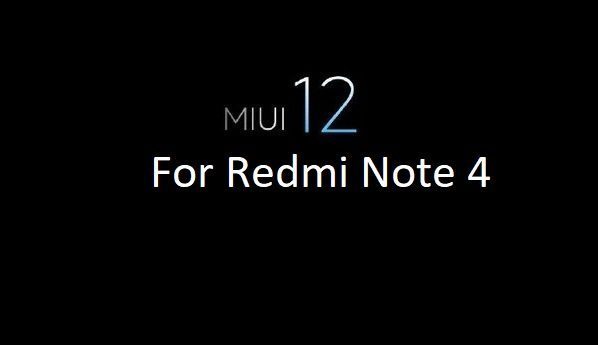
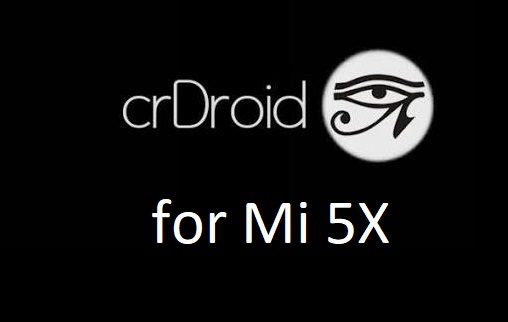
 geOS
geOS





