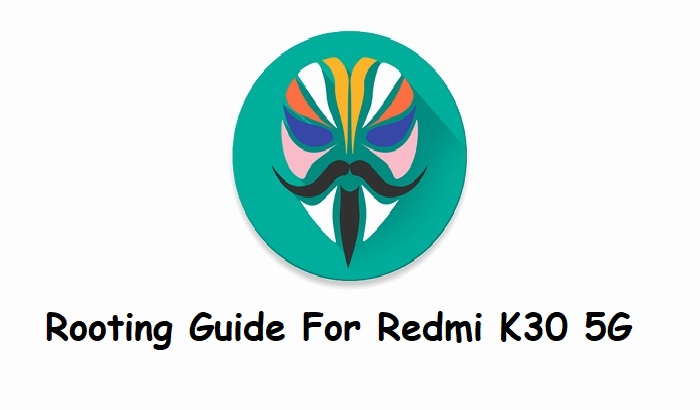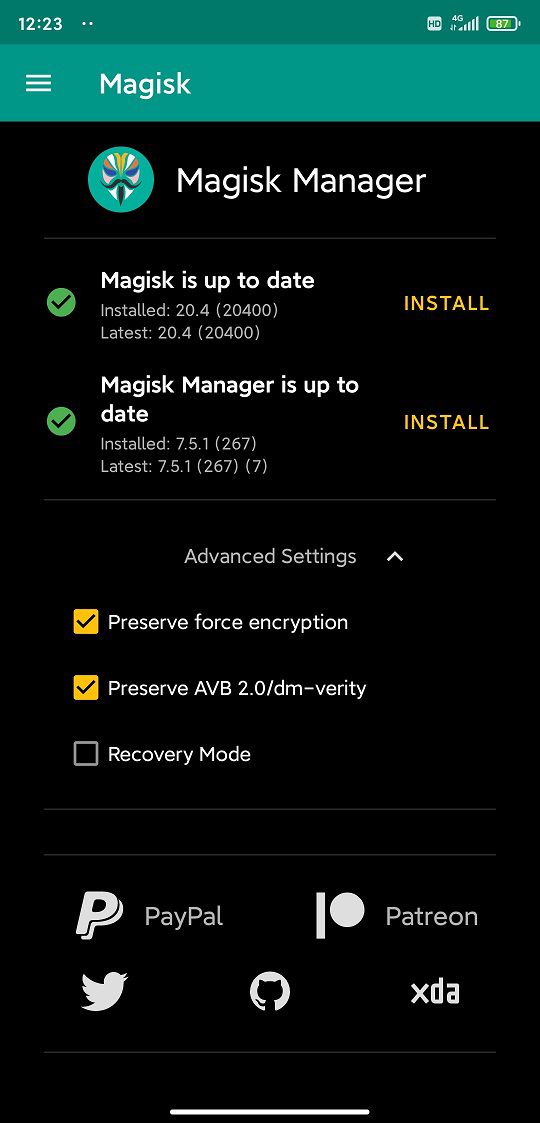- Search Results
You can now download and install LineageOS 16 for OnePlus 2. Here is how to install LineageOS 16 on OnePlus 2, with a step-by-step guide.
Follow the links to get other LineageOS 16 and Android Pie ROM builds.
This LineageOS 16 build is brought to you by developer OzzysCmAcc.
DONATION TO DEVELOPER(S)/PROJECT:
If you like this ROM then do consider for a contribution to OzzysCmAcc and LineageOS project:
– Donate to LineageOS project
– No donation link found for OzzysCmAcc[su_note note_color=”#F9D9D9″ text_color=”#AA4343″ radius=”3″ class=”” id=””]DISCLAIMER:
THIS IS AN INITIAL BUILD OF LineageOS 16 FOR OnePlus 2, WHICH MAY HAVE BUGS.
MAKE SURE TO BACKUP ALL DATA OF YOUR PHONE.
FLASH AT YOUR OWN RISK.[/su_note][su_note note_color=”#FBF4DD” text_color=”#A38C68″ radius=”3″ class=”” id=””]Installing a custom ROM may require an unlock bootloader on OnePlus 2, which may VOID your warranty and may delete all your data. Before proceeding further you may consider backup all data on the phone.
You are the only person doing changes to your phone; neither the developer nor I can be held responsible for the mistakes done by you.[/su_note]
Status of the OnePlus 2 LineageOS 16 ROM:
WHAT’S WORKING:
– UnknownKNOWN ISSUES:
– UnknownREQUIRED GUIDES AND DOWNLOADS TO INSTALL LineageOS 16 ON OnePlus 2:
- TWRP for OnePlus 2 (oneplus2) for this OnePlus 2 LineageOS 16 ROM
- How to install TWRP recovery
- OnePlus 2 unlock bootloader guide – required to install TWRP recovery
- ROM download link for for OnePlus 2 LineageOS 16
- MindTheGApps for LineageOS 16 or Open GApps for LineageOS 16
- How to Root LineageOS 16
HOW TO DOWNLOAD AND INSTALL LineageOS 16 ON OnePlus 2 – Android 9 Pie CUSTOM ROM:
[su_note note_color=”#D7E3F4″ text_color=”#728095″ radius=”3″ class=”” id=””]
Following are the two sub-sections of this OnePlus 2 LineageOS 16 guide:- First time installation of LineageOS 16 on OnePlus 2
- Upgrading LineageOS 16 on OnePlus 2 from a previous build of LineageOS 16 ROM
[/su_note]
Flashing LineageOS 16 on OnePlus 2 for the first time:
[su_note note_color=”#FBF4DD” text_color=”#A38C68″ radius=”3″ class=”” id=””]
Points to NOTE:- Try to avoid restoring apps backup using Titanium Backup. It may break things up.
- Don’t restore system data using Titanium Backup! It will definitely break the current installation.
- It is also discouraged to Restoring Apps + Data using Titanium Backup.
[/su_note]
- Download and Copy the OnePlus 2 LineageOS 16 ROM and Android Pie GApps ZIP file to your phone.
- Boot into the TWRP custom Recovery to install this LineageOS 16 on OnePlus 2.
[su_note note_color=”#D7E3F4″ text_color=”#728095″ radius=”3″ class=”” id=””]- Make sure to have a Custom recovery like a TWRP recovery or any other custom recovery.
– If not then download the TWRP recovery from Downloads link and follow the Custom Recovery Installation Guide (it’s a generic guide which will work for TWRP as well as any other recovery)
– Installing TWRP recovery requires an unlocked bootloader on OnePlus 2[/su_note] - Wipe the data partition (or do a factory reset), Cache partition, Dalvik Cache or ART cache and Format the System partition.
[su_note note_color=”#D7E3F4″ text_color=”#728095″ radius=”3″ class=”” id=””]- Here is a guide explaining how to wipe using TWRP recovery.[/su_note]
[su_note note_color=”#FBF4DD” text_color=”#A38C68″ radius=”3″ class=”” id=””]This will delete all your data on your phone. You may consider complete backup of your phone data or take a NANDROID backup of the current ROM
– How to backup all data on your Android Device
– how to take NANDROID backup using TWRP recovery[/su_note] - First flash the LineageOS 16 for OnePlus 2
[su_note note_color=”#D7E3F4″ text_color=”#728095″ radius=”3″ class=”” id=””]- Here is a post explaining how to install recovery flashable zip file[/su_note] - Then install the Android Pie MindTheGapps for LineageOS 16 package.
[su_note note_color=”#D7E3F4″ text_color=”#728095″ radius=”3″ class=”” id=””]- Here is a post explaining how to install GApps using TWRP recovery.[/su_note] - Reboot and Enjoy the Android 9 Pie LineageOS 16 on OnePlus 2.
Upgrading from earlier version of LineageOS 16 on OnePlus 2 (oneplus2):
- Copy the latest ROM zip file of LineageOS 16 for OnePlus 2, LineageOS 16 GApps and/or Magisk ROOT package to the phone
- Boot into Recovery.- Make sure you have a latest custom Recovery that should be able to flash the LineageOS 16 ROM update.
- Format or wipe the system partition from the custom recovery menu.
- Install the LineageOS 16 for OnePlus 2.
[su_note note_color=”#D7E3F4″ text_color=”#728095″ radius=”3″ class=”” id=””]- Here is a post explaining how to install LineageOS[/su_note] - Reboot and see you have the GApps and ROOT access or NOT.
[su_note note_color=”#D8F1C6″ text_color=”#769958″ radius=”3″ class=”” id=””]- Gapps is built in such a way that it will sustain across ROM updates.[/su_note] - If you don’t have GApps after upgrading the LineageOS 16 on OnePlus 2, then flash the GApps.
[su_note note_color=”#D7E3F4″ text_color=”#728095″ radius=”3″ class=”” id=””]- Here is a post explaining how to flash GApps using TWRP recovery.[/su_note] - If you don’t have ROOT after upgrading the LineageOS 16 on OnePlus 2, then flash the SuperSU or Magisk or the Lineage SU binary.
[su_note note_color=”#D7E3F4″ text_color=”#728095″ radius=”3″ class=”” id=””]- Here is a post explaining How to Enable ROOT on LineageOS 16 ROM[/su_note] - Once everything is done, reboot and Enjoy the LineageOS 16 on OnePlus 2.
[su_note note_color=”#D8F1C6″ text_color=”#769958″ radius=”3″ class=”” id=””]Complete the initial setup and enjoy Android 9 Pie with LineageOS 16 on OnePlus 2.[/su_note]
After installing LineageOS 16 on OnePlus 2 you may want to install Google Camera (GCam) or enable ROOT access on your phone and here is how you can do that:
– How to ROOT LineageOS 16
– GCam for Android Pie (this page contains a huge list of GCam for all available devices)[su_note note_color=”#D7E3F4″ text_color=”#728095″ radius=”3″ class=”” id=””]If there is no ROOT access for some reason even after installing the LineageOS SU binary, then you can try SuperSU rooting guide to enable ROOT access.[/su_note]
Stay tuned or Subscribe to the OnePlus 2 (oneplus2) LineageOS forum For other Android Pie, Android Oreo ROMs, Nougat ROMs, or other ROMs and all other device specific topics.LineageOS 17.1 for Nexus 5 is now available to download. This article explains how to install Lineage OS 17.1 on Nexus 5, with a step-by-step guide.
This Nexus 5 Lineage OS 17.1 build is brought to you by developer z3DD3r. For other Android 10 based custom ROM builds you can always visit this Android 10 Download page for supported devices.

DONATION TO DEVELOPER(S)/PROJECT
If you like this ROM then do consider for a contribution to z3DD3r and LineageOS project:
– Donation Link Not Available
– Donate to LineageOS project[su_note note_color=”#F9D9D9″ text_color=”#AA4343″ radius=”3″ class=”” id=””]DISCLAIMER:
This is an initial build of LineageOS 17.1 for Nexus 5, which may have many bugs.
Make sure to backup all important data of your phone.
Keep in mind that you are the only person making changes to your phone. Neither the developer nor I can be held responsible for the mistakes done by you.[/su_note][su_note note_color=”#FBF4DD” text_color=”#A38C68″ radius=”3″ class=”” id=””]Installing the “Nexus 5 LineageOS 17.1” requires an unlock bootloader on Nexus 5, which will VOID your warranty.
[/su_note]Known Issues on this LineageOS 17.1 build?
WHAT’S WORKING:
– UnknownKNOWN ISSUES:
– Unknown[su_note note_color=”#D8F1C6″ text_color=”#769958″ radius=”3″ class=”” id=””]
Where to Download Lineage OS 17.1 for Nexus 5?
- LineageOS 17.1 Download (build date: 23rd Jan 2020)
- TWRP Download to install LineageOS 17.1 ROM
- How to install TWRP
- Nexus 5 unlock bootloader guide – required to install TWRP recovery
- LineageOS 17.1 GApps
- How to Root LineageOS 17.1
- Download ADB to sideload the ROM
– ADB Installer for Windows
– Minimal ADB and Fastboot for Windows
– ADB Fastboot for Linux and MAC
[/su_note]
How to Install Lineage OS 17.1 on Nexus 5?
[su_note note_color=”#D7E3F4″ text_color=”#728095″ radius=”3″ class=”” id=””]
Following are the two sub-sections of this Nexus 5 LineageOS 17.1 update guide:- Installing LineageOS 17.1 for the first time
- Upgrading from existing LineageOS 17.1 ROM build
[/su_note]
Installing LineageOS 17.1 on Nexus 5 for first time
[su_note note_color=”#D8F1C6″ text_color=”#769958″ radius=”3″ class=”” id=””]This ROM update process requires few guides to be followed and few files to be downloaded. Everything referred in the below guide is provided in the above downloads section.[/su_note]
- Boot into the TWRP Recovery to install the “Nexus 5 LineageOS 17.1″ Android 10 based custom ROM.
[su_note note_color=”#D7E3F4″ text_color=”#728095″ radius=”3″ class=”” id=””]- By now your phone must have an unlocked bootloader to proceed with other steps. If not, first, unlock the bootloader, download TWRP from above download link and install and then proceed ahead.[/su_note] - Wipe the data partition, Cache partition and the system partition.
[su_note note_color=”#D7E3F4″ text_color=”#728095″ radius=”3″ class=”” id=””]- Here is a guide explaining how to wipe using TWRP recovery.[/su_note]
[su_note note_color=”#FBF4DD” text_color=”#A38C68″ radius=”3″ class=”” id=””]This will delete all your data on your phone. You may consider taking a complete backup of your phone data or take a backup of all relevant partitions.
– How to backup data on Android
– how to take NANDROID backup using TWRP recovery[/su_note] - ADB Sideload the Nexus 5 LineageOS 17.1 zip file
[su_note note_color=”#D7E3F4″ text_color=”#728095″ radius=”3″ class=”” id=””]- Here is a post explaining how to ADB sideload using TWRP[/su_note] - Once done, reboot into the TWRP recovery again.
- Then install the LineageOS 17.1 GApps package.
[su_note note_color=”#D7E3F4″ text_color=”#728095″ radius=”3″ class=”” id=””]- Here is a post explaining how to install GApps using TWRP recovery.[/su_note] - Reboot and Enjoy the Android 10 based LineageOS 17.1 for Nexus 5.
Upgrading from earlier LineageOS 17.1 on Nexus 5 –
- Boot into Recovery to flash the updated LineageOS 17.1 for Nexus 5
- Wipe the system partition from the TWRP recovery menu.
- ADB Sideload the LineageOS 17.1 zip file.
[su_note note_color=”#D7E3F4″ text_color=”#728095″ radius=”3″ class=”” id=””]- Here is a post explaining how to ADB sideload using TWRP[/su_note] - Reboot and see you have the GApps and ROOT access or NOT.
[su_note note_color=”#D8F1C6″ text_color=”#769958″ radius=”3″ class=”” id=””]- Gapps is built in such a way that it will sustain across ROM updates.[/su_note] - If you don’t have GApps after upgrading the LineageOS 17.1 on the phone, then flash the GApps.
[su_note note_color=”#D7E3F4″ text_color=”#728095″ radius=”3″ class=”” id=””]- Here is a post explaining how to flash GApps using TWRP recovery.[/su_note] - If you don’t have ROOT after upgrading the LineageOS 17.1 on your phone, then flash the SuperSU or Magisk or the Lineage SU binary.
[su_note note_color=”#D7E3F4″ text_color=”#728095″ radius=”3″ class=”” id=””]- Here is a post explaining How to ROOT LineageOS 17.1[/su_note] - Once everything is done, reboot and Enjoy the LineageOS 17.1.
[su_note note_color=”#D8F1C6″ text_color=”#769958″ radius=”3″ class=”” id=””]Complete the initial setup and enjoy Android 10 with LineageOS 17.1 on Nexus 5.[/su_note]
How to Root Nexus 5 on Lineage OS 17.1?
After installing Lineage OS 17.1 on Nexus 5 you may want to enable ROOT access on your phone and here is how you can do that:
– LineageOS 17.1 Rooting guide[su_note note_color=”#D7E3F4″ text_color=”#728095″ radius=”3″ class=”” id=””]If there is no ROOT access for some reason even after installing the LineageOS SU binary, then you can try SuperSU rooting guide to enable ROOT access.[/su_note]
GCam for LineageOS 17.1 or Android 10?
GCam 7.0 and later versions are compatible with LineageOS 17.1 or any Android 10 ROM in general.
You can always look into the big list of Google Camera APK download page to get a compatible GCam for your phone.Stay tuned to the Nexus 5 page for other Android 10, Android Oreo ROMs, Nougat ROMs, or other ROMs and all other device specific topics.If you are looking for a guide on rooting the Redmi K30 5G, then this is it! With the TWRP for Redmi K30 5G is already available, it is easier to root with Magisk!
As of now, the very popular SuperSU zip rooting script is not supported for many years. The only method left is Magisk rooting.
So, in this article, I am using Magisk to root Redmi K30 5G.

DONATION TO DEVELOPER(s):
Magisk is an incredible development towards Rooting on Android which is developed and maintained by John Wu. If you like his work, consider a donation:
– Donate to topjohnwuRequired Downloads to Root Redmi K30 5G
[su_note note_color=”#D7E3F4″ text_color=”#728095″ radius=”3″ class=”” id=””]Before rooting the Redmi K30 5G, you need to install few things. The below list provides all the required resources.[/su_note]
[su_note note_color=”#D8F1C6″ text_color=”#769958″ radius=”3″ class=”” id=””]
- Magisk 20.4 Download (link has both installer and uninstaller)
- TWRP Download for Redmi K30 5G
- Unlock bootloader of Redmi K30 5G
- Download and install ADB and Fastboot
– ADB Installer for Windows
– Minimal ADB and Fastboot for Windows
– ADB Fastboot for Linux and MAC
[/su_note]
A Word of Caution before flashing Magisk on Redmi K30 5G!
[su_note note_color=”#FBF4DD” text_color=”#A38C68″ radius=”3″ class=”” id=””]When Magisk is installed it alters some of the system files so, it may bring bootloop or some inconsistent behavior.
But nothing to worry as it can be reversed completely to bring back to its original state![/su_note]How to Root Redmi K30 5G with Magisk?
There might be many ways of rooting Redmi K30 5G, but here I am going to write down only a single method, that is flashing Magisk installer zip using a custom recovery such as TWRP recovery.
How to Install Magisk to Root Redmi K30 5G?
Once ready with the basics, follow the below instructions to install the Magisk installer zip file to root.
- Unlock bootloader of Redmi K30 5G using the link given above
- Install TWRP on Redmi K30 5G using the given link above
- Download and copy the Magisk Installer zip file to your phone
- Reboot the phone into TWRP recovery on Redmi K30 5G[su_note note_color=”#D7E3F4″ text_color=”#728095″ radius=”3″ class=”” id=””]It is important to have a custom recovery on your Redmi K30 5G at this stage. The stock recovery does not have provision to flash the Magisk installer zip file.[/su_note]
- To boot into the recovery mode, connect your phone to the PC, and execute the following command on your PC:
adb reboot recovery[su_note note_color=”#D7E3F4″ text_color=”#728095″ radius=”3″ class=”” id=””]Or you can power off the phone and then press and hold the Power button + Volume Up button to boot into the recovery mode.[/su_note] - If you have any PIN lock set on the phone then enter the same PIN on the TWRP (if it is asked) to decrypt the phone’s internal storage
- Click Install > Select the Magisk zip file > Swipe to confirm flash

- Once done, reboot to system and you are done.
As a part of Magisk installation, the Magisk Manager App should have been installed. If not installed for some reason, you can manually install the Magisk Manager APK manually.
The Magisk Manager App is used to manage supersu access, install Magisk modules, manipulate AVB and force encryption etc.

How to Uninstall Magisk?
If your phone is not booting even after a long time after installing Magisk, then most likely it is in bootloop state! So, install the uninstaller zip file to completely remove the Magisk installation.
Download the Magisk Uninstaller zip file from the same Magisk download link provided above. Install the zip file the way you have installed the Installer zip file.
[su_note note_color=”#D7E3F4″ text_color=”#728095″ radius=”3″ class=”” id=””]In this case you will end up without Magisk and a non-rooted Redmi K30 5G phone. If this happens, you can reply in with the scenario so that I can analyze and try to help you get the rooting done![/su_note]
How to check if ROOT is enabled on Redmi K30 5G?
Install the ROOT checker app to verify if your phone is ROOTED or not.
- Open the Root Checker app and then tap on the Verify Root Status
- If asked, grant the permission to superuser request.
[su_note note_color=”#FBF4DD” text_color=”#A38C68″ radius=”3″ class=”” id=””]If Magisk is not installed properly then this grant pop up screen will not come instead root access failed message will be shown else a success message will appear.[/su_note]
[rl_gallery id=”112822″]Visit the following to get other updates of Redmi K30 5G forum (codename: CMI) on Android Custom ROMs, LineageOS ROMs, and all other device specific topics.
Galaxy ACE 3 LTE CM13 (CyanogenMod 13) (Codename: loganreltexx) Marshmallow Custom ROM is an UNOFFICIAL Android Marshmallow build for Galaxy ACE 3 LTE. This Galaxy ACE 3 LTE CM13 (CyanogenMod 13) ROM is brought to you by developer kotzir. Not to be surprised if I will say that kotzir has also ported CyanogenMdo 14 to Galaxy ACE 3 LTE. Yes, Galaxy ACE 3 LTE CM14 (CyanogenMod 14) Nougat 7.0 ROM is live. Current status of this ROM is UNKNOWN. It is strongly recommended that you take either a NANDROID backup or take a complete sync of your phone data.
DISCLAIMER:
Installing custom ROM requires a custom recovery to be installed on your device, which in-turn may require the bootloader to be unlocked which may VOID your warranty and may delete all your data. Before proceeding further you may consider backup your all data. You are the only person making changes on your phone and neither we nor the developer can be held responsible for the mistakes done by YOU.REQUIRED DOWNLOADS AND GUIDES FOR GALAXY ACE 3 LTE 2016 CM13 ROM FLASHING:
- TWRP recovery for the Galaxy ACE 3 LTE
- TWRP recovery installation guide for the Galaxy ACE 3 LTE
- ROM Download link for Galaxy ACE 3 LTE CM13 (CyanogenMod 13)
- Google Apps download link for Galaxy ACE 3 LTE CM13 ROM
The CyanogenMod 13 ROM for Galaxy ACE 3 LTE comes with inbuilt ROOT, so SuperSU zip file is not required. After this CM13 installation you may want to enable ROOT access on your phone and here is how you can do that:
How to Enable ROOT Access on CM13/CyanogenMod 13If required:
– 15 Seconds ADB Installer for Windows
– Minimal ADB and Fastboot for Windows
– ADB Fastboot Installation guide for Linux and MACGALAXY ACE 3 LTE CM13 (CYANOGENMOD 13) MARSHMALLOW CUSTOM ROM INSTALLATION GUIDE:
Make sure that you have a custom recovery installed on your Galaxy ACE 3 LTE. If not then download the recovery from above downloads section and you can follow this TWRP recovery installation on Samsung phone using ODIN guide.
Points to NOTE on Backup:
– Try to avoid restoring apps backup using Titanium Backup. It may break things up.
– Don’t restore system data using Titanium Backup! It will definitely break the current installation.
– It is also discouraged to Restoring Apps + Data using Titanium Backup.Follow this if you are flashing CyanogenMod 13 ROM for the first time to your Galaxy ACE 3 LTE phone, or coming from another ROM:
- Download and Copy the GApps and Galaxy ACE 3 LTE CyanogenMod 13 ROM ZIP to your phone.
- Take a backup using a synchronization application or using Samsung Smart Switch or if you have TWRP installed then boot into TWRP recovery and take a NANDROID backup using the TWRP itself.
- Boot into Recovery. Make sure to have a Custom recovery like CWM or TWRP or any other custom recovery.
- Wipe data factory reset, Cache partition, Dalvik Cache and Format the System partition.
– Here is a guide explaining how to wipe data using TWRP recovery.This will delete all your data on your phone. IGNORE IF YOU DON’T WANT TO OR IF YOU HAVE ALREADY DONE THIS. You may consider complete backup of your phone data or take a NANDROID backup of the current ROM.
– How to backup all data on your Android Device.
– how to take NANDROID backup using TWRP recovery. - First flash the CM13 ROM ZIP from device. Then flash the GApps zip from your device memory.
– Here is a post explaining how to flash a custom ROM using TWRP recovery. - Then reboot into recovery (don’t skip this) and flash the CM13 Marshmallow Google Apps package.
– Here is a post explaining how to flash GApps using TWRP recovery. - Reboot and Enjoy the CyanogenMod 13 Marshmallow ROM on your Galaxy ACE 3 LTE.
Upgrading from earlier version of CyanogenMod 13 ROM on Galaxy ACE 3 LTE:
- Copy the latest Galaxy ACE 3 CyanogenMod 13 ROM ZIP file to your phone.
- Boot into Recovery.
- Flash the latest CM ROM ZIP from your phone.
– Here is a post explaining how to flash a custom ROM using TWRP recovery. - Then flash the CM13 Marshmallow Google Apps package.
– Here is a post explaining how to flash GApps using TWRP recovery. - Reboot and Enjoy
Complete the initial setup and enjoy Android Marshmallow 6.0.1 with CyanogenMod 13 for Galaxy ACE 3 LTE. After this CM13 installation you may want to enable ROOT access on your phone and here is how you can do that:
How to Enable ROOT Access on CM13/CyanogenMod 13Stay tuned or Subscribe to the Galaxy ACE 3 forum For upcoming Android Nougat ROMs, CyanogenMod Custom ROMs, other ROMs and all other device specific topics.Here is the much awaited Nougat 7.0 ROM for Galaxy S4 LTE CyanogenMod 14 (CM14). For latest updates, stay tuned to the Lineage OS device list page. This Nougat 7.0 has come for Galaxy S4 LTE/International via CyanogenMod 14 ROM. Since Google released Android Nougat Source code, we have update many Android NOUGAT AOSP ROMs, Many CyanogenMod 14 (CM14) Nougat 7.0 ROMs and many are yet to come. Now we have Galaxy S4 International (jflte) CM14 ROM, Galaxy S4 value Edition CyanogenMod 14 ROM and now we are presenting the Galaxy S4 LTE/International CM14 Nougat ROM brought to you by developer strong>kn06497.
DISCLAIMER:
Installing a custom ROM on a the Galaxy S4 may require the bootloader to be unlocked and a Custom Recovery on the Galaxy S4 LTE/International, which may VOID your warranty and may delete all your data. Before proceeding further you may consider backup all data on the phone. You are the only person doing changes to your phone and I cannot be held responsible for the mistakes done by you.Status of Galaxy S4 LTE/International CyanogenMod 14 Nougat ROM build:
WHAT’S WORKING:
– Boots
– Network (Calls, SMS, Data)
– Wifi
– Bluetooth
– Camera
– Video PlaybackKNOWN ISSUES:
– Camcorder (Works on Google Camera)
REQUIRED DOWNLOADS AND LINKS FOR GALAXY S4 LTE CM14 (CYANOGENMOD 14) NOUGAT ROM UPDATE GUIDE:
- TWRP recovery download link for Galaxy S4 LTE (i9505)
– Download the .tar extension TWRP file which can be flashed with ODIN. Follow this guide: How to Install TWRP on Samsung using Odin for the .tar TWRP file.
– If you already have an unlocked bootloader then you can download the .img file extension. Then follow this guide: How to flash TWRP using fastboot.
- ROM download link of Cyanogenmod 14 for Galaxy S4 LTE
- CyanogenMod 14 Nougat GApps download link for this Galaxy S4 LTE/International CM14 ROM
Root binary is inbuilt since CyanogenMod 12, so you don’t need a separate SuperSu package to install to gain ROOT access. Here is How to Enable ROOT on CM14/CyanogenMod 14
HOW TO INSTALL/FLASH/UPDATE CM14 ON GALAXY S4 LTE/International (CYANOGENMOD 14 NOUGAT ROM):
Follow these steps if you are flashing CyanogenMod 14 on Galaxy S4 LTE/International (jfltexx, i9505) for the first time, or coming from another ROM:
Points to NOTE on BACKUP:
– Try to avoid restoring apps backup using Titanium Backup. It may break things up.
– Don’t restore system data using Titanium Backup! It will definitely break the current installation.
– It is also discouraged to Restoring Apps + Data using Titanium Backup.- Download and Copy the Nougat GApps and CyanogenMod 14 Nougat ROM ZIP to your S4 LTE phone.
- Boot into Recovery. Make sure to have a Custom recovery like CWM or TWRP or any other custom recovery.
- Wipe data factory reset, Cache partition, Dalvik Cache and Format the System partition.
– Here is a guide explaining how to wipe data using TWRP recovery.This will delete all your data on your phone. You may consider complete backup of your phone data or take a NANDROID backup of the current ROM.
– How to backup all data on your Android Device.
– how to take NANDROID backup using TWRP recovery. - First flash the (jfltexx, i9505) S4 LTE CM14 ROM ZIP from device.
– Here is a post explaining how to flash a custom ROM using TWRP recovery. - Then reboot into recovery (don’t skip this) and flash the CM14 Nougat Google Apps package.
– Here is a post explaining how to flash GApps using TWRP recovery. - Reboot and Enjoy the CyanogenMod 14 Nougat ROM on S4 LTE (jfltexx, i9505).
Upgrading from earlier version of S4 LTE CM14 Nougat ROM:
- Copy the CM14 ROM ZIP file to your phone.
- Boot into Recovery.
- Flash the latest CM14 ROM ZIP from your phone.
– Here is a post explaining how to flash a custom ROM using TWRP recovery. - Then flash the CM14 Nougat Google Apps package.
– Here is a post explaining how to flash GApps using TWRP recovery. - Reboot and Enjoy
Complete the initial setup and enjoy Android Nougat 7.0.0_r1 with CyanogenMod 14 On S4 LTE (codename: jfltexx, i9505). After this CM14 installation you may want to enable ROOT access on your phone and here is how you can do that:
How to Enable ROOT on CM14/CyanogenMod 14.Stay tuned or Subscribe to the S4 LTE forum For other Android Nougat ROMs, CyanogenMod 14 ROMs, other ROMs and all other device specific topics.The development thread for the Galaxy S4 LTE CM14 (CyanogenMod 14) is here.
Here comes the LineageOS 14.1 for Xperia Z3 Compact (z3c) via an unofficial build. If you want the OFFICIAL update or some more Lineage ROMs then stay tuned to the LineageOS 14.1 Devices list page. This Xperia Z3 Compact LineageOS 14.1 (z3c) is brought to you by mcgi5sr2, another build is brought to you by nailyk and one of the TWRP for Xperia Z3 Compact is brought to you by derf elot.
DONATION TO DEVELOPER(S):
No donation links available for any of the developers.
DISCLAIMER:
THIS IS AN INITIAL BUILD WHICH MAY NOT BOOT AT ALL OR EVEN IF IT BOOTS IT MAY HAVE MANY BUGS. HAVE A BACKUP OF THE CURRENT ROM BEFORE FLASHING THIS ROM AND TRY AT YOUR OWN RISK. Installing a custom ROM on a Xperia Z3 Compact (z3c) requires the bootloader to be unlocked on the Xperia Z3 Compact (z3c) phone, which may VOID your warranty and may delete all your data. Before proceeding further you may consider backup all data on the phone. You are the only person doing changes to your phone and I cannot be held responsible for the mistakes done by you.Status of LineageOS 14.1 for Xperia Z3 Compact (z3c), Nougat 7.1 ROM:
WHAT’S WORKING:
– Not knownKNOWN ISSUES:
– Not Known
REQUIRED LINKS AND FILES FOR LineageOS 14.1 for Xperia Z3 Compact NOUGAT CUSTOM ROM:
- TWRP by nailyk | TWRP by derf elot for Xperia Z3 Compact (z3c)
– Here is theTWRP update guide for the Xperia Z3 Compact (z3c). This TWRP recovery guide requires an unlocked bootloader on the Xperia Z3 Compact (z3c)
- ROM Download link of Xperia Z3 Compact LineageOS 14.1 (z3c) by mcgi5sr2
- ROM Download link of Xperia Z3 Compact LineageOS 14.1 (z3c) by nailyk
- LineageOS Nougat GApps download link for LineageOS 14.1 for Xperia Z3 Compact Nougat 7.1 ROM
Root binary is NOT inbuilt in LineageOS 14.1, so you may need a separate SuperSu package or LineageOS su binary to install to gain ROOT access. Here is How to ROOT LineageOS 14.1
If there is no in-built ROOT or it does not work for some reason then you can try flashing SuperSU zip using recovery to gain ROOT access.HOW TO INSTALL/DOWNLOAD/FLASH/UPDATE Xperia Z3 Compact LineageOS 14.1 NOUGAT CUSTOM ROM:
Follow this if you are flashing LineageOS 14.1 for Xperia Z3 Compact (z3c) for the first time, or coming from another ROM:
Points to NOTE:
– Try to avoid restoring apps backup using Titanium Backup. It may break things up.
– Don’t restore system data using Titanium Backup! It will definitely break the current installation.
– It is also discouraged to Restoring Apps + Data using Titanium Backup.- Download and Copy the GApps and LineageOS 14.1 for Xperia Z3 Compact ROM ZIP to your phone.
- Boot into Recovery. Make sure to have a Custom recovery like CWM or TWRP or any other custom recovery. If not then follow the Custom Recovery Installation Guide for Xperia Z3 Compact (z3c) (it’s a generic guide which will work for TWRP as well as CWM recovery or any other recovery)
- Wipe data factory reset, Cache partition, Dalvik Cache and Format the System partition.
– Here is a guide explaining how to wipe data using TWRP recovery.This will delete all your data on your phone. You may consider complete backup of your phone data or take a NANDROID backup of the current ROM
– How to backup all data on your Android Device
– how to take NANDROID backup using TWRP recovery - First flash the Xperia Z3 Compact LineageOS 14.1 ROM ZIP from device. Then flash the GApps zip from your device memory.
– Here is a post explaining how to install LineageOS. - DO NOT REBOOT YET. Now flash the LineageOS 14.1 Nougat GApps package.
– Here is a post explaining how to flash GApps using TWRP recovery. - Reboot and Enjoy the Nougat 7.1 LineageOS 14.1 ROM for Xperia Z3 Compact (z3c).
Upgrading from earlier version of LineageOS 14.1 for Xperia Z3 Compact (z3c):
- Copy the latest LineageOS 14.1 for Xperia Z3 Compact ROM ZIP file to your phone.
- Boot into Recovery.
- Flash the latest LineageOS ROM ZIP from your phone.
– Here is a post explaining how to install LineageOS. - Then flash the LineageOS 14.1 Nougat GApps package.
– Here is a post explaining how to flash GApps using TWRP recovery. - Reboot and Enjoy
Complete the initial setup and enjoy Android Nougat 7.1 with LineageOS 14.1 for Xperia Z3 Compact (z3c). After the installation of Xperia Z3 Compact LineageOS 14.1 (z3c) you may want to enable ROOT access on your phone and here is how you can do that:
How to Enable ROOT on LineageOS 14.1.Stay tuned or Subscribe to the Xperia Z3 Compact (z3c) forum For other Android Nougat ROMs, LineageOS 14.1 ROMs, other ROMs and all other device specific topics.This is the Resurrection Remix Nougat ROM for Nexus 6p. We also have the Android O for Nexus 6p, Lineage OS 14.1 for Nexus 6p, official CM14.1 for Nexus 6p and unofficial CM14.1 for Nexus 6p. This Nougat Resurrection Remix ROM for Nexus 6p is brought to you by developer pimpmaneaton.
DONATION TO DEVELOPER:
If you like this RR Nougat ROM for Nexus 6p, then consider a donation to pimpmaneaton, the developer of this ROM.
DISCLAIMER:
Installing a custom ROM on a the Nexus 6p may require the bootloader to be unlocked on Nexus 6p and a Custom Recovery on Nexus 6p, which may VOID your warranty and may delete all your data. Before proceeding further you may consider backup all data on the phone. You are the only person doing changes to your phone and I cannot be held responsible for the mistakes done by you.Status of Nexus 6p Resurrection Remix Nougat ROM (RR Nougat ROM):
WHAT’S WORKING:
– Not KnownKNOWN ISSUES:
– Not Known
REQUIRED DOWNLOADS AND LINKS FOR Nexus 6p RESURRECTION REMIX NOUGAT CUSTOM ROM UPDATE GUIDE:
- TWRP download link for Nexus 6p Resurrection Remix Nougat ROM
– Here is: Custom Recovery Installation Guide for Nexus 6p
– This TWRP recovery guide requires an unlocked bootloader on the Nexus 6p (angler). - ROM download link of RR Nougat ROM for Nexus 6p
- RR Nougat GApps download link for Nexus 6p Resurrection Remix Nougat ROM
Root binary is inbuilt since CyanogenMod 12. As the Resurrection Remix ROM is based on CyanogenMod ROM, so you don’t need a separate SuperSu package to install to gain ROOT access. Here is How to Enable ROOT on RR Nougat ROMHOW TO INSTALL/FLASH/UPDATE RR NOUGAT ON Nexus 6p (RESURRECTION REMIX NOUGAT ROM):
Points to NOTE on BACKUP:
– Try to avoid restoring apps backup using Titanium Backup. It may break things up.
– Don’t restore system data using Titanium Backup! It will definitely break the current installation.
– It is also discouraged to Restoring Apps + Data using Titanium Backup.Follow these steps if you are flashing Resurrection Remix Nougat on Nexus 6p for the first time, or coming from another ROM:
- Download and Copy the Nougat GApps, Resurrection Remix Nougat ROM and the CM setup remover ZIP to Nexus 6p.
- Boot into Recovery. Make sure to have a Custom recovery like CWM or TWRP or any other custom recovery.
- Wipe data factory reset, Cache partition, Dalvik Cache and Format the System partition.
– Here is a guide explaining how to wipe data using TWRP recovery.This will delete all your data on your phone. You may consider complete backup of your phone data or take a NANDROID backup of the current ROM.
– How to backup all data on your Android Device.
– how to take NANDROID backup using TWRP recovery. - First flash the Nexus 6p RR Nougat ROM ZIP from device.
– Here is a post explaining how to flash a custom ROM using TWRP recovery. - Then reboot into recovery (don’t skip this) and flash the RR Nougat Google Apps package.
– Here is a post explaining how to flash GApps using TWRP recovery. - Reboot and Enjoy the Resurrection Remix Nougat ROM on Nexus 6p.
Upgrading from earlier version of Nexus 6p Resurrection Remix Nougat ROM:
- Copy the Resurrection Remix Nougat ROM ZIP file to your phone.
- Boot into Recovery.
- Flash the latest Resurrection Remix Nougat ROM ZIP from your phone.
– Here is a post explaining how to flash a custom ROM using TWRP recovery. - Then flash the Resurrection Remix Nougat Google Apps package.
– Here is a post explaining how to flash GApps using TWRP recovery. - Reboot and Enjoy
Complete the initial setup and enjoy Android Nougat 7.1 with Resurrection Remix Nougat On Nexus 6p (codename: angler). After this Resurrection Remix Nougat ROM installation you may want to enable ROOT access on your phone and here is how you can do that:
How to Enable ROOT on CyanogenMod 14 based Resurrection Remix ROM.If you want some more Android Nougat ROMs for other devices then, we also have update a big list of Lineage OS 14.1 Nougt ROMs, many Android NOUGAT AOSP ROMs, UNOFFICIAL CyanogenMod 14 Nougat ROMs, OFFICIAL CM14.1 Nougat ROMs and Resurrection Remix Nougat ROMs.
Stay tuned or Subscribe to the Nexus 6p (angler) forum For other Android Nougat ROMs, Lineage OS ROMs, CyanogenMod ROMs, Resurrection Remix ROMs, other Custom ROMs and all other device specific topics.Android Marshmallow ROM, Lineage OS 13 for Doogee Y6 Max has now arrived via an UNOFFICIAL build. If you want some more Lineage OS ROMs or wanna taste the OFFICIAL Lineage OS build then stay tuned to the Lineage OS 13 page, for Android Nougat: Lineage OS 14.1 and for Android O based Lineage OS 15 ROMs page. This Doogee Y6 Max Lineage OS 13 is brought to you by developer Alberto96 and the TWRP is brought to you by developer jemmini.
DONATION TO DEVELOPER(S):
If you like this ROM then consider a donation to Alberto96.
DISCLAIMER:
THIS IS AN INITIAL BUILD WHICH MAY HAVE MANY MORE BUGS THAN YOU CAN IMAGINE. HAVE A BACKUP BEFORE FLASHING THIS AND TRY AT YOUR OWN RISK. Installing a custom ROM may require unlocked bootloader for Doogee Y6 Max Mediatek phone, which may VOID your warranty and may delete all your data. Before proceeding further you may consider backup all data on the phone. You are the only person making changes to your phone and I cannot be held responsible for the mistakes done by you.Status of Lineage OS 13 for Doogee Y6 Max Marshmallow ROM:
WHAT’S WORKING:
– Not knownKNOWN ISSUES:
– Not known
REQUIRED LINKS AND FILES FOR Lineage OS 13 FOR Doogee Y6 Max MARSHMALLOW CUSTOM ROM:
- TWRP for Doogee Y6 Max by jemmini
– Here is: Recovery flashing for Mediatek Chipset
– This TWRP recovery guide requires an unlocked bootloader for Doogee Y6 Max Mediatek device - Lineage OS 13 ROM link of Doogee Y6 Max
- GApps for LineageOS 13 for Doogee Y6 Max LineageOS 13 Marshmallow ROM
Root binary is NOT inbuilt in Lineage OS 13, so you may need a separate SuperSu package or Lineage OS su binary to install to gain ROOT access. Here is Lineage OS 13 root guide
If there is no in-built ROOT or it does not work for some reason then you can try flashing SuperSU to gain ROOT access.HOW TO INSTALL/DOWNLOAD/FLASH/UPDATE Doogee Y6 Max Lineage OS 13 MARSHMALLOW CUSTOM ROM:
Follow this if you are flashing Lineage OS 13 for Doogee Y6 Max for the first time, or coming from another ROM:
Points to NOTE:
– Try to avoid restoring apps backup using Titanium Backup. It may break things up.
– Don’t restore system data using Titanium Backup! It will definitely break the current installation.
– It is also discouraged to Restoring Apps + Data using Titanium Backup.- Flash the TWRP recovery.
– Follow the recovery guide for Mediatek chipset - Boot into Recovery. Make sure to have a Custom recovery like CWM or TWRP or any other custom recovery. If not then follow the recovery guide for Mediatek chipset.
- Wipe data factory reset, Cache partition, Dalvik Cache and Format the System partition.
– Here is how to Wipe data using TWRP.This will delete all your data on your phone. You may consider complete backup of your phone data or take a NANDROID backup of the current ROM
– Data backup on Phone
– Backup using TWRP recovery - Go to “Mount”, “Enable MTP” (if it says “Disable MTP” then no need to do anything and you are good to go from here), and connect the device to your PC.
- Copy the GApps and Lineage OS 13 for Doogee Y6 Max ROM ZIP to your phone using MTP file transfer mode.
- First flash the Doogee Y6 Max Lineage OS 13 ROM ZIP from device. Then flash the GApps zip from your device memory.
– Here is a post explaining how to install Lineage OS. - DO NOT REBOOT yet. Then flash the Lineage OS 13 GApps package.
– Here is how to install GApps on Lineage OS 13 ROM. - Reboot and Enjoy the Marshmallow Lineage OS 13 ROM for Doogee Y6 Max.
- Flash the TWRP recovery.
Upgrading from earlier version of Doogee Y6 Max Lineage OS 13:
- Copy the latest Lineage OS 13 for Doogee Y6 Max ROM ZIP file to your phone.
- Boot into Recovery.
- Flash the latest Lineage OS ROM ZIP from your phone.
– Here is a post explaining how to install Lineage OS. - Then flash the Lineage OS Marshmallow GApps package.
– Here is a post explaining how to flash GApps using recovery. - Reboot and Enjoy
Complete the initial setup and enjoy Android Marshmallow with Lineage OS 13 for Doogee Y6 Max. After the installation of Doogee Y6 Max Lineage OS 13 ROM you may want to enable ROOT access on your phone and here is how you can do that:
How to Enable ROOT on Lineage OS 13.Stay tuned or Subscribe to the Doogee Y6 Max Lineage OS forum For other Android Custom ROMs, Lineage OS 13 ROMs, other ROMs and all other device specific topics.If you face any problem on this ROM or if you have found some BUGs on this ROM then here is the development thread.
LineageOS 15 for L65 Dual (w55ds) is now available to download via an EXPERIMENTAL development build. This post provides the download link to the Android Oreo based Lineage OS 15 for L65 Dual (w55ds) and guides through the installation process of the same. This LineageOS 15 for L65 Dual is brought to you by developer ronei.vni.
DONATION TO DEVELOPER(S):
– No donation link found for ronei.vni.
If you want the OFFICIAL Lineage OS 15 update or some more Android Oreo ROMs then stay tuned to the LineageOS 15 ROMs page or the AOSP Oreo ROMs devices list page.
DISCLAIMER:
THIS IS AN INITIAL TEST BUILD WHICH MAY NOT BOOT AT ALL. HAVE A BACKUP BEFORE FLASHING THIS AND TRY AT YOUR OWN RISK. Installing a custom ROM requires an unlocked bootloader on L65 Dual, which may VOID your warranty and may delete all your data. Before proceeding further you may consider backup all data on the phone. Understand that you are the only person making changes to your phone and I cannot be held responsible for the mistakes done by you.Content structure:
Status of LineageOS 15 for LG L65 Dual Oreo 8 ROM:
WHAT’S WORKING:
– UnknownKNOWN ISSUES:
– Unknown
REQUIRED LINKS AND FILES FOR LineageOS 15 for L65 Dual OREO ROM:
- TWRP recovery for L65 Dual
– Here is the TWRP update guide for L65 Dual. This recovery guide requires an unlocked bootloader on the phone.
- LineageOS 15 Download link for L65 Dual (w55ds)
- GApps download for LineageOS 15 Oreo ROM
Root binary is NOT inbuilt in Lineage OS ROM, so you may need a separate SuperSu package or LineageOS su binary to install to gain ROOT access. Here is Lineage OS Rooting guide
If there is no in-built ROOT or it does not work for some reason then you can try SuperSU rooting guide to enable ROOT access.HOW TO INSTALL/DOWNLOAD/FLASH/UPDATE THE Lineage OS 15 for L65 Dual:
Follow this if you are flashing LineageOS 15 for L65 Dual for the first time, or coming from another ROM:
Points to NOTE:
– Try to avoid restoring apps backup using Titanium Backup. It may break things up.
– Don’t restore system data using Titanium Backup! It will definitely break the current installation.
– It is also discouraged to Restoring Apps + Data using Titanium Backup.- Boot into Recovery.
Make sure to have a Custom recovery like CWM or TWRP or any other custom recovery. If not then download the recovery for L65 Dual from above link and follow the Custom Recovery Installation Guide (it’s a generic guide which will work for TWRP as well as CWM recovery or any other recovery) - Wipe data factory reset, Cache partition, Dalvik Cache and Format the System partition.
– Here is a guide explaining how to wipe data using TWRP recovery.This will delete all your data on your phone. You may consider complete backup of your phone data or take a NANDROID backup of the current ROM
– How to backup all data on your Android Device
– how to take NANDROID backup using TWRP recovery - Download and Copy the Oreo GApps and the LineageOS 15 ROM ZIP to the phone.
- First flash the Lineage OS 15 ROM ZIP file from device. Then flash the GApps zip from your device memory.
– Here is a post explaining how to install Lineage OS - Then reboot into recovery (don’t skip this) and flash the Gapps for LineageOS 15 package.
– Here is a post explaining how to flash GApps using TWRP recovery. - Reboot and Enjoy Android Oreo with LineageOS 15 for L65 Dual.
Upgrading from earlier version of Lineage OS 15 for L65 Dual (w55ds):
- Copy the latest Lineage OS 15 for L65 Dual ZIP file to the phone.
- Boot into Recovery.
- Flash the ROM ZIP that you copied.
– Here is a post explaining how to install LineageOS - Then flash the LineageOS 15 GApps package.
– Here is a post explaining how to flash GApps using TWRP recovery. - Reboot and Enjoy
Complete the initial setup and enjoy Android Oreo 8.0 with LineageOS 15 for L65 Dual. After the installing the LineageOS 15 ROM, you may want to enable ROOT access on your phone and here is how you can do that:
How to Enable ROOT on LineageOS 15 ROM.Stay tuned or Subscribe to the L65 Dual (w55ds) forum For other Android Oreo, Nougat ROMs, LineageOS 15 ROMs, other custom ROMs and all other device specific topics.LineageOS 15 for HTC One M9 Verizon (himawl) is now available to download via an EXPERIMENTAL development build. This post provides the download link to the Android Oreo based Lineage OS 15 for HTC One M9 Verizon (himawl) and guides through the installation process of the same. This LineageOS 15 for HTC One M9 Verizon is brought to you by developer Flyhalf205.
DONATION TO DEVELOPER(S):
– If you like this ROM then do consider a contribution to Flyhalf205:
Donate to Flyhalf205If you want the OFFICIAL Lineage OS 15 update or some more Android Oreo ROMs then stay tuned to the LineageOS 15 ROMs page or the AOSP Oreo ROMs devices list page.
DISCLAIMER:
THIS IS AN INITIAL TEST BUILD WHICH HAS MANY BUGS. HAVE A BACKUP BEFORE FLASHING THIS AND TRY AT YOUR OWN RISK. Installing a custom ROM requires an unlocked bootloader on HTC One M9 Verizon, which may VOID your warranty and may delete all your data. Before proceeding further you may consider backup all data on the phone. Understand that you are the only person making changes to your phone and I cannot be held responsible for the mistakes done by you.Content structure:
Status of LineageOS 15 for HTC One M9 Verizon Oreo 8 ROM:
WHAT’S WORKING:
– UnknownKNOWN ISSUES:
– Unknown
REQUIRED LINKS AND FILES FOR LineageOS 15 for HTC One M9 Verizon OREO ROM:
- TWRP recovery for HTC One M9 Verizon
– Here is the TWRP update guide for HTC One M9 Verizon. This recovery guide requires an unlocked bootloader on HTC phone.
- LineageOS 15 Download link for HTC One M9 Verizon (himawl)
- GApps download for LineageOS 15 Oreo ROM
Root binary is NOT inbuilt in Lineage OS ROM, so you may need a separate SuperSu package or LineageOS su binary to install to gain ROOT access. Here is Lineage OS Rooting guide
If there is no in-built ROOT or it does not work for some reason then you can try SuperSU rooting guide to enable ROOT access.HOW TO INSTALL/DOWNLOAD/FLASH/UPDATE THE Lineage OS 15 for HTC One M9 Verizon:
Follow this if you are flashing LineageOS 15 for HTC One M9 Verizon for the first time, or coming from another ROM:
Points to NOTE:
– Try to avoid restoring apps backup using Titanium Backup. It may break things up.
– Don’t restore system data using Titanium Backup! It will definitely break the current installation.
– It is also discouraged to Restoring Apps + Data using Titanium Backup.- Boot into Recovery.
Make sure to have a Custom recovery like CWM or TWRP or any other custom recovery. If not then download the recovery for HTC One M9 Verizon from above link and follow the Custom Recovery Installation Guide (it’s a generic guide which will work for TWRP as well as CWM recovery or any other recovery) - Wipe data factory reset, Cache partition, Dalvik Cache and Format the System partition.
– Here is a guide explaining how to wipe data using TWRP recovery.This will delete all your data on your phone. You may consider complete backup of your phone data or take a NANDROID backup of the current ROM
– How to backup all data on your Android Device
– how to take NANDROID backup using TWRP recovery - Download and Copy the Oreo GApps and the LineageOS 15 ROM ZIP to the phone.
- First flash the Lineage OS 15 ROM ZIP file from device. Then flash the GApps zip from your device memory.
– Here is a post explaining how to install Lineage OS - Then reboot into recovery (don’t skip this) and flash the Gapps for LineageOS 15 package.
– Here is a post explaining how to flash GApps using TWRP recovery. - Reboot and Enjoy Android Oreo with LineageOS 15 for HTC One M9 Verizon.
Upgrading from earlier version of Lineage OS 15 for HTC One M9 Verizon (himawl):
- Copy the latest Lineage OS 15 for HTC One M9 Verizon ZIP file to the phone.
- Boot into Recovery.
- Flash the ROM ZIP that you copied.
– Here is a post explaining how to install LineageOS - Then flash the LineageOS 15 GApps package.
– Here is a post explaining how to flash GApps using TWRP recovery. - Reboot and Enjoy
Complete the initial setup and enjoy Android Oreo 8.0 with LineageOS 15 for HTC One M9 Verizon. After the installing the LineageOS 15 ROM, you may want to enable ROOT access on your phone and here is how you can do that:
How to Enable ROOT on LineageOS 15 ROM.Stay tuned or Subscribe to the HTC One M9 Verizon (himawl) forum For other Android Oreo, Nougat ROMs, LineageOS 15 ROMs, other custom ROMs and all other device specific topics.If you found any BUG or if you have any problem on this ROM then here is the dev thread where you can place your concerns.