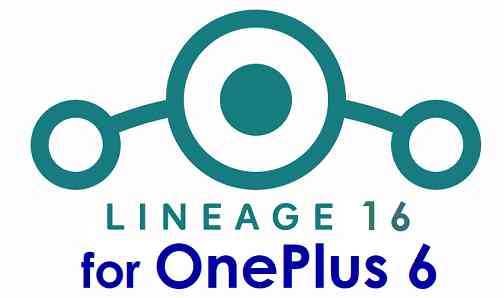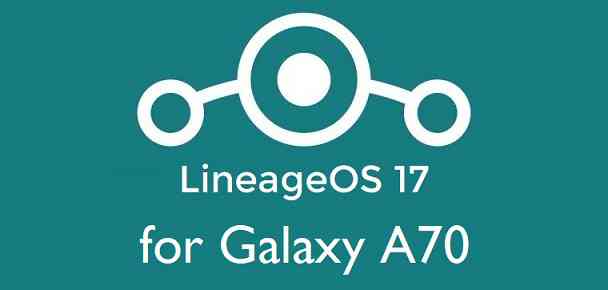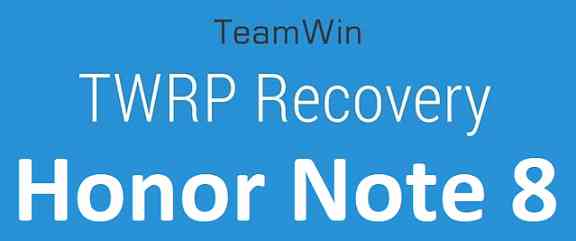- Search Results
You can now download and install LineageOS 16 for OnePlus 6. Here is how to install LineageOS 16 on OnePlus 6, with a step-by-step guide. This LineageOS 16 build is brought to you by developer LuK1337.
Follow the links to get other LineageOS 16 and Android Pie ROM builds.
DONATION TO DEVELOPER(S)/PROJECT:
If you like this ROM then do consider for a contribution to LuK1337 and LineageOS project:
– Donate to LuK1337
– Donate to LineageOS project
[su_note note_color=”#F9D9D9″ text_color=”#AA4343″ radius=”3″ class=”” id=””]DISCLAIMER:
THIS IS AN INITIAL BUILD OF LineageOS 16 FOR OnePlus 6, WHICH MAY HAVE MANY BUGS.
MAKE SURE TO BACKUP ALL DATA OF YOUR PHONE.
FLASH AT YOUR OWN RISK.[/su_note][su_note note_color=”#FBF4DD” text_color=”#A38C68″ radius=”3″ class=”” id=””]Installing a custom ROM may require an unlock bootloader on OnePlus 6, which may VOID your warranty and may delete all your data. Before proceeding further you may consider backup all data on the phone.
You are the only person doing changes to your phone; neither the developer nor I can be held responsible for the mistakes done by you.[/su_note]Status of the OnePlus 6 LineageOS 16 ROM:
WHAT’S WORKING:
– Camera (and flashlight)
– WiFi
– NFC
– Bluetooth
– Telephony (Calls and Data)
– Audio (Record and Playback)
– Video Playback
– Sensors
– GPSKNOWN ISSUES:
– ANT+ (still not brought up)
– VoLTEREQUIRED GUIDES AND DOWNLOADS TO INSTALL LineageOS 16 ON OnePlus 6:
- TWRP for OnePlus 6 (enchilada) for this OnePlus 6 LineageOS 16 ROM
- How to install TWRP recovery
- OnePlus 6 unlock bootloader guide – required to install TWRP recovery
- ROM download link for OnePlus 6 LineageOS 16
- MindTheGApps for LineageOS 16 / GApps for LineageOS 16
- How to Root LineageOS 16
[su_note note_color=”#FBF4DD” text_color=”#A38C68″ radius=”3″ class=”” id=””]
IMPORTANT:
– Before flashing these OnePlus 6 LineageOS 16 builds you have to flash Oxygen OS or Hydrogen OS Open Beta in TWRP twice (so that both A and B slots are flashed); Oreo firmware is not supported and will not work on these builds.
– Also you’ll be getting “There’s an internal problem with your device. Contact your manufacturer for details” alert every boot, ignore it for now; it’ll be solved later on.
[/su_note]HOW TO DOWNLOAD AND INSTALL LineageOS 16 ON OnePlus 6 – Android 9 Pie CUSTOM ROM:
[su_note note_color=”#D7E3F4″ text_color=”#728095″ radius=”3″ class=”” id=””]
Following are the two sub-sections of this OnePlus 6 LineageOS 16 guide:- First time installation of LineageOS 16 on OnePlus 6
- Upgrading LineageOS 16 on OnePlus 6 from a previous build of LineageOS 16 ROM
[/su_note]
To Install LineageOS 16 on OnePlus 6 for the first time:
[su_note note_color=”#FBF4DD” text_color=”#A38C68″ radius=”3″ class=”” id=””]
Points to NOTE:- Try to avoid restoring apps backup using Titanium Backup. It may break things up.
- Don’t restore system data using Titanium Backup! It will definitely break the current installation.
- It is also discouraged to Restoring Apps + Data using Titanium Backup.
[/su_note]
- Download and Copy the OnePlus 6 LineageOS 16 ROM and GApps ZIP file to your phone.
- Boot into the TWRP custom Recovery to install this LineageOS 16 on OnePlus 6.
[su_note note_color=”#D7E3F4″ text_color=”#728095″ radius=”3″ class=”” id=””]- Make sure to have a Custom recovery like a TWRP recovery or any other custom recovery.
– If not then download the TWRP recovery from Downloads link and follow the how to install twrp Guide (it’s a generic guide which will work for TWRP as well as any other recovery)
– Installing TWRP recovery requires an unlocked bootloader on OnePlus 6[/su_note] - Wipe the data partition (or do a factory reset), Cache partition, Dalvik Cache or ART cache and Format the System partition.
[su_note note_color=”#D7E3F4″ text_color=”#728095″ radius=”3″ class=”” id=””]- Here is a guide explaining how to wipe using TWRP recovery.[/su_note]
[su_note note_color=”#FBF4DD” text_color=”#A38C68″ radius=”3″ class=”” id=””]This will delete all your data on your phone. You may consider complete backup of your phone data or take a NANDROID backup of the current ROM
– How to backup data on Android phone
– how to take NANDROID backup using TWRP recovery[/su_note] - First flash the LineageOS 16 for OnePlus 6
[su_note note_color=”#D7E3F4″ text_color=”#728095″ radius=”3″ class=”” id=””]- Here is a post explaining how to install recovery flashable zip file[/su_note] - Then install the MindTheGapps for LineageOS 16 package.
[su_note note_color=”#D7E3F4″ text_color=”#728095″ radius=”3″ class=”” id=””]- Here is a post explaining how to install GApps using TWRP recovery.[/su_note] - Reboot and Enjoy the Android 9 Pie LineageOS 16 on OnePlus 6.
Upgrading from earlier version of LineageOS 16 on OnePlus 6 (enchilada):
- Copy the latest ROM zip file of LineageOS 16 for OnePlus 6, LineageOS 16 GApps and/or Magisk ROOT package to the phone
- Boot into Recovery.- Make sure you have a latest custom Recovery that should be able to flash the LineageOS 16 ROM update.
- Format or wipe the system partition from the custom recovery menu.
- Install the LineageOS 16 for OnePlus 6.
[su_note note_color=”#D7E3F4″ text_color=”#728095″ radius=”3″ class=”” id=””]- Here is a post explaining how to install LineageOS[/su_note] - Reboot and see you have the GApps and ROOT access or NOT.
[su_note note_color=”#D8F1C6″ text_color=”#769958″ radius=”3″ class=”” id=””]- Gapps is built in such a way that it will sustain across ROM updates.[/su_note] - If you don’t have GApps after upgrading the LineageOS 16 on OnePlus 6, then flash the GApps.
[su_note note_color=”#D7E3F4″ text_color=”#728095″ radius=”3″ class=”” id=””]- Here is a post explaining how to flash GApps using TWRP recovery.[/su_note] - If you don’t have ROOT after upgrading the LineageOS 16 on OnePlus 6, then flash the SuperSU or Magisk or the Lineage SU binary.
[su_note note_color=”#D7E3F4″ text_color=”#728095″ radius=”3″ class=”” id=””]- Here is a post explaining How to Enable ROOT on LineageOS 16 ROM[/su_note] - Once everything is done, reboot and Enjoy the LineageOS 16 on OnePlus 6.
[su_note note_color=”#D8F1C6″ text_color=”#769958″ radius=”3″ class=”” id=””]Complete the initial setup and enjoy Android 9 Pie with LineageOS 16 on OnePlus 6.[/su_note]
After installing LineageOS 16 on OnePlus 6 you may want to install Google Camera (GCam) or enable ROOT access on your phone and here is how you can do that:
– How to ROOT LineageOS 16
– GCam APK for Android Pie (this page contains a huge list of GCam for all available devices)[su_note note_color=”#D7E3F4″ text_color=”#728095″ radius=”3″ class=”” id=””]If there is no ROOT access for some reason even after installing the LineageOS SU binary, then you can try SuperSU rooting guide to enable ROOT access.[/su_note]
Stay tuned or Subscribe to the OnePlus 6 (enchilada) LineageOS forum For other Android Pie, Android Oreo ROMs, Nougat ROMs, or other ROMs and all other device specific topics.You can now download and install LineageOS 16 for Mi 6. Here is how to install LineageOS 16 on Mi 6, with a step-by-step guide. This LineageOS 16 build is brought to you by developer Demon000.
Follow the links to get other LineageOS 16 and Android Pie ROM builds.
[h2]DONATION TO DEVELOPER(S)/PROJECT:[/h2]
If you like this ROM then do consider for a contribution to Demon000 and LineageOS project:
– No donation link found for Demon000
– Donate to LineageOS project
[su_note note_color=”#F9D9D9″ text_color=”#AA4343″ radius=”3″ class=”” id=””]DISCLAIMER:
THIS IS AN INITIAL BUILD OF LineageOS 16 FOR Mi 6, WHICH MAY HAVE MANY BUGS.
MAKE SURE TO BACKUP ALL DATA OF YOUR PHONE.
FLASH AT YOUR OWN RISK.[/su_note][su_note note_color=”#FBF4DD” text_color=”#A38C68″ radius=”3″ class=”” id=””]Installing a custom ROM may require an unlock bootloader on Mi 6, which may VOID your warranty and may delete all your data. Before proceeding further you may consider backup all data on the phone.
You are the only person doing changes to your phone; neither the developer nor I can be held responsible for the mistakes done by you.[/su_note][h3]Status of the Mi 6 LineageOS 16 ROM:[/h3]
[color=blue]WHAT’S WORKING:
– Unknown
[/color]
[color=red]KNOWN ISSUES:
– Unknown
[/color][h2]REQUIRED GUIDES AND DOWNLOADS TO INSTALL LineageOS 16 ON Mi 6:[/h2]
- TWRP for Mi 6 (sagit) for this LineageOS 16 ROM
- How to install TWRP recovery
- Mi 6 unlock bootloader guide – required to install TWRP recovery
- ROM download link for Mi 6 LineageOS 16
- MindTheGApps for LineageOS 16 / GApps for LineageOS 16
- LineageOS 16 Root
[h2]HOW TO DOWNLOAD AND INSTALL LineageOS 16 ON Mi 6 – Android 9 Pie CUSTOM ROM:[/h2]
[su_note note_color=”#D7E3F4″ text_color=”#728095″ radius=”3″ class=”” id=””]
Following are the two sub-sections of this Mi 6 LineageOS 16 guide:- First time installation of LineageOS 16 on Mi 6
- Upgrading LineageOS 16 on Mi 6 from a previous build of LineageOS 16 ROM
[/su_note]
[h3]To Install LineageOS 16 on Mi 6 for the first time:[/h3]
[su_note note_color=”#FBF4DD” text_color=”#A38C68″ radius=”3″ class=”” id=””]
Points to NOTE:- Try to avoid restoring apps backup using Titanium Backup. It may break things up.
- Don’t restore system data using Titanium Backup! It will definitely break the current installation.
- It is also discouraged to Restoring Apps + Data using Titanium Backup.
[/su_note]
- Download and Copy the Mi 6 LineageOS 16 ROM and GApps ZIP file to your phone.
- Boot into the TWRP custom Recovery to install this LineageOS 16 on Mi 6.
[su_note note_color=”#D7E3F4″ text_color=”#728095″ radius=”3″ class=”” id=””]- Make sure to have a Custom recovery like a TWRP recovery or any other custom recovery.
– If not then download the TWRP recovery from Downloads link and follow the how to install twrp Guide (it’s a generic guide which will work for TWRP as well as any other recovery)
– Installing TWRP recovery requires an unlocked bootloader on Mi 6[/su_note] - Wipe the data partition (or do a factory reset), Cache partition, Dalvik Cache or ART cache and Format the System partition.
[su_note note_color=”#D7E3F4″ text_color=”#728095″ radius=”3″ class=”” id=””]- Here is a guide explaining how to wipe using TWRP recovery.[/su_note]
[su_note note_color=”#FBF4DD” text_color=”#A38C68″ radius=”3″ class=”” id=””]This will delete all your data on your phone. You may consider complete backup of your phone data or take a NANDROID backup of the current ROM
– How to backup data on Android phone
– how to take NANDROID backup using TWRP recovery[/su_note] - First flash the LineageOS 16 for Mi 6
[su_note note_color=”#D7E3F4″ text_color=”#728095″ radius=”3″ class=”” id=””]- Here is a post explaining how to install recovery flashable zip file[/su_note] - Then install the MindTheGapps for LineageOS 16 package.
[su_note note_color=”#D7E3F4″ text_color=”#728095″ radius=”3″ class=”” id=””]- Here is a post explaining how to install GApps using TWRP recovery.[/su_note] - Reboot and Enjoy the Android 9 Pie LineageOS 16 on Mi 6.
[h3]Upgrading from earlier version of LineageOS 16 on Mi 6 (sagit):[/h3]
- Copy the latest ROM zip file of LineageOS 16 for Mi 6, LineageOS 16 GApps and/or Magisk ROOT package to the phone
- Boot into Recovery.- Make sure you have a latest custom Recovery that should be able to flash the LineageOS 16 ROM update.
- Format or wipe the system partition from the custom recovery menu.
- Install the LineageOS 16 for Mi 6.
[su_note note_color=”#D7E3F4″ text_color=”#728095″ radius=”3″ class=”” id=””]- Here is a post explaining how to install LineageOS[/su_note] - Reboot and see you have the GApps and ROOT access or NOT.
[su_note note_color=”#D8F1C6″ text_color=”#769958″ radius=”3″ class=”” id=””]- Gapps is built in such a way that it will sustain across ROM updates.[/su_note] - If you don’t have GApps after upgrading the LineageOS 16 on Mi 6, then flash the GApps.
[su_note note_color=”#D7E3F4″ text_color=”#728095″ radius=”3″ class=”” id=””]- Here is a post explaining how to flash GApps using TWRP recovery.[/su_note] - If you don’t have ROOT after upgrading the LineageOS 16 on Mi 6, then flash the SuperSU or Magisk or the Lineage SU binary.
[su_note note_color=”#D7E3F4″ text_color=”#728095″ radius=”3″ class=”” id=””]- Here is a post explaining How to Enable ROOT on LineageOS 16 ROM[/su_note] - Once everything is done, reboot and Enjoy the LineageOS 16 on Mi 6.
[su_note note_color=”#D8F1C6″ text_color=”#769958″ radius=”3″ class=”” id=””]Complete the initial setup and enjoy Android 9 Pie with LineageOS 16 on Mi 6.[/su_note]
After installing LineageOS 16 on Mi 6 you may want to install Google Camera (GCam) or enable ROOT access on your phone and here is how you can do that:
– How to ROOT LineageOS 16
– GCam APK for Android Pie (this page contains a huge list of GCam for all available devices)[su_note note_color=”#D7E3F4″ text_color=”#728095″ radius=”3″ class=”” id=””]If there is no ROOT access for some reason even after installing the LineageOS SU binary, then you can try SuperSU rooting guide to enable ROOT access.[/su_note]
Stay tuned or Subscribe to the Mi 6 (sagit) LineageOS forum For other Android Pie, Android Oreo ROMs, Nougat ROMs, or other ROMs and all other device specific topics.Good news. You can now download and install LineageOS 16 for HTC U Ultra. Here is how to install LineageOS 16 on HTC U Ultra, with a step-by-step guide. This LineageOS 16 build is brought to you by developer tarkzim.
Follow the links to get other LineageOS 16 and Android Pie ROM builds.
DONATION TO DEVELOPER(S)/PROJECT:
If you like this ROM then do consider for a contribution to tarkzim and LineageOS project:
– Donate to tarkzim
– Donate to LineageOS project
[su_note note_color=”#F9D9D9″ text_color=”#AA4343″ radius=”3″ class=”” id=””]DISCLAIMER:
THIS IS AN INITIAL BUILD OF LineageOS 16 FOR HTC U Ultra, WHICH MAY HAVE MANY BUGS.
MAKE SURE TO BACKUP ALL DATA OF YOUR PHONE.
FLASH AT YOUR OWN RISK.[/su_note][su_note note_color=”#FBF4DD” text_color=”#A38C68″ radius=”3″ class=”” id=””]Installing a custom ROM may require an unlock bootloader on HTC U Ultra, which may VOID your warranty and may delete all your data. Before proceeding further you may consider backup all data on the phone.
You are the only person doing changes to your phone; neither the developer nor I can be held responsible for the mistakes done by you.[/su_note]Status of the HTC U Ultra LineageOS 16 ROM:
WHAT’S WORKING:
– UnknownKNOWN ISSUES:
– UnknownREQUIRED GUIDES AND DOWNLOADS TO INSTALL LineageOS 16 ON HTC U Ultra:
- TWRP for HTC U Ultra (oce) for this LineageOS 16 ROM
- How to install TWRP recovery
- HTC U Ultra bootloader unlock guide – required to install TWRP recovery
- ROM download link for HTC U Ultra LineageOS 16
- MindTheGApps for LineageOS 16 / GApps for LineageOS 16
- How to root LineageOS 16
HOW TO DOWNLOAD AND INSTALL LineageOS 16 ON HTC U Ultra – Android 9 Pie CUSTOM ROM:
[su_note note_color=”#D7E3F4″ text_color=”#728095″ radius=”3″ class=”” id=””]
Following are the two sub-sections of this HTC U Ultra LineageOS 16 guide:- First time installation of LineageOS 16 on HTC U Ultra
- Upgrading LineageOS 16 on HTC U Ultra from a previous build of LineageOS 16 ROM
[/su_note]
Flashing LineageOS 16 on HTC U Ultra for the first time:
[su_note note_color=”#FBF4DD” text_color=”#A38C68″ radius=”3″ class=”” id=””]
Points to NOTE:- Try to avoid restoring apps backup using Titanium Backup. It may break things up.
- Don’t restore system data using Titanium Backup! It will definitely break the current installation.
- It is also discouraged to Restoring Apps + Data using Titanium Backup.
[/su_note]
- Download and Copy the HTC U Ultra LineageOS 16 ROM and GApps ZIP file to your phone.
- Boot into the TWRP custom Recovery to install this LineageOS 16 on HTC U Ultra.
[su_note note_color=”#D7E3F4″ text_color=”#728095″ radius=”3″ class=”” id=””]- Make sure to have a Custom recovery like a TWRP recovery or any other custom recovery.
– If not then download the TWRP recovery from Downloads link and follow the how to install twrp Guide (it’s a generic guide which will work for TWRP as well as any other recovery)
– Installing TWRP recovery requires an unlocked bootloader on HTC U Ultra[/su_note] - Wipe the data partition (or do a factory reset), Cache partition, Dalvik Cache or ART cache and Format the System partition.
[su_note note_color=”#D7E3F4″ text_color=”#728095″ radius=”3″ class=”” id=””]- Here is a guide explaining how to wipe using TWRP recovery.[/su_note]
[su_note note_color=”#FBF4DD” text_color=”#A38C68″ radius=”3″ class=”” id=””]This will delete all your data on your phone. You may consider complete backup of your phone data or take a NANDROID backup of the current ROM
– How to backup all data on your Android Device
– how to take NANDROID backup using TWRP recovery[/su_note] - First flash the LineageOS 16 for HTC U Ultra
[su_note note_color=”#D7E3F4″ text_color=”#728095″ radius=”3″ class=”” id=””]- Here is a post explaining how to install recovery flashable zip file[/su_note] - Then install the MindTheGapps for LineageOS 16 package.
[su_note note_color=”#D7E3F4″ text_color=”#728095″ radius=”3″ class=”” id=””]- Here is a post explaining how to install GApps using TWRP recovery.[/su_note] - Reboot and Enjoy the Android 9 Pie LineageOS 16 on HTC U Ultra.
Upgrading from earlier version of LineageOS 16 on HTC U Ultra (oce):
- Copy the latest ROM zip file of LineageOS 16 for HTC U Ultra, LineageOS 16 GApps and/or Magisk ROOT package to the phone
- Boot into Recovery.- Make sure you have a latest custom Recovery that should be able to flash the LineageOS 16 ROM update.
- Format or wipe the system partition from the custom recovery menu.
- Install the LineageOS 16 for HTC U Ultra.
[su_note note_color=”#D7E3F4″ text_color=”#728095″ radius=”3″ class=”” id=””]- Here is a post explaining how to install LineageOS[/su_note] - Reboot and see you have the GApps and ROOT access or NOT.
[su_note note_color=”#D8F1C6″ text_color=”#769958″ radius=”3″ class=”” id=””]- Gapps is built in such a way that it will sustain across ROM updates.[/su_note] - If you don’t have GApps after upgrading the LineageOS 16 on HTC U Ultra, then flash the GApps.
[su_note note_color=”#D7E3F4″ text_color=”#728095″ radius=”3″ class=”” id=””]- Here is a post explaining how to flash GApps using TWRP recovery.[/su_note] - If you don’t have ROOT after upgrading the LineageOS 16 on HTC U Ultra, then flash the SuperSU or Magisk or the Lineage SU binary.
[su_note note_color=”#D7E3F4″ text_color=”#728095″ radius=”3″ class=”” id=””]- Here is a post explaining How to Enable ROOT on LineageOS 16 ROM[/su_note] - Once everything is done, reboot and Enjoy the LineageOS 16 on HTC U Ultra.
[su_note note_color=”#D8F1C6″ text_color=”#769958″ radius=”3″ class=”” id=””]Complete the initial setup and enjoy Android 9 Pie with LineageOS 16 on HTC U Ultra.[/su_note]
After installing LineageOS 16 on HTC U Ultra you may want to install Google Camera (GCam) or enable ROOT access on your phone and here is how you can do that:
– LineageOS 16 ROOT
– Google Camera for Android Pie (this page contains a huge list of GCam for all available devices)[su_note note_color=”#D7E3F4″ text_color=”#728095″ radius=”3″ class=”” id=””]If there is no ROOT access for some reason even after installing the LineageOS SU binary, then you can try SuperSU rooting guide to enable ROOT access.[/su_note]
Stay tuned or Subscribe to the HTC U Ultra (oce) LineageOS forum For other Android Pie, Android Oreo ROMs, Nougat ROMs, or other ROMs and all other device specific topics.This guide explains how to ROOT Redmi Note 7 using TWRP recovery, as you know the TWRP for Redmi Note 7 is already available.
ROOTING AN ANDROID PHONE IS A RISKY TASK. MAKE SURE YOU READ THE DISCLAIMER.
[su_note note_color=”#F9D9D9″ text_color=”#AA4343″ radius=”3″ class=”” id=””]DISCLAIMER:
Rooting Redmi Note 7 MAY BRICK THE PHONE PERMANENTLY.
MAKE SURE YOU READ THE ADVANTAGES AND DISADVANTAGES OF ANDROID ROOTING BEFORE ROOTING THE Redmi Note 7.
Before proceeding further you may consider backup all data on the phone.[/su_note]Content structure:
How to install TWRP recovery on Redmi Note 7:
This ROOTING guide for Redmi Note 7 uses TWRP recovery. You must install the TWRP recovery on your phone to ROOT.
Here is how to install TWRP on Redmi Note 7.After you install the TWRP, you can proceed to further steps to ROOT the Redmi Note 7.
REQUIRED DOWNLOADS OR LINKS FOR Redmi Note 7 ROOT GUIDE:
[su_note note_color=”#D7E3F4″ text_color=”#728095″ radius=”3″ class=”” id=””]Make sure you have already unlocked the bootloader and installed TWRP for Redmi Note 7
– Well, this is a very important aspect to enable ROOT for Redmi Note 7. The SuperSU zip file or the Magisk ROOT zip file is developed in a way to be installed via a TWRP recovery or other custom recovery. Stock recovery on Redmi Note 7 may not be able to install this SuperSU or Magisk ROOT zip file.[/su_note]
-
Download the latest SuprSU or Magisk ROOT for Redmi Note 7 or one of the following:
- SuperSU download link:
- Download link for Latest SuperSU zip file
- Download link for STABLE SuperSU zip file
- Download link for SuperSU BETA zip file
- Download link to SuperSU APK Free version
- Download link to SuperSU APK Pro version
- Download link to Magisk ROOT zip file
- DM Verity disabler download
IMPORTANT NOTE:- The Redmi Note 7 will not be rooted just by installing the SuperSU APK file on your Android phone.
- SuperSU APK Free or Pro version is just a SuperSU ROOT management application.
- The SuperSU APK Free or Pro app will ONLY work if you have already ROOTED your Android Phone.
Step-by-Step guide on how to ROOT Redmi Note 7 using SuperSU or Magisk zip file:
- Download and copy the SuperSU or Magisk ROOT file and the no verity encrypt file to Redmi Note 7. (I hope you have already downloaded the SuperSU zip file from the above downloads section)
- Now restart the Redmi Note 7 to boot into TWRP recovery.
- Then, Select the Install from TWRP home screen, then select the SuperSU ROOT zip file from the file browser.
- Flash or install the SuperSU or Magisk zip file for Redmi Note 7, by Sliding the Swipe to Confirm Flash on TWRP screen.
Here is a screenshot how to flash the SuperSU ROOT for Redmi Note 7 via TWRP:

- Wait for TWRP to flash the SuperSU or the Magisk. Once the flashing is done just reboot your device.
- Then flash the no verity encrypt zip file.
- Profit!!! You should now have a Redmi Note 7 ROOT enabled phone.
How to check if ROOT is enabled on Redmi Note 7 or NOT?
Install the ROOT checker app from the Play Store and verify if your phone is ROOTED or not.
If you face any problems on this guide ROOTING the Redmi Note 7 then, you can login and reply here. Either me or some other user on this forum will reply back to your query as soon as possible.
Stay tuned or Subscribe to the Redmi Note 7 (lavender) forum For other Android Custom ROMs, Lineage OS ROMs, and all other device specific topics.Android Nougat 7.1 ROM, Xiaomi Redmi 1S LineageOS 14.1 has now arrived via an UNOFFICIAL build. Also, here is the LineageOS 15 for Redmi 1s. If you want some more LineageOS ROMs or wanna taste the OFFICIAL LineageOS build then stay tuned the LineageOS 14.1 ROM collection page. Before this there was the CM14.1 for Redmi 1S. As always, this LineageOS 14.1 for Redmi 1S (armani) is brought to you by developer fefifofum.
DISCLAIMER:
THIS IS AN INITIAL BUILD WHICH MAY NOT BOOT AT ALL. IF AT ALL IT BOOTS IT MAY HAVE MANY MORE BUGS THAN YOU CAN IMAGINE. SO HAVE A BACKUP BEFORE FLASHING THIS AND TRY AT YOUR OWN RISK. Installing a custom ROM on a Redmi 1S (armani) requires the bootloader to be unlocked on the Redmi 1S (armani) phone, which may VOID your warranty and may delete all your data. Before proceeding further you may consider backup all data on the phone. You are the only person doing changes to your phone and I cannot be held responsible for the mistakes done by you.Status of Xiaomi Redmi 1S LineageOS 14.1 Nougat 7.1 Custom ROM:
WHAT’S WORKING:
– Not KnownKNOWN ISSUES:
– Not Known
REQUIRED LINKS AND FILES FOR Redmi 1S LINEAGE OS 14.1 NOUGAT CUSTOM ROM:
- TWRP recovery link for Redmi 1S (armani)
– Here is theTWRP update guide for the Redmi 1S (armani). This TWRP recovery guide requires an unlocked bootloader on the Redmi 1S (armani).
- ROM Download link of LineageOS 14.1 for Redmi 1S (armani)
- LineageOS Nougat GApps download link for Redmi 1S LineageOS 14.1 Nougat 7.1 ROM
Root binary is inbuilt in LineageOS 14.1, so you don’t need a separate SuperSu package to install to gain ROOT access. Here is How to Enable ROOT on LineageOS 14.1
If there is no in-built ROOT or it does not work for some reason then you can try flashing SuperSU zip using recovery to gain ROOT access.HOW TO INSTALL/DOWNLOAD/FLASH/UPDATE LINEAGEOS 14.1 FOR Redmi 1S NOUGAT CUSTOM ROM:
Follow this if you are flashing LineageOS 14.1 for Redmi 1S (armani) for the first time, or coming from another ROM:
Points to NOTE:
– Try to avoid restoring apps backup using Titanium Backup. It may break things up.
– Don’t restore system data using Titanium Backup! It will definitely break the current installation.
– It is also discouraged to Restoring Apps + Data using Titanium Backup.- Download and Copy the GApps and Redmi 1S LineageOS 14.1 ROM ZIP to your phone.
- Boot into Recovery. Make sure to have a Custom recovery like CWM or TWRP or any other custom recovery. If not then follow the Custom Recovery Installation Guide for Redmi 1S (armani) (it’s a generic guide which will work for TWRP as well as CWM recovery or any other recovery)
- Wipe data factory reset, Cache partition, Dalvik Cache and Format the System partition.
– Here is a guide explaining how to wipe data using TWRP recovery.This will delete all your data on your phone. You may consider complete backup of your phone data or take a NANDROID backup of the current ROM
– How to backup all data on your Android Device
– how to take NANDROID backup using TWRP recovery - First flash the Redmi 1S LineageOS 14.1 ROM ZIP from device. Then flash the GApps zip from your device memory.
– Here is a post explaining how to install LineageOS. - Then reboot into recovery (don’t skip this) and flash the LineageOS 14.1 Nougat GApps package.
– Here is a post explaining how to flash GApps using TWRP recovery. - Reboot and Enjoy the Nougat 7.1 LineageOS 14.1 ROM for Redmi 1S (armani).
Upgrading from earlier version of LineageOS 14.1 for Redmi 1S (armani):
- Copy the latest Redmi 1S LineageOS 14.1 ROM ZIP file to your phone.
- Boot into Recovery.
- Flash the latest CM ROM ZIP from your phone.
– Here is a post explaining how to install LineageOS.g - Then flash the LineageOS 14.1 Nougat GApps package.
– Here is a post explaining how to flash GApps using TWRP recovery. - Reboot and Enjoy
Complete the initial setup and enjoy Android Nougat 7.1 with LineageOS 14.1 for Redmi 1S (armani). After the installation of LineageOS 14.1 for Redmi 1S (armani) you may want to enable ROOT access on your phone and here is how you can do that:
How to Enable ROOT on LineageOS 14.1.Stay tuned or Subscribe to the Redmi 1S (armani) forum For other Android Nougat ROMs, LineageOS 14.1 ROMs, other ROMs and all other device specific topics.Android 10 based Pixel Experience for Poco F1 is now available to download and install from a developer built firmware. This Pixel Experience Android 10 build for Poco F1 is brought to you by jhenrique09.
Other Android ROMs for Poco F1
Following are some of the other custom ROMs based on Android 11 or Android 10 for Poco F1:
– Android 11 for Poco F1
– MIUI 12 for Poco F1
– POSP Android 10 for Poco F1
– LineageOS 17 download for all available devices
– Android 10 download for all available devicesDONATION TO DEVELOPER(S)/PROJECT:
If you like this ROM then do consider for a contribution to jhenrique09 or Pixel Experience project:
– Donate to jhenrique09 or Pixel Experience project[su_note note_color=”#F9D9D9″ text_color=”#AA4343″ radius=”3″ class=”” id=””]This Pixel Experience Android 10 for Poco F1 is based on a very early build, which may have many bugs.
This software has to be installed using a custom recovery such as TWRP, which requires an unlocked bootloader on the phone.
Make sure you BACKUP all the data and all the partitions of your phone before installing this Android 10 ROM.You have to keep in mind that, you are the only person making changes to your phone and I cannot be held responsible for anything wrong done by you.[/su_note]
About Pixel Experience ROM based on Android 10:
Pixel Experience is a custom ROM based on AOSP, with Google apps included and all Pixel goodies (launcher, wallpapers, icons, fonts, bootanimation), etc.
The objective of Pixel Experience team is to offer the maximum possible stability and security, along with essential and useful features for the proper functioning of the device. Pixel Experience project is maintained by jhenrique09.This Pixel Experience ROM is based on the recently released Android 10, which is the latest Android to date.
Status of this Poco F1 Pixel Experience Android 10 ROM:
WHAT’S WORKING:
– Wifi
– RIL
– Mobile data
– GPS
– Camera
– Flashlight
– Camcorder
– Bluetooth
– FMRadio
– Fingerprint reader
– Lights
– Sound / vibrationKNOWN ISSUES:
– SELinux is permissive
– Wifi display (also know as miracast)
– Manual network selectionREQUIRED GUIDES AND DOWNLOADS OF Pixel Experience ANDROID 10 FOR Poco F1:
- Pixel Experience Android 10 Download for Poco F1
- TWRP for Poco F1
- How to install TWRP recovery
- Bootloader unlock guide – required to install TWRP recovery
HOW TO DOWNLOAD AND INSTALL Pixel Experience ANDROID 10 ON Poco F1:
[su_note note_color=”#FBF4DD” text_color=”#A38C68″ radius=”3″ class=”” id=””]
Following are the two sub-sections of this Poco F1 Android 10 update guide:- First time installation of Pixel Experience Android 10 on Poco F1
- Upgrading Pixel Experience Android 10 build on Poco F1 from a previous build of the same ROM
[/su_note]
Install Android 10 on Poco F1 for the first time:
[su_note note_color=”#D8F1C6″ text_color=”#769958″ radius=”3″ class=”” id=””]This upgrade process requires few guides to be followed and few files to be downloaded. Everything referred in the below guide is provided in the above downloads section.[/su_note]
- Download and Copy the Pixel Experience Android 10 ROM for Poco F1 to your phone.
- Boot into the TWRP Recovery to install Pixel Experience Android 10 ROM on Poco F1.
[su_note note_color=”#D7E3F4″ text_color=”#728095″ radius=”3″ class=”” id=””]- Make sure to have a Custom recovery like a TWRP recovery or any other custom recovery.
– If not then download the TWRP recovery from Downloads link and follow the how to install TWRP recovery guide (it’s a generic guide which will work for TWRP as well as any other recovery)[/su_note] - Wipe system, data, vendor and cache partition.
[su_note note_color=”#D7E3F4″ text_color=”#728095″ radius=”3″ class=”” id=””]- Here is a guide explaining how to wipe using TWRP recovery.[/su_note]
[su_note note_color=”#FBF4DD” text_color=”#A38C68″ radius=”3″ class=”” id=””]This will delete all your data on your phone. You may consider complete backup of your phone data or take a NANDROID backup of the current ROM
– Backup data on Android
– NANDROID backup on TWRP recovery[/su_note] - Install the Poco F1 Pixel Experience Android 10 ROM file that you have copied into the phone.
- Reboot and Enjoy Android 10 on Poco F1.
Upgrade Pixel Experience Android 10 on Poco F1:
- Copy the latest Pixel Experience Android 10 ROM zip file to the phone
- Boot into TWRP recovery to flash the updated Android 10 on Poco F1
- Wipe the system partition from the custom recovery menu.
- Install the Android 10 ROM zip file on Poco F1.
- Once done, reboot and Enjoy the Pixel Experience Android 10 update on Poco F1.
[su_note note_color=”#D7E3F4″ text_color=”#728095″ radius=”3″ class=”” id=””]Pixel Experience ROM has the Google Apps built-in, so, there is absolutely no need to flash it again unlike other custom ROMs.[/su_note]
To root the Android 10 Pixel Experience ROM on Poco F1, you can flash the magisk root zip file using TWRP recovery.
If you face any problem installing this ROM, then login and leave a reply so that someone can help you.
Stay tuned or Subscribe to the Poco F1 (beryllium) LineageOS forum For other Android 10, Android Pie, Android Oreo ROMs, Nougat ROMs, or other ROMs and all other device specific topics.Resurrection Remix Oreo for Moto G5 Plus is now available to download via an OFFICIAL version. This RR Oreo for Moto G5 Plus (potter) is brought to you by developer jhenrique09.
DONATION TO DEVELOPER(s):
If you like this ROM then do consider a small contribution to jhenrique09 and/or the Resurrection Remix OS project:
– donation to jhenrique09
– Donate to Resurrection Remix OS projectIf you want the Resurrection Remix update for other devices or some more Android Oreo Custom ROMs then stay tuned to one of the following list:
– Resurrection Remix Oreo Download list of devices
– Lineage OS 15
– AOSP Oreo ROMs Download devices list page.DISCLAIMER:
THIS IS AN INITIAL BUILD OF RESURRECTION REMIX ANDROID OREO (8.1), WHICH MAY HAVE MINOR BUGS. BACKUP THE CURRENT ROM BEFORE FLASHING. TRY AT YOUR OWN RISK.
Installing a custom ROM on a the Moto G5 Plus requires a custom recovery to be installed, which may VOID your warranty and may delete all your data. Before proceeding further you may consider backup all data on the phone. You are the only person making changes to your phone and I cannot be held responsible for the mistakes done by you.Content structure:
Status of Android 8.1 Resurrection Remix Oreo for Moto G5 Plus:
WHAT’S WORKING:
– Almost EverythingKNOWN ISSUES:
– Unknown
REQUIRED DOWNLOADS AND LINKS TO UPDATE Moto G5 Plus RR OREO (RESURRECTION REMIX) ROM:
- TWRP recovery download link for the RR Oreo for Moto G5 Plus
– Follow this guide: How to Install TWRP on Moto G5 Plus using Fastboot (This requires an unlocked bootloader)
– Here is How to unlock bootloader using fastboot - ROM Download link to OFFICIAL Resurrection Remix Oreo for Moto G5 Plus
- ROM Download link to UNOFFICIAL Modded Resurrection Remix Oreo for Moto G5 Plus with some more features
- Oreo GApps Download Link for Moto G5 Plus Resurrection Remix Oreo ROM
- Rooting guide for RR Oreo
HOW TO INSTALL/FLASH/UPDATE RESURRECTION REMIX OREO FOR Moto G5 Plus (ANDROID OREO 8.1, RR v6.0.0 ROM):
Follow this to Install RR Oreo for Moto G5 Plus for the first time or coming from another Android ROM:
Points to NOTE on BACKUP before updating:
– Try to avoid restoring apps backup using Titanium Backup. It may break things up.
– Don’t restore system data using Titanium Backup! It will definitely break the current installation.
– It is also discouraged to Restoring Apps + Data using Titanium Backup.- Boot into Recovery by one of the following method:
– Power off the phone and keep pressing key combinations while turning on your phone.
– If you have enabled USB debugging and you have ADB utility installed on your PC then you can execute the following command on a console or command prompt:adb reboot recovery
- Wipe data factory reset, Cache partition, Dalvik Cache and Format the System partition using the recovery.
– Here is a guide explaining how to wipe data using TWRP recovery.This will delete all your data on your phone. IGNORE IF YOU DON’T WANT TO OR IF YOU HAVE ALREADY DONE THIS. You may consider complete backup of your phone data or take a NANDROID backup of the current ROM.
– How to backup all data on your Android Device.
– how to take NANDROID backup using TWRP recovery. - Download the Moto G5 Plus Android Oreo ROM zip file from the above download link and copy the files to phone.
- Flash the Moto G5 Plus RR Oreo ROM zip from device.
– Here is a post explaining how to flash a ROM zip using TWRP.
Upgrading from earlier version of Resurrection Remix Oreo for Moto G5 Plus:
- Copy the latest ROM zip file of Resurrection Remix Oreo for Moto G5 Plus to your phone.
- Boot into Recovery.
- Flash the latest RR Oreo ROM ZIP from your phone and wait till it finishes flashing.
– Here is a post explaining how to flash a custom ROM using TWRP recovery. - Reboot and Enjoy
Reboot to system after flashing is done completely. Do the required initial setup and enjoy the Android Oreo ROM for Moto G5 Plus. If you face any problem following this guide or post installation then just login and leave a comment to get an instant reply.
Rooting Resurrection Remix Android Oreo ROM on Moto G5 Plus:
There is no inbuilt ROOT functionality available on this ROM.
Here is how to How to ROOT RR Oreo ROM, a step-by-step guide !!!The above link is for LineageOS 15.1 Rooting guide, because RR Oreo is based on LineageOS 15.1.
Stay tuned or Subscribe to the Moto G5 Plus custom ROMs forum For other Android Oreo ROMs, Android Nougat ROMs, LineageOS ROMs, Resurrection Remix ROM, Omni ROM, AICP ROM, crDroid ROM, and all other device specific topics.If you have any BUGs to report then you can report on the xda thread or here.
LineageOS 17 for Galaxy A70 is now available to download and install from a developer build. This article explains how to install LineageOS 17 on Galaxy A70 which is based on Android 10, with a step-by-step guide.
This Galaxy A70 LineageOS 17 build is brought to you by developer Grarak.
Follow the links to get other Android 10 builds such as: LineageOS 17.1 and Android 10 Download for supported devices.
DONATION TO DEVELOPER(S)/PROJECT:
If you like this ROM then do consider for a contribution to Garak and LineageOS project:
– Donate to Grarak
– Donate to LineageOS project[su_note note_color=”#F9D9D9″ text_color=”#AA4343″ radius=”3″ class=”” id=””]DISCLAIMER:
THIS IS AN INITIAL BUILD OF LineageOS 17 FOR Galaxy A70, WHICH HAS MANY BUGS.
MAKE SURE TO SEE THE KNOWN ISSUES LIST AND BACKUP ALL DATA OF YOUR PHONE BEFORE UPDATING TO THIS ROM. AND, KEEP IT IN YOUR MIND THAT YOU ARE FLASHING AT YOUR OWN RISK.[/su_note][su_note note_color=”#FBF4DD” text_color=”#A38C68″ radius=”3″ class=”” id=””]Installing LineageOS 17 for Galaxy A70 requires an TWRP recovery on Galaxy A70, which may delete all your data. Before proceeding further you may consider backup all data on the phone.
You are the only person making changes to your phone; neither the developer nor I can be held responsible for the mistakes done by you.[/su_note]
Status of the Galaxy A70 LineageOS 17 Android 10 custom ROM:
WHAT’S WORKING:
– Everything except listed belowKNOWN ISSUES:
– VoLTE/VoWifi not working
– Camera only shows up to 8MP
– NFC is enabled on all models, even on the ones without it
– Dualsim is enabled on all models, even on the ones without it
– Screen flickering when using fingerprint (That’s normal and how optical fingerprint sensors work. FBut that’s due to poor UI implementation from LineageOS)
– SELinux is permissiveREQUIRED GUIDES AND DOWNLOADS OF LineageOS 17 FOR Galaxy A70:
- LineageOS 17 download for Galaxy A70
- Galaxy A70 TWRP Download (a70q) for this Galaxy A70 LineageOS 17 ROM
- GApps for LineageOS 17
- How to Root LineageOS 17
- Download ADB to sideload the ROM
– 15 Seconds ADB Installer for Windows
– Minimal ADB and Fastboot for Windows
– ADB Fastboot for Linux and MAC
HOW TO DOWNLOAD AND INSTALL Galaxy A70 LineageOS 17 Android 10 CUSTOM ROM?
[su_note note_color=”#D7E3F4″ text_color=”#728095″ radius=”3″ class=”” id=””]
Following are the two sub-sections of this Galaxy A70 LineageOS 17 update guide:- First time installation of LineageOS 17 for Galaxy A70
- Upgrading LineageOS 17 for Galaxy A70 from a previous build of LineageOS 17 ROM
[/su_note]
Download and Install LineageOS 17 for Galaxy A70 for the first time:
[su_note note_color=”#D8F1C6″ text_color=”#769958″ radius=”3″ class=”” id=””]This ROM update process requires few guides to be followed and few files to be downloaded. Everything referred in the below guide is provided in the above downloads section.[/su_note]
- Download and Copy the LineageOS 17 ROM for Galaxy A70 and the GApps for LineageOS 17 to your phone.
- Boot into the TWRP custom Recovery to install this Galaxy A70 LineageOS 17 ROM.
[su_note note_color=”#D7E3F4″ text_color=”#728095″ radius=”3″ class=”” id=””]- By now your phone must have TWRP recovery installed. If not, install a TWRP first and proceed ahead.[/su_note] - Wipe the data partition, Cache partition, and system partition.
[su_note note_color=”#D7E3F4″ text_color=”#728095″ radius=”3″ class=”” id=””]- Here is a guide explaining how to wipe using TWRP recovery.[/su_note]
[su_note note_color=”#FBF4DD” text_color=”#A38C68″ radius=”3″ class=”” id=””]This will delete all your data on your phone. You may consider taking a complete backup of your phone data or take a backup of all relevant partitions.
– How to backup data on Android
– how to take NANDROID backup using TWRP recovery[/su_note] - Install the Galaxy A70 LineageOS 17 ROM file that you have copied into the phone.
[su_note note_color=”#D7E3F4″ text_color=”#728095″ radius=”3″ class=”” id=””]- Here is a post explaining how to install LineageOS[/su_note] - Reboot into the TWRP recovery again.
- Then install the LineageOS 17 GApps package.
[su_note note_color=”#D7E3F4″ text_color=”#728095″ radius=”3″ class=”” id=””]- Here is a post explaining how to install GApps using TWRP recovery.[/su_note] - Reboot and Enjoy the Android 10 based LineageOS 17 for Galaxy A70.
Upgrading from earlier version of LineageOS 17 for Galaxy A70 (a70q):
- Copy the latest ROM zip file of LineageOS 17 for Galaxy A70, LineageOS 17 GApps and/or Magisk ROOT package to the phone
- Boot into Recovery to flash the updated LineageOS 17 for Galaxy A70
- Wipe the system partition from the TWRP recovery menu.
- Install the Galaxy A70 LineageOS 17 update.
[su_note note_color=”#D7E3F4″ text_color=”#728095″ radius=”3″ class=”” id=””]- Here is a post explaining how to install LineageOS[/su_note] - Reboot and see you have the GApps and ROOT access or NOT.
[su_note note_color=”#D8F1C6″ text_color=”#769958″ radius=”3″ class=”” id=””]- Gapps is built in such a way that it will sustain across ROM updates.[/su_note] - If you don’t have GApps after upgrading the LineageOS 17 on Galaxy A70, then flash the GApps.
[su_note note_color=”#D7E3F4″ text_color=”#728095″ radius=”3″ class=”” id=””]- Here is a post explaining how to flash GApps using TWRP recovery.[/su_note] - If you don’t have ROOT after upgrading the LineageOS 17 on Galaxy A70, then flash the SuperSU or Magisk or the Lineage SU binary.
[su_note note_color=”#D7E3F4″ text_color=”#728095″ radius=”3″ class=”” id=””]- Here is a post explaining How Root LineageOS 17[/su_note] - Once everything is done, reboot and Enjoy the LineageOS 17 on Galaxy A70.
[su_note note_color=”#D8F1C6″ text_color=”#769958″ radius=”3″ class=”” id=””]Complete the initial setup and enjoy Android 10 with LineageOS 17 on Galaxy A70.[/su_note]
Some Screenshots of LineageOS 17
[rl_gallery id=”103801″]
Add-on links for Galaxy A70
– LineageOS 17 ROOT
– GCam 7.0 for Galaxy A70
– GCam 6.1 for Galaxy A70
– GCam APK Download[su_note note_color=”#D7E3F4″ text_color=”#728095″ radius=”3″ class=”” id=””]If there is no ROOT access for some reason even after installing the LineageOS SU binary, then you can try the SuperSU zip to enable ROOT access.[/su_note]
Stay tuned or Subscribe to the Galaxy A70 (a70q) LineageOS forum For other Android 10, Android Oreo ROMs, Nougat ROMs, or other ROMs and all other device specific topics.TWRP for Honor Note 8 (edi) is now available from an unofficial build. this post guides you how to download and install TWRP for Honor Note 8 and also guides you how to ROOT Honor Note 8 (using TWRP recovery).
The TWRP download for Honor Note 8 is brought to you by developer(s) letschky
DISCLAIMER:
THIS IS AN INITIAL UNOFFICIAL TWRP FOR Honor Note 8. FLASH AT YOUR OWN RISK.
INSTALLING THE TWRP FOR Honor Note 8 NEEDS AN UNLOCK BOOTLOADER ON Honor Note 8.
DURING THE BOOTLOADER UNLOCK PROCESS ALL THE PHONE DATA WILL BE ERASED.
Honor Note 8 ROOT MAY BRICK THE PHONE.
MAKE SURE YOU READ THE ADVANTAGES AND DISADVANTAGES OF ANDROID ROOT BEFORE YOU PROCEED FURTHER.
Before proceeding further you may consider backup all data on the phone.You are the only person making changes to your phone and I cannot be held responsible for the mistakes done by you.
INFORMATION OF THIS TWRP FOR Honor Note 8:
– TWRP version: 3.x.x
– Supported Android Version: Android 8.1
– Custom ROM supported: built from OmniROM AOSP sourcesDOWNLOAD LINK OF TWRP FOR Honor Note 8, OTHER DOWNLOADS AND REQUIRED GUIDES:
- Honor Note 8 Phone, USB cable and a Windows, or Linux or MAC PC with ADB and fastboot installed.
- ADB and Fastboot utility. below are the download links and guides to install:- 15 Seconds ADB Installer for Windows
– Minimal ADB and Fastboot for Windows
– How to install ADB and fastboot on Linux
– How to install ADB and fastboot on MAC - Ulocked bootloader on the Honor Note 8- Here is how to unlock bootloader on Honor Note 8
- USB drivers
- TWRP download for Honor Note 8
STEP BY STEP GUIDE OF HOW TO DOWNLOAD AND INSTALL TWRP FOR Honor Note 8:
- Connect the Honor Note 8 to the PC using the USB cable and install required USB driver
- Install 15 Seconds ADB Installer or Minimal ADB and Fastboot for Windows or Linux or MAC as per the PC you have
- Reboot the Honor Note 8 into bootloader mode and Unlock bootloader of Honor Note 8
- Then, on your PC, go to the directory where you have downloaded the TWRP for Honor Note 8 and then open the command console or terminal on this directory on your PC.- To open a command window on Windows OS in the current directory, press shift + Right Click anywhere on Windows explorer, or some folder. Then on the menu opened, just press the “w” key on the keyboard or select “Open command window here” to open a command window.
- Now connect your phone to the PC using a USB cable, if not connected yet.
- Enter the following command on the opened command window:
adb reboot bootloader
to put your phone into bootloader mode where you can flash/install TWRP for Honor Note 8.
If your phone asks for permission; such as “Allow USB debugging” then just tap on OK to proceed. - Now when your phone is on the bootloader mode just execute the following command on the console:
fastboot flash recovery twrp-3.2.x.x-xxx.img
While executing this command make sure to replace the twrp-3.2.x.x-xxx.img with the actual filename of the TWRP for Honor Note 8
- Wait for the fastboot command to install the TWRP for Honor Note 8.
Once it is done, execute the below command:fastboot reboot recovery
on the command console to start the phone in TWRP recovery mode.
That’s all. You should have the TWRP installed on your Honor Note 8. You may now want to ROOT Honor Note 8 or may want to install some custom ROM or want to explore what else can you do with this TWRP? Head over to the following section to know more.
What to do after you install TWRP for Honor Note 8:
- You can enable Honor Note 8 ROOT access
- You can install one of the custom ROMs available for Honor Note 8
- You can install some of the mods available for Honor Note 8
Well, this isn’t it. You can install customized themes, sound mods, Xposed modules etc. after installing the TWRP for Honor Note 8.
TWRP recovery is the gateway to many goodies for your phone.Now, if you want to ROOT Honor Note 8 then below is a step-by-step by guide for the same.
REQUIRED DOWNLOADS OR LINKS FOR Honor Note 8 ROOT GUIDE:
- Make sure you have already unlocked the bootloader and installed TWRP for Honor Note 8
– Well, this is a very important aspect to enable ROOT for Honor Note 8. The SuperSU zip file is developed in a way to be installed via a TWRP recovery or other custom recovery. Stock recovery may not be able install this SuperSU or Magisk ROOT on Honor Note 8. - Download the latest SuprSU ROOT for Honor Note 8 or one of the following:
- Download link for Latest SuperSU zip file
- Download link for STABLE SuperSU zip file
- Download link for SuperSU BETA zip file
- Download link to SuperSU APK Free version
- Download link to SuperSU APK Pro version
- Download link to Magisk ROOT zip file
IMPORTANT NOTE:- The Honor Note 8 will not be rooted just by installing the SuperSU APK file on your Android phone.
- SuperSU APK Free or Pro version is just a SuperSU ROOT management application.
- The SuperSU APK Free or Pro app will ONLY work if you have already ROOTED your Android Phone.
Step-by-Step guide on how to ROOT Honor Note 8 using SuperSU or Magisk zip file:
- Download and copy the SuperSU or Magisk ROOT file to Honor Note 8. (I hope you have already downloaded the SuperSU zip file from the above downloads section)
- Now restart the Honor Note 8 to boot into TWRP recovery.
- Then, Select the Install from TWRP home screen, then select the SuperSU ROOT zip file from the file browser.
- Flash or install the SuperSU or Magisk zip file for Honor Note 8, by Sliding the Swipe to Confirm Flash on TWRP screen.Here is a screenshot how to flash the SuperSU ROOT for Honor Note 8 via TWRP:

- Wait for TWRP to flash the SuperSU or the Magisk. Once the flashing is done just reboot your device.
- Profit!!! You should now have a Honor Note 8 ROOT enabled phone.
How to check if ROOT is enabled on Honor Note 8 or NOT?
Install the ROOT checker app from the Play Store and verify if your phone is ROOTED or not.
If you face any problems on this guide to install TWRP for Honor Note 8 or to following the Honor Note 8 root guide then, you can login and reply here. Either me or some other user on this forum will reply back to your query as soon as possible.
Stay tuned or Subscribe to the Honor Note 8 (edi) forum For other Android Custom ROMs, Lineage OS ROMs, and all other device specific topics.You can now download and install LineageOS 16 for Redmi 4A. Here is how to install LineageOS 16 on Redmi 4A, with a step-by-step guide. This LineageOS 16 build is brought to you by developer JSPiRiT.
Follow the links to get other LineageOS 16 and Android Pie ROM builds.
DONATION TO DEVELOPER(S)/PROJECT:
If you like this ROM then do consider for a contribution to JSPiRiT and LineageOS project:
– Donate to LineageOS project
– No donation link found for JSPiRiT
[su_note note_color=”#F9D9D9″ text_color=”#AA4343″ radius=”3″ class=”” id=””]DISCLAIMER:
THIS IS AN INITIAL BUILD OF LineageOS 16 FOR Redmi 4A, WHICH MAY HAVE BUGS.
MAKE SURE TO BACKUP ALL DATA OF YOUR PHONE.
FLASH AT YOUR OWN RISK.[/su_note][su_note note_color=”#FBF4DD” text_color=”#A38C68″ radius=”3″ class=”” id=””]Installing a custom ROM may require an unlock bootloader on Redmi 4A, which may VOID your warranty and may delete all your data. Before proceeding further you may consider backup all data on the phone.
You are the only person doing changes to your phone; neither the developer nor I can be held responsible for the mistakes done by you.[/su_note]Status of the Redmi 4A LineageOS 16 ROM:
WHAT’S WORKING:
– Almost everythingKNOWN ISSUES:
– SEPolicy is permissiveREQUIRED GUIDES AND DOWNLOADS TO INSTALL LineageOS 16 ON Redmi 4A:
- TWRP for Redmi 4A (rolex) for this Redmi 4A LineageOS 16 ROM
- How to install TWRP recovery
- Redmi 4A unlock bootloader guide – required to install TWRP recovery
- ROM download link for for Redmi 4A LineageOS 16
- MindTheGApps for LineageOS 16 or Open GApps for LineageOS 16
- How to ROOT LineageOS 16
HOW TO DOWNLOAD AND INSTALL LineageOS 16 ON Redmi 4A – Android 9 Pie CUSTOM ROM:
[su_note note_color=”#D7E3F4″ text_color=”#728095″ radius=”3″ class=”” id=””]
Following are the two sub-sections of this Redmi 4A LineageOS 16 guide:- First time installation of LineageOS 16 on Redmi 4A
- Upgrading LineageOS 16 on Redmi 4A from a previous build of LineageOS 16 ROM
[/su_note]
Flashing LineageOS 16 on Redmi 4A for the first time:
[su_note note_color=”#FBF4DD” text_color=”#A38C68″ radius=”3″ class=”” id=””]
Points to NOTE:- Try to avoid restoring apps backup using Titanium Backup. It may break things up.
- Don’t restore system data using Titanium Backup! It will definitely break the current installation.
- It is also discouraged to Restoring Apps + Data using Titanium Backup.
[/su_note]
- Download and Copy the Redmi 4A LineageOS 16 ROM and Android Pie GApps ZIP file to your phone.
- Boot into the TWRP custom Recovery to install this LineageOS 16 on Redmi 4A.
[su_note note_color=”#D7E3F4″ text_color=”#728095″ radius=”3″ class=”” id=””]- Make sure to have a Custom recovery like a TWRP recovery or any other custom recovery.
– If not then download the TWRP recovery from Downloads link and follow the Custom Recovery Installation Guide (it’s a generic guide which will work for TWRP as well as any other recovery)
– Installing TWRP recovery requires an unlocked bootloader on Redmi 4A[/su_note] - Wipe the data partition (or do a factory reset), Cache partition, Dalvik Cache or ART cache and Format the System partition.
[su_note note_color=”#D7E3F4″ text_color=”#728095″ radius=”3″ class=”” id=””]- Here is a guide explaining how to wipe using TWRP recovery.[/su_note]
[su_note note_color=”#FBF4DD” text_color=”#A38C68″ radius=”3″ class=”” id=””]This will delete all your data on your phone. You may consider complete backup of your phone data or take a NANDROID backup of the current ROM
– How to backup all data on your Android Device
– how to take NANDROID backup using TWRP recovery[/su_note] - First flash the LineageOS 16 for Redmi 4A
[su_note note_color=”#D7E3F4″ text_color=”#728095″ radius=”3″ class=”” id=””]- Here is a post explaining how to install recovery flashable zip file[/su_note] - Then install the Android Pie MindTheGapps for LineageOS 16 package.
[su_note note_color=”#D7E3F4″ text_color=”#728095″ radius=”3″ class=”” id=””]- Here is a post explaining how to install GApps using TWRP recovery.[/su_note] - Reboot and Enjoy the Android 9 Pie LineageOS 16 on Redmi 4A.
Upgrading from earlier version of LineageOS 16 on Redmi 4A (rolex):
- Copy the latest ROM zip file of LineageOS 16 for Redmi 4A, LineageOS 16 GApps and/or Magisk ROOT package to the phone
- Boot into Recovery.- Make sure you have a latest custom Recovery that should be able to flash the LineageOS 16 ROM update.
- Format or wipe the system partition from the custom recovery menu.
- Install the LineageOS 16 for Redmi 4A.
[su_note note_color=”#D7E3F4″ text_color=”#728095″ radius=”3″ class=”” id=””]- Here is a post explaining how to install LineageOS[/su_note] - Reboot and see you have the GApps and ROOT access or NOT.
[su_note note_color=”#D8F1C6″ text_color=”#769958″ radius=”3″ class=”” id=””]- Gapps is built in such a way that it will sustain across ROM updates.[/su_note] - If you don’t have GApps after upgrading the LineageOS 16 on Redmi 4A, then flash the GApps.
[su_note note_color=”#D7E3F4″ text_color=”#728095″ radius=”3″ class=”” id=””]- Here is a post explaining how to flash GApps using TWRP recovery.[/su_note] - If you don’t have ROOT after upgrading the LineageOS 16 on Redmi 4A, then flash the SuperSU or Magisk or the Lineage SU binary.
[su_note note_color=”#D7E3F4″ text_color=”#728095″ radius=”3″ class=”” id=””]- Here is a post explaining How to Enable ROOT on LineageOS 16 ROM[/su_note] - Once everything is done, reboot and Enjoy the LineageOS 16 on Redmi 4A.
[su_note note_color=”#D8F1C6″ text_color=”#769958″ radius=”3″ class=”” id=””]Complete the initial setup and enjoy Android 9 Pie with LineageOS 16 on Redmi 4A.[/su_note]
After installing LineageOS 16 on Redmi 4A you may want to install Google Camera (GCam) or enable ROOT access on your phone and here is how you can do that:
– How to ROOT LineageOS 16
– GCam for Android Pie (this page contains a huge list of GCam for all available devices)[su_note note_color=”#D7E3F4″ text_color=”#728095″ radius=”3″ class=”” id=””]If there is no ROOT access for some reason even after installing the LineageOS SU binary, then you can try SuperSU rooting guide to enable ROOT access.[/su_note]
Stay tuned or Subscribe to the Redmi 4A (rolex) LineageOS forum For other Android Pie, Android Oreo ROMs, Nougat ROMs, or other ROMs and all other device specific topics.