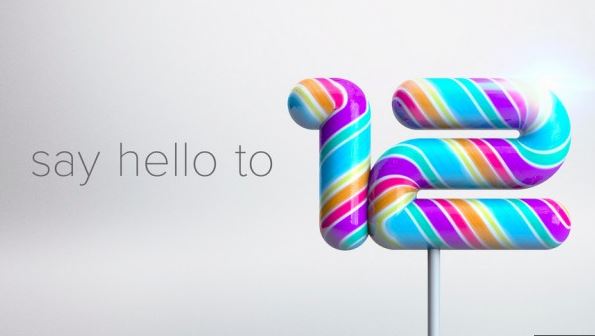- Search Results
A working build of Google Camera for Realme XT is now available to download, which is based on BSG’s build. Reportedly this GCam works pretty well on the Realme XT.
This is just a port of Google Camera APK and not the actual stock Google Camera APK, so you can always expect that all of the features might not be available or if available might be broken! It is also possible that other Google Camera APK may work on Realme XT and this is not the only one.

Available GCam versions for Realme XT
GCam 8.0 for Realme XT is the latest version among other compatible ports. Below are the available versions of GCam for Realme XT.
- GCam 8.1 (Latest Version)
- GCam 7.4
- GCam 6.2
The GCam 8.0 for Realme XT is now available which has multi mode stabilization, seamless zoom feature and seamless slow motion, audio zoom etc. But in the initial versions, all of the features might not be available or might not be working at all.
The older version of Google camera 6.1 that brings night sight and the GCam 7.4 has brought Astrophotography mode on Realme XT. The available GCam ports are compatible on Android Pie, Android 10, and Android 11.
[su_note note_color=”#FBF4DD” text_color=”#A38C68″ radius=”3″ class=”” id=””]It is possible that the latest GCam 8.0 may not work fully on Realme XT. If you inform me in a comment then probably I will try to find an alternate working GCam port.[/su_note]
Status of this Realme XT Google Camera APK:
WHAT’S WORKING:
– Almost everythingKNOWN ISSUES:
– Slow Motion[su_note note_color=”#D8F1C6″ text_color=”#769958″ radius=”3″ class=”” id=””]
Download Google Camera for Realme XT
Below are different versions of compatible GCam APK for Realme XT available to download –
GCam 8 for Realme XT:
BSG GCam 8.0 for Realme XT
[CMDM-download id=129742]GCam 7.4 for Realme XT:
[CMDM-download id=114990]
GCam 6.2 for Realme XT:
[CMDM-download id=99787]
Don’t bother about Camera2 API, as it is enabled by default on devices shipped with Android Oreo or later.
[/su_note]How to Install Google Camera APK on Realme XT?
- Download the Gcam APK for Realme XT from the above download link
- To install apps from a third party app other than Play Store you need to enable app install from Unknown Sources on your Android device.For Android Oreo or Pie version, enable Install Unknown Apps from the app from which you are going to install the Google Camera APK.
For example: if you have downloaded the Google Camera apk file on Google chrome or firefox browser on your phone.
Or you have downloaded and copied the apk file to the file browser and you want to install it from there.Go to Settings > Apps & notifications or Manage Apps on MIUI > Select the app (Chrome, Firefox or file manager app etc) > Install unknown apps or Install apps from unknown sources on MIUI and enable Allow from this source
See the below screenshots that enables to install unknown apps on Oreo for Chrome app (you need to enable on the app from where you want to install the apk):

- Once enabled, click on the app to install.
That’s all. Stay tuned to this article for more updates on getting a stable Google Camera or earlier versions for Realme XT.
New features are keep on coming on the Google Camera app and hence there could be many versions of these ported apps for Realme XT. Below forum will have all Google Camera apk for Realme XT.
To get the GCam for other devices, you can visit the Google Camera APK page which is updated almost on a daily basis.
Stay tuned or Subscribe to the Realme XT forum For other Google Camera, Custom ROMs and all other device specific topics.TWRP for Yandex Phone based on Android Pie is now available to download. This step by step guide explains how to download and install TWRP on the Yandex Phone.
The TWRP recovery for Yandex Phone is brought to you by developer(s) vm03 (Vasy).
DONATION TO DEVELOPER(S) AND TWRP PROJECT:
If you like this ROM then do consider for a contribution to vm03 and TWRP project:
– Donate to vm03
– Donate to dees_troy TWRP’s Lead developer[su_note note_color=”#F9D9D9″ text_color=”#AA4343″ radius=”3″ class=”” id=””]DISCLAIMER:
You are the only person making changes to your phone and I cannot be held responsible for the mistakes done by you. So, flash at your own risk![/su_note][su_note note_color=”#FBF4DD” text_color=”#A38C68″ radius=”3″ class=”” id=””]Installing TWRP recovery on Yandex Phone requires an unlocked bootloader, which may void warranty and delete all data on your phone. Make sure you back up important data.[/su_note]
About this TWRP for Yandex Phone
– TWRP version: 3.3.1-0
– Supported Android Version: Android PieRequired guides and downloads to install twrp on Yandex Phone
- Yandex Phone, USB cable and a Windows, or Linux or MAC with ADB and fastboot installed on it.
- TWRP 3.3.1-0 for Yandex Phone
- ADB and Fastboot utility.
Below are the download links and guides to install ADB and Fastboot:
– 15 Seconds ADB Installer for Windows
– Minimal ADB and Fastboot for Windows
– How to install ADB and fastboot on Linux
– How to install ADB and fastboot on MAC - Unlocked bootloader on the Yandex Phone
How to Install TWRP on Yandex Phone?
- Unlock bootloader on Yandex Phone
- Download the TWRP recovery for Yandex phone.
- Enable developer options and USB debugging again.
[su_note note_color=”#D7E3F4″ text_color=”#728095″ radius=”3″ class=”” id=””]Bootloader unlock process resets the phone to factory settings. So, you need to enable the Developers options and USB debugging once again.[/su_note][su_note note_color=”#D7E3F4″ text_color=”#728095″ radius=”3″ class=”” id=””]- How to Enable Developer Options
– How to Enable USB Debugging under developer options.[/su_note] - Connect the phone to the PC using a USB cable, if not connected yet.
- On the computer, open a command prompt (on Windows) or terminal (on Linux or macOS) window, and type the following command to restart your phone into fastboot mode or bootloader mode:
adb reboot bootloader[su_note note_color=”#D7E3F4″ text_color=”#728095″ radius=”3″ class=”” id=””]- You can also enter into fastboot or bootloader mode by pressing some specific key combinations.
– If your phone asks permission such as ‘Allow USB debugging‘ then just tap on OK to proceed.
– If you seeno permissions fastbootwhile on Linux or macOS, try running fastboot asroot.[/su_note] - While the phone is in the bootloader mode, execute the following command to flash the TWRP:
fastboot flash boot twrp-3.3.x-xx.img[su_note note_color=”#D7E3F4″ text_color=”#728095″ radius=”3″ class=”” id=””]While executing this command make sure to replace the twrp-3.3.x-xx.img with the actual filename of the TWRP for Yandex Phone[/su_note]
[su_note note_color=”#FBF4DD” text_color=”#A38C68″ radius=”3″ class=”” id=””]Note: On Windows systems, there is a bug in fastboot, so, you must first swap to slot a with
fastboot set_active a, then specify slot a when flashing images, e.g.fastboot flash boot_a[/su_note].img - Wait for the fastboot command to finish installing TWRP on Yandex Phone.
Once it is done, execute the following command to reboot the phone:fastboot reboot
[su_note note_color=”#D8F1C6″ text_color=”#769958″ radius=”3″ class=”” id=””]That’s all. You should have the TWRP installed on your Yandex Phone.[/su_note]
What to do after installing TWRP on Yandex Phone:
- You can enable ROOT access on Yandex Phone ROOT access
- You can install one of the custom ROMs available for Yandex Phone
- You can install some of the mods, magisk modules, etc.
Add-on links for Yandex Phone
Following are some extra resources for Yandex Phone which you may be interested in:
– LineageOS 16 for Yandex phoneStay tuned or Subscribe to the Yandex Phone forum For other Android Custom ROMs, Lineage OS ROMs, and all other device specific topics.Android 10 based Havoc OS 3.x for Redmi Note 6 Pro is now available to download. This Havoc OS Android 10 build for Redmi Note 6 Pro is brought to you by Akhilmsachu.
Before downloading Havoc OS for your phone, check out the features of the ROM. Below is a video that talks about the customization, features, the goods and bads about the Havoc OS.
[embed]https://youtu.be/ZYOyOPsubkc[/embed]Other Downloads for Redmi Note 6 Pro
Following are some of the other Android 10 custom ROMs for Redmi Note 6 Pro:
– LineageOS 17.1 download
– Android 10 download
– Bliss ROM Android 10 download
– RR Android 10 downloadDONATION TO DEVELOPER(S)/PROJECT:
If you like this ROM then consider for a donation to Akhilmsachu and SKULSHADY (founder developer of Havoc OS):
– Donate to SKULSHADY
– Donate to Akhilmsachu
[su_note note_color=”#F9D9D9″ text_color=”#AA4343″ radius=”3″ class=”” id=””]This is a custom ROM for Redmi Note 6 Pro which may have many bugs. This firmware has to be installed using a custom recovery such as TWRP, which requires an unlock bootloader on the phone.
Make sure you BACKUP all the data and all the partitions of your phone before installing this Havoc OS.You are the only person making changes to your phone and I cannot be held responsible for anything wrong done by you.[/su_note]
About Havoc OS 3 based on Android 10:
Havoc OS is based on AOSP which provides many UI based visual customizations, such as: Theming options, status bar customization, hardware buttons customization, gesture control, regular security merges etc. This is an open source project founded and run by SKULSHADY (Anushek), ZeNiXxX (Viktor) and few others in the team.
The Havoc OS version 3 is based on the recently released Android 10.
Status of this Redmi Note 6 Pro Havoc OS Android 10:
WHAT’S WORKING:
– UnknownKNOWN ISSUES:
– UnknownWhere to Download Havoc OS 3.x Android 10 for Redmi Note 6 Pro?
- Havoc OS Android 10 Download for Redmi Note 6 Pro
- TWRP for Redmi Note 6 Pro
- How to install TWRP recovery
- Xiaomi Bootloader unlock guide – required to install TWRP recovery
- Android 10 GApps
How to Install Android 10 Havoc OS 3 on Redmi Note 6 Pro?
[su_note note_color=”#D8F1C6″ text_color=”#769958″ radius=”3″ class=”” id=””]
Following are the two sub-sections of this Redmi Note 6 Pro Android 10 update guide:- First time installation of Havoc OS Android 10 on Redmi Note 6 Pro
- Upgrading Havoc OS Android 10 build on Redmi Note 6 Pro from a previous build of the same ROM
[/su_note]
Installing Havoc OS Android 10 for the first time:
[su_note note_color=”#D8F1C6″ text_color=”#769958″ radius=”3″ class=”” id=””]This upgrade process requires few guides to be followed and few files to be downloaded. Everything referred in the below guide is provided in the above downloads section.[/su_note]
- Download and keep the Redmi Note 6 Pro Havoc OS 3 Android 10, the Android 10 Gapps zip file and keep it in your PC.
- Boot into the TWRP Recovery (with SAR support) to install Havoc OS Android 10 on Redmi Note 6 Pro.
[su_note note_color=”#D7E3F4″ text_color=”#728095″ radius=”3″ class=”” id=””]- Make sure to have a Custom recovery like a TWRP recovery or any other custom recovery.
– If not then download the TWRP recovery from Downloads link and follow the how to install TWRP recovery guide (it’s a generic guide which will work for TWRP as well as any other recovery)[/su_note] - Wipe system, data, and cache partition.
[su_note note_color=”#D7E3F4″ text_color=”#728095″ radius=”3″ class=”” id=””]- Here is a guide explaining how to wipe using TWRP recovery.[/su_note]
[su_note note_color=”#FBF4DD” text_color=”#A38C68″ radius=”3″ class=”” id=””]This will delete all your data on your phone. You may consider complete backup of your phone data or take a NANDROID backup of the current ROM
– Backup data on Android
– NANDROID backup on TWRP recovery[/su_note] - ADB sideload the Havoc OS Android 10 zip file
- Then ADB Sideload the Android 10 Gapps zip file.
[su_note note_color=”#D7E3F4″ text_color=”#728095″ radius=”3″ class=”” id=””]- Here is a post explaining how to do ADB sideload using TWRP.[/su_note] - Reboot and Enjoy Android 10 with Havoc OS, on your Redmi Note 6 Pro.
Upgrade Havoc OS Android 10 on Redmi Note 6 Pro:
- Download and keep the latest Havoc OS Android 10 zip file built for Redmi Note 6 Pro on your PC
- Boot into TWRP recovery
- Wipe the system partition from the custom recovery menu.
- ADB sideload the Havoc OS Android 10 zip file
- Reboot and see if you have the GApps and ROOT access or NOT (if you installed previously).
[su_note note_color=”#D8F1C6″ text_color=”#769958″ radius=”3″ class=”” id=””]- Gapps is built in such a way that it will sustain across ROM updates.[/su_note] - If you don’t have GApps after upgrading the Android 10 on the phone, then flash or ADB sideload the GApps again.
[su_note note_color=”#D7E3F4″ text_color=”#728095″ radius=”3″ class=”” id=””]- Here is a post explaining how to flash GApps or how to ADB sideload using TWRP recovery.[/su_note] - If you don’t have ROOT after upgrading the Havoc OS Android 10 on your phone, then flash the Magisk Installer zip file.
- Once everything is done, reboot and Enjoy the Android 10 Havoc OS on Redmi Note 6 Pro.
How to Get GCam for Havoc OS Android 10?
GCam 7.0 and later versions are compatible with Havoc OS 3 or any Android 10 ROM in general.
You can always look into the big list of Google Camera APK download page to get a compatible GCam for your phone.Stay tuned or Subscribe to the Redmi Note 6 Pro (tulip) forum For other Android Pie, Android Oreo ROMs, Nougat ROMs, or other ROMs and all other device specific topics.The good news is that, you can now download and install LineageOS 16 on Galaxy NOTE 3. Here is how to install LineageOS 16 on Galaxy NOTE 3, with a step-by-step guide. This build of LineageOS 16 for Galaxy NOTE 3 is brought to you by developer Jprimero15.
DONATION TO DEVELOPER(S)/PROJECT:
If you like this ROM then do consider for a contribution to Jprimero15 and LineageOS project:
– Donate to Jprimero15
– Donate to LineageOS projectFollow the links to get other LineageOS 16 and Android Pie ROM builds.

[su_note note_color=”#F9D9D9″ text_color=”#AA4343″ radius=”3″ class=”” id=””]DISCLAIMER:
THIS IS AN INITIAL BUILD OF Galaxy NOTE 3 LineageOS 16 WHICH MAY HAVE MINOR BUGS.
MAKE SURE TO BACKUP ALL DATA OF YOUR PHONE BEFORE FLASHING.[/su_note][su_note note_color=”#FBF4DD” text_color=”#A38C68″ radius=”3″ class=”” id=””]Installing a TWRP recovery on Galaxy NOTE 3 may delete all your data. Before proceeding further you may consider backup all data on the phone.
You are the only person doing changes to your phone; neither the developer nor I can be held responsible for the mistakes done by you.[/su_note]
Status of Galaxy NOTE 3 LineageOS 16 ROM:
WHAT’S WORKING:
– UnknownKNOWN ISSUES:
– UnknownREQUIRED GUIDES AND DOWNLOADS TO INSTALL Galaxy NOTE 3 LineageOS 16 ANDROID 9 PIE ROM:
[styledlist style=”yes”]- TWRP for Galaxy NOTE 3 (hlte) to install LineageOS 16 ROM
- Install TWRP recovery using ODIN
- ROM Download link of Galaxy NOTE 3 LineageOS 16 ROM [LATEST build on 9th Oct, 2018]
- MindTheGApps for LineageOS 16
- How to Root LineageOS 16
[/styledlist]
HOW TO UPDATE/INSTALL LineageOS 16 FOR Galaxy NOTE 3 – Android 9 Pie CUSTOM ROM:
[su_note note_color=”#D7E3F4″ text_color=”#728095″ radius=”3″ class=”” id=””]
Following are the two sub-sections of this LineageOS 16 guide:- Fresh installation of Galaxy NOTE 3 LineageOS 16 ROM
- Updating a new Galaxy NOTE 3 LineageOS 16 on top of previous LineageOS 16 ROM
[/su_note]
Flashing LineageOS 16 on Galaxy NOTE 3 for the first time:
[su_note note_color=”#FBF4DD” text_color=”#A38C68″ radius=”3″ class=”” id=””]
Points to NOTE:- Try to avoid restoring apps backup using Titanium Backup. It may break things up.
- Don’t restore system data using Titanium Backup! It will definitely break the current installation.
- It is also discouraged to Restoring Apps + Data using Titanium Backup.
[/su_note]
- Download and Copy the LineageOS 16 Gapps and the Galaxy NOTE 3 LineageOS 16 ROM ZIP file to your phone.
- Boot into the TWRP custom Recovery to install this LineageOS 16 for Galaxy NOTE 3.
[su_note note_color=”#D7E3F4″ text_color=”#728095″ radius=”3″ class=”” id=””]- Make sure to have a Custom recovery like a TWRP recovery or any other custom recovery.
– If not then download the TWRP recovery from Downloads link and follow how to install TWRP on Samsung using ODIN (it’s a generic guide which will work for TWRP as well as any other recovery)[/su_note] - Wipe the data partition (or do a factory reset), Cache partition, Dalvik Cache or ART cache and Format the System partition.
[su_note note_color=”#D7E3F4″ text_color=”#728095″ radius=”3″ class=”” id=””]- Here is a guide explaining how to wipe using TWRP recovery.[/su_note]
[su_note note_color=”#FBF4DD” text_color=”#A38C68″ radius=”3″ class=”” id=””]This will delete all your data on your phone. You may consider complete backup of your phone data or take a NANDROID backup of the current ROM
– How to backup all data on your Android Device
– how to take NANDROID backup using TWRP recovery[/su_note] - Install the Galaxy NOTE 3 LineageOS 16 ROM file that you have copied into the phone.
[su_note note_color=”#D7E3F4″ text_color=”#728095″ radius=”3″ class=”” id=””]- Here is a post explaining how to install LineageOS[/su_note] - Then install the Android Pie MindTheGapps for LineageOS 16 package.
[su_note note_color=”#D7E3F4″ text_color=”#728095″ radius=”3″ class=”” id=””]- Here is a post explaining how to install GApps using TWRP recovery.[/su_note] - Reboot and Enjoy the Galaxy NOTE 3 LineageOS 16 Android 9 Pie ROM.
Upgrading a new version of LineageOS 16 for Galaxy NOTE 3 (hlte):
- Copy the latest ROM zip file of LineageOS 16 for Galaxy NOTE 3, LineageOS 16 GApps and/or Magisk ROOT package to the phone
- Boot into Recovery.
– Make sure you have a latest custom Recovery that should be able to flash the LineageOS 16 ROM update. - Format or wipe the system partition from the custom recovery menu.
- Install the LineageOS 16 ROM for Galaxy NOTE 3.
[su_note note_color=”#D7E3F4″ text_color=”#728095″ radius=”3″ class=”” id=””]- Here is a post explaining how to install LineageOS[/su_note] - Reboot and see you have the GApps and ROOT access or NOT.- Gapps is built in such a way that it will sustain across ROM updates.
- If you don’t have GApps after upgrading the LineageOS 16 on Galaxy NOTE 3, then flash the GApps.
[su_note note_color=”#D7E3F4″ text_color=”#728095″ radius=”3″ class=”” id=””]- Here is a post explaining how to flash GApps using TWRP recovery.[/su_note] - If you don’t have ROOT after upgrading the LineageOS 16 on Galaxy NOTE 3, then flash the SuperSU or Magisk or the Lineage SU binary.
[su_note note_color=”#D7E3F4″ text_color=”#728095″ radius=”3″ class=”” id=””]- Here is a post explaining How to Enable ROOT on LineageOS 16 ROM[/su_note] - Once everything is done, reboot and Enjoy the LineageOS 16 for Galaxy NOTE 3.
[su_note note_color=”#D8F1C6″ text_color=”#769958″ radius=”3″ class=”” id=””]Complete the initial setup and enjoy Android 9 Pie with LineageOS 16 on Galaxy NOTE 3.[/su_note]
After installing LineageOS 16 on Galaxy NOTE 3 you may want to install Google Camera (GCam) or enable ROOT access on your phone and here is how you can do that:
– How to ROOT LineageOS 16
– GCam Download for Android Pie (this page contains a huge list of GCam for all available devices)[su_note note_color=”#D7E3F4″ text_color=”#728095″ radius=”3″ class=”” id=””]If there is no ROOT access for some reason even after installing the LineageOS SU binary, then you can try SuperSU rooting guide to enable ROOT access.[/su_note]
Stay tuned or Subscribe to the Galaxy NOTE 3 (hlte) LineageOS forum For other Android Pie, Android Oreo ROMs, Nougat ROMs, or other ROMs and all other device specific topics.Topic: LineageOS 16 for Galaxy S5
As I already told that LineageOS 16 for Galaxy S5 was on the way, but today here it is. You can now download and install LineageOS 16 for Galaxy S5. Here is how to install LineageOS 16 on Galaxy S5, with a step-by-step guide.
Follow the links to get other LineageOS 16 and Android Pie ROM builds.
This build of LineageOS 16 for Galaxy S5 is brought to you by developer haggertk and another build is brought to you by brunowp8.
DONATION TO DEVELOPER(S)/PROJECT:
If you like this ROM then do consider for a contribution to haggertk, brunowp8 and LineageOS project:
– No donation link found for haggertk
– Donate to brunowp8
– Donate to LineageOS project
[su_note note_color=”#F9D9D9″ text_color=”#AA4343″ radius=”3″ class=”” id=””]DISCLAIMER:
THIS IS AN INITIAL BUILD OF Galaxy S5 LineageOS 16 WHICH MAY HAVE MINOR BUGS.
MAKE SURE TO BACKUP ALL DATA OF YOUR PHONE BEFORE FLASHING.[/su_note][su_note note_color=”#FBF4DD” text_color=”#A38C68″ radius=”3″ class=”” id=””]Installing a TWRP recovery on Galaxy S5 may delete all your data. Before proceeding further you may consider backup all data on the phone.
You are the only person doing changes to your phone; neither the developer nor I can be held responsible for the mistakes done by you.[/su_note]
Status of Galaxy S5 LineageOS 16 ROM:
WHAT’S WORKING:
– Everything (on haggertk’s build)KNOWN ISSUES:
– GPS (on brunowp8’s build as pointed by SwiFtyMcVay)REQUIRED GUIDES AND DOWNLOADS TO INSTALL Galaxy S5 ON LineageOS 16 ANDROID 9 PIE ROM:
[styledlist style=”yes”]- TWRP for Galaxy S5 (klte) to install LineageOS 16 ROM
- Install TWRP recovery on Samsung
- ROM Download link of Galaxy S5 LineageOS 16 ROM by haggertk
- ROM Download link of Galaxy S5 LineageOS 16 ROM by brunowp8
- MindTheGApps for LineageOS 16
- How to Root LineageOS 16
[/styledlist]
HOW TO UPDATE/INSTALL LineageOS 16 FOR Galaxy S5 – Android 9 Pie CUSTOM ROM:
[su_note note_color=”#D7E3F4″ text_color=”#728095″ radius=”3″ class=”” id=””]
Following are the two sub-sections of this LineageOS 16 guide:- Fresh installation of Galaxy S5 LineageOS 16 ROM
- Updating a new Galaxy S5 LineageOS 16 on top of previous LineageOS 16 ROM[/su_note]
Flashing LineageOS 16 on Galaxy S5 for the first time:
[su_note note_color=”#FBF4DD” text_color=”#A38C68″ radius=”3″ class=”” id=””]
Points to NOTE:- Try to avoid restoring apps backup using Titanium Backup. It may break things up.
- Don’t restore system data using Titanium Backup! It will definitely break the current installation.
- It is also discouraged to Restoring Apps + Data using Titanium Backup.
[/su_note]
- Download and Copy the LineageOS 16 Gapps and the Galaxy S5 LineageOS 16 ROM ZIP file to your phone.
- Boot into the TWRP custom Recovery to install this LineageOS 16 for Galaxy S5.
[su_note note_color=”#D7E3F4″ text_color=”#728095″ radius=”3″ class=”” id=””]- Make sure to have a Custom recovery like a TWRP recovery or any other custom recovery.
– If not then download the TWRP recovery from Downloads link and follow how to install TWRP on Samsung using ODIN (it’s a generic guide which will work for TWRP as well as any other recovery)[/su_note] - Wipe the data partition (or do a factory reset), Cache partition, Dalvik Cache or ART cache and Format the System partition.
[su_note note_color=”#D7E3F4″ text_color=”#728095″ radius=”3″ class=”” id=””]- Here is a guide explaining how to wipe using TWRP recovery.[/su_note]
[su_note note_color=”#FBF4DD” text_color=”#A38C68″ radius=”3″ class=”” id=””]This will delete all your data on your phone. You may consider complete backup of your phone data or take a NANDROID backup of the current ROM
– How to backup all data on your Android Device
– how to take NANDROID backup using TWRP recovery[/su_note] - Install the Galaxy S5 LineageOS 16 ROM file that you have copied into the phone.
[su_note note_color=”#D7E3F4″ text_color=”#728095″ radius=”3″ class=”” id=””]- Here is a post explaining how to install LineageOS[/su_note] - Then install the Android Pie MindTheGapps for LineageOS 16 package.
[su_note note_color=”#D7E3F4″ text_color=”#728095″ radius=”3″ class=”” id=””]- Here is a post explaining how to install GApps using TWRP recovery.[/su_note] - Reboot and Enjoy the Galaxy S5 LineageOS 16 Android 9 Pie ROM.
Upgrading a new version of LineageOS 16 for Galaxy S5 (klte):
- Copy the latest ROM zip file of LineageOS 16 for Galaxy S5, LineageOS 16 GApps and/or Magisk ROOT package to the phone
- Boot into Recovery.
– Make sure you have a latest custom Recovery that should be able to flash the LineageOS 16 ROM update. - Format or wipe the system partition from the custom recovery menu.
- Install the LineageOS 16 ROM for Galaxy S5.
[su_note note_color=”#D7E3F4″ text_color=”#728095″ radius=”3″ class=”” id=””]- Here is a post explaining how to install LineageOS[/su_note] - Reboot and see you have the GApps and ROOT access or NOT.- Gapps is built in such a way that it will sustain across ROM updates.
- If you don’t have GApps after upgrading the LineageOS 16 on Galaxy S5, then flash the GApps.
[su_note note_color=”#D7E3F4″ text_color=”#728095″ radius=”3″ class=”” id=””]- Here is a post explaining how to flash GApps using TWRP recovery.[/su_note] - If you don’t have ROOT after upgrading the LineageOS 16 on Galaxy S5, then flash the SuperSU or Magisk or the Lineage SU binary.
[su_note note_color=”#D7E3F4″ text_color=”#728095″ radius=”3″ class=”” id=””]- Here is a post explaining How to Enable ROOT on LineageOS 16 ROM[/su_note] - Once everything is done, reboot and Enjoy the LineageOS 16 for Galaxy S5.
[su_note note_color=”#D8F1C6″ text_color=”#769958″ radius=”3″ class=”” id=””]Complete the initial setup and enjoy Android 9 Pie with LineageOS 16 on Galaxy S5.[/su_note]
After installing LineageOS 16 on Galaxy S5 you may want to install Google Camera (GCam) or enable ROOT access on your phone and here is how you can do that:
– How to ROOT LineageOS 16
– GCam Download for Android Pie (this page contains a huge list of GCam for all available devices)[su_note note_color=”#D7E3F4″ text_color=”#728095″ radius=”3″ class=”” id=””]If there is no ROOT access for some reason even after installing the LineageOS SU binary, then you can try SuperSU rooting guide to enable ROOT access.[/su_note]
Stay tuned or Subscribe to the Galaxy S5 (klte) LineageOS forum For other Android Pie, Android Oreo ROMs, Nougat ROMs, or other ROMs and all other device specific topics.Android 11 for Redmi Note 5 Pro is available to download and install. This is basically the Developer preview 3 ported from Pixel 2 but has been ported to work on Redmi Note 5 Pro.
This Android 11 for Redmi Note 5 Pro is brought to you by Erfan Abdi (erfanoabdi). If you appreciate his efforts, you may wish to donate to him.
In this posts I am presenting a step-by-step guide on how to install Android 11 on Redmi Note 5 Pro.

[su_note note_color=”#F9D9D9″ text_color=”#AA4343″ radius=”3″ class=”” id=””]To install this Android 11 you need to have an unlock bootloader on the phone.
Make sure you BACKUP all the data and all the partitions of your phone before installing this ROM.You are the only person making changes to your phone and I cannot be held responsible for anything wrong done by you.[/su_note]
Where to Download Android 11 for Redmi Note 5 Pro?
- Android 11 DP3 Download for Redmi Note 5 Pro
- TWRP for Redmi Note 5 Pro
- How to install TWRP recovery
- Xiaomi Bootloader unlock guide – required to install TWRP recovery
- ADB and Fastboot installed on your Windows PC or Linux or MAC.
– 15 Seconds ADB Installer for Windows
– Minimal ADB and Fastboot for Windows
– ADB Fastboot for Linux and MAC
How to Install Android 11 on Redmi Note 5 Pro?
[su_note note_color=”#D8F1C6″ text_color=”#769958″ radius=”3″ class=”” id=””]This installation process requires few guides to be followed and few files to be downloaded. Everything referred in the below guide is provided in the above downloads section.[/su_note]
The Preparation
It is not a straight forward task like installing an APK file on Android. Follow this guide to prepare the phone and make the necessary system setup.
- First, Unlock the bootloader of Redmi Note 5 Pro
[su_note note_color=”#FBF4DD” text_color=”#A38C68″ radius=”3″ class=”” id=””]This will delete all the data on your phone. You may consider complete backup of your phone data.
– Backup data on Android[/su_note] - Then, download and install the latest fastboot utility.
[su_note note_color=”#D7E3F4″ text_color=”#728095″ radius=”3″ class=”” id=””]Follow the links given in the above downloads section to install and configure Fastboot successfully.[/su_note] - Download and install the TWRP recovery on Redmi Note 5 Pro.
[su_note note_color=”#D7E3F4″ text_color=”#728095″ radius=”3″ class=”” id=””]TWRP download link for Redmi Note 5 Pro is given above.
After downloading TWRP, follow the guide given above that explains how to install TWRP.[/su_note]
Install Android 11 on Redmi Note 5 Pro
By now, you should have an unlocked bootloader and a TWRP installed on your Redmi Note 5 Pro phone. Follow the below steps to install Android 11.
- Download the Android 11 zip file and keep it in your PC or copy it to the phone.
- Boot into the TWRP recovery mode.
[su_note note_color=”#D7E3F4″ text_color=”#728095″ radius=”3″ class=”” id=””]Press and hold the Power button + Volume Up button to boot into recovery mode.[/su_note]
[su_note note_color=”#FBF4DD” text_color=”#A38C68″ radius=”3″ class=”” id=””]- If you don’t have the TWRP recovery in this mode, then you might have done something wrong while flashing it in the previous step!
Flash the TWRP again and come back here.[/su_note] - Wipe system, data, and cache partition from the TWRP recovery.
[su_note note_color=”#D7E3F4″ text_color=”#728095″ radius=”3″ class=”” id=””]- Here is a guide explaining how to wipe using TWRP recovery.[/su_note] - ADB sideload the Android 11 zip file
(or)
just flash the zip using TWRP or any other recovery. - Once done reboot the phone normally.
[su_note note_color=”#D8F1C6″ text_color=”#769958″ radius=”3″ class=”” id=””]- If you have followed the above steps correctly, then you would be running Android 11 on Redmi Note 5 Pro.[/su_note]
Once installed, Redmi Note 5 Pro, you may want to ROOT or in stall GCam on the phone. You may get relevant information regarding this in the below sections.
How to Get GCam for Redmi Note 5 Pro on Android 11?
GCam 7.0 and later versions are compatible with Android 11 ROM in general.
You can always look into the big list of GCam APK download page to get a compatible GCam for your phone.Other Android 11 or 10 Downloads
Android 11 is highly unstable at this moment because this is a developer preview build. So, if you want to switch back to Android 10 on Redmi Note 5 Pro, then below are some of the custom ROMs available:
- LineageOS 17.1 download
- Android 10 download
- Bliss ROM Android 10 download
- RR Android 10 download
That’s all on installing Android 11 on Redmi Note 5 Pro. If you face any issues while following this guide or unable to flash or the Android 11 is not booting or something like that then, you can always leave a reply to get a response from the users.
Stay tuned or Subscribe to the Redmi Note 5 Pro (whyred) forum For other Android Pie, Android Oreo ROMs, Nougat ROMs, or other ROMs and all other device specific topics.CyanogenMod 12.1 for Google nexus 4 is based on Android Lollipop 5.1.1. This is an official build and you will be getting daily OTA updates oce you flash this ROM.
CyanogenMod is a free, community built, aftermarket firmware distribution of the latest Android version, which is designed to add some more features, increase performance and reliability over stock Android for your device. CyanogenMod is primarily based on the Android Open Source Project with extra contributions from many people within the Android community.DISCLAIMER:
Installing custom ROM requires a custom recovery to be installed on your device, which may VOID your warranty and may delete all your data. Before proceeding further you may consider backup your all data. Understand that YOU are the only person making changes to your phone. Neither we nor the developer can be held responsible for the disaster that may happen to your device after following this guide.
If you are interested on Android Marshmallow builds then here it goes:
OFFICIAL CyanogenMod 13 Marshmallow ROM for Nexus 4 (Mako)
AOSP Marshmallow ROM for Nexus 4 (Mako)
Recommended files of CyanogenMod 12.1 for Google nexus 4 installation:
TWRP recovery guide for Nexus 4
ROM download link
Google Apps download linkFlashing CyanogenMod 12.1 for Google nexus 4:
STEP 1:Copy the ROM zip and the GApps zip file to your internal memory (By using a USB cable or via adb push command).
STEP 2:Reboot into recovery by pressing key combination or type the following command if you are on a PC:
$ adb reboot recovery
STEP 3:Wipe Data/Factory Reset
Format /system, clean Dalvik Cache (If you are coming from KitKat ROM) and then Format CacheNOTE:
This step may delete all your data.
Consider backup your data out of your phone.
Data Backup guideSTEP 4:Select the Install Zip from SDcard option.
Select the ROM zip file where you have kept in the SD card and do the same for GApps also.After this CyanogenMod 12.1 ROM installation you may want to enable ROOT access on your phone and here is how you can do that:
How to Enable ROOT Access on CyanogenMod 12/12.1Android Pie comes for Smartisan U3 users via Mokee ROM (MK90.0). Here is how you can download and install Android 9.0 based Mokee ROM on Smartisan U3, a step-by-step guide.
This Mokee ROM MK90.0 for Smartisan U3 is brought to you by xingrz.
DONATION TO PROJECT/DEVELOPER(s):
You can consider a donation to xingrz for the effort to build this ROM and to the Mokee ROM Project:
– No donation link found for xingrz
[su_note note_color=”#F9D9D9″ text_color=”#AA4343″ radius=”3″ class=”” id=””]DISCLAIMER:
THIS IS AN INITIAL BETA BUILD OF MOKEE MK90.0 ANDROID PIE ROM FOR Smartisan U3 WHICH MAY HAVE MANY BUGS.
MAKE SURE TO BACKUP EVERYTHING BEFORE YOU INSTALL THIS ANDROID PIE BASED MK90.0 Mokee ROM.[/su_note][su_note note_color=”#FBF4DD” text_color=”#A38C68″ radius=”3″ class=”” id=””]
– Installing a custom ROM requires unlocked bootloader on Smartisan U3, which may VOID your warranty and may delete all your data. Before proceeding further you may consider backup all data on the phone.
– You are the only person making changes to your phone and I cannot be held responsible for the mistakes done by you.
[/su_note]Content structure:
Status of this Smartisan U3 Android Pie Mokee ROM:
WHAT’S WORKING:
– UnknownKNOWN ISSUES:
– UnknownDownload Links to install Mokee ROM Android Pie on Smartisan U3:
- TWRP for Smartisan U3 [password: fcga]
– Here is the how to install TWRP on Smartisan U3.
– This recovery guide requires an unlock bootloader on Smartisan U3. - ROM download link to install Mokee ROM Android Pie on Smartisan U3
- GApps download for Mokee Pie ROM
HOW TO FLASH / INSTALL Mokee ROM ANDROID PIE 9.0 ON Smartisan U3:
Follow this guide if you are flashing Mokee ROM Android Pie on Smartisan U3 for the first time, or coming from any other ROM of any Android version:
[su_note note_color=”#FBF4DD” text_color=”#A38C68″ radius=”3″ class=”” id=””]Points to NOTE:
– Try to avoid restoring apps backup using any application such as: Titanium Backup. It may break things up.
– Don’t restore system data using Titanium Backup! It will definitely break the current installation.
– It is also discouraged to Restoring Apps + Data using Titanium Backup.[/su_note]- Boot into the TWRP custom Recovery to install this Mokee ROM Android Pie on Smartisan U3.
[su_note note_color=”#D7E3F4″ text_color=”#728095″ radius=”3″ class=”” id=””]- Make sure to have a Custom recovery like a TWRP recovery or any other custom recovery.
– If not then download the TWRP recovery from Downloads link and follow the How to install TWRP Guide (it’s a generic guide which will work for TWRP or any other recovery)[/su_note] - Backup system, vendor, boot, data of your Smartisan U3 phone
[su_note note_color=”#D7E3F4″ text_color=”#728095″ radius=”3″ class=”” id=””]- How to take complete backup using TWRP[/su_note] - Wipe the data partition (or do a factory reset), wipe cache, ART or Dalvik cache and Format the System partition.
[su_note note_color=”#D7E3F4″ text_color=”#728095″ radius=”3″ class=”” id=””]- Here is a guide explaining How to wipe data using TWRP.[/su_note]
[su_note note_color=”#FBF4DD” text_color=”#A38C68″ radius=”3″ class=”” id=””]This will delete all your data on your phone. You may consider complete backup of your phone data or take a NANDROID backup of the current ROM
– How to backup Data on Android Phone[/su_note] - Download and Copy the Android Pie GApps and Smartisan U3 Mokee ROM Android Pie ZIP file to your phone by using MTP mode in TWRP.
- Flash the Smartisan U3 Mokee ROM Android Pie file that you have copied into the phone.
[su_note note_color=”#D7E3F4″ text_color=”#728095″ radius=”3″ class=”” id=””]- Here is a post explaining how to install recovery flashable zip file[/su_note] - Then flash the Android 9.0 Pie GApps
[su_note note_color=”#D7E3F4″ text_color=”#728095″ radius=”3″ class=”” id=””]- Here is a post explaining how to install GApps using TWRP recovery.[/su_note] - Reboot and Enjoy the Android 9.0 based Mokee ROM Android Pie on Smartisan U3.
Upgrading from earlier version of Mokee ROM Android Pie on Smartisan U3 (oscar):
- Copy the latest Smartisan U3 Android Pie Mokee ROM ZIP file, Android 9 Pie GApps package to the phone.
- Boot into TWRP Recovery on Smartisan U3.
– Make sure you have a latest custom Recovery that should be able to flash the latest update of Mokee ROM Android Pie on Smartisan U3. - Format or wipe the system partition from the custom recovery menu.
- First install the Mokee ROM Android Pie ZIP file that you have copied.
[su_note note_color=”#D7E3F4″ text_color=”#728095″ radius=”3″ class=”” id=””]- Here is a post explaining how to install recovery flashable zip[/su_note] - Reboot and see you have the GApps available or not.
[su_note note_color=”#D7E3F4″ text_color=”#728095″ radius=”3″ class=”” id=””]- Gapps is built in such a way that it will sustain across ROM updates.[/su_note] - If you don’t have GApps after upgrading the Mokee ROM Android Pie on Smartisan U3, then flash the Android Pie GApps once again.
[su_note note_color=”#D7E3F4″ text_color=”#728095″ radius=”3″ class=”” id=””]- Here is a post explaining how to flash GApps using TWRP recovery.[/su_note] - Once everything is done, reboot and Enjoy the Android 9 Pie on Smartisan U3.
TROUBLESHOOTING AFTER INSTALLING ANDROID PIE 9.0 BASED Mokee ROM ON Smartisan U3:
Of course this Smartisan U3 Android Pie build is an initial build. If in case you want to downgrade to Android Oreo or below then here are some of the options:
– You can flash a stock firmware or any other custom ROM available for the Smartisan U3[su_note note_color=”#D7E3F4″ text_color=”#728095″ radius=”3″ class=”” id=””]Stay tuned or Subscribe to the Smartisan U3 (oscar) forum for Android 9 Pie ROMs, Lineage OS 16 ROM, Android Oreo 8.1 ROMs, LineageOS 15.1 ROMs, other ROMs and all other device specific topics.[/su_note]
LineageOS 16 for Wileyfox Swift 2 is now available to download and install. This Wileyfox Swift 2 LineageOS 16 build is brought to you by developer nikith290.
For more Pie ROM updates visit the LineageOS 16 and Android Pie ROM builds.
DONATION TO DEVELOPER(S)/PROJECT:
If you like this ROM then do consider for a contribution to nikith290 and LineageOS project:
– No donation link found for nikith290
– Donate to LineageOS project[su_note note_color=”#D7E3F4″ text_color=”#728095″ radius=”3″ class=”” id=””]
– Searching where to download LineageOS 16 for Wileyfox Swift 2?
– Wondering how to install LineageOS 16 on Wileyfox Swift 2?
**If you have one of the question for your Wileyfox Swift 2, then you are at the right place and here is where to download and how to install LineageOS 16 on Wileyfox Swift 2, with a step-by-step guide.
[/su_note]
[su_note note_color=”#F9D9D9″ text_color=”#AA4343″ radius=”3″ class=”” id=””]DISCLAIMER:
THIS IS AN INITIAL BUILD OF LineageOS 16 FOR Wileyfox Swift 2, WHICH MAY HAVE MANY BUGS.
MAKE SURE TO BACKUP ALL DATA OF YOUR PHONE.
INSTALL AT YOUR OWN RISK.[/su_note][su_note note_color=”#FBF4DD” text_color=”#A38C68″ radius=”3″ class=”” id=””]Installing a custom ROM may require an unlock bootloader on Wileyfox Swift 2, which may VOID your warranty and may delete all your data. Before proceeding further you may consider backup all data on the phone.
You are the only person doing changes to your phone; neither the developer nor I can be held responsible for the mistakes done by you.[/su_note]Status of the Wileyfox Swift 2 LineageOS 16 ROM:
WHAT’S WORKING:
– UnknownKNOWN ISSUES:
– UnknownREQUIRED GUIDES AND DOWNLOADS TO INSTALL LineageOS 16 ON Wileyfox Swift 2:
- LineageOS 16 download link for Wileyfox Swift 2
- TWRP recovery for Wileyfox Swift 2
- Wileyfox Swift 2 unlock bootloader – required to install TWRP recovery
- ootloader for Wileyfox Swift 2 (install through TWRP recovery)
- MindTheGApps for LineageOS 16 / GApps for LineageOS 16
- How to ROOT LineageOS 16
HOW TO DOWNLOAD AND INSTALL LineageOS 16 ON Wileyfox Swift 2 – Android 9 Pie CUSTOM ROM:
[su_note note_color=”#D7E3F4″ text_color=”#728095″ radius=”3″ class=”” id=””]
Following are the two sub-sections of this Wileyfox Swift 2 LineageOS 16 guide:- First time installation of LineageOS 16 on Wileyfox Swift 2
- Upgrading LineageOS 16 on Wileyfox Swift 2 from a previous build of LineageOS 16 ROM
[/su_note]
Install LineageOS 16 on Wileyfox Swift 2 for the first time:
[su_note note_color=”#FBF4DD” text_color=”#A38C68″ radius=”3″ class=”” id=””]
Points to NOTE:- Try to avoid restoring apps backup using Titanium Backup. It may break things up.
- Don’t restore system data using Titanium Backup! It will definitely break the current installation.
- It is also discouraged to Restoring Apps + Data using Titanium Backup.
[/su_note]
- Download and Copy the Wileyfox Swift 2 LineageOS 16 ROM and GApps ZIP file to your phone.
- Boot into the TWRP custom Recovery to install this LineageOS 16 on Wileyfox Swift 2.
[su_note note_color=”#D7E3F4″ text_color=”#728095″ radius=”3″ class=”” id=””]- Make sure to have a Custom recovery like a TWRP recovery or any other custom recovery.
– If not then download the TWRP recovery from Downloads link and follow the Custom Recovery Installation Guide (it’s a generic guide which will work for TWRP as well as any other recovery)
– Installing TWRP recovery requires an unlocked bootloader on Wileyfox Swift 2[/su_note] - Wipe the data partition (or do a factory reset), Cache partition, Dalvik Cache or ART cache and Format the System partition.
[su_note note_color=”#D7E3F4″ text_color=”#728095″ radius=”3″ class=”” id=””]- Here is a guide explaining how to wipe using TWRP recovery.[/su_note]
[su_note note_color=”#FBF4DD” text_color=”#A38C68″ radius=”3″ class=”” id=””]This will delete all your data on your phone. You may consider complete backup of your phone data or take a NANDROID backup of the current ROM
– How to backup all data on your Android Device
– how to take NANDROID backup using TWRP recovery[/su_note] - First install the LineageOS 16 for Wileyfox Swift 2
[su_note note_color=”#D7E3F4″ text_color=”#728095″ radius=”3″ class=”” id=””]- Here is a post explaining how to install recovery flashable zip file[/su_note] - Then install the MindTheGapps for LineageOS 16 package.
[su_note note_color=”#D7E3F4″ text_color=”#728095″ radius=”3″ class=”” id=””]- Here is a post explaining how to install GApps using TWRP recovery.[/su_note] - Reboot and Enjoy the Android 9 Pie LineageOS 16 on Wileyfox Swift 2.
Upgrading from earlier version of LineageOS 16 on Wileyfox Swift 2 (marmite):
- Copy the latest ROM zip file of LineageOS 16 for Wileyfox Swift 2, LineageOS 16 GApps and/or Magisk ROOT package to the phone
- Boot into Recovery.- Make sure you have a latest custom Recovery that should be able to install the LineageOS 16 ROM update.
- Format or wipe the system partition from the custom recovery menu.
- Install the LineageOS 16 for Wileyfox Swift 2.
[su_note note_color=”#D7E3F4″ text_color=”#728095″ radius=”3″ class=”” id=””]- Here is a post explaining how to install LineageOS[/su_note] - Reboot and see you have the GApps and ROOT access or NOT.
[su_note note_color=”#D8F1C6″ text_color=”#769958″ radius=”3″ class=”” id=””]- Gapps is built in such a way that it will sustain across ROM updates.[/su_note] - If you don’t have GApps after upgrading the LineageOS 16 on Wileyfox Swift 2, then install the GApps.
[su_note note_color=”#D7E3F4″ text_color=”#728095″ radius=”3″ class=”” id=””]- Here is a post explaining how to install GApps using TWRP recovery.[/su_note] - If you don’t have ROOT after upgrading the LineageOS 16 on Wileyfox Swift 2, then install the SuperSU or Magisk or the Lineage SU binary.
[su_note note_color=”#D7E3F4″ text_color=”#728095″ radius=”3″ class=”” id=””]- Here is a post explaining How to Enable ROOT on LineageOS 16 ROM[/su_note] - Once everything is done, reboot and Enjoy the LineageOS 16 on Wileyfox Swift 2.
[su_note note_color=”#D8F1C6″ text_color=”#769958″ radius=”3″ class=”” id=””]Complete the initial setup and enjoy Android 9 Pie with LineageOS 16 on Wileyfox Swift 2.[/su_note]
After installing LineageOS 16 on Wileyfox Swift 2 you may want to install Google Camera (GCam) or enable ROOT access on your phone and here is how you can do that:
– LineageOS 16 ROOT
– GCam for Android Pie (this page contains a huge list of GCam for all available devices)[su_note note_color=”#D7E3F4″ text_color=”#728095″ radius=”3″ class=”” id=””]If there is no ROOT access for some reason even after installing the LineageOS SU binary, then you can try SuperSU rooting guide to enable ROOT access.[/su_note]
Stay tuned or Subscribe to the Wileyfox Swift 2 (marmite) LineageOS forum For other Android Pie, Android Oreo ROMs, Nougat ROMs, or other ROMs and all other device specific topics.This is the Resurrection Remix Nougat ROM for Mi 5 (gemini). We also have the Lineage OS 14.1 for Mi 5. In addition to this, we also have many UNOFFICIAL CyanogenMod 14 ROMs, OFFICIAL CM14.1 ROMs and Resurrection Remix Nougat ROMs.
DISCLAIMER:
Installing a custom ROM on a the Mi 5 may require the bootloader to be unlocked on Mi 5 and a Custom Recovery on Mi 5, which may VOID your warranty and may delete all your data. Before proceeding further you may consider backup all data on the phone. You are the only person doing changes to your phone and I cannot be held responsible for the mistakes done by you.
REQUIRED DOWNLOADS AND LINKS FOR Mi 5 RESURRECTION REMIX NOUGAT CUSTOM ROM UPDATE GUIDE:
- TWRP download link
- Unlock the bootlaoder and install TWRP on Mi 5
- ROM download link to OFFICIAL RR Nougat for Mi 5 (gemini)
- RR Nougat GApps download link for Mi 5 Resurrection Remix Nougat ROM
Root binary is inbuilt since CyanogenMod 12. As the Resurrection Remix ROM is based on CyanogenMod ROM, so you don’t need a separate SuperSu package to install to gain ROOT access. Here is How to Enable ROOT on CM14/CyanogenMod 14 based ROMsHOW TO INSTALL/FLASH/UPDATE RR NOUGAT ON Mi 5 (RESURRECTION REMIX NOUGAT ROM):
Points to NOTE on BACKUP:
– Try to avoid restoring apps backup using Titanium Backup. It may break things up.
– Don’t restore system data using Titanium Backup! It will definitely break the current installation.
– It is also discouraged to Restoring Apps + Data using Titanium Backup.Follow these steps if you are flashing Resurrection Remix Nougat on Mi 5 for the first time, or coming from another ROM:
- Download and Copy the Nougat GApps, Resurrection Remix Nougat ROM and the CM setup remover ZIP to Mi 5.
- Boot into Recovery. Make sure to have a Custom recovery like CWM or TWRP or any other custom recovery.
- Wipe data factory reset, Cache partition, Dalvik Cache and Format the System partition.
– Here is a guide explaining how to wipe data using TWRP recovery.This will delete all your data on your phone. You may consider complete backup of your phone data or take a NANDROID backup of the current ROM.
– How to backup all data on your Android Device.
– how to take NANDROID backup using TWRP recovery. - First flash the Mi 5 RR Nougat ROM ZIP from device.
– Here is a post explaining how to flash a custom ROM using TWRP recovery. - Then reboot into recovery (don’t skip this) and flash the RR Nougat Google Apps package.
– Here is a post explaining how to flash GApps using TWRP recovery. - Reboot and Enjoy the Resurrection Remix Nougat ROM on Mi 5.
Upgrading from earlier version of Mi 5 Resurrection Remix Nougat ROM:
- Copy the Resurrection Remix Nougat ROM ZIP file to your phone.
- Boot into Recovery.
- Flash the latest Resurrection Remix Nougat ROM ZIP from your phone.
– Here is a post explaining how to flash a custom ROM using TWRP recovery. - Then flash the Resurrection Remix Nougat Google Apps package.
– Here is a post explaining how to flash GApps using TWRP recovery. - Reboot and Enjoy
Complete the initial setup and enjoy Android Nougat 7.0.0_r1 with Resurrection Remix Nougat On Mi 5 (codename: gemini). After this Resurrection Remix Nougat ROM installation you may want to enable ROOT access on your phone and here is how you can do that:
How to Enable ROOT on CyanogenMod 14 based Resurrection Remix ROM.Stay tuned or Subscribe to the Mi 5 (gemini) forum For other Android Nougat ROMs, CyanogenMod 14 ROMs, other ROMs and all other device specific topics.