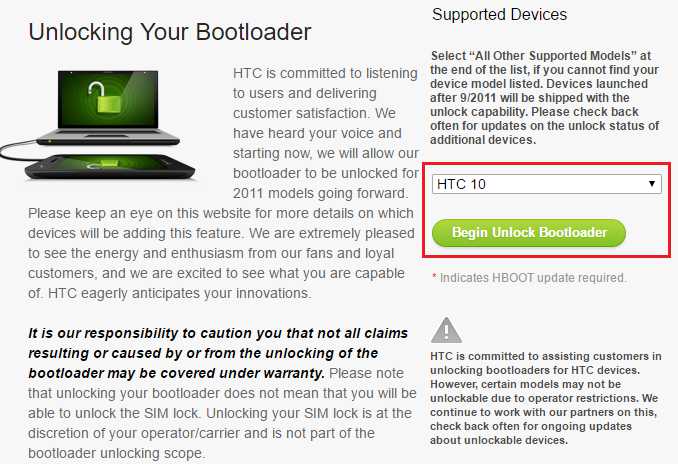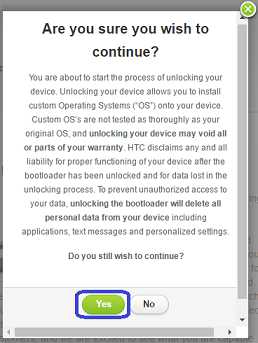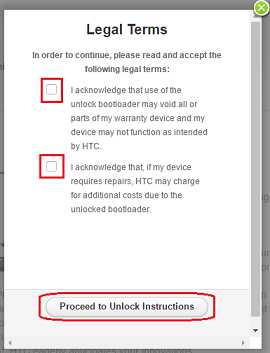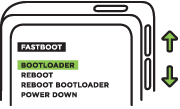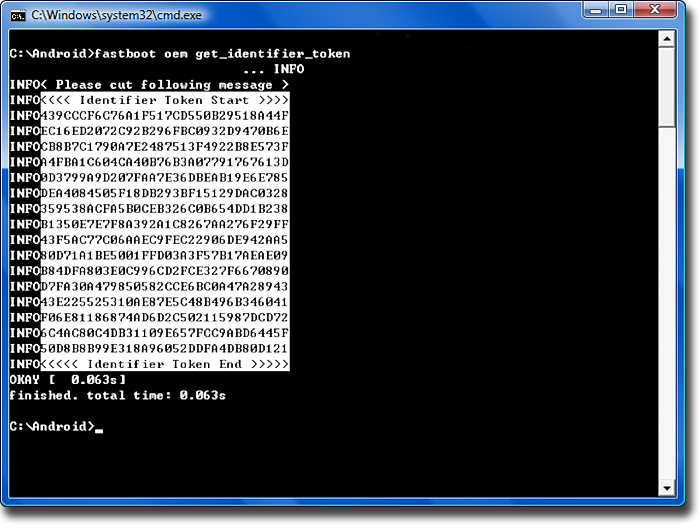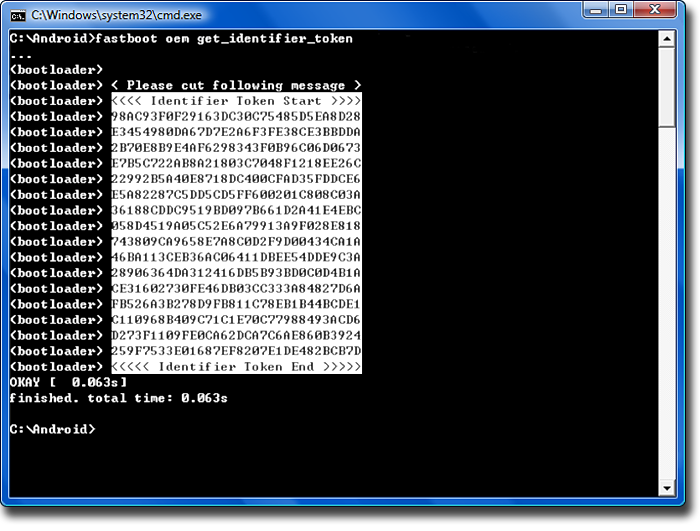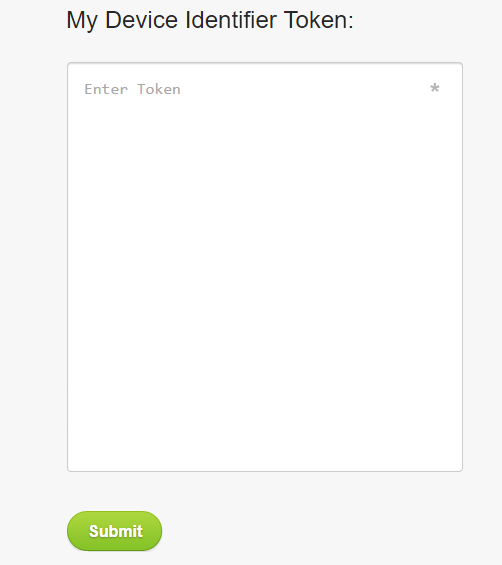- Search Results
Android Nougat 7.1 ROM, Redmi 2 LineageOS 14.1 has now arrived via an UNOFFICIAL build. If you want some more LineageOS ROMs or wanna taste the OFFICIAL LineageOS build then stay tuned the LineageOS 14.1 ROM collection page. Before this there was the CM14.1 for Redmi 2. This LineageOS 14.1 for Redmi 2 (wt88047) is brought to you by developer nicknitewolf.
DISCLAIMER:
THIS IS AN INITIAL BUILD WHICH MAY NOT BOOT AT ALL. HAVE A BACKUP BEFORE FLASHING THIS AND TRY AT YOUR OWN RISK. Installing a custom ROM on a Redmi 2 (wt88047) requires the bootloader to be unlocked on the Redmi 2 (wt88047) phone, which may VOID your warranty and may delete all your data. Before proceeding further you may consider backup all data on the phone. You are the only person doing changes to your phone and I cannot be held responsible for the mistakes done by you.Status of Redmi 2 LineageOS 14.1 Nougat 7.1 Custom ROM:
WHAT’S WORKING:
– Not KnownKNOWN ISSUES:
– Not Known
REQUIRED LINKS AND FILES FOR REDMI 2 LINEAGE OS 14.1 NOUGAT CUSTOM ROM:
- TWRP recovery link for Redmi 2 (wt88047)
– Here is theTWRP update guide for the Redmi 2 (wt88047). This TWRP recovery guide requires an unlocked bootloader on the Redmi 2 (wt88047).
- ROM Download link of LineageOS 14.1 for Redmi 2 (wt88047)
- LineageOS Nougat GApps download link for Redmi 2 LineageOS 14.1 Nougat 7.1 ROM
Root binary is inbuilt in LineageOS 14.1, so you don’t need a separate SuperSu package to install to gain ROOT access. Here is How to Enable ROOT on LineageOS 14.1
If there is no in-built ROOT or it does not work for some reason then you can try flashing SuperSU zip using recovery to gain ROOT access.HOW TO INSTALL/DOWNLOAD/FLASH/UPDATE LINEAGEOS 14.1 FOR REDMI 2 NOUGAT CUSTOM ROM:
Follow this if you are flashing LineageOS 14.1 for Redmi 2 (wt88047) for the first time, or coming from another ROM:
Points to NOTE:
– Try to avoid restoring apps backup using Titanium Backup. It may break things up.
– Don’t restore system data using Titanium Backup! It will definitely break the current installation.
– It is also discouraged to Restoring Apps + Data using Titanium Backup.- Download and Copy the GApps and Redmi 2 LineageOS 14.1 ROM ZIP to your phone.
- Boot into Recovery. Make sure to have a Custom recovery like CWM or TWRP or any other custom recovery. If not then follow the Custom Recovery Installation Guide for Redmi 2 (wt88047) (it’s a generic guide which will work for TWRP as well as CWM recovery or any other recovery)
- Wipe data factory reset, Cache partition, Dalvik Cache and Format the System partition.
– Here is a guide explaining how to wipe data using TWRP recovery.This will delete all your data on your phone. You may consider complete backup of your phone data or take a NANDROID backup of the current ROM
– How to backup all data on your Android Device
– how to take NANDROID backup using TWRP recovery - First flash the Redmi 2 LineageOS 14.1 ROM ZIP from device. Then flash the GApps zip from your device memory.
– Here is a post explaining how to install LineageOS. - Then reboot into recovery (don’t skip this) and flash the LineageOS 14.1 Nougat GApps package.
– Here is a post explaining how to flash GApps using TWRP recovery. - Reboot and Enjoy the Nougat 7.1 LineageOS 14.1 ROM for Redmi 2 (wt88047).
Upgrading from earlier version of LineageOS 14.1 for Redmi 2 (wt88047):
- Copy the latest Redmi 2 LineageOS 14.1 ROM ZIP file to your phone.
- Boot into Recovery.
- Flash the latest CM ROM ZIP from your phone.
– Here is a post explaining how to install LineageOS. - Then flash the LineageOS 14.1 Nougat GApps package.
– Here is a post explaining how to flash GApps using TWRP recovery. - Reboot and Enjoy
Complete the initial setup and enjoy Android Nougat 7.1 with LineageOS 14.1 for Redmi 2 (wt88047). After the installation of LineageOS 14.1 for Redmi 2 (wt88047) you may want to enable ROOT access on your phone and here is how you can do that:
How to Enable ROOT on LineageOS 14.1.Stay tuned or Subscribe to the Redmi 2 (wt88047) forum For other Android Nougat ROMs, LineageOS 14.1 ROMs, other ROMs and all other device specific topics.Android Nougat 7.1 ROM, ASUS Zenfone 2 Laser LineageOS 14.1 has now arrived via an UNOFFICIAL build. You may know that the ANdroid Oreo is out and here is the LineageOS 15 for Zenfone Laser 2.
If you want some more Lineage ROMs build then stay tuned the Android Nougat LineageOS 14.1 page or the latest Android O LineageOS ROMs list of devices. Before this Lineage ROM we also had the CM14.1 for Zenfone 2 Laser (Z00L).
DISCLAIMER:
THIS IS AN INITIAL OFFICIAL BUILD WHICH MAY HAVE MANY MORE BUGS AND MAY NOT BE IDEAL FOR DAILY DRIVER USAGE. HAVE A BACKUP BEFORE FLASHING THIS ROM AND TRY AT YOUR OWN RISK. Installing a custom ROM on a Zenfone 2 Laser (Z00L, 720p variant) requires the bootloader to be unlocked on the Zenfone 2 Laser (Z00L, 720p variant) phone, which may VOID your warranty and may delete all your data. Before proceeding further you may consider backup all data on the phone. You are the only person doing changes to your phone and I cannot be held responsible for the mistakes done by you.Status of ASUS Zenfone 2 Laser 720p Lineage 14.1 Nougat 7.1 Custom ROM:
WHAT’S WORKING:
– Not KnownKNOWN ISSUES:
– Not Known
REQUIRED LINKS AND FILES FOR Zenfone 2 Laser LineageOS 14.1 NOUGAT CUSTOM ROM:
- TWRP recovery link for Zenfone 2 Laser (Z00L, 720p variant)
– Here is theTWRP update guide for the Zenfone 2 Laser (Z00L). This TWRP recovery guide requires an unlocked bootloader on the Zenfone 2 Laser (Z00L).
- ROM Download link of OFFICIAL Lineage 14.1 for Zenfone 2 Laser (Z00L, 720p variant)
– If you want to upgrade this Lineage 14.1 on top of CM14.1 ROM without wiping data then you can refer this CyanogenMod to Lineage upgrade guide.
- Download link of Nougat GApps for Lineage 14.1 for Zenfone 2 Laser LineageOS 14.1 Nougat 7.1 ROM
- Google Assistant for LineageOS [OPTIONAL]
– Use the following guide: installing a flashable zip
Root binary is inbuilt in LineageOS 14.1, so you don’t need a separate SuperSu package to install to gain ROOT access. Here is How to Enable ROOT on LineageOS 14.1
If there is no in-built ROOT or it does not work for some reason then you can try flashing SuperSU zip using recovery to gain ROOT access.HOW TO INSTALL/DOWNLOAD/FLASH/UPDATE LINEAGE 14.1 FOR Zenfone 2 Laser NOUGAT CUSTOM ROM:
Follow this if you are flashing LineageOS 14.1 for Zenfone 2 Laser (Z00L, 720p variant) for the first time, or coming from another ROM:
Points to NOTE:
– Try to avoid restoring apps backup using Titanium Backup. It may break things up.
– Don’t restore system data using Titanium Backup! It will definitely break the current installation.
– It is also discouraged to Restoring Apps + Data using Titanium Backup.- Download and Copy the GApps and Zenfone 2 Laser LineageOS 14.1 ROM ZIP to your phone.
- Boot into Recovery. Make sure to have a Custom recovery like CWM or TWRP or any other custom recovery. If not then follow the Custom Recovery Installation Guide for Zenfone 2 Laser (Z00L, 720p variant) (it’s a generic guide which will work for TWRP as well as CWM recovery or any other recovery)
- Wipe data factory reset, Cache partition, Dalvik Cache and Format the System partition.
– Here is a guide explaining how to wipe data using TWRP recovery.This will delete all your data on your phone. You may consider complete backup of your phone data or take a NANDROID backup of the current ROM
– How to backup all data on your Android Device
– how to take NANDROID backup using TWRP recovery - First flash the Zenfone 2 Laser LineageOS 14.1 ROM ZIP from device. Then flash the GApps zip from your device memory.
– Here is a post explaining how to install LineageOS - Then reboot into recovery (don’t skip this) and flash the LineageOS 14.1 Nougat GApps package.
– Here is a post explaining how to flash GApps using TWRP recovery. - Reboot and Enjoy the Nougat 7.1 LineageOS 14.1 ROM for Zenfone 2 Laser (Z00L, 720p variant).
Upgrading from earlier version of LineageOS 14.1 for Zenfone 2 Laser (Z00L, 720p variant):
- Copy the latest Zenfone 2 Laser LineageOS 14.1 ROM ZIP file to your phone.
- Boot into Recovery.
- Flash the latest CM ROM ZIP from your phone.
– Here is a post explaining how to install LineageOS - Then flash the LineageOS 14.1 Nougat GApps package.
– Here is a post explaining how to flash GApps using TWRP recovery. - Reboot and Enjoy
Complete the initial setup and enjoy Android Nougat 7.1 with Lineage 14.1 for Zenfone 2 Laser (Z00L, 720p variant). After the installation of LineageOS 14.1 for Zenfone 2 Laser (Z00L) you may want to enable ROOT access on your phone and here is how you can do that:
How to Enable ROOT on LineageOS 14.1.Stay tuned or Subscribe to the Zenfone 2 Laser (Z00L, 720p variant) forum For other Android Nougat ROMs, LineageOS 14.1 ROMs, other ROMs and all other device specific topics.Android Nougat 7.1 ROM, LineageOS 14.1 for Galaxy NOTE 8.0 3G (n5100) has now arrived via an OFFICIAL build. If you want some more LineageOS ROMs then stay tuned to the LineageOS 14.1 ROMs collection page. This Galaxy NOTE 8.0 3G LineageOS 14.1 is brought to you by developer rgib.
DONATION TO DEVELOPER:
If you like this ROM then consider a donation to rgib.
DISCLAIMER:
HAVE A BACKUP BEFORE FLASHING THIS AND TRY AT YOUR OWN RISK. Installing a custom ROM on a Galaxy NOTE 8.0 3G (n5100) may require the bootloader to be unlocked, which may VOID your warranty and may delete all your data. Before proceeding further you may consider backup all data on the phone. You are the only person doing changes to your phone and I cannot be held responsible for the mistakes done by you.Status of LineageOS 14.1 for Galaxy NOTE 8.0 3G (n5100) Nougat 7.1 ROM:
WHAT’S WORKING:
– Not KnownKNOWN ISSUES:
– Not Known
REQUIRED LINKS AND FILES FOR LineageOS 14.1 for Galaxy NOTE 8.0 3G NOUGAT 7.1 BASED CUSTOM ROM:
- TWRP download link for Galaxy NOTE 8.0 3G
– Here is: Recovery guide for Samsung phones (This guide is only for .tar or .tar.md5 TWRP file)
– To flash .img file you can follow this fastboot guide to update TWRP or you can use Flashify to update the .img TWRP. [YOUR DEVICE MIGHT NEED TO BE BOOTLOADER UNLOCKED IF YOU ARE FOLLOWING THIS] - OFFICIAL LineageOS 14.1 for Galaxy NOTE 8.0 3G (n5100)
- Nougat GApps for LineageOS 14.1 for Galaxy NOTE 8.0 3G LineageOS 14.1 Nougat 7.1 ROM
Root binary is NOT inbuilt in LineageOS 14.1, so you may need a separate SuperSu package or LineageOS su binary to install to gain ROOT access. Here is How to ROOT LineageOS 14.1
If there is no in-built ROOT or it does not work for some reason then you can try install SuperSU to gain ROOT access.HOW TO INSTALL/DOWNLOAD/FLASH/UPDATE Galaxy NOTE 8.0 3G LineageOS 14.1 NOUGAT CUSTOM ROM:
Follow this if you are flashing LineageOS 14.1 for Galaxy NOTE 8.0 3G (n5100) for the first time, or coming from another ROM:
Points to NOTE:
– Try to avoid restoring apps backup using Titanium Backup. It may break things up.
– Don’t restore system data using Titanium Backup! It will definitely break the current installation.
– It is also discouraged to Restoring Apps + Data using Titanium Backup.- Download and Copy the GApps and LineageOS 14.1 for Galaxy NOTE 8.0 3G ROM ZIP to your phone.
- Boot into Recovery. Make sure to have a Custom recovery like CWM or TWRP or any other custom recovery. If not then follow the Samsung recovery installation guide (it’s a generic guide which will work for TWRP as well as CWM recovery or any other recovery)
- Wipe data factory reset, Cache partition, Dalvik Cache and Format the System partition.
– Here is a guide explaining wipe data using TWRP.This will delete all your data on your phone. You may consider complete backup of your phone data or take a NANDROID backup of the current ROM
– Data backup guide
– TWRP NANDROID backup guide - First flash the Galaxy NOTE 8.0 3G LineageOS 14.1 ROM ZIP from device. Then flash the GApps zip from your device memory.
– Here is a post explaining how to install LineageOS. - DO NOT REBOOT yet. Then flash the LineageOS 14.1 GApps package.
– Here is a post explaining Flashing GApps using TWRP. - Reboot and Enjoy the Nougat 7.1 LineageOS 14.1 ROM for Galaxy NOTE 8.0 3G (n5100).
Upgrading from earlier version of Galaxy NOTE 8.0 3G LineageOS 14.1 (n5100):
- Copy the latest LineageOS 14.1 for Galaxy NOTE 8.0 3G ROM ZIP file to your phone.
- Boot into Recovery.
- Flash the latest LineageOS ROM ZIP from your phone.
– Here is a post explaining how to install LineageOS. - Then flash the GApps for LineageOS 14.1 package.
– Here is a post explaining Gapps installation. - Reboot and Enjoy
Complete the initial setup and enjoy Android Nougat 7.1 with LineageOS 14.1 for Galaxy NOTE 8.0 3G (n5100). After the installation of Galaxy NOTE 8.0 3G LineageOS 14.1 ROM (n5100) you may want to enable ROOT access on your phone and here is how you can do that:
How to Enable ROOT on LineageOS 14.1.Stay tuned or Subscribe to the Galaxy NOTE 8.0 3G (n5100) forum For other Android Nougat ROMs, LineageOS 14.1 ROMs, other ROMs and all other device specific topics.Android Nougat 7.1 ROM, LineageOS 14.1 for Galaxy TAB S 10.5 LTE has now arrived via an UNOFFICIAL build. This Galaxy TAB S 10.5 LTE LineageOS 14.1 build is brought to you by Orphee.
DONATION TO DEVELOPER:
If you like this ROM the do consider a small contribution to Orphee and/or to the LineageOS project:
– No donation link found for Orphee.
– Donate to LineageOS projectIf you want some more LineageOS ROMs then stay tuned to the LineageOS 14.1 ROM Devices list page.
DISCLAIMER:
HAVE A BACKUP BEFORE FLASHING THIS AND TRY AT YOUR OWN RISK. Installing a custom ROM on a Galaxy TAB S 10.5 LTE (chagalllte, SM-T805) may require the bootloader to be unlocked, which may VOID your warranty and may delete all your data. Before proceeding further you may consider backup all data on the phone. You are the only person doing changes to your phone and I cannot be held responsible for the mistakes done by you.Status of LineageOS 14.1 for Galaxy TAB S 10.5 LTE (chagalllte, SM-T805) Nougat 7.1 ROM:
WHAT’S WORKING:
– Not KnownKNOWN ISSUES:
– Not Known
REQUIRED LINKS AND FILES FOR LineageOS 14.1 for Galaxy TAB S 10.5 LTE NOUGAT 7.1 BASED CUSTOM ROM:
- TWRP download for Samsung Galaxy TAB S 10.5 LTE
– Here is: Custom Recovery Installation Guide for Samsung Galaxy TAB S 10.5 LTE (This guide is only for .tar or .tar.md5 TWRP file)
– To flash .img file you can follow this TWRP update guide using fastboot or you can use Flashify to update the .img TWRP. [YOUR DEVICE MIGHT NEED TO BE BOOTLOADER UNLOCKED IF YOU ARE FOLLOWING THIS] - ROM Download link of LineageOS 14.1 for Galaxy TAB S 10.5 LTE (chagalllte)
- LineageOS 14.1 GApps download link for Galaxy TAB S 10.5 LTE LineageOS 14.1 Nougat 7.1 ROM
Root binary is NOT inbuilt in LineageOS 14.1, so you may need a separate SuperSu package or LineageOS su binary to install to gain ROOT access. Here is How to Enable ROOT on LineageOS 14.1
If there is no in-built ROOT or it does not work for some reason then you can try flashing SuperSU zip using recovery to gain ROOT access.HOW TO INSTALL/DOWNLOAD/FLASH/UPDATE Galaxy TAB S 10.5 LTE LineageOS 14.1 NOUGAT CUSTOM ROM:
Follow this if you are flashing LineageOS 14.1 for Galaxy TAB S 10.5 LTE (chagalllte, SM-T805) for the first time, or coming from another ROM:
Points to NOTE:
– Try to avoid restoring apps backup using Titanium Backup. It may break things up.
– Don’t restore system data using Titanium Backup! It will definitely break the current installation.
– It is also discouraged to Restoring Apps + Data using Titanium Backup.- Download and Copy the GApps and LineageOS 14.1 for Galaxy TAB S 10.5 LTE ROM ZIP to your phone.
- Boot into Recovery. Make sure to have a Custom recovery like CWM or TWRP or any other custom recovery. If not then follow the Custom Recovery Installation Guide for Galaxy TAB S 10.5 LTE (chagalllte, SM-T805) (it’s a generic guide which will work for TWRP as well as CWM recovery or any other recovery)
- Wipe data factory reset, Cache partition, Dalvik Cache and Format the System partition.
– Here is a guide explaining how to wipe data using TWRP recovery.This will delete all your data on your phone. You may consider complete backup of your phone data or take a NANDROID backup of the current ROM
– How to backup all data on your Android Device
– how to take NANDROID backup using TWRP recovery - First flash the Galaxy TAB S 10.5 LTE LineageOS 14.1 ROM ZIP from device. Then flash the GApps zip from your device memory.
– Here is a post explaining how to install LineageOS. - DO NOT REBOOT yet. Then flash the LineageOS 14.1 GApps package.
– Here is a post explaining how to flash LineageOS 14.1 GApps using TWRP recovery. - Reboot and Enjoy the Nougat 7.1 LineageOS 14.1 ROM for Galaxy TAB S 10.5 LTE (chagalllte, SM-T805).
Upgrading from earlier version of Galaxy TAB S 10.5 LTE LineageOS 14.1 (chagalllte, SM-T805):
- Copy the latest LineageOS 14.1 for Galaxy TAB S 10.5 LTE ROM ZIP file to your phone.
- Boot into Recovery.
- Flash the latest LineageOS ROM ZIP from your phone.
– Here is a post explaining how to install LineageOS. - Then flash the LineageOS 14.1 Nougat GApps package.
– Here is a post explaining how to flash GApps using TWRP recovery. - Reboot and Enjoy
Complete the initial setup and enjoy Android Nougat 7.1 with LineageOS 14.1 for Galaxy TAB S 10.5 LTE (chagalllte, SM-T805). After the installation of Galaxy TAB S 10.5 LTE LineageOS 14.1 ROM (chagalllte, SM-T805) you may want to enable ROOT access on your phone and here is how you can do that:
How to Enable ROOT on LineageOS 14.1.Stay tuned or Subscribe to the Galaxy TAB S 10.5 LTE (chagalllte, SM-T805) forum For other Android Nougat ROMs, LineageOS 14.1 ROMs, other ROMs and all other device specific topics.OFFICIAL LineageOS 15.1 for Mi A1 (tissot) is now available to download on the OFFICIAL LineageOS website. This is a step by step guide that explains how to install Official Lineageos 15.1 on Mi A1.
Follow the links to get LineageOS 16 and Android Pie ROM builds.
This OFFICIAL LineageOS 15.1 for Mi A1 is maintained by TheScarastic.
Starting from LineageOS 15.1, LineageOS team has made stringent device support norms, which ensures that almost every important piece of hardware present on a phone MUST be in a working state on an OFFICIAL LineageOS 15.1 build. Which clearly means that users will enjoy a stock like upgrade experience on OFFICIAL LineageOS 15.1 updates.
Well, making a standard guideline to support LineageOS 15.1 foar a specific device will undoubtedly increase the reliability on LineageOS custom Android ROM and subsequent ROMs derived from LineageOS such as: Resurrection Remix OS, crDroid ROM etc.
DONATION TO PROJECT/DEVELOPER(s):
If you like this ROM then do consider for a small contribution to joe2k01 and LineageOS project:
– Donate to LineageOS project
– No donation link found for TheScarasticDISCLAIMER:
THIS IS AN INITIAL OFFICIAL LINEAGEOS 15.1 BUILD WHICH MAY HAVE MINOR BUGS. HAVE A BACKUP BEFORE FLASHING THIS AND TRY AT YOUR OWN RISK.
Installing a custom ROM may require an unlocked bootloader on Mi A1, which may VOID your warranty and may delete all your data. Before proceeding further you may consider backup all data on the phone. You are the only person making changes to your phone and I cannot be held responsible for the mistakes done by you.REQUIRED LINKS AND FILES FOR OFFICIAL LineageOS 15.1 for Mi A1 OREO 8.1 ROM DOWNLOAD:
- TWRP recovery for Mi A1– Here is the TWRP update guide for Mi A1. This recovery guide requires an unlock bootloader on Mi A1.
- OFFICIAL LineageOS 15.1 Download link for Mi A1
- GApps download for OFFICIAL LineageOS 15.1 ROM
Root binary is NOT inbuilt in the OFFICIAL LineageOS 15.1 ROM, so you need a separate SuperSu package or LineageOS su binary to install to gain ROOT access on the OFFICIAL LineageOS 15.1 ROM build. Here is LineageOS 15.1 Rooting guide
If there is no in-built ROOT or it does not work for some reason then you can try SuperSU rooting guide to enable ROOT access.
HOW TO UPDATE/INSTALL OFFICIAL LineageOS 15.1 for Mi A1:
Follow this if you are flashing LineageOS 15.1 for Mi A1 for the first time, or coming from UNOFFICIAL LineageOS 15.1 ROM or any other custom ROM of any Android version:
NOTE:
If you are on an OFFICIAL LineageOS 14.1 ROM then follow the LineageOS 15.1 Upgrade guide in the next section to upgrade to the OFFICIAL LineageOS 15.1.Points to NOTE:
– Try to avoid restoring apps backup using Titanium Backup. It may break things up.
– Don’t restore system data using Titanium Backup! It will definitely break the current installation.
– It is also discouraged to Restoring Apps + Data using Titanium Backup.- Boot into Recovery.Make sure to have a Custom recovery like CWM or TWRP or any other custom recovery on your phone.
If you don’t have then download the recovery for Mi A1 from above link and follow the Custom Recovery Installation Guide (it’s a generic guide which will work for TWRP as well as CWM recovery or any other recovery) provided it is in .img file extension. - Wipe data or do a factory reset, wipe Cache partition, wipe Dalvik Cache/ART cache and Format the System partition.
– Here is a guide explaining how to wipe data using TWRP recovery.This will delete all your data on your phone. You may consider complete backup of your phone data or take a NANDROID backup of the current ROM
– How to backup all data on your Android Device
– how to take NANDROID backup using TWRP recovery - Download and Copy the LineageOS 15.1 Oreo GApps, SuperSU or any other ROOT package and the LineageOS 15.1 ROM ZIP file to the phone or SD card memory.
- First flash the LineageOS 15.1 ROM ZIP file from device. DON’T REBOOT YET. Then flash the GApps and/or supersu zip from your device memory WITHOUT rebooting.
– Here is a post explaining how to install LineageOS
– Here is a post explaining how to flash GApps using TWRP recovery.
– Here is a post explaining How to Enable ROOT for LineageOS 15.1 ROM - Reboot and Enjoy Android Oreo on the OFFICIAL LineageOS 15.1 for Mi A1.
Upgrading from earlier version of OFFICIAL LineageOS 14.1 or LineageOS 15.1 for Mi A1 (tissot):
If you are on an OFFICIAL LineageOS 14.1 (yes, I mean the Android Nougat based OFFICIAL LineageOS 14.1) then you don’t need to wipe the data and you can upgrade to the OFFICIAL LineageOS 15.1 just by cleaning the system partition.
- Copy the latest LineageOS 15.1 for Mi A1 ZIP file, Oreo 8.1 GApps and/or supersu ROOT package to the phone or use the updater app to download the LineageOS 15.1.NOTE:
– If you are on an OFFICIAL LineageOS 14.1 then you will be allowed to download the latest OFFICIAL LineageOS 15.1 using the updater app but you won’t be allowed to upgrade to LineageOS 15.1 on top of LineageOS 14.1
– So, you need to export the downloaded LineageOS 15.1 ROM build file to the SD card or phone memory from the updater app:
You can export the downloaded package to the sdcard/phone memory from the Updater app by long-pressing the downloaded file and then selecting “Export” on the top menu - Boot into Recovery.- Make sure you have a latest custom Recovery that should be able to flash the LineageOS 15.1 ROM update.
- Format or wipe the system partition from the custom recovery menu.
- First install the OFFICIAL LineageOS 15.1 ROM ZIP file from device. DON’T REBOOT YET. Then flash the GApps and/or supersu zip from your device memory WITHOUT rebooting.
– Here is a post explaining how to install LineageOS
– Here is a post explaining how to flash GApps using TWRP recovery.
– Here is a post explaining How to Enable ROOT for LineageOS 15.1 ROM - Reboot and Enjoy the OFFICIAL LineageOS 15.1 on your phone.
If you have found any BUG on this OFFICIAL LineageOS 15.1 for Mi A1 then you can raise a jira ticket on LineageOS website.
Stay tuned or Subscribe to the Mi A1 (tissot) forum For other Android Oreo 8.1 ROMs, LineageOS 15.1 ROMs, other ROMs and all other device specific topics.You can now download and install LineageOS 16 for Galaxy Mega 6.3. Here is how to install LineageOS 16 on Galaxy Mega 6.3, with a step-by-step guide. This build of LineageOS 16 for Galaxy Mega 6.3 is brought to you by developer Silesh.Nair.
Follow the links to get other LineageOS 16 and Android Pie ROM builds.
DONATION TO DEVELOPER(S)/PROJECT:
If you like this ROM then do consider for a contribution to Silesh.Nair and LineageOS project:
– Donate to Silesh.Nair
– Donate to LineageOS project
[su_note note_color=”#F9D9D9″ text_color=”#AA4343″ radius=”3″ class=”” id=””]DISCLAIMER:
THIS IS AN INITIAL BUILD OF Galaxy Mega 6.3 LineageOS 16 WHICH MAY HAVE MINOR BUGS.
MAKE SURE TO BACKUP ALL DATA OF YOUR PHONE BEFORE FLASHING.[/su_note][su_note note_color=”#FBF4DD” text_color=”#A38C68″ radius=”3″ class=”” id=””]Installing a TWRP recovery on Galaxy Mega 6.3 may delete all your data. Before proceeding further you may consider backup all data on the phone.
You are the only person doing changes to your phone; neither the developer nor I can be held responsible for the mistakes done by you.[/su_note]
Status of Galaxy Mega 6.3 LineageOS 16 ROM:
WHAT’S WORKING:
– UnknownKNOWN ISSUES:
– UnknownREQUIRED GUIDES AND DOWNLOADS TO INSTALL Galaxy Mega 6.3 LineageOS 16 ANDROID 9 PIE ROM:
[styledlist style=”yes”]- TWRP for Galaxy Mega 6.3 (meliusltexx) to install LineageOS 16 ROM
- Install TWRP recovery using ODIN
- ROM Download link of Galaxy Mega 6.3 LineageOS 16 ROM
- MindTheGApps for LineageOS 16
- LineageOS 16 Root guide
[/styledlist]
HOW TO UPDATE/INSTALL LineageOS 16 FOR Galaxy Mega 6.3 – Android 9 Pie CUSTOM ROM:
[su_note note_color=”#D7E3F4″ text_color=”#728095″ radius=”3″ class=”” id=””]
Following are the two sub-sections of this LineageOS 16 guide:- Fresh installation of Galaxy Mega 6.3 LineageOS 16 ROM
- Updating a new Galaxy Mega 6.3 LineageOS 16 on top of previous LineageOS 16 ROM[/su_note]
Flashing LineageOS 16 on Galaxy Mega 6.3 for the first time:
[su_note note_color=”#FBF4DD” text_color=”#A38C68″ radius=”3″ class=”” id=””]
Points to NOTE:- Try to avoid restoring apps backup using Titanium Backup. It may break things up.
- Don’t restore system data using Titanium Backup! It will definitely break the current installation.
- It is also discouraged to Restoring Apps + Data using Titanium Backup.
[/su_note]
- Download and Copy the LineageOS 16 Gapps and the Galaxy Mega 6.3 LineageOS 16 ROM ZIP file to your phone.
- Boot into the TWRP custom Recovery to install this LineageOS 16 for Galaxy Mega 6.3.
[su_note note_color=”#D7E3F4″ text_color=”#728095″ radius=”3″ class=”” id=””]- Make sure to have a Custom recovery like a TWRP recovery or any other custom recovery.
– If not then download the TWRP recovery from Downloads link and follow how to install TWRP on Samsung using ODIN (it’s a generic guide which will work for TWRP as well as any other recovery)[/su_note] - Wipe the data partition (or do a factory reset), Cache partition, Dalvik Cache or ART cache and Format the System partition.
[su_note note_color=”#D7E3F4″ text_color=”#728095″ radius=”3″ class=”” id=””]- Here is a guide explaining how to wipe using TWRP recovery.[/su_note]
[su_note note_color=”#FBF4DD” text_color=”#A38C68″ radius=”3″ class=”” id=””]This will delete all your data on your phone. You may consider complete backup of your phone data or take a NANDROID backup of the current ROM
– How to backup all data on your Android Device
– how to take NANDROID backup using TWRP recovery[/su_note] - Install the Galaxy Mega 6.3 LineageOS 16 ROM file that you have copied into the phone.
[su_note note_color=”#D7E3F4″ text_color=”#728095″ radius=”3″ class=”” id=””]- Here is a post explaining how to install LineageOS[/su_note] - Then install the Android Pie MindTheGapps for LineageOS 16 package.
[su_note note_color=”#D7E3F4″ text_color=”#728095″ radius=”3″ class=”” id=””]- Here is a post explaining how to install GApps using TWRP recovery.[/su_note] - Reboot and Enjoy the Galaxy Mega 6.3 LineageOS 16 Android 9 Pie ROM.
Upgrading a new version of LineageOS 16 for Galaxy Mega 6.3 (meliusltexx):
- Copy the latest ROM zip file of LineageOS 16 for Galaxy Mega 6.3, LineageOS 16 GApps and/or Magisk ROOT package to the phone
- Boot into Recovery.
– Make sure you have a latest custom Recovery that should be able to flash the LineageOS 16 ROM update. - Format or wipe the system partition from the custom recovery menu.
- Install the LineageOS 16 ROM for Galaxy Mega 6.3.
[su_note note_color=”#D7E3F4″ text_color=”#728095″ radius=”3″ class=”” id=””]- Here is a post explaining how to install LineageOS[/su_note] - Reboot and see you have the GApps and ROOT access or NOT.- Gapps is built in such a way that it will sustain across ROM updates.
- If you don’t have GApps after upgrading the LineageOS 16 on Galaxy Mega 6.3, then flash the GApps.
[su_note note_color=”#D7E3F4″ text_color=”#728095″ radius=”3″ class=”” id=””]- Here is a post explaining how to flash GApps using TWRP recovery.[/su_note] - If you don’t have ROOT after upgrading the LineageOS 16 on Galaxy Mega 6.3, then flash the SuperSU or Magisk or the Lineage SU binary.
[su_note note_color=”#D7E3F4″ text_color=”#728095″ radius=”3″ class=”” id=””]- Here is a post explaining How to Enable ROOT on LineageOS 16 ROM[/su_note] - Once everything is done, reboot and Enjoy the LineageOS 16 for Galaxy Mega 6.3.
[su_note note_color=”#D8F1C6″ text_color=”#769958″ radius=”3″ class=”” id=””]Complete the initial setup and enjoy Android 9 Pie with LineageOS 16 on Galaxy Mega 6.3.[/su_note]
After installing LineageOS 16 on Galaxy Mega 6.3 you may want to install Google Camera (GCam) or enable ROOT access on your phone and here is how you can do that:
– How to ROOT LineageOS 16
– GCam for Android Pie (this page contains a huge list of GCam for all available devices)[su_note note_color=”#D7E3F4″ text_color=”#728095″ radius=”3″ class=”” id=””]If there is no ROOT access for some reason even after installing the LineageOS SU binary, then you can try SuperSU rooting guide to enable ROOT access.[/su_note]
Stay tuned or Subscribe to the Galaxy Mega 6.3 (meliusltexx) LineageOS forum For other Android Pie, Android Oreo ROMs, Nougat ROMs, or other ROMs and all other device specific topics.TWRP for Motorola One (deen_sprout) is now available to download from an unofficial build. This post guides how to install TWRP on Motorola One and ROOT Motorola One (using TWRP recovery).
The TWRP download for Motorola One is brought to you by developer(s) Borksek
After installing TWRP recovery you can install many android mods such as GCam APK, enable navigation gesture, enable face unlock, viper4android etc. and many more.
[su_note note_color=”#F9D9D9″ text_color=”#AA4343″ radius=”3″ class=”” id=””]DISCLAIMER:
THIS IS AN INITIAL UNVERIFIED BUILD OF TWRP FOR Motorola One. MAKE SURE YOU BACKUP EVERYTHING.[/su_note]
[su_note note_color=”#FBF4DD” text_color=”#A38C68″ radius=”3″ class=”” id=””]INSTALLING TWRP RECOVERY REQUIRES AN UNLOCK BOOTLOADER ON Motorola One.
DURING THE BOOTLOADER UNLOCK PROCESS ALL THE PHONE DATA WILL BE ERASED.[/su_note]
[su_note note_color=”#F9D9D9″ text_color=”#AA4343″ radius=”3″ class=”” id=””]ROOTING Motorola One MAY BRICK THE PHONE.
MAKE SURE YOU READ THE ADVANTAGES AND DISADVANTAGES OF ROOTING BEFORE YOU PROCEED FURTHER.
Before proceeding further you may consider backup all data on the phone.You are the only person making changes to your phone and I cannot be held responsible for the mistakes done by you.[/su_note]
Content structure:
DOWNLOAD LINK OF TWRP FOR Motorola One, OTHER DOWNLOADS AND REQUIRED GUIDES:
- Motorola One Phone, USB cable and a Windows, or Linux or MAC PC with ADB and fastboot installed.
- ADB and Fastboot utility. below are the download links and guides to install:
– 15 Seconds ADB Installer for Windows
– Minimal ADB and Fastboot for Windows
– ADB and fastboot for Linux
– ADB and fastboot for MAC - Ulocked bootloader on the Motorola One
– Here is how to unlock bootloader on Motorola One
- Motorola USB drivers
- TWRP recovery Download for Motorola One
STEP BY STEP GUIDE OF HOW TO INSTALL TWRP FOR Motorola One:
- Connect the Motorola One to the PC using the USB cable and install required USB driver
- Install 15 Seconds ADB Installer or Minimal ADB and Fastboot for Windows or Linux or MAC as per the PC you have
- Unlock bootloader of Motorola One
- Download the Motorola One TWRP recovery to an easily accessible folder.
- Then, on your PC, go to the folder where you have downloaded the TWRP for Motorola One and then open the command console or a terminal on this directory on your PC.
[su_note note_color=”#D7E3F4″ text_color=”#728095″ radius=”3″ class=”” id=””]- To open a command window on Windows OS in the current directory, press shift + Right Click anywhere on Windows explorer, or some folder.
– Then on the menu opened, just press the “w” key on the keyboard or select “Open command window here” to open a command window.[/su_note] - Now connect your phone to the PC using a USB cable, if not connected yet.
- Start the phone in bootloader mode.
[su_note note_color=”#D7E3F4″ text_color=”#728095″ radius=”3″ class=”” id=””]- Enter the following command on the opened command window:
adb reboot bootloader
to put your phone into bootloader mode where you can flash/install TWRP for Motorola One.
– If your phone asks for permission; such as “Allow USB debugging” then just tap on OK to proceed.[/su_note] - Now when your phone is on the bootloader mode just execute the following command on the console:
fastboot flash recovery twrp-3.2.x.x-xxx.img
[su_note note_color=”#D7E3F4″ text_color=”#728095″ radius=”3″ class=”” id=””]- While executing this command make sure to replace the twrp-3.2.x.x-xxx.img with the actual filename of the TWRP for Motorola One[/su_note]
- Wait for the fastboot command to install the TWRP for Motorola One.
Once it is done, execute the below command:fastboot reboot recovery
on the command console to start the phone in TWRP recovery mode.
[su_note note_color=”#D8F1C6″ text_color=”#769958″ radius=”3″ class=”” id=””]That’s all. You should now have installed the TWRP recovery on Motorola One.[/su_note]
You may now want to ROOT Motorola One or may want to install some custom ROM or want to explore what else can you do with this TWRP? Head over to the following section to know more.
What to do after you install TWRP on Motorola One:
- You can enable How to root Motorola One
- You can install one of the custom ROMs available for Motorola One
- You can install some of the mods available for Motorola One
Well, this isn’t it. You can install customized themes, sound mods, Xposed modules etc. after installing the TWRP for Motorola One.
TWRP recovery is the gateway to many goodies for your phone.Now, if you want to ROOT Motorola One then below is a step-by-step by guide for the same.
REQUIRED DOWNLOADS OR LINKS FOR ROOTING Motorola One:
[su_note note_color=”#D7E3F4″ text_color=”#728095″ radius=”3″ class=”” id=””]Make sure you have already installed TWRP on Motorola One and hence I believe unlocked the bootloader.
– Well, this is a very important aspect to enable ROOT access on Motorola One.
– The SuperSU zip file is developed in a way to be installed via a TWRP recovery or other custom recovery. Stock recovery may not be able install this SuperSU or Magisk ROOT on Motorola One.
[/su_note]
- Download the latest SuprSU ROOT for Motorola One or one of the following:
- Download link for Latest SuperSU zip file
- Download link for STABLE SuperSU zip file
- Download link for SuperSU BETA zip file
- Download link to SuperSU APK Free version
- Download link to SuperSU APK Pro version
- Download link to Magisk ROOT zip file
IMPORTANT NOTE:- The Motorola One will not be rooted just by installing the SuperSU APK file on your Android phone.
- SuperSU APK Free or Pro version is just a SuperSU ROOT management application.
- The SuperSU APK Free or Pro app will ONLY work if you have already ROOTED your Android Phone.
Step-by-Step guide on how to ROOT Motorola One using SuperSU or Magisk zip file:
- Download and copy the SuperSU or Magisk ROOT zip file to Motorola One.
[su_note note_color=”#D7E3F4″ text_color=”#728095″ radius=”3″ class=”” id=””]The required files can be downloaded from the above downloads section[/su_note]
- Next restart the Motorola One to boot into TWRP recovery.
- Then, Select the Install from TWRP home screen, then select the Magisk zip file or select the SuperSU ROOT zip file from the file browser.
- Flash or install the SuperSU or Magisk zip file, by Sliding the Swipe to Confirm Flash on TWRP screen.
- Wait for TWRP to flash the SuperSU or the Magisk. Once the flashing is done just reboot your device.
- Profit!!! You should now have a Motorola One ROOT enabled phone.
How to check if ROOT is enabled on Motorola One or NOT?
Install the ROOT checker app from the Play Store and verify if your phone is ROOTED or not.
Here is a screenshot how to flash the SuperSU ROOT for Motorola One via TWRP:

If you face any problems on this guide to install TWRP for Motorola One or to following the Motorola One rooting guide then, you can login and reply here. Either me or some other user on this forum will rdeen_sprout back to your query as soon as possible.
Stay tuned or Subscribe to the Motorola One (deen_sprout) forum For other Android Custom ROMs, Lineage OS ROMs, and all other device specific topics.Here is a very simple Step-by-Step guide on How to Unlock HTC 10 Bootloader. As per HTC’s new warranty policy and as part of the HTC 10 bootloader unlock guide you will NOT lose your warranty. Don’t be excited because your warranty is NOT void but you still be careful doing this stuff because this is risky and may brick your device if the instructions are not followed exactly in order.
DISCLAIMER:
Although you will NOT lose your warrant as part of this HTC 10 bootloader unlock guide, but it is important to understand that there could be some other side effects if instructions are not followed properly. You MAY lose your data and hence before proceeding further you may consider backup your all data. You are the only person doing changes to your phone and I cannot be held responsible for the mistakes done by you.Requirements to Unlock Bootloader on HTC 10:
– HTC phone.
– Pre-registration at http://www.htcdev.com
– Fastboot binary
– Enough Battery BackupBelow are the download links to required utilities:
– HTC Sync Manager (for HTC USB drivers)
– Java Runtime (I believe it should be there and may not needed)
– Android SDK (Download when needed)
– Fastboot for Linux, Windows and MACADB and Fastboot Installation:
– 15 Seconds ADB Installer for Windows
– Minimal ADB and Fastboot for Windows
ADB Fastboot Installation guide for Linux and MACHere is How to Unlock HTC 10 Bootloader:
Make sure before going further you have already downloaded required files and utilities and done all other things. If you are ready then follow as explained below:
STEP 1:Go to http://www.htcdev.com/bootloader/, select your HTC device (HTC 10 in this case) and click on Begin Unlock Bootloader. Make sure that you are already registered by now. If not then register to proceed further.
Here is a screenshot showing all those stuffs that I have said above:
 STEP 2:
STEP 2:On the pop-up opened on the browser screen, Read carefully and click on Yes and then on the next screen again Read the Legal Terms carefully, click on the check boxes and then click on Proceed to Unlock Instructions.
Here goes the screenshots for the above:


From here you are actually going to deal with the device itself. Basically the whole setup process is somewhat like this:
– Enable Developer Options
– Enable OEM Unlock
– Put the device into Fastboot mode, for which you need to Goto Bootloader/Download mode.Make sure your HTC 10 has enough battery backup. If you are ready then start the following process.
STEP 3:Now to be able to unlock the bootloader you first need to Enable the OEM Unlock option in Developer Options. By default the Developer Options is hidden and you need to enable the Developer Options first. Go to the below link (the link will open in a new window), enable Developer options and come back to this page:
How To Enable Developer OptionsNow when you have enabled the Developer Options, goto the Developer Options and then enable the OEM Unlock option.
STEP 4:Boot your HTC 10 into Bootloader Mode/Download Mode (in HTC One M9 and later devices).
To enter into Download mode, Power off your HTC 10 phone, press the volume button and then holding the volume down button press the power button to boot into Bootloader/Download mode.In the Download mode, select fastboot mode. Use the Volume buttons to select up or down. Highlight Fastboot and press the Power button.
 STEP 5:
STEP 5:Now connect HTC 10 phone to the PC. Make sure that you have already installed the HTC Sync Manager PC utility software on your PC before connecting your phone to the PC.
OK. Just Relax for a moment. Basically you have done the setup ready to unlock the bootloader but the actual bootloader unlock process has not yet started but will start in the next phase. Just to summarize and make you understand easily, below is the bootloader unlock process:
– Get the identifier token
– Submit the identifier token HTC’s bootloader unlock page
– You will get an e-mail with an Unlock_code.bin file attached
– Flash the above file and boom… your bootloader is just a click away from being unlockedHere goes the detailed Step-by-Step process with screenshots. Make sure before proceeding you must have installed fastboot on your PC.
The download links that I have provided contains only the fastboot binaries in a zip file. You just need to extract the fastboot binary and keep some directory which should be easily accessible through the command console.STEP 1:Open a command/console terminal on your PC, Linux or MAC, change directory to where you have kept the fastboot binary and enter the following command to get the identifier token:
fastboot oem get_identifier_token
The identifier token will be combination of Alphabets and number and spread across several lines.
Following is a similar output when you enter the command:

 STEP 2:
STEP 2:Copy the identifier token as highlighted in the above images.
Make sure to copy the below lines too:
<<<< Identifier Token Start >>>>
and
<<<<< Identifier Token End >>>>>CAUTION:
Only copy the highlighted sections above. Do not copy the INFO or (bootloader) prefix of the fastboot.To avoid this problem you first need copy all data to a text editor like, Notepad in Windows or VIM or emacs in Linux and mac and then edit the text to get what we really want.
STEP 3:Now go to the second instruction page of HTC bootloader unlock guide: http://www.htcdev.com/bootloader/unlock-instructions/page-2 and then paste the identifier token that you have extracted from fastboot command output into a My Device Identifier Token box.
Here is a screenshot of the submission box:

Within a few seconds, you will get an email from HTC containing an unlock_code.bin file that is specific to your phone. Download and transfer this file to the directory on your PC where exactly you have kept the fastboot binary.
STEP 4:Now on the command prompt enter the following command:
fastboot flash unlocktoken Unlock_code.bin
After entering the above command, a screen will come up on your HTC phone asking you whether you really want to unlock the bootloader or not. Use the Volume key to highlight the Yes option, and select it using the Power button.
The phone will reboot automatically. The first boot may take longer than usual and make sure you have taken backup of your data because everything will be gone as part of this guide which I had already mentioned in the DISCLAIMER section.
Aaaahhhh…. It was really big and time consuming but now we are done at this moment. Your phone’s bootloader is now unlocked and you are good to go to play with your phone. Here is our HTC 10 forum link for you to browse more stuffs around.
If you want to ROOT then here is How to ROOT HTC 10.
Stay tuned and login to leave a reply if you have any.
Here comes Nougat 7.0 ROM for Zenfone Selfie CM14 (CyanogenMod 14). In addition to this we also have the Lineage 14.1 for Zenfone 2 Laser/Selfie 1080p (Z00T). You might know that CyanogenMod is now continued as Lineage OS. Stay tuned to the Lineage OS 14.1 Devices list page to get more updates on Lineage OS ROMs. Since Google released Android Nougat Source code, we have update many Android NOUGAT AOSP ROMs and also many CyanogenMod 14 ROMs updated and many are yet to come. This Zenfone Selfie CM14 Nougat 7.0 ROM is brought to you by Developer LuK1337. If you want to help LuK1337 for his awesome work then you can Donate to LuK1337 to keep up his good work. In addition to this UNOFFICIAL CM14 ROM, now the OFFICIAL CM14.1 (CyanogenMod 14.1) for ASUS Zenfone 2 Laser/Selfie 1080p is also live. See the required downloads sections for the links(s). It is strongly recommended to update the OFFICIAL CyanogenMod 14.1 on the Zenfone 2 Laser/Selfie 1080p.
DISCLAIMER:- I DON’T KNOW THE STATUS OF THIS ROM YET. THIS COULD BE AN INITIAL ALPHA ROM OR JUST A DEVELOPMENT ROM. IT MAY NOT BOOT AT ALL OR IF AT ALL IT BOOTS THEN IT MAY NOT BE USABLE AS A DAILY DRIVER. I JUST FOUND THE ROM AND POSTED HERE. TRY AT YOUR OWN RISK. ALSO MAKE SURE TO TAKE NANDROID BACKUP OF YOUR CURRENT ROM.
- I don’t want to waste your time and my time too and hence I basically verify the system/build.prop and/or updater-script to get the build details at the first place before posting any ROM. I may be wrong at times and hence it is your responsibility to verify once more about the legitimacy of the ROMs.
- Installing a custom ROM on a the Zenfone Selfie may require the bootloader to be unlocked on Zenfone Selfie and a Custom Recovery on Zenfone Selfie, which may VOID your warranty and may delete all your data. Before proceeding further you may consider backup all data on the phone. You are the only person doing changes to your phone and I cannot be held responsible for the mistakes done by you.
Status of ASUS (Z00T) Zenfone Selfie CM14 (CyanogenMod 14) Nougat ROM build:
WHAT’S WORKING:
– NOT KNOWNKNOWN ISSUES:
– NOT KNOWN
REQUIRED DOWNLOADS AND LINKS FOR ZENFONE SELFIE CM14 (CYANOGENMOD 14) NOUGAT ROM UPDATE GUIDE:
- TWRP download link for Zenfone Laser/Selfie 1080p
- Unlocked bootloader on Zenfone Selfie and TWRP recovery installed on Zenfone Selfie
- ROM download link of OFFICIAL Cyanogenmod 14.1 (CM14.1) for Zenfone 2 Laser/Selfie 1080p
- ROM download link of Zenfone Laser/Selfie 1080p CM14 by LuK1337
- CyanogenMod 14 GApps download link for CM14 Zenfone Selfie CyanogenMod 14 Nougat Update
Root binary is inbuilt since CyanogenMod 12, so you don’t need a separate SuperSu package to install to gain ROOT access. Here is How to Enable ROOT on CM14/CyanogenMod 14
HOW TO INSTALL/FLASH/UPDATE ZENFONE SELFIE CM14 (CYANOGENMOD 14 NOUGAT ROM):
Follow these steps if you are flashing CyanogenMod 14 for Zenfone Selfie for the first time, or coming from another ROM:
Points to NOTE on BACKUP:
– Try to avoid restoring apps backup using Titanium Backup. It may break things up.
– Don’t restore system data using Titanium Backup! It will definitely break the current installation.
– It is also discouraged to Restoring Apps + Data using Titanium Backup.- Download and Copy the Nougat GApps and Zenfone Selfie CM14 Nougat ROM ZIP to the phone.
- Boot into Recovery. Make sure to have a Custom recovery like CWM or TWRP or any other custom recovery.
- Wipe data factory reset, Cache partition, Dalvik Cache and Format the System partition.
– Here is a guide explaining how to wipe data using TWRP recovery.This will delete all your data on your phone. You may consider complete backup of your phone data or take a NANDROID backup of the current ROM.
– How to backup all data on your Android Device.
– how to take NANDROID backup using TWRP recovery. - First flash the Zenfone Selfie CM14 ROM ZIP from device.
– Here is a post explaining how to flash a custom ROM using TWRP recovery. - Then reboot into recovery (don’t skip this) and flash the CM14 Nougat Google Apps package.
– Here is a post explaining how to flash GApps using TWRP recovery. - Reboot and Enjoy the Nougat 7.0 ROM CyanogenMod 14 for Zenfone Selfie.
Upgrading from earlier version of Zenfone Selfie CM14 Nougat ROM:
- Copy the CM14 ROM ZIP file to your phone.
- Boot into Recovery.
- Flash the latest CM14 ROM ZIP from your phone.
– Here is a post explaining how to flash a custom ROM using TWRP recovery. - Then flash the CM14 Nougat Google Apps package.
– Here is a post explaining how to flash GApps using TWRP recovery. - Reboot and Enjoy
Complete the initial setup and enjoy Android Nougat 7.0.0_r1 with CyanogenMod 14 for Zenfone Selfie (codename: Z00T). After this CM14 installation you may want to enable ROOT access on your phone and here is how you can do that:
How to Enable ROOT on CM14/CyanogenMod 14.Stay tuned or Subscribe to the ASUS Zenfone Selfie forum For other Android Nougat ROMs, CyanogenMod 14 ROMs, other ROMs and all other device specific topics.Android Oreo 8.0 ROM, Moto G3 LineageOS 15 has now arrived via a development build. If you want the OFFICIAL LineageOS update or some more Android Oreo ROMs then stay tuned to the Android Oreo LineageOS 15 ROMs page or the AOSP Android Oreo ROMs devices list page. This LineageOS 15 for Moto G3 is brought to you by Alberto97 and one more build by althafvly.
Follow the links to get LineageOS 16 and Android Pie ROM builds.
DONATION TO DEVELOPER:
If you like this ROM then do contribute to Alberto97 for his hard work:
Donate to Alberto97DISCLAIMER:
THIS IS AN INITIAL BUILD AND HAS MANY MORE BUGS. HAVE A BACKUP BEFORE FLASHING THIS AND TRY AT YOUR OWN RISK. Installing a custom ROM on a Moto G3 (osprey) requires the bootloader to be unlocked on the Moto G3 (osprey) phone, which may VOID your warranty and may delete all your data. Before proceeding further you may consider backup all data on the phone. You are the only person doing changes to your phone and I cannot be held responsible for the mistakes done by you.Content structure:
Status of Motorola Moto G3 LineageOS 15 Oreo 8 ROM:
WHAT’S WORKING:
– RIL (Calls, SMS, Data)
– Wifi
– Bluetooth
– Video PlaybackKNOWN ISSUES:
– Camera
– VoLTE is currently unimplemented as it breaks RIL
– Permissive SELinux
REQUIRED LINKS AND FILES FOR Moto G3 LINEAGEOS 15 OREO CUSTOM ROM:
- TWRP recovery download for Moto G3 (osprey)
– Here is theTWRP update guide for the Moto G3. This TWRP recovery guide requires an unlocked bootloader on the Moto G3.
- ROM Download link of LineageOS 15 for Moto G3 by althafvly
- ROM Download link of LineageOS 15 for Moto G3 by alberto97
- Oreo GApps Download Link for Moto G3 LineageOS 15 Oreo 8.0 ROM
Root binary is NOT inbuilt in LineageOS 15, so you may need a separate SuperSu package or LineageOS su binary to install to gain ROOT access. Here is LineageOS Rooting guide
If there is no in-built ROOT or it does not work for some reason then you can try SuperSU rooting guide to enable ROOT access.HOW TO INSTALL/DOWNLOAD/FLASH/UPDATE LineageOS 15 FOR Moto G3 OREO CUSTOM ROM:
Follow this if you are flashing LineageOS 15 for Moto G3 for the first time, or coming from another ROM:
Points to NOTE:
– Try to avoid restoring apps backup using Titanium Backup. It may break things up.
– Don’t restore system data using Titanium Backup! It will definitely break the current installation.
– It is also discouraged to Restoring Apps + Data using Titanium Backup.- Download and Copy the GApps and Moto G3 LineageOS 15 ROM ZIP to your phone.
- Boot into Recovery. Make sure to have a Custom recovery like CWM or TWRP or any other custom recovery. If not then follow the Custom Recovery Installation Guide for Moto G3 (it’s a generic guide which will work for TWRP as well as CWM recovery or any other recovery)
- Wipe data factory reset, Cache partition, Dalvik Cache and Format the System partition.
– Here is a guide explaining how to wipe data using TWRP recovery.This will delete all your data on your phone. You may consider complete backup of your phone data or take a NANDROID backup of the current ROM
– How to backup all data on your Android Device
– how to take NANDROID backup using TWRP recovery - First flash the Moto G3 LineageOS 15 ROM ZIP from device. Then flash the GApps zip from your device memory.
– Here is a post explaining how to install LineageOS - Then reboot into recovery (don’t skip this) and flash the Gapps for LineageOS 15 package.
– Here is a post explaining how to flash GApps using TWRP recovery. - Reboot and Enjoy the Oreo 8.0 LineageOS 15 ROM for Moto G3.
Upgrading from earlier version of LineageOS 15 for Moto G3 (osprey):
- Copy the latest Moto G3 Lineage 15 ROM ZIP file to your phone.
- Boot into Recovery.
- Flash the latest LineageOS 15 ROM ZIP from your phone.
– Here is a post explaining how to install LineageOS - Then flash the Lineage 15 Oreo GApps package.
– Here is a post explaining how to flash GApps using TWRP recovery. - Reboot and Enjoy
Complete the initial setup and enjoy Android Oreo 8.0 with LineageOS 15 for Moto G3. After the installation of LineageOS 15 for Moto G3 you may want to enable ROOT access on your phone and here is how you can do that:
How to Enable ROOT on LineageOS 15.Stay tuned or Subscribe to the Moto G3 (osprey) forum For other Android Oreo, Nougat ROMs, LineageOS 15 ROMs, other ROMs and all other device specific topics.If you find any BUGs or if you have any issues on this ROM then here is the dev thread.
- TWRP recovery link for Redmi 2 (wt88047)