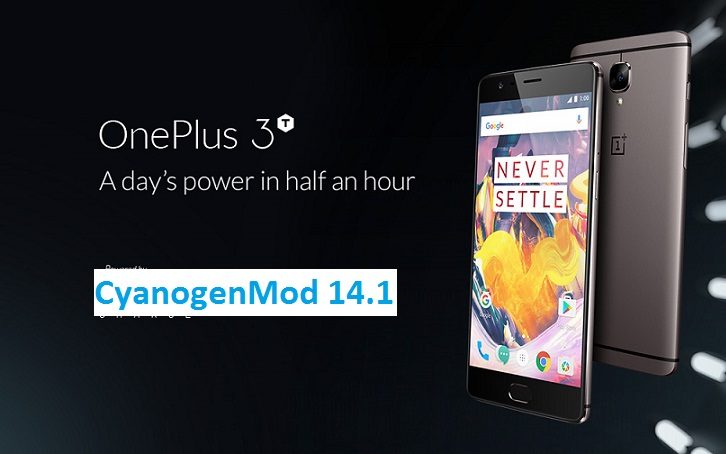- Search Results
Android AOSP 7.0 Nougat ROM for Galaxy S4 SPRINT (jfltespr, SPH-L720) is now available through an unofficial AOSP ROM update and this is a guide which explains how to update Galaxy S4 SPRINT (jfltespr, SPH-L720) to Android Nougat 7.0. Since the Android Nougat Source code release, till now we have many Android Nougat ROMs available for various devices and also we have many CyanogenMod 14 ROMs. Recently we had posted How to Update Galaxy S4 LTE to Nougat 7.0 AOSP ROM And now this time the Nougat ROM (build number: NRD90M) has arrived to Galaxy S4 SPRINT variant which is brought to you by developer JDCTeam. Galaxy S4 SPRINT Users must be thankful to the developers for their priceless efforts and lightning fast development.
DISCLAIMER:
Installing a custom ROM on a the S4 SPRINT requires a custom recovery to be installed, which may VOID your warranty and may delete all your data. Before proceeding further you may consider backup all data on the phone. You are the only person doing changes to your phone and I cannot be held responsible for the mistakes done by you.Status of JDCTeam’s Galaxy S4 SPRINT (jfltespr, SPH-L720) Nougat ROM:
WHAT’S WORKING:
– Mostly everything is workingKNOWN ISSUES:
– ANT+ not working (Not supported at all by this ROM)
REQUIRED DOWNLOADS AND LINKS TO UPDATE GALAXY S4 SPRINT NOUGAT 7.0 AOSP ROM:
- TWRP recovery download link for S4 SPRINT (jfltespr).
– Follow this guide: How to Install TWRP on Samsung using Odin for the .tar TWRP file.
- ROM Download link to AOSP 7.0 Nougat ROM for Galaxy S4 SPRINT [THIS ROM DOES NOT WORK FOR S4 SPRINT AND SO THE LINK IS REMOVED]
- Google Apps download link for the Nougat 7.0 Galaxy S4 SPRINT
- Enable ROOT on Galaxy S4 SPRINT Nougat 7.0 AOSP
Alternatively you can flash Chainfire’s autoroot to easily root the Galaxy S4 SPRINT:
CF autoroot download link for S4 SPRINT
– Unzip the above zip file after downloading and you get a root package with .tar.md5 extension and ODIN application.
– Follow this guide: How to Install Autoroot on Samsung using Odin.
HOW TO INSTALL/FLASH/UPDATE GALAXY S4 SPRINT NOUGAT 7.0 AOSP ROM (jfltespr, SPH-L720):
Follow this to update AOSP ROM Nougat 7.0 on S4 Sprint for the first time or coming from another ROM:
Points to NOTE on BACKUP:
– Try to avoid restoring apps backup using Titanium Backup. It may break things up.
– Don’t restore system data using Titanium Backup! It will definitely break the current installation.
– It is also discouraged to Restoring Apps + Data using Titanium Backup.- Download the S4 SPRINT Nougat ROM zip file and a suitable Nougat Gapps zip file from the above download link and copy both the files to phone.
- Boot into Recovery by one of the following method:
– Power off the phone and keep pressing key combinations while turning on your phone.
– If you have enabled USB debugging and you have ADB utility installed on your PC then you can execute the following command on a console or command prompt:adb reboot recovery
- Wipe data factory reset, Cache partition, Dalvik Cache and Format the System partition using the recovery.
– Here is a guide explaining how to wipe data using TWRP recovery.This will delete all your data on your phone. IGNORE IF YOU DON’T WANT TO OR IF YOU HAVE ALREADY DONE THIS. You may consider complete backup of your phone data or take a NANDROID backup of the current ROM.
– How to backup all data on your Android Device.
– how to take NANDROID backup using TWRP recovery. - First flash the S4 SPRINT Nougat AOSP ZIP from device and then reboot to recovery AGAIN.
– Here is a post explaining how to flash a custom ROM using TWRP recovery. - Now flash the Google Apps package.
– Here is a post explaining how to flash GApps using TWRP recovery.
Upgrading from earlier version of AOSP Nougat 7.0 ROM on Galaxy S4 SPRINT variant:
- Copy the latest Galaxy S4 SPRINT Nougat 7.0 ROM ZIP file to your phone.
- Boot into Recovery.
- Flash the latest Nougat ROM ZIP from your phone and wait till it finishes flashing.
– Here is a post explaining how to flash a custom ROM using TWRP recovery. - After that, flash the Nougat Google Apps package.
– Here is a post explaining how to flash GApps using TWRP recovery. - Reboot and Enjoy
Reboot to system after flashing is done completely. Do the required initial setup and enjoy the Nougat ROM on Galaxy S4 SPRINT. If you face any problem following this guide or post installation then just login and leave a comment to get an instant reply from us.
To root this S4 SPRINT Nougat 7.0 AOSP ROM, download the CF autoroot package and follow the link there to install it and then Profit !!!
Stay tuned or Subscribe to the Galaxy S4 SPRINT forum For other Android Nougat ROMs, CyanogenMod 14 ROMs, other ROMs and all other device specific topics.Here comes Nougat 7.0 ROM for Zenfone 2 Laser CM14 (CyanogenMod 14). In addition to this we also have the Lineage 14.1 for Zenfone 2 laser (Z00L). You might know that CyanogenMod is now continued as Lineage OS. Stay tuned to the Lineage OS 14.1 Devices list page to get more updates on Lineage OS ROMs. If you are looking for Zenfone 2 then here is the Zenfone 2 CM14/CyanogenMod 14 Nougat 7.0 ROM. Since Google released Android Nougat Source code, we have update many Android NOUGAT AOSP ROMs and also many CyanogenMod 14 ROMs updated and many are yet to come. This Zenfone 2 Laser CM14 Nougat 7.0 ROM is brought to you by Developer LuK1337. If you want to help LuK1337 for his awesome work then you can Donate Him via PayPal so that he can keep up his good work. In addition to this UNOFFICIAL CM14 ROM, now the OFFICIAL CM14.1 (CyanogenMod 14.1) for ASUS Zenfone 2 Laser is also live. See the required downloads sections for the links(s). It is strongly recommended to update the OFFICIAL CyanogenMod 14.1 on the Zenfone 2 Laser.
DISCLAIMER:- I DON’T KNOW THE STATUS OF THIS ROM YET. THIS COULD BE AN INITIAL ALPHA ROM OR JUST A DEVELOPMENT ROM. IT MAY NOT BOOT AT ALL OR IF AT ALL IT BOOTS THEN IT MAY NOT BE USABLE AS A DAILY DRIVER. I JUST FOUND THE ROM AND POSTED HERE. TRY AT YOUR OWN RISK. ALSO MAKE SURE TO TAKE NANDROID BACKUP OF YOUR CURRENT ROM.
- I don’t want to waste your time and my time too and hence I basically verify the system/build.prop and/or updater-script to get the build details at the first place before posting any ROM. I may be wrong at times and hence it is your responsibility to verify once more about the legitimacy of the ROMs.
- Installing a custom ROM on a the Zenfone 2 Laser may require the bootloader to be unlocked on Zenfone 2 Laser and a Custom Recovery on Zenfone 2 Laser, which may VOID your warranty and may delete all your data. Before proceeding further you may consider backup all data on the phone. You are the only person doing changes to your phone and I cannot be held responsible for the mistakes done by you.
Status of ASUS (Z00L) Zenfone 2 Laser CM14 (CyanogenMod 14) Nougat ROM build:
WHAT’S WORKING:
– NOT KNOWNKNOWN ISSUES:
– NOT KNOWN
REQUIRED DOWNLOADS AND LINKS FOR ZENFONE 2 LASER CM14 (CYANOGENMOD 14) NOUGAT ROM UPDATE GUIDE:
- TWRP download link for Zenfone 2 Laser
- Unlocked bootloader on Zenfone 2 Laser and TWRP recovery installed on Zenfone 2 Laser
- ROM download link of OFFICIAL Cyanogenmod 14.1 (CM14.1) for Zenfone 2 Laser 720p
- ROM download link of Zenfone 2 Laser CM14 by LuK1337
- CyanogenMod 14 GApps download link for CM14 Zenfone 2 Laser CyanogenMod 14 Nougat Update
Root binary is inbuilt since CyanogenMod 12, so you don’t need a separate SuperSu package to install to gain ROOT access. Here is How to Enable ROOT on CM14/CyanogenMod 14
HOW TO INSTALL/FLASH/UPDATE ZENFONE 2 LASER CM14 (CYANOGENMOD 14 NOUGAT ROM):
Follow these steps if you are flashing CyanogenMod 14 for Zenfone 2 Laser for the first time, or coming from another ROM:
Points to NOTE on BACKUP:
– Try to avoid restoring apps backup using Titanium Backup. It may break things up.
– Don’t restore system data using Titanium Backup! It will definitely break the current installation.
– It is also discouraged to Restoring Apps + Data using Titanium Backup.- Download and Copy the Nougat GApps and Zenfone 2 Laser CM14 Nougat ROM ZIP to the phone.
- Boot into Recovery. Make sure to have a Custom recovery like CWM or TWRP or any other custom recovery.
- Wipe data factory reset, Cache partition, Dalvik Cache and Format the System partition.
– Here is a guide explaining how to wipe data using TWRP recovery.This will delete all your data on your phone. You may consider complete backup of your phone data or take a NANDROID backup of the current ROM.
– How to backup all data on your Android Device.
– how to take NANDROID backup using TWRP recovery. - First flash the Zenfone 2 Laser CM14 ROM ZIP from device.
– Here is a post explaining how to flash a custom ROM using TWRP recovery. - Then reboot into recovery (don’t skip this) and flash the CM14 Nougat Google Apps package.
– Here is a post explaining how to flash GApps using TWRP recovery. - Reboot and Enjoy the Nougat 7.0 ROM CyanogenMod 14 for Zenfone 2 Laser.
Upgrading from earlier version of Zenfone 2 Laser CM14 Nougat ROM:
- Copy the CM14 ROM ZIP file to your phone.
- Boot into Recovery.
- Flash the latest CM14 ROM ZIP from your phone.
– Here is a post explaining how to flash a custom ROM using TWRP recovery. - Then flash the CM14 Nougat Google Apps package.
– Here is a post explaining how to flash GApps using TWRP recovery. - Reboot and Enjoy
Complete the initial setup and enjoy Android Nougat 7.0.0_r1 with CyanogenMod 14 for Zenfone 2 Laser (codename: Z00L). After this CM14 installation you may want to enable ROOT access on your phone and here is how you can do that:
How to Enable ROOT on CM14/CyanogenMod 14.Stay tuned or Subscribe to the ASUS Zenfone 2 Laser forum For other Android Nougat ROMs, CyanogenMod 14 ROMs, other ROMs and all other device specific topics.Android Nougat 7.0 ROM for Moto E 2015 LTE CyanogenMod 14 (CM14). You might know that CyanogenMod is now continued as Lineage OS. Stay tuned to the Lineage OS 14.1 Devices list page to get more updates on Lineage OS ROMs. This Nougat 7.0 has come for Moto E 2015 LTE via CyanogenMod 14 ROM. Since Google released Android Nougat Source code, we have update many Android NOUGAT AOSP ROMs and also many CyanogenMod 14 ROMs updated and many are yet to come. This CyanogenMod 14 for Moto E 2015 LTE is brought to you by developer srfarias. The Official CM14.1 has also arrived for the Moto E LTE 2015. ROM download link is in the required downloads section.
DISCLAIMER:
Installing a custom ROM on a the 2nd Gen Moto E 2015 LTE may require unlocked bootloader on Moto E 2015 LTE and a Custom Recovery on Moto E 2015 LTE, which may VOID your warranty and may delete all your data. Before proceeding further you may consider backup all data on the phone. You are the only person doing changes to your phone and I cannot be held responsible for the mistakes done by you. ALSO KNOW THAT THIS IS A DEVELOPMENT BUILD AND CONTAINS MORE BUGS THAN YOU CAN THINK.Status of 2nd Gen Moto E 2015 LTE CM14 (surnia) CyanogenMod 14 Nougat ROM build:
WHAT’S WORKING:
– Not KnownKNOWN ISSUES:
– Not Known
REQUIRED DOWNLOADS AND LINKS FOR MOTO E 2015 LTE CM14 (CYANOGENMOD 14) NOUGAT ROM UPDATE GUIDE:
- TWRP Download link for Moto E 2015 LTE (surnia)
Follow this guide to flash this TWRP: How to install TWRP recovery on Moto E 2015 LTE (Unlocked Bootloader on Moto E 2015 LTE is required)
- ROM download link of OFFICIAL Cyanogenmod 14.1 for Moto E LTE 2015 (surnia)
- ROM download link of Cyanogenmod 14 for Moto E 2015 LTE
- CyanogenMod 14 GApps download link for CM14 Moto E 2015 LTE CM14 Nougat Update
Root binary is inbuilt since CyanogenMod 12, so you don’t need a separate SuperSu package to install to gain ROOT access. Here is How to Enable ROOT on CM14/CyanogenMod 14
HOW TO INSTALL/FLASH/UPDATE MOTO E 2015 LTE CM14 (CYANOGENMOD 14 NOUGAT ROM):
Follow these steps if you are flashing CM14 for Moto E 2015 LTE for the first time, or coming from another ROM:
Points to NOTE on BACKUP:
– Try to avoid restoring apps backup using Titanium Backup. It may break things up.
– Don’t restore system data using Titanium Backup! It will definitely break the current installation.
– It is also discouraged to Restoring Apps + Data using Titanium Backup.- Download and Copy the Nougat GApps and CyanogenMod 14 Nougat ROM ZIP to Moto E 2015 LTE.
- Boot into Recovery. Make sure to have a Custom recovery like CWM or TWRP or any other custom recovery.
- Wipe data factory reset, Cache partition, Dalvik Cache and Format the System partition.
– Here is a guide explaining how to wipe data using TWRP recovery.This will delete all your data on your phone. You may consider complete backup of your phone data or take a NANDROID backup of the current ROM.
– How to backup all data on your Android Device.
– how to take NANDROID backup using TWRP recovery. - First flash the Moto E 2015 LTE CM14 ROM ZIP from device.
– Here is a post explaining how to flash a custom ROM using TWRP recovery. - Then reboot into recovery (don’t skip this) and flash the CM14 Nougat Google Apps package.
– Here is a post explaining how to flash GApps using TWRP recovery. - Reboot and Enjoy the CyanogenMod 14 Nougat ROM on Moto E 2015 LTE.
Upgrading from earlier version of Moto E 2015 LTE CM14 Nougat ROM:
- Copy the 2nd Gen Moto E 2015 LTE CM14 ROM ZIP file to your phone.
- Boot into Recovery.
- Flash the latest CM14 ROM ZIP from your phone.
– Here is a post explaining how to flash a custom ROM using TWRP recovery. - Then flash the CM14 Nougat Google Apps package.
– Here is a post explaining how to flash GApps using TWRP recovery. - Reboot and Enjoy
Complete the initial setup and enjoy Android Nougat 7.0.0_r1 with CyanogenMod 14 On Moto E 2015 LTE (codename: surnia). After this CM14 installation you may want to enable ROOT access on your phone and here is how you can do that:
How to Enable ROOT on CM14/CyanogenMod 14.Stay tuned or Subscribe to the Moto E 2015 LTE (surnia) forum For other Android Nougat ROMs, CyanogenMod 14 ROMs, other ROMs and all other device specific topics.Here is the much awaited Nougat 7.0 ROM for OnePlus 3T CyanogenMod 14.1 (CM14.1). This Nougat 7.0 has come for OnePlus 3T via CyanogenMod 14.1 ROM. Since Google released Android Nougat Source code, we have update many Android NOUGAT AOSP ROMs and also many CyanogenMod 14 ROMs updated and many are yet to come. This OnePlus 3T CM14.1 Nougat ROM is brought to you by developer PeterCxy.
DISCLAIMER:
Installing a custom ROM on a the OnePlus 3T may require the bootloader to be unlocked on OnePlus 3T and a Custom Recovery on OnePlus 3T. OnePlus covers warranty on software modification but this may delete all your data. Before proceeding further you may consider backup all data on the phone. You are the only person doing changes to your phone and I cannot be held responsible for the mistakes done by you.Status of OnePlus 3T CyanogenMod 14.1 CM14.1 Nougat ROM build:
WHAT’S WORKING:
– Not KnownKNOWN ISSUES:
– Not Known
REQUIRED DOWNLOADS AND LINKS FOR ONEPLUS 3T CM14.1 (CYANOGENMOD 14.1) NOUGAT ROM UPDATE GUIDE:
- TWRP download link for OnePlus 3T
- Unlocked bootloader on OnePlus 3T and TWRP recovery installed on OnePlus 3T
- ROM download link of Cyanogenmod 14.1 for OnePlus 3T by PeterCxy
- CyanogenMod 14.1 GApps download link for CM14.1 OnePlus 3T CyanogenMod 14.1 Nougat Update
Root binary is inbuilt since CyanogenMod 12, so you don’t need a separate SuperSu package to install to gain ROOT access. Here is How to Enable ROOT on CM14.1/CyanogenMod 14.1
HOW TO INSTALL/FLASH/UPDATE CM14.1 ON ONEPLUS 3T (CYANOGENMOD 14.1 NOUGAT ROM):
Follow these steps if you are flashing CyanogenMod 14.1 on OnePlus 3T for the first time, or coming from another ROM:
Points to NOTE on BACKUP:
– Try to avoid restoring apps backup using Titanium Backup. It may break things up.
– Don’t restore system data using Titanium Backup! It will definitely break the current installation.
– It is also discouraged to Restoring Apps + Data using Titanium Backup.- Download and Copy the Nougat GApps and CyanogenMod 14.1 Nougat ROM ZIP to your OnePlus 3T phone.
- Boot into Recovery. Make sure to have a Custom recovery like CWM or TWRP or any other custom recovery.
- Wipe data factory reset, Cache partition, Dalvik Cache and Format the System partition.
– Here is a guide explaining how to wipe data using TWRP recovery.This will delete all your data on your phone. You may consider complete backup of your phone data or take a NANDROID backup of the current ROM.
– How to backup all data on your Android Device.
– how to take NANDROID backup using TWRP recovery. - First flash the OnePlus 3T CM14.1 ROM ZIP from device.
– Here is a post explaining how to flash a custom ROM using TWRP recovery. - Then reboot into recovery (don’t skip this) and flash the CM14.1 Nougat Google Apps package.
– Here is a post explaining how to flash GApps using TWRP recovery. - Reboot and Enjoy the CyanogenMod 14.1 Nougat ROM on OnePlus 3T.
Upgrading from earlier version of OnePlus 3T CM14.1 Nougat ROM:
- Copy the CM14.1 ROM ZIP file to your phone.
- Boot into Recovery.
- Flash the latest CM14.1 ROM ZIP from your phone.
– Here is a post explaining how to flash a custom ROM using TWRP recovery. - Then flash the CM14.1 Nougat Google Apps package.
– Here is a post explaining how to flash GApps using TWRP recovery. - Reboot and Enjoy
Complete the initial setup and enjoy Android Nougat 7.0.0_r1 with CyanogenMod 14.1 On OnePlus 3T (codename: rain). After this CM14.1 installation you may want to enable ROOT access on your phone and here is how you can do that:
How to Enable ROOT on CM14.1/CyanogenMod 14.1.Stay tuned or Subscribe to the OnePlus 3 forum For other Android Nougat ROMs, CyanogenMod 14.1 ROMs, other ROMs and all other device specific topics.Dev thread for this ROM by PeterCxy is here.
Android Nougat 7.1 ROM, Wileyfox Swift LineageOS 14.1 has now arrived via an UNOFFICIAL build. Also, the LineageOS 15 for Wileyfox Swift is here, which you can try if you are interested. If you want some more LineageOS ROMs or wanna taste the OFFICIAL LineageOS build then stay tuned the LineageOS 14.1 ROM collection page. Before this there was the CM14.1 for Wileyfox Swift. This LineageOS 14.1 for Wileyfox Swift (crackling) is brought to you by developer Lordhmen.
DISCLAIMER:
THIS IS AN INITIAL BUILD WHICH MAY NOT BOOT AT ALL. HAVE A BACKUP BEFORE FLASHING THIS AND TRY AT YOUR OWN RISK. Installing a custom ROM on a Wileyfox Swift (crackling) requires the bootloader to be unlocked on the Wileyfox Swift (crackling) phone, which may VOID your warranty and may delete all your data. Before proceeding further you may consider backup all data on the phone. You are the only person doing changes to your phone and I cannot be held responsible for the mistakes done by you.Status of Wileyfox Swift LineageOS 14.1 Nougat 7.1 Custom ROM:
WHAT’S WORKING:
– Not KnownKNOWN ISSUES:
– Not Known
REQUIRED LINKS AND FILES FOR Wileyfox Swift LineageOS 14.1 NOUGAT CUSTOM ROM:
- TWRP recovery link for Wileyfox Swift (crackling)
– Here is theTWRP update guide for the Wileyfox Swift (crackling). This TWRP recovery guide requires an unlocked bootloader on the Wileyfox Swift (crackling).
- ROM Download link of OFFICIAL LineageOS 14.1 for Wileyfox Swift (crackling)
If you want to upgrade this LineageOS 14.1 on top of CM14.1 ROM without wiping data then you can refer this CyanogenMod to LineageOS upgrade guide.
- ROM Download link of LineageOS 14.1 for Wileyfox Swift (crackling)
- LineageOS Nougat GApps download link for Wileyfox Swift LineageOS 14.1 Nougat 7.1 ROM
Root binary is inbuilt in LineageOS 14.1, so you don’t need a separate SuperSu package to install to gain ROOT access. Here is How to Enable ROOT on LineageOS 14.1
If there is no in-built ROOT or it does not work for some reason then you can try flashing SuperSU zip using recovery to gain ROOT access.HOW TO INSTALL/DOWNLOAD/FLASH/UPDATE LineageOS 14.1 FOR Wileyfox Swift NOUGAT CUSTOM ROM:
Follow this if you are flashing LineageOS 14.1 for Wileyfox Swift (crackling) for the first time, or coming from another ROM:
Points to NOTE:
– Try to avoid restoring apps backup using Titanium Backup. It may break things up.
– Don’t restore system data using Titanium Backup! It will definitely break the current installation.
– It is also discouraged to Restoring Apps + Data using Titanium Backup.- Download and Copy the GApps and Wileyfox Swift LineageOS 14.1 ROM ZIP to your phone.
- Boot into Recovery. Make sure to have a Custom recovery like CWM or TWRP or any other custom recovery. If not then follow the Custom Recovery Installation Guide for Wileyfox Swift (crackling) (it’s a generic guide which will work for TWRP as well as CWM recovery or any other recovery)
- Wipe data factory reset, Cache partition, Dalvik Cache and Format the System partition.
– Here is a guide explaining how to wipe data using TWRP recovery.This will delete all your data on your phone. You may consider complete backup of your phone data or take a NANDROID backup of the current ROM
– How to backup all data on your Android Device
– how to take NANDROID backup using TWRP recovery - First flash the Wileyfox Swift LineageOS 14.1 ROM ZIP from device. Then flash the GApps zip from your device memory.
– Here is a post explaining how to install LineageOS. - Then reboot into recovery (don’t skip this) and flash the LineageOS 14.1 Nougat GApps package.
– Here is a post explaining how to flash GApps using TWRP recovery. - Reboot and Enjoy the Nougat 7.1 LineageOS 14.1 ROM for Wileyfox Swift (crackling).
Upgrading from earlier version of LineageOS 14.1 for Wileyfox Swift (crackling):
- Copy the latest Wileyfox Swift LineageOS 14.1 ROM ZIP file to your phone.
- Boot into Recovery.
- Flash the latest CM ROM ZIP from your phone.
– Here is a post explaining how to install LineageOS. - Then flash the LineageOS 14.1 Nougat GApps package.
– Here is a post explaining how to flash GApps using TWRP recovery. - Reboot and Enjoy
Complete the initial setup and enjoy Android Nougat 7.1 with LineageOS 14.1 for Wileyfox Swift (crackling). After the installation of LineageOS 14.1 for Wileyfox Swift (crackling) you may want to enable ROOT access on your phone and here is how you can do that:
How to Enable ROOT on LineageOS 14.1.Stay tuned or Subscribe to the Wileyfox Swift (crackling) forum For other Android Nougat ROMs, LineageOS 14.1 ROMs, other ROMs and all other device specific topics.Good news for Redmi 4A users as Android Pie 9 for Redmi 4A is now available to download from an initial build. This post guides how to download and install Pixel Experience Android Pie on Redmi 4A.
This Pixel Experience build of Redmi 4A Android Pie 9 is brought to you by sunnyraj84348.
DONATION TO PROJECT/DEVELOPER(s):
Please consider for a small contribution to sunnyraj84348 for the effort to build this ROM:
– No donation link found for sunnyraj84348
[su_note note_color=”#F9D9D9″ text_color=”#AA4343″ radius=”3″ class=”” id=””]DISCLAIMER:
THIS IS AN INITIAL BUILD OF ANDROID PIE FOR Redmi 4A (Android 9).
MAKE SURE TO BACKUP EVERYTHING BEFORE YOU INSTALL THIS ANDROID PIE ON Redmi 4A.[/su_note]
[su_note note_color=”#FBF4DD” text_color=”#A38C68″ radius=”3″ class=”” id=””]
– Installing a custom ROM requires unlocked bootloader on Redmi 4A, which may VOID your warranty and may delete all your data. Before proceeding further you may consider backup all data on the phone.
– You are the only person making changes to your phone and I cannot be held responsible for the mistakes done by you.
[/su_note]Content structure of Redmi 4A Android Pie update guide:
Status of this Pixel Experience Android Pie on Redmi 4A:
WHAT’S WORKING:
– UnknownKNOWN ISSUES:
– UnknownREQUIRED LINKS AND FILES OF ANDROID PIE 9 FOR Redmi 4A:
[styledlist style=”yes”]- TWRP recovery for Redmi 4A
– Here is the how to install TWRP for Redmi 4A.
– This recovery guide requires an unlock bootloader on Redmi 4A. - Pixel Experience downlaod link to the Pixel Experience Android Pie 9 for Redmi 4A
[/styledlist]
HOW TO FLASH/INSTALL ANDROID PIE 9 ON Redmi 4A:
Follow this guide if you are flashing Android 9 Pie on Redmi 4A for the first time, or coming from any other ROM of any Android version:
[su_note note_color=”#FBF4DD” text_color=”#A38C68″ radius=”3″ class=”” id=””]Points to NOTE:
– Try to avoid restoring apps backup using any application such as: Titanium Backup. It may break things up.
– Don’t restore system data using Titanium Backup! It will definitely break the current installation.
– It is also discouraged to Restoring Apps + Data using Titanium Backup.[/su_note]- Boot into the TWRP custom Recovery to install this Android 9 Pie for Redmi 4A.
[su_note note_color=”#D7E3F4″ text_color=”#728095″ radius=”3″ class=”” id=””]- Make sure to have a Custom recovery like a TWRP recovery or any other custom recovery.
– If not then download the TWRP recovery from Downloads link and follow the TWRP flashing Guide (it’s a generic guide which will work for TWRP or any other recovery)[/su_note] - Backup system, vendor, boot, data of your Redmi 4A phone
[su_note note_color=”#D7E3F4″ text_color=”#728095″ radius=”3″ class=”” id=””]- How to take complete backup using TWRP[/su_note] - Wipe the data partition (or do a factory reset), wipe cache, ART or Dalvik cache and Format the System partition.
[su_note note_color=”#D7E3F4″ text_color=”#728095″ radius=”3″ class=”” id=””]- Here is a guide explaining How to wipe data using TWRP.[/su_note]
[su_note note_color=”#FBF4DD” text_color=”#A38C68″ radius=”3″ class=”” id=””]This will delete all your data on your phone. You may consider complete backup of your phone data or take a NANDROID backup of the current ROM
– How to backup Data on Android Phone[/su_note] - Download and Copy the Redmi 4A Android 9 Pie Pixel Experience ROM ZIP file to your phone by using MTP mode in TWRP.
- Then flash the Redmi 4A Pixel Experience Pie ROM file that you have copied into the phone.
[su_note note_color=”#D7E3F4″ text_color=”#728095″ radius=”3″ class=”” id=””]- Here is a post explaining how to install recovery flashable zip file[/su_note] - Reboot and Enjoy the Android 9 Pie on Redmi 4A.
Upgrading from earlier version of Android Pie on Redmi 4A (rolex):
- Copy the latest Android 9 Pie for Redmi 4A ROM ZIP file to the phone.
- Boot into TWRP Recovery on Redmi 4A.
– Make sure you have a latest custom Recovery that should be able to flash the Android Pie ROM update on Redmi 4A. - Format or wipe the system partition from the custom recovery menu.
- First install the Android 9 Pie ROM ZIP file from device.
[su_note note_color=”#D7E3F4″ text_color=”#728095″ radius=”3″ class=”” id=””]- Here is a post explaining how to install recovery flashable zip[/su_note] - Once everything is done, reboot and Enjoy the Android 9 Pie for Redmi 4A.
TROUBLESHOOTING AFTER INSTALLING ANDROID PIE 9 ON Redmi 4A:
Of course this Android Pie build for Redmi 4A is not stable yet. So, if in case you want to downgrade to Android Oreo then here are some of the options:
– LineageOS 15.1 Oreo ROM for Redmi 4A
– AOSP Oreo ROM for Redmi 4A
– RR Oreo for Redmi 4A[su_note note_color=”#D7E3F4″ text_color=”#728095″ radius=”3″ class=”” id=””]Stay tuned or Subscribe to the Redmi 4A (rolex) forum for Android 9 Pie ROMs, Redmi 4A Lineage OS 16 ROM, Android Oreo 8.1 ROMs, LineageOS 15.1 ROMs, other ROMs and all other device specific topics.[/su_note]
You can now download and install LineageOS 16 for Galaxy S4 Mini LTE. Here is how to install LineageOS 16 on Galaxy S4 Mini LTE, with a step-by-step guide. This build of LineageOS 16 for Galaxy S4 Mini LTE is brought to you by developer arco68 and another build is by DarkFrenzy.
Follow the links to get other LineageOS 16 and Android Pie ROM builds.
DONATION TO DEVELOPER(S)/PROJECT:
If you like this ROM then do consider for a contribution to arco68, DarkFrenzy and LineageOS project:
– Donate to arco68
– Donate to LineageOS project
– No donation link found for DarkFrenzy
[su_note note_color=”#F9D9D9″ text_color=”#AA4343″ radius=”3″ class=”” id=””]DISCLAIMER:
THIS IS AN INITIAL BUILD OF Galaxy S4 Mini LTE LineageOS 16 WHICH MAY HAVE MINOR BUGS.
MAKE SURE TO BACKUP ALL DATA OF YOUR PHONE BEFORE FLASHING.[/su_note][su_note note_color=”#FBF4DD” text_color=”#A38C68″ radius=”3″ class=”” id=””]Installing a TWRP recovery on Galaxy S4 Mini LTE may delete all your data. Before proceeding further you may consider backup all data on the phone.
You are the only person doing changes to your phone; neither the developer nor I can be held responsible for the mistakes done by you.[/su_note]
Status of Galaxy S4 Mini LTE LineageOS 16 ROM:
WHAT’S WORKING:
– Everything except listed belowKNOWN ISSUES:
– Screen CastingREQUIRED GUIDES AND DOWNLOADS TO INSTALL Galaxy S4 Mini LTE LineageOS 16 ANDROID 9 PIE ROM:
[styledlist style=”yes”]- TWRP for Galaxy S4 Mini LTE (serranoltexx, i9195) to install LineageOS 16 ROM
- Install TWRP recovery using ODIN
- ROM Download link of Galaxy S4 Mini LTE LineageOS 16 ROM by arco68
- ROM Download link of Galaxy S4 Mini LTE LineageOS 16 ROM by DarkFrenzy
- MindTheGApps for LineageOS 16
- How to Root LineageOS 16
[/styledlist]
HOW TO UPDATE/INSTALL LineageOS 16 FOR Galaxy S4 Mini LTE – Android 9 Pie CUSTOM ROM:
[su_note note_color=”#D7E3F4″ text_color=”#728095″ radius=”3″ class=”” id=””]
Following are the two sub-sections of this LineageOS 16 guide:- Fresh installation of Galaxy S4 Mini LTE LineageOS 16 ROM
- Updating a new Galaxy S4 Mini LTE LineageOS 16 on top of previous LineageOS 16 ROM[/su_note]
Flashing LineageOS 16 on Galaxy S4 Mini LTE for the first time:
[su_note note_color=”#FBF4DD” text_color=”#A38C68″ radius=”3″ class=”” id=””]
Points to NOTE:- Try to avoid restoring apps backup using Titanium Backup. It may break things up.
- Don’t restore system data using Titanium Backup! It will definitely break the current installation.
- It is also discouraged to Restoring Apps + Data using Titanium Backup.
[/su_note]
- Download and Copy the LineageOS 16 Gapps and the Galaxy S4 Mini LTE LineageOS 16 ROM ZIP file to your phone.
- Boot into the TWRP custom Recovery to install this LineageOS 16 for Galaxy S4 Mini LTE.
[su_note note_color=”#D7E3F4″ text_color=”#728095″ radius=”3″ class=”” id=””]- Make sure to have a Custom recovery like a TWRP recovery or any other custom recovery.
– If not then download the TWRP recovery from Downloads link and follow how to install TWRP on Samsung using ODIN (it’s a generic guide which will work for TWRP as well as any other recovery)[/su_note] - Wipe the data partition (or do a factory reset), Cache partition, Dalvik Cache or ART cache and Format the System partition.
[su_note note_color=”#D7E3F4″ text_color=”#728095″ radius=”3″ class=”” id=””]- Here is a guide explaining how to wipe using TWRP recovery.[/su_note]
[su_note note_color=”#FBF4DD” text_color=”#A38C68″ radius=”3″ class=”” id=””]This will delete all your data on your phone. You may consider complete backup of your phone data or take a NANDROID backup of the current ROM
– How to backup all data on your Android Device
– how to take NANDROID backup using TWRP recovery[/su_note] - Install the Galaxy S4 Mini LTE LineageOS 16 ROM file that you have copied into the phone.
[su_note note_color=”#D7E3F4″ text_color=”#728095″ radius=”3″ class=”” id=””]- Here is a post explaining how to install LineageOS[/su_note] - Then install the Android Pie MindTheGapps for LineageOS 16 package.
[su_note note_color=”#D7E3F4″ text_color=”#728095″ radius=”3″ class=”” id=””]- Here is a post explaining how to install GApps using TWRP recovery.[/su_note] - Reboot and Enjoy the Galaxy S4 Mini LTE LineageOS 16 Android 9 Pie ROM.
Upgrading a new version of LineageOS 16 for Galaxy S4 Mini LTE (serranoltexx, i9195):
- Copy the latest ROM zip file of LineageOS 16 for Galaxy S4 Mini LTE, LineageOS 16 GApps and/or Magisk ROOT package to the phone
- Boot into Recovery.
– Make sure you have a latest custom Recovery that should be able to flash the LineageOS 16 ROM update. - Format or wipe the system partition from the custom recovery menu.
- Install the LineageOS 16 ROM for Galaxy S4 Mini LTE.
[su_note note_color=”#D7E3F4″ text_color=”#728095″ radius=”3″ class=”” id=””]- Here is a post explaining how to install LineageOS[/su_note] - Reboot and see you have the GApps and ROOT access or NOT.- Gapps is built in such a way that it will sustain across ROM updates.
- If you don’t have GApps after upgrading the LineageOS 16 on Galaxy S4 Mini LTE, then flash the GApps.
[su_note note_color=”#D7E3F4″ text_color=”#728095″ radius=”3″ class=”” id=””]- Here is a post explaining how to flash GApps using TWRP recovery.[/su_note] - If you don’t have ROOT after upgrading the LineageOS 16 on Galaxy S4 Mini LTE, then flash the SuperSU or Magisk or the Lineage SU binary.
[su_note note_color=”#D7E3F4″ text_color=”#728095″ radius=”3″ class=”” id=””]- Here is a post explaining How to Enable ROOT on LineageOS 16 ROM[/su_note] - Once everything is done, reboot and Enjoy the LineageOS 16 for Galaxy S4 Mini LTE.
[su_note note_color=”#D8F1C6″ text_color=”#769958″ radius=”3″ class=”” id=””]Complete the initial setup and enjoy Android 9 Pie with LineageOS 16 on Galaxy S4 Mini LTE.[/su_note]
After installing LineageOS 16 on Galaxy S4 Mini LTE you may want to install Google Camera (GCam) or enable ROOT access on your phone and here is how you can do that:
– How to ROOT LineageOS 16
– GCam for Android Pie (this page contains a huge list of GCam for all available devices)[su_note note_color=”#D7E3F4″ text_color=”#728095″ radius=”3″ class=”” id=””]If there is no ROOT access for some reason even after installing the LineageOS SU binary, then you can try SuperSU rooting guide to enable ROOT access.[/su_note]
Stay tuned or Subscribe to the Galaxy S4 Mini LTE (serranoltexx, i9195) LineageOS forum For other Android Pie, Android Oreo ROMs, Nougat ROMs, or other ROMs and all other device specific topics.Android Nougat 7.1 ROM, Redmi 4 Pro/Prime LineageOS 14.1 has now arrived via a development build. This post provides the download link to LineageOS 14.1 ROM for Redmi 4 Pro/Prime (markw) and guides through the installation process of the same. This LineageOS 14.1 Nougat ROM for Redmi 4 Pro/Prime is brought to you by developer brigudav.
DONATION TO DEVELOPER(s):
No donation link found for brigudav.
If you want the OFFICIAL LineageOS 14.1 update for Redmi 4 Pro/Prime or Android Nougat ROMs for other devices then stay tuned to the LineageOS 14.1 ROMs list. For Android OREO based ROMs, stay tuned to the Lineage ROS 15 ROMs page or the AOSP Android Oreo ROMs devices list page.
DISCLAIMER:
THIS IS AN INITIAL BUILD WHICH MAY NOT BOOT AT ALL. HAVE A BACKUP BEFORE FLASHING THIS AND TRY AT YOUR OWN RISK. Installing a custom ROM on a Redmi 4 Pro/Prime requires an unlocked bootloader on Redmi 4 Pro/Prime, which may VOID your warranty and may delete all your data. Before proceeding further you may consider backup all data on the phone. You are the only person doing changes to your phone and I cannot be held responsible for the mistakes done by you.Status of Xiaomi Redmi 4 Pro/Prime LineageOS 14.1 Nougat ROM:
WHAT’S WORKING:
– UnknownKNOWN ISSUES:
– Unknown
REQUIRED LINKS AND FILES FOR THIS Redmi 4 Pro/Prime LINEAGEOS 14.1 ANDROID NOUGAT CUSTOM ROM INSTALLATION:
- TWRP download for Redmi 4 Pro/Prime (markw)
– Here is theTWRP update guide for the Redmi 4 Pro/Prime. This TWRP recovery guide requires an unlocked bootloader on the Redmi 4 Pro/Prime.
- ROM Download link of LineageOS 14.1 for Redmi 4 Pro/Prime
- Nougat GApps Download Link for this ROM
Root binary is NOT inbuilt in LineageOS ROM, so you may need a separate SuperSu package or LineageOS su binary to install to gain ROOT access. Here is LineageOS 14.1 Rooting guide
If there is no in-built ROOT or it does not work for some reason then you can try SuperSU rooting guide to enable ROOT access.HOW TO INSTALL/DOWNLOAD/FLASH/UPDATE THE Redmi 4 Pro/Prime TO THE LINEAGE OS 14.1 BASED ANDROID NOUGAT ROM:
Follow this if you are flashing LineageOS 14.1 on the Redmi 4 Pro/Prime (markw) for the first time, or coming from another ROM:
Points to NOTE:
– Try to avoid restoring apps backup using Titanium Backup. It may break things up.
– Don’t restore system data using Titanium Backup! It will definitely break the current installation.
– It is also discouraged to Restoring Apps + Data using Titanium Backup.- Download and Copy the GApps and the Redmi 4 Pro/Prime LineageOS 14.1 ROM ZIP to your phone.
- Boot into Recovery.
Make sure to have a Custom recovery like CWM or TWRP or any other custom recovery. If not then download the recovery for Redmi 4 Pro/Prime from above link and follow the Custom Recovery Installation Guide (it’s a generic guide which will work for TWRP as well as CWM recovery or any other recovery) - Wipe data factory reset, Cache partition, Dalvik Cache and Format the System partition.
– Here is a guide explaining how to wipe data using TWRP recovery.This will delete all your data on your phone. You may consider complete backup of your phone data or take a NANDROID backup of the current ROM
– How to backup all data on your Android Device
– how to take NANDROID backup using TWRP recovery - First flash the Redmi 4 Pro/Prime LineageOS 14.1 ROM ZIP from device. Then flash the GApps zip from your device memory.
– Here is a post explaining how to install LineageOS - Then reboot into recovery (don’t skip this) and flash the Gapps for LineageOS 14.1 package.
– Here is a post explaining how to flash GApps using TWRP recovery. - Reboot and Enjoy Android Nougat with LineageOS 14.1 ROM on Redmi 4 Pro/Prime.
Upgrading from earlier version of LineageOS 14.1 for Redmi 4 Pro/Prime:
- Copy the latest Redmi 4 Pro/Prime Lineage 14.1 ROM ZIP file to your phone.
- Boot into Recovery.
- Flash the LineageOS ROM ZIP from your phone.
– Here is a post explaining how to install LineageOS - Then flash the LineageOS 14.1 Nougat GApps package.
– Here is a post explaining how to flash GApps using TWRP recovery. - Reboot and Enjoy
Complete the initial setup and enjoy Android Nougat 7.1 with LineageOS on the Redmi 4 Pro/Prime. After the installing LineageOS 14.1 for Redmi 4 Pro/Prime, you may want to enable ROOT access on your phone and here is how you can do that:
How to Enable ROOT on LineageOS 14.1.Stay tuned or Subscribe to the Xiaomi Redmi 4 Pro/Prime (markw) forum For other Android Oreo, Nougat ROMs, LineageOS 14.1 ROMs, other custom ROMs and all other device specific topics.Android Oreo 8.0 based LineageOS 15 for Nexus 5 is now available to download via an EXPERIMENTAL development build. This post provides the download link to the Android Oreo based LineageOS 15 for Nexus 5 and guides through the installation process of the same. This Lineage OS 15 for Nexus 5 is brought to you by developer tathanhlam66.
DONATION TO DEVELOPER:
If you like this ROM then consider for a small contribution to tathanhlam66 and/or LineageOS project:
– Donate to LineageOS project
– No donation link found for tathanhlam66.If you want the OFFICIAL Lineage OS 15 update or some more Android Oreo ROMs then stay tuned to the Lineage OS 15 ROMs page or the AOSP Oreo ROMs devices list page.
DISCLAIMER:
THIS IS AN INITIAL BUILD WHICH MAY NOT BOOT AT ALL. HAVE A BACKUP BEFORE FLASHING THIS AND TRY AT YOUR OWN RISK. Installing a custom ROM requires an unlocked bootloader on Nexus 5, which may VOID your warranty and may delete all your data. Before proceeding further you may consider backup all data on the phone. Understand that you are the only person making changes to your phone and I cannot be held responsible for the mistakes done by you.Content structure:
Status of LineageOS 15 for Nexus 5 Oreo 8 ROM:
WHAT’S WORKING:
– UnknownKNOWN ISSUES:
– Unknown
REQUIRED LINKS AND FILES FOR LINEAGEOS 15 for Nexus 5 OREO ROM:
- TWRP recovery for Nexus 5
– Here is theTWRP update guide for Nexus 5. This recovery guide requires an unlocked bootloader on the phone.
- Lineage OS 15 Download link for Nexus 5 by tathanhlam66
- LineageOS 15 GApps download link ROM
Root binary is NOT inbuilt in Lineage OS ROM, so you may need a separate SuperSu package or LineageOS su binary to install to gain ROOT access. Here is Lineage OS 15 Rooting guide
If there is no in-built ROOT or it does not work for some reason then you can try SuperSU rooting guide to enable ROOT access.
HOW TO INSTALL/DOWNLOAD/FLASH/UPDATE THE Lineage OS 15 for Nexus 5 Oreo ROM:
Follow this if you are flashing LineageOS 15 for Nexus 5 for the first time, or coming from another ROM:
Points to NOTE:
– Try to avoid restoring apps backup using Titanium Backup. It may break things up.
– Don’t restore system data using Titanium Backup! It will definitely break the current installation.
– It is also discouraged to Restoring Apps + Data using Titanium Backup.- Boot into Recovery.
Make sure to have a Custom recovery like CWM or TWRP or any other custom recovery. If not then download the recovery for Nexus 5 from above link and follow the Custom Recovery Installation Guide (it’s a generic guide which will work for TWRP as well as CWM recovery or any other recovery) - Wipe data factory reset, Cache partition, Dalvik Cache and Format the System partition.
– Here is a guide explaining how to wipe data using TWRP recovery.This will delete all your data on your phone. You may consider complete backup of your phone data or take a NANDROID backup of the current ROM
– How to backup all data on your Android Device
– how to take NANDROID backup using TWRP recovery - Download and Copy the Oreo GApps and the LineageOS 15 ROM ZIP to the phone.
- First flash the Lineage OS 15 ROM ZIP file from device. Then flash the GApps zip from your device memory.
– Here is a post explaining how to install Lineage OS - Then reboot into recovery (don’t skip this) and flash the Gapps for LineageOS 15 package.
– Here is a post explaining how to flash GApps using TWRP recovery. - Reboot and Enjoy Android Oreo with LineageOS 15 for Nexus 5.
Upgrading from earlier version of Lineage OS 15 for Nexus 5 (hammerhead):
- Copy the latest Lineage 15 ROM ZIP file to the phone.
- Boot into Recovery.
- Flash the ROM ZIP that you copied.
– Here is a post explaining how to install LineageOS - Then flash the LineageOS 15 GApps package.
– Here is a post explaining how to flash GApps using TWRP recovery. - Reboot and Enjoy
Complete the initial setup and enjoy Android Oreo 8.0 with LineageOS 15 for Nexus 5. After the installing the LineageOS 15 ROM, you may want to enable ROOT access on your phone and here is how you can do that:
How to ROOT for LineageOS 15.Stay tuned or Subscribe to the Nexus 5 (hammerhead) forum For other Android Oreo, Nougat ROMs, LineageOS 15 ROMs, other custom ROMs and all other device specific topics.Android Nougat MIUI 9 for Redmi 4x is available to download. The MIUI 9 for Redmi 4x (santoni) is the brand new BETA ROM released by Xiaomi. This is an update guide of Nougat based MIUI 9 BETA ROM for Redmi 4x.
NOTE:
This is a manual flashing guide. If you have already rooted or installed some other ROM on your Xiaomi Redmi 4x then this guide will be handy for you. If you are already on stock ROM then just wait patiently, because most likely you are going to get official OTA update of MIUI 9 on your device.
REQUIRED DOWNLOADS AND LINKS TO INSTALL MIUI 9 for Redmi 4x BETA ROM MANUALLY:
- Unlocked bootloader
- MIUI 9 Fastboot ROM zip download for Redmi 4x (version 7.10.12) (updated through fastboot)
- MIUI 9 Recovery ROM zip download for Redmi 4x (version 7.10.12) (updated through recovery)
- MIUI 9 Fastboot Update Guide
- MIUI 9 recovery Update Guide (through recovery)
- Backup all data on your phone (it’s your choice to backup or not to)
HOW TO UPDATE MIUI 9 for Redmi 4x BETA NOUGAT ROM MANUALLY (Fastboot Method):
- Download the MIUI 9 Fastboot zip file to a PC installed with MiFlash tool.
- Backup all data on your phone (This update may delete all the data on your phone)
- Follow the MIUI 9 Fastboot ROM flashing guide using MiFlash utility and update the Redmi 4x to MIUI 9.
HOW TO INSTALL Redmi 4x (santoni) MIUI 9 BETA NOUGAT ROM MANUALLY (Recovery Method):
- Download and copy the MIUI 9 zip file to the phone’s internal storage and copy it inside a folder name: “downloaded_rom”.
If the directory is not present then create it. - Backup all data on your phone (This update may delete all the data on your phone)
- Follow the MIUI 9 ROM flashing guide using recovery method.
That’s all !! If you have done things correctly then your Redmi 4x would now have updated to Android Nougat based MIUI 9 BETA ROM !! If you face any problem while installing then just login and place your concerns here, I will try to help you out.
For more Custom ROMs like: LineageOS, Resurrection Remix ROM or any other ROM, TWRP Recovery Installation guide, Rooting Guide you can have a look at the Redmi 4x forum and also you can subscribe to stay updated for this device specific topics.- TWRP recovery download link for S4 SPRINT (jfltespr).