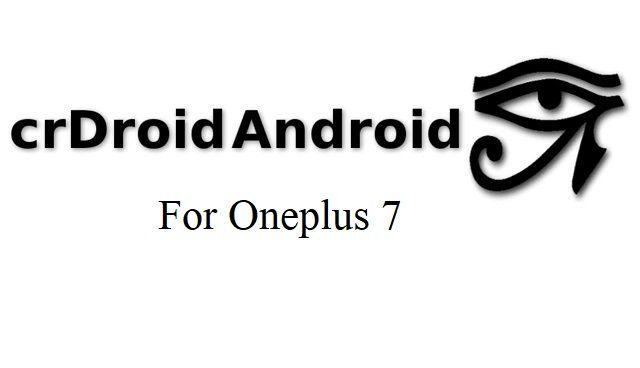- Search Results
Android Nougat 7.1 ROM, Galaxy S5 DUOS LineageOS 14.1 has now arrived via an UNOFFICIAL build. If you want some more Lineage ROMs or wanna taste the OFFICIAL Lineage build then stay tuned the LineageOS 14.1 ROM collection page. Here we also have the CM14 for Galaxy S5 DUOS. This Lineage 14.1 for Galaxy S5 DUOS (klteduos) is brought to you by developer haggertk.
DISCLAIMER:
THIS IS AN INITIAL BUILD WHICH MAY NOT BOOT AT ALL. HAVE A BACKUP BEFORE FLASHING THIS AND TRY AT YOUR OWN RISK. Installing a custom ROM on a Galaxy S5 DUOS (klteduos) may require the bootloader to be unlocked on the Galaxy S5 DUOS (klteduos) phone, which may VOID your warranty and may delete all your data. Before proceeding further you may consider backup all data on the phone. You are the only person doing changes to your phone and I cannot be held responsible for the mistakes done by you.Status of Galaxy S5 DUOS Lineage 14.1 Nougat 7.1 Custom ROM:
WHAT’S WORKING:
– Not KnownKNOWN ISSUES:
– Not Known
REQUIRED LINKS AND FILES FOR GALAXY S5 DUOS LineageOS 14.1 NOUGAT CUSTOM ROM:
- TWRP recovery for Galaxy S5 DUOS (klteduos)
– Here is theTWRP update guide for the Galaxy S5 DUOS (klteduos). This TWRP recovery guide may require an unlocked bootloader on the Galaxy S5 DUOS (klteduos).
- ROM Download link of Lineage 14.1 for Galaxy S5 DUOS (klteduos)
- Lineage Nougat GApps download link for Galaxy S5 DUOS LineageOS 14.1 Nougat 7.1 ROM
Root binary is inbuilt in LineageOS 14.1, so you don’t need a separate SuperSu package to install to gain ROOT access. Here is How to Enable ROOT on LineageOS 14.1
If there is no in-built ROOT or it does not work for some reason then you can try flashing SuperSU zip using recovery to gain root access.HOW TO INSTALL/DOWNLOAD/FLASH/UPDATE LINEAGE 14.1 FOR Galaxy S5 DUOS NOUGAT CUSTOM ROM:
Follow this if you are flashing LineageOS 14.1 for Galaxy S5 DUOS (klteduos) for the first time, or coming from another ROM:
Points to NOTE:
– Try to avoid restoring apps backup using Titanium Backup. It may break things up.
– Don’t restore system data using Titanium Backup! It will definitely break the current installation.
– It is also discouraged to Restoring Apps + Data using Titanium Backup.- Download and Copy the GApps and Galaxy S5 DUOS Lineage 14.1 ROM ZIP to your phone.
- Boot into Recovery. Make sure to have a Custom recovery like CWM or TWRP or any other custom recovery. If not then follow the Custom Recovery Installation Guide for Galaxy S5 DUOS (klteduos) (it’s a generic guide which will work for TWRP as well as CWM recovery or any other recovery)
- Wipe data factory reset, Cache partition, Dalvik Cache and Format the System partition.
– Here is a guide explaining how to wipe data using TWRP recovery.This will delete all your data on your phone. You may consider complete backup of your phone data or take a NANDROID backup of the current ROM
– How to backup all data on your Android Device
– how to take NANDROID backup using TWRP recovery - First flash the Galaxy S5 DUOS Lineage 14.1 ROM ZIP from device. Then flash the GApps zip from your device memory.
– Here is a post explaining how to install LineageOS. - Then reboot into recovery (don’t skip this) and flash the Lineage 14.1 Nougat GApps package.
– Here is a post explaining how to flash GApps using TWRP recovery. - Reboot and Enjoy the Nougat 7.1 Lineage 14.1 ROM for Galaxy S5 DUOS (klteduos).
Upgrading from earlier version of Lineage 14.1 for Galaxy S5 DUOS (klteduos):
- Copy the latest Galaxy S5 DUOS Lineage 14.1 ROM ZIP file to your phone.
- Boot into Recovery.
- Flash the latest CM ROM ZIP from your phone.
– Here is a post explaining how to install LineageOS. - Then flash the Lineage 14.1 Nougat GApps package.
– Here is a post explaining how to flash GApps using TWRP recovery. - Reboot and Enjoy
Complete the initial setup and enjoy Android Nougat 7.1 with Lineage 14.1 for Galaxy S5 DUOS (klteduos). After the installation of Lineage 14.1 for Galaxy S5 DUOS (klteduos) you may want to enable ROOT access on your phone and here is how you can do that:
How to Enable ROOT on LineageOS 14.1.Stay tuned or Subscribe to the Galaxy S5 DUOS (klteduos) forum For other Android Nougat ROMs, LineageOS 14.1 ROMs, other ROMs and all other device specific topics.Android Oreo 8.0 ROM, LineageOS 15 for Galaxy S5 Mini has now arrived via a development build. This post provides the download link to LineageOS 15 ROM for Galaxy S5 Mini and guides through the installation process of the same. If you want the OFFICIAL LineageOS 15 update or some more Android Oreo ROMs then stay tuned to the Android Oreo Lineage ROMs page or the AOSP Android Oreo ROMs devices list page. This LineageOS 15 Oreo ROM for Galaxy S5 Mini (kminilte, G800F/G800M/G800Y) is brought to you by developer hennymcc.
DONATION TO DEVELOPER(s):
No donation link found for hennymcc.
DISCLAIMER:
THIS LINEAGEOS 15 IS NOT FOR G800H.
THIS IS AN INITIAL BUILD WHICH HAS MANY BUGS. HAVE A BACKUP BEFORE FLASHING THIS AND TRY AT YOUR OWN RISK. Installing a custom ROM on a Galaxy S5 Mini requires an unlocked bootloader on Galaxy S5 Mini, which may VOID your warranty and may delete all your data. Before proceeding further you may consider backup all data on the phone. You are the only person doing changes to your phone and I cannot be held responsible for the mistakes done by you.Content structure:
Status of LineageOS 15 for Galaxy S5 Mini Oreo 8 ROM:
WHAT’S WORKING:
– Hardware Acceleration
– Sound
– Fingerprint scanner
– Hardware sensors (Orientation, Compass, Proximity, Acceleration, Hall sensor, Step counter)
– Light sensor (needed for auto-brightness)
– Pulse sensor (preliminary and very inaccurate. Works with Apps like Kardiograph)
– Wifi
– Mobile DataKNOWN ISSUES:
– callings
– Camera
– Flash Light
– GPS
– SELinux
– NFC
REQUIRED LINKS AND FILES FOR THIS LineageOS 15 for Galaxy S5 Mini OREO CUSTOM ROM INSTALLATION:
- TWRP download for Galaxy S5 Mini (kminilte, G800F/G800M/G800Y)
– Here is theTWRP update guide for the Galaxy S5 Mini. This TWRP recovery guide requires an unlocked bootloader on the Galaxy S5 Mini.
- ROM Download link of LineageOS 15 for Galaxy S5 Mini
- Oreo GApps Download Link for this ROM
Root binary is NOT inbuilt in LineageOS ROM, so you may need a separate SuperSu package or LineageOS su binary to install to gain ROOT access. Here is LineageOS Rooting guide
If there is no in-built ROOT or it does not work for some reason then you can try SuperSU rooting guide to enable ROOT access.HOW TO INSTALL/DOWNLOAD/FLASH/UPDATE THE Galaxy S5 Mini TO THE LineageOS 15 BASED ANDROID OREO ROM:
Follow this if you are flashing LineageOS 15 on the Galaxy S5 Mini for the first time, or coming from another ROM:
Points to NOTE:
– Try to avoid restoring apps backup using Titanium Backup. It may break things up.
– Don’t restore system data using Titanium Backup! It will definitely break the current installation.
– It is also discouraged to Restoring Apps + Data using Titanium Backup.- Download and Copy the GApps and the LineageOS 15 for Galaxy S5 Mini Oreo ROM ZIP to your phone.
- Boot into Recovery.
Make sure to have a Custom recovery like CWM or TWRP or any other custom recovery. If not then download the recovery for Galaxy S5 Mini from above link and follow the Custom Recovery Installation Guide (it’s a generic guide which will work for TWRP as well as CWM recovery or any other recovery) - Wipe data factory reset, Cache partition, Dalvik Cache and Format the System partition.
– Here is a guide explaining how to wipe data using TWRP recovery.This will delete all your data on your phone. You may consider complete backup of your phone data or take a NANDROID backup of the current ROM
– How to backup all data on your Android Device
– how to take NANDROID backup using TWRP recovery - First flash the LineageOS 15 for Galaxy S5 Mini Oreo ROM ZIP from device. Then flash the GApps zip from your device memory.
– Here is a post explaining how to install LineageOS - Then reboot into recovery (don’t skip this) and flash the Gapps for LineageOS 15 package.
– Here is a post explaining how to flash GApps using TWRP recovery. - Reboot and Enjoy Android Oreo with LineageOS 15 ROM on Galaxy S5 Mini.
Upgrading from earlier version of LineageOS 15 for Galaxy S5 Mini:
- Copy the latest Galaxy S5 Mini Lineage 15 ROM ZIP file to your phone.
- Boot into Recovery.
- Flash the LineageOS ROM ZIP from your phone.
– Here is a post explaining how to install LineageOS - Then flash the LineageOS 15 Oreo GApps package.
– Here is a post explaining how to flash GApps using TWRP recovery. - Reboot and Enjoy
Complete the initial setup and enjoy Android Oreo 8.0 with LineageOS on the Galaxy S5 Mini (kminilte, G800F/G800M/G800Y). After the installing LineageOS 15 for Galaxy S5 Mini, you may want to enable ROOT access on your phone and here is how you can do that:
How to Enable ROOT on LineageOS 15.Stay tuned or Subscribe to the Galaxy S5 Mini (kminilte, G800F/G800M/G800Y) forum For other Android Oreo, Nougat ROMs, LineageOS 15 ROMs, other custom ROMs and all other device specific topics.If you find any BUGs or issues on this ROM then here is the dev thread where you can place your concerns.
Android Nougat MIUI 9 for Mi 6 is available to download. The MIUI 9 for Mi 6 (sagit) is the brand new BETA ROM released by Xiaomi. This is an update guide of Nougat based MIUI 9 BETA ROM for Mi 6.
NOTE:
This is a manual flashing guide. If you have already rooted or installed some other ROM on your Xiaomi Mi 6 then this guide will be handy for you. If you are already on stock ROM then just wait patiently, because most likely you are going to get official OTA update of MIUI 9 on your device.
REQUIRED DOWNLOADS AND LINKS TO INSTALL MIUI for Mi 6 BETA ROM MANUALLY:
- Unlocked bootloader
- MIUI 9 ROM zip download for Mi 6 (version 7.10.12) (updated through fastboot)
- MIUI 9 ROM zip download for Mi 6 (version 7.10.19) (updated through recovery)
- MIUI 9 Fastboot Update Guide
- MIUI 9 recovery Update Guide (through recovery)
- Backup all data on your phone (it’s your choice to backup or not to)
HOW TO UPDATE MIUI 9 for Mi 6 BETA NOUGAT ROM MANUALLY (Fastboot Method):
- Download the MIUI 9 Fastboot zip file to a PC installed with MiFlash tool.
- Backup all data on your phone (This update may delete all the data on your phone)
- Follow the MIUI 9 Fastboot ROM flashing guide using MiFlash utility and update the Mi 6 to MIUI 9.
HOW TO INSTALL Mi 6 (sagit) MIUI 9 BETA NOUGAT ROM MANUALLY (Recovery Method):
- Download and copy the MIUI 9 zip file to the phone’s internal storage and copy it inside a folder name: “downloaded_rom”.
If the directory is not present then create it. - Backup all data on your phone (This update may delete all the data on your phone)
- Follow the MIUI 9 ROM flashing guide using recovery method.
That’s all !! If you have done things correctly then your Mi 6 would now have updated to Android Nougat based MIUI 9 BETA ROM !!
For more Custom ROMs like: LineageOS, Resurrection Remix ROM or any other ROM, TWRP Recovery Installation guide, Rooting Guide you can have a look at the Mi 6 forum and also you can subscribe to stay updated for this device specific topics.If you face any problem while installing then just login and place your concerns here, I will try to help you out.
AOSP based Android Oreo for Moto G3 is now available via a development build. This Android Oreo ROM for Moto G3 (osprey) is brought to you by developer Alberto97.
DONATION TO DEVELOPER(s):
If you like this ROM then do contribute to Alberto97:
– Donate to Alberto97If you want the OFFICIAL update or some more Android Oreo ROMs then stay tuned to the Lineage OS 15 ROMs page or the AICP 13 Oreo ROMs devices list page.
DISCLAIMER:
THIS IS AN INTIAL BUILD OF ANDROID OREO (Android 8.0), WHICH MAY NOT BOOT AT ALL. BACKUP THE CURRENT ROM BEFORE FLASHING. TRY AT YOUR OWN RISK.
Installing a custom ROM on a the Moto G3 requires a custom recovery to be installed, which may VOID your warranty and may delete all your data. Before proceeding further you may consider backup all data on the phone. You are the only person making changes to your phone and I cannot be held responsible for the mistakes done by you.Content structure:
Status of Moto G3 AOSP Oreo (Android 8.0) ROM:
WHAT’S WORKING:
– Boots
– RIL (Calls, SMS, Data)
– Wifi
– Bluetooth
– Video PlaybackKNOWN ISSUES:
– Camcorder (sometimes works on Footej)
– Permissive SELinux
REQUIRED DOWNLOADS AND LINKS TO UPDATE Moto G3 OREO ROM:
- TWRP recovery download link for Moto G3
– Follow this guide: How to Install TWRP on Moto G3 using Fastboot (This requires an unlocked bootloader)
- AOSP Oreo ROM Download link for Moto G3
- Oreo GApps Download Link for Moto G3 Oreo ROM
- Enable ROOT on Moto G3 Oreo ROM
HOW TO INSTALL/FLASH/UPDATE ANDROID OREO FOR Moto G3 (ANDROID OREO 8.0, AOSP ROM):
Follow this to update Android Oreo on Moto G3 for the first time or coming from another ROM:
Points to NOTE on BACKUP before updating:
– Try to avoid restoring apps backup using Titanium Backup. It may break things up.
– Don’t restore system data using Titanium Backup! It will definitely break the current installation.
– It is also discouraged to Restoring Apps + Data using Titanium Backup.- Boot into Recovery by one of the following method:
– Power off the phone and keep pressing key combinations while turning on your phone.
– If you have enabled USB debugging and you have ADB utility installed on your PC then you can execute the following command on a console or command prompt:adb reboot recovery
- Wipe data factory reset, Cache partition, Dalvik Cache and Format the System partition using the recovery.
– Here is a guide explaining how to wipe data using TWRP recovery.This will delete all your data on your phone. IGNORE IF YOU DON’T WANT TO OR IF YOU HAVE ALREADY DONE THIS. You may consider complete backup of your phone data or take a NANDROID backup of the current ROM.
– How to backup all data on your Android Device.
– how to take NANDROID backup using TWRP recovery. - Download the Moto G3 Android Oreo ROM zip file from the above download link and copy the files to phone.
- Flash the Moto G3 Oreo AOSP ROM zip from device.
– Here is a post explaining how to flash a ROM zip using TWRP.
Upgrading from earlier version of AOSP Android Oreo ROM for Moto G3:
- Copy the latest Moto G3 Oreo ROM ZIP file to your phone.
- Boot into Recovery.
- Flash the latest Android Oreo AOSP ROM ZIP from your phone and wait till it finishes flashing.
– Here is a post explaining how to flash a custom ROM using TWRP recovery. - Reboot and Enjoy
Reboot to system after flashing is done completely. Do the required initial setup and enjoy the Android Oreo ROM for Moto G3 (osprey). If you face any problem following this guide or post installation then just login and leave a comment to get an instant reply.
There is no inbuilt ROOT functionality available on this ROM.
To root this Moto G3 Oreo AOSP ROM, flash the SuperSU and then Profit !!!Stay tuned or Subscribe to the Moto G3 (osprey) forum For other Android Oreo ROMs, Android Nougat ROMs, LineageOS ROMs, other ROMs and all other device specific topics.If you have any problems to report on this ROM then here is the dev thread at xda, where you can place all your concerns.
LineageOS 15 for Moto E4 Plus (nicklaus) is now available to download via an initial development build. This post provides you the download link to the Android Oreo based LineageOS 15 for Moto E4 Plus (nicklaus) and guides through the installation process of the same. This LineageOS 15 for Moto E4 Plus is brought to you by developer SamarV-121.
Follow the links to get LineageOS 16 and Android Pie ROM builds.
DONATION TO DEVELOPER(S):
No donation link found for SamarV-121.
If you want the OFFICIAL LineageOS 15 update or some more Android Oreo ROMs then stay tuned to the LineageOS 15 ROMs page or the AOSP Oreo ROMs devices list page or the AICP 13 Oreo ROMs list.
DISCLAIMER:
THIS IS AN INITIAL BUILD WHICH HAS MAY NOT BOOT AT ALL. HAVE A BACKUP BEFORE FLASHING THIS AND TRY AT YOUR OWN RISK. Installing a custom ROM requires an unlock bootloader for Moto E4 Plus Mediatek phone, which may VOID your warranty and may delete all your data. Before proceeding further you may consider backup all data on the phone. Understand that you are the only person making changes to your phone and I cannot be held responsible for the mistakes done by you.Content structure:
Status of LineageOS 15 for Moto E4 Plus Oreo 8 ROM:
WHAT’S WORKING:
– UnknownKNOWN ISSUES:
– Unknown
REQUIRED LINKS AND FILES FOR LineageOS 15 for Moto E4 Plus OREO ROM:
- TWRP recovery for Moto E4 Plus
– Here is the TWRP update guide for Moto E4 Plus. This recovery guide requires an unlock bootloader for Moto E4 Plus Mediatek device
- LineageOS 15 Download link for Moto E4 Plus (nicklaus)
- GApps for LineageOS 15 Oreo ROM
Root binary is NOT inbuilt in LineageOS ROM, so you may need a separate SuperSu package or LineageOS su binary to install to gain ROOT access. Here is LineageOS Rooting guide
If there is no in-built ROOT or it does not work for some reason then you can try SuperSU rooting guide to enable ROOT access.HOW TO INSTALL/DOWNLOAD/FLASH/UPDATE THE LineageOS 15 for Moto E4 Plus:
Follow this if you are flashing LineageOS 15 for Moto E4 Plus for the first time, or coming from another ROM:
Points to NOTE:
– Try to avoid restoring apps backup using Titanium Backup. It may break things up.
– Don’t restore system data using Titanium Backup! It will definitely break the current installation.
– It is also discouraged to Restoring Apps + Data using Titanium Backup.- Boot into Recovery.
Make sure to have a Custom recovery like CWM or TWRP or any other custom recovery. If not then download the recovery for Moto E4 Plus from above link and follow the Custom Mediatek Recovery update Guide (it’s a generic guide which will work for TWRP as well as CWM recovery or any other recovery) - Wipe data factory reset, Cache partition, Dalvik Cache and Format the System partition.
– Here is a guide explaining how to wipe data using TWRP recovery.This will delete all your data on your phone. You may consider complete backup of your phone data or take a NANDROID backup of the current ROM
– How to backup all data on your Android Device
– how to take NANDROID backup using TWRP recovery - Download and extract the boot.img file to your pc. Boot the phone in fastboot mode and execute the following to flash the boot image file:
fastboot flash boot boot.img
This requires Fastboot to be installed on your PC:
– here is 15 Seconds ADB Installer or Minimal ADB and Fastboot for Windows
– and how to install Fastboot on Linux or MAC - Then download and Copy the Oreo GApps and the LineageOS 15 ROM ZIP to the phone.
- First flash the LineageOS 15 ROM ZIP file from device. Then flash the GApps zip from your device memory.
– Here is a post explaining how to install LineageOS - Then reboot into recovery (don’t skip this) and flash the Gapps for LineageOS 15 package.
– Here is a post explaining how to flash GApps using TWRP recovery. - Reboot and Enjoy Android Oreo with LineageOS 15 for Moto E4 Plus.
Upgrading from earlier version of LineageOS 15 for Moto E4 Plus (nicklaus):
- Copy the latest LineageOS 15 for Moto E4 Plus Oreo ROM ZIP file to the phone.
- Boot into Recovery.
- Flash the ROM ZIP that you copied.
– Here is a post explaining how to install LineageOS - Then flash the LineageOS 15 GApps package.
– Here is a post explaining how to flash GApps using TWRP recovery. - Reboot and Enjoy
Complete the initial setup and enjoy Android Oreo 8.0 with LineageOS 15 for Moto E4 Plus. After the installing the LineageOS 15 ROM, you may want to enable ROOT access on your phone and here is how you can do that:
How to Enable ROOT on LineageOS 15 ROM.Stay tuned or Subscribe to the Moto E4 Plus (nicklaus) forum For other Android Oreo, Nougat ROMs, LineageOS 15 ROMs, other custom ROMs and all other device specific topics.LineageOS 15 for Xperia P (nypon) Android Oreo ROM is now available to update via a development build. This post provides you the download link to the Android Oreo based Lineage OS 15 for Xperia P (nypon) and guides through the installation process of the same. This LineageOS 15 for Xperia P is brought to you by developer Haxk20.
DONATION TO DEVELOPER(S):
If you like this ROM then do consider a contribution to developer Haxk20:
– Donate to Haxk20If you want the OFFICIAL Lineage OS 15 update or some more Android Oreo ROMs then stay tuned to the LineageOS 15 page or the AOSP Oreo ROMs devices list page or the AICP 13 Oreo ROMs list.
DISCLAIMER:
THIS IS AN INITIAL BUILD WHICH MAY NOT BOOT AT ALL. HAVE A BACKUP BEFORE FLASHING THIS AND TRY AT YOUR OWN RISK. Installing a custom ROM requires an unlocked bootloader on Xperia P, which may VOID your warranty and may delete all your data. Before proceeding further you may consider backup all data on the phone. Understand that you are the only person making changes to your phone and I cannot be held responsible for the mistakes done by you.Content structure:
Status of LineageOS 15 for Xperia P Android Oreo 8 Download:
WHAT’S WORKING:
– UnknownKNOWN ISSUES:
– Unknown
REQUIRED LINKS AND FILES FOR LineageOS 15 for Xperia P OREO ROM:
- boot.img for Xperia P (TWRP recovery included in the boot.img)
– Here is the TWRP update guide for Xperia P. This recovery guide requires an unlocked bootloader on the phone.
- LineageOS 15 Download link for Xperia P (nypon) [LINK REMOVED BY Haxk20 AS THAT WAS A NON-BOOTABLE FILE MEANT FOR ANOTHER DEV]
- GApps for LineageOS 15 Oreo ROM
Root binary is NOT inbuilt in Lineage OS ROM, so you may need a separate SuperSu package or LineageOS su binary to install to gain ROOT access. Here is Lineage OS Rooting guide
If there is no in-built ROOT or it does not work for some reason then you can try SuperSU rooting guide to enable ROOT access.HOW TO INSTALL/DOWNLOAD/FLASH/UPDATE THE Lineage OS 15 for Xperia P:
Follow this if you are flashing LineageOS 15 for Xperia P for the first time, or coming from another ROM:
Points to NOTE:
– Try to avoid restoring apps backup using Titanium Backup. It may break things up.
– Don’t restore system data using Titanium Backup! It will definitely break the current installation.
– It is also discouraged to Restoring Apps + Data using Titanium Backup.- Boot into Recovery.
Make sure to have a Custom recovery like CWM or TWRP or any other custom recovery. If not then download the recovery for Xperia P from above link and follow the Custom Recovery Installation Guide (it’s a generic guide which will work for TWRP as well as CWM recovery or any other recovery) - Wipe data factory reset, Cache partition, Dalvik Cache and Format the System partition.
– Here is a guide explaining how to wipe data using TWRP recovery.This will delete all your data on your phone. You may consider complete backup of your phone data or take a NANDROID backup of the current ROM
– How to backup all data on your Android Device
– how to take NANDROID backup using TWRP recovery - Download and extract the boot.img file to your pc. Boot the phone in fastboot mode and execute the following to flash the boot image file:
fastboot flash boot boot-LOS.imgThis requires Fastboot to be installed on your PC:
– here is 15 Seconds ADB Installer or Minimal ADB and Fastboot for Windows
– and how to install Fastboot on Linux or MAC - Then download and Copy the Oreo GApps and the LineageOS 15 ROM ZIP to the phone.
- First flash the Lineage OS 15 ROM ZIP file from device. Then flash the GApps zip from your device memory.
– Here is a post explaining how to install Lineage OS - Then reboot into recovery (don’t skip this) and flash the Gapps for LineageOS 15 package.
– Here is a post explaining how to flash GApps using TWRP recovery. - Reboot and Enjoy Android Oreo with LineageOS 15 for Xperia P.
Upgrading from earlier version of Lineage OS 15 for Xperia P (nypon):
- Copy the latest Lineage OS 15 for Xperia P ZIP file to the phone.
- Boot into Recovery.
- Flash the ROM ZIP that you copied.
– Here is a post explaining how to install LineageOS - Then flash the LineageOS 15 GApps package.
– Here is a post explaining how to flash GApps using TWRP recovery. - Reboot and Enjoy
Complete the initial setup and enjoy Android Oreo 8.0 with LineageOS 15 for Xperia P. After the installing the LineageOS 15 ROM, you may want to enable ROOT access on your phone and here is how you can do that:
How to Enable ROOT on LineageOS 15 ROM.Stay tuned or Subscribe to the Sony Xperia P (nypon) forum For other Android Oreo, Nougat ROMs, LineageOS 15 ROMs, other custom ROMs and all other device specific topics.Android 8.1 Oreo based OFFICIAL LineageOS 15.1 for Xperia XA2 (pioneer) is now available to download on the OFFICIAL LineageOS website. This is a step by step guide that explains how to install the Official Xperia XA2 LineageOS 15.1 ROM.
Follow the links to get LineageOS 16 and Android Pie ROM builds.
This Xperia XA2 LineageOS 15.1 OFFICIAL build is maintained by LuK1337.
Starting from LineageOS 15.1, LineageOS team has made stringent device support norms, which ensures that almost every important piece of hardware present on a phone MUST be in a working state on an OFFICIAL LineageOS 15.1 build. Which clearly means that users will enjoy a stock like upgrade experience on OFFICIAL LineageOS 15.1 updates.
Well, making a standard guideline to support LineageOS 15.1 for a specific device will undoubtedly increase the reliability on LineageOS custom Android ROM and subsequent ROMs derived from LineageOS such as: Resurrection Remix OS, crDroid ROM etc.
DONATION TO PROJECT/DEVELOPER(s):
If you like this ROM then do consider for a small contribution to LuK1337 and LineageOS project:
– Donate to LuK1337
– Donate to LineageOS projectDISCLAIMER:
THIS IS AN INITIAL OFFICIAL LineageOS 15.1 BUILD WHICH MAY HAVE MINOR BUGS. HAVE A BACKUP BEFORE FLASHING THIS AND TRY AT YOUR OWN RISK.
Installing a custom ROM may require an unlocked bootloader on Xperia XA2, which may VOID your warranty and may delete all your data. Before proceeding further you may consider backup all data on the phone. You are the only person making changes to your phone and I cannot be held responsible for the mistakes done by you.REQUIRED LINKS AND FILES FOR OFFICIAL Xperia XA2 LineageOS 15.1 ROM BASED ON ANDROID OREO 8.1:
- TWRP recovery for Xperia XA2– Here is the how to install TWRP for Xperia XA2. This recovery guide requires an unlock bootloader on Xperia XA2.
- OFFICIAL LineageOS 15.1 for Xperia XA2
- GApps download for OFFICIAL LineageOS 15.1 ROM
Root binary is NOT inbuilt in the OFFICIAL LineageOS 15.1 ROM, so you need a separate SuperSu package or LineageOS su binary to install to gain ROOT access on the OFFICIAL LineageOS 15.1 ROM build. Here is LineageOS 15.1 Rooting guide
If there is no in-built ROOT or it does not work for some reason then you can try SuperSU rooting guide to enable ROOT access.
HOW TO UPDATE/INSTALL Xperia XA2 LineageOS 15.1 OFFICIAL ROM:
Follow this if you are flashing LineageOS 15.1 for Xperia XA2 for the first time, or coming from UNOFFICIAL LineageOS 15.1 ROM or any other custom ROM of any Android version:
Points to NOTE:– Try to avoid restoring apps backup using Titanium Backup. It may break things up.
– Don’t restore system data using Titanium Backup! It will definitely break the current installation.
– It is also discouraged to Restoring Apps + Data using Titanium Backup.- Download and Copy the GApps and Xperia XA2 OFFICIAL LineageOS 15.1 ROM ZIP files to your phone.
- Boot into the TWRP custom Recovery to install this LineageOS 15.1 for Xperia XA2.
– Make sure to have a Custom recovery like a TWRP recovery or any other custom recovery.
If not then download the TWRP recovery from Downloads link and follow the Custom Recovery Installation Guide (it’s a generic guide which will work for TWRP as well as CWM recovery or any other recovery) - Wipe the data partition (or do a factory reset), Cache partition, Dalvik Cache or ART cache and Format the System partition.
– Here is a guide explaining how to wipe using TWRP recovery.This will delete all your data on your phone. You may consider complete backup of your phone data or take a NANDROID backup of the current ROM
– How to backup all data on your Android Device
– how to take NANDROID backup using TWRP recovery - Install the Xperia XA2 OFFICIAL LineageOS 15.1 ROM file that you have copied into the phone.- Here is a post explaining how to install LineageOS
- Then reboot into recovery (don’t skip this) and install the Oreo Gapps for LineageOS 15.1 package.
– Here is a post explaining how to install GApps using TWRP recovery. - Reboot and Enjoy the Android 8.1 Oreo LineageOS 15.1 on Xperia XA2.
Upgrading from earlier version of OFFICIAL LineageOS 14.1 or LineageOS 15.1 for Xperia XA2 (pioneer):
- Copy the latest OFFICIAL LineageOS 15.1 for Xperia XA2 ROM ZIP file, Oreo 8.1 GApps and/or supersu ROOT package to the phone or use the updater app to download the LineageOS 15.1.NOTE:
– If you are on an OFFICIAL LineageOS 14.1 then you will be allowed to download the latest OFFICIAL LineageOS 15.1 using the updater app but you won’t be allowed to upgrade to LineageOS 15.1 on top of LineageOS 14.1
– So, you need to export the downloaded LineageOS 15.1 ROM build file to the SD card or phone memory from the updater app:
You can export the downloaded package to the sdcard/phone memory from the Updater app by long-pressing the downloaded file and then selecting “Export” on the top menu - Boot into Recovery.- Make sure you have a latest custom Recovery that should be able to flash the LineageOS 15.1 ROM update.
- Format or wipe the system partition from the custom recovery menu.
- First install the OFFICIAL LineageOS 15.1 ROM ZIP file from device.- Here is a post explaining how to install LineageOS
- Reboot and see you have the GApps and ROOT access or NOT.- Gapps is built in such a way that it will sustain across ROM updates.
- If you don’t have GApps after upgrading the OFFICIAL LineageOS 15.1 on Xperia XA2, then flash the GApps.- Here is a post explaining how to flash GApps using TWRP recovery.
- If you don’t have ROOT after upgrading the OFFICIAL LineageOS 15.1 on Xperia XA2, then flash the SuperSU or Magisk or the Lineage SU binary.- Here is a post explaining How to Enable ROOT for LineageOS 15.1 ROM
- Once everything is done, reboot and Enjoy the OFFICIAL LineageOS 15.1 for Xperia XA2.
If you have found any BUG on this Xperia XA2 OFFICIAL LineageOS 15.1 ROM then you can raise a jira ticket on LineageOS website.
Stay tuned or Subscribe to the Xperia XA2 (pioneer) forum For other Android Oreo 8.1 ROMs, LineageOS 15.1 ROMs, other ROMs and all other device specific topics.TWRP for Omega 5.5 is now available from an unofficial build and this post guides you how to install TWRP for Omega 5.5 and ROOT Omega 5.5 (using TWRP recovery).
This TWRP download for Omega 5.5 is brought to you by developer(s) Khaos
DISCLAIMER:
THIS IS AN UNOFFICIALLY BUILD TWRP FOR Omega 5.5. FLASH AT YOUR OWN RISK.
INSTALLING THE TWRP RECOVERY AND ROOT Omega 5.5 NEEDS AN UNLOCK BOOTLOADER ON YOUR PHONE.
DURING THE BOOTLOADER UNLOCK PROCESS ALL THE PHONE DATA WILL BE ERASED.
ROOTING Omega 5.5 MAY BRICK THE PHONE.
MAKE SURE YOU READ THE ADVANTAGES AND DISADVANTAGES OF ROOTING BEFORE YOU PROCEED FURTHER.
Before proceeding further you may consider backup all data on the phone.
You are the only person making changes to your phone and I cannot be held responsible for the mistakes done by you.INFORMATION OF THIS TWRP FOR Xolo Omega 5.5:
– TWRP version: 3.2.2
– Supported Android Version: Android 6.0
– Custom ROM supported: built from OmniROM AOSP sourcesDOWNLOAD LINK OF TWRP FOR Omega 5.5, OTHER DOWNLOADS AND REQUIRED GUIDES:
REQUIRED DOWNLOADS IF YOU ARE USING A LINUX PC:
STEP BY STEP GUIDE OF HOW TO INSTALL TWRP FOR Omega 5.5:
Follow the below step by step guide to install the TWRP for Omega 5.5
Before installing TWRP you may require an unlocked bootloader on Omega 5.5.
Installing TWRP on Omega 5.5 requires a scatter file to be created.
A scatter file of a Mediatek device is what tells about the presence of different partition and the start address of each partition.How to create scatter file for Omega 5.5:
This guide need the Droid MTK Tool. With the help of Droid MTK Tool we will create the scatter file for Omega 5.5.
- Download the Droid MTK Tool from the above Downloads section.
- It’s in a zip file, so extract that file or open using WinRar or some application and then open the MTKDroidTools.exe file.

- Enable USB Debugging under Developer Options on the Omega 5.5; to make the device accessible via ADB.- If you don’t know how to do this then here is How to Enable Developer Options and How to Enable USB Debugging and OEM unlock.
- Then connect the phone using the USB cable to the PC.- When you connect the phone to the PC, MTKDroidTool will show all the information about your phone.
- On the below portion of the screen you will see a Blocks Map button. Click on the button
- On the next screen you have all the partition information and starting address of all the partitions of Omega 5.5.
On the bottom of the screen you see a Create scatter file button.- Click on the button to create scatter file for Omega 5.5. - Save the scatter file for Omega 5.5 in a location which you can remember and access easily.
Now Install TWRP on Omega 5.5 using SP Flash Tool:
TWRP recovery download to a Mediatek phone is done by SP Flash tool, which uses a scatter file to know which address the recovery partition starts.
Make sure you have downloaded the SP Flash tool and created the scatter file for Omega 5.5.Follow the below steps to install the TWRP on Omega 5.5 using the scatter file.
- Open the SP Flash tool zip file and then open the flash_tool.exe file.
- Click browse on the the scatter-loading file section and select the Omega 5.5 scatter file you created earlier using the MTKDroid Tool.After selecting the scatter file, the SP Flash tool application automatically find available partitions and other details.
- Now select the location next to the Recovery partition and select the TWRP for Omega 5.5, which is in .img format.

- Then click on the Download button to start downloading/flashing of the TWRP recovery on Omega 5.5 as shown in the picture.

- After clicking on the download button you will see a red bar on the bottom followed by a yellow bar.
When the TWRP is downloaded to Omega 5.5, the SP Flash tool will alert you saying Download is done.
That’s all.
What to do after you install TWRP for Omega 5.5:
- You can root the Omega 5.5
- You can install one of the custom ROMs available for Omega 5.5
- You can install some of the mods available on Omega 5.5
Well, this isn’t it. You can install customized themes, sound mods, Xposed modules etc. after installing the TWRP for Omega 5.5.
TWRP recovery is the gateway to many goodies for your phone.Now, if you want to ROOT Omega 5.5 then below is a step-by-step by guide for the same.
REQUIRED DOWNLOADS OR GUIDES FOR Omega 5.5 ROOTING:
- Make sure you have already unlocked the bootloader and installed TWRP for Omega 5.5
– Well, this is a very important aspect of this SuperSU ROOT process. The SuperSU zip file is developed in a way to be installed via a TWRP recovery or other custom recovery. Stock recovery may not be able install this SuperSU or Magisk ROOT zip file. - Download the latest SuprSU ROOT for Omega 5.5 or one of the following:
- Download link for Latest SuperSU zip file
- Download link for STABLE SuperSU zip file
- Download link for SuperSU BETA zip file
- Download link to SuperSU APK Free version
- Download link to SuperSU APK Pro version
- Download link to Magisk ROOT zip file
IMPORTANT NOTE:- Your phone will not be rooted just by installing the SuperSU APK file on your Android phone.
- SuperSU APK Free or Pro version is just a SuperSU ROOT management application.
- The SuperSU APK Free or Pro app will ONLY work if you have already ROOTED your Android Phone.
Step-by-Step guide on how to ROOT Omega 5.5 using SuperSU or Magisk zip file:
- Download and copy the SuperSU or Magisk ROOT file to Omega 5.5. (I hope you have already downloaded the SuperSU zip file from the above downloads section)
- Now restart the Omega 5.5 to boot into TWRP recovery.
- Then, Select the Install from TWRP home screen, then select the SuperSU ROOT zip file from the file browser.
- Flash or install the SuperSU or Magisk for Omega 5.5, by Sliding the Swipe to Confirm Flash on TWRP screen.
- Wait for TWRP to flash the SuperSU or the Magisk. Once the flashing is done just reboot your device.
- Profit!!! You should now have a Omega 5.5 ROOT enabled phone.
How to check if ROOT is enabled on Omega 5.5 or NOT?
Install the ROOT checker app from the Play Store and verify if your phone is ROOTED or not.
Here is a screenshot how to flash the SuperSU ROOT binary via TWRP:

If you face any problems on this guide to install TWRP for Omega 5.5 then, you can login and reply here. Either me or some other user on this forum will revert back to your query as soon as possible.
Stay tuned or Subscribe to the Omega 5.5 forum For other Android Custom ROMs, LineageOS ROMs, and all other device specific topics.Android 10 based crDroid 6.5 for Oneplus 7 download is now available. This build of crDroid 6.5 for Oneplus 7 is brought to you by Hikari no Tenshi.
Other Android 10 Downloads for Oneplus 7
Following are some of the other Android 10 custom ROMs for Oneplus 7:
– LineageOS 17.1 download
– Android 10 download
– Bliss ROM Android 10 download
– RR Android 10 downloadDONATION TO DEVELOPER(S)/PROJECT:
If you like this ROM then consider for a donation to dev-name:
– No donation found for Hikari no Tenshi
[su_note note_color=”#F9D9D9″ text_color=”#AA4343″ radius=”3″ class=”” id=””]crDroid 6.5 is a custom ROM for Oneplus 7 which may have many bugs. This firmware has to be installed using a custom recovery such as TWRP, which requires an unlock bootloader on the phone.
Make sure you BACKUP all the data and all the partitions of your phone before installing this Android 10 ROM.You are the only person making changes to your phone and I cannot be held responsible for anything wrong done by you.[/su_note]
About crDroid 6.5 based on Android 10:
The crDroid ROM typically known as crDroid Android is a custom ROM which uses the LineageOS as its base. LineageOS base brings its own benefits, such as clean and secure code with regular secutiy patch merges.
crDroid is like LineageOS on steroids. Yes, it provides many more features, customizations etc. unlike the stock LineageOS which is kind of a clean installation without much of customization.
This is an open source project just like other custom ROMs which has 4 members namely: Neobuddy89, Firebird11, Gwiolf2u, Soubhik-Khan in the core team and many device maintainers.
The crDroid 6.5 is the latest version which based on the recently released Android 10.
Status of this Oneplus 7 crDroid 6.5 Android 10:
WHAT’S WORKING:
– UnknownKNOWN ISSUES:
– UnknownWhere to Download crDroid 6.5 for Oneplus 7?
- crDroid 6.5 Download for Oneplus 7
- TWRP for Oneplus 7
- How to install TWRP recovery
- Bootloader unlock guide – required to install TWRP recovery
- Android 10 GApps
How to Install Android 10 crDroid 6.5 on Oneplus 7?
[su_note note_color=”#D8F1C6″ text_color=”#769958″ radius=”3″ class=”” id=””]
Following are the two sub-sections of this Oneplus 7 Android 10 update guide:- First time installation of crDroid 6.5 ROM
- Upgrading from an older crDroid 6.5 build
[/su_note]
Installing crDroid 6.5 for the first time:
[su_note note_color=”#D8F1C6″ text_color=”#769958″ radius=”3″ class=”” id=””]This upgrade process requires few guides to be followed and few files to be downloaded. Everything referred in the below guide is provided in the above downloads section.[/su_note]
- Download and keep the Oneplus 7 crDroid 6.5 zip file,the Android 10 Gapps zip file and keep it in your PC or copy it to the phone.
- Boot into the TWRP Recovery (with SAR support) to install crDroid 6.5 on Oneplus 7.
[su_note note_color=”#D7E3F4″ text_color=”#728095″ radius=”3″ class=”” id=””]- Make sure to have a Custom recovery like a TWRP recovery or any other custom recovery.
– If not then unlock the bootloader and then download the TWRP recovery from Downloads link and follow the how to install TWRP recovery guide (it’s a generic guide which will work for TWRP as well as any other recovery)[/su_note] - Wipe system, data, and cache partition.
[su_note note_color=”#D7E3F4″ text_color=”#728095″ radius=”3″ class=”” id=””]- Here is a guide explaining how to wipe using TWRP recovery.[/su_note]
[su_note note_color=”#FBF4DD” text_color=”#A38C68″ radius=”3″ class=”” id=””]This will delete all your data on your phone. You may consider complete backup of your phone data or take a NANDROID backup of the current ROM
– Backup data on Android
– NANDROID backup on TWRP recovery[/su_note] - ADB sideload the crDroid 6.5 zip file
(or)
If ADB sideload is not working on recovery, just flash the zip using TWRP or any other recovery. - Then ADB Sideload the Android 10 Gapps zip file.
[su_note note_color=”#D7E3F4″ text_color=”#728095″ radius=”3″ class=”” id=””]- Here is a post explaining how to do ADB sideload using TWRP.[/su_note] - Once done, reboot and Enjoy Android 10 with Pixel Experience, on your Oneplus 7.
Upgrade crDroid 6.5 on Oneplus 7:
- Download and keep the latest crDroid 6.5 zip file built for Oneplus 7 on your PC
- Boot into TWRP recovery
- Wipe the system partition from the custom recovery menu.
- ADB sideload the crDroid 6.5 zip file
(or)
If ADB sideload is not working on recovery, just flash the zip using TWRP or any other recovery. - Reboot and see if you have the GApps and ROOT access or NOT (if you installed previously).
[su_note note_color=”#D8F1C6″ text_color=”#769958″ radius=”3″ class=”” id=””]- Gapps is built in such a way that it will sustain across ROM updates.[/su_note] - If you don’t have GApps after upgrading the Android 10 on the phone, then flash or ADB sideload the GApps again.
[su_note note_color=”#D7E3F4″ text_color=”#728095″ radius=”3″ class=”” id=””]- Here is a post explaining how to flash GApps or how to ADB sideload using TWRP recovery.[/su_note] - If you want application level rooting on crDroid 6.5 ROM, then flash the Magisk Installer zip file.
- Once everything is done, reboot and Enjoy the crDroid 6.5 update on Oneplus 7.
How to Root Oneplus 7 on crDroid 6.5?
After installing crDroid 6.5 on Oneplus 7 you may want to enable ROOT access on your phone and here is how you can do that:
– crDroid Rooting guide (this is for LineageOS 17.1 but should work fine on crDroid 6.5 Android 10)
[su_note note_color=”#D7E3F4″ text_color=”#728095″ radius=”3″ class=”” id=””]If there is no ROOT access for some reason even after installing the Magisk, then you can try installing SuperSU Zip to enable ROOT access.[/su_note]How to Get GCam for crDroid 6.5?
GCam 7.0 and later versions are compatible with crDroid 6.5 or any Android 10 ROM in general.
You can always look into the big list of GCam APK download page to get a compatible GCam for your phone.Stay tuned or Subscribe to the Oneplus 7 (guacamoleb) forum For other Android Pie, Android Oreo ROMs, Nougat ROMs, or other ROMs and all other device specific topics.You can now download and install LineageOS 16 for Galaxy Grand Prime VE. Here is how to install LineageOS 16 on Galaxy Grand Prime VE, with a step-by-step guide. This build of LineageOS 16 for Galaxy Grand Prime VE is brought to you by developer Dyneteve.
Follow the links to get other LineageOS 16 and Android Pie ROM builds.
DONATION TO DEVELOPER(S)/PROJECT:
If you like this ROM then do consider for a contribution to Dyneteve and LineageOS project:
– No donation link found for Dyneteve
– Donate to LineageOS project

[su_note note_color=”#F9D9D9″ text_color=”#AA4343″ radius=”3″ class=”” id=””]DISCLAIMER:
THIS IS AN INITIAL BUILD OF Galaxy Grand Prime VE LineageOS 16 WHICH MAY HAVE MINOR BUGS.
MAKE SURE TO BACKUP ALL DATA OF YOUR PHONE BEFORE FLASHING.[/su_note][su_note note_color=”#FBF4DD” text_color=”#A38C68″ radius=”3″ class=”” id=””]Installing a TWRP recovery on Galaxy Grand Prime VE may delete all your data. Before proceeding further you may consider backup all data on the phone.
You are the only person doing changes to your phone; neither the developer nor I can be held responsible for the mistakes done by you.[/su_note]
Status of Galaxy Grand Prime VE LineageOS 16 ROM:
WHAT’S WORKING:
– UnknownKNOWN ISSUES:
– UnknownREQUIRED GUIDES AND DOWNLOADS TO INSTALL Galaxy Grand Prime VE LineageOS 16 ANDROID 9 PIE ROM:
[styledlist style=”yes”]- TWRP recovery for Galaxy Grand Prime VE (fortunave3g) to install LineageOS 16 ROM
- Install TWRP recovery using ODIN
- ROM Download link of Galaxy Grand Prime VE LineageOS 16 ROM
- MindTheGApps for LineageOS 16
- LineageOS 16 Root guide
[/styledlist]
HOW TO UPDATE/INSTALL LineageOS 16 FOR Galaxy Grand Prime VE – Android 9 Pie CUSTOM ROM:
[su_note note_color=”#D7E3F4″ text_color=”#728095″ radius=”3″ class=”” id=””]
Following are the two sub-sections of this LineageOS 16 guide:- Fresh installation of Galaxy Grand Prime VE LineageOS 16 ROM
- Updating a new Galaxy Grand Prime VE LineageOS 16 on top of previous LineageOS 16 ROM[/su_note]
Flashing LineageOS 16 on Galaxy Grand Prime VE for the first time:
[su_note note_color=”#FBF4DD” text_color=”#A38C68″ radius=”3″ class=”” id=””]
Points to NOTE:- Try to avoid restoring apps backup using Titanium Backup. It may break things up.
- Don’t restore system data using Titanium Backup! It will definitely break the current installation.
- It is also discouraged to Restoring Apps + Data using Titanium Backup.
[/su_note]
- Download and Copy the LineageOS 16 Gapps and the Galaxy Grand Prime VE LineageOS 16 ROM ZIP file to your phone.
- Boot into the TWRP custom Recovery to install this LineageOS 16 for Galaxy Grand Prime VE.
[su_note note_color=”#D7E3F4″ text_color=”#728095″ radius=”3″ class=”” id=””]- Make sure to have a Custom recovery like a TWRP recovery or any other custom recovery.
– If not then download the TWRP recovery from Downloads link and follow how to install TWRP on Samsung using ODIN (it’s a generic guide which will work for TWRP as well as any other recovery)[/su_note] - Wipe the data partition (or do a factory reset), Cache partition, Dalvik Cache or ART cache and Format the System partition.
[su_note note_color=”#D7E3F4″ text_color=”#728095″ radius=”3″ class=”” id=””]- Here is a guide explaining how to wipe using TWRP recovery.[/su_note]
[su_note note_color=”#FBF4DD” text_color=”#A38C68″ radius=”3″ class=”” id=””]This will delete all your data on your phone. You may consider complete backup of your phone data or take a NANDROID backup of the current ROM
– How to backup all data on your Android Device
– how to take NANDROID backup using TWRP recovery[/su_note] - Install the Galaxy Grand Prime VE LineageOS 16 ROM file that you have copied into the phone.
[su_note note_color=”#D7E3F4″ text_color=”#728095″ radius=”3″ class=”” id=””]- Here is a post explaining how to install LineageOS[/su_note] - Then install the Android Pie MindTheGapps for LineageOS 16 package.
[su_note note_color=”#D7E3F4″ text_color=”#728095″ radius=”3″ class=”” id=””]- Here is a post explaining how to install GApps using TWRP recovery.[/su_note] - Reboot and Enjoy the Galaxy Grand Prime VE LineageOS 16 Android 9 Pie ROM.
Upgrading a new version of LineageOS 16 for Galaxy Grand Prime VE (fortunave3g):
- Copy the latest ROM zip file of LineageOS 16 for Galaxy Grand Prime VE, LineageOS 16 GApps and/or Magisk ROOT package to the phone
- Boot into Recovery.
– Make sure you have a latest custom Recovery that should be able to flash the LineageOS 16 ROM update. - Format or wipe the system partition from the custom recovery menu.
- Install the LineageOS 16 ROM for Galaxy Grand Prime VE.
[su_note note_color=”#D7E3F4″ text_color=”#728095″ radius=”3″ class=”” id=””]- Here is a post explaining how to install LineageOS[/su_note] - Reboot and see you have the GApps and ROOT access or NOT.- Gapps is built in such a way that it will sustain across ROM updates.
- If you don’t have GApps after upgrading the LineageOS 16 on Galaxy Grand Prime VE, then flash the GApps.
[su_note note_color=”#D7E3F4″ text_color=”#728095″ radius=”3″ class=”” id=””]- Here is a post explaining how to flash GApps using TWRP recovery.[/su_note] - If you don’t have ROOT after upgrading the LineageOS 16 on Galaxy Grand Prime VE, then flash the SuperSU or Magisk or the Lineage SU binary.
[su_note note_color=”#D7E3F4″ text_color=”#728095″ radius=”3″ class=”” id=””]- Here is a post explaining How to Enable ROOT on LineageOS 16 ROM[/su_note] - Once everything is done, reboot and Enjoy the LineageOS 16 for Galaxy Grand Prime VE.
[su_note note_color=”#D8F1C6″ text_color=”#769958″ radius=”3″ class=”” id=””]Complete the initial setup and enjoy Android 9 Pie with LineageOS 16 on Galaxy Grand Prime VE.[/su_note]
After installing LineageOS 16 on Galaxy Grand Prime VE you may want to install Google Camera (GCam) or enable ROOT access on your phone and here is how you can do that:
– How to ROOT LineageOS 16
– GCam for Android Pie (this page contains a huge list of GCam for all available devices)[su_note note_color=”#D7E3F4″ text_color=”#728095″ radius=”3″ class=”” id=””]If there is no ROOT access for some reason even after installing the LineageOS SU binary, then you can try SuperSU rooting guide to enable ROOT access.[/su_note]
Stay tuned or Subscribe to the Galaxy Grand Prime VE (fortunave3g) LineageOS forum For other Android Pie, Android Oreo ROMs, Nougat ROMs, or other ROMs and all other device specific topics.- TWRP recovery for Galaxy S5 DUOS (klteduos)