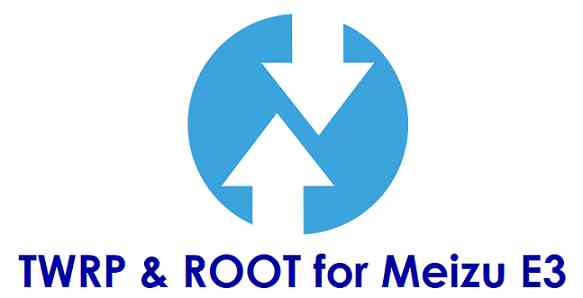- Search Results
TWRP for Meizu E3 (meizue3) is now available from an unofficial build and this post guides you how to install TWRP for Meizu E3 and ROOT Meizu E3 (using TWRP recovery).
The TWRP download for Meizu E3 is brought to you by developer(s) Surendrajat
After rooting you can install many android mods such as Google Camera APK, enable navigation gesture, enable face unlock, viper4android etc. and many more.
DISCLAIMER:
THIS IS AN INITIAL UNOFFICIALLY BUILD TWRP FOR Meizu E3. FLASH AT YOUR OWN RISK.
INSTALLING THE TWRP FOR Meizu E3 NEEDS AN UNLOCK BOOTLOADER ON Meizu E3.
DURING THE BOOTLOADER UNLOCK PROCESS ALL THE PHONE DATA WILL BE ERASED.
ROOTING Meizu E3 MAY BRICK THE PHONE.
MAKE SURE YOU READ THE ADVANTAGES AND DISADVANTAGES OF ROOTING BEFORE YOU PROCEED FURTHER.
Before proceeding further you may consider backup all data on the phone.You are the only person making changes to your phone and I cannot be held responsible for the mistakes done by you.
DOWNLOAD LINK OF TWRP FOR Meizu E3, OTHER DOWNLOADS AND REQUIRED GUIDES:
- Meizu E3 Phone, USB cable and a Windows, or Linux or MAC PC with ADB and fastboot installed.
- ADB and Fastboot utility. below are the download links and guides to install:- 15 Seconds ADB Installer for Windows
– Minimal ADB and Fastboot for Windows
– How to install ADB and fastboot on Linux
– How to install ADB and fastboot on MAC - Ulocked bootloader on the Meizu E3- Here is how to unlock bootloader on Meizu E3
- USB drivers
- TWRP download for Meizu E3
STEP BY STEP GUIDE OF HOW TO INSTALL TWRP FOR Meizu E3:
- Connect the Meizu E3 to the PC using the USB cable and install required USB driver
- Install 15 Seconds ADB Installer or Minimal ADB and Fastboot for Windows or Linux or MAC as per the PC you have
- Unlock bootloader of Meizu E3
- Then, on your PC, go to the directory where you have downloaded the TWRP for Meizu E3 and then open the command console or terminal on this directory on your PC.- To open a command window on Windows OS in the current directory, press shift + Right Click anywhere on Windows explorer, or some folder. Then on the menu opened, just press the “w” key on the keyboard or select “Open command window here” to open a command window.
- Now connect your phone to the PC using a USB cable, if not connected yet.
- Enter the following command on the opened command window:
adb reboot bootloader
to put your phone into bootloader mode where you can flash/install TWRP for Meizu E3.
If your phone asks for permission; such as “Allow USB debugging” then just tap on OK to proceed. - Now when your phone is on the bootloader mode just execute the following command on the console:
fastboot flash recovery twrp-3.2.x.x-xxx.img
While executing this command make sure to replace the twrp-3.2.x.x-xxx.img with the actual filename of the TWRP for Meizu E3
- Wait for the fastboot command to install the TWRP for Meizu E3.
Once it is done, execute the below command:fastboot reboot recovery
on the command console to start the phone in TWRP recovery mode.
That’s all. You should have the TWRP installed on your Meizu E3. You may now want to ROOT Meizu E3 or may want to install some custom ROM or want to explore what else can you do with this TWRP? Head over to the following section to know more.
What to do after you install TWRP for Meizu E3:
- You can enable Meizu E3 ROOT access
- You can install one of the custom ROMs available for Meizu E3
- You can install some of the mods available for Meizu E3
Well, this isn’t it. You can install customized themes, sound mods, Xposed modules etc. after installing the TWRP for Meizu E3.
TWRP recovery is the gateway to many goodies for your phone.Now, if you want to ROOT Meizu E3 then below is a step-by-step by guide for the same.
REQUIRED DOWNLOADS OR LINKS FOR ROOTING Meizu E3:
- Make sure you have already unlocked the bootloader and installed TWRP for Meizu E3
– Well, this is a very important aspect to enable ROOT for Meizu E3. The SuperSU zip file is developed in a way to be installed via a TWRP recovery or other custom recovery. Stock recovery may not be able install this SuperSU or Magisk ROOT on Meizu E3. - Download the latest SuprSU ROOT for Meizu E3 or one of the following:
- Download link for Latest SuperSU zip file
- Download link for STABLE SuperSU zip file
- Download link for SuperSU BETA zip file
- Download link to SuperSU APK Free version
- Download link to SuperSU APK Pro version
- Download link to Magisk ROOT zip file
IMPORTANT NOTE:- The Meizu E3 will not be rooted just by installing the SuperSU APK file on your Android phone.
- SuperSU APK Free or Pro version is just a SuperSU ROOT management application.
- The SuperSU APK Free or Pro app will ONLY work if you have already ROOTED your Android Phone.
Step-by-Step guide on how to ROOT Meizu E3 using SuperSU or Magisk zip file:
- Download and copy the SuperSU or Magisk ROOT file to Meizu E3. (I hope you have already downloaded the SuperSU zip file from the above downloads section)
- Now restart the Meizu E3 to boot into TWRP recovery.
- Then, Select the Install from TWRP home screen, then select the SuperSU ROOT zip file from the file browser.
- Flash or install the SuperSU or Magisk zip file for Meizu E3, by Sliding the Swipe to Confirm Flash on TWRP screen.Here is a screenshot how to flash the SuperSU ROOT for Meizu E3 via TWRP:

- Wait for TWRP to flash the SuperSU or the Magisk. Once the flashing is done just reboot your device.
- Profit!!! You should now have a Meizu E3 ROOT enabled phone.
How to check if ROOT is enabled on Meizu E3 or NOT?
Install the ROOT checker app from the Play Store and verify if your phone is ROOTED or not.
If you face any problems on this guide to install TWRP for Meizu E3 or to following the Meizu E3 rooting guide then, you can login and reply here. Either me or some other user on this forum will rmeizue3 back to your query as soon as possible.
Stay tuned or Subscribe to the Meizu E3 (meizue3) forum For other Android Custom ROMs, Lineage OS ROMs, and all other device specific topics.Android Marshmallow ROM, Moto G 2014 LTE LineageOS 13 has now arrived via an UNOFFICIAL build. In addition we also have the CyanogenMod 14.1 for Moto G 2014 LTE. If you want some more Lineage ROMs or wanna taste the OFFICIAL Lineage build then stay tuned the LineageOS 13 ROM collection page and for Lineage 14.1 stay tuned to the LineageOS 14.1 ROM collection page. This LineageOS 13 for Moto G 2014 LTE (thea) is brought to you by developer gothicVI.
DISCLAIMER:
THIS IS AN INITIAL BUILD WHICH MAY NOT BOOT AT ALL. HAVE A BACKUP BEFORE FLASHING THIS AND TRY AT YOUR OWN RISK. Installing a custom ROM on a Moto G 2014 LTE (thea) requires the bootloader to be unlocked on the Moto G 2014 LTE (thea) phone, which may VOID your warranty and may delete all your data. Before proceeding further you may consider backup all data on the phone. You are the only person doing changes to your phone and I cannot be held responsible for the mistakes done by you.Status of Moto G 2014 LTE LineageOS 13 Marshmallow Custom ROM:
WHAT’S WORKING:
– Not KnownKNOWN ISSUES:
– Not Known
REQUIRED LINKS AND FILES FOR Moto G 2014 LTE LineageOS 13 MARSHMALLOW CUSTOM ROM:
- TWRP recovery link for Moto G 2014 LTE (thea)
– Here is theTWRP update guide for the Moto G 2014 LTE (thea). This TWRP recovery guide requires an unlocked bootloader on the Moto G 2014 LTE (thea).
- ROM Download link of LineageOS 13 for Moto G 2014 LTE by gothicVI
- LineageOS 13 Marshmallow GApps download link for Moto G 2014 LTE LineageOS 13 Marshmallow ROM
Root binary is inbuilt in LineageOS 13, so you don’t need a separate SuperSu package to install to gain ROOT access. Here is How to Enable ROOT on LineageOS 13
If there is no in-built ROOT or it does not work for some reason then you can try flashing SuperSU zip using recovery to gain ROOT access.HOW TO INSTALL/DOWNLOAD/FLASH/UPDATE LineageOS 13 FOR Moto G 2014 LTE Marshmallow CUSTOM ROM:
Follow this if you are flashing LineageOS 13 for Moto G 2014 LTE (thea) for the first time, or coming from another ROM:
Points to NOTE:
– Try to avoid restoring apps backup using Titanium Backup. It may break things up.
– Don’t restore system data using Titanium Backup! It will definitely break the current installation.
– It is also discouraged to Restoring Apps + Data using Titanium Backup.- Download and Copy the GApps and Moto G 2014 LTE LineageOS 13 ROM ZIP to your phone.
- Boot into Recovery. Make sure to have a Custom recovery like CWM or TWRP or any other custom recovery. If not then follow the Custom Recovery Installation Guide for Moto G 2014 LTE (thea) (it’s a generic guide which will work for TWRP as well as CWM recovery or any other recovery)
- Wipe data factory reset, Cache partition, Dalvik Cache and Format the System partition.
– Here is a guide explaining how to wipe data using TWRP recovery.This will delete all your data on your phone. You may consider complete backup of your phone data or take a NANDROID backup of the current ROM
– How to backup all data on your Android Device
– how to take NANDROID backup using TWRP recovery - First flash the Moto G 2014 LTE LineageOS 13 ROM ZIP from device. Then flash the GApps zip from your device memory.
– Here is a post explaining how to install LineageOS. - Then reboot into recovery (don’t skip this) and flash the LineageOS 13 Marshmallow GApps package.
– Here is a post explaining how to flash GApps using TWRP recovery. - Reboot and Enjoy the Marshmallow LineageOS 13 ROM for Moto G 2014 LTE (thea).
Upgrading from earlier version of LineageOS 13 for Moto G 2014 LTE (thea):
- Copy the latest Moto G 2014 LTE LineageOS 13 ROM ZIP file to your phone.
- Boot into Recovery.
- Flash the latest CM ROM ZIP from your phone.
– Here is a post explaining how to install LineageOS. - Then flash the LineageOS 13 Marshmallow GApps package.
– Here is a post explaining how to flash GApps using TWRP recovery. - Reboot and Enjoy
Complete the initial setup and enjoy Android Marshmallow with LineageOS 13 for Moto G 2014 LTE (thea). After the installation of LineageOS 13 for Moto G 2014 LTE (thea) you may want to enable ROOT access on your phone and here is how you can do that:
How to Enable ROOT on LineageOS 13.Stay tuned or Subscribe to the Moto G 2014 LTE (thea) forum For other Android Marshmallow ROMs, LineageOS 13 ROMs, other ROMs and all other device specific topics.Android Nougat 7.1 ROM, LineageOS 14.1 for Galaxy S2E has now arrived via an UNOFFICIAL build. In addition to this LineageOS 14.1, here comes the lineageOS 15 for Galaxy S2, which can try. If you want some more Lineage ROMs or wanna taste the OFFICIAL LineageOS build then stay tuned to the LineageOS 14.1 ROM collection page.
DISCLAIMER:
THIS IS AN INITIAL BUILD WHICH MAY NOT BOOT AT ALL. HAVE A BACKUP BEFORE FLASHING THIS AND TRY AT YOUR OWN RISK. Installing a custom ROM on a Galaxy S2 (i9100) may require the bootloader to be unlocked, which may VOID your warranty and may delete all your data. Before proceeding further you may consider backup all data on the phone. You are the only person doing changes to your phone and I cannot be held responsible for the mistakes done by you.Status of LineageOS 14.1 for Galaxy S2 Nougat 7.1 ROM:
WHAT’S WORKING:
– Not KnownKNOWN ISSUES:
– Not Known
REQUIRED LINKS AND FILES FOR LineageOS 14.1 for Galaxy S2 NOUGAT 7.1 BASED CUSTOM ROM:
- Latest FW and baseband
- TWRP recovery link for Galaxy S2 (i9100)
– Here is the TWRP update guide for the Galaxy S2 (i9100).
- ROM Download link to OFFICIAL LineageOS for Galaxy S2 (i9100)
- LineageOS 14.1 Nougat GApps download link for Galaxy S2 LineageOS 14.1 Nougat 7.1 ROM
Root binary is NOT inbuilt in LineageOS 14.1, so you may need a separate SuperSu package or LineageOS su binary to install to gain ROOT access. Here is How to Enable ROOT on LineageOS 14.1
If there is no in-built ROOT or it does not work for some reason then you can try flashing SuperSU zip using recovery to gain ROOT access.HOW TO INSTALL/DOWNLOAD/FLASH/UPDATE LineageOS 14.1 FOR Galaxy S2 NOUGAT CUSTOM ROM:
Follow this if you are flashing LineageOS 14.1 for Galaxy S2 (i9100) for the first time, or coming from another ROM:
Points to NOTE:
– Try to avoid restoring apps backup using Titanium Backup. It may break things up.
– Don’t restore system data using Titanium Backup! It will definitely break the current installation.
– It is also discouraged to Restoring Apps + Data using Titanium Backup.- Download and Copy the GApps and LineageOS 14.1 for Galaxy S2 ROM ZIP to your phone.
- Boot into Recovery. Make sure to have a Custom recovery like CWM or TWRP or any other custom recovery. If not then follow the Custom Recovery Installation Guide for Galaxy S2 (i9100) (it’s a generic guide which will work for TWRP as well as CWM recovery or any other recovery)
- Wipe data factory reset, Cache partition, Dalvik Cache and Format the System partition.
– Here is a guide explaining how to wipe data using TWRP recovery.This will delete all your data on your phone. You may consider complete backup of your phone data or take a NANDROID backup of the current ROM
– How to backup all data on your Android Device
– how to take NANDROID backup using TWRP recovery - First flash the LineageOS 14.1 for Galaxy S2 ROM ZIP from device. Then flash the GApps zip from your device memory.
– Here is a post explaining how to install LineageOS. - DO NOT REBOOT yet. Then flash the LineageOS 14.1 Nougat GApps package.
– Here is a post explaining how to flash GApps using TWRP recovery. - Reboot and Enjoy the Nougat 7.1 LineageOS 14.1 ROM for Galaxy S2 (i9100).
Upgrading from earlier version of LineageOS 14.1 for Galaxy S2 (i9100):
- Copy the latest LineageOS 14.1 for Galaxy S2 ROM ZIP file to your phone.
- Boot into Recovery.
- Flash the latest LineageOS ROM ZIP from your phone.
– Here is a post explaining how to install LineageOS. - Then flash the LineageOS 14.1 Nougat GApps package.
– Here is a post explaining how to flash GApps using TWRP recovery. - Reboot and Enjoy
Complete the initial setup and enjoy Android Nougat 7.1 with LineageOS 14.1 for Galaxy S2 (i9100). After the installation of LineageOS 14.1 for Galaxy S2 (i9100) you may want to enable ROOT access on your phone and here is how you can do that:
How to Enable ROOT on LineageOS 14.1.Stay tuned or Subscribe to the Galaxy S2 (i9100) forum For other Android Nougat ROMs, LineageOS 14.1 ROMs, other ROMs and all other device specific topics.TWRP download for Mi Mix 3 5G (andromeda) is now available from an unofficial build. This post guides you how to install TWRP on Mi Mix 3 5G and also guides how to ROOT Mi Mix 3 5G (using TWRP recovery).
This TWRP recovery for Mi Mix 3 5G is brought to you by developer(s) Mauronofrio.
After installing TWRP recovery on Mi Mix 3 5G you can install many android mods such as google camera (gcam), enable navigation gesture, enable face unlock, viper4android audio enhancement etc. and many more.
DONATION TO DEVELOPER(S) AND PROJECT:
If you like this ROM then do consider for a contribution to Mauronofrio and TWRP project:
– Donate to Mauronofrio
– Donate to TWRP’s Lead developer[su_note note_color=”#F9D9D9″ text_color=”#AA4343″ radius=”3″ class=”” id=””]DISCLAIMER:
THIS IS AN INITIAL UNOFFICIAL TWRP FOR Mi Mix 3 5G. FLASH AT YOUR OWN RISK[/su_note][su_note note_color=”#FBF4DD” text_color=”#A38C68″ radius=”3″ class=”” id=””]INSTALLING THE TWRP FOR Mi Mix 3 5G NEEDS AN UNLOCK BOOTLOADER ON Mi Mix 3 5G.
DURING THE BOOTLOADER UNLOCK PROCESS ALL THE PHONE DATA WILL BE ERASED.[/su_note][su_note note_color=”#F9D9D9″ text_color=”#AA4343″ radius=”3″ class=”” id=””]
You are the only person making changes to your phone and I cannot be held responsible for the mistakes done by you.
[/su_note]
Content structure:
INFORMATION OF THIS TWRP FOR Mi Mix 3 5G:
– TWRP version: 3.x.x
– Supported Android Version: Android 9
– Built from – OmniROM AOSP source
– Custom ROM supported: AOSP or AOSP based Android Pie 9.0 ROMDOWNLOAD LINK OF TWRP FOR Mi Mix 3 5G, OTHER DOWNLOADS AND REQUIRED GUIDES:
- TWRP download for Mi Mix 3 5G
- Force Encryption disabler download
- Unlocked bootloader on the Mi Mix 3 5G
- USB drivers for Mi Mix 3 5G
- Mi Mix 3 5G Phone, USB cable and a Windows, or Linux or MAC PC with ADB and fastboot installed on it.
- ADB and Fastboot utility.
Below are the download links and guides to install:
– 15 Seconds ADB Installer for Windows
– Minimal ADB and Fastboot for Windows
– How to install ADB and fastboot on Linux
– How to install ADB and fastboot on MAC
STEP BY STEP GUIDE OF HOW TO INSTALL TWRP ON Mi Mix 3 5G:
- Connect the Mi Mix 3 5G to the PC using the USB cable and install required USB driver
- Install 15 Seconds ADB Installer or Minimal ADB and Fastboot for Windows or Linux or MAC as per the PC you have
- Reboot the Mi Mix 3 5G into bootloader mode and Unlock bootloader of Mi Mix 3 5G
- Then, on your PC, go to the directory where you have downloaded the TWRP for Mi Mix 3 5G and then open the command console or terminal on this directory on your PC.
[su_note note_color=”#D7E3F4″ text_color=”#728095″ radius=”3″ class=”” id=””]- To open a command window on Windows OS in the current directory, press shift + Right Click anywhere on Windows explorer, or some folder.
– Then on the menu opened, just press the “w” key on the keyboard or select “Open command window here” to open a command window.[/su_note] - Now connect your phone to the PC using a USB cable, if not connected yet.
- Enter the following command on the opened command window:
adb reboot bootloader
to put your phone into bootloader mode where you can flash/install TWRP for Mi Mix 3 5G.
[su_note note_color=”#D7E3F4″ text_color=”#728095″ radius=”3″ class=”” id=””]If your phone asks for permission; such as “Allow USB debugging” then just tap on OK to proceed.[/su_note] - Now when your phone is on the bootloader mode just execute the following command on the console:
fastboot flash recovery twrp-3.2.x.x-xxx.img
[su_note note_color=”#D7E3F4″ text_color=”#728095″ radius=”3″ class=”” id=””]While executing this command make sure to replace the twrp-3.2.x.x-xxx.img with the actual filename of the TWRP for Mi Mix 3 5G[/su_note]
- Wait for the fastboot command to install the TWRP for Mi Mix 3 5G.
Once it is done, execute the below command:fastboot reboot
when the phone is booting press and hold the volume + button to enter into TWRP recovery.
[su_note note_color=”#FBF4DD” text_color=”#A38C68″ radius=”3″ class=”” id=””]IT IS IMPORTANT THAT YOU REBOOT INTO RECOVERY AND DISABLE FORCE ENCRYPTION BEFORE BOOTING INTO SYSTEM OR STARTING THE PHONE. IF NOT DONE THE TWRP WILL BE REPLACED BY STOCK RECOVERY.[/su_note]
- From TWRP, disable encryption and flash the Disable Force Encryption zip file
[su_note note_color=”#D7E3F4″ text_color=”#728095″ radius=”3″ class=”” id=””]- Format data partition from TWRP to disable Encryption to be able to use the data partition.
– Then you flash the Disable Force Encryption zip file so that the system will not encrypt it again.[/su_note]
[su_note note_color=”#D8F1C6″ text_color=”#769958″ radius=”3″ class=”” id=””]That’s all. You should have the TWRP installed on your Mi Mix 3 5G.[/su_note]
You may now want to ROOT Mi Mix 3 5G or may want to install some custom ROM or want to explore what else can you do with this TWRP? Head over to the following section to know more.
What to do after you install TWRP recovery on Mi Mix 3 5G:
- You can enable Mi Mix 3 5G ROOT access
- You can install one of the custom ROMs available for Mi Mix 3 5G
- You can install some of the mods available for Mi Mix 3 5G
Well, this isn’t it. You can install customized themes, sound mods, Xposed modules etc. after installing the TWRP for Mi Mix 3 5G.
TWRP recovery is the gateway to many goodies for your phone.Now, if you want to ROOT Mi Mix 3 5G then below is a step-by-step by guide for the same.
[su_note note_color=”#F9D9D9″ text_color=”#AA4343″ radius=”3″ class=”” id=””]ROOTING Mi Mix 3 5G MAY BRICK THE PHONE.
MAKE SURE YOU READ THE ADVANTAGES AND DISADVANTAGES OF ANDROID ROOT BEFORE YOU PROCEED FURTHER.
Before proceeding further you may consider backup all data on the phone.[/su_note]REQUIRED DOWNLOADS OR LINKS FOR Mi Mix 3 5G ROOT GUIDE:
[su_note note_color=”#D7E3F4″ text_color=”#728095″ radius=”3″ class=”” id=””]Make sure you have already unlocked the bootloader and installed TWRP for Mi Mix 3 5G
– Well, this is a very important aspect to enable ROOT for Mi Mix 3 5G. The SuperSU zip file is developed in a way to be installed via a TWRP recovery or other custom recovery. Stock recovery may not be able install this SuperSU or Magisk ROOT on Mi Mix 3 5G.[/su_note]
-
Download the latest SuprSU or Magisk ROOT for Mi Mix 3 5G or one of the following:
- SuperSU download link:
- Download link for Latest SuperSU zip file
- Download link for STABLE SuperSU zip file
- Download link for SuperSU BETA zip file
- Download link to SuperSU APK Free version
- Download link to SuperSU APK Pro version
- Download link to Magisk ROOT zip file
- DM Verity disabler download
IMPORTANT NOTE:- The Mi Mix 3 5G will not be rooted just by installing the SuperSU APK file on your Android phone.
- SuperSU APK Free or Pro version is just a SuperSU ROOT management application.
- The SuperSU APK Free or Pro app will ONLY work if you have already ROOTED your Android Phone.
Step by Step guide on how to ROOT Mi Mix 3 5G using SuperSU or Magisk zip file:
- Download and copy the SuperSU or Magisk ROOT file and the no verity encrypt file to Mi Mix 3 5G. (I hope you have already downloaded the SuperSU zip file from the above downloads section)
- Now restart the Mi Mix 3 5G to boot into TWRP recovery.
- Then, Select the Install from TWRP home screen, then select the SuperSU ROOT zip file from the file browser.
- Flash or install the SuperSU or Magisk zip file for Mi Mix 3 5G, by Sliding the Swipe to Confirm Flash on TWRP screen.
Here is a screenshot how to flash the SuperSU ROOT for Mi Mix 3 5G via TWRP:

- Wait for TWRP to flash the SuperSU or the Magisk. Once the flashing is done just reboot your device.
- Then flash the no verity encrypt zip file.
- Profit!!! You should now have a Mi Mix 3 5G ROOT enabled phone.
How to check if ROOT is enabled on Mi Mix 3 5G or NOT?
Install the ROOT checker app from the Play Store and verify if your phone is ROOTED or not.
If you face any problems on this guide to install TWRP for Mi Mix 3 5G or to following the Mi Mix 3 5G root guide then, you can login and reply here. Either me or some other user on this forum will reply back to your query as soon as possible.
Stay tuned or Subscribe to the Mi Mix 3 5G (andromeda) forum For other Android Custom ROMs, Lineage OS ROMs, and all other device specific topics.Android Nougat 7.1 ROM, LineageOS 14.1 for Essential Phone PH-1 has now arrived via a development build. This post provides the download link to LineageOS 14.1 ROM for Essential Phone PH-1 (mata) and guides through the installation process of the same. This LineageOS 14.1 Nougat ROM for Essential Phone PH-1 is brought to you by developer Invisiblek.
DONATION TO DEVELOPER(s):
If you like this ROM then do consider for a small contribution to Invisiblek:
donation to InvisiblekIf you want the OFFICIAL LineageOS 14.1 update for Essential Phone PH-1 or Android Nougat ROMs for other devices then stay tuned to the LineageOS 14.1 ROMs list. For Android OREO based ROMs, stay tuned to the LineageOS 15 ROMs page or the AOSP Android Oreo ROMs devices list page.
DISCLAIMER:
THIS IS AN INITIAL BUILD WHICH MAY NOT BOOT AT ALL. HAVE A BACKUP BEFORE FLASHING THIS AND TRY AT YOUR OWN RISK. Installing a custom ROM on a Essential Phone PH-1 requires an unlocked bootloader on Essential Phone PH-1, which may VOID your warranty and may delete all your data. Before proceeding further you may consider backup all data on the phone. You are the only person doing changes to your phone and I cannot be held responsible for the mistakes done by you.Status of LineageOS 14.1 for Essential Phone PH-1 Nougat ROM:
WHAT’S WORKING:
– UnknownKNOWN ISSUES:
– Unknown
REQUIRED LINKS AND FILES FOR THIS LineageOS 14.1 for Essential Phone PH-1 ANDROID NOUGAT CUSTOM ROM INSTALLATION:
- TWRP download for Essential Phone PH-1 by Invisiblek
– Here is theTWRP update guide for the Essential Phone PH-1. This TWRP recovery guide requires an unlocked bootloader on the Essential Phone PH-1.
- LineageOS 14.1 Download link for Essential Phone PH-1
- GApps is inbuilt and hence not required for this ROM
Root binary is NOT inbuilt in LineageOS ROM, so you may need a separate SuperSu package or LineageOS su binary to install to gain ROOT access. Here is LineageOS 14.1 Rooting guide
If there is no in-built ROOT or it does not work for some reason then you can try SuperSU rooting guide to enable ROOT access.HOW TO INSTALL/DOWNLOAD/FLASH/UPDATE THE Essential Phone PH-1 TO THE LineageOS 14.1 BASED ANDROID NOUGAT ROM:
Follow this if you are flashing LineageOS 14.1 on the Essential Phone PH-1 (mata) for the first time, or coming from another ROM:
Points to NOTE:
– Try to avoid restoring apps backup using Titanium Backup. It may break things up.
– Don’t restore system data using Titanium Backup! It will definitely break the current installation.
– It is also discouraged to Restoring Apps + Data using Titanium Backup.- Download and Copy the the LineageOS 14.1 for Essential Phone PH-1 Nougat ROM ZIP to your phone.
- Boot into Recovery.
Make sure to have a Custom recovery like TWRP or any other custom recovery. If not then download the recovery for Essential Phone PH-1 from above link and follow the Mediatek TWRP recovery installation Guide (it’s a generic guide which will work for TWRP as well as CWM recovery or any other recovery) - Wipe data factory reset, Cache partition, Dalvik Cache and Format the System partition.
– Here is a guide explaining how to wipe data using TWRP recovery.This will delete all your data on your phone. You may consider complete backup of your phone data or take a NANDROID backup of the current ROM
– How to backup all data on your Android Device
– how to take NANDROID backup using TWRP recovery - Flash the LineageOS 14.1 for Essential Phone PH-1 Nougat ROM ZIP from device.
– Here is a post explaining how to install LineageOS - Reboot and Enjoy Android Nougat with LineageOS 14.1 ROM on Essential Phone PH-1.
Upgrading from earlier version of LineageOS 14.1 for Essential Phone PH-1:
- Copy the latest Essential Phone PH-1 Lineage 14.1 ROM ZIP file to your phone.
- Boot into Recovery.
- Flash the LineageOS ROM ZIP from your phone.
– Here is a post explaining how to install LineageOS - Reboot and Enjoy
Complete the initial setup and enjoy Android Nougat 7.1 with LineageOS on the Essential Phone PH-1. After the installing LineageOS 14.1 for Essential Phone PH-1, you may want to enable ROOT access on your phone and here is how you can do that:
How to Enable ROOT on LineageOS 14.1.[su_note note_color=”#D8F1C6″ text_color=”#769958″ radius=”3″ class=”” id=””]
Try Google Camera APK, Android Apps and Games for Essential Phone PH-1:
Once done, you can try the Google Camera APK for Essential Phone PH-1 or some Android apps and games from the Android APK download and the Android Game download section.
[/su_note]Stay tuned or Subscribe to the Essential Phone PH-1 (mata) forum For other Android Oreo, Nougat ROMs, LineageOS 14.1 ROMs, other custom ROMs and all other device specific topics.If you have any issues on this ROM then here is the dev thread at XDA where you can place your concerns. Make sure to have log information captured before raising any concerns there.
Resurrection Remix Oreo for Mi 5s is now available to download via a development version. This Resurrection Remix v6.0.0 Android Oreo 8.1 ROM for Mi 5s (capricorn) is brought to you by developer Bushido.
DONATION TO DEVELOPER(s):
No donation link found for Bushido.
If you want the OFFICIAL Resurrection Remix update or some more Android Oreo Custom ROMs then stay tuned to the LineageOS 15 Download page or the AOSP Oreo ROMs Download devices list page.
DISCLAIMER:
THIS IS AN INITIAL BUILD OF RESURRECTION REMIX ANDROID OREO (8.1), WHICH MAY HAVE MINOR BUGS. BACKUP THE CURRENT ROM BEFORE FLASHING. TRY AT YOUR OWN RISK.
Installing a custom ROM on a the Mi 5s requires a custom recovery to be installed, which may VOID your warranty and may delete all your data. Before proceeding further you may consider backup all data on the phone. You are the only person making changes to your phone and I cannot be held responsible for the mistakes done by you.Content structure:
Status of Mi 5s Resurrection Remix 6.0.0 Android 8.1 Oreo ROM Download:
WHAT’S WORKING:
– UnknownKNOWN ISSUES:
– Unknown
REQUIRED DOWNLOADS AND LINKS TO UPDATE Mi 5s RESURRECTION REMIX OREO ROM:
- TWRP recovery download link for Mi 5s Resurrection Remix Oreo ROM
– Follow this guide: How to Install TWRP on Mi 5s using Fastboot (This requires an unlocked bootloader)
- ROM Download link to Resurrection Remix 6.0.0 Android 8.1 Oreo ROM for Mi 5s
- Oreo GApps Download Link for Mi 5s Resurrection Remix Oreo ROM
- Rooting guide for RR Oreo
HOW TO INSTALL/FLASH/UPDATE RESURRECTION REMIX OREO ROM FOR Mi 5s (ANDROID OREO 8.1, RR v6.0.0 ROM):
Follow this to Install Resurrection Remix Android Oreo on Mi 5s for the first time or coming from another Android ROM:
Points to NOTE on BACKUP before updating:
– Try to avoid restoring apps backup using Titanium Backup. It may break things up.
– Don’t restore system data using Titanium Backup! It will definitely break the current installation.
– It is also discouraged to Restoring Apps + Data using Titanium Backup.- Boot into Recovery by one of the following method:
– Power off the phone and keep pressing key combinations while turning on your phone.
– If you have enabled USB debugging and you have ADB utility installed on your PC then you can execute the following command on a console or command prompt:adb reboot recovery
- Wipe data factory reset, Cache partition, Dalvik Cache and Format the System partition using the recovery.
– Here is a guide explaining how to wipe data using TWRP recovery.This will delete all your data on your phone. IGNORE IF YOU DON’T WANT TO OR IF YOU HAVE ALREADY DONE THIS. You may consider complete backup of your phone data or take a NANDROID backup of the current ROM.
– How to backup all data on your Android Device.
– how to take NANDROID backup using TWRP recovery. - Download the Mi 5s Android Oreo ROM zip file from the above download link and copy the files to phone.
- Flash the Mi 5s RR Oreo ROM zip from device.
– Here is a post explaining how to flash a ROM zip using TWRP.
Upgrading from earlier version of RR Android 8.1 Oreo ROM on Mi 5s:
- Copy the latest Resurrection Remix Oreo ROM ZIP file to your phone.
- Boot into Recovery.
- Flash the latest RR Oreo ROM ZIP from your phone and wait till it finishes flashing.
– Here is a post explaining how to flash a custom ROM using TWRP recovery. - Reboot and Enjoy
Reboot to system after flashing is done completely. Do the required initial setup and enjoy the Android Oreo ROM for Mi 5s. If you face any problem following this guide or post installation then just login and leave a comment to get an instant reply.
Rooting Resurrection Remix Android Oreo ROM on Mi 5s:
There is no inbuilt ROOT functionality available on this ROM.
Here is how to How to ROOT RR Oreo ROM, a step-by-step guide !!!The above link is for LineageOS 15.1 Rooting guide, because RR Oreo is based on LineageOS 15.1.
Stay tuned or Subscribe to the Xiaomi Mi 5s custom ROMs forum For other Android Oreo ROMs, Android Nougat ROMs, LineageOS ROMs, Resurrection Remix ROM, Omni ROM, AICP ROM, crDroid ROM, and all other device specific topics.LineageOS 17 for Mi Max Prime is now available to download and install from a developer build. This article explains how to install Mi Max Prime LineageOS 17 ROM based on Android 10, with a step-by-step guide.
This Mi Max Prime LineageOS 17 build is brought to you by developer tarkzim.
Follow the links to get other Android 10 builds such as: LineageOS 17.1 or 17 and Android 10 Download for supported devices.
DONATION TO DEVELOPER(S)/PROJECT:
If you like this ROM then do consider for a contribution to tarkzim and LineageOS project:
– Donate to tarkzim
– Donate to LineageOS project[su_note note_color=”#F9D9D9″ text_color=”#AA4343″ radius=”3″ class=”” id=””]DISCLAIMER:
THIS IS AN INITIAL BUILD OF LineageOS 17 FOR Mi Max Prime, WHICH HAS MANY BUGS.
MAKE SURE TO BACKUP ALL DATA OF YOUR PHONE AND KEEP IT IN YOUR MIND THAT YOU ARE FLASHING AT YOUR OWN RISK.[/su_note][su_note note_color=”#FBF4DD” text_color=”#A38C68″ radius=”3″ class=”” id=””]Installing LineageOS 17 for Mi Max Prime requires an unlock bootloader on Mi Max Prime, which may VOID your warranty and may delete all your data. Before proceeding further you may consider backup all data on the phone.
You are the only person making changes to your phone; neither the developer nor I can be held responsible for the mistakes done by you.[/su_note]
Status of the Mi Max Prime LineageOS 17 Android 10 custom ROM:
WHAT’S WORKING:
– Boot
– Bluetooth
– Bluetooth Headphone (Media / In-Call)
– Camera / Camcorder
– Double Tap to Wake
– Fingerprint Sensor
– IR Blaster
– RIL (LTE/Dual SIM/SMS)
– VoLTE
– GPS
– WiFi
– WiFi Hotspot (2.4Ghz / 5Ghz)
– USB (ADB/MTP/PTP)
– Video Playback
– Touch
– Sensors
– ExFAT SDCardKNOWN ISSUES:
– Hardware Encryption
– SELinux is permissiveWhere to Download LineageOS 17.1 for Mi Max Prime?
- Latest firmware is required
- ROM Download link of Mi Max Prime LineageOS 17
- Mi Max Prime TWRP Download (helium) for this Mi Max Prime LineageOS 17 ROM
- How to install TWRP recovery
- Mi Max Prime unlock bootloader guide – required to install TWRP recovery
- GApps for LineageOS 17 (Download the nano GApps for LineageOS 17)
- How to Root LineageOS 17
- Download ADB to sideload the ROM
– 15 Seconds ADB Installer for Windows
– Minimal ADB and Fastboot for Windows
– ADB Fastboot for Linux and MAC
HOW TO DOWNLOAD AND INSTALL Mi Max Prime LineageOS 17 Android 10 CUSTOM ROM:
[su_note note_color=”#D7E3F4″ text_color=”#728095″ radius=”3″ class=”” id=””]
Following are the two sub-sections of this Mi Max Prime LineageOS 17 update guide:- First time installation of LineageOS 17 for Mi Max Prime
- Upgrading LineageOS 17 for Mi Max Prime from a previous build of LineageOS 17 ROM
[/su_note]
Download and Install LineageOS 17 for Mi Max Prime for the first time:
- Download and Copy the LineageOS 17 ROM for Mi Max Prime and the GApps for LineageOS 17 to your phone.
- Boot into the TWRP custom Recovery to install this Mi Max Prime LineageOS 17 Android 10 custom ROM. Make sure to use the TWRP provided in above downloads section or any system-as-root configured TWRP for Mi Max Prime
[su_note note_color=”#D7E3F4″ text_color=”#728095″ radius=”3″ class=”” id=””]- By now your phone must have an unlocked bootloader to proceed with other steps. If not, unlock the bootloader first and proceed ahead.[/su_note] - Wipe the data partition, Cache partition, vendor partition and system partition.
[su_note note_color=”#D7E3F4″ text_color=”#728095″ radius=”3″ class=”” id=””]- Here is a guide explaining how to wipe using TWRP recovery.[/su_note]
[su_note note_color=”#FBF4DD” text_color=”#A38C68″ radius=”3″ class=”” id=””]This will delete all your data on your phone. You may consider taking a complete backup of your phone data or take a backup of all relevant partitions.
– How to backup data on Android
– how to take NANDROID backup using TWRP recovery[/su_note] - Install the Mi Max Prime LineageOS 17 ROM file that you have copied into the phone.
[su_note note_color=”#D7E3F4″ text_color=”#728095″ radius=”3″ class=”” id=””]- Here is a post explaining how to install LineageOS[/su_note] - Reboot into the TWRP recovery again.
- Then install the LineageOS 17 GApps package.
[su_note note_color=”#D7E3F4″ text_color=”#728095″ radius=”3″ class=”” id=””]- Here is a post explaining how to install GApps using TWRP recovery.[/su_note] - Reboot and Enjoy the Android 10 based LineageOS 17 for Mi Max Prime.
Upgrading from earlier version of LineageOS 17 for Mi Max Prime (helium):
- Copy the latest ROM zip file of LineageOS 17 for Mi Max Prime, LineageOS 17 GApps and/or Magisk ROOT package to the phone
- Boot into Recovery to flash the updated LineageOS 17 for Mi Max Prime
- Wipe the system partition from the TWRP recovery menu.
- Install the Mi Max Prime LineageOS 17 update.
[su_note note_color=”#D7E3F4″ text_color=”#728095″ radius=”3″ class=”” id=””]- Here is a post explaining how to install LineageOS[/su_note] - Reboot and see you have the GApps and ROOT access or NOT.
[su_note note_color=”#D8F1C6″ text_color=”#769958″ radius=”3″ class=”” id=””]- Gapps is built in such a way that it will sustain across ROM updates.[/su_note] - If you don’t have GApps after upgrading the LineageOS 17 on Mi Max Prime, then flash the GApps.
[su_note note_color=”#D7E3F4″ text_color=”#728095″ radius=”3″ class=”” id=””]- Here is a post explaining how to flash GApps using TWRP recovery.[/su_note] - If you don’t have ROOT after upgrading the LineageOS 17 on Mi Max Prime, then flash the SuperSU or Magisk or the Lineage SU binary.
[su_note note_color=”#D7E3F4″ text_color=”#728095″ radius=”3″ class=”” id=””]- Here is a post explaining How Root LineageOS 17[/su_note] - Once everything is done, reboot and Enjoy the LineageOS 17 on Mi Max Prime.
[su_note note_color=”#D8F1C6″ text_color=”#769958″ radius=”3″ class=”” id=””]Complete the initial setup and enjoy Android 10 with LineageOS 17 on Mi Max Prime.[/su_note]
Some Screenshots of LineageOS 17
[rl_gallery id=”103801″]
After installing LineageOS 17 on Mi Max Prime you may want to install Google Camera (GCam) or enable ROOT access on your phone and here is how you can do that:
– How Root LineageOS 17Where to Download Google Camera for Mi Max Prime LineageOS 17?
GCam 7.2 and GCam 7.0 are compatible with LineageOS 17 or any Android 10 ROM in general.
In case you won’t get your device in the above lists, you can always look into the big list of GCam for Android 10 (this page contains a huge list of GCam for all available devices)[su_note note_color=”#D7E3F4″ text_color=”#728095″ radius=”3″ class=”” id=””]If there is no ROOT access for some reason even after installing the LineageOS SU binary, then you can try SuperSU Zip to enable ROOT access.[/su_note]
Stay tuned or Subscribe to the Mi Max Prime (helium) LineageOS forum For other Android 10, Android Oreo ROMs, Nougat ROMs, or other ROMs and all other device specific topics.TWRP recovery download for HTC U11 Plus (ocm) is now available from an UNOFFICIAL build and this post guides you how to install TWRP for HTC U11 Plus and how to ROOT HTC U11 Plus (using TWRP recovery).
This UNOFFICIAL build of TWRP for HTC U11 Plus is maintained by developer sabpprook
[su_note note_color=”#F9D9D9″ text_color=”#AA4343″ radius=”3″ class=”” id=””]DISCLAIMER:
THIS IS AN INITIAL TWRP FOR HTC U11 Plus. FLASH AT YOUR OWN RISK.
INSTALLING THE TWRP RECOVERY AND ROOT HTC U11 Plus NEEDS AN UNLOCK BOOTLOADER ON YOUR PHONE.
ROOTING HTC U11 Plus MAY BRICK THE PHONE.
MAKE SURE YOU READ THE ADVANTAGES AND DISADVANTAGES OF ROOTING BEFORE YOU PROCEED FURTHER.
DURING THE BOOTLOADER UNLOCK PROCESS ALL THE PHONE DATA WILL BE ERASED.
Before proceeding further you may consider backup all data on the phone.
You are the only person making changes to your phone and I cannot be held responsible for the mistakes done by you.[/su_note]Content structure:
TWRP RECOVERY DOWNLOAD FOR HTC U11 Plus, OTHER DOWNLOADS AND REQUIRED GUIDES:
- HTC U11 Plus Phone, USB cable and a Windows, or Linux or MAC PC with ADB and fastboot installed.
- ADB and Fastboot utility. below are the download links and guides to install:
– 15 Seconds ADB Installer for Windows
– Minimal ADB and Fastboot for Windows
– How to install ADB and fastboot on Linux
– How to install ADB and fastboot on MAC - Ulocked bootloader on the HTC U11 Plus
- USB drivers
- TWRP recovery download for HTC U11 Plus (Download the latest file)
STEP BY STEP GUIDE OF HOW TO INSTALL TWRP RECOVERY ON HTC U11 Plus:
- Make sure you have an Unlock bootloader to install TWRP and ROOT the HTC U11 Plus
- Install 15 Seconds ADB Installer or Minimal ADB and Fastboot for Windows or Linux or MAC as per the PC you have
- Then, on your PC, go to the directory where you have downloaded the TWRP recovery for HTC U11 Plus and then open the command console or terminal on this directory on your PC.
– To open a command window on Windows OS in the current directory, press shift + Right Click anywhere on Windows explorer, or some folder. Then on the menu opened, just press the “w” key on the keyboard or select “Open command window here” to open a command window.
- Now connect your phone to the PC using a USB cable, if not connected yet. Install required USB driver if asked for.
- Run the following command on the command/console window to put your phone into bootloader mode where you can flash/install TWRP recovery on HTC U11 Plus:
adb reboot bootloader
If your phone asks for permission; such as “Allow USB debugging” then just tap on OK to proceed.
- Execute the following command on the console, while the phone is in bootloader mode:
fastboot flash recovery twrp-3.2.x.x-xxx.img
– While executing this command make sure to replace the twrp-3.2.x.x-xxx.img with the actual filename of the TWRP for HTC U11 Plus
- Wait for the fastboot command to install TWRP on HTC U11 Plus.
Once it is done, execute the below command on the command console to start the phone into currently installed TWRP recovery mode:fastboot reboot recovery
That’s all. The HTC U11 Plus should now be flashed with the TWRP recovery. Installing the TWRP recovery alone on the phone will not give you any benefit…. zero.
Read on to know what you can do after installing a TWRP recovery or how to root the HTC U11 Plus using TWRP recovery.
What to do after you install TWRP for HTC U11 Plus:
- You can root the HTC U11 Plus
- You can install one of the custom ROMs available for HTC U11 Plus
– LineageOS 15.1 for HTC U11 Plus - You can install some of the mods available on HTC U11 Plus
Well, this isn’t it. You can install customized themes, sound mods, Xposed modules etc. after installing the TWRP on HTC U11 Plus.
TWRP recovery is the gateway to many goodies for your phone.Now, if you want to ROOT HTC U11 Plus then below is a step-by-step by guide for the same.
REQUIRED DOWNLOADS OR GUIDES FOR HTC U11 Plus ROOTING:
- Make sure you have already unlocked the bootloader and installed TWRP recovery on HTC U11 Plus
– Well, this is a very important aspect of this SuperSU ROOT process. The SuperSU zip file is developed in a way to be installed via a TWRP recovery or other custom recovery. Stock recovery may not be able install this SuperSU or Magisk ROOT zip file.
- Download the latest SuprSU ROOT for HTC U11 Plus or one of the following:
- Download link for Latest SuperSU zip file
- Download link for STABLE SuperSU zip file
- Download link for SuperSU BETA zip file
- Download link to SuperSU APK Free version
- Download link to SuperSU APK Pro version
- Download link to Magisk ROOT zip file
[su_note note_color=”#FBF4DD” text_color=”#A38C68″ radius=”3″ class=”” id=””]
IMPORTANT NOTE:- Your phone will not be rooted just by installing the SuperSU APK file or the Magisk zip file on your Android phone.
- SuperSU APK Free or Pro version is just a SuperSU ROOT management application.
- The SuperSU APK Free or Pro app will ONLY work if you have already ROOTED your Android Phone.
[/su_note]
Step-by-Step guide on how to ROOT HTC U11 Plus using SuperSU or Magisk zip file:
- Download and copy the SuperSU or Magisk ROOT zip file to HTC U11 Plus. (I hope you have already downloaded the SuperSU zip file from the above downloads section)
- Now restart the HTC U11 Plus to boot into TWRP recovery.
- Select the Install from TWRP home screen, then select the SuperSU or Magisk ROOT zip file from the TWRP file browser.
- Flash or install the SuperSU or Magisk zip file for HTC U11 Plus, by Sliding the Swipe to Confirm Flash on TWRP screen.
- Wait for TWRP to flash the SuperSU or Magisk ROOT zip. Once the flashing is done just reboot your device.
– Here is a screenshot that shows how to flash the ROOT zip file using TWRP:

- Profit!!! You should now have ROOT on HTC U11 Plus.
How to check if HTC U11 Plus has ROOT privilege or NOT?
Install the ROOT checker app from the Play Store and verify if your phone is ROOTED or not.
If you face any problems on this guide to install TWRP for HTC U11 Plus then, you can login and reply here. Either me or some other user on this forum will revert back to your query as soon as possible.
Stay tuned or Subscribe to the HTC U11 Plus (ocm) forum For other Android Custom ROMs, LineageOS ROMs, and all other device specific topics.The latest TWRP Recovery for Galaxy J1 ACE (j1pop3gjv) is now available to download. On this Galaxy J1 ACE TWRP recovery guide, you will find the TWRP Download for Galaxy J1 ACE and a step by step guide to update/install TWRP recovery on Galaxy J1 ACE.
If you want to root the Galaxy J1 ACE or want to install custom ROM then you need to install a custom recovery such as a TWRP for Galaxy J1 ACE phone. Well, for that case this is what is the guide that you need.
DISCLAIMER:
INSTALLING TWRP ON Galaxy J1 ACE MAY BRICK AND ERASE ALL THE DATA ON YOUR PHONE DURING THE PROCESS.
Before proceeding further you may consider backup all data on the phone.
You are the only person making changes to your phone and I cannot be held responsible for the mistakes done by you.INFORMATION OF THIS TWRP FOR Galaxy J1 ACE:
– TWRP version: UNKNOWN
– Supported Android Version: Android 5.1.1
– Custom ROM supported: built from OmniROM AOSP sourcesGalaxy J1 ACE TWRP RECOVERY DOWNLOAD, OTHER REQUIRED DOWNLOADS AND GUIDES:
- Galaxy J1 ACE Phone, USB cable and a Windows PC installed with ODIN Application
- Samsung USB driver Download Link
- Samsung Odin DownloadIf the latest ODIN does not work, you can download one of the following older ODIN version:
– ODIN application 3.10.7
– ODIN application 3.10.6 - TWRP download for Galaxy J1 ACE
HOW TO INSTALL CUSTOM RECOVERY TWRP FOR Galaxy J1 ACE:
Make Sure You have already done the below:
Make sure that you have already downloaded all of the above mentioned files and done the following things:- Installed Samsung USB driver for your phone
- Installed the ODIN application on your Windows PC
- Enable OEM Unlock on your phone- In some newer Samsung phones like: Galaxy Note 5 and Galaxy S6 edge+ and later, you need to enable OEM Unlock option in Developer Options.- By default the Developer Options is hidden and you need to enable the Developer Options first. Go to the below link (the link will open in a new window), enable Developer options and come back to this page:
How To Enable Developer Options– Now when you have enabled the Developer Options, go to the Developer Options and then enable the OEM Unlock option.
HOW INSTALL TWRP ON Galaxy J1 ACE USING ODIN:
- Connect the Galaxy J1 ACE to the PC using the USB cable and install required Samsung USB driver
- Restart the Galaxy J1 ACE phone into download mode in order to install TWRP for Galaxy J1 ACE using the ODIN application.Press and hold the below three buttons until you see a WARNING SCREEN! to enter into the Download mode:
Volume DOWN key + Power key + Home keyWhen you see the WARNING SCREEN press the volume UP key to continue into the Download mode.
- Restart the Galaxy J1 ACE phone into download mode in order to install TWRP for Galaxy J1 ACE using the ODIN application.Press and hold the below three buttons until you see a WARNING SCREEN! to enter into the Download mode:
- Open the ODIN application on your Windows PC and see the device is already connected
– At this moment I believe your phone is already connected to the PC, if not, then Connect your phone (while it is still in the download mode) to the PC using a USB cable.
– ODIN will show an Added! message on the message box with a port number on the top left screen of ODIN application.TROUBLESHOOTING:
– If you don’t see an Added message and a port number, then try uninstall and re-install the Samsung Driver.
– Try a different USB driver or Install Samsung Kies to install default Samsung Drivers.
 [Device Added on ODIN]
[Device Added on ODIN]
- Open the ODIN application on your Windows PC and see the device is already connected
- Then click on the AP button on the ODIN application and select the TWRP for Galaxy J1 ACE which might be in .tar or tar.md5 file extension
 [Click on the AP button and select the TWRP recovery for Galaxy J1 ACE]
[Click on the AP button and select the TWRP recovery for Galaxy J1 ACE]
- Then click on the AP button on the ODIN application and select the TWRP for Galaxy J1 ACE which might be in .tar or tar.md5 file extension
- Select the appropriate options before flashing the twrp on Galaxy J1 ACE.Make sure only the Auto Reboot and F. Reset Time are checked and all other boxes are un-checked.
 [Select the ODIN Options]
[Select the ODIN Options]
- Select the appropriate options before flashing the twrp on Galaxy J1 ACE.Make sure only the Auto Reboot and F. Reset Time are checked and all other boxes are un-checked.
- Select the Start button, which will start the flashing process. When you get the PASS message, then your phone will reboot automatically
 [Click on Start and wait till it completes]
[Click on Start and wait till it completes]TROUBLESHOOTING:
– If you see a FAIL message on the screen then read the log on the left side of the ODIN application and try to FIX the ERROR.
That’s all.
What to do after you install TWRP for Galaxy J1 ACE:
Now your Samsung Galaxy J1 ACE is installed with the TWRP recovery and you may disconnect your phone. Here are some more guides using the TWRP recovery:
- You can root the Galaxy J1 ACE
- You can install one of the custom ROMs available for Galaxy J1 ACE
- How to reset Android using TWRP
- How to take NANDROID backup using TWRP
Well, this isn’t it. You can install customized themes, sound mods, Xposed modules etc. after installing the TWRP on Galaxy J1 ACE.
Now, if you want to ROOT Galaxy J1 ACE then below is a step-by-step by guide for the same.
REQUIRED DOWNLOADS OR LINKS FOR ROOTING Galaxy J1 ACE:
- Make sure you have already installed TWRP for Galaxy J1 ACE
– Well, this is a very important aspect of how to ROOT Galaxy J1 ACE. The SuperSU zip file is developed in a way to be installed via a TWRP recovery or other custom recovery. Stock recovery may not be able to install this SuperSU or Magisk ROOT on Galaxy J1 ACE. - Download the latest SuprSU ROOT or the Magisk ROOT for Galaxy J1 ACE or one of the following:
- Download link for Latest SuperSU zip file
- Download link for STABLE SuperSU zip file
- Download link for SuperSU BETA zip file
- Download link to SuperSU APK Free version
- Download link to SuperSU APK Pro version
- Download link to Magisk ROOT zip file
IMPORTANT NOTE:- The Galaxy J1 ACE rooting will not work just by installing the SuperSU APK file on your Android phone.
- SuperSU APK Free or Pro version is just a SuperSU ROOT management application.
- The SuperSU APK Free or Pro app will ONLY work if you have already ROOTED your Android Phone.
Step-by-Step guide on how to ROOT Galaxy J1 ACE using SuperSU or Magisk ROOT zip file:
Galaxy J1 ACE ROOTING with Galaxy J1 ACE TWRP recovery
- Download and copy the SuperSU or Magisk ROOT file to Galaxy J1 ACE. (I hope you have already downloaded the SuperSU zip file from the above downloads section)
- Now restart the Galaxy J1 ACE to boot into TWRP recovery.
- Then, Select the Install from TWRP home screen, then select the SuperSU ROOT zip file from the file browser.
- Flash or install the SuperSU or Magisk ROOT zip file for Galaxy J1 ACE, by Sliding the Swipe to Confirm Flash on TWRP screen.Here is a screenshot how to flash the SuperSU ROOT for Galaxy J1 ACE via TWRP:

- Wait for TWRP to flash the SuperSU or the Magisk on Galaxy J1 ACE. Once the flashing is done just reboot your device.
- Profit!!! You should now have a Galaxy J1 ACE ROOT enabled phone.
How to check if ROOT is enabled on Galaxy J1 ACE or NOT?
Install the ROOT checker app from the Play Store and verify if your phone is ROOTED or not.
If you face any problems on this guide to install TWRP for Galaxy J1 ACE then, you can login and reply here. Either me or some other user on this forum will revert back to your query as soon as possible.
Stay tuned or Subscribe to the Galaxy J1 ACE (j1pop3gjv) forum For other Android Custom ROMs, LineageOS ROMs, and all other device specific topics.Good news. You can now download and install LineageOS 16 for Pixel XL. Here is how to install LineageOS 16 on Pixel XL, with a step-by-step guide.
Follow the links to get other LineageOS 16 and Android Pie ROM builds.
This Pixel XL LineageOS 16 build is brought to you by developer razorloves .
DONATION TO DEVELOPER(S)/PROJECT:
If you like this ROM then do consider for a contribution to razorloves and LineageOS project:
– Donate to LineageOS project
– No donation link found for razorloves[su_note note_color=”#F9D9D9″ text_color=”#AA4343″ radius=”3″ class=”” id=””]DISCLAIMER:
THIS IS AN INITIAL BUILD OF LineageOS 16 FOR Pixel XL, WHICH MAY HAVE BUGS.
MAKE SURE TO BACKUP ALL DATA OF YOUR PHONE.
FLASH AT YOUR OWN RISK.[/su_note][su_note note_color=”#FBF4DD” text_color=”#A38C68″ radius=”3″ class=”” id=””]Installing a custom ROM may require an unlock bootloader on Pixel XL, which may VOID your warranty and may delete all your data. Before proceeding further you may consider backup all data on the phone.
You are the only person doing changes to your phone; neither the developer nor I can be held responsible for the mistakes done by you.[/su_note]
Status of the Pixel XL LineageOS 16 ROM:
WHAT’S WORKING:
– UnknownKNOWN ISSUES:
– UnknownREQUIRED GUIDES AND DOWNLOADS TO INSTALL LineageOS 16 ON Pixel XL:
- TWRP download for this Pixel XL LineageOS 16 ROM
- How to install TWRP recovery
- Pixel XL unlock bootloader guide – required to install TWRP recovery
- Android Pie Vendor, Radio and Bootloader image for Pixel XL (MUST HAVE TO INSTALL LineageOS 16 on PIXEL XL)
- ROM Download link to install LineageOS 16 on Pixel XL
- MindTheGApps for LineageOS 16 or Open GApps for LineageOS 16
- How to root LineageOS 16
HOW TO DOWNLOAD AND INSTALL LineageOS 16 ON Pixel XL – Android 9 Pie CUSTOM ROM:
[su_note note_color=”#D7E3F4″ text_color=”#728095″ radius=”3″ class=”” id=””]
Following are the two sub-sections of this LineageOS 16 guide:- Flash the newest Android Pie vendor, radio and bootloader image using fastboot
- First time installation of LineageOS 16 on Pixel XL
- Upgrading LineageOS 16 on Pixel XL from a previous build of LineageOS 16 ROM
[/su_note]
Flash Android Pie vendor, radio and bootloader image:
[su_note note_color=”#F9D9D9″ text_color=”#AA4343″ radius=”3″ class=”” id=””]YOU MUST NEED TO FLASH THE ANDROID PIE VENDOR, RADIO AND BOOTLOADER IMAGES BEFORE FLASHING LineageOS 16 ON PIXEL XL FOR THE FIRST TIME.[/su_note]
[su_note note_color=”#D7E3F4″ text_color=”#728095″ radius=”3″ class=”” id=””]You need to flash all these images using fastboot command. Following are the link to install fastboot binaries:
– 15 Seconds ADB Installer for Windows
– Minimal ADB and Fastboot for Windows
– Install fastboot on Linux
– Install fastboot on MAC
[/su_note]Execute the following commands on your PC installed with fastboot binaries:
fastboot flash --slot all vendor vendor-marlin-ppr1.180610.009.img fastboot flash --slot all radio radio-marlin-8996-130181-1806061856.img fastboot flash --slot all bootloader bootloader-marlin-8996-012001-1804121206.img
After flashing all the required images, now follow the below steps to install LineageOS 16 on Pixel XL.
Flashing LineageOS 16 on Pixel XL for the first time:
[su_note note_color=”#FBF4DD” text_color=”#A38C68″ radius=”3″ class=”” id=””]
Points to NOTE:- Try to avoid restoring apps backup using Titanium Backup. It may break things up.
- Don’t restore system data using Titanium Backup! It will definitely break the current installation.
- It is also discouraged to Restoring Apps + Data using Titanium Backup.
[/su_note]
- Download and Copy the LineageOS 16 Gapps and the Pixel XL LineageOS 16 Android Pie ROM ZIP file to your phone.
- Boot into the TWRP custom Recovery to install this LineageOS 16 on Pixel XL.
[su_note note_color=”#D7E3F4″ text_color=”#728095″ radius=”3″ class=”” id=””]- Make sure to have a Custom recovery like a TWRP recovery or any other custom recovery.
– If not then download the TWRP recovery from Downloads link and follow the Custom Recovery Installation Guide (it’s a generic guide which will work for TWRP as well as any other recovery)[/su_note] - Wipe the data partition (or do a factory reset), Cache partition, Dalvik Cache or ART cache and Format the System partition.
[su_note note_color=”#D7E3F4″ text_color=”#728095″ radius=”3″ class=”” id=””]- Here is a guide explaining how to wipe using TWRP recovery.[/su_note]
[su_note note_color=”#FBF4DD” text_color=”#A38C68″ radius=”3″ class=”” id=””]This will delete all your data on your phone. You may consider complete backup of your phone data or take a NANDROID backup of the current ROM
– How to backup all data on your Android Device
– how to take NANDROID backup using TWRP recovery[/su_note] - Install the Pixel XL LineageOS 16 ROM file that you have copied into the phone.
[su_note note_color=”#D7E3F4″ text_color=”#728095″ radius=”3″ class=”” id=””]- Here is a post explaining how to install LineageOS[/su_note] - Then install the Android Pie MindTheGapps for LineageOS 16 package.
[su_note note_color=”#D7E3F4″ text_color=”#728095″ radius=”3″ class=”” id=””]- Here is a post explaining how to install GApps using TWRP recovery.[/su_note] - Reboot and Enjoy the Android 9 Pie LineageOS 16 on Pixel XL.
Upgrading from earlier version of LineageOS 16 on Pixel XL (marlin):
- Copy the latest ROM zip file of LineageOS 16 for Pixel XL, LineageOS 16 GApps and/or Magisk ROOT package to the phone
- Boot into Recovery.- Make sure you have a latest custom Recovery that should be able to flash the LineageOS 16 ROM update.
- Format or wipe the system partition from the custom recovery menu.
- Install the LineageOS 16 for Pixel XL.
[su_note note_color=”#D7E3F4″ text_color=”#728095″ radius=”3″ class=”” id=””]- Here is a post explaining how to install LineageOS[/su_note] - Reboot and see you have the GApps and ROOT access or NOT.
[su_note note_color=”#D8F1C6″ text_color=”#769958″ radius=”3″ class=”” id=””]- Gapps is built in such a way that it will sustain across ROM updates.[/su_note] - If you don’t have GApps after upgrading the LineageOS 16 on Pixel XL, then flash the GApps.
[su_note note_color=”#D7E3F4″ text_color=”#728095″ radius=”3″ class=”” id=””]- Here is a post explaining how to flash GApps using TWRP recovery.[/su_note] - If you don’t have ROOT after upgrading the LineageOS 16 on Pixel XL, then flash the SuperSU or Magisk or the Lineage SU binary.
[su_note note_color=”#D7E3F4″ text_color=”#728095″ radius=”3″ class=”” id=””]- Here is a post explaining How to Enable ROOT on LineageOS 16 ROM[/su_note] - Once everything is done, reboot and Enjoy the LineageOS 16 on Pixel XL.
[su_note note_color=”#D8F1C6″ text_color=”#769958″ radius=”3″ class=”” id=””]Complete the initial setup and enjoy Android 9 Pie with LineageOS 16 on Pixel XL.[/su_note]
After installing LineageOS 16 on Pixel XL you may want to enable ROOT access on your phone and here is how you can do that:
– LineageOS 16 ROOT.[su_note note_color=”#D7E3F4″ text_color=”#728095″ radius=”3″ class=”” id=””]If there is no ROOT access for some reason even after installing the LineageOS SU binary, then you can try SuperSU rooting guide to enable ROOT access.[/su_note]
[su_note note_color=”#D8F1C6″ text_color=”#769958″ radius=”3″ class=”” id=””]
Try Google Camera APK, Android Apps and Games for Google Pixel XL:
Once done, you can try the Google Camera APK for Google Pixel XL or some Android apps and games from the Android APK download and the Android Game download section.
[/su_note]Stay tuned or Subscribe to the Pixel XL (marlin) LineageOS forum For other Android Pie, Android Oreo ROMs, Nougat ROMs, or other ROMs and all other device specific topics.