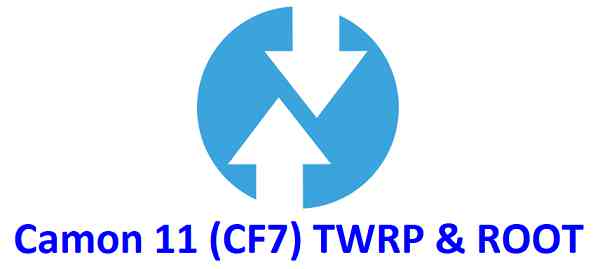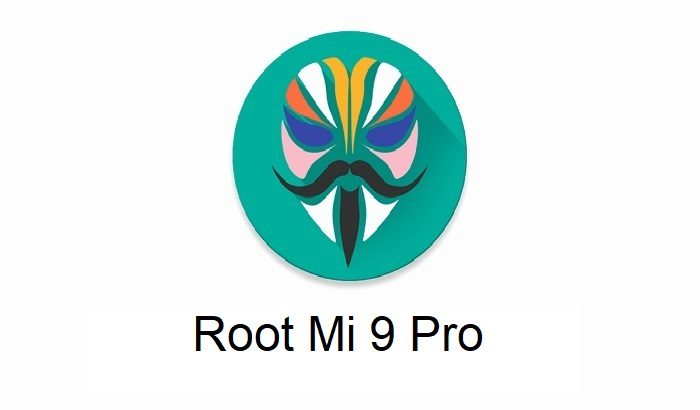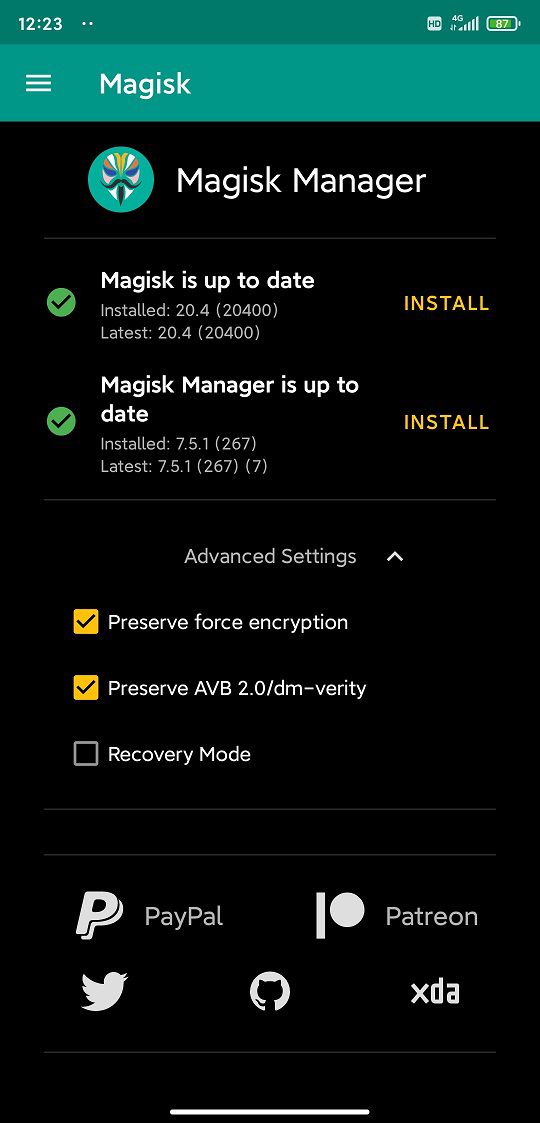- Search Results
TWRP for Tecno Camon 11 (CF7) is now available from an unofficial build and this post guides you how to install TWRP for Tecno Camon 11 (CF7) and ROOT Tecno Camon 11 (CF7) (using TWRP recovery).
After installing TWRP recovery on Tecno Camon 11 (CF7) you can install many android mods such as google camera (gcam) APK, enable navigation gesture, enable face unlock, viper4android audio enhancement etc. and many more.
[su_note note_color=”#F9D9D9″ text_color=”#AA4343″ radius=”3″ class=”” id=””]DISCLAIMER:
THIS IS AN UNOFFICIALLY BUILD TWRP FOR Tecno Camon 11 (CF7). FLASH AT YOUR OWN RISK.
INSTALLING THE TWRP RECOVERY AND ROOT Tecno Camon 11 (CF7) NEEDS AN UNLOCK BOOTLOADER ON YOUR PHONE.
DURING THE BOOTLOADER UNLOCK PROCESS ALL THE PHONE DATA WILL BE ERASED. MAKE SURE TO BACKUP EVERYTHING.
[/su_note]
Content structure:
- Required downloads to install TWRP recovery for Tecno Camon 11 (CF7)
- How to install TWRP recovery on Tecno Camon 11 (CF7)
- What you can do after installing TWRP on Tecno Camon 11 (CF7)
- Required downloads and guides for Tecno Camon 11 (CF7) ROOT
- Step-by-Step guide on Tecno Camon 11 (CF7) ROOTING guide
- How to check if Tecno Camon 11 (CF7) is ROOTED or NOT
DOWNLOAD LINK OF TWRP FOR Tecno Camon 11 (CF7), OTHER DOWNLOADS AND REQUIRED GUIDES:
- Unlocked bootloader on Tecno Camon 11 (CF7)
- USB drivers for Mediatek
- ADB and fastboot download
– 15 Seconds ADB Installer for Windows
– Minimal ADB and Fastboot for Windows - Latest MTK Droid Root and tools
- Latest MTK SP Flash Tool for Windows
- Install ADB and fastboot on Linux PC
- Latest MTK SP Flash Tool for Linux 64-bit
- Latest MTK SP Flash Tool for Linux 32-bit
- TWRP recovery download for Tecno Camon 11 (CF7) [extract the img file from the zip]
– TWRP download for Tecno Camon 11 (CF7) by Jackson Makinda
REQUIRED DOWNLOADS IF YOU ARE USING A LINUX PC:
STEP BY STEP GUIDE OF HOW TO INSTALL TWRP FOR Tecno Camon 11 (CF7):
Follow the below step by step guide to install the TWRP for Tecno Camon 11 (CF7)
Before installing TWRP you may require an unlocked bootloader on Tecno Camon 11 (CF7).
Installing TWRP on Tecno Camon 11 (CF7) requires a scatter file to be created.
A scatter file of a Mediatek device is what tells about the presence of different partition and the start address of each partition.[su_note note_color=”#D7E3F4″ text_color=”#728095″ radius=”3″ class=”” id=””]
Either you can download the scatter file from the downloads section or you can create it by yourself using the following guide.
[/su_note]How to create scatter file for Tecno Camon 11 (CF7):
This guide need the Droid MTK Tool. With the help of Droid MTK Tool we will create the scatter file for Tecno Camon 11 (CF7).
- Download the Droid MTK Tool from the above Downloads section.
- It’s in a zip file, so extract that file or open using WinRar or some application and then open the MTKDroidTools.exe file.
- Enable USB Debugging under Developer Options on the Tecno Camon 11 (CF7); to make the device accessible via ADB.
– If you don’t know how to do this then here is How to Enable Developer Options and How to Enable USB Debugging and OEM unlock.
- Then connect the phone using the USB cable to the PC.
– When you connect the phone to the PC, MTKDroidTool will show all the information about your phone.
- On the below portion of the screen you will see a Blocks Map button. Click on the button
- On the next screen you have all the partition information and starting address of all the partitions of Tecno Camon 11 (CF7).
On the bottom of the screen you see a Create scatter file button.– Click on the button to create scatter file for Tecno Camon 11 (CF7).
- Save the scatter file for Tecno Camon 11 (CF7) in a location which you can remember and access easily.
Now Install TWRP on Tecno Camon 11 (CF7) using SP Flash Tool:
TWRP recovery download to a Mediatek phone is done by SP Flash tool, which uses a scatter file to know which address the recovery partition starts.
Make sure you have downloaded the SP Flash tool and created the scatter file for Tecno Camon 11 (CF7).Follow the below steps to install the TWRP on Tecno Camon 11 (CF7) using the scatter file.
- Open the SP Flash tool zip file and then open the flash_tool.exe file.
- Click browse on the the scatter-loading file section and select the Tecno Camon 11 (CF7) scatter file you created earlier using the MTKDroid Tool.
After selecting the scatter file, the SP Flash tool application automatically find available partitions and other details.
- Now select the location next to the Recovery partition and select the TWRP for Tecno Camon 11 (CF7), which is in .img format.
- Then click on the Download button to start downloading/flashing of the TWRP recovery on Tecno Camon 11 (CF7) as shown in the picture.
- After clicking on the download button you will see a red bar on the bottom followed by a yellow bar.
When the TWRP is downloaded to Tecno Camon 11 (CF7), the SP Flash tool will alert you saying Download is done.
That’s all.
What to do after you install TWRP for Tecno Camon 11 (CF7):
- You can root the Tecno Camon 11 (CF7)
- You can install one of the custom ROMs available, such as: LineageOS 16 for Tecno Camon 11 (CF7)
- You can install some of the mods available on Tecno Camon 11 (CF7)
Well, this isn’t it. You can install customized themes, sound mods, Xposed modules etc. after installing the TWRP for Tecno Camon 11 (CF7).
TWRP recovery is the gateway to many goodies for your phone.Now, if you want to ROOT Tecno Camon 11 (CF7) then below is a step-by-step by guide for the same.
[su_note note_color=”#F9D9D9″ text_color=”#AA4343″ radius=”3″ class=”” id=””]
ROOTING Tecno Camon 11 (CF7) MAY BRICK THE PHONE.
MAKE SURE YOU READ THE ADVANTAGES AND DISADVANTAGES OF ROOTING BEFORE YOU PROCEED FURTHER.
Before proceeding further you may consider backup all data on the phone.
You are the only person making changes to your phone and I cannot be held responsible for the mistakes done by you.
[/su_note]REQUIRED DOWNLOADS OR GUIDES FOR Tecno Camon 11 (CF7) ROOTING:
- Make sure you have already unlocked the bootloader and installed TWRP for Tecno Camon 11 (CF7)
– Well, this is a very important aspect of this SuperSU ROOT process. The SuperSU zip file is developed in a way to be installed via a TWRP recovery or other custom recovery. Stock recovery may not be able install this SuperSU or Magisk ROOT zip file.
- Download the latest SuprSU ROOT for Tecno Camon 11 (CF7) or one of the following:
- Download link for Latest SuperSU zip file
- Download link for STABLE SuperSU zip file
- Download link for SuperSU BETA zip file
- Download link to SuperSU APK Free version
- Download link to SuperSU APK Pro version
- Download link to Magisk ROOT zip file RECOMMENDED
IMPORTANT NOTE:- Your phone will not be rooted just by installing the SuperSU APK file on your Android phone.
- SuperSU APK Free or Pro version is just a SuperSU ROOT management application.
- The SuperSU APK Free or Pro app will ONLY work if you have already ROOTED your Android Phone.
Step-by-Step guide on how to ROOT Tecno Camon 11 (CF7) using SuperSU or Magisk zip file:
- Download and copy the SuperSU or Magisk ROOT file to Tecno Camon 11 (CF7). (I hope you have already downloaded the SuperSU zip file from the above downloads section)
- Now restart the Tecno Camon 11 (CF7) to boot into TWRP recovery.
- Then, Select the Install from TWRP home screen, then select the SuperSU ROOT zip file from the file browser.
- Flash or install the SuperSU or Magisk for Tecno Camon 11 (CF7), by Sliding the Swipe to Confirm Flash on TWRP screen.
- Wait for TWRP to flash the SuperSU or the Magisk. Once the flashing is done just reboot your device.
- Profit!!! You should now have a Tecno Camon 11 (CF7) ROOT enabled phone.
How to check if ROOT is enabled on Tecno Camon 11 (CF7) or NOT?
Install the ROOT checker app from the Play Store and verify if your phone is ROOTED or not.
Here is a screenshot how to flash the SuperSU ROOT binary via TWRP:

If you face any problems on this guide to install TWRP for Tecno Camon 11 (CF7) then, you can login and reply here. Either me or some other user on this forum will revert back to your query as soon as possible.
Stay tuned or Subscribe to the Tecno Camon 11 (CF7) forum For other Android Custom ROMs, LineageOS ROMs, and all other device specific topics.Android Nougat 7.1 ROM, Xiaomi Mi Max LineageOS 14.1 has now arrived via an OFFICIAL build. If you want some more LineageOS ROM builds for other devices then stay tuned the LineageOS 14.1 ROM collection page. Before this there was the CM14.1 for Mi Max (hydrogen). If you are looking for the 64/128GB variant then here is the LineageOS 14.1 for Mi MAX Pro.
DISCLAIMER:
THIS IS AN INITIAL BUILD WHICH MAY NOT BOOT AT ALL. HAVE A BACKUP BEFORE FLASHING THIS AND TRY AT YOUR OWN RISK. Installing a custom ROM on a Mi Max (hydrogen) requires the bootloader to be unlocked on the Mi Max (hydrogen) phone, which may VOID your warranty and may delete all your data. Before proceeding further you may consider backup all data on the phone. You are the only person doing changes to your phone and I cannot be held responsible for the mistakes done by you.Status of Xiaomi Mi Max LineageOS 14.1 Nougat 7.1 Custom ROM:
WHAT’S WORKING:
– Not KnownKNOWN ISSUES:
– Not Known
REQUIRED LINKS AND FILES FOR Mi Max LINEAGEOS 14.1 NOUGAT CUSTOM ROM:
- TWRP recovery link for Xiaomi Mi Max (hydrogen)
– Here is theTWRP update guide for the Mi Max (hydrogen). This TWRP recovery guide requires the bootloader to be unlocked on the Mi Max (hydrogen).
- ROM Download link of OFFICIAL LineageOS 14.1 for Xiaomi Mi Max (hydrogen)
If you want to upgrade this LineageOS 14.1 on top of CM14.1 ROM without wiping data then you can refer this CyanogenMod to LineageOS upgrade guide.
- Nougat Gapps for LineageOS 14.1 download link for Mi Max LineageOS 14.1 Nougat 7.1 ROM
Root binary is inbuilt in LineageOS 14.1, so you don’t need a separate SuperSu package to install to gain ROOT access. Here is How to Enable ROOT on LineageOS 14.1
If there is no in-built ROOT or it does not work for some reason then you can try flashing SuperSU zip using recovery to gain ROOT access.HOW TO INSTALL/DOWNLOAD/FLASH/UPDATE LINEAGEOS 14.1 FOR Mi Max NOUGAT CUSTOM ROM:
Follow this if you are flashing LineageOS 14.1 for Mi Max (hydrogen) for the first time, or coming from another ROM:
Points to NOTE:
– Try to avoid restoring apps backup using Titanium Backup. It may break things up.
– Don’t restore system data using Titanium Backup! It will definitely break the current installation.
– It is also discouraged to Restoring Apps + Data using Titanium Backup.- Download and Copy the GApps and Mi Max LineageOS 14.1 ROM ZIP to your phone.
- Boot into Recovery. Make sure to have a Custom recovery like CWM or TWRP or any other custom recovery. If not then follow the Custom Recovery Installation Guide for Mi Max (hydrogen) (it’s a generic guide which will work for TWRP as well as CWM recovery or any other recovery)
- Wipe data factory reset, Cache partition, Dalvik Cache and Format the System partition.
– Here is a guide explaining how to wipe data using TWRP recovery.This will delete all your data on your phone. You may consider complete backup of your phone data or take a NANDROID backup of the current ROM
– How to backup all data on your Android Device
– how to take NANDROID backup using TWRP recovery - First flash the Mi Max LineageOS 14.1 ROM ZIP from device. Then flash the GApps zip from your device memory.
– Here is a post explaining how to install LineageOS. - Then reboot into recovery (don’t skip this) and flash the Nougat GApps for LineageOS 14.1 ROM package.
– Here is a post explaining how to flash GApps using TWRP recovery. - Reboot and Enjoy the Nougat 7.1 LineageOS 14.1 ROM for Mi Max (hydrogen).
Upgrading from earlier version of LineageOS 14.1 for Mi Max (hydrogen):
- Copy the latest Mi Max LineageOS 14.1 ROM ZIP file to your phone.
- Boot into Recovery.
- Flash the latest CM ROM ZIP from your phone.
– Here is a post explaining how to install LineageOS. - Then flash the LineageOS 14.1 Nougat GApps package.
– Here is a post explaining how to flash GApps using TWRP recovery. - Reboot and Enjoy
Complete the initial setup and enjoy Android Nougat 7.1 with LineageOS 14.1 for Mi Max (hydrogen). After the installation of LineageOS 14.1 for Mi Max (hydrogen) you may want to enable ROOT access on your phone and here is how you can do that:
How to Enable ROOT on LineageOS 14.1.Stay tuned or Subscribe to the Mi Max (hydrogen) forum For other Android Nougat ROMs, LineageOS 14.1 ROMs, other ROMs and all other device specific topics.This is the Resurrection Remix Nougat for Moto G3. We also have the Lineage OS 14.1 for Moto G3. We also have update many Lineage OS 14.1 ROMs device list, also many Resurrection Remix Nougat ROMs Device list. This Nougat Resurrection Remix ROM for Moto G3 is brought to you by developer jhenrique09
DONATION TO DEVELOPER:
If you like this Lineage OS 14.1 ROM for Motorola Moto G3, then consider a donation to jhenrique09, who is the developer of this ROM.
DISCLAIMER:
Installing a custom ROM on a the Moto G3 may require the bootloader to be unlocked on Moto G3 and a Custom Recovery on Moto G3, which may VOID your warranty and may delete all your data. Before proceeding further you may consider backup all data on the phone. You are the only person doing changes to your phone and I cannot be held responsible for the mistakes done by you.Status of Resurrection Remix Nougat ROM for Moto G3 (osprey) Nougat 7.1 ROM:
WHAT’S WORKING:
– Not KnownKNOWN ISSUES:
– Not Known
REQUIRED DOWNLOADS AND LINKS FOR Moto G3 RESURRECTION REMIX NOUGAT CUSTOM ROM UPDATE GUIDE:
- TWRP download link for Moto G3 Resurrection Remix Nougat ROM
– Here is: Custom Recovery Installation Guide for Moto G3
– This TWRP recovery guide requires an unlocked bootloader on the Moto G3 (osprey). - ROM download link of RR Nougat for Moto G3
- RR Nougat GApps download link for Moto G3 Resurrection Remix Nougat ROM
Root binary is inbuilt since CyanogenMod 12. As the Resurrection Remix ROM is based on CyanogenMod ROM, so you don’t need a separate SuperSu package to install to gain ROOT access. Here is How to Enable ROOT on CM14/CyanogenMod 14 based ROMs
HOW TO INSTALL/FLASH/UPDATE RR NOUGAT on Moto G3 (RESURRECTION REMIX NOUGAT ROM):
Follow these steps if you are flashing Moto G3 Resurrection Remix Nougat for the first time, or coming from another ROM:
Points to NOTE on BACKUP:
– Try to avoid restoring apps backup using Titanium Backup. It may break things up.
– Don’t restore system data using Titanium Backup! It will definitely break the current installation.
– It is also discouraged to Restoring Apps + Data using Titanium Backup.- Download and Copy the Nougat GApps, Resurrection Remix Nougat for Moto G3 ZIP to the phone.
- Boot into Recovery. Make sure to have a Custom recovery like CWM or TWRP or any other custom recovery.
- Wipe data factory reset, Cache partition, Dalvik Cache and Format the System partition.
– Here is a guide explaining how to wipe data using TWRP recovery.This will delete all your data on your phone. You may consider complete backup of your phone data or take a NANDROID backup of the current ROM.
– How to backup all data on your Android Device.
– how to take NANDROID backup using TWRP recovery. - First flash the Moto G3 RR Nougat ROM ZIP from device.
– Here is a post explaining how to flash a custom ROM using TWRP recovery. - Then DON’T REBOOT and flash the RR Nougat Google Apps package.
– Here is a post explaining how to flash GApps using TWRP recovery. - Reboot and Enjoy the Resurrection Remix Nougat for Moto G3.
Upgrading from earlier version of Resurrection Remix Nougat for Moto G3:
- Copy the Resurrection Remix Nougat for Moto G3 ROM ZIP file to your phone.
- Boot into Recovery.
- Flash the latest Resurrection Remix Nougat for Moto G3 from your phone.
– Here is a post explaining how to flash a custom ROM using TWRP recovery. - Then flash the Resurrection Remix Nougat Google Apps package.
– Here is a post explaining how to flash GApps using TWRP recovery. - Reboot and Enjoy
Complete the initial setup and enjoy Android Nougat 7.0.0_r1 with Resurrection Remix Nougat for Moto G3 (codename: osprey). After this Moto G3 Resurrection Remix Nougat ROM installation you may want to enable ROOT access on your phone and here is how you can do that:
How to Enable ROOT on CyanogenMod 14 based Resurrection Remix ROM.Stay tuned or Subscribe to the Moto G3 (osprey) forum For other Android Nougat ROMs, CyanogenMod 14 ROMs, other ROMs and all other device specific topics.Here comes the LineageOS 14.1 for Mi Max Prime (helium) via an unofficial build. If you want the OFFICIAL update or some more LineageOS ROMs then stay tuned to the LineageOS 14.1 Devices list page. This Mi Max Prime LineageOS 14.1 (helium, 64/128 GB variant) is brought to you by nijel8.
DONATION TO DEVELOPER(S):
If you like this ROM then to support developer, consider a donation to nijel8.
DISCLAIMER:
THIS IS AN INITIAL BUILD WHICH MAY NOT BOOT AT ALL OR EVEN IF IT BOOTS IT MAY HAVE MANY BUGS. HAVE A BACKUP OF THE CURRENT ROM BEFORE FLASHING THIS ROM AND TRY AT YOUR OWN RISK. Installing a custom ROM on a Mi Max Prime (helium) requires the bootloader to be unlocked on the Mi Max Prime (helium) phone, which may VOID your warranty and may delete all your data. Before proceeding further you may consider backup all data on the phone. You are the only person doing changes to your phone and I cannot be held responsible for the mistakes done by you.Status of LineageOS 14.1 for Mi Max Prime (helium), Nougat 7.1 ROM:
WHAT’S WORKING:
– Not knownKNOWN ISSUES:
– Not Known
REQUIRED LINKS AND FILES FOR LineageOS 14.1 for Mi Max Prime NOUGAT CUSTOM ROM:
- TWRP download link for Mi Max Prime (helium)
– Here is theTWRP update guide for the Mi Max Prime (helium). This TWRP recovery guide requires an unlocked bootloader on the Mi Max Prime (helium)
- ROM Download link of Mi Max Prime LineageOS 14.1 (helium)
- LineageOS Nougat GApps download link for LineageOS 14.1 for Mi Max Prime Nougat 7.1 ROM
Root binary is NOT inbuilt in LineageOS 14.1, so you may need a separate SuperSu package or LineageOS su binary to install to gain ROOT access. Here is How to ROOT LineageOS 14.1
If there is no in-built ROOT or it does not work for some reason then you can try flashing SuperSU zip using recovery to gain ROOT access.HOW TO INSTALL/DOWNLOAD/FLASH/UPDATE Mi Max Prime LineageOS 14.1 NOUGAT CUSTOM ROM:
Follow this if you are flashing LineageOS 14.1 for Mi Max Prime (helium) for the first time, or coming from another ROM:
Points to NOTE:
– Try to avoid restoring apps backup using Titanium Backup. It may break things up.
– Don’t restore system data using Titanium Backup! It will definitely break the current installation.
– It is also discouraged to Restoring Apps + Data using Titanium Backup.- Download and Copy the GApps and LineageOS 14.1 for Mi Max Prime ROM ZIP to your phone.
- Boot into Recovery. Make sure to have a Custom recovery like CWM or TWRP or any other custom recovery. If not then follow the Custom Recovery Installation Guide for Mi Max Prime (helium) (it’s a generic guide which will work for TWRP as well as CWM recovery or any other recovery)
- Wipe data factory reset, Cache partition, Dalvik Cache and Format the System partition.
– Here is a guide explaining how to wipe data using TWRP recovery.This will delete all your data on your phone. You may consider complete backup of your phone data or take a NANDROID backup of the current ROM
– How to backup all data on your Android Device
– how to take NANDROID backup using TWRP recovery - First flash the Mi Max Prime LineageOS 14.1 ROM ZIP from device. Then flash the GApps zip from your device memory.
– Here is a post explaining how to flash a custom ROM using TWRP recovery. - DO NOT REBOOT YET. Now flash the LineageOS 14.1 Nougat GApps package.
– Here is a post explaining how to flash GApps using TWRP recovery. - Reboot and Enjoy the Nougat 7.1 LineageOS 14.1 ROM for Mi Max Prime (helium).
Upgrading from earlier version of LineageOS 14.1 for Mi Max Prime (helium):
- Copy the latest LineageOS 14.1 for Mi Max Prime ROM ZIP file to your phone.
- Boot into Recovery.
- Flash the latest LineageOS ROM ZIP from your phone.
– Here is a post explaining how to flash a custom ROM using TWRP recovery. - Then flash the LineageOS 14.1 Nougat GApps package.
– Here is a post explaining how to flash GApps using TWRP recovery. - Reboot and Enjoy
Complete the initial setup and enjoy Android Nougat 7.1 with LineageOS 14.1 for Mi Max Prime (helium). After the installation of Mi Max Prime LineageOS 14.1 (helium) you may want to enable ROOT access on your phone and here is how you can do that:
How to Enable ROOT on LineageOS 14.1.Stay tuned or Subscribe to the Mi Max Prime (helium) LineageOS forum For other Android Nougat ROMs, LineageOS 14.1 ROMs, other ROMs and all other device specific topics.Resurrection Remix Oreo for Yu Yureka is now available to download via an OFFICIAL version. This RR Oreo 8.1 ROM for Yu Yureka (tomato) is brought to you by developer Sanchit Rohilla.
DONATION TO DEVELOPER(s):
If you like this ROM then do consider a small contribution to Sanchit Rohilla and/or the Resurrection Remix OS project:
– Donate to Resurrection Remix OS project
– No donation link found for Sanchit Rohilla.If you want the OFFICIAL Resurrection Remix update or some more Android Oreo Custom ROMs then stay tuned to one of the following list:
– Resurrection Remix Oreo Download list of devices
– LineageOS 15
– AOSP Oreo ROMs Download devices list page.DISCLAIMER:
THIS IS AN INITIAL BUILD OF RESURRECTION REMIX ANDROID OREO (8.1), WHICH MAY HAVE MINOR BUGS. BACKUP THE CURRENT ROM BEFORE FLASHING. TRY AT YOUR OWN RISK.
Installing a custom ROM on a the Yu Yureka requires a custom recovery to be installed, which may VOID your warranty and may delete all your data. Before proceeding further you may consider backup all data on the phone. You are the only person making changes to your phone and I cannot be held responsible for the mistakes done by you.Content structure:
Status of Yu Yureka Resurrection Remix Oreo ROM Download:
WHAT’S WORKING:
– UnknwonKNOWN ISSUES:
– Unknown
REQUIRED DOWNLOADS AND LINKS TO UPDATE Yu Yureka RR OREO (RESURRECTION REMIX) ROM:
- TWRP recovery download link for Yu Yureka Resurrection Remix Oreo ROM
– Follow this guide: How to Install TWRP on Yu Yureka using Fastboot (This requires an unlocked bootloader)
– Here is How to unlock bootloader on Yu phones - ROM Download link to Resurrection Remix 6.0.0 Android 8.1 Oreo ROM for Yu Yureka
- Oreo GApps Download Link for Yu Yureka Resurrection Remix Oreo ROM
- Rooting guide for RR Oreo
HOW TO INSTALL/FLASH/UPDATE RESURRECTION REMIX OREO ROM FOR Yu Yureka (ANDROID OREO 8.1, RR v6.0.0 ROM):
Follow this to Install Resurrection Remix Android Oreo on Yu Yureka for the first time or coming from another Android ROM:
Points to NOTE on BACKUP before updating:
– Try to avoid restoring apps backup using Titanium Backup. It may break things up.
– Don’t restore system data using Titanium Backup! It will definitely break the current installation.
– It is also discouraged to Restoring Apps + Data using Titanium Backup.- Boot into Recovery by one of the following method:
– Power off the phone and keep pressing key combinations while turning on your phone.
– If you have enabled USB debugging and you have ADB utility installed on your PC then you can execute the following command on a console or command prompt:adb reboot recovery
- Wipe data factory reset, Cache partition, Dalvik Cache and Format the System partition using the recovery.
– Here is a guide explaining how to wipe data using TWRP recovery.This will delete all your data on your phone. IGNORE IF YOU DON’T WANT TO OR IF YOU HAVE ALREADY DONE THIS. You may consider complete backup of your phone data or take a NANDROID backup of the current ROM.
– How to backup all data on your Android Device.
– how to take NANDROID backup using TWRP recovery. - Download the Yu Yureka Android Oreo ROM zip file from the above download link and copy the files to phone.
- Flash the Yu Yureka RR Oreo ROM zip from device.
– Here is a post explaining how to flash a ROM zip using TWRP.
Upgrading from earlier version of RR Android 8.1 Oreo ROM on Yu Yureka:
- Copy the latest Resurrection Remix Oreo ROM ZIP file to your phone.
- Boot into Recovery.
- Flash the latest RR Oreo ROM ZIP from your phone and wait till it finishes flashing.
– Here is a post explaining how to flash a custom ROM using TWRP recovery. - Reboot and Enjoy
Reboot to system after flashing is done completely. Do the required initial setup and enjoy the Android Oreo ROM for Yu Yureka. If you face any problem following this guide or post installation then just login and leave a comment to get an instant reply.
Rooting Resurrection Remix Android Oreo ROM on Yu Yureka:
There is no inbuilt ROOT functionality available on this ROM.
Here is how to How to ROOT RR Oreo ROM, a step-by-step guide !!!The above link is for LineageOS 15.1 Rooting guide, because RR Oreo is based on LineageOS 15.1.
Stay tuned or Subscribe to the Yu Yureka custom ROMs forum For other Android Oreo ROMs, Android Nougat ROMs, LineageOS ROMs, Resurrection Remix ROM, Omni ROM, AICP ROM, crDroid ROM, and all other device specific topics.LineageOS 15.1 for Zuk Z1 (ham) Android Oreo ROM is now available to update via a development build. This post provides you the download link to the Android Oreo based LineageOS 15.1 for Zuk Z1 (ham) and guides through the installation process of the same. This LineageOS 15.1 for Zuk Z1 is brought to you by developer leodiram (SRIRAM PRAKHYA).
DONATION TO DEVELOPER(S):
No donation link found for leodiram.
[su_note note_color=”#D8F1C6″ text_color=”#769958″ radius=”3″ class=”” id=””]
– LineageOS 16 for Zuk Z1 is also available to download.
– See the LineageOS 16 download list for other devices.[/su_note]If you want the OFFICIAL LineageOS 15.1 update or some more Android Oreo ROMs then stay tuned to the LineageOS 15 Download page or the AOSP Oreo ROMs devices list page or the AICP 13 Oreo ROMs list.
DISCLAIMER:
THIS IS AN INITIAL BUILD WHICH MAY NOT BOOT AT ALL. HAVE A BACKUP BEFORE FLASHING THIS AND TRY AT YOUR OWN RISK. Installing a custom ROM requires an unlocked bootloader on Zuk Z1, which may VOID your warranty and may delete all your data. Before proceeding further you may consider backup all data on the phone. Understand that you are the only person making changes to your phone and I cannot be held responsible for the mistakes done by you.Status of LineageOS 15.1 for Zuk Z1 Oreo 8 ROM:
WHAT’S WORKING:
– UnknownKNOWN ISSUES:
– Unknown
REQUIRED LINKS AND FILES FOR LineageOS 15.1 for Zuk Z1 OREO ROM:
- TWRP recovery download for Zuk Z1– Here is the TWRP update guide for Zuk Z1. This recovery guide requires an unlocked bootloader on the phone.
- LineageOS 15.1 Download link for Zuk Z1 (ham)
- GApps for LineageOS 15.1 Oreo ROM
Root binary is NOT inbuilt in LineageOS ROM, so you may need a separate SuperSu package or LineageOS su binary to install to gain ROOT access. Here is LineageOS Rooting guide
If there is no in-built ROOT or it does not work for some reason then you can try SuperSU rooting guide to enable ROOT access.HOW TO INSTALL/DOWNLOAD/FLASH/UPDATE THE LineageOS 15.1 for Zuk Z1:
Follow this if you are flashing LineageOS 15.1 for Zuk Z1 for the first time, or coming from another ROM:
Points to NOTE:
– Try to avoid restoring apps backup using Titanium Backup. It may break things up.
– Don’t restore system data using Titanium Backup! It will definitely break the current installation.
– It is also discouraged to Restoring Apps + Data using Titanium Backup.- Boot into Recovery.
Make sure to have a Custom recovery like CWM or TWRP or any other custom recovery. If not then download the recovery for Zuk Z1 from above link and follow the Custom Recovery Installation Guide (it’s a generic guide which will work for TWRP as well as CWM recovery or any other recovery) - Wipe data factory reset, Cache partition, Dalvik Cache and Format the System partition.
– Here is a guide explaining how to wipe data using TWRP recovery.This will delete all your data on your phone. You may consider complete backup of your phone data or take a NANDROID backup of the current ROM
– How to backup all data on your Android Device
– how to take NANDROID backup using TWRP recovery - Then download and Copy the Oreo GApps and the LineageOS 15.1 ROM ZIP to the phone.
- First flash the LineageOS 15.1 ROM ZIP file from device. Then flash the GApps zip from your device memory.
– Here is a post explaining how to install LineageOS - Then reboot into recovery (don’t skip this) and flash the Gapps for LineageOS 15.1 package.
– Here is a post explaining how to flash GApps using TWRP recovery. - Reboot and Enjoy Android Oreo with LineageOS 15.1 for Zuk Z1.
Upgrading from earlier version of LineageOS 15.1 for Zuk Z1 (ham):
- Copy the latest LineageOS 15.1 for Zuk Z1 ZIP file to the phone.
- Boot into Recovery.
- Flash the ROM ZIP that you copied.
– Here is a post explaining how to install LineageOS - Then flash the LineageOS 15.1 GApps package.
– Here is a post explaining how to flash GApps using TWRP recovery. - Reboot and Enjoy
Complete the initial setup and enjoy Android Oreo 8.1 with LineageOS 15.1 for Zuk Z1. After the installing the LineageOS 15.1 ROM, you may want to enable ROOT access on your phone and here is how you can do that:
How to Enable ROOT on LineageOS 15.1 ROM.Stay tuned or Subscribe to the Zuk Z1 (ham) forum For other Android Oreo, Nougat ROMs, LineageOS 15.1 ROMs, other custom ROMs and all other device specific topics.If you are looking for a guide on rooting the Mi 9 Pro, then this is it! With the TWRP for Mi 9 Pro is already available, it is easier to root with Magisk!
As of now, the very popular SuperSU zip rooting script is not supported for many years. The only method left is Magisk rooting.
So, in this article, I am using Magisk to root Mi 9 Pro.

DONATION TO DEVELOPER(s):
Magisk is an incredible development towards Rooting on Android which is developed and maintained by John Wu. If you like his work, consider a donation:
– Donate to topjohnwuRequired Downloads to Root Mi 9 Pro
[su_note note_color=”#D7E3F4″ text_color=”#728095″ radius=”3″ class=”” id=””]Before rooting the Mi 9 Pro, you need to install few things. The below list provides all the required resources.[/su_note]
[su_note note_color=”#D8F1C6″ text_color=”#769958″ radius=”3″ class=”” id=””]
- Magisk 20.4 Download (link has both installer and uninstaller)
- TWRP Download for Mi 9 Pro
- Unlock bootloader of Mi 9 Pro
- Download and install ADB and Fastboot
– ADB Installer for Windows
– Minimal ADB and Fastboot for Windows
– ADB Fastboot for Linux and MAC
[/su_note]
A Word of Caution before flashing Magisk on Mi 9 Pro!
[su_note note_color=”#FBF4DD” text_color=”#A38C68″ radius=”3″ class=”” id=””]When Magisk is installed it alters some of the system files so, it may bring bootloop or some inconsistent behavior.
But nothing to worry as it can be reversed completely to bring back to its original state![/su_note]How to Root Mi 9 Pro with Magisk?
There might be many ways of rooting Mi 9 Pro, but here I am going to write down only a single method, that is flashing Magisk installer zip using a custom recovery such as TWRP recovery.
How to Install Magisk to Root Mi 9 Pro?
Once ready with the basics, follow the below instructions to install the Magisk installer zip file to root.
- Unlock bootloader of Mi 9 Pro using the link given above
- Install TWRP on Mi 9 Pro using the given link above
- Download and copy the Magisk Installer zip file to your phone
- Reboot the phone into TWRP recovery on Mi 9 Pro[su_note note_color=”#D7E3F4″ text_color=”#728095″ radius=”3″ class=”” id=””]It is important to have a custom recovery on your Mi 9 Pro at this stage. The stock recovery does not have provision to flash the Magisk installer zip file.[/su_note]
- To boot into the recovery mode, connect your phone to the PC, and execute the following command on your PC:
adb reboot recovery[su_note note_color=”#D7E3F4″ text_color=”#728095″ radius=”3″ class=”” id=””]Or you can power off the phone and then press and hold the Power button + Volume Up button to boot into the recovery mode.[/su_note] - If you have any PIN lock set on the phone then enter the same PIN on the TWRP (if it is asked) to decrypt the phone’s internal storage
- Click Install > Select the Magisk zip file > Swipe to confirm flash

- Once done, reboot to system and you are done.
As a part of Magisk installation, the Magisk Manager App should have been installed. If not installed for some reason, you can manually install the Magisk Manager APK manually.
The Magisk Manager App is used to manage supersu access, install Magisk modules, manipulate AVB and force encryption, etc.

How to Uninstall Magisk?
If your phone is not booting even after a long time after installing Magisk, then most likely it is in bootloop state! So, install the uninstaller zip file to completely remove the Magisk installation.
Download the Magisk Uninstaller zip file from the same Magisk download link provided above. Install the zip file the way you have installed the Installer zip file.
[su_note note_color=”#D7E3F4″ text_color=”#728095″ radius=”3″ class=”” id=””]In this case you will end up without Magisk and a non-rooted Mi 9 Pro phone. If this happens, you can reply in with the scenario so that I can analyze and try to help you get the rooting done![/su_note]
How to check if ROOT is enabled on Mi 9 Pro?
Install the ROOT checker app to verify if your phone is ROOTED or not.
- Open the Root Checker app and then tap on the Verify Root Status
- If asked, grant the permission to superuser request.
[su_note note_color=”#FBF4DD” text_color=”#A38C68″ radius=”3″ class=”” id=””]If Magisk is not installed properly then this grant pop up screen will not come instead root access failed message will be shown else a success message will appear.[/su_note]
[rl_gallery id=”112822″]Visit the following to get other updates of Mi 9 Pro forum (codename: crux) on Android Custom ROMs, LineageOS ROMs, and all other device specific topics.Android Nougat 7.0 ROM, LG G2 Mini CM14 (CyanogenMod 14) has come through UNOFFICIAL CyanogenMod update. For latest updates, stay tuned to the Lineage OS device list page. This Nougat 7.0 is for LG G2 Mini CM14 ROM. Since Google released Android Nougat Source code, we have update many Android NOUGAT AOSP ROMs and we also have a big list of Available CM14/CyanogenMod 14 Nougat 7.0 ROMs. This CM14 for LG G2 Mini is brought to you by developer Nikita Pro Android. If you want to help Nikita Pro Android then here are the donation link: Donate to Nikita Pro Android using this link.
DISCLAIMER:
THIS IS STILL AN EARLY BUILD AND MAY NOT BOOT AT ALL OR OF OT BOOTS IT MAY HAVE MANY MORE BUGS. TRY AT YOUR OWN RISK Installing custom ROM requires a custom recovery to be installed on your device, which may VOID your warranty and may delete all your data. Before proceeding further you may consider backup your all data. You are the only person doing changes to your phone and neither the developer(s) nor we can be held responsible for the mistakes done by you.Status of LG G2 Mini CM14 (CyanogenMod 14) Nougat 7.0 ROM:
WHAT’S WORKING:
– Not knownKNOWN ISSUES:
– Not known
REQUIRED LINKS AND FILES FOR LG G2 MINI CM14 (CYANOGENMOD 14, NOUGAT) CUSTOM ROM:
- TWRP for d620 | TWRP for d618 | TWRP for d610
– Here is How to Install TWRP through fastboot (this guide requires unlocked bootloader).
- Download link of CM14 for LG G2 Mini (d610, d618, d620, d620r)
- Camera FIX for LG G2 Mini CM14 ROM. This is recovery flashable.
- Nougat GApps download link for LG G2 Mini CM14 ROM
Root binary is inbuilt since CyanogenMod 12, so you don’t need a separate SuperSu package to install to gain ROOT access. Here is How to Enable ROOT on CM14/CyanogenMod 14
HOW TO INSTALL/DOWNLOAD/FLASH/UPDATE LG G2 MINI CM14 (CYANOGENMOD 14) NOUGAT CUSTOM ROM:
Follow this if you are flashing CyanogenMod 14 for LG G2 Mini for the first time, or coming from another ROM:
This will delete all your data on your phone. You may consider backing up your phone data or take a nandroid backup. Here is how to take NANDROID backup using TWRP recovery.
Points to NOTE:
– Try to avoid restoring apps backup using Titanium Backup. It may break things up.
– Don’t restore system data using Titanium Backup! It will definitely break the current installation.
– It is also discouraged to Restoring Apps + Data using Titanium Backup.- Download and Copy the GApps and LG G2 Mini (d610, d618, d620, d620r) CyanogenMod 14 ROM ZIP to your phone.
- Boot into Recovery. Make sure to have a Custom recovery like CWM or TWRP or any other custom recovery. If not then follow the Custom Recovery Installation Guide for LG G2 Mini (it’s a generic guide which will work for TWRP as well as CWM recovery)
- Wipe data factory reset, Cache partition, Dalvik Cache and Format the System partition.
– Here is a guide explaining how to wipe data using TWRP recovery.This will delete all your data on your phone. You may consider complete backup of your phone data or take a NANDROID backup of the current ROM
– How to backup all data on your Android Device
– how to take NANDROID backup using TWRP recovery - First flash the CM14 ROM ZIP from device. Then flash the Camera FIX zip from your device memory.
– Here is a post explaining how to flash a custom ROM using TWRP recovery. Use the same guide to flash the Camera FIX too. - Then reboot into recovery (don’t skip this) and flash the CyanogenMod 14 Nougat GApps package.
– Here is a post explaining how to flash GApps using TWRP recovery. - Reboot and Enjoy the CyanogenMod 14 Nougat ROM on LG G2 Mini.
Upgrading from earlier version of CyanogenMod 14 for G2 Mini:
- Copy the latest LG G2 Mini CyanogenMod 14 ROM ZIP file to your phone.
- Boot into Recovery.
- Flash the latest CM ROM ZIP from your phone.
– Here is a post explaining how to flash a custom ROM using TWRP recovery. - Then flash the CM14 Nougat GApps package.
– Here is a post explaining how to flash GApps using TWRP recovery. - Reboot and Enjoy
Complete the initial setup and enjoy Android Nougat 7.0.0 with CyanogenMod 14 for G2 Mini. After this CM14 installation you may want to enable ROOT access on your phone and here is how you can do that:
How to Enable ROOT on CM14/CyanogenMod 14.Stay tuned or Subscribe to the LG G2 Mini (d610, d618, d620, d620r) forum For other Android Nougat ROMs, CyanogenMod 14 ROMs, other ROMs and all other device specific topics.Development thread for the LG G2 Mini CM14 (CyanogenMod 14) Nougat 7.0 ROM is here.
Android Nougat 7.1 ROM, Le Max 2 CM14/14.1 (CyanogenMod 14/14.1) has now arrived via an UNOFFICIAL build. We also have the Lineage 14.1 for Le Max 2. For latest updates, stay tuned to the Lineage OS device list page. We have all available OFFICIAL CM14 (Cyanogenmod 14) ROMs, we have update many Android NOUGAT AOSP ROMs and also we have update a big list of available CM14/14.1 (CyanogenMod 14/14.1) Nougat 7.1 ROMs. This CM14/14.1 for Le Max 2 (x820) is brought to you by developer cr3pt and another ROM is by droidfivex. If you like this ROM and want the developer to keep up this good work then please consider donating cr3pt via PayPal.
DISCLAIMER:
THIS IS AN INITIAL BUILD. THIS MAY NOT BOOT AT ALL OR IF IT BOOTS IT MAY HAVE MANY MORE BUGS THAN YOU CAN IMAGINE. TRY AT YOUR OWN RISK. Installing a custom ROM on a Le Max 2 requires the bootloader to be unlocked on the Le Max 2 phone, which may VOID your warranty and may delete all your data. Before proceeding further you may consider backup all data on the phone. You are the only person doing changes to your phone and I cannot be held responsible for the mistakes done by you.Status of CM14/14.1 for Le Max 2 CM14/14.1 (CyanogenMod 14/14.1) Nougat 7.1 ROM:
WHAT’S WORKING:
– Everything is working except listed in the below issues listKNOWN ISSUES:
– Camera
– Live display
– Torch is not working
REQUIRED LINKS AND FILES FOR Le Max 2 CM14/14.1 (CYANOGENMOD 14/14.1, NOUGAT) CUSTOM ROM:
- TWRP update guide for the Le Max 2
- ROM Download link | MIRROR LINK of CyanogenMod 14/14.1 (CM14/14.1) for Le Max 2 (x820) by cr3pt
- ROM download link of CyanogenMod 14/14.1 (CM14/14.1) for Le Max 2 (x820) by droidfivex
- Nougat GApps download link for Le Max 2 CM14/14.1 (CyanogenMod 14/14.1) Nougat 7.1 ROM
Root binary is inbuilt since CyanogenMod 12, so you don’t need a separate SuperSu package to install to gain ROOT access. Here is How to Enable ROOT on CM14/14.1 (CyanogenMod 14/14.1)
If there is no in-built ROOT or it does not work for some reason then you can try flashing SuperSU zip using recovery to gain ROOT access.HOW TO INSTALL/DOWNLOAD/FLASH/UPDATE CM14/14.1 FOR Le Max 2 (CYANOGENMOD 14/14.1) NOUGAT CUSTOM ROM:
Follow this if you are flashing CyanogenMod 14/14.1 (CM14/14.) for Le Max 2 (x820) for the first time, or coming from another ROM:
Points to NOTE:
– Try to avoid restoring apps backup using Titanium Backup. It may break things up.
– Don’t restore system data using Titanium Backup! It will definitely break the current installation.
– It is also discouraged to Restoring Apps + Data using Titanium Backup.- Download and Copy the GApps and Le Max 2 CM14/14.1 (CyanogenMod 14/14.1) ROM ZIP to your phone.
- Boot into Recovery. Make sure to have a Custom recovery like CWM or TWRP or any other custom recovery. If not then follow the Custom Recovery Installation Guide for Le Max 2 (it’s a generic guide which will work for TWRP as well as CWM recovery or any other recovery)
- Wipe data factory reset, Cache partition, Dalvik Cache and Format the System partition.
– Here is a guide explaining how to wipe data using TWRP recovery.This will delete all your data on your phone. You may consider complete backup of your phone data or take a NANDROID backup of the current ROM
– How to backup all data on your Android Device
– how to take NANDROID backup using TWRP recovery - First flash the Le Max 2 CM14/14.1 ROM ZIP from device. Then flash the GApps zip from your device memory.
– Here is a post explaining how to flash a custom ROM using TWRP recovery. - Then reboot into recovery (don’t skip this) and flash the CyanogenMod 14/14.1 (CM14/14.1) Nougat GApps package.
– Here is a post explaining how to flash GApps using TWRP recovery. - Reboot and Enjoy the Nougat 7.1 ROM CyanogenMod 14/14.1 (CM14/14.1) for Le Max 2 (x820).
Upgrading from earlier version of CyanogenMod 14/14.1 (CM14/14.1) for Le Max 2 (x820):
- Copy the latest Le Max 2 CM14/14.1 ROM ZIP file to your phone.
- Boot into Recovery.
- Flash the latest CM ROM ZIP from your phone.
– Here is a post explaining how to flash a custom ROM using TWRP recovery. - Then flash the CM14/14.1 Nougat GApps package.
– Here is a post explaining how to flash GApps using TWRP recovery. - Reboot and Enjoy
Complete the initial setup and enjoy Android Nougat 7.1 with CM14/14.1 for Le Max 2. After the installation of CM14/14.1 for Le Max 2 (x820) you may want to enable ROOT access on your phone and here is how you can do that:
How to Enable ROOT on CM14/14.1 (CyanogenMod 14/14.1).Stay tuned or Subscribe to the Le Max 2 (x820) forum For other Android Nougat ROMs, CyanogenMod 14/14.1 ROMs, other ROMs and all other device specific topics.Dev thread for this ROM is here.
Android Marshmallow ROM, LineageOS 13 for Galaxy Grand 2 has now arrived via an UNOFFICIAL build. If you want some more LineageOS ROMs or wanna taste the OFFICIAL LineageOS build then stay tuned to the LineageOS 13 Devices List page and LineageOS 14.1 ROM Device List. This Galaxy Grand 2 LineageOS 13 is brought to you by developer Shujath and the TWRP recoveries are brought to you by aapav01 and Borovets.
DONATION TO DEVELOPER:
If you like the Developers’ work then do consider a donation to encourage them.
Donation link to Shujath(Other developers don’t have their donation link or I failed to find one for them.)DISCLAIMER:
THIS IS AN INITIAL BUILD WHICH MAY HAVE MANY MORE BUGS THAN YOU CAN IMAGINE. HAVE A BACKUP BEFORE FLASHING THIS AND TRY AT YOUR OWN RISK. Installing a custom ROM on a Galaxy Grand 2 (ms013g, SM-G7102) may require the bootloader to be unlocked, which may VOID your warranty and may delete all your data. Before proceeding further you may consider backup all data on the phone. You are the only person doing changes to your phone and I cannot be held responsible for the mistakes done by you.Status of LineageOS 13 for Galaxy Grand 2 (ms013g, SM-G7102) Marshmallow ROM:
WHAT’S WORKING:
– Not KnownKNOWN ISSUES:
– Not Known
REQUIRED LINKS AND FILES FOR LineageOS 13 for Galaxy Grand 2 MARSHMALLOW CUSTOM ROM:
- Latest stock FW and baseband
- TWRP recovery for Galaxy Grand 2 (SM-G7102)
– Here is: TWRP update Guide for Galaxy Grand 2 (This guide is only for .tar TWRP file)
– To flash .img file you can follow this TWRP update guide using fastboot or you can use Flashify to update the .img TWRP. - ROM Download Link of Galaxy Grand 2 LineageOS 13 ROM (ms013g, SM-G7102)
- LineageOS 13 GApps download link for Galaxy Grand 2 LineageOS 13 Marshmallow ROM
Root binary is NOT inbuilt in LineageOS 13, so you may need a separate SuperSu package or LineageOS su binary to install to gain ROOT access. Here is How to Enable ROOT on LineageOS 13
If there is no in-built ROOT or it does not work for some reason then you can try flashing SuperSU zip using recovery to gain ROOT access.HOW TO INSTALL/DOWNLOAD/FLASH/UPDATE Galaxy Grand 2 LineageOS 13 MARSHMALLOW CUSTOM ROM:
Follow this if you are flashing LineageOS 13 for Galaxy Grand 2 (ms013g, SM-G7102) for the first time, or coming from another ROM:
Points to NOTE:
– Try to avoid restoring apps backup using Titanium Backup. It may break things up.
– Don’t restore system data using Titanium Backup! It will definitely break the current installation.
– It is also discouraged to Restoring Apps + Data using Titanium Backup.- Download and Copy the GApps and LineageOS 13 for Galaxy Grand 2 ROM ZIP to your phone.
- Boot into Recovery. Make sure to have a Custom recovery like CWM or TWRP or any other custom recovery. If not then follow the Custom Recovery Installation Guide for Galaxy Grand 2 (ms013g, SM-G7102) (it’s a generic guide which will work for TWRP as well as CWM recovery or any other recovery)
- Wipe data factory reset, Cache partition, Dalvik Cache and Format the System partition.
– Here is a guide explaining how to wipe data using TWRP recovery.This will delete all your data on your phone. You may consider complete backup of your phone data or take a NANDROID backup of the current ROM
– How to backup all data on your Android Device
– how to take NANDROID backup using TWRP recovery - First flash the Galaxy Grand 2 LineageOS 13 ROM ZIP from device. Then flash the GApps zip from your device memory.
– Here is a post explaining how to install LineageOS. - DO NOT REBOOT yet. Then flash the LineageOS 13 GApps package.
– Here is a post explaining how to flash LineageOS 13 GApps using TWRP recovery. - Reboot and Enjoy the Marshmallow LineageOS 13 ROM for Galaxy Grand 2 (ms013g, SM-G7102).
Upgrading from earlier version of Galaxy Grand 2 LineageOS 13 (ms013g, SM-G7102):
- Copy the latest LineageOS 13 for Galaxy Grand 2 ROM ZIP file to your phone.
- Boot into Recovery.
- Flash the latest LineageOS ROM ZIP from your phone.
– Here is a post explaining how to install LineageOS. - Then flash the LineageOS 13 Marshmallow GApps package.
– Here is a post explaining how to flash GApps using TWRP recovery. - Reboot and Enjoy
Complete the initial setup and enjoy Android Marshmallow with LineageOS 13 for Galaxy Grand 2 (ms013g, SM-G7102). After the installation of Galaxy Grand 2 LineageOS 13 ROM (ms013g, SM-G7102) you may want to enable ROOT access on your phone and here is how you can do that:
How to Enable ROOT on LineageOS 13.Stay tuned or Subscribe to the Galaxy Grand 2 (ms013g, SM-G7102) forum For other Android Custom ROMs, LineageOS 13 ROMs, other ROMs and all other device specific topics.