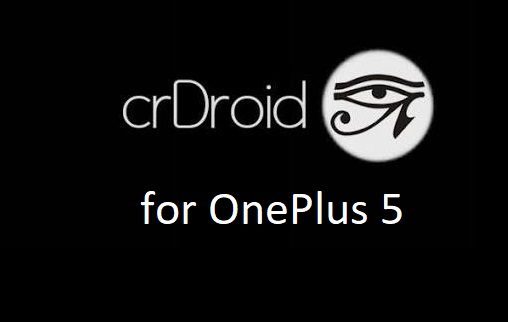- Search Results
You can now download and install LineageOS 16 for Moto G5s. Here is how to install LineageOS 16 on Moto G5s, with a step-by-step guide. This Moto G5s LineageOS 16 build is brought to you by developer JarlPenguin.
Follow the links to get other LineageOS 16 Download and Android Pie ROM builds.
DONATION TO DEVELOPER(S)/PROJECT:
If you like this ROM then do consider for a contribution to JarlPenguin and LineageOS project:
– No donation link found for JarlPenguin
– Donate to LineageOS project[su_note note_color=”#F9D9D9″ text_color=”#AA4343″ radius=”3″ class=”” id=””]DISCLAIMER:
THIS IS AN INITIAL BETA BUILD OF LineageOS 16 FOR Moto G5s, WHICH HAS MANY BUGS.
MAKE SURE TO BACKUP ALL DATA OF YOUR PHONE AND FLASH AT YOUR OWN RISK.[/su_note][su_note note_color=”#FBF4DD” text_color=”#A38C68″ radius=”3″ class=”” id=””]Installing a custom ROM may require an unlock bootloader on Moto G5s, which may VOID your warranty and may delete all your data. Before proceeding further you may consider backup all data on the phone.
You are the only person doing changes to your phone; neither the developer nor I can be held responsible for the mistakes done by you.[/su_note]Status of the Moto G5s LineageOS 16 ROM:
WHAT’S WORKING:
– Everything except listed belowKNOWN ISSUES:
– USB-tethering
– Front flash
– SELinux: Permissive
– EncryptionREQUIRED GUIDES AND DOWNLOADS TO INSTALL LineageOS 16 ON Moto G5s:
- ROM Download link for Moto G5s LineageOS 16
- Moto G5s TWRP Download (montana) for this Moto G5s LineageOS 16 ROM
- How to install TWRP recovery
- Moto G5s unlock bootloader guide – required to install TWRP recovery
- MindTheGApps for LineageOS 16 or Open GApps for LineageOS 16
- How to Root LineageOS 16
HOW TO DOWNLOAD AND INSTALL LineageOS 16 ON Moto G5s – Android 9 Pie CUSTOM ROM:
[su_note note_color=”#D7E3F4″ text_color=”#728095″ radius=”3″ class=”” id=””]
Following are the two sub-sections of this Moto G5s LineageOS 16 guide:- First time installation of LineageOS 16 on Moto G5s
- Upgrading LineageOS 16 on Moto G5s from a previous build of LineageOS 16 ROM
[/su_note]
Flashing LineageOS 16 on Moto G5s for the first time:
[su_note note_color=”#FBF4DD” text_color=”#A38C68″ radius=”3″ class=”” id=””]
Points to NOTE:- Try to avoid restoring apps backup using Titanium Backup. It may break things up.
- Don’t restore system data using Titanium Backup! It will definitely break the current installation.
- It is also discouraged to Restoring Apps + Data using Titanium Backup.
[/su_note]
- Download and Copy the LineageOS 16 Gapps and the Moto G5s LineageOS 16 Android Pie ROM ZIP file to your phone.
- Boot into the TWRP custom Recovery to install this LineageOS 16 on Moto G5s.
[su_note note_color=”#D7E3F4″ text_color=”#728095″ radius=”3″ class=”” id=””]- Make sure to have a Custom recovery like a TWRP recovery or any other custom recovery.
– If not then download the TWRP recovery from Downloads link and follow the Custom Recovery Installation Guide (it’s a generic guide which will work for TWRP as well as any other recovery)[/su_note] - Wipe the data partition (or do a factory reset), Cache partition, Dalvik Cache or ART cache and Format the System partition.
[su_note note_color=”#D7E3F4″ text_color=”#728095″ radius=”3″ class=”” id=””]- Here is a guide explaining how to wipe using TWRP recovery.[/su_note]
[su_note note_color=”#FBF4DD” text_color=”#A38C68″ radius=”3″ class=”” id=””]This will delete all your data on your phone. You may consider complete backup of your phone data or take a NANDROID backup of the current ROM
– How to backup all data on your Android Device
– how to take NANDROID backup using TWRP recovery[/su_note] - Install the Moto G5s LineageOS 16 ROM file that you have copied into the phone.
[su_note note_color=”#D7E3F4″ text_color=”#728095″ radius=”3″ class=”” id=””]- Here is a post explaining how to install LineageOS[/su_note] - Then install the Android Pie MindTheGapps for LineageOS 16 package.
[su_note note_color=”#D7E3F4″ text_color=”#728095″ radius=”3″ class=”” id=””]- Here is a post explaining how to install GApps using TWRP recovery.[/su_note] - Reboot and Enjoy the Android 9 Pie LineageOS 16 on Moto G5s.
Upgrading from earlier version of LineageOS 16 on Moto G5s (montana):
- Copy the latest ROM zip file of LineageOS 16 for Moto G5s, LineageOS 16 GApps and/or Magisk ROOT package to the phone
- Boot into Recovery to flash the updated LineageOS 16 on Moto G5s
- Format or wipe the system partition from the custom recovery menu.
- Install the LineageOS 16 for Moto G5s.
[su_note note_color=”#D7E3F4″ text_color=”#728095″ radius=”3″ class=”” id=””]- Here is a post explaining how to install LineageOS[/su_note] - Reboot and see you have the GApps and ROOT access or NOT.
[su_note note_color=”#D8F1C6″ text_color=”#769958″ radius=”3″ class=”” id=””]- Gapps is built in such a way that it will sustain across ROM updates.[/su_note] - If you don’t have GApps after upgrading the LineageOS 16 on Moto G5s, then flash the GApps.
[su_note note_color=”#D7E3F4″ text_color=”#728095″ radius=”3″ class=”” id=””]- Here is a post explaining how to flash GApps using TWRP recovery.[/su_note] - If you don’t have ROOT after upgrading the LineageOS 16 on Moto G5s, then flash the SuperSU or Magisk or the Lineage SU binary.
[su_note note_color=”#D7E3F4″ text_color=”#728095″ radius=”3″ class=”” id=””]- Here is a post explaining How to Enable ROOT on LineageOS 16 ROM[/su_note] - Once everything is done, reboot and Enjoy the LineageOS 16 on Moto G5s.
[su_note note_color=”#D8F1C6″ text_color=”#769958″ radius=”3″ class=”” id=””]Complete the initial setup and enjoy Android 9 Pie with LineageOS 16 on Moto G5s.[/su_note]
After installing LineageOS 16 on Moto G5s you may want to install Google Camera (GCam) or enable ROOT access on your phone and here is how you can do that:
– LineageOS 16 ROOT
– Google Camera for Android Pie[su_note note_color=”#D7E3F4″ text_color=”#728095″ radius=”3″ class=”” id=””]If there is no ROOT access for some reason even after installing the LineageOS SU binary, then you can try SuperSU rooting guide to enable ROOT access.[/su_note]
Stay tuned or Subscribe to the Moto G5s (montana) LineageOS forum For other Android Pie, Android Oreo ROMs, Nougat ROMs, or other ROMs and all other device specific topics.Android Nougat 7.1 ROM, Fairphone 2 LineageOS 14.1 has now arrived via UNOFFICIAL LineageOS build. If you want some more Lineage ROMs for other Fairphone and other OEM devices then stay tuned the Lineage Nougat ROM page or the latest LineageOS 15 ROMs list of supported devices. This LineageOS 14.1 for Fairphone 2 is brought to you by chrmhoffmann and the Fairphone 2 (fp2) TWRP is brought to you by developer z3ntu.
DONATION TO DEVELOPER(S):
No donation link found for either of the developers.
DISCLAIMER:
THIS IS AN INITIAL BUILD WHICH MAY NOT BOOT AT ALL. HAVE A BACKUP BEFORE FLASHING THIS AND TRY AT YOUR OWN RISK. Installing a custom ROM on a Fairphone 2 (fp2) requires the bootloader to be unlocked on the Fairphone 2 (fp2) phone, which may VOID your warranty and may delete all your data. Before proceeding further you may consider backup all data on the phone. You are the only person doing changes to your phone and I cannot be held responsible for the mistakes done by you.Status of Fairphone 2 LineageOS 14.1 (fp2) Nougat 7.1 Custom ROM:
WHAT’S WORKING:
– Not KnownKNOWN ISSUES:
– Not Known
REQUIRED LINKS AND FILES FOR Fairphone 2 LineageOS 14.1 NOUGAT CUSTOM ROM:
- TWRP recovery link for Fairphone 2 (fp2)
– Here is theFairphone 2 TWRP flashing guide. This TWRP recovery guide requires an unlocked bootloader on the Fairphone 2 (fp2).
- ROM Download link of LineageOS 14.1 for Fairphone 2 (fp2)
- Nougat GApps download link for Fairphone 2 LineageOS 14.1 Nougat 7.1 ROM
- How to update Google Assistant for LineageOS [OPTIONAL]
– Use the following guide: installing a flashable zip
Root binary is inbuilt in LineageOS 14.1, so you don’t need a separate SuperSu package to install to gain ROOT access. Here is How to Enable ROOT on LineageOS 14.1
If there is no in-built ROOT or it does not work for some reason then you can try flashing SuperSU zip using recovery to gain ROOT access.HOW TO INSTALL/DOWNLOAD/FLASH/UPDATE LineageOS 14.1 FOR FAIRPHONE 2 NOUGAT CUSTOM ROM:
Follow this if you are flashing LineageOS 14.1 for Fairphone 2 (fp2) for the first time, or coming from another ROM:
Points to NOTE:
– Try to avoid restoring apps backup using Titanium Backup. It may break things up.
– Don’t restore system data using Titanium Backup! It will definitely break the current installation.
– It is also discouraged to Restoring Apps + Data using Titanium Backup.- Download and Copy the GApps and Fairphone 2 LineageOS 14.1 ROM ZIP to your phone.
- Boot into Recovery. Make sure to have a Custom recovery like CWM or TWRP or any other custom recovery. If not then follow the Custom Recovery Installation Guide for Fairphone 2 (fp2) (it’s a generic guide which will work for TWRP as well as CWM recovery or any other recovery)
- Wipe data factory reset, Cache partition, Dalvik Cache and Format the System partition.
– Here is a guide explaining how to wipe data using TWRP recovery.This will delete all your data on your phone. You may consider complete backup of your phone data or take a NANDROID backup of the current ROM
– How to backup all data on your Android Device
– how to take NANDROID backup using TWRP recovery - First flash the Fairphone 2 LineageOS 14.1 ROM ZIP from device. Then flash the GApps zip from your device memory.
– Here is a post explaining how to install LineageOS - Then reboot into recovery (don’t skip this) and flash the LineageOS 14.1 Nougat GApps package.
– Here is a post explaining how to flash GApps using TWRP recovery. - Reboot and Enjoy the Nougat 7.1 LineageOS 14.1 ROM for Fairphone 2 (fp2).
Upgrading from earlier version of LineageOS 14.1 for Fairphone 2 (fp2):
- Copy the latest Fairphone 2 LineageOS 14.1 ROM ZIP file to your phone.
- Boot into Recovery.
- Flash the latest CM ROM ZIP from your phone.
– Here is a post explaining how to install LineageOS - Then flash the LineageOS 14.1 Nougat GApps package.
– Here is a post explaining how to flash GApps using TWRP recovery. - Reboot and Enjoy
Complete the initial setup and enjoy Android Nougat 7.1 with LineageOS 14.1 for Fairphone 2 (fp2). After the installation of LineageOS 14.1 for Fairphone 2 (fp2) you may want to enable ROOT access on your phone and here is how you can do that:
How to Enable ROOT on LineageOS 14.1.Stay tuned or Subscribe to the Fairphone 2 (fp2) forum For other Android Nougat ROMs, LineageOS 14.1 ROMs, other ROMs and all other device specific topics.Android Oreo AOSP ROM for Yu Yuphoria (lettuce) is now available via a development version. In addition to this AOSP ROM here is the LineageOS 15 Oreo ROM for Yuphoria, you can try if you are interested in. This Yu Yuphoria Oreo ROM (Android Oreo 8.0) is brought to you by developer #ROHAN. Yu Yuphoria Users must be thankful to the developers for their priceless efforts and lightning fast development.
DISCLAIMER:
THIS IS AN INITIAL DEVELOPMENT BUILD OF ANDROID OREO (Android 8.0), WHICH MAY NOT BOOT AT ALL. EVEN IF IT BOOTS, IT MAY HAVE MANY BUGS AND MAY NOT BE IN A STATE OF DAILY DRIVER USABLE ROM. BACKUP THE CURRENT ROM BEFORE FLASHING. TRY AT YOUR OWN RISK.
Installing a custom ROM on a the Yu Yuphoria requires a custom recovery to be installed, which may VOID your warranty and may delete all your data. Before proceeding further you may consider backup all data on the phone. You are the only person making changes to your phone and I cannot be held responsible for the mistakes done by you.Content structure:
Status of Yu Yuphoria Oreo 8.0 AOSP ROM:
WHAT’S WORKING:
– Not knownKNOWN ISSUES:
– Not known
REQUIRED DOWNLOADS AND LINKS TO UPDATE YU YUPHORIA OREO 8.0 AOSP ROM:
- TWRP recovery download link for Yu Yuphoria (lettuce) (by ckraju@iitkgp).
– Follow this guide: How to Install TWRP on Yuphoria using Fastboot (This requires an unlocked bootloader).
- ROM Download link to Android Oreo ROM for Yu Yuphoria
- GApps for Android Oreo 8.0
- Enable ROOT on Yu Yuphoria Oreo ROM
HOW TO INSTALL/FLASH/UPDATE ANDROID OREO ROM FOR YU YUPHORIA (ANDROID OREO 8.0, AOSP ROM):
Follow this to update Android Oreo ROM on Yu Yuphoria for the first time or coming from another ROM:
Points to NOTE on BACKUP before updating:
– Try to avoid restoring apps backup using Titanium Backup. It may break things up.
– Don’t restore system data using Titanium Backup! It will definitely break the current installation.
– It is also discouraged to Restoring Apps + Data using Titanium Backup.- Boot into Recovery by one of the following method:
– Power off the phone and keep pressing key combinations while turning on your phone.
– If you have enabled USB debugging and you have ADB utility installed on your PC then you can execute the following command on a console or command prompt:adb reboot recovery
- Wipe data factory reset, Cache partition, Dalvik Cache and Format the System partition using the recovery.
– Here is a guide explaining how to wipe data using TWRP recovery.This will delete all your data on your phone. IGNORE IF YOU DON’T WANT TO OR IF YOU HAVE ALREADY DONE THIS. You may consider complete backup of your phone data or take a NANDROID backup of the current ROM.
– How to backup all data on your Android Device.
– how to take NANDROID backup using TWRP recovery. - Download the Yu Yuphoria Android Oreo zip file and a suitable Android Oreo Gapps zip file from the above download link and copy the files to phone.
- First flash the Yu Yuphoria Android Oreo AOSP ZIP from device and then reboot to recovery AGAIN.
– Here is a post explaining how to flash a custom ROM using TWRP recovery. - Now flash the Android Oreo Google Apps package.
– Here is a post explaining how to flash Nougat GApps using TWRP recovery.
Upgrading from earlier version of AOSP Android Oreo ROM for Yu Yuphoria:
- Copy the latest Yu Yuphoria Oreo ROM ZIP file to your phone.
- Boot into Recovery.
- Flash the latest Android Oreo AOSP ROM ZIP from your phone and wait till it finishes flashing.
– Here is a post explaining how to flash a custom ROM using TWRP recovery. - Then flash the Android Oreo Google Apps package using the TWRP or custom recovery.
– Here is a post explaining how to flash Android Oreo GApps using TWRP recovery. - Reboot and Enjoy
Reboot to system after flashing is done completely. Do the required initial setup and enjoy the Android Oreo ROM for Yu Yuphoria. If you face any problem following this guide or post installation then just login and leave a comment to get an instant reply.
There is no inbuilt ROOT functionality available on this ROM.
To root this Yu Yuphoria Oreo AOSP ROM, install the SuperSU package and then Profit !!!Stay tuned or Subscribe to the Yu Yuphoria forum For other Android Oreo ROMs, Android Nougat ROMs, LineageOS ROMs, other ROMs and all other device specific topics.LineageOS 16 for Redmi S2 is now available to download and install, which is based on Android Pie 9.0 version. This article explains with a step-by-step guide on how to install LineageOS 16 on Redmi S2. This LineageOS 16 build is brought to you by developer mahajant99.
Follow the links to get other LineageOS 16 and Android Pie ROM builds.
DONATION TO DEVELOPER(S)/PROJECT:
If you like this ROM then do consider for a contribution to mahajant99 and LineageOS project:
– No donation link found for mahajant99
– Donate to LineageOS project
[su_note note_color=”#F9D9D9″ text_color=”#AA4343″ radius=”3″ class=”” id=””]DISCLAIMER:
THIS IS AN INITIAL BUILD OF LineageOS 16 FOR Redmi S2, WHICH MAY NOT BOOT AT ALL OR MAY HAVE MANY BUGS IF IT BOOTS.
MAKE SURE TO BACKUP ALL DATA OF YOUR PHONE AND MIND THAT YOU ARE FLASHING AT YOUR OWN RISK.[/su_note][su_note note_color=”#FBF4DD” text_color=”#A38C68″ radius=”3″ class=”” id=””]Installing a custom ROM may require an unlock bootloader on Redmi S2, which may VOID your warranty and may delete all your data. Before proceeding further you may consider backup all data on the phone.
You are the only person doing changes to your phone; neither the developer nor I can be held responsible for the mistakes done by you.[/su_note]Status of the Redmi S2 LineageOS 16 ROM:
WHAT’S WORKING:
– EverythingKNOWN ISSUES:
– Nothing knownREQUIRED GUIDES AND DOWNLOADS TO INSTALL LineageOS 16 ON Redmi S2:
- ROM download link of LineageOS 16 for Redmi S2
- TWRP Download for Redmi S2 | TWRP by dev to install this LineageOS 16 ROM
- Redmi S2 unlock bootloader – required to install TWRP recovery
- MindTheGApps for LineageOS 16 / GApps for LineageOS 16
- How to ROOT LineageOS 16
HOW TO DOWNLOAD AND INSTALL LineageOS 16 ON Redmi S2 – Android 9.0 Pie CUSTOM ROM:
[su_note note_color=”#D7E3F4″ text_color=”#728095″ radius=”3″ class=”” id=””]
Following are the two sub-sections of this Redmi S2 LineageOS 16 guide:- First time installation of LineageOS 16 on Redmi S2
- Upgrading LineageOS 16 on Redmi S2 from a previous build of LineageOS 16 ROM
[/su_note]
To Install LineageOS 16 on Redmi S2 for the first time:
[su_note note_color=”#FBF4DD” text_color=”#A38C68″ radius=”3″ class=”” id=””]
Points to NOTE:- Try to avoid restoring apps backup using Titanium Backup. It may break things up.
- Don’t restore system data using Titanium Backup! It will definitely break the current installation.
- It is also discouraged to Restoring Apps + Data using Titanium Backup.
[/su_note]
- Download and Copy the Redmi S2 LineageOS 16 ROM and GApps ZIP file to your phone.
- Boot into the TWRP custom Recovery to install this LineageOS 16 on Redmi S2.
[su_note note_color=”#D7E3F4″ text_color=”#728095″ radius=”3″ class=”” id=””]- Make sure to have a Custom recovery like a TWRP recovery or any other custom recovery.
– If not then download the TWRP recovery from Downloads link and follow the how to install twrp Guide (it’s a generic guide which will work for TWRP as well as any other recovery)
– Installing TWRP recovery requires an unlocked bootloader on Redmi S2[/su_note] - Wipe the data partition (or do a factory reset), Cache partition, Dalvik Cache or ART cache and Format the System partition.
[su_note note_color=”#D7E3F4″ text_color=”#728095″ radius=”3″ class=”” id=””]- Here is a guide explaining how to wipe using TWRP recovery.[/su_note]
[su_note note_color=”#FBF4DD” text_color=”#A38C68″ radius=”3″ class=”” id=””]This will delete all your data on your phone. You may consider complete backup of your phone data or take a NANDROID backup of the current ROM
– How to backup data on Android phone
– how to take NANDROID backup using TWRP recovery[/su_note] - First flash the LineageOS 16 for Redmi S2
[su_note note_color=”#D7E3F4″ text_color=”#728095″ radius=”3″ class=”” id=””]- Here is a post explaining how to install recovery flashable zip file[/su_note] - Then install the MindTheGapps for LineageOS 16 package.
[su_note note_color=”#D7E3F4″ text_color=”#728095″ radius=”3″ class=”” id=””]- Here is a post explaining how to install GApps using TWRP recovery.[/su_note] - Reboot and Enjoy the Android 9.0 Pie LineageOS 16 on Redmi S2.
Upgrading from earlier version of LineageOS 16 on Redmi S2 (ysl):
- Copy the latest ROM zip file of LineageOS 16 for Redmi S2, LineageOS 16 GApps and/or Magisk ROOT package to the phone
- Boot into Recovery.- Make sure you have a latest custom Recovery that should be able to flash the LineageOS 16 ROM update.
- Format or wipe the system partition from the custom recovery menu.
- Install the LineageOS 16 for Redmi S2.
[su_note note_color=”#D7E3F4″ text_color=”#728095″ radius=”3″ class=”” id=””]- Here is a post explaining how to install LineageOS[/su_note] - Reboot and see you have the GApps and ROOT access or NOT.
[su_note note_color=”#D8F1C6″ text_color=”#769958″ radius=”3″ class=”” id=””]- Gapps is built in such a way that it will sustain across ROM updates.[/su_note] - If you don’t have GApps after upgrading the LineageOS 16 on Redmi S2, then flash the GApps.
[su_note note_color=”#D7E3F4″ text_color=”#728095″ radius=”3″ class=”” id=””]- Here is a post explaining how to flash GApps using TWRP recovery.[/su_note] - If you don’t have ROOT after upgrading the LineageOS 16 on Redmi S2, then flash the SuperSU or Magisk or the Lineage SU binary.
[su_note note_color=”#D7E3F4″ text_color=”#728095″ radius=”3″ class=”” id=””]- Here is a post explaining How to Enable ROOT on LineageOS 16 ROM[/su_note] - ysle everything is done, reboot and Enjoy the LineageOS 16 on Redmi S2.
[su_note note_color=”#D8F1C6″ text_color=”#769958″ radius=”3″ class=”” id=””]Complete the initial setup and enjoy Android 9.0 Pie with LineageOS 16 on Redmi S2.[/su_note]
After installing LineageOS 16 on Redmi S2 you may want to install GCam or enable ROOT access on your phone and here is how you can do that:
– LineageOS 16 ROOT
– GCam for Android Pie (this page contains a huge list of GCam for all available devices)[su_note note_color=”#D7E3F4″ text_color=”#728095″ radius=”3″ class=”” id=””]If there is no ROOT access for some reason even after installing the LineageOS SU binary, then you can try SuperSU rooting guide to enable ROOT access.[/su_note]
Stay tuned or Subscribe to the Redmi S2 (ysl) LineageOS forum For other Android Pie, Android Oreo ROMs, Nougat ROMs, or other ROMs and all other device specific topics.LineageOS 15.1 for Xperia XZ1 Compact (lilac) Android Oreo ROM is now available to update via a development build. This post provides you the download link to the Android Oreo based LineageOS 15.1 for Xperia XZ1 Compact (lilac) and guides through the installation process of the same. This LineageOS 15.1 for Xperia XZ1 Compact is brought to you by developer modpunk.
Follow the links to get LineageOS 16 and Android Pie ROM builds.
DONATION TO DEVELOPER(S):
If you like this ROM then do consider a small contribution to modpunk:
– – Donate to modpunkIf you want the OFFICIAL LineageOS 15.1 update or some more Android Oreo ROMs then stay tuned to the LineageOS 15 page or the AOSP Oreo ROMs devices list page or the AICP 13 Oreo ROMs list.
DISCLAIMER:
THIS IS AN INITIAL BUILD WHICH MAY NOT BOOT AT ALL. HAVE A BACKUP BEFORE FLASHING THIS AND TRY AT YOUR OWN RISK. Installing a custom ROM requires an unlocked bootloader on Xperia XZ1 Compact, which may VOID your warranty and may delete all your data. Before proceeding further you may consider backup all data on the phone. Understand that you are the only person making changes to your phone and I cannot be held responsible for the mistakes done by you..content_layout_width { width: 270px; }
@media(min-width: 800px) { .content_layout_width { width: 500px; } }Content structure:
Status of LineageOS 15.1 for Xperia XZ1 Compact Oreo 8.1 ROM Download:
WHAT’S WORKING:
– UnknownKNOWN ISSUES:
– NFC doesn’t work
– Wired headset does not work
– USB Tethering does not work
– Wifi Tethering does not work
REQUIRED LINKS AND FILES FOR LineageOS 15.1 for Xperia XZ1 Compact OREO ROM:
- TWRP recovery for Xperia XZ1 Compact
- LineageOS 15.1 Download link for Xperia XZ1 Compact (lilac)
- GApps for LineageOS 15.1 Oreo ROM
Root binary is NOT inbuilt in LineageOS ROM, so you may need a separate SuperSu package or LineageOS su binary to install to gain ROOT access. Here is LineageOS Rooting guide
If there is no in-built ROOT or it does not work for some reason then you can try SuperSU rooting guide to enable ROOT access.HOW TO INSTALL/DOWNLOAD/FLASH/UPDATE THE LineageOS 15.1 for Xperia XZ1 Compact:
Follow this if you are flashing LineageOS 15.1 for Xperia XZ1 Compact for the first time, or coming from another ROM:
Points to NOTE:
– Try to avoid restoring apps backup using Titanium Backup. It may break things up.
– Don’t restore system data using Titanium Backup! It will definitely break the current installation.
– It is also discouraged to Restoring Apps + Data using Titanium Backup.- Boot into Recovery.
Make sure to have a Custom recovery like CWM or TWRP or any other custom recovery. If not then download the recovery for Xperia XZ1 Compact from above link and follow the Custom Recovery Installation Guide (it’s a generic guide which will work for TWRP as well as CWM recovery or any other recovery) - Wipe data factory reset, Cache partition, Dalvik Cache and Format the System partition.
– Here is a guide explaining how to wipe data using TWRP recovery.This will delete all your data on your phone. You may consider complete backup of your phone data or take a NANDROID backup of the current ROM
– How to backup all data on your Android Device
– how to take NANDROID backup using TWRP recovery - Download and extract the boot.img file to your pc. Boot the phone in fastboot mode and execute the following to flash the boot image file:
fastboot flash boot boot.img
This requires Fastboot to be installed on your PC:
– here is 15 Seconds ADB Installer or Minimal ADB and Fastboot for Windows
– and how to install Fastboot on Linux or MAC - Then download and Copy the Oreo GApps and the LineageOS 15.1 ROM ZIP to the phone.
- First flash the LineageOS 15.1 ROM ZIP file from device. Then flash the GApps zip from your device memory.
– Here is a post explaining how to install LineageOS - Then reboot into recovery (don’t skip this) and flash the Gapps for LineageOS 15.1 package.
– Here is a post explaining how to flash GApps using TWRP recovery. - Reboot and Enjoy Android Oreo with LineageOS 15.1 for Xperia XZ1 Compact.
Upgrading from earlier version of LineageOS 15.1 for Xperia XZ1 Compact (lilac):
- Copy the latest LineageOS 15.1 for Xperia XZ1 Compact ZIP file to the phone.
- Boot into Recovery.
- Flash the ROM ZIP that you copied.
– Here is a post explaining how to install LineageOS - Then flash the LineageOS 15.1 GApps package.
– Here is a post explaining how to flash GApps using TWRP recovery. - Reboot and Enjoy
Complete the initial setup and enjoy Android Oreo 8.1 with LineageOS 15.1 for Xperia XZ1 Compact. After the installing the LineageOS 15.1 ROM, you may want to enable ROOT access on your phone and here is how you can do that:
How to Enable ROOT on LineageOS 15.1 ROM.Stay tuned or Subscribe to the Sony Xperia XZ1 Compact (lilac) forum For other Android Oreo, Nougat ROMs, LineageOS 15.1 ROMs, other custom ROMs and all other device specific topics.If you find some issues or BUGs on this ROM then here is the xda link where you can place your concerns.
AOSP Android 10 for Zenfone Max Pro M1 is now available to download and install from a developer built firmware. This AOSP Android 10 build for Zenfone Max Pro M1 is brought to you by SagarMakhar.
DONATION TO DEVELOPER(S)/PROJECT:
If you like this ROM then do consider for a contribution to SagarMakhar:
– Donate to SagarMakhar[su_note note_color=”#F9D9D9″ text_color=”#AA4343″ radius=”3″ class=”” id=””]This Android 10 AOSP update for Zenfone Max Pro M1 is based on a custom built software. This software has to be installed using a custom recovery such as TWRP, which requires an unlockd bootloader on the phone.
Make sure you BACKUP all the data and all the partitions of your phone before installing this Android 10 ROM.You are the only person making changes to your phone and I cannot be held responsible for anything wrong done by you.[/su_note]
Status of this Zenfone Max Pro M1 Android 10 AOSP build:
WHAT’S WORKING:
– RIL (Calls, SMS, Data)
– Fingerprint
– Wi-Fi
– Bluetooth
– Camera
– Camcorder
– Video Playback
– Audio
– Sensors
– Flash
– LED
– Volte
– GPSKNOWN ISSUES:
– NothingREQUIRED GUIDES AND DOWNLOADS TO INSTALL AOSP ANDROID 10 ON ZENFONE MAX PRO M1:
- Android 10 AOSP Download for Zenfone Max Pro M1
- System-as-root TWRP image for Zenfone Max Pro M1
- How to install TWRP recovery
- Bootloader unlock guide – required to install TWRP recovery
- GApps for Android 10
HOW TO DOWNLOAD AND INSTALL AOSP ANDROID 10 ON Zenfone Max Pro M1:
[su_note note_color=”#D8F1C6″ text_color=”#769958″ radius=”3″ class=”” id=””]
Following are the two sub-sections of this Android 10 update guide:- First time installation of AOSP Android 10 on Zenfone Max Pro M1
- Upgrading Android 10 AOSP build on Zenfone Max Pro M1 from a previous build of the same ROM
[/su_note]
Install Android 10 on Zenfone Max Pro M1 for the first time:
- Download and Copy the Android 10 AOSP ROM file and the Gapps zip file to your phone.
- Boot into the TWRP Recovery to install AOSP Android 10 ROM on Zenfone Max Pro M1.
[su_note note_color=”#D7E3F4″ text_color=”#728095″ radius=”3″ class=”” id=””]- Make sure to have a Custom recovery like a TWRP recovery or any other custom recovery.
– If not then download the TWRP recovery from Downloads link and follow the Custom Recovery Installation Guide (it’s a generic guide which will work for TWRP as well as any other recovery)[/su_note] - Wipe system, vendor, data, and cache partition.
[su_note note_color=”#D7E3F4″ text_color=”#728095″ radius=”3″ class=”” id=””]- Here is a guide explaining how to wipe using TWRP recovery.[/su_note]
[su_note note_color=”#FBF4DD” text_color=”#A38C68″ radius=”3″ class=”” id=””]This will delete all your data on your phone. You may consider complete backup of your phone data or take a NANDROID backup of the current ROM
– Backup data on Android
– NANDROID backup on TWRP recovery[/su_note] - Install the Zenfone Max Pro M1 Android 10 ROM file that you have copied into the phone.
- System partition will be mounted already. Unmount it and remount system and vendor partition manually then flash the Android 10 Gapps zip file.
[su_note note_color=”#D7E3F4″ text_color=”#728095″ radius=”3″ class=”” id=””]- Here is a post explaining how to install GApps using TWRP recovery.[/su_note] - Reboot and Enjoy Android 10 on Zenfone Max Pro M1.
Upgrade AOSP Android 10 on Zenfone Max Pro M1:
- Copy the latest AOSP Android 10 ROM zip file and the GApps to the phone
- Boot into TWRP recovery to flash the updated Android 10 on Zenfone Max Pro M1
- Format or wipe the system partition from the custom recovery menu.
- Install the Android 10 ROM zip file on Zenfone Max Pro M1.
- Reboot and see you have the GApps and ROOT access or NOT.
[su_note note_color=”#D8F1C6″ text_color=”#769958″ radius=”3″ class=”” id=””]- Gapps is built in such a way that it will sustain across ROM updates.[/su_note] - If you don’t have GApps after upgrading the Android 10 on Zenfone Max Pro M1, then flash the GApps again.
[su_note note_color=”#D7E3F4″ text_color=”#728095″ radius=”3″ class=”” id=””]- Here is a post explaining how to flash GApps using TWRP recovery.[/su_note] - If you don’t have ROOT after upgrading the Android 10 on Zenfone Max Pro M1, then flash the Magisk module or flash a patched boot image.
- Once everything is done, reboot and Enjoy the Android 10 on Zenfone Max Pro M1.
Stay tuned or Subscribe to the Zenfone Max Pro M1 (X00TD) LineageOS forum For other Android Pie, Android Oreo ROMs, Nougat ROMs, or other ROMs and all other device specific topics.Android P BETA is up for Oppo R15 Pro and here is how to install the Android P BETA on Oppo R15 Pro (Android 9.0). This post provides you the download link to Oppo R15 Pro Android P build and guides how to install that using fastboot or one-click installation method.
NOTE:This is a manual flashing guide which requires some basic knowledge on Android flashing using fastboot.
Make sure you have enough time to go through the guide carefully and update Android P 9.0 on Oppo R15 Pro.DISCLAIMER:
Android P BETA is the pre-release of actual Android P public release which has many BUGs. This update may interfere in day-to-day usage because of these BUGs.
Install this Android P BETA update at your own risk.
Make sure to backup all the data on your phone, as all your data may get wiped when your device is updated to Android P BETA.REQUIRED DOWNLOADS AND LINKS TO INSTALL ANDROID P for Oppo R15 Pro BETA:
- Android P ROM download for Oppo R15 Pro (Android 9.0) [password: yoaq]
- Backup all data on your phone (it’s your choice to backup or not to)
HOW TO UPDATE OR INSTALL ANDROID 9.0 P BETA ON Oppo R15 Pro USING FASTBOOT [RECOMMENDED AND EASY TO USE]:
- Copy the Oppo R15 Pro Android P update file to phone memory.
– Make sure you have already downloaded the Android P update for Oppo R15 Pro to be installed, from the above downloads section
- Copy the Oppo R15 Pro Android P update file to phone memory.
- Put the phone into recovery mode.
– Power off the phone, Press and hold both the Power button and the Volume Down button)
- Put the phone into recovery mode.
- Select the Android P file to be installed and click Install to start the Android P upgrade process on Oppo R15 Pro.
- Wait for the installation to be complete.- A pop-up message will come up after successful installation to restart the phone. Click on Restart button there to restart the Oppo R15 Pro Android P system.
If everything went well then you should have Android P on Oppo R15 Pro. Further Android P updates will arrive via OTA updates. Enjoy exploring Android P. :)
If you have any more concerns regarding this guide or anything else regarding Android P, just login and comment here to get an instant reply.
Stay tuned or Subscribe to the Oppo R15 Pro forum For other Android P ROMs, Lineage OS 16 ROM and all other device specific topics.TWRP for Nokia 6.1 (quazer) is now available from an unofficial build. this post guides you how to download and install TWRP for Nokia 6.1 and also guides you how to ROOT Nokia 6.1 (using TWRP recovery).
The TWRP download for Nokia 6.1 is brought to you by developer(s) Maherabed1986
DISCLAIMER:
THIS IS AN INITIAL UNOFFICIAL TWRP FOR Nokia 6.1. FLASH AT YOUR OWN RISK.
INSTALLING THE TWRP FOR Nokia 6.1 NEEDS AN UNLOCK BOOTLOADER ON Nokia 6.1.
DURING THE BOOTLOADER UNLOCK PROCESS ALL THE PHONE DATA WILL BE ERASED.
Nokia 6.1 ROOT MAY BRICK THE PHONE.
MAKE SURE YOU READ THE ADVANTAGES AND DISADVANTAGES OF ANDROID ROOT BEFORE YOU PROCEED FURTHER.
Before proceeding further you may consider backup all data on the phone.You are the only person making changes to your phone and I cannot be held responsible for the mistakes done by you.
INFORMATION OF THIS TWRP FOR Nokia 6.1:
– TWRP version: 3.x.x
– Supported Android Version: Android 8.0
– Built from – OmniROM AOSP source
– Custom ROM supported: AOSP or AOSP based Android Oreo 8.0 ROMDOWNLOAD LINK OF TWRP FOR Nokia 6.1, OTHER DOWNLOADS AND REQUIRED GUIDES:
- Nokia 6.1 Phone, USB cable and a Windows, or Linux or MAC PC with ADB and fastboot installed on it.
- ADB and Fastboot utility.Below are the download links and guides to install:
– 15 Seconds ADB Installer for Windows
– Minimal ADB and Fastboot for Windows
– How to install ADB and fastboot on Linux
– How to install ADB and fastboot on MAC - Ulocked bootloader on the Nokia 6.1- Bootloader unlock guide for Nokia 6.1
- USB drivers
- – TWRP download for Nokia 6.1 Global June
– TWRP download for Nokia 6.1 Global July
– TWRP download for Nokia 6.1 Global August
STEP BY STEP GUIDE OF HOW TO DOWNLOAD AND INSTALL TWRP FOR Nokia 6.1:
- Connect the Nokia 6.1 to the PC using the USB cable and install required USB driver
- Install 15 Seconds ADB Installer or Minimal ADB and Fastboot for Windows or Linux or MAC as per the PC you have
- Reboot the Nokia 6.1 into bootloader mode and Unlock bootloader of Nokia 6.1
- Then, on your PC, go to the directory where you have downloaded the TWRP for Nokia 6.1 and then open the command console or terminal on this directory on your PC.- To open a command window on Windows OS in the current directory, press shift + Right Click anywhere on Windows explorer, or some folder. Then on the menu opened, just press the “w” key on the keyboard or select “Open command window here” to open a command window.
- Now connect your phone to the PC using a USB cable, if not connected yet.
- Enter the following command on the opened command window:
adb reboot bootloader
to put your phone into bootloader mode where you can flash/install TWRP for Nokia 6.1.
If your phone asks for permission; such as “Allow USB debugging” then just tap on OK to proceed. - Now when your phone is on the bootloader mode just execute the following command on the console:
fastboot flash recovery twrp-3.2.x.x-xxx.img
While executing this command make sure to replace the twrp-3.2.x.x-xxx.img with the actual filename of the TWRP for Nokia 6.1
- Wait for the fastboot command to install the TWRP for Nokia 6.1.
Once it is done, execute the below command:fastboot reboot recovery
on the command console to start the phone in TWRP recovery mode.
That’s all. You should have the TWRP installed on your Nokia 6.1. You may now want to ROOT Nokia 6.1 or may want to install some custom ROM or want to explore what else can you do with this TWRP? Head over to the following section to know more.
What to do after you install TWRP for Nokia 6.1:
- You can enable Nokia 6.1 ROOT access
- You can install one of the custom ROMs available for Nokia 6.1
- You can install some of the mods available for Nokia 6.1
Well, this isn’t it. You can install customized themes, sound mods, Xposed modules etc. after installing the TWRP for Nokia 6.1.
TWRP recovery is the gateway to many goodies for your phone.Now, if you want to ROOT Nokia 6.1 then below is a step-by-step by guide for the same.
REQUIRED DOWNLOADS OR LINKS FOR Nokia 6.1 ROOT GUIDE:
- Make sure you have already unlocked the bootloader and installed TWRP for Nokia 6.1
– Well, this is a very important aspect to enable ROOT for Nokia 6.1. The SuperSU zip file is developed in a way to be installed via a TWRP recovery or other custom recovery. Stock recovery may not be able install this SuperSU or Magisk ROOT on Nokia 6.1. - Download the latest SuprSU ROOT for Nokia 6.1 or one of the following:
- Download link for Latest SuperSU zip file
- Download link for STABLE SuperSU zip file
- Download link for SuperSU BETA zip file
- Download link to SuperSU APK Free version
- Download link to SuperSU APK Pro version
- Download link to Magisk ROOT zip file
IMPORTANT NOTE:- The Nokia 6.1 will not be rooted just by installing the SuperSU APK file on your Android phone.
- SuperSU APK Free or Pro version is just a SuperSU ROOT management application.
- The SuperSU APK Free or Pro app will ONLY work if you have already ROOTED your Android Phone.
Step-by-Step guide on how to ROOT Nokia 6.1 using SuperSU or Magisk zip file:
- Download and copy the SuperSU or Magisk ROOT file to Nokia 6.1. (I hope you have already downloaded the SuperSU zip file from the above downloads section)
- Now restart the Nokia 6.1 to boot into TWRP recovery.
- Then, Select the Install from TWRP home screen, then select the SuperSU ROOT zip file from the file browser.
- Flash or install the SuperSU or Magisk zip file for Nokia 6.1, by Sliding the Swipe to Confirm Flash on TWRP screen.Here is a screenshot how to flash the SuperSU ROOT for Nokia 6.1 via TWRP:

- Wait for TWRP to flash the SuperSU or the Magisk. Once the flashing is done just reboot your device.
- Profit!!! You should now have a Nokia 6.1 ROOT enabled phone.
How to check if ROOT is enabled on Nokia 6.1 or NOT?
Install the ROOT checker app from the Play Store and verify if your phone is ROOTED or not.
If you face any problems on this guide to install TWRP for Nokia 6.1 or to following the Nokia 6.1 root guide then, you can login and reply here. Either me or some other user on this forum will reply back to your query as soon as possible.
Stay tuned or Subscribe to the Nokia 6.1 (quazer) forum For other Android Custom ROMs, Lineage OS ROMs, and all other device specific topics.Google camera enhances the photography experience on any phone it works. Today we have a working port(s) of Google Camera (or) GCam for Oppo Find X2 Lite. The compatible Google Camera port(s) are brought to you by Arnova8G2 and Urnyx05.
Available GCam versions for Oppo Find X2 Lite
Below are the available version(s) of Google Camera APK for Oppo Find X2 Lite
- GCam 7.3
The GCam 7.x versions(s) bring Astrophotography mode and better night sight mode to the Oppo Find X2 Lite along with other older features such as HDR+, Timelapse, portrait mode, etc. The available GCam port(s) are compatible on Android 10.

Status of this Oppo Find X2 Lite Google Camera
WHAT’S WORKING
– All basic featuresKNOWN ISSUES
– Nothing reported yetIf in case you have found any issue with the given Google Camera for Oppo Find X2 Lite which is not mentioned above, Help us by mentioning the issues in comments, Our Fix google camera issues post may help you to fix the issues on your own.
[/su_note][su_note note_color=”#D8F1C6″ text_color=”#769958″ radius=”3″ class=”” id=””]
Where to Download GCam for Oppo Find X2 Lite?
Below are the available download link to the compatible GCam APK files –
GCam 7.3 (Latest Version)
GCam 7.3 (Latest Version)
[/su_note]How to Install Google Camera APK on Oppo Find X2 Lite?
- Download any GCam APK file from the above download link(s).
- To install apps from a third-party app other than Play Store you need to enable app installation from Unknown Sources on your Android device.
For Android 10 version, enable Install Unknown Apps from the app from which you are going to install the Google Camera APK. For example: if you have downloaded the Google Camera apk file on Google chrome or firefox browser on your phone. Or you have downloaded and copied the apk file to the file browser and you want to install it from there.
Go to Settings > Apps & notifications > Open the app (Chrome, Firefox or file manager app etc) > Install unknown apps and enable Allow from this source
See the below screenshots that enables to install unknown apps on Pie for Chrome app (you need to enable on the app from where you want to install the apk):

- Once enabled, click on the downloaded app to install.
- Once installed you can clear the app data and open the app and enjoy the feature packed Google Camera APK on Oppo Find X2 Lite.
How to shoot in astrophotography mode?
Google Camera version 7.0 and up comes with Astrophotography mode by default, but there are conditions that must be met to enable astrophotography mode. Usually, following conditions must be met to capture in Astrophotography mode if manually not force enabled:
- It can be enabled on Night Sight mode (only)
- The phone must be kept static (use a tripod or keep the phone somewhere to keep it static)
- There must be low light condition
- It may take few seconds for this mode to come up when the above conditions are met
[su_note note_color=”#FBF4DD” text_color=”#A38C68″ radius=”3″ class=”” id=””]- When the display shows something like “Astrophotography is on” or “Capturing cuttlefish” (or on some GCam ports nothing is shown at all) while capturing photo in Night Sight mode, then it is shooting in astrophotography mode otherwise not.
– If the GCam takes a lot of time usually more than 30 seconds then it is capturing in astro mode.
– When I kept the phone static in front of a good light source, the Astrophotography mode did not turn on.
So, make sure it is a low light environment.[/su_note]New features are keep coming on the Google Camera app and hence there could be many versions of these ported apps for Oppo Find X2 Lite. This page will always have all available working Google Camera for Oppo Find X2 Lite.
Visit the following link for Oppo Find X2 Lite updates on other Google Camera, Custom ROMs and all other device specific topics.Android 10 based crDroid 6.5 for OnePlus 5 download is now available. This build of crDroid 6.5 for OnePlus 5 is brought to you by Pranav Vashi.
Other Android 10 Downloads for OnePlus 5
Following are some of the other Android 10 custom ROMs for OnePlus 5:
– LineageOS 17.1 download
– Android 10 download
– Bliss ROM Android 10 download
– RR Android 10 downloadDONATION TO DEVELOPER(S)/PROJECT:
If you like this ROM then consider for a donation to Pranav Vashi:
– Donate to Pranav Vashi
[su_note note_color=”#F9D9D9″ text_color=”#AA4343″ radius=”3″ class=”” id=””]crDroid 6.5 is a custom ROM for OnePlus 5 which may have many bugs. This firmware has to be installed using a custom recovery such as TWRP, which requires an unlock bootloader on the phone.
Make sure you BACKUP all the data and all the partitions of your phone before installing this Android 10 ROM.You are the only person making changes to your phone and I cannot be held responsible for anything wrong done by you.[/su_note]
About crDroid 6.5 based on Android 10:
The crDroid ROM typically known as crDroid Android is a custom ROM that uses the LineageOS as its base. LineageOS base brings its own benefits, such as clean and secure code with regular security patch merges.
crDroid is like LineageOS on steroids. Yes, it provides many more features, customizations, etc. unlike the stock LineageOS which is kind of a clean installation without much customization.
This is an open-source project just like other custom ROMs which has 4 members namely: Neobuddy89, Firebird11, Gwiolf2u, Soubhik-Khan in the core team, and many device maintainers.
The crDroid 6.5 is the latest version based on the recently released Android 10.
Status of this OnePlus 5 crDroid 6.5 Android 10:
WHAT’S WORKING:
– UnknownKNOWN ISSUES:
– UnknownWhere to Download crDroid 6.5 for OnePlus 5?
- crDroid 6.5 Download for OnePlus 5
- TWRP for OnePlus 5
- How to install TWRP recovery
- Bootloader unlock guide – required to install TWRP recovery
- Android 10 GApps
How to Install Android 10 crDroid 6.5 on OnePlus 5?
[su_note note_color=”#D8F1C6″ text_color=”#769958″ radius=”3″ class=”” id=””]
Following are the two sub-sections of this OnePlus 5 Android 10 update guide:- First-time installation of crDroid 6.5 ROM
- Upgrading from an older crDroid 6.5 build
[/su_note]
Installing crDroid 6.5 for the first time:
[su_note note_color=”#D8F1C6″ text_color=”#769958″ radius=”3″ class=”” id=””]This upgrade process requires few guides to be followed and few files to be downloaded. Everything referred to in the below guide is provided in the above downloads section.[/su_note]
- Download and keep the OnePlus 5 crDroid 6.5 zip file, the Android 10 Gapps zip file, and keep it in your PC or copy it to the phone.
- Boot into the TWRP Recovery (with SAR support) to install crDroid 6.5 on OnePlus 5.
[su_note note_color=”#D7E3F4″ text_color=”#728095″ radius=”3″ class=”” id=””]- Make sure to have a Custom recovery like a TWRP recovery or any other custom recovery.
– If not then unlock the bootloader and then download the TWRP recovery from Downloads link and follow the how to install TWRP recovery guide (it’s a generic guide which will work for TWRP as well as any other recovery)[/su_note] - Wipe system, data, and cache partition.
[su_note note_color=”#D7E3F4″ text_color=”#728095″ radius=”3″ class=”” id=””]- Here is a guide explaining how to wipe using TWRP recovery.[/su_note]
[su_note note_color=”#FBF4DD” text_color=”#A38C68″ radius=”3″ class=”” id=””]This will delete all your data on your phone. You may consider complete backup of your phone data or take a NANDROID backup of the current ROM
– Backup data on Android
– NANDROID backup on TWRP recovery[/su_note] - ADB sideload the crDroid 6.5 zip file
(or)
If ADB sideload is not working on recovery, just flash the zip using TWRP or any other recovery. - Then ADB Sideload the Android 10 Gapps zip file.
[su_note note_color=”#D7E3F4″ text_color=”#728095″ radius=”3″ class=”” id=””]- Here is a post explaining how to do ADB sideload using TWRP.[/su_note] - Once done, reboot and Enjoy Android 10 with Pixel Experience, on your OnePlus 5.
Upgrade crDroid 6.5 on OnePlus 5:
- Download and keep the latest crDroid 6.5 zip file built for OnePlus 5 on your PC
- Boot into TWRP recovery
- Wipe the system partition from the custom recovery menu.
- ADB sideload the crDroid 6.5 zip file
(or)
If ADB sideload is not working on recovery, just flash the zip using TWRP or any other recovery. - Reboot and see if you have the GApps and ROOT access or NOT (if you installed previously).
[su_note note_color=”#D8F1C6″ text_color=”#769958″ radius=”3″ class=”” id=””]- Gapps is built in such a way that it will sustain across ROM updates.[/su_note] - If you don’t have GApps after upgrading the Android 10 on the phone, then flash or ADB sideload the GApps again.
[su_note note_color=”#D7E3F4″ text_color=”#728095″ radius=”3″ class=”” id=””]- Here is a post explaining how to flash GApps or how to ADB sideload using TWRP recovery.[/su_note] - If you want application-level rooting on crDroid 6.5 ROM, then flash the Magisk Installer zip file.
- Once everything is done, reboot and Enjoy the crDroid 6.5 updates on OnePlus 5.
How to Root OnePlus 5 on crDroid 6.5?
After installing crDroid 6.5 on OnePlus 5 you may want to enable ROOT access on your phone and here is how you can do that:
– crDroid Rooting guide (this is for LineageOS 17.1 but should work fine on crDroid 6.5 Android 10)
[su_note note_color=”#D7E3F4″ text_color=”#728095″ radius=”3″ class=”” id=””]If there is no ROOT access for some reason even after installing the Magisk, then you can try installing SuperSU Zip to enable ROOT access.[/su_note]How to Get GCam for crDroid 6.5?
GCam 7.0 and later versions are compatible with crDroid 6.5 or any Android 10 ROM in general.
You can always look into the big list of GCam APK download page to get a compatible GCam for your phone.Stay tuned or Subscribe to the OnePlus 5 (cheeseburger) forum For other Android Pie, Android Oreo ROMs, Nougat ROMs, or other ROMs and all other device specific topics.