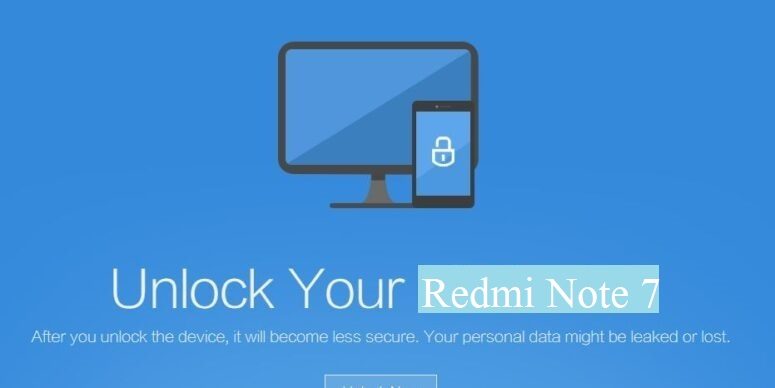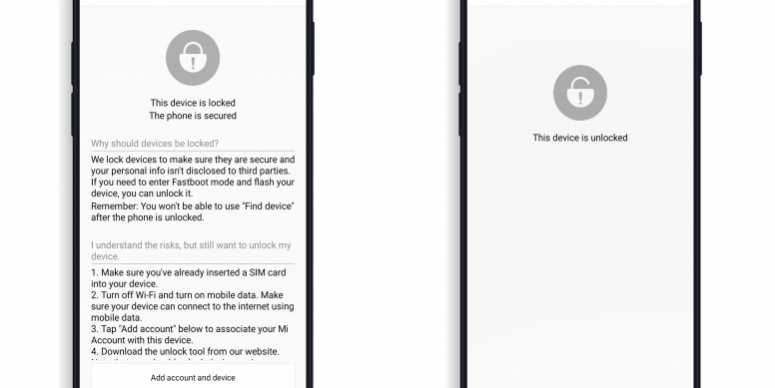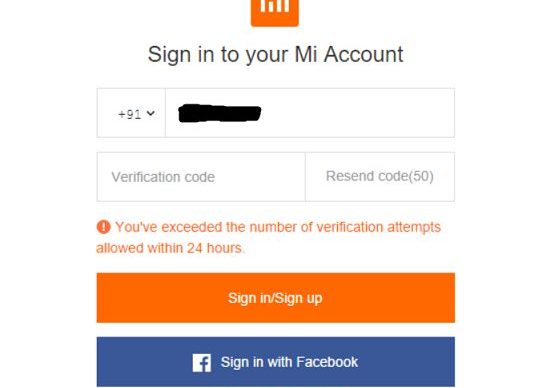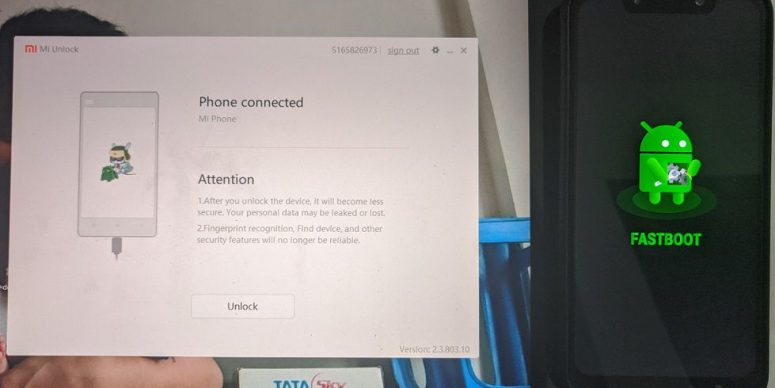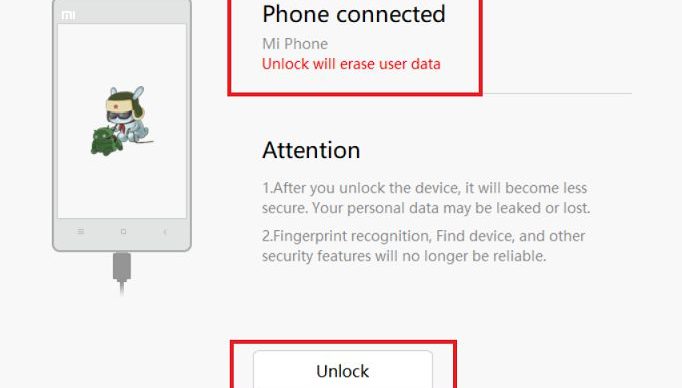- Search Results
OFFICIAL LineageOS 15.1 for Galaxy S9 Exynos (starlte) is now available to download on the OFFICIAL LineageOS website. This OFFICIAL LineageOS 15.1 for Galaxy S9 Exynos is maintained by jesec.
Follow the links to get LineageOS 16 and Android Pie ROM builds.
Starting from LineageOS 15.1, LineageOS team has made stringent device support norms, which ensures that almost every important piece of hardware present on a phone MUST be in a working state on an OFFICIAL LineageOS 15.1 build. Which clearly means that users will enjoy a stock like upgrade experience on OFFICIAL LineageOS 15.1 updates.
Well, making a standard guideline to support LineageOS 15.1 for a specific device will undoubtedly increase the reliability on LineageOS custom Android ROM and subsequent ROMs derived from LineageOS such as: Resurrection Remix OS, crDroid ROM etc.
DONATION TO PROJECT/DEVELOPER(s):
If you like this ROM then do consider for a small contribution to jesec and LineageOS project:
– Donate to jesec
– Donate to LineageOS projectDISCLAIMER:
THIS IS AN INITIAL OFFICIAL LINEAGEOS 15.1 BUILD WHICH MAY HAVE MINOR BUGS. HAVE A BACKUP BEFORE FLASHING THIS AND TRY AT YOUR OWN RISK.
Installing a custom ROM may require the bootloader to be unlocked on the phone, which may VOID your warranty and may delete all your data. Before proceeding further you may consider backup all data on the phone. You are the only person making changes to your phone and I cannot be held responsible for the mistakes done by you.Content structure:
REQUIRED LINKS AND FILES FOR OFFICIAL LineageOS 15.1 for Galaxy S9 Exynos OREO 8.1 ROM DOWNLOAD:
- TWRP recovery for Galaxy S9 Exynos
– Follow this guide: Install TWRP using Odin
- OFFICIAL LineageOS 15.1 Download link for Galaxy S9 Exynos
- GApps for LineageOS 15.1 ROM
Root binary is NOT inbuilt in the OFFICIAL LineageOS 15.1 ROM, so you need a separate SuperSu package or LineageOS su binary to install to gain ROOT access on the OFFICIAL LineageOS 15.1 ROM build. Here is LineageOS 15.1 Rooting guide
If there is no in-built ROOT or it does not work for some reason then you can try SuperSU rooting guide to enable ROOT access.
HOW TO INSTALL/DOWNLOAD/FLASH/UPDATE THE OFFICIAL LineageOS 15.1 for Galaxy S9 Exynos:
Follow this if you are flashing LineageOS 15.1 for Galaxy S9 Exynos for the first time, or coming from UNOFFICIAL LineageOS 15.1 ROM or any other custom ROM of any Android version:
Points to NOTE:
– Try to avoid restoring apps backup using Titanium Backup. It may break things up.
– Don’t restore system data using Titanium Backup! It will definitely break the current installation.
– It is also discouraged to Restoring Apps + Data using Titanium Backup.- Boot into Recovery.
Make sure to have a Custom recovery like CWM or TWRP or any other custom recovery on your phone. If you don’t have then download the recovery for Galaxy S9 Exynos from above link and follow the Custom Recovery Installation Guide (it’s a generic guide which will work for TWRP as well as CWM recovery or any other recovery) provided it is in .img file extension.
- Wipe data or do a factory reset, wipe Cache partition, wipe Dalvik Cache (if there is an option on the recovery) and Format the System partition.
– Here is a guide explaining how to wipe data using TWRP recovery.This will delete all your data on your phone. You may consider complete backup of your phone data or take a NANDROID backup of the current ROM
– How to backup all data on your Android Device
– how to take NANDROID backup using TWRP recovery - Download and Copy the LineageOS 15.1 Oreo GApps, SuperSU or any other ROOT package and the LineageOS 15.1 ROM ZIP file to the phone or SD card memory.
- First flash the LineageOS 15.1 ROM ZIP file from device. DON’T REBOOT YET. Then flash the GApps and/or supersu zip from your device memory WITHOUT rebooting.
– Here is a post explaining how to install LineageOS
– Here is a post explaining how to flash GApps using TWRP recovery.
– Here is a post explaining How to Enable ROOT for LineageOS 15.1 ROM - Reboot and Enjoy Android Oreo on the OFFICIAL LineageOS 15.1 for Galaxy S9 Exynos.
Upgrading from earlier version of OFFICIAL LineageOS 14.1 or LineageOS 15.1 for Galaxy S9 Exynos (starlte):
- Copy the latest LineageOS 15.1 for Galaxy S9 Exynos ZIP file, Oreo 8.1 GApps and/or supersu ROOT package to the phone or use the updater app to download the LineageOS 15.1.
NOTE:
– If you are on an OFFICIAL LineageOS 14.1 then you will be allowed to download the latest OFFICIAL LineageOS 15.1 using the updater app but you won’t be allowed to upgrade to LineageOS 15.1 on top of LineageOS 14.1
– So, you need to export the downloaded LineageOS 15.1 ROM build file to the SD card or phone memory from the updater app:
You can export the downloaded package to the sdcard/phone memory from the Updater app by long-pressing the downloaded file and then selecting “Export” on the top menu - Boot into Recovery.
– Make sure you have a latest custom Recovery that should be able to flash the LineageOS 15.1 ROM update.
- Format or wipe the system partition from the custom recovery menu.
- First install the OFFICIAL LineageOS 15.1 ROM ZIP file from device. DON’T REBOOT YET. Then flash the GApps and/or supersu zip from your device memory WITHOUT rebooting.
– Here is a post explaining how to install LineageOS
– Here is a post explaining how to flash GApps using TWRP recovery.
– Here is a post explaining How to Enable ROOT for LineageOS 15.1 ROM - Reboot and Enjoy the OFFICIAL LineageOS 15.1 on your phone.
If you have found any BUG on this OFFICIAL LineageOS 15.1 for Galaxy S9 Exynos then you can raise a jira ticket on LineageOS website.
Stay tuned or Subscribe to the Galaxy S9 Exynos (starlte) forum For other Android Oreo 8.1, Nougat ROMs, LineageOS 15.1 ROMs, other ROMs and all other device specific topics.LineageOS 17 for Vega Iron 2 is now available to download and install from a developer build. This article explains how to install Vega Iron 2 LineageOS 17 ROM based on Android 10, with a step-by-step guide.
This Vega Iron 2 LineageOS 17 build is brought to you by developer Hiru.
Follow the links to get other LineageOS 17 downloads and Android 10 Download for different devices.
DONATION TO DEVELOPER(S)/PROJECT:
If you like this ROM then do consider for a contribution to Hiru and LineageOS project:
– No donation link found for Hiru
– Donate to LineageOS project[su_note note_color=”#F9D9D9″ text_color=”#AA4343″ radius=”3″ class=”” id=””]DISCLAIMER:
THIS IS AN INITIAL TEST BUILD OF LineageOS 17 FOR Vega Iron 2, WHICH MAY NOT BOOT AT ALL.
MAKE SURE TO BACKUP ALL DATA OF YOUR PHONE AND KEEP IT IN YOUR MIND THAT YOU ARE FLASHING AT YOUR OWN RISK.[/su_note][su_note note_color=”#FBF4DD” text_color=”#A38C68″ radius=”3″ class=”” id=””]Installing LineageOS 17 for Vega Iron 2 requires an unlock bootloader on Vega Iron 2, which may VOID your warranty and may delete all your data. Before proceeding further you may consider backup all data on the phone.
You are the only person making changes to your phone; neither the developer nor I can be held responsible for the mistakes done by you.[/su_note]
Status of the Vega Iron 2 LineageOS 17 Android 10 custom ROM:
WHAT’S WORKING:
– UnknownKNOWN ISSUES:
– UnknownREQUIRED GUIDES AND DOWNLOADS OF LineageOS 17 FOR Vega Iron 2:
- ROM Download link of Vega Iron 2 LineageOS 17
- Vega Iron 2 TWRP Download (ef63) for this Vega Iron 2 LineageOS 17 ROM
- How to install TWRP recovery
- Vega Iron 2 unlock bootloader guide – required to install TWRP recovery
- GApps for LineageOS 17
- How to Root LineageOS 17
HOW TO DOWNLOAD AND INSTALL Vega Iron 2 LineageOS 17 Android 10 CUSTOM ROM:
[su_note note_color=”#D7E3F4″ text_color=”#728095″ radius=”3″ class=”” id=””]
Following are the two sub-sections of this Vega Iron 2 LineageOS 17 update guide:- First time installation of LineageOS 17 for Vega Iron 2
- Upgrading LineageOS 17 for Vega Iron 2 from a previous build of LineageOS 17 ROM
[/su_note]
Download and Install LineageOS 17 for Vega Iron 2 for the first time:
[su_note note_color=”#D8F1C6″ text_color=”#769958″ radius=”3″ class=”” id=””]This ROM update process requires few guides to be followed and few files to be downloaded. Everything referred in the below guide is provided in the above downloads section.[/su_note]
- Boot into the TWRP custom Recovery to install this Vega Iron 2 LineageOS 17 Android 10 custom ROM.
[su_note note_color=”#D7E3F4″ text_color=”#728095″ radius=”3″ class=”” id=””]- By now your phone must have an unlocked bootloader to proceed with other steps. If not, unlock the bootloader first and proceed ahead.[/su_note] - Wipe the data partition, Cache partition and system partition.
[su_note note_color=”#D7E3F4″ text_color=”#728095″ radius=”3″ class=”” id=””]- Here is a guide explaining how to wipe using TWRP recovery.[/su_note][su_note note_color=”#FBF4DD” text_color=”#A38C68″ radius=”3″ class=”” id=””]This will delete all your data on your phone. You may consider taking a complete backup of your phone data or take a backup of all relevant partitions.
– How to backup data on Android
– how to take NANDROID backup using TWRP recovery[/su_note] - Download and Copy the LineageOS 17 ROM for Vega Iron 2 and the GApps for LineageOS 17 to your phone.
- Install the Vega Iron 2 LineageOS 17 ROM file that you have copied into the phone.
[su_note note_color=”#D7E3F4″ text_color=”#728095″ radius=”3″ class=”” id=””]- Here is a post explaining how to install LineageOS[/su_note] - Reboot into the TWRP recovery again.
- Then install the LineageOS 17 GApps package.
[su_note note_color=”#D7E3F4″ text_color=”#728095″ radius=”3″ class=”” id=””]- Here is a post explaining how to install GApps using TWRP recovery.[/su_note] - Reboot and Enjoy the Android 10 based LineageOS 17 for Vega Iron 2.
Upgrading from earlier version of LineageOS 17 for Vega Iron 2 (ef63):
- Copy the latest ROM zip file of LineageOS 17 for Vega Iron 2, LineageOS 17 GApps and/or Magisk ROOT package to the phone
- Boot into Recovery to flash the updated LineageOS 17 for Vega Iron 2
- Wipe the system partition from the TWRP recovery menu.
- Install the Vega Iron 2 LineageOS 17 update.
[su_note note_color=”#D7E3F4″ text_color=”#728095″ radius=”3″ class=”” id=””]- Here is a post explaining how to install LineageOS[/su_note] - Reboot and see you have the GApps and ROOT access or NOT.
[su_note note_color=”#D8F1C6″ text_color=”#769958″ radius=”3″ class=”” id=””]- Gapps is built in such a way that it will sustain across ROM updates.[/su_note] - If you don’t have GApps after upgrading the LineageOS 17 on Vega Iron 2, then flash the GApps.
[su_note note_color=”#D7E3F4″ text_color=”#728095″ radius=”3″ class=”” id=””]- Here is a post explaining how to flash GApps using TWRP recovery.[/su_note] - If you don’t have ROOT after upgrading the LineageOS 17 on Vega Iron 2, then flash the SuperSU or Magisk or the Lineage SU binary.
[su_note note_color=”#D7E3F4″ text_color=”#728095″ radius=”3″ class=”” id=””]- Here is a post explaining How Root LineageOS 17[/su_note] - Once everything is done, reboot and Enjoy the LineageOS 17 on Vega Iron 2.
[su_note note_color=”#D8F1C6″ text_color=”#769958″ radius=”3″ class=”” id=””]Complete the initial setup and enjoy Android 10 with LineageOS 17 on Vega Iron 2.[/su_note]
After installing Vega Iron 2 LineageOS 17 Android 10 custom ROM you may want to enable ROOT access on your phone and here is how you can do that:
– LineageOS 17 ROOT.[su_note note_color=”#D7E3F4″ text_color=”#728095″ radius=”3″ class=”” id=””]If there is no ROOT access for some reason even after installing the LineageOS SU binary, then you can try the SuperSU Zip to enable ROOT access.[/su_note]
Stay tuned or Subscribe to the Vega Iron 2 (ef63) LineageOS forum For other Android 10, Android Oreo ROMs, Nougat ROMs, or other ROMs and all other device specific topics.Galaxy Trend Plus CM13 (CyanogenMod 13, GT-S7580) (codename: kylepro) Marshmallow ROM is an unofficial build brought to you by developer ishant and SandPox. Status of the builds are unknown and hence, please take a backup using a synchronization application or using Samsung Smart Switch or if you have TWRP installed then boot into TWRP recovery and take a NANDROID backup using the TWRP itself before flashing this ROM.
CAUTION:
Before proceeding further you may consider backup your all data. You are the only person doing changes to your phone and I cannot be held responsible for the mistakes done by you. Neither the developer nor we will be held responsible for any disaster that happens to your device.
Recommended files for Galaxy Trend Plus CM13 (CyanogenMod 13, GT-S7580) Marshmallow ROM installation:
- TWRP recovery download link (.tar.md5) for Galaxy Trend Plus (GT-S7580)
Here is How to Install a .tar.md5 TWRP on Samsung using Odin. - ROM download link by ishant for Galaxy Trend Plus (GT-S7580) (codename: kylepro)
- ROM download link by SandPox for Galaxy Trend Plus (GT-S7580) (codename: kylepro)
- Marshmallow GApps download link for Galaxy Trend Plus (GT-S7580)
Root binary is inbuilt since CyanogenMod 12, so you don’t need a separate SuperSu package to install to gain ROOT access. Here is How to Enable ROOT Access on CM13/CyanogenMod 13
Installing CyanogenMod 13 on (GT-S7580) Galaxy Trend Plus CM13 (CyanogenMod 13, GT-S7580) Marshmallow ROM:
Make sure that you have a custom recovery installed on your Galaxy Trend Plus. If not then download the recovery from above downloads section and you can follow this TWRP recovery installation on Samsung phone using ODIN guide.
Follow this if you are flashing CyanogenMod 13 ROM for the first time to your Galaxy Trend Plus phone, or coming from another ROM:
This will delete all your data on your phone. You may consider backing up your phone data or take a nandroid backup. Here is how to take NANDROID backup using TWRP recovery.
Points to NOTE on BACKUP:
– Try to avoid restoring apps backup using Titanium Backup. It may break things up.
– Don’t restore system data using Titanium Backup! It will definitely break the current installation.
– It is also discouraged to Restoring Apps + Data using Titanium Backup.- Download and Copy the GApps and Galaxy Trend Plus CyanogenMod 13 ROM ZIP to your phone.
- Boot into Recovery. Make sure to have a Custom recovery like CWM or TWRP or any other custom recovery.
- Wipe data factory reset, Cache partition, Dalvik Cache and Format the System partition.
– Here is a guide explaining how to wipe data using TWRP recovery.This will delete all your data on your phone. You may consider complete backup of your phone data or take a NANDROID backup of the current ROM.
– How to backup all data on your Android Device.
– how to take NANDROID backup using TWRP recovery. - First flash the CM13 ROM ZIP from device. Then flash the GApps zip from your device memory.
– Here is a post explaining how to flash a custom ROM using TWRP recovery.
– Use the same guide to flash the GApps too. - Reboot and Enjoy the CyanogenMod 13 Marshmallow ROM on your Galaxy Trend Plus.
Upgrading from earlier version of CyanogenMod 13 ROM on Galaxy Trend Plus:
- Copy the latest Galaxy Trend Plus CyanogenMod 13 ROM ZIP file to your phone.
- Boot into Recovery.
- Flash the latest CM ROM ZIP from your phone.
– Here is a post explaining how to flash a custom ROM using TWRP recovery.
– Use the same guide to flash the GApps too. - Reboot and Enjoy
Complete the initial setup and enjoy Android Marshmallow 6.0.1 with CyanogenMod 13 for Galaxy Trend Plus. After this CM13 installation you may want to enable ROOT access on your phone and here is how you can do that:
How to Enable ROOT Access on CM13/CyanogenMod 13Stay tuned or Subscribe to the Samsung Galaxy Trend Plus (s7580) forum For upcoming Android Nougat ROMs, CyanogenMod Custom ROMs, other ROMs and all other device specific topics.Android Nougat 7.1 ROM, Moto G 4G LineageOS 14.1 has now arrived via an UNOFFICIAL build. Also, here comes the LineageOS 15 for Moto G 4G, which you can try. If you want some more Lineage ROMs or wanna taste the OFFICIAL Lineage build then stay tuned the LineageOS 14.1 ROM collection page. Before this there was the CM14.1 for Moto G 4G. As always, this LineageOS 14.1 for Moto G 4G (peregrine) is brought to you by developer andersonmends.
DONATION TO DEVELOPER(s):
If you like andersonmends’ work and want him to keep up this good work then you can consider donating him:
Donate to andersonmendsDISCLAIMER:
THIS IS AN INITIAL BUILD WHICH MAY NOT BOOT AT ALL. HAVE A BACKUP BEFORE FLASHING THIS AND TRY AT YOUR OWN RISK. Installing a custom ROM on a Moto G 4G (peregrine) requires the bootloader to be unlocked on the Moto G 4G (peregrine) phone, which may VOID your warranty and may delete all your data. Before proceeding further you may consider backup all data on the phone. You are the only person doing changes to your phone and I cannot be held responsible for the mistakes done by you.Status of Moto G 4G LineageOS 14.1 Nougat 7.1 Custom ROM:
WHAT’S WORKING:
– Not KnownKNOWN ISSUES:
– Not Known
REQUIRED LINKS AND FILES FOR Moto G 4G LineageOS 14.1 NOUGAT CUSTOM ROM:
- TWRP recovery link for Moto G 4G (peregrine)
– Here is theTWRP update guide for the Moto G 4G (peregrine). This TWRP recovery guide requires an unlocked bootloader on the Moto G 4G (peregrine)
- ROM Download link of LineageOS 14.1 for Moto G 4G (peregrine)
- Lineage Nougat GApps download link for Moto G 4G LineageOS 14.1 Nougat 7.1 ROM
Root binary is inbuilt in LineageOS 14.1, so you don’t need a separate SuperSu package to install to gain ROOT access. Here is How to Enable ROOT on LineageOS 14.1
If there is no in-built ROOT or it does not work for some reason then you can try flashing SuperSU zip using recovery to gain ROOT access.HOW TO INSTALL/DOWNLOAD/FLASH/UPDATE LineageOS 14.1 FOR Moto G 4G NOUGAT CUSTOM ROM:
Follow this if you are flashing LineageOS 14.1 for Moto G 4G (peregrine) for the first time, or coming from another ROM:
Points to NOTE:
– Try to avoid restoring apps backup using Titanium Backup. It may break things up.
– Don’t restore system data using Titanium Backup! It will definitely break the current installation.
– It is also discouraged to Restoring Apps + Data using Titanium Backup.- Download and Copy the GApps and Moto G 4G LineageOS 14.1 ROM ZIP to your phone.
- Boot into Recovery. Make sure to have a Custom recovery like CWM or TWRP or any other custom recovery. If not then follow the Custom Recovery Installation Guide for Moto G 4G (peregrine) (it’s a generic guide which will work for TWRP as well as CWM recovery or any other recovery)
- Wipe data factory reset, Cache partition, Dalvik Cache and Format the System partition.
– Here is a guide explaining how to wipe data using TWRP recovery.This will delete all your data on your phone. You may consider complete backup of your phone data or take a NANDROID backup of the current ROM
– How to backup all data on your Android Device
– how to take NANDROID backup using TWRP recovery - First flash the Moto G 4G LineageOS 14.1 ROM ZIP from device. Then flash the GApps zip from your device memory.
– Here is a post explaining how to install LineageOS. - Then reboot into recovery (don’t skip this) and flash the LineageOS 14.1 Nougat GApps package.
– Here is a post explaining how to flash GApps using TWRP recovery. - Reboot and Enjoy the Nougat 7.1 LineageOS 14.1 ROM for Moto G 4G (peregrine).
Upgrading from earlier version of LineageOS 14.1 for Moto G 4G (peregrine):
- Copy the latest Moto G 4G LineageOS 14.1 ROM ZIP file to your phone.
- Boot into Recovery.
- Flash the latest CM ROM ZIP from your phone.
– Here is a post explaining how to install LineageOS. - Then flash the LineageOS 14.1 Nougat GApps package.
– Here is a post explaining how to flash GApps using TWRP recovery. - Reboot and Enjoy
Complete the initial setup and enjoy Android Nougat 7.1 with LineageOS 14.1 for Moto G 4G (peregrine). After the installation of LineageOS 14.1 for Moto G 4G (peregrine) you may want to enable ROOT access on your phone and here is how you can do that:
How to Enable ROOT on LineageOS 14.1.Stay tuned or Subscribe to the Moto G 4G (peregrine) forum For other Android Nougat ROMs, LineageOS 14.1 ROMs, other ROMs and all other device specific topics.LineageOS 14.1 ROM, BQ Aquaris E5 LineageOS 14.1 has now arrived via OFFICIAL build. If you want some more Lineage ROMs build for other devices and/or update to this ROM, then stay tuned the LineageOS 14.1 ROM page or the latest LineageOS 15 Android O ROMs list of supported devices.
DISCLAIMER:
THIS IS AN INITIAL OFFICIAL BUILD WHICH MAY HAVE MANY HAVE SOME BUGS AND MAY NOT BE IDEAL FOR DAILY DRIVER USAGE. HAVE A BACKUP BEFORE FLASHING THIS ROM AND TRY AT YOUR OWN RISK. Installing a custom ROM on a Aquaris E5 4G (vegetalte) requires the bootloader to be unlocked on the Aquaris E5 4G (vegetalte) phone, which may VOID your warranty and may delete all your data. Before proceeding further you may consider backup all data on the phone. You are the only person doing changes to your phone and I cannot be held responsible for the mistakes done by you.Status of Aquaris E5 4G LineageOS 14.1 Nougat 7.1 Custom ROM:
WHAT’S WORKING:
– Not KnownKNOWN ISSUES:
– Not Known
REQUIRED LINKS AND FILES FOR Aquaris E5 4G LineageOS 14.1 NOUGAT CUSTOM ROM:
- TWRP recovery Download for Aquaris E5 4G (vegetalte)
– Here is theTWRP update guide for the Aquaris E5 4G (vegetalte). This TWRP recovery guide requires an unlocked bootloader on the Aquaris E5 4G (vegetalte).
- ROM Download link of OFFICIAL LineageOS 14.1 for Aquaris E5 4G (vegetalte)
If you want to upgrade this Lineage 14.1 on top of CM14.1 ROM without wiping data then you can refer this CyanogenMod to Lineage upgrade guide.
- Download link of Nougat GApps for LineageOS 14.1 for Aquaris E5 4G LineageOS 14.1 Nougat 7.1 ROM
- Google Assistant for LineageOS [OPTIONAL]
– Use the following guide: installing a flashable zip
Root binary is inbuilt in LineageOS 14.1, so you don’t need a separate SuperSu package to install to gain ROOT access. Here is How to Enable ROOT on LineageOS 14.1
If there is no in-built ROOT or it does not work for some reason then you can try flashing SuperSU zip using recovery to gain ROOT access.HOW TO INSTALL/DOWNLOAD/FLASH/UPDATE LineageOS 14.1 FOR AQUARIS E5 4G NOUGAT CUSTOM ROM:
Follow this if you are flashing LineageOS 14.1 for Aquaris E5 4G (vegetalte) for the first time, or coming from another ROM:
Points to NOTE:
– Try to avoid restoring apps backup using Titanium Backup. It may break things up.
– Don’t restore system data using Titanium Backup! It will definitely break the current installation.
– It is also discouraged to Restoring Apps + Data using Titanium Backup.- Download and Copy the GApps and Aquaris E5 4G Lineage 14.1 ROM ZIP to your phone.
- Boot into Recovery. Make sure to have a Custom recovery like CWM or TWRP or any other custom recovery. If not then follow the Custom Recovery Installation Guide for Aquaris E5 4G (vegetalte) (it’s a generic guide which will work for TWRP as well as CWM recovery or any other recovery)
- Wipe data factory reset, Cache partition, Dalvik Cache and Format the System partition.
– Here is a guide explaining how to wipe data using TWRP recovery.This will delete all your data on your phone. You may consider complete backup of your phone data or take a NANDROID backup of the current ROM
– How to backup all data on your Android Device
– how to take NANDROID backup using TWRP recovery - First flash the Aquaris E5 4G LineageOS 14.1 ROM ZIP from device. Then flash the GApps zip from your device memory.
– Here is a post explaining how to install LineageOS - Then reboot into recovery (don’t skip this) and flash the Lineage 14.1 Nougat GApps package.
– Here is a post explaining how to flash GApps using TWRP recovery. - Reboot and Enjoy the Nougat 7.1 Lineage 14.1 ROM for Aquaris E5 4G (vegetalte).
Upgrading from earlier version of LineageOS 14.1 for Aquaris E5 4G (vegetalte):
- Copy the latest Aquaris E5 4G LineageOS 14.1 ROM ZIP file to your phone.
- Boot into Recovery.
- Flash the latest CM ROM ZIP from your phone.
– Here is a post explaining how to install LineageOS - Then flash the Lineage 14.1 Nougat GApps package.
– Here is a post explaining how to flash GApps using TWRP recovery. - Reboot and Enjoy
Complete the initial setup and enjoy Android Nougat 7.1 with LineageOS 14.1 for Aquaris E5 4G (vegetalte). After the installation of LineageOS 14.1 for Aquaris E5 4G (vegetalte) you may want to enable ROOT access on your phone and here is how you can do that:
How to Enable ROOT on LineageOS 14.1.Stay tuned or Subscribe to the Aquaris E5 4G (vegetalte) forum For other Android Nougat ROMs, LineageOS 14.1 ROMs, other ROMs and all other device specific topics.AOSP based AOSPExtended Oreo for Zuk Z1 is now available via a development version. This Android Oreo ROM for Zuk Z1 (ham) is brought to you by developer shubhambhise.
DONATION TO DEVELOPER(s):
If you like this ROM then do contribute to shubhambhise for his hard work:
– Donate to shubhambhise[su_note note_color=”#D8F1C6″ text_color=”#769958″ radius=”3″ class=”” id=””]
– Lineage OS 16 for Zuk Z1 is also available to download.
– See the Lineage OS 16 download list for other devices.[/su_note]If you want the OFFICIAL update or some more Android Oreo ROMs then stay tuned to the Lineage OS 15 Download page or the AOSP Oreo ROMs devices list page.
DISCLAIMER:
THIS IS AN INTIAL BUILD OF ANDROID OREO (Android 8.0), WHICH MAY HAVE MINOR BUGS. BACKUP THE CURRENT ROM BEFORE FLASHING. TRY AT YOUR OWN RISK.
Installing a custom ROM on a the Zuk Z1 requires a custom recovery to be installed, which may VOID your warranty and may delete all your data. Before proceeding further you may consider backup all data on the phone. You are the only person making changes to your phone and I cannot be held responsible for the mistakes done by you.Content structure:
Status of Zuk Z1 AOSPExtended Oreo ROM Download:
WHAT’S WORKING:
– UnknownKNOWN ISSUES:
– Unknown
REQUIRED DOWNLOADS AND LINKS TO UPDATE Zuk Z1 OREO ROM:
- TWRP recovery download link for Zuk Z1 Oreo ROM
– Follow this guide: How to Install TWRP on Zuk Z1 using Fastboot (This requires an unlocked bootloader)
- ROM Download link to AOSPExtended Oreo ROM for Zuk Z1
- Oreo GApps Download Link for Zuk Z1 Oreo ROM
- Enable ROOT on Zuk Z1 Oreo ROM
HOW TO INSTALL/FLASH/UPDATE ANDROID OREO FOR Zuk Z1 (ANDROID OREO 8.0, AOSPExtended ROM):
Follow this to update Android Oreo on Zuk Z1 for the first time or coming from another ROM:
Points to NOTE on BACKUP before updating:
– Try to avoid restoring apps backup using Titanium Backup. It may break things up.
– Don’t restore system data using Titanium Backup! It will definitely break the current installation.
– It is also discouraged to Restoring Apps + Data using Titanium Backup.- Boot into Recovery by one of the following method:
– Power off the phone and keep pressing key combinations while turning on your phone.
– If you have enabled USB debugging and you have ADB utility installed on your PC then you can execute the following command on a console or command prompt:adb reboot recovery
- Wipe data factory reset, Cache partition, Dalvik Cache and Format the System partition using the recovery.
– Here is a guide explaining how to wipe data using TWRP recovery.This will delete all your data on your phone. IGNORE IF YOU DON’T WANT TO OR IF YOU HAVE ALREADY DONE THIS. You may consider complete backup of your phone data or take a NANDROID backup of the current ROM.
– How to backup all data on your Android Device.
– how to take NANDROID backup using TWRP recovery. - Download the Zuk Z1 Android Oreo ROM zip file from the above download link and copy the files to phone.
- Flash the Zuk Z1 Oreo AOSPExtended ROM zip from device.
– Here is a post explaining how to flash a ROM zip using TWRP.
Upgrading from earlier version of AOSPExtended Android Oreo ROM for Zuk Z1:
- Copy the latest Zuk Z1 Oreo ROM ZIP file to your phone.
- Boot into Recovery.
- Flash the latest Android Oreo AOSPExtended ROM ZIP from your phone and wait till it finishes flashing.
– Here is a post explaining how to flash a custom ROM using TWRP recovery. - Reboot and Enjoy
Reboot to system after flashing is done completely. Do the required initial setup and enjoy the Android Oreo ROM for Zuk Z1. If you face any problem following this guide or post installation then just login and leave a comment to get an instant reply.
There is no inbuilt ROOT functionality available on this ROM.
To root this Zuk Z1 Oreo AOSPExtended ROM, flash the SuperSU and then Profit !!!Stay tuned or Subscribe to the Zuk Z1 forum For other Android Oreo ROMs, Android Nougat ROMs, LineageOS ROMs, other ROMs and all other device specific topics.Android Oreo 8.1 ROM, LineageOS 15.1 for OnePlus 2 has now arrived via a development build. If you want the OFFICIAL LineageOS update or some more Android Oreo ROMs then stay tuned to the Android Oreo LineageOS 15 page or the AOSP Android Oreo ROMs devices list page. This LineageOS 15.1 for OnePlus 2 is brought to you by Shreesha.Murthy.
Follow the links to get LineageOS 16 and Android Pie ROM builds.
DONATION TO DEVELOPER:
– No donation link found for Shreesha.Murthy.
DISCLAIMER:
THIS IS AN INITIAL ALPHA BUILD AND HAS MANY MORE BUGS. HAVE A BACKUP BEFORE FLASHING THIS AND TRY AT YOUR OWN RISK. Installing a custom ROM on a OnePlus 2 (oneplus2) requires an unlocked bootloader on OnePlus 2 (oneplus2), which may VOID your warranty and may delete all your data. Before proceeding further you may consider backup all data on the phone. You are the only person doing changes to your phone and I cannot be held responsible for the mistakes done by you.Status of LineageOS 15.1 for OnePlus 2 Oreo 8 ROM:
WHAT’S WORKING:
– RIL
– WiFi
– BT
– Hotspot
– VoLTE
– Sensors
– GPS
– Everything else not listed on non-working listKNOWN ISSUES:
– camera
– Alert slider
– offline gestures
REQUIRED LINKS AND FILES FOR LineageOS 15.1 for OnePlus 2 OREO CUSTOM ROM:
- TWRP recovery download for OnePlus 2 (oneplus2)- Here is theTWRP update guide for the OnePlus 2. This TWRP recovery guide requires an unlocked bootloader on the OnePlus 2.
- ROM Download link of LineageOS 15.1 for OnePlus 2
- Android Oreo GApps Download Link for LineageOS 15.1 for OnePlus 2 Oreo 8.1 ROM
Root binary is NOT inbuilt in LineageOS 15.1, so you may need a separate SuperSu package or LineageOS su binary to install to gain ROOT access. Here is LineageOS Rooting guide
If there is no in-built ROOT or it does not work for some reason then you can try SuperSU rooting guide to enable ROOT access.HOW TO INSTALL/DOWNLOAD/FLASH/UPDATE LineageOS 15.1 FOR OnePlus 2 OREO CUSTOM ROM:
Follow this if you are flashing LineageOS 15.1 for OnePlus 2 for the first time, or coming from another ROM:
Points to NOTE:
– Try to avoid restoring apps backup using Titanium Backup. It may break things up.
– Don’t restore system data using Titanium Backup! It will definitely break the current installation.
– It is also discouraged to Restoring Apps + Data using Titanium Backup.- Boot into Recovery. Make sure to have a Custom recovery like CWM or TWRP or any other custom recovery. If not then follow the Custom Recovery Installation Guide for OnePlus 2 (it’s a generic guide which will work for TWRP as well as CWM recovery or any other recovery)
- Wipe data factory reset, Cache partition, Dalvik Cache and Format the System partition.
– Here is a guide explaining how to wipe data using TWRP recovery.This will delete all your data on your phone. You may consider complete backup of your phone data or take a NANDROID backup of the current ROM
– How to backup all data on your Android Device
– how to take NANDROID backup using TWRP recovery - Download and Copy the Oreo GApps and LineageOS 15.1 for OnePlus 2 Oreo ROM ZIP to your phone.
- First flash the LineageOS 15.1 for OnePlus 2 Oreo ROM ZIP from device. Then flash the GApps zip from your device memory.
– Here is a post explaining how to install LineageOS - Then reboot into recovery (don’t skip this) and flash the Gapps for LineageOS 15.1 package.
– Here is a post explaining how to flash GApps using TWRP recovery. - Reboot and Enjoy the Oreo 8.1 LineageOS 15.1 ROM for OnePlus 2.
Upgrading from earlier version of LineageOS 15.1 for OnePlus 2 (oneplus2):
- Copy the latest OnePlus 2 Lineage 15 ROM ZIP file to your phone.
- Boot into Recovery.
- Flash the latest LineageOS 15.1 Oreo ROM ZIP from your phone.
– Here is a post explaining how to install LineageOS - Then flash the Lineage 15 Oreo GApps package.
– Here is a post explaining how to flash GApps using TWRP recovery. - Reboot and Enjoy
Complete the initial setup and enjoy Android Oreo 8.1 with LineageOS 15.1 for OnePlus 2. After the installation of LineageOS 15.1 for OnePlus 2 you may want to enable ROOT access on your phone and here is how you can do that:
How to Enable ROOT on LineageOS 15.1.Stay tuned or Subscribe to the OnePlus 2 (oneplus2) forum For other Android Oreo, Nougat ROMs, LineageOS 15.1 ROMs, other ROMs and all other device specific topics.If you found any BUG or if you have any issues on this ROM then you can head to the development thread at XDA.
LineageOS 17 for Zuk Z1 is now available to download and install from a developer build. This article explains how to install Zuk Z1 LineageOS 17 ROM based on Android 10, with a step-by-step guide.
This Zuk Z1 LineageOS 17 build is brought to you by developer shubhambhise.
Follow the links to get other Android 10 builds such as: LineageOS 17.1 / 17 and Android 10 Download for supported devices.
DONATION TO DEVELOPER(S)/PROJECT:
If you like this ROM then do consider for a contribution to shubhambhise and LineageOS project:
– Donate to shubhambhise
– Donate to LineageOS project[su_note note_color=”#F9D9D9″ text_color=”#AA4343″ radius=”3″ class=”” id=””]DISCLAIMER:
THIS IS AN INITIAL BUILD OF LineageOS 17 FOR Zuk Z1, WHICH MAY HAVE SOME MINOR BUGS.
MAKE SURE TO BACKUP ALL DATA OF YOUR PHONE AND KEEP IT IN YOUR MIND THAT YOU ARE FLASHING AT YOUR OWN RISK.[/su_note][su_note note_color=”#FBF4DD” text_color=”#A38C68″ radius=”3″ class=”” id=””]Installing LineageOS 17 for Zuk Z1 requires an unlock bootloader on Zuk Z1, which may VOID your warranty and may delete all your data. Before proceeding further you may consider backup all data on the phone.
You are the only person making changes to your phone; neither the developer nor I can be held responsible for the mistakes done by you.[/su_note]
Status of the Zuk Z1 LineageOS 17 Android 10 custom ROM:
WHAT’S WORKING:
– Boots
– RIL (Calls, SMS, Data)
– Fingerprint
– Wi-Fi
– Bluetooth
– Camera
– Camcorder
– Video Playback
– Audio
– Sensors
– Flash
– LED
GPSKNOWN ISSUES:
– Nothing reported yetREQUIRED GUIDES AND DOWNLOADS OF LineageOS 17 FOR Zuk Z1:
- Required firmware files
- ROM Download link of Zuk Z1 LineageOS 17
- Zuk Z1 TWRP Download (ham) for this Zuk Z1 LineageOS 17 ROM
- How to install TWRP recovery
- Zuk Z1 unlock bootloader guide – required to install TWRP recovery
- GApps for LineageOS 17 (Download any GApps for ARM 32)
- How to Root LineageOS 17
- Download ADB to sideload the ROM
– 15 Seconds ADB Installer for Windows
– Minimal ADB and Fastboot for Windows
– ADB Fastboot for Linux and MAC
HOW TO DOWNLOAD AND INSTALL Zuk Z1 LineageOS 17 Android 10 CUSTOM ROM:
[su_note note_color=”#D7E3F4″ text_color=”#728095″ radius=”3″ class=”” id=””]
Following are the two sub-sections of this Zuk Z1 LineageOS 17 update guide:- First time installation of LineageOS 17 for Zuk Z1
- Upgrading LineageOS 17 for Zuk Z1 from a previous build of LineageOS 17 ROM
[/su_note]
Download and Install LineageOS 17 for Zuk Z1 for the first time:
[su_note note_color=”#D8F1C6″ text_color=”#769958″ radius=”3″ class=”” id=””]This ROM update process requires few guides to be followed and few files to be downloaded. Everything referred in the below guide is provided in the above downloads section.[/su_note]
[su_note note_color=”#F9D9D9″ text_color=”#AA4343″ radius=”3″ class=”” id=””]You must have at least stock nougat firmware (ZUI) to load sensors and other stuff properly. Also, when reverting back to Android Pie, flash the same firmware.[/su_note]
- Boot into the TWRP custom Recovery to install this Zuk Z1 LineageOS 17 Android 10 custom ROM.
[su_note note_color=”#D7E3F4″ text_color=”#728095″ radius=”3″ class=”” id=””]- By now your phone must have an unlocked bootloader to proceed with other steps. If not, unlock the bootloader first and proceed ahead.[/su_note] - Wipe the data partition, Cache partition and system partition.
[su_note note_color=”#D7E3F4″ text_color=”#728095″ radius=”3″ class=”” id=””]- Here is a guide explaining how to wipe using TWRP recovery.[/su_note][su_note note_color=”#FBF4DD” text_color=”#A38C68″ radius=”3″ class=”” id=””]This will delete all your data on your phone. You may consider taking a complete backup of your phone data or take a backup of all relevant partitions.
– How to backup data on Android
– how to take NANDROID backup using TWRP recovery[/su_note] - Download and Copy the LineageOS 17 ROM for Zuk Z1 and the GApps for LineageOS 17 to your phone.
- Install the Zuk Z1 LineageOS 17 ROM file that you have copied into the phone.
[su_note note_color=”#D7E3F4″ text_color=”#728095″ radius=”3″ class=”” id=””]- Here is a post explaining how to install LineageOS[/su_note] - Reboot into the TWRP recovery again.
- Then install the LineageOS 17 GApps package.
[su_note note_color=”#D7E3F4″ text_color=”#728095″ radius=”3″ class=”” id=””]- Here is a post explaining how to install GApps using TWRP recovery.[/su_note] - Reboot and Enjoy the Android 10 based LineageOS 17 for Zuk Z1.
Upgrading from earlier version of LineageOS 17 for Zuk Z1 (ham):
- Copy the latest ROM zip file of LineageOS 17 for Zuk Z1, LineageOS 17 GApps and/or Magisk ROOT package to the phone
- Boot into Recovery to flash the updated LineageOS 17 for Zuk Z1
- Wipe the system partition from the TWRP recovery menu.
- Install the Zuk Z1 LineageOS 17 update.
[su_note note_color=”#D7E3F4″ text_color=”#728095″ radius=”3″ class=”” id=””]- Here is a post explaining how to install LineageOS[/su_note] - Reboot and see you have the GApps and ROOT access or NOT.
[su_note note_color=”#D8F1C6″ text_color=”#769958″ radius=”3″ class=”” id=””]- Gapps is built in such a way that it will sustain across ROM updates.[/su_note] - If you don’t have GApps after upgrading the LineageOS 17 on Zuk Z1, then flash the GApps.
[su_note note_color=”#D7E3F4″ text_color=”#728095″ radius=”3″ class=”” id=””]- Here is a post explaining how to flash GApps using TWRP recovery.[/su_note] - If you don’t have ROOT after upgrading the LineageOS 17 on Zuk Z1, then flash the SuperSU or Magisk or the Lineage SU binary.
[su_note note_color=”#D7E3F4″ text_color=”#728095″ radius=”3″ class=”” id=””]- Here is a post explaining How Root LineageOS 17[/su_note] - Once everything is done, reboot and Enjoy the LineageOS 17 on Zuk Z1.
[su_note note_color=”#D8F1C6″ text_color=”#769958″ radius=”3″ class=”” id=””]Complete the initial setup and enjoy Android 10 with LineageOS 17 on Zuk Z1.[/su_note]
Some Screenshots of LineageOS 17
[rl_gallery id=”103801″]
After installing LineageOS 17 on Zuk Z1 you may want to install Google Camera (GCam) or enable ROOT access on your phone and here is how you can do that:
– How Root LineageOS 17Where to Download Google Camera for Zuk Z1 LineageOS 17?
GCam 7.2 and GCam 7.0 are compatible with LineageOS 17 or any Android 10 ROM in general.
In case you won’t get your device in the above lists, you can always look into the big list of GCam for Android 10 (this page contains a huge list of GCam for all available devices)[su_note note_color=”#D7E3F4″ text_color=”#728095″ radius=”3″ class=”” id=””]If there is no ROOT access for some reason even after installing the LineageOS SU binary, then you can try SuperSU Zip to enable ROOT access.[/su_note]
Stay tuned or Subscribe to the Zuk Z1 (ham) LineageOS forum For other Android 10, Android Oreo ROMs, Nougat ROMs, or other ROMs and all other device specific topics.TWRP recovery download for LG V30 (h930) is now available from an unofficial build and this post guides you how to install TWRP for LG V30 and ROOT LG V30 (using TWRP recovery).
The TWRP build for LG V30 is brought to you by developer(s) SGCMarkus
DISCLAIMER:
THIS IS AN UNOFFICIALLY BUILD TWRP FOR LG V30. FLASH AT YOUR OWN RISK.
INSTALLING THE TWRP RECOVERY AND ROOT LG V30 NEEDS AN UNLOCK BOOTLOADER ON YOUR PHONE.
DURING THE BOOTLOADER UNLOCK PROCESS ALL THE PHONE DATA WILL BE ERASED.
ROOTING LG V30 MAY BRICK THE PHONE.
MAKE SURE YOU READ THE ADVANTAGES AND DISADVANTAGES OF ROOTING BEFORE YOU PROCEED FURTHER.
Before proceeding further you may consider backup all data on the phone.
You are the only person making changes to your phone and I cannot be held responsible for the mistakes done by you.TWRP RECOVERY DOWNLOAD FOR LG V30, OTHER DOWNLOADS AND REQUIRED GUIDES:
- LG V30 Phone, USB cable and a Windows, or Linux or MAC PC with ADB and fastboot installed.
- ADB and Fastboot utility. below are the download links and guides to install:- 15 Seconds ADB Installer for Windows
– Minimal ADB and Fastboot for Windows
– How to install ADB and fastboot on Linux
– How to install ADB and fastboot on MAC - Ulocked bootloader on the LG V30- Here is how to unlock bootloader on Android Phone
- USB drivers
- TWRP recovery download for LG V30
STEP BY STEP GUIDE OF HOW TO INSTALL TWRP RECOVERY ON LG V30:
- Connect the LG V30 to the PC using the USB cable and install required USB driver
- Install 15 Seconds ADB Installer or Minimal ADB and Fastboot for Windows or Linux or MAC as per the PC you have
- Unlock bootloaader of LG V30
- Then, on your PC, go to the directory where you have downloaded the TWRP recovery for LG V30 and then open the command console or terminal on this directory on your PC.- To open a command window on Windows OS in the current directory, press shift + Right Click anywhere on Windows explorer, or some folder. Then on the menu opened, just press the “w” key on the keyboard or select “Open command window here” to open a command window.
- Now connect your phone to the PC using a USB cable, if not connected yet.
- Enter the following command on the opened command window:
adb reboot bootloader
to put your phone into bootloader mode where you can flash/install TWRP recovery on LG V30.
If your phone asks for permission; such as “Allow USB debugging” then just tap on OK to proceed. - Now when your phone is on the bootloader mode just execute the following command on the console:
fastboot flash recovery twrp-3.0.x.x-xxx.img
While executing this command make sure to replace the twrp-3.2.x.x-xxx.img with the actual filename of the TWRP recovery for LG V30
- Wait for the fastboot command to install TWRP on LG V30.
Once it is done, execute the below command:fastboot reboot recovery
on the command console to start the phone in TWRP recovery mode.
That’s all. You should have the TWRP installed on your LG V30. You may now want to ROOT LG V30 or may want to install some custom ROM or want to explore what else can you do with this TWRP? Head over to the following section to know more.
What to do after you install TWRP for LG V30:
- You can root the LG V30
- You can install one of the custom ROMs available for LG V30
– LineageOS 15.1 for LG V30 - You can install some of the mods available on LG V30
Well, this isn’t it. You can install customized themes, sound mods, Xposed modules etc. after installing the TWRP on LG V30.
TWRP recovery is the gateway to many goodies for your phone.Now, if you want to ROOT LG V30 then below is a step-by-step by guide for the same.
REQUIRED DOWNLOADS OR GUIDES FOR LG V30 ROOTING:
- Make sure you have already unlocked the bootloader and installed TWRP recovery on LG V30
– Well, this is a very important aspect of this SuperSU ROOT process. The SuperSU zip file is developed in a way to be installed via a TWRP recovery or other custom recovery. Stock recovery may not be able install this SuperSU or Magisk ROOT zip file. - Download the latest SuprSU ROOT for LG V30 or one of the following:
- Download link for Latest SuperSU zip file
- Download link for STABLE SuperSU zip file
- Download link for SuperSU BETA zip file
- Download link to SuperSU APK Free version
- Download link to SuperSU APK Pro version
- Download link to Magisk ROOT zip file
IMPORTANT NOTE:- Your phone will not be rooted just by installing the SuperSU APK file on your Android phone.
- SuperSU APK Free or Pro version is just a SuperSU ROOT management application.
- The SuperSU APK Free or Pro app will ONLY work if you have already ROOTED your Android Phone.
Step-by-Step guide on how to ROOT LG V30 using SuperSU or Magisk zip file:
- Download and copy the SuperSU or Magisk ROOT zip file to LG V30. (I hope you have already downloaded the SuperSU zip file from the above downloads section)
- Now restart the LG V30 to boot into TWRP recovery.
- Then, Select the Install from TWRP home screen, then select the SuperSU ROOT zip file from the file browser.
- Flash or install the SuperSU or Magisk zip file for LG V30, by Sliding the Swipe to Confirm Flash on TWRP screen.
- Wait for TWRP to flash the SuperSU or the Magisk. Once the flashing is done just reboot your device.
- Profit!!! You should now have ROOT on LG V30.
How to check if ROOT is enabled on LG V30 or NOT?
Install the ROOT checker app from the Play Store and verify if your phone is ROOTED or not.
Here is a screenshot how to flash the SU ROOT binary via TWRP:

If you face any problems on this guide to install TWRP for LG V30 then, you can login and reply here. Either me or some other user on this forum will revert back to your query as soon as possible.
Stay tuned or Subscribe to the LG V30 (h930) forum For other Android Custom ROMs, Lineage OS ROMs, and all other device specific topics.In order to install LineageOS or TWRP or root your Redmi Note 7, you need to unlock the bootloader of your phone. In this post, I am presenting a step-by-step guide to unlock the bootloader of Redmi Note 7.

[su_note note_color=”#F9D9D9″ text_color=”#AA4343″ radius=”3″ class=”” id=””]
DISCLAIMER:
Unlocking the bootloader may void the warranty of your device and erase all user data. So, make sure that you are out of the warranty period or you are sure about what you are doing with your device. Also, make sure to backup all important data out of the phone.
[/su_note]What is a Bootloader and why is it locked?
In computing, the startup process of a device is called as boot-up. During this boot-up process, the device is unusable by the user until it boots-up completely.
A boot-loader is a piece of software that loads other software(s) during the boot-up process. In Android, this bootloader is locked to make sure no-one can alter what is being loaded by this bootloader.
Usually, a user can install software only after the boot process is complete, and when the device is ready to use. So, basically the bootloader software is not something that is meant for the user but to run the device. If not secured, the user may alter the boot-up process leaving the device unusable.
Locking the bootloader ensures that the software integrity of the phone is trusted, meaning it has not been modified from the stock and hence used to provide or discard warranty, etc.
Before Unlocking the Bootloader
Once you understand what is the bootloader and want to unlock it on your Redmi Note 7 then below are the few things that you need to do first.
- 30% or more battery charge (just to be on the safe side)
- Register for Mi Account (you might have already done it on your phone or you can do it now)
- A Windows PC with an internet connection
- Download the MiFlash Unlock Tool (only available for Windows)
Now, How to Unlock bootloader on your Redmi Note 7?
- First, enable Developer Options which is hidden.
[su_note note_color=”#D7E3F4″ text_color=”#728095″ radius=”3″ class=”” id=””]To enable developer options go to Settings > About Phone > Tap 7-8 times on MIUI Version to unlock the developer options[/su_note] - Then enable the OEM unlocking and USB debugging options which are inside Developer Options settings.
[su_note note_color=”#D7E3F4″ text_color=”#728095″ radius=”3″ class=”” id=””]Go to Settings > Additional Settings > Developer Options scroll down a bit and first enable OEM Unlocking and then scroll a little bit down and enable USB Debugging[/su_note] - Add your Redmi Note 7 to the Mi Unlock Status
[su_note note_color=”#D7E3F4″ text_color=”#728095″ radius=”3″ class=”” id=””]Go to Settings > Additional Settings > Developer Options > Mi Unlock status and add your Mi account to your Redmi Note 7[/su_note]The Unlock status page will look like the below image when locked and when unlocked –

- Now unzip the MiFlash Unlock tool zip file that you have downloaded earlier (if not download it now and unzip) and run the MiUsbDriver.exe file to install the USB driver required for your Redmi Note 7 bootloader unlock.
- Then from the same folder run the miflash_unlock.exe program.[su_note note_color=”#D7E3F4″ text_color=”#728095″ radius=”3″ class=”” id=””]Read the disclaimer carefully and Agree to the terms and conditions to proceed.[/su_note]
- Then sign-in to the Mi account.
[su_note note_color=”#D7E3F4″ text_color=”#728095″ radius=”3″ class=”” id=””]- Enter your registered mobile phone number and then click on the Get verification code button to get a verification code.
– Enter the verification code and then click on the Sign in/Sign up button.[/su_note][su_note note_color=”#FBF4DD” text_color=”#A38C68″ radius=”3″ class=”” id=””]There are only 3 attempts allowed in 24 hours of time. So, be careful while using this.[/su_note]
- The tool will verify for the permissions on your Mi account and take you to the next screen where it will ask you to connect the phone to the PC.
- Boot the phone into Fastboot mode and then connect to the PC using a USB cable.[su_note note_color=”#D7E3F4″ text_color=”#728095″ radius=”3″ class=”” id=””]Here the phone must be in Fastboot mode or otherwise known as bootloader mode.
To boot into the fastboot mode first power off the Redmi Note 7 and then press and hold Volume Down and Power button together till you see the fastboot screen on the phone.[/su_note]
- Once connected the Unlock button on the application will be activated. Click on the Unlock button to start the bootloader unlock process of your Redmi Note 7.

The software application may take a while to unlock the bootloader on your Redmi Note 7. If done correctly then your phone will have an unlocked bootloader after a few seconds.
Troubleshooting, if Failed to unlock Bootloader
Sometimes the MiFlash Unlock tool shows a failed message only at 99% of processing. or if the tool is not able to detect your phone at all etc. The following could be the reasons to looks at –
- See if you have installed the USB drivers correctly and it does show in the device manager of Windows OS when you connect the phone in fastboot mode
- or See if you have put your phone in Fastboot mode or not while connecting to the PC
- Verify if you have enabled USB debugging and OEM unlock and linked your phone to Mi Unlock status
- Verify if your account has unlocked permissions.
- If everything is alright but still it fails, then contact the Xiaomi support team or you can use their forum to seek support on your case.
Well, that’s all on how to unlock bootloader on Redmi Note 7. If you face any kind of issue while following this guide, then just leave a reply here to get a response back.
Like it? You can always subscribe to the Redmi Note 7 (lavender) forum to get more device specific topics.- TWRP recovery for Galaxy S9 Exynos