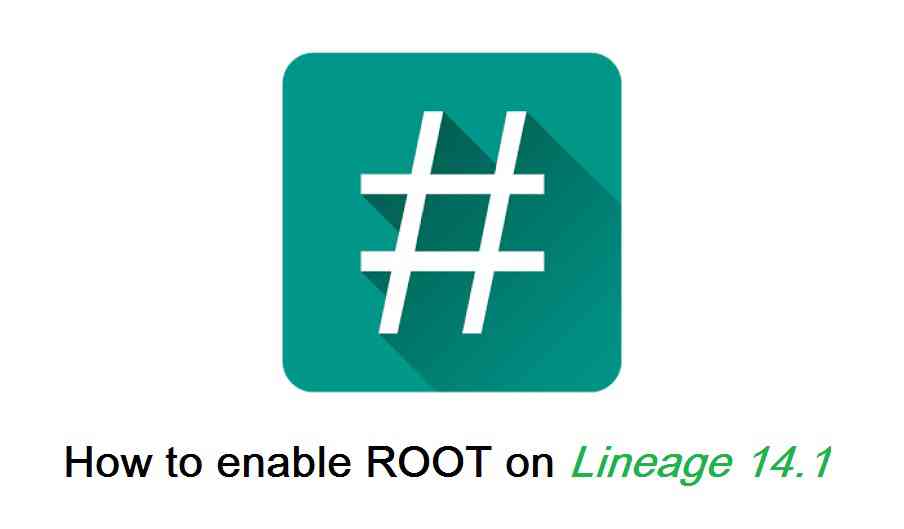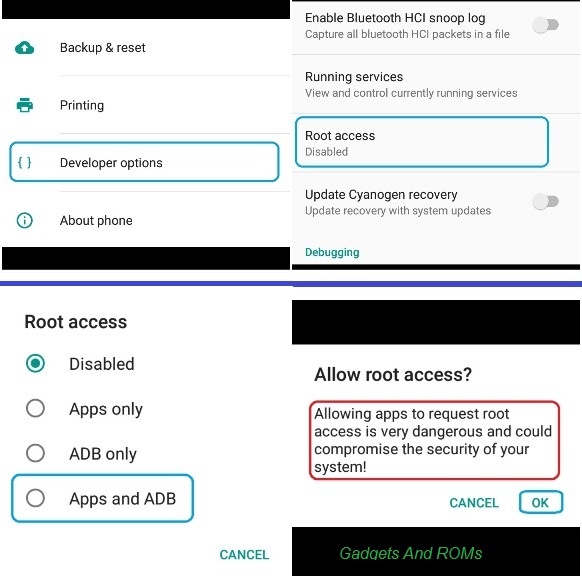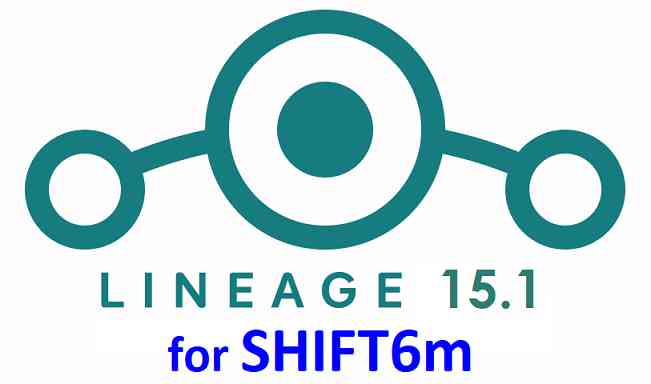- Search Results
Android Nougat 7.0 ROM, CM14 for Galaxy S2 CyanogenMod 14 (CM14). In addition to this LineageOS 14.1, here comes the lineage OS 15 for Galaxy S2, which can try. For latest updates, stay tuned to the Lineage OS 14.1 device list page. This Nougat 7.0 has come for Galaxy S2 CM14 (CyanogenMod 14) ROM. Since Google released Android Nougat Source code, we have update many Android NOUGAT AOSP ROMs and also many CyanogenMod 14 ROMs updated and many are yet to come. This CyanogenMod 14 for Galaxy S2 (i9100) is brought to you by developer SerenityS. One more build has come from rINanDO
DISCLAIMER:
THIS IS STILL AN EARLY BUILD AND CONTAINS BUGS. Installing custom ROM requires a custom recovery to be installed on your device, which may VOID your warranty and may delete all your data. Before proceeding further you may consider backup your all data. You are the only person doing changes to your phone and neither the developer(s) nor we can be held responsible for the mistakes done by you.Status of CM14 for Galaxy S2 (CyanogenMod 14) Nougat 7.0 ROM:
WHAT’S WORKING:
– Not knownKNOWN ISSUES:
– Not known
REQUIRED LINKS AND FILES FOR GALAXY S2 CM14 (CYANOGENMOD 14, NOUGAT) CUSTOM ROM:
- TWRP recovery link (Fastboot flashable).
– Here is How to Install TWRP on Samsung using fastboot for the .img TWRP file. - Download link to SerenityS’ CyanogenMod 14/CM14 for Galaxy S2 (i9100) Nougat 7.0 ROM
- Download link to rINanDO’s (i9100) Galaxy S2 CM14/CyanogenMod 14 Nougat 7.0 ROM
- Nougat GApps download link for Galaxy S2 CM14 ROM
Root binary is inbuilt since CyanogenMod 12, so you don’t need a separate SuperSu package to install to gain ROOT access. Here is How to Enable ROOT on CM14/CyanogenMod 14
HOW TO INSTALL/DOWNLOAD/FLASH/UPDATE CM14 FOR GALAXY S2 (CYANOGENMOD 14) NOUGAT CUSTOM ROM:
Follow this if you are flashing CyanogenMod 14 for Galaxy S2 for the first time, or coming from another ROM:
This will delete all your data on your phone. You may consider backing up your phone data or take a nandroid backup. Here is how to take NANDROID backup using TWRP recovery.
Points to NOTE:
– Try to avoid restoring apps backup using Titanium Backup. It may break things up.
– Don’t restore system data using Titanium Backup! It will definitely break the current installation.
– It is also discouraged to Restoring Apps + Data using Titanium Backup.- Download and Copy the GApps and Galaxy S2 CM14 ROM ZIP to your phone.
- Boot into Recovery. Make sure to have a Custom recovery like CWM or TWRP or any other custom recovery. If not then follow the Custom Recovery Installation Guide for Samsung Galaxy S2 (it’s a generic guide which will work for TWRP as well as CWM recovery)
- Wipe data factory reset, Cache partition, Dalvik Cache and Format the System partition.
– Here is a guide explaining how to wipe data using TWRP recovery.This will delete all your data on your phone. You may consider complete backup of your phone data or take a NANDROID backup of the current ROM
– How to backup all data on your Android Device
– how to take NANDROID backup using TWRP recovery - First flash the Galaxy S2 CM14 ROM ZIP from device. Then flash the GApps zip from your device memory.
– Here is a post explaining how to flash a custom ROM using TWRP recovery. - Then reboot into recovery (don’t skip this) and flash the CM14 Nougat Google Apps package.
– Here is a post explaining how to flash GApps using TWRP recovery. - Reboot and Enjoy the CyanogenMod 14 Nougat ROM on Galaxy S2.
Upgrading from earlier version of CyanogenMod 14 for S2:
- Copy the latest Galaxy S2 CM14 ROM ZIP file to your phone.
- Boot into Recovery.
- Flash the latest CM ROM ZIP from your phone.
– Here is a post explaining how to flash a custom ROM using TWRP recovery. - Then flash the CM14 Nougat Google Apps package.
– Here is a post explaining how to flash GApps using TWRP recovery. - Reboot and Enjoy
Complete the initial setup and enjoy Android Nougat 7.0.0 with CyanogenMod 14 for S2. After the installation of CM14 for Galaxy S2 you may want to enable ROOT access on your phone and here is how you can do that:
How to Enable ROOT on CM14/CyanogenMod 14.Stay tuned or Subscribe to the Galaxy S2 (i9100) forum For other Android Nougat ROMs, CyanogenMod 14 ROMs, other ROMs and all other device specific topics.Dev thread for SerenityS’ CM14 for Galaxy S2 (i9100) is here.
Here we are presenting How to Enable Root on LineageOS 14.1/13 Marshmallow/Nougat ROM on an android devices. LineageOS is nothing but a CyanogenMod ROM and CyanogenMod has in-built root access since CyanogenMod 12 (The Lollipop Version) but that is disabled by default. But this is not the same in case of LineageOS ROM, the LineageOS team has decided not to put the SU binaries into the ROM by default. But the developer can build the ROM with ‘export WITH_SU=true’ command to put the SU binaries back to the ROM. The user then just need to enable root access on their phones manually as per their need. This guide will work ONLY on an Android phone installed with LineageOS 14.1 ROM or LineageOS 13 ROM.
The LineageOS ROM does not come with an inbuilt Super User manager by default but if the ROM developer has enabled it while developing the ROM then you can enable or disable root access as per your need or selectively allow root access for either Apps only or ADB only or Apps/ADB both. You cannot see these settings unless you enable the Developer Options on your LineageOS 14.1/13 ROM. You need not to worry because this process is really very simple and it will be like cake walk for you.

Why do I need to Enable ROOT settings on LineageOS 14.1/13:
I don’t know if you really know or not, CyanogenMod (and now it is LineageOS) was the first most popular custom ROM for android devices which comes with no bloatware (un-necessary applications). Also the LineageOS ROM has many in-built added features unlike stock Android ROMs (AOSP ROMs). With the ROOT access on your Android phone you can further change some more settings on your phone, for example: You can tweak build.prop settings, you can customize your boot animation, you can manually change CPU frequency settings, you can add your own init.d boot scripts etc. There are many more to add on to this list.
Simplifying the above statement, if you are a developer or an advanced user or very keen to learn all these things then yes you should enable the ROOT access. With the ROOT access a user can modify the system settings and this is the potential reason that the ROOT access is disabled by default.
How to ROOT LineageOS 14.1/13 ROM if there is no SU option for APPS available in Developer Option:
You need to follow the following to enable root if you don’t have su access for Apps or Apps and ADB in Developer Options.
STEP 1:Download the suitable SuperSU binary provided by LineageOS team to flash on LineageOS 14.1/13 ROMs:
LineageOS 14.1 ARM32 SU download link for LineageOS 14.1 ROMs for ARM32 Platforms (all legacy phones are ARM 32-bit. I cannot say what legacy phones, you need to verify of your own)
LineageOS 14.1 ARM64 SU download link for LineageOS 14.1 ROMs for ARM64 Platforms (all newer phones are ARM 64-bit ARCH)
LineageOS 14.1 x86 SU download link for LineageOS 14.1/13 ROMs for Intel Platforms
LineageOS 13 ARM32 SU download link for LineageOS 13 ROMs for ARM32 Platforms (all legacy phones are ARM 32-bit. I cannot say what legacy phones, you need to verify of your own)
LineageOS 13 ARM64 SU download link for LineageOS 13 ROMs for ARM64 Platforms (all newer phones are ARM 64-bit ARCH)STEP 2:- Download and copy the LineageOS 14.1/13 SU Add-on ROOT binary package to your Android device. (Download from the downloads section)
- Boot your Android device into TWRP recovery or any other Custom Recovery you have installed.
- Then Just Select Install from TWRP home screen or similar option in other recovery and then select the LineageOS 14.1/13 su addon ROOT zip file that you have copied to your phone.
- Flash the LineageOS 14.1/13 SU addon ROOT zip file by Sliding the Swipe to Confirm Flash on TWRP screen or similar option in other custom recovery if you are using.
- Wait for the LineageOS 14.1/13 SU addon to be installed completely. Once the flashing is done just reboot your device.
That’s all !!
NOTE:
You MUST use the LineageOS 14.1/13 SU addon binary from the above links.
The SuperSU links provided in the SuperSU page MAY NOT WORK on LineageOS 14.1 or 13. After flashing the LineageOS addon SU binary you need to enable ROOT on LineageOS 14.1 or 13 ROM from the Developer Options. Follow the below steps to do so.Steps on how to Enable ROOT on LineageOS 14.1/13 ROM:
The ROOT access settings are actually provided under Developer options in LineageOS 14.1/13 ROM. Developer options are the same as comes in stock Android Devices. So, you need to Enable the developer option on your android device first.
Enable Developer Options on Android and then enable ROOT settings:
To enable Developer Options on an Android phone or Tablet, do the following:
STEP 1:Go to Settings. Click on About phone and then Tap Seven times on the Build number.
Here is a link explaining How to Enable Developer Options on Android or LineageOS or any other Custom ROMs.
STEP 2:Now to enable ROOT access, open Developer options and then scroll a little bit down on the Developer Options settings and look for the Root access setting, which must be showing Disabled.
Just click on the Root access and set it to Apps and ADB or Apps only or ADB only, as per your need.IF YOU DON’T SEE THE ROOT ACCESS OPTION IN DEVELOPER OPTIONS FOR APPS THEN PLEASE PROCEED TO INSTALL LineageOS SU BINARY PROCESS EXPLAINED IN THE ABOVE STEPS, TO ENABLE ROOT ON LineageOS 14.1/13 ROM.
Here are some screenshots for the above settings:

Here is a video demonstrating how to enable ROOT access on CM13/CyanogenMod 13 but the same should work fine for the LineageOS 14.1 too (as LineageOS 14.1 == CM14.1):
That’s all. Enjoy the benefits that comes with ROOT on your Android Phone powered by LineageOS 14.1/13 Marshmallow/Nougat ROM. Stay tuned for more of such updates and if you like it then just don’t forget to subscribe.
If you are looking to install Android 8.1 Oreo based LineageOS 15.1 on SHIFT6m, then it’s now available via an unofficial build. This Android 8.1 Oreo based LineageOS 15.1 for SHIFT6m is brought to you by developer RaymanFX.
DONATION TO DEVELOPER(S):
If you like this ROM then do consider for a contribution to RaymanFX and LineageOS project:
– Donate to RaymanFX
– Donate to LineageOS project[su_note note_color=”#D7E3F4″ text_color=”#728095″ radius=”3″ class=”” id=””]
Searching where to download LineageOS 15.1 for SHIFT6m?
Wondering how to install LineageOS 15.1 on SHIFT6m?
If you have one of the question for your SHIFT6m, then you are at the right place and here is where to download and how to install LineageOS 15.1 on SHIFT6m, with a step-by-step tutorial.
[/su_note]Follow the links to get other LineageOS 16 and Android Pie ROM builds.
For other Android Oreo ROMs list you can check back the Android Oreo ROMs.
[su_note note_color=”#F9D9D9″ text_color=”#AA4343″ radius=”3″ class=”” id=””]DISCLAIMER:
THIS IS AN INITIAL BUILD WHICH MAY NOT BOOT AT ALL OR IT MAY HAVE MANY BUGS IF IT BOOTS.
FLASH AT YOUR OWN RISK.
Installing a custom ROM may require an unlock bootloader on SHIFT6m, which may VOID your warranty and may delete all your data. Before proceeding further you may consider backup all data on the phone. You are the only person doing changes to your phone; neither the developer nor I can be held responsible for the mistakes done by you.
[/su_note]Status of LineageOS 15.1 for SHIFT6m – Android 8.1 Oreo ROM:
WHAT’S WORKING:
– UnknownKNOWN ISSUES:
– UnknownREQUIRED LINKS AND FILES FOR THIS LineageOS 15.1 for SHIFT6m ANDROID 8.1 OREO CUSTOM ROM:
- TWRP for SHIFT6m (flash this to boot_a or boot_b partition using fastboot)
- SHIFT6m unlock bootloader tutorial (required to install TWRP)
- ROM Download link of LineageOS 15.1 for SHIFT6m
- GApps for LineageOS 15.1
su Root binary is NOT inbuilt in LineageOS 15.1, so you may need to install a separate SuperSu package or LineageOS su binary to gain ROOT access. Here is LineageOS 15.1 Root guide
If there is no in-built ROOT or it does not work for some reason then you can try SuperSU rooting guide to enable ROOT access.
HOW TO UPDATE/INSTALL LineageOS 15.1 FOR SHIFT6m; ANDROID 8.1 OREO CUSTOM ROM:
– Fresh LineageOS 15.1 installation guide
– LineageOS 15.1 update on top of previous LineageOS 15.1 ROMFollow this if you are flashing LineageOS 15.1 on SHIFT6m for the first time, or coming from another ROM:
[su_note note_color=”#FBF4DD” text_color=”#A38C68″ radius=”3″ class=”” id=””]Points to NOTE:
– Try to avoid restoring apps backup using Titanium Backup. It may break things up.
– Don’t restore system data using Titanium Backup! It will definitely break the current installation.
– It is also discouraged to Restoring Apps + Data using Titanium Backup.[/su_note]- Download and Copy the LineageOS 15.1 GApps and SHIFT6m LineageOS 15.1 ROM ZIP file to your phone.
- Boot into the TWRP custom Recovery to install this LineageOS 15.1 for SHIFT6m.
[su_note note_color=”#D7E3F4″ text_color=”#728095″ radius=”3″ class=”” id=””]- Make sure to have a Custom recovery like a TWRP recovery or any other custom recovery.
If not then download the TWRP recovery from Downloads link and follow the Custom Recovery Installation Guide (it’s a generic guide which will work for TWRP as well as any other recovery)[/su_note] - Wipe the data partition (or do a factory reset), Cache partition, Dalvik Cache or ART cache and Format the System partition.
[su_note note_color=”#D7E3F4″ text_color=”#728095″ radius=”3″ class=”” id=””]- Here is a guide explaining how to wipe using TWRP recovery.[/su_note]
[su_note note_color=”#FBF4DD” text_color=”#A38C68″ radius=”3″ class=”” id=””]This will delete all your data on your phone. You may consider complete backup of your phone data or take a NANDROID backup of the current ROM
– How to backup all data on your Android Device
– how to take NANDROID backup using TWRP recovery[/su_note]
- Install the SHIFT6m LineageOS 15.1 ROM file that you have copied into the phone.
[su_note note_color=”#D7E3F4″ text_color=”#728095″ radius=”3″ class=”” id=””]- Here is a post explaining how to install LineageOS[/su_note]
- Then reboot into recovery (don’t skip this) and install the Oreo Gapps for LineageOS 15.1 package.
[su_note note_color=”#D7E3F4″ text_color=”#728095″ radius=”3″ class=”” id=””]- Here is a post explaining how to install GApps using TWRP recovery.[/su_note]
- Reboot and Enjoy the Android 8.1 Oreo LineageOS 15.1 on SHIFT6m.
Upgrading from earlier version of LineageOS 15.1 on SHIFT6m:
- Copy the latest LineageOS 15.1 for SHIFT6m ROM ZIP file, Oreo 8.1 GApps and/or supersu ROOT package to the phone
- Boot into TWRP Recovery.
[su_note note_color=”#D7E3F4″ text_color=”#728095″ radius=”3″ class=”” id=””]- Make sure you have a latest custom Recovery that should be able to flash the LineageOS 15.1 ROM update.[/su_note] - Format or wipe the system partition from the custom recovery menu.
- Install the LineageOS 15.1 ROM for SHIFT6m.
[su_note note_color=”#D7E3F4″ text_color=”#728095″ radius=”3″ class=”” id=””]- Here is a post explaining how to install LineageOS[/su_note] - Reboot and see you have the GApps and ROOT access or NOT.
[su_note note_color=”#D7E3F4″ text_color=”#728095″ radius=”3″ class=”” id=””]- Gapps is built in such a way that it will sustain across ROM updates.[/su_note] - If you don’t have GApps after upgrading the LineageOS 15.1 on SHIFT6m, then flash the GApps.
[su_note note_color=”#D7E3F4″ text_color=”#728095″ radius=”3″ class=”” id=””]- Here is a post explaining how to flash GApps using TWRP recovery.[/su_note] - If you don’t have ROOT after upgrading the LineageOS 15.1 on SHIFT6m, then flash the SuperSU or Magisk or the Lineage SU binary.
[su_note note_color=”#D7E3F4″ text_color=”#728095″ radius=”3″ class=”” id=””]- Here is a post explaining How to Enable ROOT for LineageOS 15.1 ROM[/su_note] - Once everything is done, reboot and Enjoy the LineageOS 15.1 for SHIFT6m.
Complete the initial setup and enjoy Android 8.1 Oreo with LineageOS 15.1 on SHIFT6m. After installing LineageOS 15.1 on SHIFT6m you may want to enable ROOT access on your phone and here is how you can do that:
– LineageOS 15.1 ROOT.Stay tuned or Subscribe to the SHIFT6m LineageOS forum For other Android Oreo, Nougat ROMs, LineageOS 15.1 ROMs, or other ROMs and all other device specific topics.Android Nougat 7.1 ROM, LineageOS 14.1 for Galaxy S2 Plus has now arrived via an UNOFFICIAL build. If you want some more LineageOS ROMs or wanna taste the OFFICIAL LineageOS build then stay tuned to the LineageOS 14.1 ROM collection page. Or if you are looking for other Nougat ROMs, then here is the AOSP Nougat ROM for Galaxy S2 Plus. This Galaxy S2 Plus LineageOS 14.1 is brought to you by developer rINanDO and another build is by GHsR.
DISCLAIMER:
THIS IS AN INITIAL BUILD WHICH MAY HAVE MANY MORE BUGS THAN YOU CAN IMAGINE. HAVE A BACKUP BEFORE FLASHING THIS AND TRY AT YOUR OWN RISK. Installing a custom ROM on a Galaxy S2 Plus (s2vep, i9105p) may require the bootloader to be unlocked, which may VOID your warranty and may delete all your data. Before proceeding further you may consider backup all data on the phone. You are the only person doing changes to your phone and I cannot be held responsible for the mistakes done by you.Status of LineageOS 14.1 for Galaxy S2 Plus (i9105p) Nougat 7.1 ROM:
WHAT’S WORKING:
– Not KnownKNOWN ISSUES:
– Not Known
REQUIRED LINKS AND FILES FOR LineageOS 14.1 for Galaxy S2 Plus NOUGAT 7.1 BASED CUSTOM ROM:
- Latest FW and baseband
- TWRP download link for Galaxy S2 Plus
– Here is: Custom Recovery Installation Guide for Samsung Galaxy S2 Plus (This guide is only for .tar TWRP file)
– To flash .img file you can follow this TWRP update guide using fastboot or you can use Flashify to update the .img TWRP. - ROM Download Link of Galaxy S2 Plus LineageOS 14.1 ROM (s2vep, i9105p) by rINanDO
- ROM Download Link of Galaxy S2 Plus LineageOS 14.1 ROM (s2vep, i9105p) by GHsR
- LineageOS 14.1 GApps download link for Galaxy S2 Plus LineageOS 14.1 Nougat 7.1 ROM
Root binary is NOT inbuilt in LineageOS 14.1, so you may need a separate SuperSu package or LineageOS su binary to install to gain ROOT access. Here is How to Enable ROOT on LineageOS 14.1
If there is no in-built ROOT or it does not work for some reason then you can try flashing SuperSU zip using recovery to gain ROOT access.HOW TO INSTALL/DOWNLOAD/FLASH/UPDATE Galaxy S2 Plus LineageOS 14.1 NOUGAT CUSTOM ROM:
Follow this if you are flashing LineageOS 14.1 for Galaxy S2 Plus (s2vep, i9105p) for the first time, or coming from another ROM:
Points to NOTE:
– Try to avoid restoring apps backup using Titanium Backup. It may break things up.
– Don’t restore system data using Titanium Backup! It will definitely break the current installation.
– It is also discouraged to Restoring Apps + Data using Titanium Backup.- Download and Copy the GApps and LineageOS 14.1 for Galaxy S2 Plus ROM ZIP to your phone.
- Boot into Recovery. Make sure to have a Custom recovery like CWM or TWRP or any other custom recovery. If not then follow the Custom Recovery Installation Guide for Galaxy S2 Plus (s2vep, i9105p) (it’s a generic guide which will work for TWRP as well as CWM recovery or any other recovery)
- Wipe data factory reset, Cache partition, Dalvik Cache and Format the System partition.
– Here is a guide explaining how to wipe data using TWRP recovery.This will delete all your data on your phone. You may consider complete backup of your phone data or take a NANDROID backup of the current ROM
– How to backup all data on your Android Device
– how to take NANDROID backup using TWRP recovery - First flash the Galaxy S2 Plus LineageOS 14.1 ROM ZIP from device. Then flash the GApps zip from your device memory.
– Here is a post explaining how to install LineageOS. - DO NOT REBOOT yet. Then flash the LineageOS 14.1 GApps package.
– Here is a post explaining how to flash LineageOS 14.1 GApps using TWRP recovery. - Reboot and Enjoy the Nougat 7.1 LineageOS 14.1 ROM for Galaxy S2 Plus (s2vep, i9105p).
Upgrading from earlier version of Galaxy S2 Plus LineageOS 14.1 (s2vep, i9105p):
- Copy the latest LineageOS 14.1 for Galaxy S2 Plus ROM ZIP file to your phone.
- Boot into Recovery.
- Flash the latest LineageOS ROM ZIP from your phone.
– Here is a post explaining how to install LineageOS. - Then flash the LineageOS 14.1 Nougat GApps package.
– Here is a post explaining how to flash GApps using TWRP recovery. - Reboot and Enjoy
Complete the initial setup and enjoy Android Nougat 7.1 with LineageOS 14.1 for Galaxy S2 Plus (s2vep, i9105p). After the installation of Galaxy S2 Plus LineageOS 14.1 ROM (s2vep, i9105p) you may want to enable ROOT access on your phone and here is how you can do that:
How to Enable ROOT on LineageOS 14.1.Stay tuned or Subscribe to the Galaxy S2 Plus (s2vep, i9105p) forum For other Android Nougat ROMs, LineageOS 14.1 ROMs, other ROMs and all other device specific topics.Android Nougat 7.1 ROM, LineageOS 14.1 for Galaxy S5 Exynos has now arrived via an UNOFFICIAL build. If you are looking for all other Nougat ROMs for Galaxy S5 then here is a list of available All Nougat ROMs for Galaxy S5. If you want some more LineageOS ROMs or wanna taste the OFFICIAL LineageOS build then stay tuned to the LineageOS 14.1 ROM collection page. This Galaxy S5 Exynos LineageOS 14.1 is brought to you by developer GMCadiom and one of the recovery is brought to you by PlayfulGod
DONATION TO DEVELOPER:
There is no donation information available for GMCadiom but if you like PlayfulGod’s work for the TWRP recoveries then do consider a donation to PlayfulGod.
DISCLAIMER:
THIS IS AN INITIAL BUILD WHICH MAY HAVE MANY MORE BUGS THAN YOU CAN IMAGINE. HAVE A BACKUP BEFORE FLASHING THIS AND TRY AT YOUR OWN RISK. Installing a custom ROM on a Galaxy S5 Exynos (k3gxx, SM-G900H) may require the bootloader to be unlocked, which may VOID your warranty and may delete all your data. Before proceeding further you may consider backup all data on the phone. You are the only person doing changes to your phone and I cannot be held responsible for the mistakes done by you.Status of LineageOS 14.1 for Galaxy S5 Exynos (k3gxx, SM-G900H) Nougat 7.1 ROM:
WHAT’S WORKING:
– Not KnownKNOWN ISSUES:
– Not Known
REQUIRED LINKS AND FILES FOR LineageOS 14.1 for Galaxy S5 Exynos NOUGAT 7.1 BASED CUSTOM ROM:
- Latest FW and baseband
- TWRP download link for Galaxy S5 Exynos by GMCadiom [USE THIS RECOVERY PRIMARILY]
TWRP download link (.tar) | TWRP download link (.img) for Galaxy S5 Exynos by PlayfulGod [USE THESE RECOVERIES IF THE ABOVE DOES NOT WORK]– Here is: Custom Recovery Installation Guide for Samsung Galaxy S5 Exynos (This guide is only for .tar or .tar.md5 TWRP file)
– To flash .img file you can follow this TWRP update guide using fastboot or you can use Flashify to update the .img TWRP. [YOUR DEVICE MIGHT NEED TO BE BOOTLOADER UNLOCKED IF YOU ARE FOLLOWING THIS] - ROM Download Link of Galaxy S5 Exynos LineageOS 14.1 ROM (k3gxx, SM-G900H)
- LineageOS 14.1 GApps download link for Galaxy S5 Exynos LineageOS 14.1 Nougat 7.1 ROM
Root binary is NOT inbuilt in LineageOS 14.1, so you may need a separate SuperSu package or LineageOS su binary to install to gain ROOT access. Here is How to Enable ROOT on LineageOS 14.1
If there is no in-built ROOT or it does not work for some reason then you can try flashing SuperSU zip using recovery to gain ROOT access.HOW TO INSTALL/DOWNLOAD/FLASH/UPDATE Galaxy S5 Exynos LineageOS 14.1 NOUGAT CUSTOM ROM:
Follow this if you are flashing LineageOS 14.1 for Galaxy S5 Exynos (k3gxx, SM-G900H) for the first time, or coming from another ROM:
Points to NOTE:
– Try to avoid restoring apps backup using Titanium Backup. It may break things up.
– Don’t restore system data using Titanium Backup! It will definitely break the current installation.
– It is also discouraged to Restoring Apps + Data using Titanium Backup.- Download and Copy the GApps and LineageOS 14.1 for Galaxy S5 Exynos ROM ZIP to your phone.
- Boot into Recovery. Make sure to have a Custom recovery like CWM or TWRP or any other custom recovery. If not then follow the Custom Recovery Installation Guide for Galaxy S5 Exynos (k3gxx, SM-G900H) (it’s a generic guide which will work for TWRP as well as CWM recovery or any other recovery)
- Wipe data factory reset, Cache partition, Dalvik Cache and Format the System partition.
– Here is a guide explaining how to wipe data using TWRP recovery.This will delete all your data on your phone. You may consider complete backup of your phone data or take a NANDROID backup of the current ROM
– How to backup all data on your Android Device
– how to take NANDROID backup using TWRP recovery - First flash the Galaxy S5 Exynos LineageOS 14.1 ROM ZIP from device. Then flash the GApps zip from your device memory.
– Here is a post explaining how to install LineageOS. - DO NOT REBOOT yet. Then flash the LineageOS 14.1 GApps package.
– Here is a post explaining how to flash LineageOS 14.1 GApps using TWRP recovery. - Reboot and Enjoy the Nougat 7.1 LineageOS 14.1 ROM for Galaxy S5 Exynos (k3gxx, SM-G900H).
Upgrading from earlier version of Galaxy S5 Exynos LineageOS 14.1 (k3gxx, SM-G900H):
- Copy the latest LineageOS 14.1 for Galaxy S5 Exynos ROM ZIP file to your phone.
- Boot into Recovery.
- Flash the latest LineageOS ROM ZIP from your phone.
– Here is a post explaining how to install LineageOS. - Then flash the LineageOS 14.1 Nougat GApps package.
– Here is a post explaining how to flash GApps using TWRP recovery. - Reboot and Enjoy
Complete the initial setup and enjoy Android Nougat 7.1 with LineageOS 14.1 for Galaxy S5 Exynos (k3gxx, SM-G900H). After the installation of Galaxy S5 Exynos LineageOS 14.1 ROM (k3gxx, SM-G900H) you may want to enable ROOT access on your phone and here is how you can do that:
How to Enable ROOT on LineageOS 14.1.Stay tuned or Subscribe to the Galaxy S5 Exynos (k3gxx, SM-G900H) forum For other Android Nougat ROMs, LineageOS 14.1 ROMs, other ROMs and all other device specific topics.Android Marshmallow ROM, LineageOS 13 for One S has now arrived via an UNOFFICIAL build. Here is the LineageOS 14.1 for One S (ville). If you want some more LineageOS ROMs or wanna taste the OFFICIAL LineageOS build then stay tuned to the LineageOS 13 page and LineageOS 14.1 ROM or the latest LineageOS 15 ROMs page. This HTC One S LineageOS 13 is brought to you by developer hauk92
DISCLAIMER:
THIS IS AN INITIAL BUILD WHICH MAY HAVE MANY MORE BUGS THAN YOU CAN IMAGINE. HAVE A BACKUP BEFORE FLASHING THIS AND TRY AT YOUR OWN RISK. Installing a custom ROM may require the bootloader to be unlocked on One S, which may VOID your warranty and may delete all your data. Before proceeding further you may consider backup all data on the phone. You are the only person doing changes to your phone and I cannot be held responsible for the mistakes done by you.Status of LineageOS 13 for One S (ville) Marshmallow ROM:
WHAT’S WORKING:
– Not KnownKNOWN ISSUES:
– Not Known
REQUIRED LINKS AND FILES FOR LineageOS 13 for One S MARSHMALLOW CUSTOM ROM:
- HBOOT for One S [Download the HBOOT 2.16 Only]
- TWRP download link for One S
– Here is: Custom Recovery Installation Guide for One S
– This TWRP recovery guide requires an unlocked bootloader on the One S (ville). - ROM Download Link of HTC One S LineageOS 13 ROM (ville)
- LineageOS 13 GApps download link for One S LineageOS 13 Marshmallow ROM
Root binary is NOT inbuilt in LineageOS 13, so you may need a separate SuperSu package or LineageOS su binary to install to gain ROOT access. Here is How to Enable ROOT on LineageOS 13
If there is no in-built ROOT or it does not work for some reason then you can try flashing SuperSU zip using recovery to gain ROOT access.HOW TO INSTALL/DOWNLOAD/FLASH/UPDATE HTC One S LineageOS 13 MARSHMALLOW CUSTOM ROM:
Follow this if you are flashing LineageOS 13 for One S (ville) for the first time, or coming from another ROM:
Points to NOTE:
– Try to avoid restoring apps backup using Titanium Backup. It may break things up.
– Don’t restore system data using Titanium Backup! It will definitely break the current installation.
– It is also discouraged to Restoring Apps + Data using Titanium Backup.- Download and Copy the GApps and LineageOS 13 for One S ROM ZIP to your phone.
- Boot into Recovery. Make sure to have a Custom recovery like CWM or TWRP or any other custom recovery. If not then follow the Custom Recovery Installation Guide for One S (ville) (it’s a generic guide which will work for TWRP as well as CWM recovery or any other recovery)
- Wipe data factory reset, Cache partition, Dalvik Cache and Format the System partition.
– Here is a guide explaining how to wipe data using TWRP recovery.This will delete all your data on your phone. You may consider complete backup of your phone data or take a NANDROID backup of the current ROM
– How to backup all data on your Android Device
– how to take NANDROID backup using TWRP recovery - First flash the HTC One S LineageOS 13 ROM ZIP from device. Then flash the GApps zip from your device memory.
– Here is a post explaining how to install LineageOS. - DO NOT REBOOT yet. Then flash the LineageOS 13 GApps package.
– Here is a post explaining how to flash LineageOS 13 GApps using TWRP recovery. - Reboot and Enjoy the Marshmallow LineageOS 13 ROM for One S (ville).
Upgrading from earlier version of HTC One S LineageOS 13 (ville):
- Copy the latest LineageOS 13 for One S ROM ZIP file to your phone.
- Boot into Recovery.
- Flash the latest LineageOS ROM ZIP from your phone.
– Here is a post explaining how to install LineageOS. - Then flash the LineageOS 13 Marshmallow GApps package.
– Here is a post explaining how to flash GApps using TWRP recovery. - Reboot and Enjoy
Complete the initial setup and enjoy Android Marshmallow with LineageOS 13 for One S (ville). After the installation of HTC One S LineageOS 13 ROM (ville) you may want to enable ROOT access on your phone and here is how you can do that:
How to Enable ROOT on LineageOS 13.Stay tuned or Subscribe to the HTC One S (ville) forum For other Android Custom ROMs, LineageOS 13 ROMs, other ROMs and all other device specific topics.Android Marshmallow ROM, LineageOS 13 for Galaxy Tab S2 9.7 LTE has now arrived via an UNOFFICIAL build. If you want some more LineageOS ROMs or wanna taste the OFFICIAL LineageOS build then stay tuned to the LineageOS 13 Marshmallow ROM page and LineageOS 14.1 Nougat ROMs. This LineageOS 13 based on Marshmallow for Tab S2 9.7 LTE is brought to you by mse1969.
DONATION TO DEVELOPER:
No donation link found for mse1969.
DISCLAIMER:
THIS IS AN INITIAL BUILD WHICH MAY HAVE MANY MORE BUGS THAN YOU CAN IMAGINE. HAVE A BACKUP BEFORE FLASHING THIS AND TRY AT YOUR OWN RISK. Installing a custom ROM on a Galaxy Tab S2 9.7 LTE (SM-T815) may require the bootloader to be unlocked, which may VOID your warranty and may delete all your data. Before proceeding further you may consider backup all data on the phone. You are the only person doing changes to your phone and I cannot be held responsible for the mistakes done by you.Status of LineageOS 13 for Galaxy Tab S2 9.7 LTE (SM-T815) Marshmallow ROM:
WHAT’S WORKING:
– Not KnownKNOWN ISSUES:
– Not known
REQUIRED LINKS AND FILES FOR LineageOS 13 for Tab S2 9.7 LTE MARSHMALLOW CUSTOM ROM:
- TWRP download for Galaxy Tab S2 9.7 LTE (gts210ltexx)
– Here is: TWRP update Guide for Samsung Galaxy Tab S2 9.7 LTE (This guide is only for .tar TWRP file)
– To flash .img file you can follow this recovery update guide for .img files or you can use Flashify to update the .img TWRP. - Galaxy Tab S2 9.7 LTE LineageOS 13 ROM (gts210ltexx, SM-T815)
- Marshmallow GApps for Galaxy Tab S2 9.7 LTE LineageOS 13 Marshmallow ROM
Root binary is NOT inbuilt in LineageOS 13, so you may need a separate SuperSu package or LineageOS su binary to install to gain ROOT access. Here is How to Enable ROOT on LineageOS 13
If there is no in-built ROOT or it does not work for some reason then you can try SuperSU ROOT to gain ROOT access.HOW TO INSTALL/DOWNLOAD/FLASH/UPDATE Galaxy Tab S2 9.7 LTE LineageOS 13 MARSHMALLOW CUSTOM ROM:
Follow this if you are flashing LineageOS 13 for Galaxy Tab S2 9.7 LTE (SM-T815) for the first time, or coming from another ROM:
Points to NOTE:
– Try to avoid restoring apps backup using Titanium Backup. It may break things up.
– Don’t restore system data using Titanium Backup! It will definitely break the current installation.
– It is also discouraged to Restoring Apps + Data using Titanium Backup.- Then, download and Copy the GApps and LineageOS 13 for Galaxy Tab S2 9.7 LTE ROM ZIP to your phone.
- Boot into Recovery. Make sure to have a Custom recovery like CWM or TWRP or any other custom recovery. If not then follow the Samsung recovery update guide (it’s a generic guide which will work for TWRP as well as CWM recovery or any other recovery)
- Wipe data factory reset, Cache partition, Dalvik Cache and Format the System partition.
– Here is a guide explaining How to clear data using TWRP.This will delete all your data on your phone. You may consider complete backup of your phone data or take a NANDROID backup of the current ROM
– Take backup of data
– Take a ROM backup - First flash the Galaxy Tab S2 9.7 LTE LineageOS 13 ROM ZIP from device. Then flash the GApps zip from your device memory.
– Here is a post explaining how to install LineageOS. - DO NOT REBOOT yet. Then flash the LineageOS 13 GApps package.
– Here is a post explaining flashing Marshmallow GApps. - Reboot and Enjoy the Marshmallow LineageOS 13 ROM for Galaxy Tab S2 9.7 LTE (SM-T815).
Upgrading from earlier version of Galaxy Tab S2 9.7 LTE LineageOS 13 (SM-T815):
- Copy the latest LineageOS 13 for Galaxy Tab S2 9.7 LTE ROM ZIP file to your phone.
- Boot into Recovery.
- Flash the latest LineageOS ROM ZIP from your phone.
– Here is a post explaining LineageOS installation precodeure. - Then flash the LineageOS Marshmallow GApps package.
– Here is a post explaining Install GApps using recovery. - Reboot and Enjoy
Complete the initial setup and enjoy Android Marshmallow with LineageOS 13 for Galaxy Tab S2 9.7 LTE (SM-T815). After the installation of Galaxy Tab S2 9.7 LTE LineageOS 13 ROM (SM-T815) you may want to enable ROOT access on your phone and here is how you can do that:
How to ROOT LineageOS 13.Stay tuned or Subscribe to the Galaxy Tab S2 9.7 LTE (gts210ltexx, SM-T815) forum For other Android Custom ROMs, LineageOS 13 ROMs, other ROMs and all other device specific topics.Android Marshmallow ROM, LineageOS 13 for Galaxy Tab 7.7 LTE has now arrived via a development build. This LineageOS 13 based on Marshmallow for Galaxy Tab 7.7 LTE is brought to you by frami2.
DONATION TO DEVELOPER(s):
If you like this ROM then consider a contribution to frami2:
– Donate to frami2If you want some more LineageOS ROM builds then stay tuned to the LineageOS 13 ROM page and LineageOS 14.1 ROM or the latest LineageOS 15 ROMs page.
DISCLAIMER:
THIS IS AN INITIAL BUILD WHICH MAY NOT BOOT AT ALL. HAVE A BACKUP BEFORE FLASHING THIS AND TRY AT YOUR OWN RISK. Installing a custom ROM on a Galaxy Tab 7.7 LTE may require the bootloader to be unlocked, which may VOID your warranty and may delete all your data. Before proceeding further you may consider backup all data on the phone. You are the only person making changes to your phone and I cannot be held responsible for the mistakes done by you.Status of LineageOS 13 for Galaxy Tab 7.7 LTE Marshmallow ROM:
WHAT’S WORKING:
– Everything except not listed on known issues listKNOWN ISSUES:
– Bluetooth
– DRM playback (google play movies)
– Amazon Kindle crashes
– Internal mount of sd-card does not work – portable works
– RIL (telephony, mobile data) – not yet tested, at least sim-cards are recognized
REQUIRED LINKS AND FILES FOR LineageOS 13 for Galaxy Tab 7.7 LTE MARSHMALLOW CUSTOM ROM:
- TWRP download for Galaxy Tab 7.7 LTE
– Here is: TWRP install for Galaxy Tab 7.7 LTE via odin
- LineageOS 13 download link for Galaxy Tab 7.7 LTE
- LineageOS 13 GApps for Galaxy Tab 7.7 LTE LineageOS 13 Marshmallow ROM
Root binary is NOT inbuilt in LineageOS 13, so you may need a separate SuperSu package or LineageOS su binary to install to gain ROOT access. Here is How to Enable ROOT on LineageOS 13
If there is no in-built ROOT or it does not work for some reason then you can try SuperSU ROOT to gain ROOT access.HOW TO INSTALL/DOWNLOAD/FLASH/UPDATE LineageOS 13 for Galaxy Tab 7.7 LTE MARSHMALLOW CUSTOM ROM:
Follow this if you are flashing LineageOS 13 for Galaxy Tab 7.7 LTE for the first time, or coming from another ROM:
Points to NOTE:
– Try to avoid restoring apps backup using Titanium Backup. It may break things up.
– Don’t restore system data using Titanium Backup! It will definitely break the current installation.
– It is also discouraged to Restoring Apps + Data using Titanium Backup.- Download and keep the ROM zip file and the GApps file ready before start flashing.
- Boot into Recovery. Make sure to have a Custom recovery like CWM or TWRP or any other custom recovery. If not then follow the TWRP recovery update guide (it’s a generic guide which will work for TWRP as well as CWM recovery or any other recovery)
- Wipe data factory reset, Cache partition, Dalvik Cache and Format the System partition.
– Here is a guide explaining How to clear data using TWRP.This will delete all your data on your phone. You may consider complete backup of your phone data or take a NANDROID backup of the current ROM
– Take backup of data
– Take a ROM backup - Then Copy the GApps and LineageOS 13 for Galaxy Tab 7.7 LTE ROM ZIP to your phone.
- First flash the LineageOS 13 for Galaxy Tab 7.7 LTE ROM ZIP from device. Then flash the GApps zip from your device memory.
– Here is a post explaining how to install LineageOS. - DO NOT REBOOT yet. Then flash the LineageOS 13 GApps package.
– Here is a post explaining flashing Marshmallow GApps. - Reboot and Enjoy the Marshmallow LineageOS 13 ROM for Galaxy Tab 7.7 LTE.
Upgrading from earlier version of LineageOS 13 for Galaxy Tab 7.7 LTE:
- Copy the latest LineageOS 13 for Galaxy Tab 7.7 LTE ROM ZIP file to your phone.
- Boot into Recovery.
- Flash the latest LineageOS ROM ZIP from your phone.
– Here is a post explaining LineageOS installation precodeure. - Then flash the LineageOS Marshmallow GApps package.
– Here is a post explaining Install GApps using recovery. - Reboot and Enjoy
Complete the initial setup and enjoy Android Marshmallow with LineageOS 13 for Galaxy Tab 7.7 LTE. After the installation of LineageOS 13 for Galaxy Tab 7.7 LTE ROM you may want to enable ROOT access on your phone and here is how you can do that:
How to ROOT LineageOS 13.Stay tuned or Subscribe to the Samsung Galaxy Tab 7.7 LTE (i815) LineageOS forum For other Android Custom ROMs, LineageOS 13 ROMs, other ROMs and all other device specific topics.If you have any issues to report on this ROM then here is the dev thread at xda.
Android Oreo 8.0 ROM, LineageOS 15 for Galaxy J7 SPRINT has now arrived via an UNOFFICIAL build. This LineageOS 15 for Galaxy J7 SPRINT (j7ltespr) is brought to you by developer Dyneteve.
DONATION TO DEVELOPER:
– No donation link found for Dyneteve.
If you want the OFFICIAL LineageOS update or some more Android Oreo ROMs then stay tuned to the LineageOS 15 ROMs page or the AOSP Android Oreo devices list page.
DISCLAIMER:
THIS IS A BETA ROM AND MAY HAVE MANY BUGS. HAVE A BACKUP BEFORE FLASHING THIS LINEAGEOS ROM AND TRY AT YOUR OWN RISK. Installing a custom ROM on a Galaxy J7 SPRINT (j7ltespr) requires the bootloader to be unlocked on the Galaxy J7 SPRINT (j7ltespr) phone, which may VOID your warranty and may delete all your data. Before proceeding further you may consider backup all data on the phone. You are the only person doing changes to your phone and I cannot be held responsible for the mistakes done by you.Content structure:
Status of LineageOS 15 for Galaxy J7 SPRINT Oreo ROM:
WHAT’S WORKING:
– UnknownKNOWN ISSUES:
– Unknown
REQUIRED LINKS AND FILES FOR LineageOS 15 for Galaxy J7 SPRINT OREO CUSTOM ROM:
- TWRP recovery link for Galaxy J7 SPRINT (j7ltespr)
– Here is theTWRP update guide for the Galaxy J7 SPRINT (j7ltespr).
- LineageOS 15 Download link for Galaxy J7 SPRINT
- boot.img for Galaxy J7 SPRINT LineageOS 15
- LineageOS 15 GApps download link for LineageOS 15 for Galaxy J7 SPRINT Oreo 8.0 ROM (Download the stock ARM64 GApps)
Root binary is NOT inbuilt in LineageOS 15, so you may need a separate SuperSu package or LineageOS su binary to install to gain ROOT access. Here is LineageOS Rooting guide
If there is no in-built ROOT or it does not work for some reason then you can try SuperSU rooting guide to enable ROOT access.HOW TO INSTALL/DOWNLOAD/FLASH/UPDATE LineageOS 15 FOR Galaxy J7 SPRINT OREO CUSTOM ROM:
Follow this if you are flashing LineageOS 15 for Galaxy J7 SPRINT for the first time, or coming from another ROM:
Points to NOTE:
– Try to avoid restoring apps backup using Titanium Backup. It may break things up.
– Don’t restore system data using Titanium Backup! It will definitely break the current installation.
– It is also discouraged to Restoring Apps + Data using Titanium Backup.- Boot into Recovery. Make sure to have a Custom recovery like CWM or TWRP or any other custom recovery. If not then follow the Custom Recovery Installation Guide for Galaxy J7 SPRINT (it’s a generic guide which will work for TWRP as well as CWM recovery or any other recovery)
- Wipe data factory reset, Cache partition, Dalvik Cache and Format the System partition.
– Here is a guide explaining how to wipe data using TWRP recovery.This will delete all your data on your phone. You may consider complete backup of your phone data or take a NANDROID backup of the current ROM
– How to backup all data on your Android Device
– how to take NANDROID backup using TWRP recovery - Download and Copy the LineageOS 15 GApps and the Android Oreo based LineageOS 15 for Galaxy J7 SPRINT ROM ZIP file to your phone.
- First flash the LineageOS 15 for Galaxy J7 SPRINT ROM ZIP from device. Then flash the GApps for LineageOS 15 zip from your device memory.
– Here is a post explaining how to install LineageOS - Then reboot into recovery (don’t skip this) and flash the Gapps for LineageOS 15 package.
– Here is a post explaining how to flash GApps using TWRP recovery. - Reboot and Enjoy the Oreo 8.0 LineageOS 15 ROM for Galaxy J7 SPRINT.
Upgrading from earlier version of LineageOS 15 for Galaxy J7 SPRINT (j7ltespr):
- Copy the latest Galaxy J7 SPRINT Lineage 15 ROM ZIP file to your phone.
- Boot into Recovery.
- Flash the latest LinegeOS ROM ZIP from your phone.
– Here is a post explaining how to install LineageOS - Then flash the Lineage 15 Oreo GApps package.
– Here is a post explaining how to flash GApps using TWRP recovery. - Reboot and Enjoy
Complete the initial setup and enjoy Android Oreo 8.0 with LineageOS 15 for Galaxy J7 SPRINT. After the installation of LineageOS 15 for Galaxy J7 SPRINT you may want to enable ROOT access on your phone and here is how you can do that:
How to Enable ROOT on LineageOS 15.Stay tuned or Subscribe to the Galaxy J7 SPRINT LineageOS forum For other Android Oreo, Nougat ROMs, LineageOS 15 ROMs, other ROMs and all other device specific topics.Resurrection Remix Oreo for Zuk Z1 is now available to download via an UNOFFICIAL version. This RR Oreo for Zuk Z1 (ham) is brought to you by developer ankurpandeyvns.
DONATION TO DEVELOPER(s):
If you like this ROM then do consider a small contribution to ankurpandeyvns and/or the Resurrection Remix OS project:
– Donate to ankurpandeyvns via paytm
– Donate to Resurrection Remix OS project[su_note note_color=”#D8F1C6″ text_color=”#769958″ radius=”3″ class=”” id=””]
– LineageOS 16 for Zuk Z1 is also available to download.
– See the LineageOS 16 download list for other devices.[/su_note]If you want the Resurrection Remix update for other devices or some more Android Oreo Custom ROMs then stay tuned to one of the following list:
– Resurrection Remix Oreo Download list of devices
– Lineage OS 15
– AOSP Oreo ROMs Download devices list page.DISCLAIMER:
THIS IS AN INITIAL BUILD OF RESURRECTION REMIX ANDROID OREO (8.1), WHICH MAY HAVE MANY BUGS. BACKUP THE CURRENT ROM BEFORE FLASHING. TRY AT YOUR OWN RISK.
Installing a custom ROM on a the Zuk Z1 requires a custom recovery to be installed, which may VOID your warranty and may delete all your data. Before proceeding further you may consider backup all data on the phone. You are the only person making changes to your phone and I cannot be held responsible for the mistakes done by you.Content structure:
Status of Android 8.1 Resurrection Remix Oreo for Zuk Z1:
WHAT’S WORKING:
– Almost everythingKNOWN ISSUES:
– Unknown
REQUIRED DOWNLOADS AND LINKS TO UPDATE Zuk Z1 RR OREO (RESURRECTION REMIX) ROM:
- TWRP recovery download link of RR Oreo for Zuk Z1
– Follow this guide: How to Install TWRP on Zuk Z1 using Fastboot (This requires an unlocked bootloader)
– Here is How to unlock bootloader using fastboot - ROM Download link to Resurrection Remix Oreo for Zuk Z1
- Oreo GApps Download Link for Zuk Z1 Resurrection Remix Oreo ROM
- Rooting guide for RR Oreo
HOW TO INSTALL/FLASH/UPDATE RESURRECTION REMIX OREO FOR Zuk Z1 (ANDROID ANDROID 8.1, RR v6.0.0 ROM):
Follow this to Install RR Oreo for Zuk Z1 for the first time or coming from another Android ROM:
Points to NOTE on BACKUP before updating:
– Try to avoid restoring apps backup using Titanium Backup. It may break things up.
– Don’t restore system data using Titanium Backup! It will definitely break the current installation.
– It is also discouraged to Restoring Apps + Data using Titanium Backup.- Boot into Recovery by one of the following method:
– Power off the phone and keep pressing key combinations while turning on your phone.
– If you have enabled USB debugging and you have ADB utility installed on your PC then you can execute the following command on a console or command prompt:adb reboot recovery
- Wipe data factory reset, Cache partition, Dalvik Cache and Format the System partition using the recovery.
– Here is a guide explaining how to wipe data using TWRP recovery.This will delete all your data on your phone. IGNORE IF YOU DON’T WANT TO OR IF YOU HAVE ALREADY DONE THIS. You may consider complete backup of your phone data or take a NANDROID backup of the current ROM.
– How to backup all data on your Android Device.
– how to take NANDROID backup using TWRP recovery. - Download the Zuk Z1 Android Oreo ROM zip file from the above download link and copy the files to phone.
- Flash the Zuk Z1 RR Oreo ROM zip from device.
– Here is a post explaining how to flash a ROM zip using TWRP.
Upgrading from earlier version of Resurrection Remix Oreo for Zuk Z1:
- Copy the latest ROM zip file of Resurrection Remix Oreo for Zuk Z1 to your phone.
- Boot into Recovery.
- Flash the latest RR Oreo ROM ZIP from your phone and wait till it finishes flashing.
– Here is a post explaining how to flash a custom ROM using TWRP recovery. - Reboot and Enjoy
Reboot to system after flashing is done completely. Do the required initial setup and enjoy the Android Oreo ROM for Zuk Z1. If you face any problem following this guide or post installation then just login and leave a comment to get an instant reply.
Rooting Resurrection Remix Android Oreo ROM on Zuk Z1:
There is no inbuilt ROOT functionality available on this ROM.
Here is how to How to ROOT RR Oreo ROM, a step-by-step guide !!!The above link is for LineageOS 15.1 Rooting guide, because RR Oreo is based on LineageOS 15.1.
Stay tuned or Subscribe to the Zuk Z1 custom ROMs forum For other Android Oreo ROMs, Android Nougat ROMs, LineageOS ROMs, Resurrection Remix ROM, Omni ROM, AICP ROM, crDroid ROM, and all other device specific topics.If you have any concerns on this ROM then here is a thread on xda where you can convey your problems.
- TWRP recovery link (Fastboot flashable).