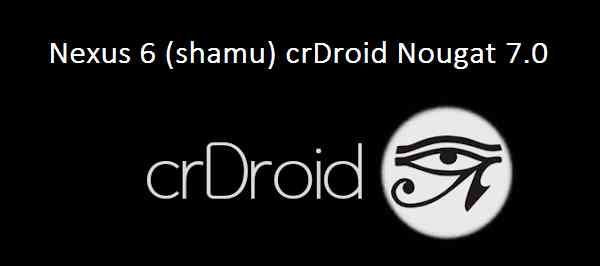- Search Results
TWRP Recovery for Mi 5x (tiffany) is now available to download. This post guides how to download and install TWRP on Mi 5x and also guides how to ROOT Mi 5x (using TWRP recovery).
After installing TWRP recovery on Mi 5x you can install many android mods such as google camera (gcam) APK, enable navigation gesture, enable face unlock, viper4android audio enhancement etc. and many more.
The TWRP recovery for Mi 5x is brought to you by developer(s) ffllasshh.
DONATION TO DEVELOPER(S) AND PROJECT:
If you like this ROM then do consider for a contribution to ffllasshh and TWRP project:
– No donation link found for ffllasshh
– Donate to TWRP’s Lead developer[su_note note_color=”#F9D9D9″ text_color=”#AA4343″ radius=”3″ class=”” id=””]DISCLAIMER:
THIS IS AN INITIAL UNOFFICIAL TWRP FOR Mi 5x. FLASH AT YOUR OWN RISK[/su_note][su_note note_color=”#FBF4DD” text_color=”#A38C68″ radius=”3″ class=”” id=””]INSTALLING THE TWRP FOR Mi 5x NEEDS AN UNLOCK BOOTLOADER ON Mi 5x.
DURING THE BOOTLOADER UNLOCK PROCESS ALL THE PHONE DATA WILL BE ERASED.[/su_note][su_note note_color=”#F9D9D9″ text_color=”#AA4343″ radius=”3″ class=”” id=””]
You are the only person making changes to your phone and I cannot be held responsible for the mistakes done by you.
[/su_note]
Content structure:
INFORMATION OF THIS TWRP FOR Mi 5x:
– TWRP version: 3.x.x
– Supported Android Version: Android Oreo
– Built from – OmniROM AOSP source
– Custom ROM supported: AOSP or AOSP based Android Oreo 8.0 ROMDOWNLOAD LINK OF TWRP FOR Mi 5x, OTHER DOWNLOADS AND REQUIRED GUIDES:
- Mi 5x Phone, USB cable and a Windows, or Linux or MAC PC with ADB and fastboot installed on it.
- ADB and Fastboot utility.
Below are the download links and guides to install:
– 15 Seconds ADB Installer for Windows
– Minimal ADB and Fastboot for Windows
– How to install ADB and fastboot on Linux
– How to install ADB and fastboot on MAC - Ulocked bootloader on the Mi 5x
- USB drivers
- TWRP download for Mi 5x
- Force Encryption disabler download
STEP BY STEP GUIDE OF HOW TO DOWNLOAD AND INSTALL TWRP FOR Mi 5x:
- Connect the Mi 5x to the PC using the USB cable and install required USB driver
- Install 15 Seconds ADB Installer or Minimal ADB and Fastboot for Windows or Linux or MAC as per the PC you have
- Reboot the Mi 5x into bootloader mode and Unlock bootloader of Mi 5x
- Then, on your PC, go to the directory where you have downloaded the TWRP for Mi 5x and then open the command console or terminal on this directory on your PC.
[su_note note_color=”#D7E3F4″ text_color=”#728095″ radius=”3″ class=”” id=””]- To open a command window on Windows OS in the current directory, press shift + Right Click anywhere on Windows explorer, or some folder.
– Then on the menu opened, just press the “w” key on the keyboard or select “Open command window here” to open a command window.[/su_note] - Now connect your phone to the PC using a USB cable, if not connected yet.
- Enter the following command on the opened command window:
adb reboot bootloader
to put your phone into bootloader mode where you can flash/install TWRP for Mi 5x.
[su_note note_color=”#D7E3F4″ text_color=”#728095″ radius=”3″ class=”” id=””]If your phone asks for permission; such as “Allow USB debugging” then just tap on OK to proceed.[/su_note] - Now when your phone is on the bootloader mode just execute the following command on the console:
fastboot flash recovery twrp-3.2.x.x-xxx.img
[su_note note_color=”#D7E3F4″ text_color=”#728095″ radius=”3″ class=”” id=””]While executing this command make sure to replace the twrp-3.2.x.x-xxx.img with the actual filename of the TWRP for Mi 5x[/su_note]
- Wait for the fastboot command to install the TWRP for Mi 5x.
Once it is done, execute the below command:fastboot reboot
when the phone is booting press and hold the volume + button to enter into TWRP recovery.
[su_note note_color=”#FBF4DD” text_color=”#A38C68″ radius=”3″ class=”” id=””]IT IS IMPORTANT THAT YOU REBOOT INTO RECOVERY AND DISABLE FORCE ENCRYPTION BEFORE BOOTING INTO SYSTEM OR STARTING THE PHONE. IF NOT DONE THE TWRP WILL BE REPLACED BY STOCK RECOVERY.[/su_note]
- From TWRP, disable encryption and flash the Disable Force Encryption zip file
[su_note note_color=”#D7E3F4″ text_color=”#728095″ radius=”3″ class=”” id=””]- Format data partition from TWRP to disable Encryption to be able to use the data partition.
– Then you flash the Disable Force Encryption zip file so that the system will not encrypt it again.[/su_note]
[su_note note_color=”#D8F1C6″ text_color=”#769958″ radius=”3″ class=”” id=””]That’s all. You should have the TWRP installed on your Mi 5x.[/su_note]
You may now want to ROOT Mi 5x or may want to install some custom ROM or want to explore what else can you do with this TWRP? Head over to the following section to know more.
What to do after you install TWRP for Mi 5x:
- You can enable Mi 5x ROOT access
- You can install one of the custom ROMs available for Mi 5x
- You can install some of the mods available for Mi 5x
Well, this isn’t it. You can install customized themes, sound mods, Xposed modules etc. after installing the TWRP for Mi 5x.
TWRP recovery is the gateway to many goodies for your phone.Now, if you want to ROOT Mi 5x then below is a step-by-step by guide for the same.
[su_note note_color=”#F9D9D9″ text_color=”#AA4343″ radius=”3″ class=”” id=””]ROOTING Mi 5x MAY BRICK THE PHONE.
MAKE SURE YOU READ THE ADVANTAGES AND DISADVANTAGES OF ANDROID ROOT BEFORE YOU PROCEED FURTHER.
Before proceeding further you may consider backup all data on the phone.[/su_note]REQUIRED DOWNLOADS OR LINKS FOR Mi 5x ROOT GUIDE:
[su_note note_color=”#D7E3F4″ text_color=”#728095″ radius=”3″ class=”” id=””]Make sure you have already unlocked the bootloader and installed TWRP for Mi 5x
– Well, this is a very important aspect to enable ROOT for Mi 5x. The SuperSU zip file is developed in a way to be installed via a TWRP recovery or other custom recovery. Stock recovery may not be able install this SuperSU or Magisk ROOT on Mi 5x.[/su_note]
-
Download the latest SuprSU or Magisk ROOT for Mi 5x or one of the following:
- SuperSU download link:
- Download link for Latest SuperSU zip file
- Download link for STABLE SuperSU zip file
- Download link for SuperSU BETA zip file
- Download link to SuperSU APK Free version
- Download link to SuperSU APK Pro version
- Download link to Magisk ROOT zip file RECOMMENDED
- DM Verity disabler download
IMPORTANT NOTE:- The Mi 5x will not be rooted just by installing the SuperSU APK file on your Android phone.
- SuperSU APK Free or Pro version is just a SuperSU ROOT management application.
- The SuperSU APK Free or Pro app will ONLY work if you have already ROOTED your Android Phone.
Step-by-Step guide on how to ROOT Mi 5x using SuperSU or Magisk zip file:
- Download and copy the SuperSU or Magisk ROOT file and the no verity encrypt file to Mi 5x. (I hope you have already downloaded the SuperSU zip file from the above downloads section)
- Now restart the Mi 5x to boot into TWRP recovery.
- Then, Select the Install from TWRP home screen, then select the SuperSU ROOT zip file from the file browser.
- Flash or install the SuperSU or Magisk zip file for Mi 5x, by Sliding the Swipe to Confirm Flash on TWRP screen.
Here is a screenshot how to flash the SuperSU ROOT for Mi 5x via TWRP:

- Wait for TWRP to flash the SuperSU or the Magisk. Once the flashing is done just reboot your device.
- Then flash the no verity encrypt zip file.
- Profit!!! You should now have a Mi 5x ROOT enabled phone.
How to check if ROOT is enabled on Mi 5x or NOT?
Install the ROOT checker app from the Play Store and verify if your phone is ROOTED or not.
If you face any problems on this guide to install TWRP for Mi 5x or to following the Mi 5x root guide then, you can login and reply here. Either me or some other user on this forum will reply back to your query as soon as possible.
Stay tuned or Subscribe to the Mi 5x (tiffany) forum For other Android Custom ROMs, Lineage OS ROMs, and all other device specific topics.Nitrogen OS Oreo for Nexus 4 is now available to download. This Nitrogen OS Oreo for Nexus 4 (mako) is brought to you by developer nitin1438.
DONATION TO DEVELOPER(s):
If you like this ROM then do consider a small contribution to nitin1438 and the Nitrogen OS project:
– No donation link found for nitin1438
– Donate to Nitrogen OS projectIf you want some more Android Oreo ROM for Nexus 4, then stay tuned to one of the following list:
– RR Oreo Download list
– LineageOS 15 Downloads list
– OFFICIAL LineageOS 15.1 Download list
– AOSP Oreo ROMs Download listDISCLAIMER:
THIS IS AN INITIAL BUILD OF Nitrogen OS ANDROID OREO (8.1), WHICH MAY HAVE MANY BUGS. BACKUP THE CURRENT ROM BEFORE FLASHING AND TRY AT YOUR OWN RISK.
Installing a custom ROM on a the Nexus 4 requires a custom recovery to be installed, which may delete all your data. Before proceeding further you may consider backup all data on the phone. You are the only person making changes to your phone and I cannot be held responsible for the mistakes done by you.Content structure:
Status of Nitrogen OS Oreo for Nexus 4:
WHAT’S WORKING:
– UnknownKNOWN ISSUES:
– UnknownREQUIRED DOWNLOADS AND LINKS TO UPDATE NITROGEN OS OREO ON NEXUS 4:
- TWRP recovery download link for Nexus 4
– Follow this guide: How to Install TWRP on Nexus 4 using Fastboot (This requires an unlocked bootloader)
– Here is How to unlock bootloader using fastboot - Nitrogen OS Oreo Download link for Nexus 4
- Oreo 8.1 GApps Download for Nexus 4 Nitrogen OS Oreo ROM
- Rooting guide for Nitrogen OS Oreo
HOW TO INSTALL/UPDATE Nitrogen OS OREO FOR NEXUS 4 (ANDROID 8.1):
Follow this guide to Install Nitrogen OS Oreo ROM on Nexus 4 for the first time or coming from another Android version:
Points to NOTE on BACKUP before updating:
– Try to avoid restoring apps backup using Titanium Backup. It may break things up.
– Don’t restore system data using Titanium Backup! It will definitely break the current installation.
– It is also discouraged to Restoring Apps + Data using Titanium Backup.- Boot into Recovery by one of the following method:
– Power off the phone and keep pressing key combinations while turning on your phone.
– If you have enabled USB debugging and you have ADB utility installed on your PC then you can execute the following command on a console or command prompt:adb reboot recovery
- Wipe data partition (or do factory reset), Cache partition, Dalvik Cache and Format the System partition using the recovery.
– Here is a guide explaining how to wipe data using TWRP recovery.This will delete all your data on your phone. You may consider complete backup of your phone data or take a NANDROID backup of the current ROM.
IGNORE IF YOU DON’T WANT TO OR IF YOU HAVE ALREADY DONE THIS.
– How to backup all data on your Android Device.
– how to take NANDROID backup using TWRP recovery. - Download the Nexus 4 Nitrogen OS Oreo ROM zip file, Oreo GApps file and copy the files to phone.
- Flash the Nexus 4 Nitrogen OS Oreo ROM zip from device.
– Here is a post explaining how to flash a ROM zip using TWRP. - Then flash the Android 8.1 Gapps package.
– Here is a post explaining how to install GApps using TWRP.
Upgrading from earlier version of Nitrogen OS Oreo for Nexus 4:
- Copy the latest Nitrogen OS Oreo ROM zip file to Nexus 4.
- Boot into Recovery.
- Install the latest Nitrogen OS Oreo ROM ZIP from your phone and wait till it finishes.
– Here is a post explaining how to flash a custom ROM using TWRP recovery.
- Then Install the Android 8.1 Oreo GApps package.
– Here is: how to flash GApps using TWRP recovery.
- Reboot and Enjoy
Reboot to system after installing is done completely. Do the required initial setup and enjoy the Android Oreo ROM for Nexus 4 with Nitrogen OS. If you face any problem following this guide or post installation then just login and leave a comment to get an instant reply.
Rooting Nitrogen OS Oreo ROM on Nexus 4:
There is no inbuilt ROOT functionality available on this ROM.
Here is how to ROOT Nitrogen OS Oreo ROM, a step-by-step guide !!!Stay tuned or Subscribe to the Nexus 4 custom ROMs forum For other LineageOS ROM, Resurrection Remix ROM, Nitrogen OS ROM, Omni ROM, AICP ROM, crDroid ROM, and all other device specific topics.Android Oreo 8.1 ROM, LineageOS 15.1 for Redmi NOTE 4 has now arrived via an UNOFFICIAL build. There are several LineageOS 15.1 ROM for Redmi NOTE 4 (mido) which are brought to you by developer vimal101, AayushRd7 and kapiljhajhria.
[su_note note_color=”#D8F1C6″ text_color=”#769958″ radius=”3″ class=”” id=””]
EDIT:
Redmi Note 4 LineageOS 16 is also available now.[/su_note]If you want the OFFICIAL update or some more Android Oreo ROMs then stay tuned to the LineageOS 15 page or the AOSP Android Oreo devices list page.
DONATION TO DEVELOPER:
– If you like this ROM then do consider a contribution to vimal101 for his hard work and bringing this Android Oreo ROM for Redmi NOTE 4:
Donate to vimal101DISCLAIMER:
THIS IS AN INITIAL BUILD WHICH BOOTS BUT MAJORLY NOTHING ELSE WORKS. HAVE A BACKUP BEFORE FLASHING THIS ROM AND TRY AT YOUR OWN RISK. Installing a custom ROM on a Redmi NOTE 4 (mido) requires the bootloader to be unlocked on the Redmi NOTE 4 (mido) phone, which may VOID your warranty and may delete all your data. Before proceeding further you may consider backup all data on the phone. You are the only person doing changes to your phone and I cannot be held responsible for the mistakes done by you.Status of LineageOS 15.1 for Redmi NOTE 4 Oreo 8.1 Custom ROM:
WHAT’S WORKING:
– BootingKNOWN ISSUES:
– Not Known
REQUIRED LINKS AND FILES FOR LineageOS 15.1 for Redmi NOTE 4 OREO CUSTOM ROM:
- TWRP recovery link for Redmi NOTE 4 (mido)
– Here is theTWRP update guide for the Redmi NOTE 4. This TWRP recovery guide requires an unlocked bootloader on the Redmi NOTE 4.
- ROM Download link of LineageOS 15.1 for Redmi NOTE 4 SNAPDRAGON variant [FREQUENTLY UPDATED]
- ROM Download link of LineageOS 15.1 for Redmi NOTE 4 SNAPDRAGON variant (by @vimal_raj)
- ROM Download link of LineageOS 15.1 for Redmi NOTE 4 SNAPDRAGON variant by AayushRd7
- ROM Download link of LineageOS 15.1 for Redmi NOTE 4 SNAPDRAGON variant by kapiljhajhria
- Lineage 15 GApps download link for LineageOS 15.1 for Redmi NOTE 4 Oreo 8.1 ROM
Root binary is NOT inbuilt in LineageOS 15.1, so you may need a separate SuperSu package or LineageOS su binary to install to gain ROOT access. Here is LineageOS 15.1 Rooting guide
If there is no in-built ROOT or it does not work for some reason then you can try SuperSU rooting guide to enable ROOT access.
HOW TO INSTALL/DOWNLOAD/FLASH/UPDATE LineageOS 15.1 FOR Redmi NOTE 4 OREO CUSTOM ROM:
Follow this if you are flashing LineageOS 15.1 for Redmi NOTE 4 for the first time, or coming from another ROM:
Points to NOTE:
– Try to avoid restoring apps backup using Titanium Backup. It may break things up.
– Don’t restore system data using Titanium Backup! It will definitely break the current installation.
– It is also discouraged to Restoring Apps + Data using Titanium Backup.- Boot into Recovery. Make sure to have a Custom recovery like CWM or TWRP or any other custom recovery. If not then follow the Custom Recovery Installation Guide for Redmi NOTE 4 (it’s a generic guide which will work for TWRP as well as CWM recovery or any other recovery)
- Wipe data factory reset, Cache partition, Dalvik Cache and Format the System partition.
– Here is a guide explaining how to wipe data using TWRP recovery.This will delete all your data on your phone. You may consider complete backup of your phone data or take a NANDROID backup of the current ROM
– How to backup all data on your Android Device
– how to take NANDROID backup using TWRP recovery - Download and Copy the GApps and LineageOS 15.1 for Redmi NOTE 4 Oreo ROM ZIP to your phone.
- First flash the LineageOS 15.1 for Redmi NOTE 4 Oreo ROM ZIP from device. Then flash the GApps zip from your device memory.
– Here is a post explaining how to install LineageOS - Then reboot into recovery (don’t skip this) and flash the Gapps for LineageOS 15.1 package.
– Here is a post explaining how to flash GApps using TWRP recovery. - Reboot and Enjoy the Oreo 8.1 LineageOS 15.1 ROM for Redmi NOTE 4.
Upgrading from earlier version of LineageOS 15.1 for Redmi NOTE 4 (mido):
- Copy the latest Redmi NOTE 4 Lineage 15 ROM ZIP file to your phone.
- Boot into Recovery.
- Flash the latest CM ROM ZIP from your phone.
– Here is a post explaining how to install LineageOS - Then flash the Lineage 15 Oreo GApps package.
– Here is a post explaining how to flash GApps using TWRP recovery. - Reboot and Enjoy
Complete the initial setup and enjoy Android Oreo 8.1 with LineageOS 15.1 for Redmi NOTE 4 SNAPDRAGON . After the installation of LineageOS 15.1 for Redmi NOTE 4 you may want to enable ROOT access on your phone and here is how you can do that:
How to ROOT LineageOS 15.1.Stay tuned or Subscribe to the Redmi NOTE 4 (mido) forum For other Android Oreo, Nougat ROMs, LineageOS 15.1 ROMs, other ROMs and all other device specific topics.LineageOS 17 for Realme 3 Pro is now available to download and install from a developer build. This article explains how to install Realme 3 Pro LineageOS 17 ROM based on Android 10, with a step-by-step guide.
This Realme 3 Pro LineageOS 17 build is brought to you by developer karthick111.
Follow the links to get other Android 10 builds such as: LineageOS 17.1 / 17 and Android 10 Download for supported devices.
DONATION TO DEVELOPER(S)/PROJECT:
If you like this ROM then do consider for a contribution to karthick111 and LineageOS project:
– No donation link found for karthick111
– Donate to LineageOS project[su_note note_color=”#F9D9D9″ text_color=”#AA4343″ radius=”3″ class=”” id=””]DISCLAIMER:
THIS IS AN INITIAL BUILD OF LineageOS 17 FOR Realme 3 Pro, WHICH MAY HAVE SOME MINOR BUGS.
MAKE SURE TO BACKUP ALL DATA OF YOUR PHONE AND KEEP IT IN YOUR MIND THAT YOU ARE FLASHING AT YOUR OWN RISK.[/su_note][su_note note_color=”#FBF4DD” text_color=”#A38C68″ radius=”3″ class=”” id=””]Installing LineageOS 17 for Realme 3 Pro requires an unlock bootloader on Realme 3 Pro, which may VOID your warranty and may delete all your data. Before proceeding further you may consider backup all data on the phone.
You are the only person making changes to your phone; neither the developer nor I can be held responsible for the mistakes done by you.[/su_note]
Status of the Realme 3 Pro LineageOS 17 Android 10 custom ROM:
WHAT’S WORKING:
– Audio
– Bluetooth
– Camera
– EGL
– Encryption
– GPS
– RIL (Calls, SMS, Data)
– Sensors
– Video Playback
– Wi-FiKNOWN ISSUES:
– Fingerprint Sensor
– SELinux is PermissiveREQUIRED GUIDES AND DOWNLOADS OF LineageOS 17 FOR Realme 3 Pro:
- ROM Download link of Realme 3 Pro LineageOS 17
- Realme 3 Pro TWRP Download (RMX1851) for this Realme 3 Pro LineageOS 17 ROM
- How to install TWRP recovery
- Realme 3 Pro unlock bootloader guide – required to install TWRP recovery
- GApps for LineageOS 17 (Download any GApps for ARM 32)
- How to Root LineageOS 17
- Download ADB to sideload the ROM
– 15 Seconds ADB Installer for Windows
– Minimal ADB and Fastboot for Windows
– ADB Fastboot for Linux and MAC
HOW TO DOWNLOAD AND INSTALL Realme 3 Pro LineageOS 17 Android 10 CUSTOM ROM:
[su_note note_color=”#D7E3F4″ text_color=”#728095″ radius=”3″ class=”” id=””]
Following are the two sub-sections of this Realme 3 Pro LineageOS 17 update guide:- First time installation of LineageOS 17 for Realme 3 Pro
- Upgrading LineageOS 17 for Realme 3 Pro from a previous build of LineageOS 17 ROM
[/su_note]
Download and Install LineageOS 17 for Realme 3 Pro for the first time:
[su_note note_color=”#D8F1C6″ text_color=”#769958″ radius=”3″ class=”” id=””]This ROM update process requires few guides to be followed and few files to be downloaded. Everything referred in the below guide is provided in the above downloads section.[/su_note]
- Download and Copy the LineageOS 17 ROM for Realme 3 Pro and the GApps for LineageOS 17 to your phone.
- Boot into the TWRP custom Recovery to install this Realme 3 Pro LineageOS 17 Android 10 custom ROM.
[su_note note_color=”#D7E3F4″ text_color=”#728095″ radius=”3″ class=”” id=””]- By now your phone must have an unlocked bootloader to proceed with other steps. If not, unlock the bootloader first and proceed ahead.[/su_note] - Wipe the data partition, Cache partition and system partition.
[su_note note_color=”#D7E3F4″ text_color=”#728095″ radius=”3″ class=”” id=””]- Here is a guide explaining how to wipe using TWRP recovery.[/su_note][su_note note_color=”#FBF4DD” text_color=”#A38C68″ radius=”3″ class=”” id=””]This will delete all your data on your phone. You may consider taking a complete backup of your phone data or take a backup of all relevant partitions.
– How to backup data on Android
– how to take NANDROID backup using TWRP recovery[/su_note] - Install the Realme 3 Pro LineageOS 17 ROM file that you have copied into the phone.
[su_note note_color=”#D7E3F4″ text_color=”#728095″ radius=”3″ class=”” id=””]- Here is a post explaining how to install LineageOS[/su_note] - Reboot into the TWRP recovery again.
- Then install the LineageOS 17 GApps package.
[su_note note_color=”#D7E3F4″ text_color=”#728095″ radius=”3″ class=”” id=””]- Here is a post explaining how to install GApps using TWRP recovery.[/su_note] - Reboot and Enjoy the Android 10 based LineageOS 17 for Realme 3 Pro.
Upgrading from earlier version of LineageOS 17 for Realme 3 Pro (RMX1851):
- Copy the latest ROM zip file of LineageOS 17 for Realme 3 Pro, LineageOS 17 GApps and/or Magisk ROOT package to the phone
- Boot into Recovery to flash the updated LineageOS 17 for Realme 3 Pro
- Wipe the system partition from the TWRP recovery menu.
- Install the Realme 3 Pro LineageOS 17 update.
[su_note note_color=”#D7E3F4″ text_color=”#728095″ radius=”3″ class=”” id=””]- Here is a post explaining how to install LineageOS[/su_note] - Reboot and see you have the GApps and ROOT access or NOT.
[su_note note_color=”#D8F1C6″ text_color=”#769958″ radius=”3″ class=”” id=””]- Gapps is built in such a way that it will sustain across ROM updates.[/su_note] - If you don’t have GApps after upgrading the LineageOS 17 on Realme 3 Pro, then flash the GApps.
[su_note note_color=”#D7E3F4″ text_color=”#728095″ radius=”3″ class=”” id=””]- Here is a post explaining how to flash GApps using TWRP recovery.[/su_note] - If you don’t have ROOT after upgrading the LineageOS 17 on Realme 3 Pro, then flash the SuperSU or Magisk or the Lineage SU binary.
[su_note note_color=”#D7E3F4″ text_color=”#728095″ radius=”3″ class=”” id=””]- Here is a post explaining How Root LineageOS 17[/su_note] - Once everything is done, reboot and Enjoy the LineageOS 17 on Realme 3 Pro.
[su_note note_color=”#D8F1C6″ text_color=”#769958″ radius=”3″ class=”” id=””]Complete the initial setup and enjoy Android 10 with LineageOS 17 on Realme 3 Pro.[/su_note]
Some Screenshots of LineageOS 17
[rl_gallery id=”103801″]
After installing LineageOS 17 on Realme 3 Pro you may want to install Google Camera (GCam) or enable ROOT access on your phone and here is how you can do that:
– How Root LineageOS 17Where to Download Google Camera for Realme 3 Pro LineageOS 17?
GCam 7.2 and GCam 7.0 are compatible with LineageOS 17 or any Android 10 ROM in general.
In case you won’t get your device in the above lists, you can always look into the big list of GCam Download for Android 10 (this page contains a huge list of GCam for all available devices)[su_note note_color=”#D7E3F4″ text_color=”#728095″ radius=”3″ class=”” id=””]If there is no ROOT access for some reason even after installing the LineageOS SU binary, then you can try the SuperSU Zip to enable ROOT access.[/su_note]
Stay tuned or Subscribe to the Realme 3 Pro (RMX1851) LineageOS forum For other Android 10, Android Oreo ROMs, Nougat ROMs, or other ROMs and all other device specific topics.LineageOS 17.1 for Pantech Vega LTE-A is now available to download. This article explains how to install LineageOS 17.1 on Pantech Vega LTE-A, with a step-by-step guide.
For other Android 10 based custom ROM builds you can always visit this Android 10 Download page for supported devices.

DONATION TO DEVELOPER(S)/PROJECT
If you like this ROM then do consider for a contribution to LineageOS project:
– Donate to LineageOS project[su_note note_color=”#F9D9D9″ text_color=”#AA4343″ radius=”3″ class=”” id=””]DISCLAIMER:
This is an initial build of LineageOS 17.1 for Pantech Vega LTE-A, which may have many bugs.
Make sure to backup all important data of your phone.
Keep in mind that you are the only person making changes to your phone. Neither the developer nor I can be held responsible for the mistakes done by you.[/su_note][su_note note_color=”#FBF4DD” text_color=”#A38C68″ radius=”3″ class=”” id=””]Installing the “Pantech Vega LTE-A LineageOS 17.1” requires an unlock bootloader on Pantech Vega LTE-A, which will VOID your warranty.
[/su_note]Known Issues on this LineageOS 17.1 build?
WHAT’S WORKING:
– UnknownKNOWN ISSUES:
– Unknown[su_note note_color=”#D8F1C6″ text_color=”#769958″ radius=”3″ class=”” id=””]
Where to Download LineageOS 17.1 for Pantech Vega LTE-A?
- LineageOS 17.1 Download (build date: 18th Jan 2020)
- TWRP Download to install LineageOS 17.1 ROM
- How to install TWRP
- Pantech Vega LTE-A unlock bootloader guide – required to install TWRP recovery
- LineageOS 17.1 GApps
- How to Root LineageOS 17.1
- Download ADB to sideload the ROM
– ADB Installer for Windows
– Minimal ADB and Fastboot for Windows
– ADB Fastboot for Linux and MAC
[/su_note]
How to Install LineageOS 17.1 on Pantech Vega LTE-A?
[su_note note_color=”#D7E3F4″ text_color=”#728095″ radius=”3″ class=”” id=””]
Following are the two sub-sections of this Pantech Vega LTE-A LineageOS 17.1 update guide:- Installing LineageOS 17.1 for the first time
- Upgrading from existing LineageOS 17.1 ROM build
[/su_note]
Installing LineageOS 17.1 on Pantech Vega LTE-A for first time
[su_note note_color=”#D8F1C6″ text_color=”#769958″ radius=”3″ class=”” id=””]This ROM update process requires few guides to be followed and few files to be downloaded. Everything referred in the below guide is provided in the above downloads section.[/su_note]
- Boot into the TWRP Recovery to install the “Pantech Vega LTE-A LineageOS 17.1″ Android 10 based custom ROM.
[su_note note_color=”#D7E3F4″ text_color=”#728095″ radius=”3″ class=”” id=””]- By now your phone must have an unlocked bootloader to proceed with other steps. If not, first, unlock the bootloader, download TWRP from above download link and install and then proceed ahead.[/su_note] - Wipe the data partition, Cache partition and the system partition.
[su_note note_color=”#D7E3F4″ text_color=”#728095″ radius=”3″ class=”” id=””]- Here is a guide explaining how to wipe using TWRP recovery.[/su_note]
[su_note note_color=”#FBF4DD” text_color=”#A38C68″ radius=”3″ class=”” id=””]This will delete all your data on your phone. You may consider taking a complete backup of your phone data or take a backup of all relevant partitions.
– How to backup data on Android
– how to take NANDROID backup using TWRP recovery[/su_note] - ADB Sideload the Pantech Vega LTE-A LineageOS 17.1 zip file
[su_note note_color=”#D7E3F4″ text_color=”#728095″ radius=”3″ class=”” id=””]- Here is a post explaining how to ADB sideload using TWRP[/su_note] - Once done, reboot into the TWRP recovery again.
- Then install the LineageOS 17.1 GApps package.
[su_note note_color=”#D7E3F4″ text_color=”#728095″ radius=”3″ class=”” id=””]- Here is a post explaining how to install GApps using TWRP recovery.[/su_note] - Reboot and Enjoy the Android 10 based LineageOS 17.1 for Pantech Vega LTE-A.
Upgrading from earlier LineageOS 17.1 on Pantech Vega LTE-A –
- Boot into Recovery to flash the updated LineageOS 17.1 for Pantech Vega LTE-A
- Wipe the system partition from the TWRP recovery menu.
- ADB Sideload the LineageOS 17.1 zip file.
[su_note note_color=”#D7E3F4″ text_color=”#728095″ radius=”3″ class=”” id=””]- Here is a post explaining how to ADB sideload using TWRP[/su_note] - Reboot and see you have the GApps and ROOT access or NOT.
[su_note note_color=”#D8F1C6″ text_color=”#769958″ radius=”3″ class=”” id=””]- Gapps is built in such a way that it will sustain across ROM updates.[/su_note] - If you don’t have GApps after upgrading the LineageOS 17.1 on the phone, then flash the GApps.
[su_note note_color=”#D7E3F4″ text_color=”#728095″ radius=”3″ class=”” id=””]- Here is a post explaining how to flash GApps using TWRP recovery.[/su_note] - If you don’t have ROOT after upgrading the LineageOS 17.1 on your phone, then flash the SuperSU or Magisk or the Lineage SU binary.
[su_note note_color=”#D7E3F4″ text_color=”#728095″ radius=”3″ class=”” id=””]- Here is a post explaining How to ROOT LineageOS 17.1[/su_note] - Once everything is done, reboot and Enjoy the LineageOS 17.1.
[su_note note_color=”#D8F1C6″ text_color=”#769958″ radius=”3″ class=”” id=””]Complete the initial setup and enjoy Android 10 with LineageOS 17.1 on Pantech Vega LTE-A.[/su_note]
How to Root Pantech Vega LTE-A on LineageOS 17.1?
After installing LineageOS 17.1 on Pantech Vega LTE-A you may want to enable ROOT access on your phone and here is how you can do that:
– LineageOS 17.1 Rooting guide[su_note note_color=”#D7E3F4″ text_color=”#728095″ radius=”3″ class=”” id=””]If there is no ROOT access for some reason even after installing the LineageOS SU binary, then you can try SuperSU rooting guide to enable ROOT access.[/su_note]
GCam for LineageOS 17.1 or Android 10?
GCam 7.0 and later versions are compatible with LineageOS 17.1 or any Android 10 ROM in general.
You can always look into the big list of Google Camera APK download page to get a compatible GCam for your phone.Stay tuned to the Pantech Vega LTE-A (ef56) page for other Android 10, Android Oreo ROMs, Nougat ROMs, or other ROMs and all other device specific topics.LineageOS 17.1 for Wileyfox Swift is now available to download. This article explains how to install LineageOS 17.1 on Wileyfox Swift, with a step-by-step guide.
This Wileyfox Swift LineageOS 17.1 build is brought to you by 115ek. For other Android 10 based custom ROM builds you can always visit this Android 10 Download page for supported devices.

DONATION TO DEVELOPER(S)/PROJECT
If you like this ROM then do consider for a contribution to 115ek and LineageOS project:
– No donation link found for 115ek
– Donate to LineageOS project[su_note note_color=”#F9D9D9″ text_color=”#AA4343″ radius=”3″ class=”” id=””]DISCLAIMER:
This is an initial build of LineageOS 17.1 for Wileyfox Swift, which may have many bugs.
Make sure to backup all important data of your phone.
Keep in mind that you are the only person making changes to your phone. Neither the developer nor I can be held responsible for the mistakes done by you.[/su_note][su_note note_color=”#FBF4DD” text_color=”#A38C68″ radius=”3″ class=”” id=””]Installing the “Wileyfox Swift LineageOS 17.1” requires an unlock bootloader on Wileyfox Swift, which will VOID your warranty.
[/su_note]Known Issues on this LineageOS 17.1 build?
WHAT’S WORKING:
– UnknownKNOWN ISSUES:
– Unknown[su_note note_color=”#D8F1C6″ text_color=”#769958″ radius=”3″ class=”” id=””]
Where to Download LineageOS 17.1 for Wileyfox Swift?
- LineageOS 17.1 Download (build date: May-2020)
- Lineage recovery Download to install LineageOS 17.1 ROM
- How to install TWRP
- unlock bootloader of Wileyfox Swift – required to install TWRP recovery
- LineageOS 17.1 GApps
- How to Root LineageOS 17.1
- Download ADB to sideload the ROM
– ADB Installer for Windows
– Minimal ADB and Fastboot for Windows
– ADB Fastboot for Linux and MAC
[/su_note]
How to Install LineageOS 17.1 on Wileyfox Swift?
[su_note note_color=”#D7E3F4″ text_color=”#728095″ radius=”3″ class=”” id=””]
Following are the two sub-sections of this Wileyfox Swift LineageOS 17.1 update guide:- Installing LineageOS 17.1 for the first time
- Upgrading from existing LineageOS 17.1 ROM build
[/su_note]
Installing LineageOS 17.1 on Wileyfox Swift for first time
[su_note note_color=”#D8F1C6″ text_color=”#769958″ radius=”3″ class=”” id=””]This ROM update process requires few guides to be followed and few files to be downloaded. Everything referred in the below guide is provided in the above downloads section.[/su_note]
- Boot into the TWRP Recovery to install the “Wileyfox Swift LineageOS 17.1″ Android 10 based custom ROM.
[su_note note_color=”#D7E3F4″ text_color=”#728095″ radius=”3″ class=”” id=””]- By now your phone must have an unlocked bootloader to proceed with other steps. If not, first, unlock the bootloader, download TWRP from above download link and install and then proceed ahead.[/su_note] - Wipe the data partition, Cache partition and the system partition.
[su_note note_color=”#D7E3F4″ text_color=”#728095″ radius=”3″ class=”” id=””]- Here is a guide explaining how to wipe using TWRP recovery.[/su_note]
[su_note note_color=”#FBF4DD” text_color=”#A38C68″ radius=”3″ class=”” id=””]This will delete all your data on your phone. You may consider taking a complete backup of your phone data or take a backup of all relevant partitions.
– How to backup data on Android
– how to take NANDROID backup using TWRP recovery[/su_note] - ADB Sideload the Wileyfox Swift LineageOS 17.1 zip file
[su_note note_color=”#D7E3F4″ text_color=”#728095″ radius=”3″ class=”” id=””]- Here is a post explaining how to ADB sideload using TWRP[/su_note] - Once done, reboot into the TWRP recovery again.
- Then install the LineageOS 17.1 GApps package.
[su_note note_color=”#D7E3F4″ text_color=”#728095″ radius=”3″ class=”” id=””]- Here is a post explaining how to install GApps using TWRP recovery.[/su_note] - Reboot and Enjoy the Android 10 based LineageOS 17.1 for Wileyfox Swift.
Upgrading from earlier LineageOS 17.1 on Wileyfox Swift –
- Boot into Recovery to flash the updated LineageOS 17.1 for Wileyfox Swift
- Wipe the system partition from the TWRP recovery menu.
- ADB Sideload the LineageOS 17.1 zip file.
[su_note note_color=”#D7E3F4″ text_color=”#728095″ radius=”3″ class=”” id=””]- Here is a post explaining how to ADB sideload using TWRP[/su_note] - Reboot and see you have the GApps and ROOT access or NOT.
[su_note note_color=”#D8F1C6″ text_color=”#769958″ radius=”3″ class=”” id=””]- Gapps is built in such a way that it will sustain across ROM updates.[/su_note] - If you don’t have GApps after upgrading the LineageOS 17.1 on the phone, then flash the GApps.
[su_note note_color=”#D7E3F4″ text_color=”#728095″ radius=”3″ class=”” id=””]- Here is a post explaining how to flash GApps using TWRP recovery.[/su_note] - If you don’t have ROOT after upgrading the LineageOS 17.1 on your phone, then flash the SuperSU or Magisk or the Lineage SU binary.
[su_note note_color=”#D7E3F4″ text_color=”#728095″ radius=”3″ class=”” id=””]- Here is a post explaining How to ROOT LineageOS 17.1[/su_note] - Once everything is done, reboot and Enjoy the LineageOS 17.1.
[su_note note_color=”#D8F1C6″ text_color=”#769958″ radius=”3″ class=”” id=””]Complete the initial setup and enjoy Android 10 with LineageOS 17.1 on Wileyfox Swift.[/su_note]
How to Root Wileyfox Swift on LineageOS 17.1?
After installing LineageOS 17.1 on Wileyfox Swift you may want to enable ROOT access on your phone and here is how you can do that:
– How to ROOT LineageOS 17.1[su_note note_color=”#D7E3F4″ text_color=”#728095″ radius=”3″ class=”” id=””]If there is no ROOT access for some reason even after installing the LineageOS SU binary, then you can try SuperSU rooting guide to enable ROOT access.[/su_note]
GCam for LineageOS 17.1 or Android 10?
GCam 7.0 and later versions are compatible with LineageOS 17.1 or any Android 10 ROM in general.
You can always look into the big list of Google Camera APK download page to get a compatible GCam for your phone.Stay tuned to the Wileyfox Swift (crackling) page for other Android 10, Android Oreo ROMs, Nougat ROMs, or other ROMs and all other device specific topics.Here is the much awaited Nougat 7.0 ROM for Nexus 6 crDroid. This Nougat 7.0 has come for Nexus 6 (shamu) via CyanogenMod 14 based crDroid ROM. This crDroid for Nexus 6 is brought to you by developer neobuddy89. You can also try the AOSP Nougat 7.0 ROM for Nexus 6 or the Nexus 6 CM14 ROM. If you like developer’s work and want to help them, then please Donate to neobuddy89 via PayPal using this link.
Since Google released Android Nougat Source code, we have update many Android NOUGAT AOSP ROMs and also many Cm14/CyanogenMod 14 ROMs updated and many are yet to come.
DISCLAIMER:
Installing a custom ROM on a the Nexus 6 may require the bootloader to be unlocked on Nexus 6 and a Custom Recovery on Nexus 6, which may VOID your warranty and may delete all your data. Before proceeding further you may consider backup all data on the phone. You are the only person doing changes to your phone and I cannot be held responsible for the mistakes done by you. ALSO KNOW THAT THIS IS A DEVELOPMENT BUILD AND CONTAINS MORE BUGS THAN YOU CAN THINK.Status of Nexus 6 (shamu) crDroid Nougat ROM build:
WHAT’S WORKING:
– Almost everythingKNOWN ISSUES:
– Same as CM14 ROM
REQUIRED DOWNLOADS AND LINKS FOR NEXUS 6 crDroid NOUGAT 7.0 ROM UPDATE GUIDE:
- Unlocked bootlaoder on Nexus 6 and TWRP recovery on Nexus 6 (shamu).
- ROM download link to neobuddy89’s Nexus 6 crDroid Nougat 7.0 ROM
- crDroid Nougat GApps download link for Nexus 6 crDroid Nougat ROM
Root binary is inbuilt since CyanogenMod 12, so you don’t need a separate SuperSu package to install to gain ROOT access on a CM14 ROM or a CM14 based ROM. As crDroid is a CM14 based ROM, so here is How to Enable ROOT on crDroid ROM
HOW TO INSTALL/FLASH/UPDATE NEXUS 6 crDroid NOUGAT 7.0 ROM:
Follow these steps if you are flashing (shamu) Nexus 6 crDroid for the first time, or coming from another ROM:
Points to NOTE on BACKUP:
– Try to avoid restoring apps backup using Titanium Backup. It may break things up.
– Don’t restore system data using Titanium Backup! It will definitely break the current installation.
– It is also discouraged to Restoring Apps + Data using Titanium Backup.- Download and Copy the Nougat GApps and Nexus 6 crDroid Nougat 7.0 ROM ZIP to Nexus 6.
- Boot into Recovery. Make sure to have a Custom recovery like CWM or TWRP or any other custom recovery.
- Wipe data factory reset, Cache partition, Dalvik Cache and Format the System partition.
– Here is a guide explaining how to wipe data using TWRP recovery.This will delete all your data on your phone. You may consider complete backup of your phone data or take a NANDROID backup of the current ROM.
– How to backup all data on your Android Device.
– how to take NANDROID backup using TWRP recovery. - First flash the Nexus 6 crDroid ROM ZIP from device.
– Here is a post explaining how to flash a custom ROM using TWRP recovery. - Then reboot into recovery (don’t skip this) and flash the crDroid Nougat Google Apps package.
– Here is a post explaining how to flash GApps using TWRP recovery. - Reboot and Enjoy the crDroid Nougat ROM on Nexus 6.
Upgrading from earlier version of Nexus 6 crDroid Nougat ROM:
- Copy the Nexus 6 crDroid Nougat 7.0 ROM ZIP file to your phone.
- Boot into Recovery.
- Flash the latest crDroid ROM ZIP from your phone.
– Here is a post explaining how to flash a custom ROM using TWRP recovery. - Then flash the crDroid Nougat Google Apps package.
– Here is a post explaining how to flash GApps using TWRP recovery. - Reboot and Enjoy
Complete the initial setup and enjoy Android Nougat 7.0.0_r1 with crDroid for Nexus 6 (codename: shamu). After this Nexus 6 (shamu) crDroid Nougat 7.0 ROM installation you may want to enable ROOT access on your phone and here is how you can do that:
As crDroid is a CM14 based ROM, so here is How to Enable ROOT on crDroid ROMStay tuned or Subscribe to the Nexus 6 forum For other Android Nougat ROMs, CyanogenMod 14 ROMs, other ROMs and all other device specific topics.TWRP Recovery for Zenfone Lite L1 (X00R) is now available to download. This post guides how to download and install TWRP on Zenfone Lite L1 and also guides how to ROOT Zenfone Lite L1 (using TWRP recovery).
After installing TWRP recovery on Zenfone Lite L1 you can install many android mods such as google camera (gcam), enable navigation gesture, enable face unlock, viper4android audio enhancement etc. and many more.
The TWRP recovery for Zenfone Lite L1 is brought to you by developer(s) Ashish Gupta1999.
DONATION TO DEVELOPER(S) AND PROJECT:
If you like this ROM then do consider for a contribution to Ashish Gupta1999 and TWRP project:
– Donate to Ashish Gupta1999
– Donate to TWRP’s Lead developer[su_note note_color=”#F9D9D9″ text_color=”#AA4343″ radius=”3″ class=”” id=””]DISCLAIMER:
THIS IS AN INITIAL UNOFFICIAL TWRP FOR Zenfone Lite L1. FLASH AT YOUR OWN RISK[/su_note][su_note note_color=”#FBF4DD” text_color=”#A38C68″ radius=”3″ class=”” id=””]INSTALLING THE TWRP FOR Zenfone Lite L1 NEEDS AN UNLOCK BOOTLOADER ON Zenfone Lite L1.
DURING THE BOOTLOADER UNLOCK PROCESS ALL THE PHONE DATA WILL BE ERASED.[/su_note][su_note note_color=”#F9D9D9″ text_color=”#AA4343″ radius=”3″ class=”” id=””]
You are the only person making changes to your phone and I cannot be held responsible for the mistakes done by you.
[/su_note]
Content structure:
- Required downloads to install TWRP for Zenfone Lite L1
- How to install TWRP on Zenfone Lite L1
- What you can do after installing TWRP on Zenfone Lite L1
- Required downloads and guides for Zenfone Lite L1 ROOT
- Step-by-Step guide on Zenfone Lite L1 ROOT guide
- How to check if you have ROOT on Zenfone Lite L1 or NOT
INFORMATION OF THIS TWRP FOR Zenfone Lite L1:
– TWRP version: 3.x.x
– Supported Android Version: Android Oreo
– Built from – OmniROM AOSP source
– Custom ROM supported: AOSP or AOSP based Android Oreo 8.0 ROMDOWNLOAD LINK OF TWRP FOR Zenfone Lite L1, OTHER DOWNLOADS AND REQUIRED GUIDES:
- Zenfone Lite L1 Phone, USB cable and a Windows, or Linux or MAC PC with ADB and fastboot installed on it.
- USB drivers
- TWRP download for Zenfone Lite L1
- Force Encryption disabler download
- ADB and Fastboot utility.
Below are the download links and guides to install:
– 15 Seconds ADB Installer for Windows
– Minimal ADB and Fastboot for Windows
– How to install ADB and fastboot on Linux
– How to install ADB and fastboot on MAC - Ulocked bootloader on the Zenfone Lite L1
STEP BY STEP GUIDE OF HOW TO DOWNLOAD AND INSTALL TWRP FOR Zenfone Lite L1:
- Connect the Zenfone Lite L1 to the PC using the USB cable and install required USB driver
- Install 15 Seconds ADB Installer or Minimal ADB and Fastboot for Windows or Linux or MAC as per the PC you have
- Reboot the Zenfone Lite L1 into bootloader mode and Unlock bootloader of Zenfone Lite L1
- Then, on your PC, go to the directory where you have downloaded the TWRP for Zenfone Lite L1 and then open the command console or terminal on this directory on your PC.
[su_note note_color=”#D7E3F4″ text_color=”#728095″ radius=”3″ class=”” id=””]- To open a command window on Windows OS in the current directory, press shift + Right Click anywhere on Windows explorer, or some folder.
– Then on the menu opened, just press the “w” key on the keyboard or select “Open command window here” to open a command window.[/su_note] - Now connect your phone to the PC using a USB cable, if not connected yet.
- Enter the following command on the opened command window:
adb reboot bootloader
to put your phone into bootloader mode where you can flash/install TWRP for Zenfone Lite L1.
[su_note note_color=”#D7E3F4″ text_color=”#728095″ radius=”3″ class=”” id=””]If your phone asks for permission; such as “Allow USB debugging” then just tap on OK to proceed.[/su_note] - Now when your phone is on the bootloader mode just execute the following command on the console:
fastboot flash recovery twrp-3.2.x.x-xxx.img
[su_note note_color=”#D7E3F4″ text_color=”#728095″ radius=”3″ class=”” id=””]While executing this command make sure to replace the twrp-3.2.x.x-xxx.img with the actual filename of the TWRP for Zenfone Lite L1[/su_note]
- Wait for the fastboot command to install the TWRP for Zenfone Lite L1.
Once it is done, execute the below command:fastboot reboot
when the phone is booting press and hold the volume + button to enter into TWRP recovery.
[su_note note_color=”#FBF4DD” text_color=”#A38C68″ radius=”3″ class=”” id=””]IT IS IMPORTANT THAT YOU REBOOT INTO RECOVERY AND DISABLE FORCE ENCRYPTION BEFORE BOOTING INTO SYSTEM OR STARTING THE PHONE. IF NOT DONE THE TWRP WILL BE REPLACED BY STOCK RECOVERY.[/su_note]
- From TWRP, disable encryption and flash the Disable Force Encryption zip file
[su_note note_color=”#D7E3F4″ text_color=”#728095″ radius=”3″ class=”” id=””]- Format data partition from TWRP to disable Encryption to be able to use the data partition.
– Then you flash the Disable Force Encryption zip file so that the system will not encrypt it again.[/su_note]
[su_note note_color=”#D8F1C6″ text_color=”#769958″ radius=”3″ class=”” id=””]That’s all. You should have the TWRP installed on your Zenfone Lite L1.[/su_note]
You may now want to ROOT Zenfone Lite L1 or may want to install some custom ROM or want to explore what else can you do with this TWRP? Head over to the following section to know more.
What to do after you install TWRP for Zenfone Lite L1:
- You can enable Zenfone Lite L1 ROOT access
- You can install one of the custom ROMs available for Zenfone Lite L1
- You can install some of the mods available for Zenfone Lite L1
Well, this isn’t it. You can install customized themes, sound mods, Xposed modules etc. after installing the TWRP for Zenfone Lite L1.
TWRP recovery is the gateway to many goodies for your phone.Now, if you want to ROOT Zenfone Lite L1 then below is a step-by-step by guide for the same.
[su_note note_color=”#F9D9D9″ text_color=”#AA4343″ radius=”3″ class=”” id=””]ROOTING Zenfone Lite L1 MAY BRICK THE PHONE.
MAKE SURE YOU READ THE ADVANTAGES AND DISADVANTAGES OF ANDROID ROOT BEFORE YOU PROCEED FURTHER.
Before proceeding further you may consider backup all data on the phone.[/su_note]REQUIRED DOWNLOADS OR LINKS FOR Zenfone Lite L1 ROOT GUIDE:
[su_note note_color=”#D7E3F4″ text_color=”#728095″ radius=”3″ class=”” id=””]Make sure you have already unlocked the bootloader and installed TWRP for Zenfone Lite L1
– Well, this is a very important aspect to enable ROOT for Zenfone Lite L1. The SuperSU zip file is developed in a way to be installed via a TWRP recovery or other custom recovery. Stock recovery may not be able install this SuperSU or Magisk ROOT on Zenfone Lite L1.[/su_note]
-
Download the latest SuprSU or Magisk ROOT for Zenfone Lite L1 or one of the following:
- SuperSU download link:
- Download link for Latest SuperSU zip file
- Download link for STABLE SuperSU zip file
- Download link for SuperSU BETA zip file
- Download link to SuperSU APK Free version
- Download link to SuperSU APK Pro version
- Download link to Magisk ROOT zip file RECOMMENDED
- DM Verity disabler download
IMPORTANT NOTE:- The Zenfone Lite L1 will not be rooted just by installing the SuperSU APK file on your Android phone.
- SuperSU APK Free or Pro version is just a SuperSU ROOT management application.
- The SuperSU APK Free or Pro app will ONLY work if you have already ROOTED your Android Phone.
Step-by-Step guide on how to ROOT Zenfone Lite L1 using SuperSU or Magisk zip file:
- Download and copy the SuperSU or Magisk ROOT file and the no verity encrypt file to Zenfone Lite L1. (I hope you have already downloaded the SuperSU zip file from the above downloads section)
- Now restart the Zenfone Lite L1 to boot into TWRP recovery.
- Then, Select the Install from TWRP home screen, then select the SuperSU ROOT zip file from the file browser.
- Flash or install the SuperSU or Magisk zip file for Zenfone Lite L1, by Sliding the Swipe to Confirm Flash on TWRP screen.
Here is a screenshot how to flash the SuperSU ROOT for Zenfone Lite L1 via TWRP:

- Wait for TWRP to flash the SuperSU or the Magisk. Once the flashing is done just reboot your device.
- Then flash the no verity encrypt zip file.
- Profit!!! You should now have a Zenfone Lite L1 ROOT enabled phone.
How to check if ROOT is enabled on Zenfone Lite L1 or NOT?
Install the ROOT checker app from the Play Store and verify if your phone is ROOTED or not.
If you face any problems on this guide to install TWRP for Zenfone Lite L1 or to following the Zenfone Lite L1 root guide then, you can login and reply here. Either me or some other user on this forum will reply back to your query as soon as possible.
Stay tuned or Subscribe to the Zenfone Lite L1 (X00R) forum For other Android Custom ROMs, Lineage OS ROMs, and all other device specific topics.Here comes the LineageOS 14.1 for Xperia ZL via an unofficial build. If you want the OFFICIAL update or some more Lineage ROMs then stay tuned to the LineageOS 14.1 ROM collection page. Before this there was the CM14.1 for Xperia ZL and crDroid Nougat 7.1 ROM for Xperia ZL. This Xperia ZL LineageOS 14.1 (odin) is brought to you by developer CyberWalkMaN.
DISCLAIMER:
THIS IS AN INITIAL BUILD WHICH MAY NOT BOOT AT ALL OR EVEN IF IT BOOTS IT MAY HAVE MANY BUGS. HAVE A BACKUP OF THE CURRENT ROM BEFORE FLASHING THIS ROM AND TRY AT YOUR OWN RISK. Installing a custom ROM on a Xperia ZL (odin) requires the bootloader to be unlocked on the Xperia ZL (odin) phone, which may VOID your warranty and may delete all your data. Before proceeding further you may consider backup all data on the phone. You are the only person doing changes to your phone and I cannot be held responsible for the mistakes done by you.Status of Sony Xperia ZL LineageOS 14.1 Nougat 7.1 ROM:
WHAT’S WORKING:
– Not KnownKNOWN ISSUES:
– Not Known
REQUIRED LINKS AND FILES FOR LineageOS 14.1 for Xperia ZL NOUGAT CUSTOM ROM:
- TWRP recovery link for Xperia ZL (odin)
– Here is theTWRP update guide for the Xperia ZL (odin). This TWRP recovery guide requires an unlocked bootloader on the Xperia ZL (odin)
- ROM Download link of Xperia ZL LineageOS 14.1 (odin)
- LineageOS Nougat GApps download link for LineageOS 14.1 for Xperia ZL Nougat 7.1 ROM
Root binary is NOT inbuilt in LineageOS 14.1, so you may need a separate SuperSu package or LineageOS su binary to install to gain ROOT access. Here is How to ROOT LineageOS 14.1
If there is no in-built ROOT or it does not work for some reason then you can try flashing SuperSU zip using recovery to gain ROOT access.HOW TO INSTALL/DOWNLOAD/FLASH/UPDATE Xperia ZL LineageOS 14.1 NOUGAT CUSTOM ROM:
Follow this if you are flashing LineageOS 14.1 for Xperia ZL (odin) for the first time, or coming from another ROM:
Points to NOTE:
– Try to avoid restoring apps backup using Titanium Backup. It may break things up.
– Don’t restore system data using Titanium Backup! It will definitely break the current installation.
– It is also discouraged to Restoring Apps + Data using Titanium Backup.- Download and Copy the GApps and LineageOS 14.1 for Xperia ZL ROM ZIP to your phone.
- Boot into Recovery. Make sure to have a Custom recovery like CWM or TWRP or any other custom recovery. If not then follow the Custom Recovery Installation Guide for Xperia ZL (odin) (it’s a generic guide which will work for TWRP as well as CWM recovery or any other recovery)
- Wipe data factory reset, Cache partition, Dalvik Cache and Format the System partition.
– Here is a guide explaining how to wipe data using TWRP recovery.This will delete all your data on your phone. You may consider complete backup of your phone data or take a NANDROID backup of the current ROM
– How to backup all data on your Android Device
– how to take NANDROID backup using TWRP recovery - First flash the Xperia ZL LineageOS 14.1 ROM ZIP from device. Then flash the GApps zip from your device memory.
– Here is a post explaining how to install LineageOS. - DO NOT REBOOT YET. Now flash the LineageOS 14.1 Nougat GApps package.
– Here is a post explaining how to flash GApps using TWRP recovery. - Reboot and Enjoy the Nougat 7.1 LineageOS 14.1 ROM for Xperia ZL (odin).
Upgrading from earlier version of LineageOS 14.1 for Xperia ZL (odin):
- Copy the latest LineageOS 14.1 for Xperia ZL ROM ZIP file to your phone.
- Boot into Recovery.
- Flash the latest LineageOS ROM ZIP from your phone.
– Here is a post explaining how to install LineageOS. - Then flash the LineageOS 14.1 Nougat GApps package.
– Here is a post explaining how to flash GApps using TWRP recovery. - Reboot and Enjoy
Complete the initial setup and enjoy Android Nougat 7.1 with LineageOS 14.1 for Xperia ZL (odin). After the installation of Xperia ZL LineageOS 14.1 (odin) you may want to enable ROOT access on your phone and here is how you can do that:
How to Enable ROOT on LineageOS 14.1.Stay tuned or Subscribe to the Xperia ZL (odin) forum For other Android Nougat ROMs, LineageOS 14.1 ROMs, other ROMs and all other device specific topics.LineageOS 14.1 for Vernee Mars based on Android Nougat 7.1.2, is now available to update via an unofficial build. If you want the OFFICIAL LineageOS update or some more Lineage ROMs for other devices then stay tuned to the LineageOS page. This Vernee Mars LineageOS 14.1 (K553V, k11tc_a) is brought to you by The Marionette
DONATION TO DEVELOPER(S):
If you like this ROM then consider a donation to The Marionette.
DISCLAIMER:
THIS IS AN INITIAL BUILD AND HAS MANY BUGS. HAVE A BACKUP OF THE CURRENT ROM BEFORE FLASHING THIS ROM AND TRY AT YOUR OWN RISK. Installing a custom ROM on a Vernee Mars (K553V, k11tc_a) may require to unlock the bootloader, which may VOID your warranty and may delete all your data. Before proceeding further you may consider backup all data. You are the only person making changes to your phone and I cannot be held responsible for the mistakes done by YOU.Status of LineageOS 14.1 for Vernee Mars (K553V, k11tc_a), Nougat 7.1 ROM:
WHAT’S WORKING:
– EverythingKNOWN ISSUES:
– Video recording
– HDR
– Fingerprint
REQUIRED LINKS AND FILES FOR LineageOS 14.1 for Vernee Mars NOUGAT CUSTOM ROM:
- Vernee Mars TWRP download link
Scatter file for MT6755 based Vernee Mars recovery installation– Here is how to Install TWRP on Mediatek chipset phones (This recovery installation guide may require an Unlocked bootloader on Vernee Mars)
- Vernee Mars LineageOS 14.1 ROM
- LineageOS 14.1 Nougat Gapps for Vernee Mars LineageOS 14.1 Nougat 7.1 ROM
Root binary is NOT inbuilt in LineageOS 14.1, so you may need a separate SuperSu package or LineageOS su binary to install to gain ROOT access. Here is LineageOS ROOT
If there is no in-built ROOT or it does not work for some reason then you can try SuperSU ROOT update guide to enable ROOT access.HOW TO INSTALL/DOWNLOAD/FLASH/UPDATE Vernee Mars LineageOS 14.1 NOUGAT CUSTOM ROM:
Follow this if you are flashing LineageOS 14.1 for Vernee Mars (K553V, k11tc_a) for the first time, or coming from another ROM:
Points to NOTE:
– Try to avoid restoring apps backup using Titanium Backup. It may break things up.
– Don’t restore system data using Titanium Backup! It will definitely break the current installation.
– It is also discouraged to Restoring Apps + Data using Titanium Backup.- Download and Copy the GApps and LineageOS 14.1 for Vernee Mars ROM ZIP to your phone.
- Boot into Recovery. Make sure to have a Custom recovery like CWM or TWRP or any other custom recovery. If not then follow the Mediatek Recovery Guide for Vernee Mars (K553V, k11tc_a). (it’s a generic guide which will work for TWRP as well as CWM recovery or any other recovery)
- Wipe data factory reset, Cache partition, Dalvik Cache and Format the System partition.
– Here is a guide explaining how to clean/wipe data.This will delete all your data on your phone. You may consider complete backup of your phone data or take a NANDROID backup of the current ROM
– Data backup on Android
– Complete ROM backup - First flash the LineageOS 14.1 ROM ZIP from device for Vernee Mars. Then flash the GApps zip from your device memory.
- DO NOT REBOOT YET. Now flash the LineageOS GApps package.
– Here is a post that explains How to install Nougat GApps. - Reboot and Enjoy the Nougat 7.1 LineageOS 14.1 ROM for Vernee Mars (K553V, k11tc_a).
Upgrading from earlier version of LineageOS 14.1 for Vernee Mars (K553V, k11tc_a):
- Copy the latest LineageOS 14.1 for Vernee Mars ROM ZIP file to your phone.
- Boot into Recovery.
- Flash the latest LineageOS ROM ZIP from your phone.
– Here is a post explains how to update LineageOS. - Then flash the GApps for LineageOS package.
– Here is a post explains how to install Nougat GApps. - Reboot and Enjoy
Complete the initial setup and enjoy Android Nougat 7.1 with LineageOS 14.1 for Vernee Mars (K553V, k11tc_a). After the installation of Vernee Mars LineageOS 14.1 (K553V, k11tc_a) you may want to enable ROOT access on your phone and here is how you can do that:
How to Enable ROOT on LineageOS 14.1.Stay tuned or Subscribe to the Vernee Mars (K553V, k11tc_a) LineageOS forum For other Android Nougat ROMs, LineageOS 14.1 ROMs, other ROMs and all other device specific topics.If you have any concerns on this ROM or if you find any bug then here is the Development thread on XDA for the Vernee Mars LineageOS 14.1 by The Marionette.