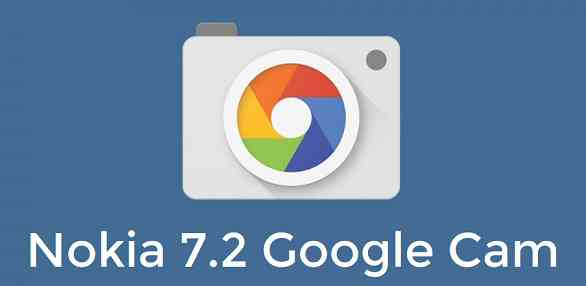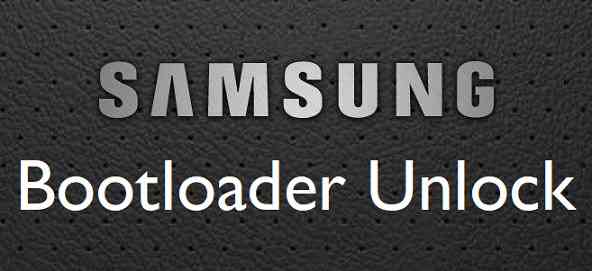- Search Results
Android Nougat 7.1 ROM, LineageOS 14.1 for HTC One A9 has now arrived via an UNOFFICIAL build. If you want some more LineageOS ROM builds then stay tuned the LineageOS 14.1 ROM collection page. This HTC One A9 LineageOS 14.1 (hiaeul) is brought to you by developer Labbo.
DISCLAIMER:
THIS IS AN INITIAL OFFICIAL BUILD WHICH MAY NOT BOOT AT ALL. EVEN IF BOOTS, IT MAY HAVE MANY HAVE SOME BUGS AND MAY NOT BE IDEAL FOR DAILY DRIVER USAGE. HAVE A BACKUP BEFORE FLASHING THIS ROM AND TRY AT YOUR OWN RISK. Installing a custom ROM on a HTC One A9 (hiaeul) requires the bootloader to be unlocked on the HTC One A9 (hiaeul) phone, which may VOID your warranty and may delete all your data. Before proceeding further you may consider backup all data on the phone. You are the only person doing changes to your phone and I cannot be held responsible for the mistakes done by you.Status of LineageOS 14.1 for HTC One A9 Nougat 7.1 ROM:
WHAT’S WORKING:
– Not KnownKNOWN ISSUES:
– Not Known
REQUIRED LINKS AND FILES FOR HTC One A9 LineageOS 14.1 NOUGAT CUSTOM ROM:
- TWRP recovery link for HTC One A9 (hiaeul)
– Here is the TWRP update guide for the HTC One A9 (hiaeul). This TWRP recovery guide requires an unlocked bootloader on the HTC One A9 (hiaeul).
- ROM Download link of LineageOS 14.1 for HTC One A9 (hiaeul)
- Download link of Nougat GApps for LineageOS 14.1 for HTC One A9 LineageOS 14.1 Nougat 7.1 ROM
Root binary is NOT inbuilt in LineageOS 14.1, so you may need a separate SuperSu package or LineageOS su binary to install to gain ROOT access. Here is How to Enable ROOT on LineageOS 14.1
If there is no in-built ROOT or it does not work for some reason then you can try flashing SuperSU zip using recovery to gain ROOT access.HOW TO INSTALL/DOWNLOAD/FLASH/UPDATE LineageOS 14.1 FOR HTC One A9 NOUGAT CUSTOM ROM:
Follow this if you are flashing LineageOS 14.1 for HTC One A9 (hiaeul) for the first time, or coming from another ROM:
Points to NOTE:
– Try to avoid restoring apps backup using Titanium Backup. It may break things up.
– Don’t restore system data using Titanium Backup! It will definitely break the current installation.
– It is also discouraged to Restoring Apps + Data using Titanium Backup.- Download and Copy the GApps and HTC One A9 LineageOS 14.1 ROM ZIP to your phone.
- Boot into Recovery. Make sure to have a Custom recovery like CWM or TWRP or any other custom recovery. If not then follow the Custom Recovery Installation Guide for HTC One A9 (hiaeul) (it’s a generic guide which will work for TWRP as well as CWM recovery or any other recovery)
- Wipe data factory reset, Cache partition, Dalvik Cache and Format the System partition.
– Here is a guide explaining how to wipe data using TWRP recovery.This will delete all your data on your phone. You may consider complete backup of your phone data or take a NANDROID backup of the current ROM
– How to backup all data on your Android Device
– how to take NANDROID backup using TWRP recovery - First flash the HTC One A9 LineageOS 14.1 ROM ZIP from device. Then flash the GApps zip from your device memory.
– Here is a post explaining how to install LineageOS - Then reboot into recovery (don’t skip this) and flash the LineageOS 14.1 Nougat GApps package.
– Here is a post explaining how to flash GApps using TWRP recovery. - Reboot and Enjoy the Nougat 7.1 LineageOS 14.1 for HTC One A9 (hiaeul).
Upgrading from earlier version of LineageOS 14.1 for HTC One A9 (hiaeul):
- Copy the latest HTC One A9 LineageOS 14.1 ROM ZIP file to your phone.
- Boot into Recovery.
- Flash the latest LineageOS ROM ZIP from your phone.
– Here is a post explaining how to install LineageOS - Then flash the LineageOS 14.1 Nougat GApps package.
– Here is a post explaining how to flash GApps using TWRP recovery. - Reboot and Enjoy
Complete the initial setup and enjoy Android Nougat 7.1 with LineageOS 14.1 for HTC One A9 (hiaeul). After the installation of HTC One A9 LineageOS 14.1 (hiaeul) you may want to enable ROOT access on your phone and here is how you can do that:
How to Enable ROOT on LineageOS 14.1.Stay tuned or Subscribe to the HTC One A9 (hiaeul) forum For other Android Nougat ROMs, LineageOS 14.1 ROMs, other ROMs and all other device specific topics.Android Marshmallow ROM, LineageOS 13 for Vibe K5/Plus has now arrived via an UNOFFICIAL build. Here is the LineageOS 14.1 for Vibe K5/Plus (a6020). If you want some more LineageOS ROMs or wanna taste the OFFICIAL LineageOS build then stay tuned to the LineageOS 13 Devices List page and LineageOS 14.1 ROM Device List. This Vibe K5/Plus LineageOS 13 is brought to you by developer chaubeyprateek and another build is brought to you by BlueReptile
DISCLAIMER:
THIS IS AN INITIAL BUILD WHICH MAY HAVE MANY MORE BUGS THAN YOU CAN IMAGINE. HAVE A BACKUP BEFORE FLASHING THIS AND TRY AT YOUR OWN RISK. Installing a custom ROM may require the bootloader to be unlocked on Vibe K5/Plus, which may VOID your warranty and may delete all your data. Before proceeding further you may consider backup all data on the phone. You are the only person doing changes to your phone and I cannot be held responsible for the mistakes done by you.Status of LineageOS 13 for Vibe K5/Plus (a6020) Marshmallow ROM:
WHAT’S WORKING:
– Not KnownKNOWN ISSUES:
– Not Known
REQUIRED LINKS AND FILES FOR LineageOS 13 for Vibe K5/Plus MARSHMALLOW CUSTOM ROM:
- Latest stock FW and baseband
- TWRP download link for Vibe K5/Plus by Shreps
– Here is: Custom Recovery Installation Guide for Vibe K5/Plus
– This TWRP recovery guide requires an unlocked bootloader on the Vibe K5/Plus (a6020). - ROM Download Link of Vibe K5/Plus LineageOS 13 ROM (a6020) [by chaubeyprateek]
- ROM Download Link of Vibe K5/Plus LineageOS 13 ROM (a6020) [by BlueReptile]
- LineageOS 13 GApps download link for Vibe K5/Plus LineageOS 13 Marshmallow ROM
Root binary is NOT inbuilt in LineageOS 13, so you may need a separate SuperSu package or LineageOS su binary to install to gain ROOT access. Here is How to Enable ROOT on LineageOS 13
If there is no in-built ROOT or it does not work for some reason then you can try flashing SuperSU zip using recovery to gain ROOT access.HOW TO INSTALL/DOWNLOAD/FLASH/UPDATE Vibe K5/Plus LineageOS 13 MARSHMALLOW CUSTOM ROM:
Follow this if you are flashing LineageOS 13 for Vibe K5/Plus (a6020) for the first time, or coming from another ROM:
Points to NOTE:
– Try to avoid restoring apps backup using Titanium Backup. It may break things up.
– Don’t restore system data using Titanium Backup! It will definitely break the current installation.
– It is also discouraged to Restoring Apps + Data using Titanium Backup.- Download and Copy the GApps and LineageOS 13 for Vibe K5/Plus ROM ZIP to your phone.
- Boot into Recovery. Make sure to have a Custom recovery like CWM or TWRP or any other custom recovery. If not then follow the Custom Recovery Installation Guide for Vibe K5/Plus (a6020) (it’s a generic guide which will work for TWRP as well as CWM recovery or any other recovery)
- Wipe data factory reset, Cache partition, Dalvik Cache and Format the System partition.
– Here is a guide explaining how to wipe data using TWRP recovery.This will delete all your data on your phone. You may consider complete backup of your phone data or take a NANDROID backup of the current ROM
– How to backup all data on your Android Device
– how to take NANDROID backup using TWRP recovery - First flash the Vibe K5/Plus LineageOS 13 ROM ZIP from device. Then flash the GApps zip from your device memory.
– Here is a post explaining how to install LineageOS. - DO NOT REBOOT yet. Then flash the LineageOS 13 GApps package.
– Here is a post explaining how to flash LineageOS 13 GApps using TWRP recovery. - Reboot and Enjoy the Marshmallow LineageOS 13 ROM for Vibe K5/Plus (a6020).
Upgrading from earlier version of Vibe K5/Plus LineageOS 13 (a6020):
- Copy the latest LineageOS 13 for Vibe K5/Plus ROM ZIP file to your phone.
- Boot into Recovery.
- Flash the latest LineageOS ROM ZIP from your phone.
– Here is a post explaining how to install LineageOS. - Then flash the LineageOS 13 Marshmallow GApps package.
– Here is a post explaining how to flash GApps using TWRP recovery. - Reboot and Enjoy
Complete the initial setup and enjoy Android Marshmallow with LineageOS 13 for Vibe K5/Plus (a6020). After the installation of Vibe K5/Plus LineageOS 13 ROM (a6020) you may want to enable ROOT access on your phone and here is how you can do that:
How to Enable ROOT on LineageOS 13.Stay tuned or Subscribe to the Vibe K5/Plus (a6020) forum For other Android Custom ROMs, LineageOS 13 ROMs, other ROMs and all other device specific topics.Android Oreo 8.1 ROM, LineageOS 15.1 for Mi 5s has now arrived via a development build. If you want the OFFICIAL LineageOS update or some more Android Oreo ROMs then stay tuned to the LineageOS 15 page or the AOSP Android Oreo ROMs devices list page. This LineageOS 15.1 for Mi 5s (capricorn) is brought to you by developer LuK1337 and luca020400.
DONATION TO DEVELOPER:
If you like this ROM then do consider a contribution to LuK1337 and luca020400 for his efforts:
Donate to LuK1337
Donate to luca020400DISCLAIMER:
THIS IS AN INITIAL BUILD AND HAS MANY MORE BUGS. HAVE A BACKUP BEFORE FLASHING THIS AND TRY AT YOUR OWN RISK. Installing a custom ROM on a Xiaomi Mi 5s (capricorn) requires the bootloader to be unlocked on the Xiaomi Mi 5s (capricorn) phone, which may VOID your warranty and may delete all your data. Before proceeding further you may consider backup all data on the phone. You are the only person doing changes to your phone and I cannot be held responsible for the mistakes done by you.Status of LineageOS 15.1 for Mi 5s Oreo 8.1 ROM:
WHAT’S WORKING:
– Boots
– Wifi
– Bluetooth
– Video Playback
– Audio ( Record and Playback )
– Sensors
– GPSKNOWN ISSUES:
– Camera
– SELinux is permissive
REQUIRED LINKS AND FILES FOR XIAOMI LineageOS 15.1 for Mi 5s OREO CUSTOM ROM:
- TWRP recovery by LuK1337 for Xiaomi Mi 5s (capricorn)
– Here is theTWRP update guide for the Xiaomi Mi 5s. This TWRP recovery guide requires an unlocked bootloader on the Xiaomi Mi 5s.
- ROM Download link of LineageOS 15.1 for Mi 5s
- LineageOS 15.1 GApps download link for Xiaomi LineageOS 15.1 for Mi 5s Oreo 8.1 ROM
Root binary is NOT inbuilt in LineageOS 15.1, so you may need a separate SuperSu package or LineageOS su binary to install to gain ROOT access. Here is LineageOS 15.1 Rooting guide
If there is no in-built ROOT or it does not work for some reason then you can try SuperSU rooting guide to enable ROOT access.
HOW TO INSTALL/DOWNLOAD/FLASH/UPDATE LineageOS 15.1 FOR Mi 5s OREO CUSTOM ROM:
Follow this if you are flashing LineageOS 15.1 for Xiaomi Mi 5s for the first time, or coming from another ROM:
Points to NOTE:
– Try to avoid restoring apps backup using Titanium Backup. It may break things up.
– Don’t restore system data using Titanium Backup! It will definitely break the current installation.
– It is also discouraged to Restoring Apps + Data using Titanium Backup.- Download and Copy the GApps and Xiaomi LineageOS 15.1 for Mi 5s Oreo ROM ZIP to your phone.
- Boot into Recovery. Make sure to have a Custom recovery like CWM or TWRP or any other custom recovery. If not then follow the Custom Recovery Installation Guide for Xiaomi Mi 5s (it’s a generic guide which will work for TWRP as well as CWM recovery or any other recovery)
- Wipe data factory reset, Cache partition, Dalvik Cache and Format the System partition.
– Here is a guide explaining how to wipe data using TWRP recovery.This will delete all your data on your phone. You may consider complete backup of your phone data or take a NANDROID backup of the current ROM
– How to backup all data on your Android Device
– how to take NANDROID backup using TWRP recovery - First flash the LineageOS 15.1 for Mi 5s Oreo ROM ZIP from device. Then flash the GApps zip from your device memory.
– Here is a post explaining how to install LineageOS - Then reboot into recovery (don’t skip this) and flash the Gapps for LineageOS 15.1 package.
– Here is a post explaining how to flash GApps using TWRP recovery. - Reboot and Enjoy the Oreo 8.1 LineageOS 15.1 ROM for Xiaomi Mi 5s.
Upgrading from earlier version of LineageOS 15.1 for Xiaomi Mi 5s (capricorn):
- Copy the latest Xiaomi Mi 5s Lineage 15 ROM ZIP file to your phone.
- Boot into Recovery.
- Flash the latest LineageOS 15.1 ROM ZIP from your phone.
– Here is a post explaining how to install LineageOS - Then flash the Lineage 15 Oreo GApps package.
– Here is a post explaining how to flash GApps using TWRP recovery. - Reboot and Enjoy
Complete the initial setup and enjoy Android Oreo 8.1 with LineageOS 15.1 for Xiaomi Mi 5s. After the installation of LineageOS 15.1 for Xiaomi Mi 5s you may want to enable ROOT access on your phone and here is how you can do that:
How to ROOT LineageOS 15.1.Stay tuned or Subscribe to the Xiaomi Mi 5s (capricorn) forum For other Android Oreo, Nougat ROMs, LineageOS 15.1 ROMs, other ROMs and all other device specific topics.If you find any BUGs or if you have any issues on this ROM then here is the development thread.
Couple of working ports of Google Camera / GCam for Nokia 7.2 is now available to download, which is brought to you by marlin-ku, Parrot043. Reportedly this GCam works pretty well on the Nokia 7.2 with few manual settings.
Available GCam versions
Below are the available versions of GCam for Nokia 7.2
- GCam 7.0
- GCam 6.3
The Google camera 6.3 brings Time lapese, Night sight and the GCam 7.0 or later version of GCam brings Astrophotography mode on Nokia 7.2. The available GCam ports are compatible on Android Pie and Android 10.

Status of this Nokia 7.2 Google Camera
WHAT’S WORKING
– Almost everythingKNOWN ISSUES
– Nothing reported yet[su_note note_color=”#D8F1C6″ text_color=”#769958″ radius=”3″ class=”” id=””]
Where to Download GCam for Nokia 7.2?
Below are the download links to compatible GCam APKs for Nokia 7.2 –
[su_button url=”https://cyanogenmods.org/downloads/parrot043-google-camera-7-0-009-v13/” target=”self” style=”default” background=”#1BBC9B” color=”#FFFFFF” size=”5″ wide=”no” center=”no” radius=”auto” icon=”” icon_color=”#FFFFFF” text_shadow=”none” desc=”” download=”” onclick=”” rel=”” title=”” id=”” class=””]GCam 7.0 Download[/su_button]
[su_button url=”https://cyanogenmods.org/downloads/marlin-ku-google-camera-6-3-026-v02/” target=”self” style=”default” background=”#1BBC9B” color=”#FFFFFF” size=”5″ wide=”no” center=”no” radius=”auto” icon=”” icon_color=”#FFFFFF” text_shadow=”none” desc=”” download=”” onclick=”” rel=”” title=”” id=”” class=””]GCam 6.3Download[/su_button]
[/su_note]How to Install Google Camera on Nokia 7.2?
- Download the Gcam APK for Nokia 7.2 from the above download link
- To install apps from a third party app other than Play Store you need to enable app install from Unknown Sources on your Android device.
For Android Oreo or Pie version, enable Install Unknown Apps from the app from which you are going to install the Google Camera APK.
For example: if you have downloaded the Google Camera apk file on Google chrome or firefox browser on your phone.
Or you have downloaded and copied the apk file to the file browser and you want to install it from there.Go to Settings > Apps & notifications or Manage Apps on MIUI > Select the app (Chrome, Firefox or file manager app etc) > Install unknown apps or Install apps from unknown sources on MIUI and enable Allow from this source
See the below screenshots that enables to install unknown apps on Oreo for Chrome app (you need to enable on the app from where you want to install the apk):
[rl_gallery id=”79743″] - Once enabled, click on the app to install.
How to enable Astro Photography mode on Nokia 7.2 Google Camera 7.0
By default the astro photography mode is not enabled on this GCam 7.0 for Nokia 7.2. In case you still want to change the setting, follow the below instructions to enable or disable the astrophotography mode.
- Go to GCam Settings
- Scroll down and go to Advanced settings
- Then scroll down almost to the end till you get Use astrophotography Mode under Night Sight settings.
Below are the screenshots that shows how to enable the astrophotography mode.
[rl_gallery id=”102615″]How to shoot in astrophotography mode on GCam 7.0?
Once the Astrophotography mode is enabled, there are certain conditions to be met to capture photos in that mode.
Following conditions must be met to capture in Astrophotography mode (known as cuttlefish in Google Camera ports like this):
– It can be enabled on Night Sight mode (only)
– The phone must be kept static (use a tripod or keep the phone somewhere to keep it static)
– There must be low light condition
– It may take few seconds for this mode to come up when the above conditions are metSee the below screenshots to get an idea how to know if it is shooting in Astrophotography mode in GCam 7.0?
[rl_gallery id=”102590″][su_note note_color=”#FBF4DD” text_color=”#A38C68″ radius=”3″ class=”” id=””]When the display shows something like “Astrophotography on” or “Phone is steady” or “Capturing cuttlefish” while capturing photo in Night Sight mode, then most likely it is shooting in astrophotography mode otherwise not.
When I kept the phone static in front of a good light source, the Astrophotography mode did not turn on no matter how longer I waited.
So, make sure it is a low light environment.[/su_note]Few manual settings for Nokia 7.2 Google Camera 6.3
Following are few basic settings to get the Google camera working on Nokia 7.2 optimally:
- Open Camera Settings > BSG MOD settings > Input Model > Change Interface Style – Pixel 2
- Configurations – PIXEL2018 ZSLR HDR+
- Go back – Enable Google Photos
- Disable Zoom (Preferably)
- Enable HDR+ Enhanced in Portrait Mode
- Open Saturation > Highlight Saturation – 1.8
- Shadow Saturation – 2.4 (For rear camera)
- Force stop the app and restart it again
New features are keep on coming on the GCam app and hence there could be many versions of these ported apps for Nokia 7.2. This page will always have all available Google Camera for Nokia 7.2.
Visit the following link to get other updates of Nokia 7.2 on other Google Camera, Custom ROMs and all other device specific topics.Android Oreo 8.1 based LineageOS 15.1 for Le 2 is now available to download via an EXPERIMENTAL development build. This post provides the download link to the Android Oreo based LineageOS 15.1 for Le 2 and guides through the installation process of the same. This LineageOS 15.1 for Le 2 is brought to you by developer Rk585.
Follow the links to get LineageOS 16 and Android Pie ROM builds.
DONATION TO DEVELOPER(S):
If you like this ROM then do contribute to Rk585 for his hard work:
– Donate to Rk585If you want the OFFICIAL LineageOS 15.1 update or some more Android Oreo ROMs then stay tuned to the LineageOS 15 page or the AOSP Android Oreo ROMs devices list page.
DISCLAIMER:
THIS IS AN INITIAL BUILD WHICH MAY NOT BOOT AT ALL. HAVE A BACKUP BEFORE FLASHING THIS AND TRY AT YOUR OWN RISK. Installing a custom ROM requires an unlocked bootloader on Le 2, which may VOID your warranty and may delete all your data. Before proceeding further you may consider backup all data on the phone. Understand that you are the only person making changes to your phone and I cannot be held responsible for the mistakes done by you.Status of LineageOS 15.1 for Le 2 Oreo 8 ROM:
WHAT’S WORKING:
– UnknownKNOWN ISSUES:
– Unknown
REQUIRED LINKS AND FILES FOR LineageOS 15.1 for Le 2 OREO ROM:
- TWRP recovery for Le 2– Here is theTWRP update guide for Le 2. This recovery guide requires an unlocked bootloader on the phone.
- ROM Download link of LineageOS 15.1 for Le 2
- LineageOS 15.1 GApps download link ROM
Root binary is NOT inbuilt in LineageOS ROM, so you may need a separate SuperSu package or LineageOS su binary to install to gain ROOT access. Here is LineageOS Rooting guide
If there is no in-built ROOT or it does not work for some reason then you can try SuperSU rooting guide to enable ROOT access.HOW TO INSTALL/DOWNLOAD/FLASH/UPDATE THE Le 2 LineageOS 15.1 ROM:
Follow this if you are flashing LineageOS 15.1 for Le 2 for the first time, or coming from another ROM:
Points to NOTE:
– Try to avoid restoring apps backup using Titanium Backup. It may break things up.
– Don’t restore system data using Titanium Backup! It will definitely break the current installation.
– It is also discouraged to Restoring Apps + Data using Titanium Backup.- Boot into Recovery.
Make sure to have a Custom recovery like CWM or TWRP or any other custom recovery. If not then download the recovery for Le 2 from above link and follow the Custom Recovery Installation Guide (it’s a generic guide which will work for TWRP as well as CWM recovery or any other recovery) - Wipe data factory reset, Cache partition, Dalvik Cache and Format the System partition.
– Here is a guide explaining how to wipe data using TWRP recovery.This will delete all your data on your phone. You may consider complete backup of your phone data or take a NANDROID backup of the current ROM
– How to backup all data on your Android Device
– how to take NANDROID backup using TWRP recovery - Download and Copy the Oreo GApps and the LineageOS 15.1 ROM ZIP to the phone.
- First flash the LineageOS 15.1 ROM ZIP file from device. Then flash the GApps zip from your device memory.
– Here is a post explaining how to install LineageOS - Then reboot into recovery (don’t skip this) and flash the Gapps for LineageOS 15.1 package.
– Here is a post explaining how to flash GApps using TWRP recovery. - Reboot and Enjoy Android Oreo with LineageOS 15.1 for Le 2.
Upgrading from earlier version of LineageOS 15.1 for Le 2 (s2):
- Copy the latest Lineage 15 ROM ZIP file to the phone.
- Boot into Recovery.
- Flash the ROM ZIP that you copied.
– Here is a post explaining how to install LineageOS - Then flash the LineageOS 15.1 GApps package.
– Here is a post explaining how to flash GApps using TWRP recovery. - Reboot and Enjoy
Complete the initial setup and enjoy Android Oreo 8.1 with LineageOS 15.1 for Le 2. After the installing the LineageOS 15.1 ROM, you may want to enable ROOT access on your phone and here is how you can do that:
How to Enable ROOT on LineageOS 15.1 ROM.Stay tuned or Subscribe to the Le 2 (s2) forum For other Android Oreo, Nougat ROMs, LineageOS 15.1 ROMs, other custom ROMs and all other device specific topics.You need to unlock bootloader on Samsung Galaxy phone in order to ROOT it, install TWRP recovery, or to install custom ROM such as LineageOS etc.
Bootloader unlock process on Samsung Galaxy phone is a very simple process unlike other OEMs which use fastboot to unlock the bootloader. in addition, I will be taking you through a very simple step by step guide which I bet to be a buttery smooth experience even for the first time users.
[su_note note_color=”#F9D9D9″ text_color=”#AA4343″ radius=”3″ class=”” id=””]WARNING:
The KNOX counter will be tripped once you unlock the bootloader on Samsung Galaxy phone, which will VOID the warranty!All data on your phone will also be deleted while unlocking the bootloader. So, you may consider backup data on your Phone.
YOU are the only person making changes to your phone and I cannot be held responsible for the mistakes done by you.
[/su_note]
How to Unlock Bootloader on Samsung Galaxy phone?
- Enable Developer options on your Samsung Galaxy phone, which is hidden.
[su_note note_color=”#D7E3F4″ text_color=”#728095″ radius=”3″ class=”” id=””]To enable developer options, go to Settings > About phone > Software Information > Tap 7 times on the Build number.
Once done correctly, you will see Developer mode has been turned on. on your screen.[/su_note] - Find and enable OEM unlocking.
[su_note note_color=”#D7E3F4″ text_color=”#728095″ radius=”3″ class=”” id=””]A pop-up message will appear with a heading of Allow OEM unlocking or Turn on OEM unlock or something similar.Read the message carefully and click on either Turn on or Enable or whatever that appears on your screen.[/su_note]
- Then scroll down a little bit and enable the USB debugging.
- Then boot the phone into Download mode either using adb command or by pressing key combination.
[su_note note_color=”#D7E3F4″ text_color=”#728095″ radius=”3″ class=”” id=””]You can connect the phone to the PC and execute the below command:
adb reboot download
(or)
Power off the phone. Then press and hold the Volume Up + Volume Down and the Power button button together for a few seconds to enter into download mode.[/su_note] - In the download mode, you will see Volume up long press: Device unlock mode. Press and hold the Volume Up button for few seconds till it enters into bootloader unlock mode.
- Once you are on the Unlock bootloader screen, read the message carefully and press the Volume Up button to unlock the bootloader.
- The phone will restart automatically and will erase all the data.
[su_note note_color=”#FBF4DD” text_color=”#A38C68″ radius=”3″ class=”” id=””]You may consider a backup using Samsung Smart Switch or any other backup application of your choice.[/su_note]
- If you think the bootloader is unlocked, in fact it might not, yet! Read the below section on how to let VaultKeeper unlock Samsung Galaxy phone’s bootloader permanently.
Allow VaultKeeper to Completely Unlock the Bootloader on Samsung Galaxy phone
VaultKeeper, RMM State: prenormal etc. are not new things. They are at least 2 years old from now.
The VaultKeeper is some kind of “thief” protection service that is running on your Samsung Galaxy phone. The VaultKeeper service may try to lock the bootloader again if the following steps are not done immediately after the bootloader unlock on Samsung Galaxy phone.
To make sure that the VaultKeeper fully unlocks the bootloader to allow foreign partition flashing, which is important if you want to flash TWRP or want to ROOT using Magisk etc. then follow the below instructions.
- Immediately after the bootloader unlock, the phone will be wiped and restarted automatically.
- During the setup, connect the Samsung Galaxy phone to an internet source.
- Enable Developer options again!
- Confirm that the OEM unlocking option exists and greyed out!
[su_note note_color=”#D7E3F4″ text_color=”#728095″ radius=”3″ class=”” id=””]If the OEM Unlocking option does not show up, then close and open the Settings menu again and again till it reappears.
Just make sure that your phone is connceted to the internet. It is important!
[/su_note][su_note note_color=”#F9D9D9″ text_color=”#AA4343″ radius=”3″ class=”” id=””]Make sure you do not turn off the phone without confirming the OEM Unlocking setting is greyed out![/su_note]
There is something called as
VaultKeeperthat will try to relock the bootloader after the data wipe.[su_note note_color=”#FBF4DD” text_color=”#A38C68″ radius=”3″ class=”” id=””]You can consider a backup using Galaxy Smart Switch or any other backup application of your choice.[/su_note]
What to do after unlocking bootloader on Samsung Galaxy phone?
– Install TWRP on your Samsung Galaxy phone
– You can root the Samsung Galaxy phone
– Install custom ROM such LineageOS 17.1 etc.If you face any problem after following this guide or your are unable to unlock the bootloader on your Samsung Galaxy phone, then login and leave a comment on this thread to get an instant reply from any of the forum users.
Further, stay tuned to the Samsung Topics for more information on Samsung device specific hacking, unlocking or development guides etc.You can now download and install LineageOS 16 for Moto G3. Here is how to install LineageOS 16 on Moto G3, with a step-by-step guide.
Follow the links to get other LineageOS 16 and Android Pie ROM builds.
This Moto G3 LineageOS 16 build is brought to you by developer rahul9999.
DONATION TO DEVELOPER(S)/PROJECT:
If you like this ROM then do consider for a contribution to rahul9999 and LineageOS project:
– Donate to LineageOS project
– Donate to rahul9999[su_note note_color=”#F9D9D9″ text_color=”#AA4343″ radius=”3″ class=”” id=””]DISCLAIMER:
THIS IS AN INITIAL BUILD OF LineageOS 16 FOR Moto G3, WHICH MAY HAVE BUGS.
MAKE SURE TO BACKUP ALL DATA OF YOUR PHONE.
FLASH AT YOUR OWN RISK.[/su_note][su_note note_color=”#FBF4DD” text_color=”#A38C68″ radius=”3″ class=”” id=””]Installing a custom ROM may require an unlock bootloader on Moto G3, which may VOID your warranty and may delete all your data. Before proceeding further you may consider backup all data on the phone.
You are the only person doing changes to your phone; neither the developer nor I can be held responsible for the mistakes done by you.[/su_note]
Status of the Moto G3 LineageOS 16 ROM:
WHAT’S WORKING:
– Boots
– RILKNOWN ISSUES:
– Mostly everything is brokenREQUIRED GUIDES AND DOWNLOADS TO INSTALL LineageOS 16 ON Moto G3:
- TWRP for Moto G3 (osprey) for this Moto G3 LineageOS 16 ROM
- How to install TWRP recovery
- Moto G3 unlock bootloader guide – required to install TWRP recovery
- ROM Download link for Moto G3 LineageOS 16
- MindTheGApps for LineageOS 16 or Open GApps for LineageOS 16
- How to Root LineageOS 16
HOW TO DOWNLOAD AND INSTALL LineageOS 16 ON Moto G3 – Android 9 Pie CUSTOM ROM:
[su_note note_color=”#D7E3F4″ text_color=”#728095″ radius=”3″ class=”” id=””]
Following are the two sub-sections of this Moto G3 LineageOS 16 guide:- First time installation of LineageOS 16 on Moto G3
- Upgrading LineageOS 16 on Moto G3 from a previous build of LineageOS 16 ROM
[/su_note]
Flashing LineageOS 16 on Moto G3 for the first time:
[su_note note_color=”#FBF4DD” text_color=”#A38C68″ radius=”3″ class=”” id=””]
Points to NOTE:- Try to avoid restoring apps backup using Titanium Backup. It may break things up.
- Don’t restore system data using Titanium Backup! It will definitely break the current installation.
- It is also discouraged to Restoring Apps + Data using Titanium Backup.
[/su_note]
- Download and Copy the LineageOS 16 Gapps and the Moto G3 LineageOS 16 Android Pie ROM ZIP file to your phone.
- Boot into the TWRP custom Recovery to install this LineageOS 16 on Moto G3.
[su_note note_color=”#D7E3F4″ text_color=”#728095″ radius=”3″ class=”” id=””]- Make sure to have a Custom recovery like a TWRP recovery or any other custom recovery.
– If not then download the TWRP recovery from Downloads link and follow the Custom Recovery Installation Guide (it’s a generic guide which will work for TWRP as well as any other recovery)[/su_note] - Wipe the data partition (or do a factory reset), Cache partition, Dalvik Cache or ART cache and Format the System partition.
[su_note note_color=”#D7E3F4″ text_color=”#728095″ radius=”3″ class=”” id=””]- Here is a guide explaining how to wipe using TWRP recovery.[/su_note]
[su_note note_color=”#FBF4DD” text_color=”#A38C68″ radius=”3″ class=”” id=””]This will delete all your data on your phone. You may consider complete backup of your phone data or take a NANDROID backup of the current ROM
– How to backup all data on your Android Device
– how to take NANDROID backup using TWRP recovery[/su_note] - Install the Moto G3 LineageOS 16 ROM file that you have copied into the phone.
[su_note note_color=”#D7E3F4″ text_color=”#728095″ radius=”3″ class=”” id=””]- Here is a post explaining how to install LineageOS[/su_note] - Then install the Android Pie MindTheGapps for LineageOS 16 package.
[su_note note_color=”#D7E3F4″ text_color=”#728095″ radius=”3″ class=”” id=””]- Here is a post explaining how to install GApps using TWRP recovery.[/su_note] - Reboot and Enjoy the Android 9 Pie LineageOS 16 on Moto G3.
Upgrading from earlier version of LineageOS 16 on Moto G3 (osprey):
- Copy the latest ROM zip file of LineageOS 16 for Moto G3, LineageOS 16 GApps and/or Magisk ROOT package to the phone
- Boot into Recovery.- Make sure you have a latest custom Recovery that should be able to flash the LineageOS 16 ROM update.
- Format or wipe the system partition from the custom recovery menu.
- Install the LineageOS 16 for Moto G3.
[su_note note_color=”#D7E3F4″ text_color=”#728095″ radius=”3″ class=”” id=””]- Here is a post explaining how to install LineageOS[/su_note] - Reboot and see you have the GApps and ROOT access or NOT.
[su_note note_color=”#D8F1C6″ text_color=”#769958″ radius=”3″ class=”” id=””]- Gapps is built in such a way that it will sustain across ROM updates.[/su_note] - If you don’t have GApps after upgrading the LineageOS 16 on Moto G3, then flash the GApps.
[su_note note_color=”#D7E3F4″ text_color=”#728095″ radius=”3″ class=”” id=””]- Here is a post explaining how to flash GApps using TWRP recovery.[/su_note] - If you don’t have ROOT after upgrading the LineageOS 16 on Moto G3, then flash the SuperSU or Magisk or the Lineage SU binary.
[su_note note_color=”#D7E3F4″ text_color=”#728095″ radius=”3″ class=”” id=””]- Here is a post explaining How to Enable ROOT on LineageOS 16 ROM[/su_note] - Once everything is done, reboot and Enjoy the LineageOS 16 on Moto G3.
[su_note note_color=”#D8F1C6″ text_color=”#769958″ radius=”3″ class=”” id=””]Complete the initial setup and enjoy Android 9 Pie with LineageOS 16 on Moto G3.[/su_note]
After installing LineageOS 16 on Moto G3 you may want to install Google Camera (GCam) or enable ROOT access on your phone and here is how you can do that:
– How to ROOT LineageOS 16
– GCam for Android Pie (this page contains a huge list of GCam for all available devices)[su_note note_color=”#D7E3F4″ text_color=”#728095″ radius=”3″ class=”” id=””]If there is no ROOT access for some reason even after installing the LineageOS SU binary, then you can try SuperSU rooting guide to enable ROOT access.[/su_note]
Stay tuned or Subscribe to the Moto G3 (osprey) LineageOS forum For other Android Pie, Android Oreo ROMs, Nougat ROMs, or other ROMs and all other device specific topics.Galaxy S5 AICP Nougat 7.0 ROM is now available through UNOFFCIAL build. In addition to this ROM, here comes the Android Oreo based Galaxy S5 Lineage OS 15 ROM. Earlier Blackjubel, haggertk and many other developers had brought the Galaxy S5 CM14/CyanogenMod 14 Nougat 7.0 ROM. Here we have AICP for Galaxy S5 Nougat 7.0 ROM brought to you by developer OptX.
Since Google released Android Nougat Source code, we have update many Android NOUGAT AOSP ROMs and also many CyanogenMod 14/CM14 ROMs updated and many are yet to come.
DISCLAIMER:
THIS IS STILL AN EARLY BUILD. THIS ROM MAY NOT BOOT AT ALL OR EVEN IF IT BOOTS IT MAY CONTAIN MANY BUGS THAN YOU CAN IMAGINE MAKING IT UNUSABLE AS A DAILY DRIVER. TRY AT YOUR OWN RISK. Installing custom ROM requires a custom recovery to be installed on your device, which may VOID your warranty and may delete all your data. Before proceeding further you may consider backup your all data. You are the only person doing changes to your phone and neither the developer(s) nor we can be held responsible for the mistakes done by you.Status of (g900f, klte) Galaxy S5 AICP Nougat 7.0 ROM:
WHAT’S WORKING:
– Not KnownKNOWN ISSUES:
– Not Known
REQUIRED LINKS AND FILES FOR GALAXY S5 AICP NOUGAT 7.0 CUSTOM ROM:
- TWRP recovery for S5 (g900f, klte)
– Custom Recovery Installation Guide for Samsung Galaxy S5 (g900f, klte) (This guide is only for .tar TWRP file)
- ROM Download link to OptX’s Nougat 7.0 AICP for Galaxy S5 (g900f, klte)
- Nougat GApps download link for Galaxy S5 AICP ROM
To enable ROOT you need to flash the SuperSu binary via recovery. Here is How to Enable ROOT on AICP Nougat 7.0 ROM
HOW TO INSTALL/DOWNLOAD/FLASH/UPDATE (g900f, klte) GALAXY S5 AICP NOUGAT 7.0 CUSTOM ROM:
Follow this if you are flashing Galaxy S5 AICP Nougat 7.0 ROM for the first time, or coming from another ROM:
This will delete all your data on your phone. You may consider backing up your phone data or take a nandroid backup. Here is how to take NANDROID backup using TWRP recovery.
Points to NOTE:
– Try to avoid restoring apps backup using Titanium Backup. It may break things up.
– Don’t restore system data using Titanium Backup! It will definitely break the current installation.
– It is also discouraged to Restoring Apps + Data using Titanium Backup.- Download and Copy the GApps and Galaxy S5 AICP ROM ZIP to your phone.
- Boot into Recovery. Make sure to have a Custom recovery like CWM or TWRP or any other custom recovery. If not then follow the Custom Recovery Installation Guide for Samsung Galaxy S5 (g900f, klte) (it’s a generic guide which will work for TWRP as well as CWM recovery)
- Wipe data factory reset, Cache partition, Dalvik Cache and Format the System partition.
– Here is a guide explaining how to wipe data using TWRP recovery.This will delete all your data on your phone. You may consider complete backup of your phone data or take a NANDROID backup of the current ROM
– How to backup all data on your Android Device
– how to take NANDROID backup using TWRP recovery - First flash the AICP ROM ZIP from device.
– Here is a post explaining how to flash a custom ROM using TWRP recovery. - Then reboot into recovery (don’t skip this) and flash the CyanogenMod 14 Nougat GApps package.
– Here is a post explaining how to flash GApps using TWRP recovery. - Reboot and Enjoy the AICP for Galaxy S5.
Upgrading from earlier version of Nougat 7.0 AICP ROM for Galaxy S5:
- Copy the latest Galaxy S5 AICP ROM ZIP file to your phone.
- Boot into Recovery.
- Flash the latest CM ROM ZIP from your phone.
– Here is a post explaining how to flash a custom ROM using TWRP recovery. - Then flash the Nougat 7.0 GApps package.
– Here is a post explaining how to flash GApps using TWRP recovery. - Reboot and Enjoy
Complete the initial setup and enjoy Android Nougat 7.0.0 with AICP ROM for S5 (g900f, klte). After this AICP Nougat ROM installation you may want to enable ROOT access on your phone and here is how you can do that:
How to Enable ROOT on AICP Nougat 7.0 ROM.Stay tuned or Subscribe to the Galaxy S5 (g900f, klte) forum For other Android Nougat ROMs, CyanogenMod 14 ROMs, other ROMs and all other device specific topics.Android Nougat 7.1 ROM, LineageOS 14.1 for HTC One Mini 2 has now arrived via an UNOFFICIAL build. If you want some more LineageOS ROM builds then stay tuned the LineageOS Nougat ROMs list. This LineageOS for HTC One Mini 2 (memul) is brought to you by developer stkl and one more build is by nightcore500.
DONATION TO DEVELOPER:
If you like this LineageOS 14.1 for One Mini 2, then do consider a donation to nightcore500.
DISCLAIMER:
THIS IS AN INITIAL OFFICIAL BUILD WHICH MAY NOT BOOT AT ALL. EVEN IF BOOTS, IT MAY HAVE MANY HAVE SOME BUGS AND MAY NOT BE IDEAL FOR DAILY DRIVER USAGE. HAVE A BACKUP BEFORE FLASHING THIS ROM AND TRY AT YOUR OWN RISK. Installing a custom ROM on a HTC One Mini 2 (memul) requires the bootloader to be unlocked, which may VOID your warranty and may delete all your data. Before proceeding further you may consider backup all data on the phone. You are the only person doing changes to your phone and I cannot be held responsible for the mistakes done by you.Status of LineageOS 14.1 for HTC One Mini 2 (memul) Nougat 7.1 Custom ROM:
WHAT’S WORKING:
– Not KnownKNOWN ISSUES:
– Not Known
REQUIRED LINKS AND FILES FOR HTC One Mini 2 LineageOS 14.1 NOUGAT CUSTOM ROM:
- TWRP link for HTC One Mini 2 (memul) (by u-ra)
– Here is the TWRP update guide for the HTC One Mini 2 (memul). This TWRP recovery guide requires an unlocked bootloader.
- Lineage 14.1 ROM Download link for HTC One Mini 2 (memul) by stkl
- Lineage 14.1 ROM Download link for HTC One Mini 2 (memul) by nightcore500
- LineageOS Nougat GApps for HTC One Mini 2 LineageOS 14.1 Nougat 7.1 ROM
Root binary is NOT inbuilt in LineageOS 14.1, so you may need a separate SuperSu package or LineageOS su binary to install to gain ROOT access. Here is LineageOS 14.1 ROOTING guide
If there is no in-built ROOT or it does not work for some reason then you can try the rooting guide using SuperSU to gain ROOT access.HOW TO INSTALL/DOWNLOAD/FLASH/UPDATE LineageOS 14.1 FOR HTC One Mini 2 NOUGAT CUSTOM ROM:
Follow this if you are flashing LineageOS 14.1 for HTC One Mini 2 (memul) for the first time, or coming from another ROM:
Points to NOTE:
– Try to avoid restoring apps backup using Titanium Backup. It may break things up.
– Don’t restore system data using Titanium Backup! It will definitely break the current installation.
– It is also discouraged to Restoring Apps + Data using Titanium Backup.- Download and Copy the GApps and HTC One Mini 2 LineageOS 14.1 ROM ZIP to your phone.
- Boot into Recovery. Make sure to have a Custom recovery like CWM or TWRP or any other custom recovery. If not then follow the Custom Recovery Installation Guide for HTC One Mini 2 (memul) (it’s a generic guide which will work for TWRP as well as CWM recovery or any other recovery)
- Wipe data factory reset, Cache partition, Dalvik Cache and Format the System partition.
– Here is a guide explaining how to wipe data using TWRP recovery.This will delete all your data on your phone. You may consider complete backup of your phone data or take a NANDROID backup of the current ROM
– Complete backup of phone data
– take NANDROID backup of the ROM - First flash the HTC One Mini 2 LineageOS 14.1 ROM ZIP from device. Then flash the GApps zip from your device memory.
– Here is a post explaining LineageOS update guide - Then reboot into recovery (don’t skip this) and flash the Lineage 14.1 Nougat GApps package.
– Here is a post explaining how to install GApps. - Reboot and Enjoy the Nougat 7.1 LineageOS 14.1 ROM for HTC One Mini 2 (memul).
Upgrading from earlier version of LineageOS 14.1 for HTC One Mini 2 (memul):
- Copy the latest HTC One Mini 2 LineageOS 14.1 ROM ZIP file to your phone.
- Boot into Recovery.
- Flash the latest LineageOS ROM ZIP from your phone.
– Here is a post that explains LineageOS installation procedure - Then flash the GApps for LineageOS 14.1 package.
– Here is a post explaining GApps update procedure. - Reboot and Enjoy
Complete the initial setup and enjoy Android Nougat 7.1 with LineageOS 14.1 for HTC One Mini 2 (memul). After the installation of LineageOS 14.1 for HTC One Mini 2 (memul) you may want to enable ROOT access on your phone and here is how you can do that:
How to Enable ROOT on LineageOS 14.1.Stay tuned or Subscribe to the HTC One Mini 2 (memul) LineageOS forum For other Android Nougat ROMs, LineageOS 14.1 ROMs, other ROMs and all other device specific topics.If you want help for thi ROM then here is the development page for One Mini 2 LineageOS 14.1 by nightcore500.
Android Oreo 8.0 ROM, LineageOS 15 for Zuk Z2/Lenovo Z2 Plus has now arrived via an UNOFFICIAL build. If you want the OFFICIAL LineageOS update or some more Android Oreo ROMs then stay tuned to the Lineage OS 15 ROMs page or the AOSP Android Oreo devices list page.
[su_note note_color=”#D8F1C6″ text_color=”#769958″ radius=”3″ class=”” id=””]Lenovo Zuk Z2 (plus) LineageOS 17 is also now available to install. To get other Android 10 based LineageOS ROM, visit the LineageOS 17 page.[/su_note]
DISCLAIMER:
THIS IS AN INITIAL BUILD WHICH MAY NOT BOOT AT ALL. EVEN IF IT BOOTS, IT MAY HAVE MANY MORE BUGS THAN YOU CAN IMAGINE. HAVE A BACKUP BEFORE FLASHING THIS AND TRY AT YOUR OWN RISK. Installing a custom ROM on a Zuk Z2/Lenovo Z2 Plus (z2) requires the bootloader to be unlocked on the Zuk Z2/Lenovo Z2 Plus (z2) phone, which may VOID your warranty and may delete all your data. Before proceeding further you may consider backup all data on the phone. You are the only person doing changes to your phone and I cannot be held responsible for the mistakes done by you..content_layout_width { width: 270px; }
@media(min-width: 800px) { .content_layout_width { width: 500px; } }Content structure:
Status of Lineage OS 15 for Zuk Z2/Lenovo Z2 Plus Oreo 8.0 Custom ROM:
WHAT’S WORKING:
– Not KnownKNOWN ISSUES:
– Not Known
REQUIRED LINKS AND FILES FOR LineageOS 15 for Zuk Z2/Lenovo Z2 Plus OREO CUSTOM ROM:
- TWRP recovery for Zuk Z2/Lenovo Z2 Plus
– Here is theTWRP update guide for the Zuk Z2/Lenovo Z2 Plus. This TWRP recovery guide requires an unlocked bootloader on the Zuk Z2/Lenovo Z2 Plus.
- ROM Download link of Lineage OS 15 for Zuk Z2/Lenovo Z2 Plus
- GApps for Lineage OS 15 Oreo ROM for LineageOS 15 for Zuk Z2/Lenovo Z2 Plus Oreo 8.0 ROM
Root binary is NOT inbuilt in Lineage OS 15, so you may need a separate SuperSu package or LineageOS su binary to install to gain ROOT access. Here is Lineage OS Rooting guide
If there is no in-built ROOT or it does not work for some reason then you can try SuperSU rooting guide to enable ROOT access.HOW TO INSTALL/DOWNLOAD/FLASH/UPDATE Lineage OS 15 FOR Zuk Z2/Lenovo Z2 Plus OREO CUSTOM ROM:
Follow this if you are flashing LineageOS 15 for Zuk Z2/Lenovo Z2 Plus for the first time, or coming from another ROM:
Points to NOTE:
– Try to avoid restoring apps backup using Titanium Backup. It may break things up.
– Don’t restore system data using Titanium Backup! It will definitely break the current installation.
– It is also discouraged to Restoring Apps + Data using Titanium Backup.- Download and Copy the GApps and LineageOS 15 for Zuk Z2/Lenovo Z2 Plus Oreo ROM ZIP to your phone.
- Boot into Recovery. Make sure to have a Custom recovery like CWM or TWRP or any other custom recovery. If not then follow the Custom Recovery Installation Guide for Zuk Z2/Lenovo Z2 Plus (it’s a generic guide which will work for TWRP as well as CWM recovery or any other recovery)
- Wipe data factory reset, Cache partition, Dalvik Cache and Format the System partition.
– Here is a guide explaining how to wipe data using TWRP recovery.This will delete all your data on your phone. You may consider complete backup of your phone data or take a NANDROID backup of the current ROM
– How to backup all data on your Android Device
– how to take NANDROID backup using TWRP recovery - First flash the Lineage OS 15 for Zuk Z2/Lenovo Z2 Plus Oreo ROM ZIP from device. Then flash the GApps zip from your device memory.
– Here is a post explaining how to install Lineage OS - Then reboot into recovery (don’t skip this) and flash the Gapps for LineageOS 15 package.
– Here is a post explaining how to flash GApps using TWRP recovery. - Reboot and Enjoy the Oreo 8.0 LineageOS 15 ROM for Zuk Z2/Lenovo Z2 Plus.
Upgrading from earlier version of Lineage OS 15 for Zuk Z2/Lenovo Z2 Plus (z2):
- Copy the latest Zuk Z2/Lenovo Z2 Plus Lineage 15 ROM ZIP file to your phone.
- Boot into Recovery.
- Flash the latest CM ROM ZIP from your phone.
– Here is a post explaining how to install LineageOS - Then flash the Lineage 15 Oreo GApps package.
– Here is a post explaining how to flash GApps using TWRP recovery. - Reboot and Enjoy
Complete the initial setup and enjoy Android Oreo 8.0 with Lineage OS 15 for Zuk Z2/Lenovo Z2 Plus. After the installation of LineageOS 15 for Zuk Z2/Lenovo Z2 Plus you may want to enable ROOT access on your phone and here is how you can do that:
How to Enable ROOT on LineageOS 15.Stay tuned or Subscribe to the Zuk Z2/Lenovo Z2 Plus (z2) forum For other Android Oreo, Nougat ROMs, LineageOS 15 ROMs, other ROMs and all other device specific topics.- TWRP recovery link for HTC One A9 (hiaeul)