Android 10 based LineageOS 17.1 for Moto Z is now available to download from an official build. This article explains how to install the official LineageOS 17.1 on Moto Z with a step-by-step guide.
This custom ROM build of “Moto Z LineageOS 17.1” is brought to you by developer DD3Boh, erfanoabdi, shr3ps, stargo, vache. For other Android 10 based custom ROM builds you can always visit this Android 10 Download page for supported devices.
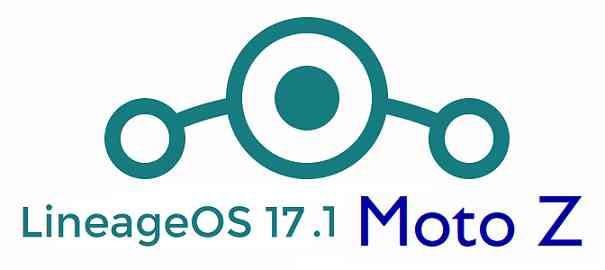
DONATION TO DEVELOPER(S)/PROJECT
If you like this ROM then do consider for a contribution to DD3Boh, erfanoabdi, shr3ps, stargo, vache and LineageOS project:
– Donate to DD3Boh
– Donate to erfanoabdi
– Donate to shr3ps
– No donation link found for stargo
– Donate to vache
– Donate to LineageOS project
This is an initial build of LineageOS 17.1 for Moto Z which may have many bugs or may not boot at all.
Make sure to backup all important data of your phone.
Keep in mind that you are the only person making changes to your phone. Neither the developer nor I can be held responsible for the mistakes done by you.[/su_note]
[su_note note_color=”#FBF4DD” text_color=”#A38C68″ radius=”3″ class=”” id=””]Installing the “Moto Z LineageOS 17.1” requires an unlock bootloader on Moto Z, which will VOID your warranty.
[/su_note]
Known Issues on this LineageOS 17.1 build?
– Unknown
– Unknown
[su_note note_color=”#D8F1C6″ text_color=”#769958″ radius=”3″ class=”” id=””]
Where to Download Moto Z LineageOS 17.1 and other files?
- [button anchor=”LineageOS 17.1 (Official)” url=”https://download.lineageos.org/griffin” size=”medium” style=”hero” color=”happiness”] (Official Build)
- [button anchor=”LineageOS 17.1 Download” url=”https://cyanogenmods.org/downloads/lineageos-17-1-moto-z-2020-02-29-erfanoabdi/” size=”medium” style=”hero” color=”primary”] (Build date: 2nd March 2020)
- Motorola TWRP Download for this LineageOS 17.1 ROM
- How to Install TWRP
- Motorola Bootloader Unlock guide – required to install TWRP recovery
- LineageOS 17.1 GApps
- LineageOS 17.1 Root
- Download ADB to sideload the ROM
– ADB Installer for Windows
– Minimal ADB and Fastboot for Windows
– ADB Fastboot for Linux and MAC
How to Install LineageOS 17.1 on Moto Z?
[su_note note_color=”#D7E3F4″ text_color=”#728095″ radius=”3″ class=”” id=””] Following are the two sub-sections of this LineageOS 17.1 update guide –- Installing LineageOS 17.1 for the first time
- Upgrading from existing LineageOS 17.1 ROM build
First Time Installation of Moto Z LineageOS 17.1 –
[su_note note_color=”#D8F1C6″ text_color=”#769958″ radius=”3″ class=”” id=””]This ROM update process requires few guides to be followed and few files to be downloaded. Everything referred in the below guide is provided in the above downloads section.[/su_note]- Boot into the TWRP Recovery to install the “Moto Z LineageOS 17.1″ Android 10 based custom ROM.
[su_note note_color=”#D7E3F4″ text_color=”#728095″ radius=”3″ class=”” id=””]- By now your phone must have an unlocked bootloader to proceed with other steps. If not, first, unlock bootloader of Moto Z, then download and install the latest TWRP from above download link and then proceed ahead.[/su_note] - Wipe the data partition, Cache partition and the system partition.
[su_note note_color=”#D7E3F4″ text_color=”#728095″ radius=”3″ class=”” id=””]- Here is a guide explaining how to wipe using TWRP recovery.[/su_note] [su_note note_color=”#FBF4DD” text_color=”#A38C68″ radius=”3″ class=”” id=””]This will delete all your data on your phone. You may consider taking a complete backup of your phone data or take a backup of all relevant partitions.
– How to backup data on Android
– how to take NANDROID backup using TWRP recovery[/su_note] - ADB Sideload the Moto Z LineageOS 17.1 zip file
[su_note note_color=”#D7E3F4″ text_color=”#728095″ radius=”3″ class=”” id=””]- Here is a post explaining how to do ADB sideload using TWRP[/su_note] - Once done, reboot into the TWRP recovery again.
- Then install the LineageOS 17.1 GApps package.
[su_note note_color=”#D7E3F4″ text_color=”#728095″ radius=”3″ class=”” id=””]- Here is a post explaining how to install GApps using TWRP recovery.[/su_note] - Reboot and Enjoy the Android 10 based LineageOS 17.1 for Moto Z.
Upgrading from earlier LineageOS 17.1 on Moto Z –
- Boot into Recovery to flash the updated LineageOS 17.1 for Moto Z
- Wipe the system partition from the TWRP recovery menu.
- ADB Sideload the LineageOS 17.1 zip file for Moto Z.
[su_note note_color=”#D7E3F4″ text_color=”#728095″ radius=”3″ class=”” id=””]- Here is a post explaining how to do ADB sideload using TWRP[/su_note] - Reboot and see you have the GApps and ROOT access or NOT.
[su_note note_color=”#D8F1C6″ text_color=”#769958″ radius=”3″ class=”” id=””]- Gapps is built in such a way that it will sustain across ROM updates.[/su_note] - If you don’t have GApps after upgrading the LineageOS 17.1 on Moto Z, then flash the GApps.
[su_note note_color=”#D7E3F4″ text_color=”#728095″ radius=”3″ class=”” id=””]- Here is a post explaining how to flash GApps using TWRP recovery.[/su_note] - If you don’t have ROOT after upgrading the LineageOS 17.1 on Moto Z, then flash the SuperSU or Magisk or the Lineage SU binary.
[su_note note_color=”#D7E3F4″ text_color=”#728095″ radius=”3″ class=”” id=””]- Here is a post explaining LineageOS 17.1 Root[/su_note] - Once everything is done, reboot and Enjoy the LineageOS 17.1 on Moto Z.
Some Screenshots of LineageOS 17.1
[rl_gallery id=”103801″]After installing LineageOS 17.1 on Moto Z you may want to install Google Camera (GCam) or enable ROOT access on your phone and here is how you can do that:
– LineageOS 17.1 Root
GCam for LineageOS 17.1 or Android 10?
GCam 7.3, GCam 7.2 and GCam 7.0 are compatible with LineageOS 17.1 or any Android 10 ROM in general.
In case you won’t get your device in the above lists, you can always look into the big list of Google Camera APK download (this page contains a huge list of GCam for all available devices)
