LineageOS 21 which is based on Android 14 is now available for OnePlus 11 to download. This article explains how to install LineageOS 21 on OnePlus 11 with a step-by-step guide.
Follow the links to get other Android 14 builds: Android 14 Download for supported devices.
This LineageOS 21 build for OnePlus 11 which is based on Android 14 and is brought to you by developer bgcngm.
[su_note note_color=”#FBF4DD” text_color=”#A38C68″ radius=”3″ class=”” id=””]
DONATION TO DEVELOPER(S)/PROJECT:
LineageOS 21 development and porting is a voluntary work! If you want this project keep going, please contribute to the developer(s) and the LineageOS project:
– Donate to bgcngm
[/su_note]
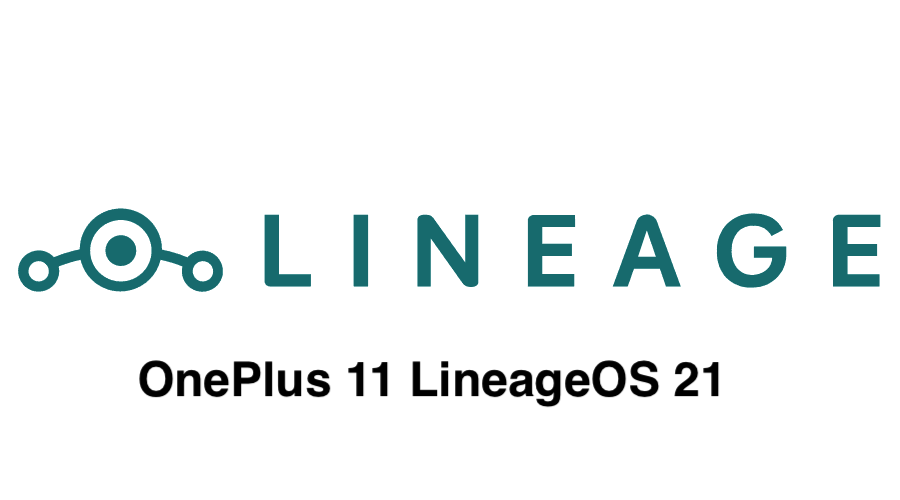
THIS IS AN INITIAL BUILD OF LineageOS 21 FOR OnePlus 11, WHICH MAY NOT BE USED AS A DAILY DRIVER.
MAKE SURE TO BACKUP ALL DATA FROM YOUR PHONE AND KEEP IT IN YOUR MIND THAT YOU ARE FLASHING AT YOUR OWN RISK.[/su_note] [su_note note_color=”#FBF4DD” text_color=”#A38C68″ radius=”3″ class=”” id=””]Installing LineageOS 21 for OnePlus 11 requires an unlock bootloader of OnePlus 11, which may delete all your data. Before proceeding further you may consider backup all data on the phone.
You are the only person making changes to your phone; neither the developer nor I can be held responsible for the mistakes done by you.[/su_note]
Status of the OnePlus 11 LineageOS 21 ROM
As of now this just comes with default AOSP features with LineageOS branding. GMS is already included in this ROM. You can skip installing GApps on top of it.
- Camera (and flashlight)
- WiFi
- Bluetooth
- Telephony (Calls and Data)
- IMS (RCS, VoLTE and WiFi Calling)
- Audio (Record and Playback)
- Video Playback
- Sensors
- GPS
- WiFi Display
– Minor issue with FOD blasting the entire screen and not just the icon, although it doesn’t affect the normal operation of the sensor
[su_note note_color=”#D8F1C6″ text_color=”#769958″ radius=”3″ class=”” id=””]
Where to download LineageOS 21 for OnePlus 11?
Visit the Downloads section to download all the required files to install LineageOS 21 on OnePlus 11.
[/su_note]How to Install LineageOS 21 on OnePlus 11?
[su_note note_color=”#D7E3F4″ text_color=”#728095″ radius=”3″ class=”” id=””] Following are the two sub-sections of this OnePlus 11 LineageOS 21 update guide:- First time installation of LineageOS 21 for OnePlus 11
- Upgrading LineageOS 21 for OnePlus 11 from a previous build of LineageOS 21 ROM
First time Installation of LineageOS 21 on OnePlus 11
[su_note note_color=”#D7E3F4″ text_color=”#728095″ radius=”3″ class=”” id=””]This ROM update process requires few guides to be followed and few files to be downloaded. Everything referred in the below guide is provided in the above downloads section.[/su_note]- Unlock bootloader on OnePlus 11 if not done already!
- Download and install the ADB Fastboot utility on your PC.
- Download and Copy the LineageOS 21, recovery, ROM file for OnePlus 11 and a compatible MindTheGApps Android 14 GApps to your phone.
- Download the boot, recovery and vendor_boot image files given in the downloads section and install it using fastboot. Follow the below instructions to accomplish this:
- Reboot your phone into fastboot mode and connect it to a PC using a USB cable
- Power of the device and then press and hold Volume Down + Power key to boot into fastboot mode.
- Open a cmd window or terminal and verify if the fastboot finds the device by executing the below command:
fastboot devices
- Once the device is recognized, execute the below command to flash the lineage recovery. Replace *-boot.img with the exact name of the file.
fastboot flash boot boot.imgfastboot flash recovery recovery.imgfastboot flash vendor_boot vendor_boot.imgfastboot -w
[su_note note_color=”#F9D9D9″ text_color=”#AA4343″ radius=”3″ class=”” id=””]This will wipe all files stored in the internal storage
You may consider taking a complete backup of your phone data or take a backup of all relevant partitions. Below are few links that may help you in backing up:
– You follow the Android backup guide or use any third-party Android app such as Titanium backup pro apk or Super backup and restore apk
– Or consider taking a NANDROID backup on TWRP recovery[/su_note]
- Reboot your phone into fastboot mode and connect it to a PC using a USB cable
- Now, boot into the the lineage Recovery to verify if the new recovery is installed or not!
fastboot flash recovery
[su_note note_color=”#FBF4DD” text_color=”#A38C68″ radius=”3″ class=”” id=””]Note: If your recovery does not show the LineageOS logo , you accidentally booted into the wrong recovery. Please start over again from the beginning![/su_note]
- Once the recovery is installed, boot into the lineage recovery mode to install this OnePlus 11 LineageOS 21 ROM.
Use the Volume Down + Power key combination to boot into the recovery mode! - From the main Lineage recovery screen, tap on Factory Reset, and then tap on Format data / factory reset and continue with the formatting process.
[su_note note_color=”#F9D9D9″ text_color=”#AA4343″ radius=”3″ class=”” id=””]This will remove encryption and delete all files stored in the internal storage, as well as format your cache partition (if you have one)
You may consider taking a complete backup of your phone data or take a backup of all relevant partitions. Below are few links that may help you in backing up:
– You follow the Android backup guide or use any third-party Android app such as Titanium backup pro apk or Super backup and restore apk
– Or consider taking a NANDROID backup on TWRP recovery[/su_note] - Once cleaned the device, return to the main menu on the recovery screen.
- Sideload the OnePlus 11 LineageOS 21
.zipROM package but do not reboot before you read/followed the rest of the instructions!- use Apply zip from ADB (which is ADB sideload)
- Then, open a cmd window and execute the below command to flash the ROM
adb sideload lineage-21..*.zip
- Reboot into the recovery again.
- Then install the MindTheGApps ARM64 Android 14 GApps package.
[su_note note_color=”#D7E3F4″ text_color=”#728095″ radius=”3″ class=”” id=””]- You can use the same ADB sideload process or here is a post explaining how to install GApps using TWRP recovery.[/su_note] - Reboot and Enjoy the Android 14 LineageOS 21 for OnePlus 11.
Upgrading LineageOS 21 on OnePlus 11 (salami):
- Copy the latest ROM zip file of LineageOS 21 for OnePlus 11, Magisk ROOT package to the phone
- Boot into Recovery to flash the updated ROM for OnePlus 11
- Wipe the system partition from the TWRP recovery menu.
- Install the OnePlus 11 LineageOS 21 update, either using TWRP recovery or ADB Sideload.
- Reboot and see if you have the GApps and ROOT access or NOT.
[su_note note_color=”#D8F1C6″ text_color=”#769958″ radius=”3″ class=”” id=””]- Most Gapps are built in such a way that it will sustain across ROM updates.[/su_note] - If you don’t have GApps after upgrading the LineageOS 21, then download the MindTheGApps Android 14 GApps and flash it through ADB update.
[su_note note_color=”#D7E3F4″ text_color=”#728095″ radius=”3″ class=”” id=””]- Here is a post explaining how to flash GApps using TWRP recovery.[/su_note] - If you don’t have ROOT after upgrading the LineageOS 21 on OnePlus 11, then flash the Magisk rooting package or follow this Android 14 root guide.
- Once everything is done, reboot and Enjoy the Android 14 via LineageOS 21 on OnePlus 11.
Add-on links for OnePlus 11
– GCam for OnePlus 11
– Google Camera APK for all supported devices