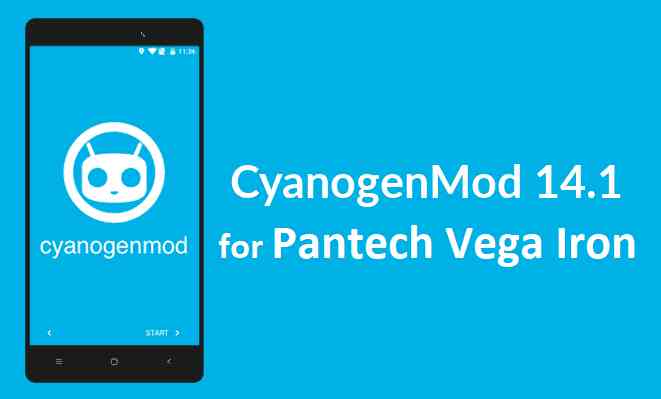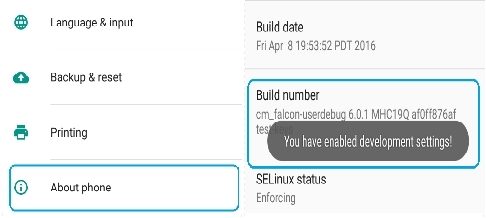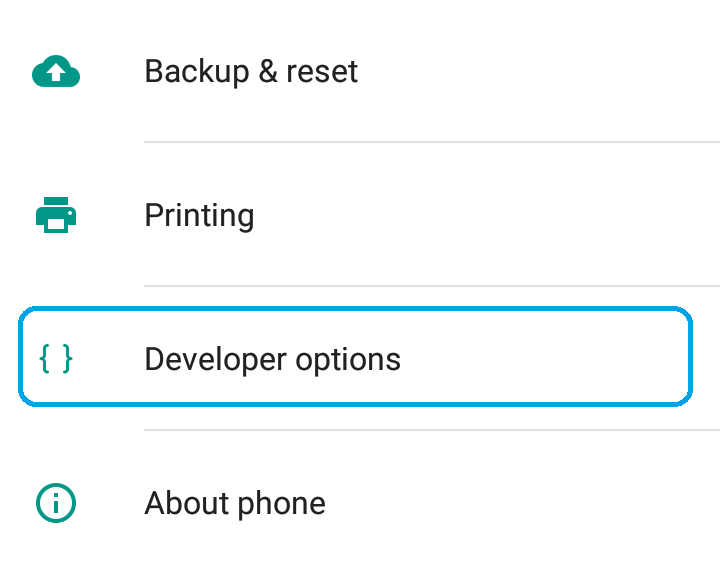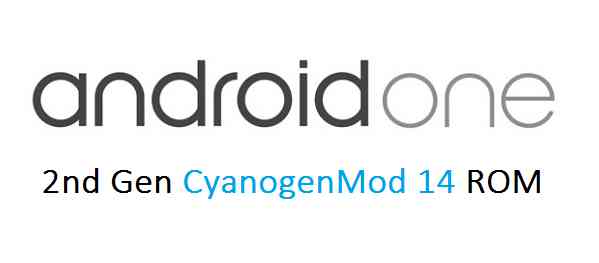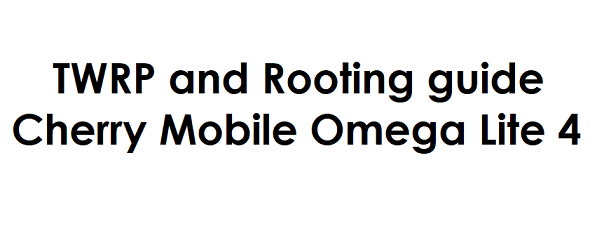- Search Results
Android Nougat 7.1 ROM, Pantech Vega Iron CM14/14.1 (CyanogenMod 14/14.1) has now arrived via an UNOFFICIAL build. This CM14/14.1 for Pantech Vega Iron (ef52l) is brought to you by developer DoVanChuc.
Development on CyanogenMod has been discontinued but there are still some builds come up from developers. IT IS NOT RECOMMENDED TO FLASH THIS ROM. Instead you may try the Lineage OS 14.1 for Pantech Vega Iron.
For latest updates, stay tuned to one of the following LineageOS updates:
– LineageOS 16 Download
– LineageOS 15.1 Download
– LineageOS 14.1 Download
[su_note note_color=”#F9D9D9″ text_color=”#AA4343″ radius=”3″ class=”” id=””]DISCLAIMER:
THIS IS AN INITIAL BUILD. THIS MAY NOT BOOT AT ALL OR IF IT BOOTS IT MAY HAVE MANY MORE BUGS THAN YOU CAN IMAGINE. FLASH AT YOUR OWN RISK.Installing a custom ROM on a Pantech Vega Iron (ef52l) requires the bootloader to be unlocked on the Pantech Vega Iron (ef52l) phone, which may VOID your warranty and may delete all your data. Before proceeding further you may consider backup all data on the phone. You are the only person doing changes to your phone and I cannot be held responsible for the mistakes done by you.[/su_note]
Status of CM14/14.1 for Pantech Vega Iron CM14/14.1 (CyanogenMod 14/14.1) Nougat 7.1 Custom ROM:
WHAT’S WORKING:
– UnknownKNOWN ISSUES:
– UnknownREQUIRED LINKS AND FILES FOR Pantech Vega Iron (ef52l) CM14/14.1 (CYANOGENMOD 14/14.1, NOUGAT) CUSTOM ROM:
- TWRP recovery link for Pantech Vega Iron (ef52l)
– Here is theTWRP update guide for the Pantech Vega Iron (ef52l). This TWRP recovery guide requires the bootloader to be unlocked on the Pantech Vega Iron (ef52l).
- ROM Download link of CyanogenMod 14/14.1 (CM14/14.1) for Pantech Vega Iron (ef52l)
- Nougat GApps download link for Pantech Vega Iron (ef52l) CM14/14.1 (CyanogenMod 14/14.1) Nougat 7.1 ROM
Root binary is inbuilt since CyanogenMod 12, so you don’t need a separate SuperSu package to install to gain ROOT access. Here is How to Enable ROOT on CM14/14.1 (CyanogenMod 14/14.1)
If there is no in-built ROOT or it does not work for some reason then you can try flashing SuperSU zip using recovery to gain ROOT access.HOW TO INSTALL/DOWNLOAD/FLASH/UPDATE CM14/14.1 FOR Pantech Vega Iron (ef52l) (CYANOGENMOD 14/14.1) NOUGAT CUSTOM ROM:
Follow this if you are flashing CyanogenMod 14/14.1 (CM14/14.) for Pantech Vega Iron (ef52l) for the first time, or coming from another ROM:
Points to NOTE:
– Try to avoid restoring apps backup using Titanium Backup. It may break things up.
– Don’t restore system data using Titanium Backup! It will definitely break the current installation.
– It is also discouraged to Restoring Apps + Data using Titanium Backup.- Download and Copy the GApps and Pantech Vega Iron (ef52l) CM14/14.1 (CyanogenMod 14/14.1) ROM ZIP to your phone.
- Boot into Recovery. Make sure to have a Custom recovery like CWM or TWRP or any other custom recovery. If not then follow the Custom Recovery Installation Guide for Pantech Vega Iron (ef52l) (it’s a generic guide which will work for TWRP as well as CWM recovery or any other recovery)
- Wipe data factory reset, Cache partition, Dalvik Cache and Format the System partition.
– Here is a guide explaining how to wipe data using TWRP recovery.This will delete all your data on your phone. You may consider complete backup of your phone data or take a NANDROID backup of the current ROM
– How to backup all data on your Android Device
– how to take NANDROID backup using TWRP recovery - First flash the Pantech Vega Iron (ef52l) CM14/14.1 ROM ZIP from device. Then flash the GApps zip from your device memory.
– Here is a post explaining how to flash a custom ROM using TWRP recovery. - Then reboot into recovery (don’t skip this) and flash the CyanogenMod 14/14.1 (CM14/14.1) Nougat GApps package.
– Here is a post explaining how to flash GApps using TWRP recovery. - Reboot and Enjoy the Nougat 7.1 ROM CyanogenMod 14/14.1 (CM14/14.1) for Pantech Vega Iron (ef52l).
Upgrading from earlier version of CyanogenMod 14/14.1 (CM14/14.1) for Pantech Vega Iron (ef52l):
- Copy the latest Pantech Vega Iron (ef52l) CM14/14.1 ROM ZIP file to your phone.
- Boot into Recovery.
- Flash the latest CM ROM ZIP from your phone.
– Here is a post explaining how to flash a custom ROM using TWRP recovery. - Then flash the CM14/14.1 Nougat GApps package.
– Here is a post explaining how to flash GApps using TWRP recovery. - Reboot and Enjoy
Complete the initial setup and enjoy Android Nougat 7.1 with CM14/14.1 for Pantech Vega Iron (ef52l). After the installation of CM14/14.1 for Pantech Vega Iron (ef52l) you may want to enable ROOT access on your phone and here is how you can do that:
How to Enable ROOT on CM14/14.1 (CyanogenMod 14/14.1).Stay tuned or Subscribe to the Pantech Vega Iron (ef52l) forum For other Android Nougat ROMs, Lineage 14.1 ROMs, other ROMs and all other device specific topics.You need to know How to enable Developer Options on your Android phone or CyanogenMod ROM or any other Custom ROMs to access or modify certain things which are under Developer options.
Why do you need to Enable Developer Options on your Android Phone or Tablet:
– By default debugging options are hidden under Developer Options in a stock Android and even CyanogenMod Custom ROMs.
– In order to unlock bootloader or ROOT the Android or install a custom ROM on your Android Phone you need to enable the Developer Options.
– Sometimes if you bricked your phone, then you can still unbrick if you have Developer Options enabled.
– The list is not the end and there are more to it…. it depends how you want to use.Here comes how to Enable Developer Options on a Stock Android or CyanogenMod ROM or any Custom ROMs:
To enable Developer Options on an Android phone or Tablet, do the following:
Go to Settings, Click on About phone and then Tap Seven times (it may vary) on the Build number.For HTC devices goto: Settings > About > Software information > More and then Tap 7 times on the Build number.
Here are some screenshots for the above settings:

NOTE:
I used a CyanogenMod ROM to give a demo on how to enable the Developer Options menu and hence I had to tap 7 times on the Build Number under About Phone. Some phone manufacturers have different values for this setting. I don’t remember but for some tapping 5 times unlocks the Developer Options and for some the build number has to be tapped for 10 times. So, tap for some more time if 7 time does not work for you.The Developer Options will be enabled under Settings Menu. So, go back to Settings menu and now you can see Developer options above About Phone option.
Here is a screenshot that shows the Developer Options after enabling it:

After enabling Developer Options you may need to enable USB debugging or ROOT access on Cyanogenmod etc. depending on your scenario.
Android Nougat 7.0 available for Android One 2nd Gen CM14 via Unofficial ROM update. For latest updates, stay tuned to the Lineage OS 14.1 device list page. We have many Android Nougat 7.0 AOSP ROMs available for many devices and we also have many CyanogenMod 14 Nougat ROMs available too, since the Android Source code release. This time it Android One 2nd Gen who is getting the Android Nougat treatment, which is brought to you by Developer Arvin. Current status of this ROM is unknown and hence have a NANDROID backup of the current ROM before flashing updating this Nougat ROM on your Android One 2nd Gen.
DISCLAIMER:
Installing a custom ROM requires the Unlocked Bootloader on Android One 2nd Gene with a custom recovery, which may VOID your warranty and may delete all your data. Before proceeding further you may consider backup all data on the phone. You are the only person doing changes to your phone and I cannot be held responsible for the mistakes done by you.Status of Android One 2nd Gen CyanogenMod 14 Nougat 7.0 ROM for Android One 2nd Gen:
WHAT’S WORKING:
– NOT KNOWNKNOWN ISSUES:
– NOT KNOWN
REQUIRED DOWNLOADS AND LINKS FOR (CYANOGENMOD 14) ANDROID ONE 2ND GEN CM14 NOUGAT ROM UPDATE GUIDE:
- Unlocked bootloader on Android One 2nd Gen
- TWRP Download link for Android One 2nd Gen.
– Here is How to Install TWRP through fastboot
- ROM Download link to CyanogenMod 14 for Android One 2nd Gen (7.0 Nougat ROM) [UPDATED FREQUENTLY]
- Google Apps download link for the Android One 2nd Gen CM14 ROM
Root binary is inbuilt since CyanogenMod 12, so you don’t need a separate SuperSu package to install to gain ROOT access. Here is How to Enable ROOT on CyanogenMod 14/CM14 Nougat
HOW TO INSTALL/FLASH/UPDATE ANDROID ONE 2ND GEN CM14 NOUGAT ROM (ANDROID 7.0, CYANOGENMOD 14):
Follow this if you are flashing CyanogenMod 14 ROM on Android One 2nd Gen for the first time, or coming from another ROM:
Points to NOTE on BACKUP:
– Try to avoid restoring apps backup using Titanium Backup. It may break things up.
– Don’t restore system data using Titanium Backup! It will definitely break the current installation.
– It is also discouraged to Restoring Apps + Data using Titanium Backup.- Download and Copy the Nougat GApps and CyanogenMod 14 Nougat ROM ZIP to your Android One 2nd Gen phone(s).
- Boot into Recovery. Make sure to have a Custom recovery like CWM or TWRP or any other custom recovery.
- Wipe data factory reset, Cache partition, Dalvik Cache and Format the System partition.
– Here is a guide explaining how to wipe data using TWRP recovery.This will delete all your data on your phone. You may consider complete backup of your phone data or take a NANDROID backup of the current ROM.
– How to backup all data on your Android Device.
– how to take NANDROID backup using TWRP recovery. - First flash the Android One CM14 ROM ZIP from device.
– Here is a post explaining how to flash a custom ROM using TWRP recovery. - Then reboot into recovery (don’t skip this) and flash the CM14 Nougat Google Apps package.
– Here is a post explaining how to flash GApps using TWRP recovery. - Reboot and Enjoy the CyanogenMod 14 Nougat ROM on your Android One 2nd Gen.
Upgrading from earlier version of Android One 2nd Gen CM14 Nougat ROM:
- Copy the Android One CM14 ROM ZIP file to your phone.
- Boot into Recovery.
- Flash the latest CM14 ROM ZIP from your phone.
– Here is a post explaining how to flash a custom ROM using TWRP recovery. - Then flash the CM14 Nougat Google Apps package.
– Here is a post explaining how to flash GApps using TWRP recovery. - Reboot and Enjoy
Complete the initial setup and enjoy Android Nougat 7.0.0_r1 with CyanogenMod 14 On Android One 2nd Gen (codename: seed). After this CM14 installation you may want to enable ROOT access on your phone and here is how you can do that:
How to Enable ROOT on CM14/CyanogenMod 14.Stay tuned or Subscribe to the Android One 2nd Gen forum For other Android Nougat ROMs, CyanogenMod 14 ROMs, other ROMs and all other device specific topics.Android Nougat 7.0 ROM, Lenovo Vibe Z2 Pro CM14/CyanogenMod 14 has now arrived via an UNOFFICIAL build. In addition to this Cm14.1 ROM we also have the Lineage 14.1 for Vibe Z2 Pro. For latest updates, stay tuned to the Lineage OS device list page. Since Google released Android Nougat Source code, we have update many Android NOUGAT AOSP ROMs and also we have update a big list of available CM14/CyanogenMod 14 Nougat 7.0 ROMs. This CM14 for Vibe Z2 Pro (kingdom_row) is brought to you by developer frantisheq and Electry. If you like their work then you can donate them to encourage so that they can keep up their good work. Here is the Donation link to frantisheq and here is the Donation link to Electry.
DISCLAIMER:
THIS IS AN INITIAL BUILD. THIS MAY NOT BOOT AT ALL OR IF IT BOOTS IT MAY HAVE MANY MORE BUGS THAN YOU CAN IMAGINE. TRY AT YOUR OWN RISK. Installing a custom ROM on a Vibe Z2 Pro requires the bootloader to be unlocked on the Vibe Z2 Pro phone, which may VOID your warranty and may delete all your data. Before proceeding further you may consider backup all data on the phone. You are the only person doing changes to your phone and I cannot be held responsible for the mistakes done by you.Status of CM14 for Vibe Z2 Pro CM14/CyanogenMod 14 Nougat 7.0 ROM:
WHAT’S WORKING:
– Sound
– RIL (both SIMs)
– Wifi
– Bluetooth
– NFC
– Live display
– Headphones
– FM Radio
– Camera
– GPSKNOWN ISSUES:
– Video recording (use Footej camera app if you need it)
– Flashlight
– HW encryption
– Many other minor BUGs
REQUIRED LINKS AND FILES FOR VIBE Z2 PRO CM14 (CYANOGENMOD 14, NOUGAT) CUSTOM ROM:
- TWRP recovery for the Lenovo Vibe Z2 Pro.
– Follow this guide to flash TWRP: Install TWRP using Fastboot (This requires an Unlocked bootloader on Vibe Z2 Pro)
- ROM Download link of CM14 for Vibe Z2 Pro (kingdom_row) Nougat 7.0
- Nougat GApps download link for Vibe Z2 Pro CM14/CyanogenMod 14 Nougat 7.0 ROM
Root binary is inbuilt since CyanogenMod 12, so you don’t need a separate SuperSu package to install to gain ROOT access. Here is How to Enable ROOT on CM14/CyanogenMod 14
HOW TO INSTALL/DOWNLOAD/FLASH/UPDATE CM14 FOR VIBE Z2 PRO (CYANOGENMOD 14) NOUGAT CUSTOM ROM:
Follow this if you are flashing CyanogenMod 14/CM14 for Vibe Z2 Pro for the first time, or coming from another ROM:
Points to NOTE:
– Try to avoid restoring apps backup using Titanium Backup. It may break things up.
– Don’t restore system data using Titanium Backup! It will definitely break the current installation.
– It is also discouraged to Restoring Apps + Data using Titanium Backup.- Download and Copy the GApps and Vibe Z2 Pro CM14/CyanogenMod 14 ROM ZIP to your phone.
- Boot into Recovery. Make sure to have a Custom recovery like CWM or TWRP or any other custom recovery. If not then follow the Custom Recovery Installation Guide for Lenovo Vibe Z2 Pro (it’s a generic guide which will work for TWRP as well as CWM recovery or any other recovery)
- Wipe data factory reset, Cache partition, Dalvik Cache and Format the System partition.
– Here is a guide explaining how to wipe data using TWRP recovery.This will delete all your data on your phone. You may consider complete backup of your phone data or take a NANDROID backup of the current ROM
– How to backup all data on your Android Device
– how to take NANDROID backup using TWRP recovery - First flash the Vibe Z2 Pro CM14 ROM ZIP from device. Then flash the GApps zip from your device memory.
– Here is a post explaining how to flash a custom ROM using TWRP recovery. - Then reboot into recovery (don’t skip this) and flash the CyanogenMod 14/CM14 Nougat GApps package.
– Here is a post explaining how to flash GApps using TWRP recovery. - Reboot and Enjoy the Nougat 7.0 ROM CyanogenMod 14/CM14 for Vibe Z2 Pro.
Upgrading from earlier version of CyanogenMod 14/CM14 for Vibe Z2 Pro:
- Copy the latest Vibe Z2 Pro CM14 ROM ZIP file to your phone.
- Boot into Recovery.
- Flash the latest CM ROM ZIP from your phone.
– Here is a post explaining how to flash a custom ROM using TWRP recovery. - Then flash the CM14 Nougat GApps package.
– Here is a post explaining how to flash GApps using TWRP recovery. - Reboot and Enjoy
Complete the initial setup and enjoy Android Nougat 7.0.0 with CM14 for Vibe Z2 Pro. After the installation of CM14 for Vibe Z2 Pro you may want to enable ROOT access on your phone and here is how you can do that:
How to Enable ROOT on CM14/CyanogenMod 14.Stay tuned or Subscribe to the Vibe Z2 Pro (kingdom_row) forum For other Android Nougat ROMs, CyanogenMod 14 ROMs, other ROMs and all other device specific topics.The development page for the Lenovo Vibe Z2 PRO CM14/CyanogenMod 14 (Nougat 7.0) ROM is here.
Here comes the LineageOS 14.1 for GM 5 Plus (shamrock) via an unofficial build. If you want the OFFICIAL update or some more Lineage ROMs then stay tuned to the LineageOS 14.1 Devices list page or the latest Android O LineageOS 15 list of supported devices. This General Mobile GM 5 Plus LineageOS 14.1 (shamrock) is brought to you by Cenkay and the TWRP is brought to you by MacTavish.
DONATION TO DEVELOPER(S):
No donation link found for any of the developers.
DISCLAIMER:
THIS IS AN INITIAL BUILD WHICH MAY NOT BOOT AT ALL OR EVEN IF IT BOOTS IT MAY HAVE MANY BUGS. HAVE A BACKUP OF THE CURRENT ROM BEFORE FLASHING THIS ROM AND TRY AT YOUR OWN RISK. Installing a custom ROM on a GM 5 Plus (shamrock) requires the bootloader to be unlocked on the GM 5 Plus (shamrock) phone, which may VOID your warranty and may delete all your data. Before proceeding further you may consider backup all data on the phone. You are the only person doing changes to your phone and I cannot be held responsible for the mistakes done by you.Status of LineageOS 14.1 for GM 5 Plus (shamrock), Nougat 7.1 ROM:
WHAT’S WORKING:
– Not knownKNOWN ISSUES:
– Not Known
REQUIRED LINKS AND FILES FOR LineageOS 14.1 for GM 5 Plus NOUGAT CUSTOM ROM:
- TWRP download link for GM 5 Plus (shamrock) by MacTavish
– Here is theTWRP update guide for the GM 5 Plus (shamrock). This TWRP recovery guide requires an unlocked bootloader on the GM 5 Plus (shamrock)
- ROM Download link of GM 5 Plus LineageOS 14.1 (shamrock)
- LineageOS Nougat GApps download link for LineageOS 14.1 for GM 5 Plus Nougat 7.1 ROM
- Google Assistant for LineageOS [OPTIONAL]
– Use the following guide: installing a flashable zip
Root binary is NOT inbuilt in LineageOS 14.1, so you may need a separate SuperSu package or LineageOS su binary to install to gain ROOT access. Here is How to ROOT LineageOS 14.1
If there is no in-built ROOT or it does not work for some reason then you can try flashing SuperSU zip using recovery to gain ROOT access.HOW TO INSTALL/DOWNLOAD/FLASH/UPDATE GM 5 Plus LineageOS 14.1 NOUGAT CUSTOM ROM:
Follow this if you are flashing LineageOS 14.1 for GM 5 Plus (shamrock) for the first time, or coming from another ROM:
Points to NOTE:
– Try to avoid restoring apps backup using Titanium Backup. It may break things up.
– Don’t restore system data using Titanium Backup! It will definitely break the current installation.
– It is also discouraged to Restoring Apps + Data using Titanium Backup.- Download and Copy the GApps and LineageOS 14.1 for GM 5 Plus ROM ZIP to your phone.
- Boot into Recovery. Make sure to have a Custom recovery like CWM or TWRP or any other custom recovery. If not then follow the Custom Recovery Installation Guide for GM 5 Plus (shamrock) (it’s a generic guide which will work for TWRP as well as CWM recovery or any other recovery)
- Wipe data factory reset, Cache partition, Dalvik Cache and Format the System partition.
– Here is a guide explaining how to wipe data using TWRP recovery.This will delete all your data on your phone. You may consider complete backup of your phone data or take a NANDROID backup of the current ROM
– How to backup all data on your Android Device
– how to take NANDROID backup using TWRP recovery - First flash the GM 5 Plus LineageOS 14.1 ROM ZIP from device. Then flash the GApps zip from your device memory.
– Here is a post explaining how to flash a custom ROM using TWRP recovery. - DO NOT REBOOT YET. Now flash the LineageOS 14.1 Nougat GApps package.
– Here is a post explaining how to flash GApps using TWRP recovery. - Reboot and Enjoy the Nougat 7.1 LineageOS 14.1 ROM for GM 5 Plus (shamrock).
Upgrading from earlier version of LineageOS 14.1 for GM 5 Plus (shamrock):
- Copy the latest LineageOS 14.1 for GM 5 Plus ROM ZIP file to your phone.
- Boot into Recovery.
- Flash the latest LineageOS ROM ZIP from your phone.
– Here is a post explaining how to flash a custom ROM using TWRP recovery. - Then flash the LineageOS 14.1 Nougat GApps package.
– Here is a post explaining how to flash GApps using TWRP recovery. - Reboot and Enjoy
Complete the initial setup and enjoy Android Nougat 7.1 with LineageOS 14.1 for GM 5 Plus (shamrock). After the installation of GM 5 Plus LineageOS 14.1 (shamrock) you may want to enable ROOT access on your phone and here is how you can do that:
How to Enable ROOT on LineageOS 14.1.Stay tuned or Subscribe to the General Mobile GM 5 Plus (shamrock) forum For other Android Nougat ROMs, LineageOS 14.1 ROMs, other ROMs and all other device specific topics.Android Nougat MIUI 9 for Mi 5 is available to download. The MIUI 9 for Mi 5 (gemini) is the brand new BETA ROM released by Xiaomi. This is an update guide of Nougat based MIUI 9 BETA ROM for Mi 5.
NOTE:
This is a manual flashing guide. If you have already rooted or installed some other ROM on your Xiaomi Mi 5 then this guide will be handy for you. If you are already on stock ROM then just wait patiently, because most likely you are going to get official OTA update of MIUI 9 on your device.
REQUIRED DOWNLOADS AND LINKS TO INSTALL MIUI for Mi 5 BETA ROM MANUALLY:
- Unlocked bootloader
- MIUI 9 Fastboot ROM zip download for Mi 5 (version 7.10.12) (updated through fastboot)
- MIUI 9 Recovery ROM zip download for Mi 5 (version 7.10.12) (updated through recovery)
- MIUI 9 Fastboot Update Guide
- MIUI 9 recovery Update Guide (through recovery)
- Backup all data on your phone (it’s your choice to backup or not to)
HOW TO UPDATE MIUI 9 for Mi 5 BETA NOUGAT ROM MANUALLY (Fastboot Method):
- Download the MIUI 9 Fastboot zip file to a PC installed with MiFlash tool.
- Backup all data on your phone (This update may delete all the data on your phone)
- Follow the MIUI 9 Fastboot ROM flashing guide using MiFlash utility and update the Mi 5 to MIUI 9.
HOW TO INSTALL Mi 5 (gemini) MIUI 9 BETA NOUGAT ROM MANUALLY (Recovery Method):
- Download and copy the MIUI 9 zip file to the phone’s internal storage and copy it inside a folder name: “downloaded_rom”.
If the directory is not present then create it. - Backup all data on your phone (This update may delete all the data on your phone)
- Follow the MIUI 9 ROM flashing guide using recovery method.
That’s all !! If you have done things correctly then your Mi 5 would now have updated to Android Nougat based MIUI 9 BETA ROM !! If you face any problem while installing then just login and place your concerns here, I will try to help you out.
For more Custom ROMs like: LineageOS, Resurrection Remix ROM or any other ROM, TWRP Recovery Installation guide, Rooting Guide you can have a look at the Mi 5 forum and also you can subscribe to stay updated for this device specific topics.LineageOS 14.1 for Moto C (namath) is now available to download via an EXPERIMENTAL development build. This post provides the download link to the Android Nougat based LineageOS 14.1 for Moto C (namath) and guides through the installation process of the same. This LineageOS 14.1 for Moto C is brought to you by developer mysteryagr
DONATION TO DEVELOPER(S):
If you like this ROM then do consider a small contribution to mysteryagr:
– donate to mysteryagrIf you want the OFFICIAL LineageOS 14.1 update or some more Android Nougat ROMs then stay tuned to the LineageOS 14.1 ROMs devices list, LineageOS 15 ROMs page or the AOSP Oreo ROMs devices list page.
DISCLAIMER:
THIS IS AN INITIAL TEST BUILD WHICH MAY NOT BOOT AT ALL. HAVE A BACKUP BEFORE FLASHING THIS AND TRY AT YOUR OWN RISK. Installing a custom ROM requires an unlock bootloader for Moto C Mediatek Phone, which may VOID your warranty and may delete all your data. Before proceeding further you may consider backup all data on the phone. Understand that you are the only person making changes to your phone and I cannot be held responsible for the mistakes done by you.Content structure:
Status of LineageOS 14.1 for Moto C Nougat 7.1 ROM:
WHAT’S WORKING:
– Almost EverythingKNOWN ISSUES:
– Camera
REQUIRED LINKS AND FILES FOR LineageOS 14.1 for Moto C Nougat ROM:
- TWRP recovery for Moto C by mysteryagr
– Here is the TWRP update guide for Moto C. This recovery guide requires an unlock bootloader for Moto C Mediatek phone.
- LineageOS 14.1 Download link for Moto C (namath)
- GApps download for LineageOS 14.1 Nougat ROM
Root binary is NOT inbuilt in LineageOS ROM, so you may need a separate SuperSu package or LineageOS su binary to install to gain ROOT access. Here is LineageOS 14.1 Rooting guide
If there is no in-built ROOT or it does not work for some reason then you can try SuperSU rooting guide to enable ROOT access.HOW TO INSTALL/DOWNLOAD/FLASH/UPDATE THE LineageOS 14.1 for Moto C:
Follow this if you are flashing LineageOS 14.1 for Moto C for the first time, or coming from another ROM:
Points to NOTE:
– Try to avoid restoring apps backup using Titanium Backup. It may break things up.
– Don’t restore system data using Titanium Backup! It will definitely break the current installation.
– It is also discouraged to Restoring Apps + Data using Titanium Backup.- Boot into Recovery.
Make sure to have a Custom recovery like CWM or TWRP or any other custom recovery. If not then download the recovery for Moto C from above link and follow the Custom Recovery Installation Guide (it’s a generic guide which will work for TWRP as well as CWM recovery or any other recovery) - Wipe data factory reset, Cache partition, Dalvik Cache and Format the System partition.
– Here is a guide explaining how to wipe data using TWRP recovery.This will delete all your data on your phone. You may consider complete backup of your phone data or take a NANDROID backup of the current ROM
– How to backup all data on your Android Device
– how to take NANDROID backup using TWRP recovery - Download and Copy the Nougat GApps and the LineageOS 14.1 Nougat ROM ZIP file built for Moto C, to the phone memory or SD card (if available).
- First flash the LineageOS 14.1 Nougat ROM ZIP file from device. Then flash the GApps zip from your device memory.
– Here is a post explaining how to install LineageOS - Then reboot into recovery (don’t skip this) and flash the Gapps for LineageOS 14.1 package.
– Here is a post explaining how to flash GApps using TWRP recovery. - Reboot and Enjoy Android Nougat with LineageOS 14.1 for Moto C.
Upgrading from earlier version of LineageOS 14.1 for Moto C (namath):
- Copy the latest LineageOS 14.1 for Moto C Nougat ROM ZIP file to the phone.
- Boot into Recovery.
- Flash the ROM ZIP that you copied.
– Here is a post explaining how to install LineageOS - Then flash the LineageOS 14.1 GApps package.
– Here is a post explaining how to flash GApps using TWRP recovery. - Reboot and Enjoy
Complete the initial setup and enjoy Android Nougat 8.0 with LineageOS 14.1 for Moto C. After the installing the LineageOS 14.1 ROM, you may want to enable ROOT access on your phone and here is how you can do that:
How to Enable ROOT on LineageOS 14.1 ROM.Stay tuned or Subscribe to the Motorola Moto C (namath) forum For other Android Oreo, Nougat ROMs, LineageOS 15 ROMs, other custom ROMs and all other device specific topics.If you have any issues on this ROM then here is the dev thread on xda where you can place your concerns.
Android Oreo crDroid 4.0 ROM for Zuk Z2/Lenovo Z2 Plus (z2_plus) is now available via a development version. This guide provides the download to crDroid Oreo ROM for Zuk Z2/Lenovo Z2 Plus and guides through the installation process of Zuk Z2/Lenovo Z2 Plus crDroid Oreo ROM. This Zuk Z2/Lenovo Z2 Plus crDroid Android Oreo ROM is brought to you by Rodrigo 594.
DONATION TO DEVELOPER(s):
No donation link found for Rodrigo 594.
[su_note note_color=”#D8F1C6″ text_color=”#769958″ radius=”3″ class=”” id=””]LineageOS 17 for Lenovo Zuk Z2 (plus) is also now available to install. To get other Android 10 based LineageOS ROM, visit the LineageOS 17 page.[/su_note]
If you want Lineage OS ROM or some more Android Oreo ROMs then stay tuned to the LineageOS 15 devices list page or the AOSP Android Oreo ROMs devices list page.
DISCLAIMER:
THIS IS AN INTIAL BETA BUILD OF CRDROID ANDROID OREO, WHICH MAY HAVE FEW BUGS. BACKUP THE CURRENT ROM BEFORE INSTALLING THIS ONE. TRY AT YOUR OWN RISK.
Installing a custom ROM on a the Zuk Z2/Lenovo Z2 Plus requires a custom recovery to be installed, which may VOID your warranty and may delete all your data. Before proceeding further you may consider backup all data on the phone. You are the only person making changes to your phone and I cannot be held responsible for the mistakes done by you.Content structure:
Status of crDroid 4.0 Android Oreo Download for Zuk Z2/Lenovo Z2 Plus:
WHAT’S WORKING:
– UnknownKNOWN ISSUES:
– Unknown
REQUIRED LINKS AND FILES FOR Zuk Z2/Lenovo Z2 Plus crDroid 4.0 OREO ROM:
- TWRP recovery for Zuk Z2/Lenovo Z2 Plus
– Here is theTWRP update guide for Zuk Z2/Lenovo Z2 Plus. This recovery guide requires an unlocked bootloader on the phone.
- crDroid Oreo ROM Download link for Zuk Z2/Lenovo Z2 Plus
- Oreo GApps Download for crDroid 4.0 Android Oreo ROM
Root binary is NOT inbuilt in Lineage OS ROM, so you may need a separate SuperSu package or LineageOS su (because crDroid ROM is based on LineageOS) binary to install to gain ROOT access. Here is Lineage OS Rooting guide
If there is no in-built ROOT or it does not work for some reason then you can try SuperSU rooting guide to enable ROOT access.HOW TO INSTALL/DOWNLOAD/INSTALL/UPDATE THE Zuk Z2/Lenovo Z2 Plus TO THE crDroid 4.0 ROM:
Follow this if you are installing crDroid 4.0 on the Zuk Z2/Lenovo Z2 Plus for the first time, or coming from another ROM:
Points to NOTE:
– Try to avoid restoring apps backup using Titanium Backup. It may break things up.
– Don’t restore system data using Titanium Backup! It will definitely break the current installation.
– It is also discouraged to Restoring Apps + Data using Titanium Backup.- Boot into Recovery.
Make sure to have a Custom recovery like CWM or TWRP or any other custom recovery. If not then download the recovery for Zuk Z2/Lenovo Z2 Plus from above link and follow the Custom Recovery Installation Guide (it’s a generic guide which will work for TWRP as well as CWM recovery or any other recovery) - Wipe data factory reset, Cache partition, Dalvik Cache and Format the System partition.
– Here is a guide explaining how to wipe data using TWRP recovery.This will delete all your data on your phone. You may consider complete backup of your phone data or take a NANDROID backup of the current ROM
– How to backup all data on your Android Device
– how to take NANDROID backup using TWRP recovery - Download and Copy the Oreo GApps and the crDroid 4.0 Oreo ROM ZIP to the phone.
- First install the Zuk Z2/Lenovo Z2 Plus crDroid 4.0 Oreo ROM ZIP from device. Then install the GApps zip from your device memory.
– Here is a post explaining how to install crDroid 4.0 Oreo ROM - Then reboot into recovery (don’t skip this) and install the Gapps for crDroid 4.0 package.
– Here is a post explaining how to install GApps using TWRP recovery. - Reboot and Enjoy Android Oreo with crDroid 4.0 ROM on Zuk Z2/Lenovo Z2 Plus.
Upgrading from earlier version of crDroid 4.0 for Zuk Z2/Lenovo Z2 Plus (z2_plus):
- Copy the latest crDroid 4.0 Oreo ROM ZIP file to the phone.
- Boot into Recovery.
- Install the crDroid Android Oreo ROM ZIP file that you copied.
– Here is a post explaining how to install crDroid 4.0 Oreo ROM - Then install the crDroid 4.0 Oreo GApps package.
– Here is a post explaining how to install GApps using TWRP recovery. - Reboot and Enjoy
Complete the initial setup and enjoy Android Oreo 8.1 with crDroid 4.0 on the Zuk Z2/Lenovo Z2 Plus (z2_plus). After the installing the crDroid 4.0 ROM, you may want to enable ROOT access on your phone and here is how you can do that:
How to Enable ROOT on crDroid 4.0 ROM.Stay tuned or Subscribe to the Zuk Z2/Lenovo Z2 Plus LineageOS forum For other Android Oreo ROMs, Android Nougat ROMs, LineageOS ROMs, other ROMs and all other device specific topics.TWRP for omega Lite 4 is now available from an unofficial build and this post guides you how to install TWRP for omega Lite 4 and ROOT omega Lite 4 (using TWRP recovery).
This TWRP download for omega Lite 4 is brought to you by developer(s) Kirito9
DISCLAIMER:
THIS IS AN UNOFFICIALLY BUILD TWRP FOR omega Lite 4. FLASH AT YOUR OWN RISK.
INSTALLING THE TWRP RECOVERY AND ROOT omega Lite 4 NEEDS AN UNLOCK BOOTLOADER ON YOUR PHONE.
DURING THE BOOTLOADER UNLOCK PROCESS ALL THE PHONE DATA WILL BE ERASED.
ROOTING omega Lite 4 MAY BRICK THE PHONE.
MAKE SURE YOU READ THE ADVANTAGES AND DISADVANTAGES OF ROOTING BEFORE YOU PROCEED FURTHER.
Before proceeding further you may consider backup all data on the phone.
You are the only person making changes to your phone and I cannot be held responsible for the mistakes done by you.INFORMATION OF THIS TWRP FOR Omega Lite 4:
– TWRP version: 3.2.2
– Supported Android Version: Android 6.0
– Custom ROM supported: built from OmniROM AOSP sourcesDOWNLOAD LINK OF TWRP FOR omega Lite 4, OTHER DOWNLOADS AND REQUIRED GUIDES:
REQUIRED DOWNLOADS IF YOU ARE USING A LINUX PC:
STEP BY STEP GUIDE OF HOW TO INSTALL TWRP FOR omega Lite 4:
Follow the below step by step guide to install the TWRP for omega Lite 4
Before installing TWRP you may require an unlocked bootloader on omega Lite 4.
Installing TWRP on omega Lite 4 requires a scatter file to be created.
A scatter file of a Mediatek device is what tells about the presence of different partition and the start address of each partition.How to create scatter file for omega Lite 4:
This guide need the Droid MTK Tool. With the help of Droid MTK Tool we will create the scatter file for omega Lite 4.
- Download the Droid MTK Tool from the above Downloads section.
- It’s in a zip file, so extract that file or open using WinRar or some application and then open the MTKDroidTools.exe file.

- Enable USB Debugging under Developer Options on the omega Lite 4; to make the device accessible via ADB.- If you don’t know how to do this then here is How to Enable Developer Options and How to Enable USB Debugging and OEM unlock.
- Then connect the phone using the USB cable to the PC.- When you connect the phone to the PC, MTKDroidTool will show all the information about your phone.
- On the below portion of the screen you will see a Blocks Map button. Click on the button
- On the next screen you have all the partition information and starting address of all the partitions of omega Lite 4.
On the bottom of the screen you see a Create scatter file button.- Click on the button to create scatter file for omega Lite 4. - Save the scatter file for omega Lite 4 in a location which you can remember and access easily.
Now Install TWRP on omega Lite 4 using SP Flash Tool:
TWRP recovery download to a Mediatek phone is done by SP Flash tool, which uses a scatter file to know which address the recovery partition starts.
Make sure you have downloaded the SP Flash tool and created the scatter file for omega Lite 4.Follow the below steps to install the TWRP on omega Lite 4 using the scatter file.
- Open the SP Flash tool zip file and then open the flash_tool.exe file.
- Click browse on the the scatter-loading file section and select the omega Lite 4 scatter file you created earlier using the MTKDroid Tool.After selecting the scatter file, the SP Flash tool application automatically find available partitions and other details.
- Now select the location next to the Recovery partition and select the TWRP for omega Lite 4, which is in .img format.

- Then click on the Download button to start downloading/flashing of the TWRP recovery on omega Lite 4 as shown in the picture.

- After clicking on the download button you will see a red bar on the bottom followed by a yellow bar.
When the TWRP is downloaded to omega Lite 4, the SP Flash tool will alert you saying Download is done.
That’s all.
What to do after you install TWRP for omega Lite 4:
- You can root the omega Lite 4
- You can install one of the custom ROMs available for omega Lite 4
- You can install some of the mods available on omega Lite 4
Well, this isn’t it. You can install customized themes, sound mods, Xposed modules etc. after installing the TWRP for omega Lite 4.
TWRP recovery is the gateway to many goodies for your phone.Now, if you want to ROOT omega Lite 4 then below is a step-by-step by guide for the same.
REQUIRED DOWNLOADS OR GUIDES FOR omega Lite 4 ROOTING:
- Make sure you have already unlocked the bootloader and installed TWRP for omega Lite 4
– Well, this is a very important aspect of this SuperSU ROOT process. The SuperSU zip file is developed in a way to be installed via a TWRP recovery or other custom recovery. Stock recovery may not be able install this SuperSU or Magisk ROOT zip file. - Download the latest SuprSU ROOT for omega Lite 4 or one of the following:
- Download link for Latest SuperSU zip file
- Download link for STABLE SuperSU zip file
- Download link for SuperSU BETA zip file
- Download link to SuperSU APK Free version
- Download link to SuperSU APK Pro version
- Download link to Magisk ROOT zip file
IMPORTANT NOTE:- Your phone will not be rooted just by installing the SuperSU APK file on your Android phone.
- SuperSU APK Free or Pro version is just a SuperSU ROOT management application.
- The SuperSU APK Free or Pro app will ONLY work if you have already ROOTED your Android Phone.
Step-by-Step guide on how to ROOT omega Lite 4 using SuperSU or Magisk zip file:
- Download and copy the SuperSU or Magisk ROOT file to omega Lite 4. (I hope you have already downloaded the SuperSU zip file from the above downloads section)
- Now restart the omega Lite 4 to boot into TWRP recovery.
- Then, Select the Install from TWRP home screen, then select the SuperSU ROOT zip file from the file browser.
- Flash or install the SuperSU or Magisk for omega Lite 4, by Sliding the Swipe to Confirm Flash on TWRP screen.
- Wait for TWRP to flash the SuperSU or the Magisk. Once the flashing is done just reboot your device.
- Profit!!! You should now have a omega Lite 4 ROOT enabled phone.
How to check if ROOT is enabled on omega Lite 4 or NOT?
Install the ROOT checker app from the Play Store and verify if your phone is ROOTED or not.
Here is a screenshot how to flash the SuperSU ROOT binary via TWRP:

If you face any problems on this guide to install TWRP for omega Lite 4 then, you can login and reply here. Either me or some other user on this forum will revert back to your query as soon as possible.
Stay tuned or Subscribe to the omega Lite 4 forum For other Android Custom ROMs, LineageOS ROMs, and all other device specific topics.Android 10 based Bliss ROM 12.x for Poco X2 is now available to download. This Bliss ROM Android 10 build for Poco X2 is brought to you by team Bliss.
Other Downloads for Poco X2
Following are some of the other custom ROMs based on Android 10 for Poco X2:
– LineageOS 17.1 for all available devices
– Android 10 download for all available devicesDONATION TO DEVELOPER(S)/PROJECT:
If you like this ROM then do consider for a contribution to Bliss ROMs team:
– Donate to Team Bliss
[su_note note_color=”#F9D9D9″ text_color=”#AA4343″ radius=”3″ class=”” id=””]This is a custom ROM for Poco X2 which may have many bugs. This firmware has to be installed using a custom recovery such as TWRP, which requires an unlock bootloader on the phone.
Make sure you BACKUP all the data and all the partitions of your phone before installing this Bliss ROM.You are the only person making changes to your phone and I cannot be held responsible for anything wrong done by you.[/su_note]
About Bliss ROM v12 based on Android 10:
Bliss ROM is an AOSP based Rom which provides Theming options, customization, better battery life, regular security merges etc. This is a non-profit project founded and run by jackeagle and many others in the team.
The Bliss ROM version v12.x is based on the recently released Android 10, which is the latest Android to date.
Status of this Poco X2 Bliss ROM Android 10:
WHAT’S WORKING:
– Almost everythingKNOWN ISSUES:
– Nothing reported yetWhere to Download Bliss ROM 12.x Android 10 for Poco X2?
- Bliss ROM Android 10 Download for Poco X2
- TWRP for Poco X2
- How to install TWRP recovery
- Xiaomi Bootloader unlock guide – required to install TWRP recovery
- Android 10 GApps
How to Install Bliss ROM 12 on Poco X2?
[su_note note_color=”#D8F1C6″ text_color=”#769958″ radius=”3″ class=”” id=””]
Following are the two sub-sections of this Poco X2 Android 10 update guide:- First time installation of Bliss ROM Android 10 on Poco X2
- Upgrading Bliss ROM Android 10 build on Poco X2 from a previous build of the same ROM
[/su_note]
Installing Bliss ROM Android 10 for the first time:
[su_note note_color=”#D8F1C6″ text_color=”#769958″ radius=”3″ class=”” id=””]This upgrade process requires few guides to be followed and few files to be downloaded. Everything referred in the below guide is provided in the above downloads section.[/su_note]
- Download and Copy the Bliss ROM 12 Android 10 zip file for Poco X2 and the Android 10 Gapps zip file to your phone.
- Boot into the TWRP Recovery (with SAR support) to install Bliss ROM Android 10 on Poco X2.
[su_note note_color=”#D7E3F4″ text_color=”#728095″ radius=”3″ class=”” id=””]- Make sure to have a Custom recovery like a TWRP recovery or any other custom recovery.
– If not then download the TWRP recovery from Downloads link and follow the how to install TWRP recovery guide (it’s a generic guide which will work for TWRP as well as any other recovery)[/su_note] - Wipe system, data, and cache partition.
[su_note note_color=”#D7E3F4″ text_color=”#728095″ radius=”3″ class=”” id=””]- Here is a guide explaining how to wipe using TWRP recovery.[/su_note]
[su_note note_color=”#FBF4DD” text_color=”#A38C68″ radius=”3″ class=”” id=””]This will delete all your data on your phone. You may consider complete backup of your phone data or take a NANDROID backup of the current ROM
– Backup data on Android
– NANDROID backup on TWRP recovery[/su_note] - Install the Bliss ROM zip file that you have copied into the phone.
- Then flash the Android 10 Gapps zip file.
[su_note note_color=”#D7E3F4″ text_color=”#728095″ radius=”3″ class=”” id=””]- Here is a post explaining how to install GApps using TWRP recovery.[/su_note] - Reboot and Enjoy Android 10 with Bliss ROM, on your Poco X2.
Upgrade Bliss ROM Android 10 on Poco X2:
- Copy the latest Bliss ROM Android 10 zip file for your device
- Boot into TWRP recovery
- Wipe the system partition from the custom recovery menu.
- Install the latest Bliss ROM zip file.
- Reboot and see you have the GApps and ROOT access or NOT (if you installed previously).
[su_note note_color=”#D8F1C6″ text_color=”#769958″ radius=”3″ class=”” id=””]- Gapps is built in such a way that it will sustain across ROM updates.[/su_note] - If you don’t have GApps after upgrading the Android 10 on the phone, then flash the GApps again.
[su_note note_color=”#D7E3F4″ text_color=”#728095″ radius=”3″ class=”” id=””]- Here is a post explaining how to flash GApps using TWRP recovery.[/su_note] - If you don’t have ROOT after upgrading the Bliss ROM Android 10 on your phone, then flash the Magisk Installer zip file.
- Once everything is done, reboot and Enjoy the Android 10 Bliss ROM on Poco X2.
How to Get GCam for Bliss ROM Android 10?
GCam 7.0 and later versions are compatible with Bliss ROM v12 or any Android 10 ROM in general.
You can always look into the big list of Google Camera APK download page to get a compatible GCam for your phone.Stay tuned or Subscribe to the Poco X2 (phoenix) forum For other Android Pie, Android Oreo ROMs, Nougat ROMs, or other ROMs and all other device specific topics.- TWRP recovery link for Pantech Vega Iron (ef52l)