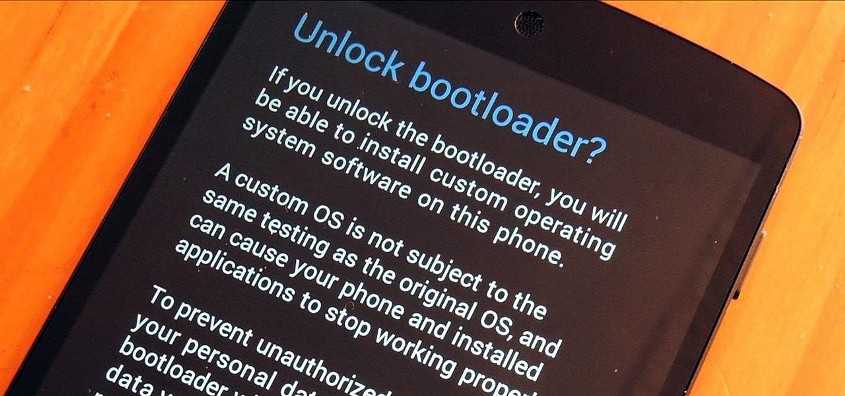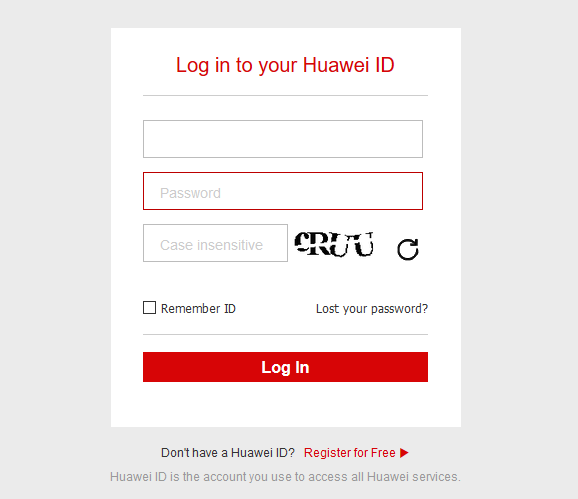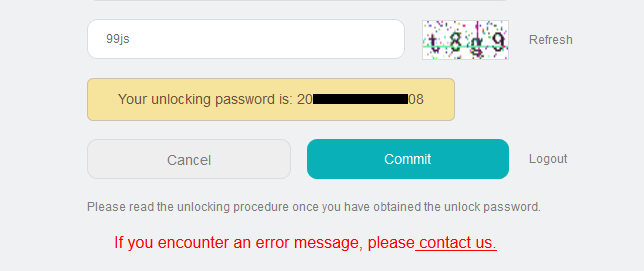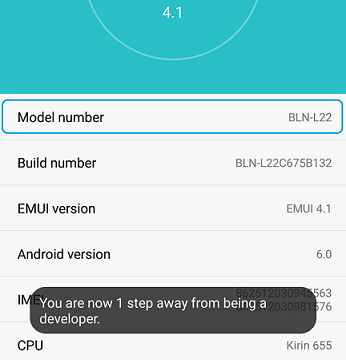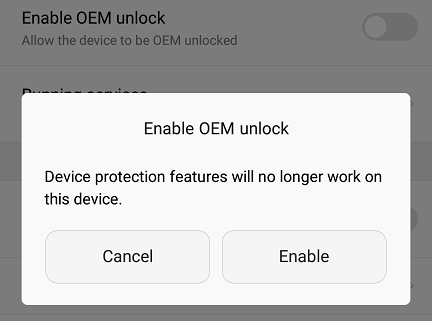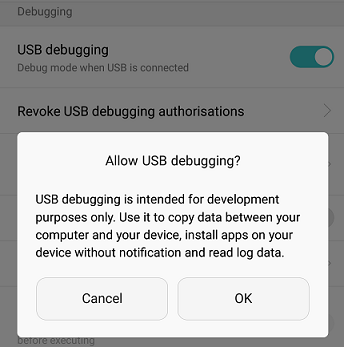- Search Results
Android Nougat 7.1 ROM, HTC One M9 LineageOS 14.1 has now arrived via an UNOFFICIAL build. If you want some more Lineage ROMs build then stay tuned the LineageOS 14.1 ROM collection page. Before this Lineage ROM we also had the CM14.1 for HTC One M9. As always, this LineageOS 14.1 for HTC One M9 (himaul) is brought to you by developer Flyhalf205. If you like this ROM then consider a donation to Flyhalf205.
DISCLAIMER:
THIS IS AN INITIAL OFFICIAL BUILD WHICH MAY HAVE MANY HAVE SOME BUGS AND MAY NOT BE IDEAL FOR DAILY DRIVER USAGE. HAVE A BACKUP BEFORE FLASHING THIS ROM AND TRY AT YOUR OWN RISK. Installing a custom ROM on a HTC One M9 (himaul) requires the bootloader to be unlocked on the HTC One M9 (himaul) phone, which may VOID your warranty and may delete all your data. Before proceeding further you may consider backup all data on the phone. You are the only person doing changes to your phone and I cannot be held responsible for the mistakes done by you.Status of HTC One M9 LineageOS 14.1 Nougat 7.1 Custom ROM:
WHAT’S WORKING:
– Not KnownKNOWN ISSUES:
– Not Known
REQUIRED LINKS AND FILES FOR HTC ONE M9 LineageOS 14.1 NOUGAT CUSTOM ROM:
- TWRP recovery link for HTC One M9 (himaul)
– Here is theTWRP update guide for the HTC One M9 (himaul). This TWRP recovery guide requires an unlocked bootloader on the HTC One M9 (himaul).
- ROM Download link of LineageOS 14.1 for HTC One M9 (himaul)
- Download link of Nougat GApps for LineageOS 14.1 for HTC One M9 LineageOS 14.1 Nougat 7.1 ROM
Root binary is inbuilt in LineageOS 14.1, so you don’t need a separate SuperSu package to install to gain ROOT access. Here is How to Enable ROOT on LineageOS 14.1
If there is no in-built ROOT or it does not work for some reason then you can try flashing SuperSU zip using recovery to gain ROOT access.HOW TO INSTALL/DOWNLOAD/FLASH/UPDATE LineageOS 14.1 FOR HTC One M9 NOUGAT CUSTOM ROM:
Follow this if you are flashing LineageOS 14.1 for HTC One M9 (himaul) for the first time, or coming from another ROM:
Points to NOTE:
– Try to avoid restoring apps backup using Titanium Backup. It may break things up.
– Don’t restore system data using Titanium Backup! It will definitely break the current installation.
– It is also discouraged to Restoring Apps + Data using Titanium Backup.- Download and Copy the GApps and HTC One M9 LineageOS 14.1 ROM ZIP to your phone.
- Boot into Recovery. Make sure to have a Custom recovery like CWM or TWRP or any other custom recovery. If not then follow the Custom Recovery Installation Guide for HTC One M9 (himaul) (it’s a generic guide which will work for TWRP as well as CWM recovery or any other recovery)
- Wipe data factory reset, Cache partition, Dalvik Cache and Format the System partition.
– Here is a guide explaining how to wipe data using TWRP recovery.This will delete all your data on your phone. You may consider complete backup of your phone data or take a NANDROID backup of the current ROM
– How to backup all data on your Android Device
– how to take NANDROID backup using TWRP recovery - First flash the HTC One M9 LineageOS 14.1 ROM ZIP from device. Then flash the GApps zip from your device memory.
– Here is a post explaining how to install LineageOS - Then reboot into recovery (don’t skip this) and flash the LineageOS 14.1 Nougat GApps package.
– Here is a post explaining how to flash GApps using TWRP recovery. - Reboot and Enjoy the Nougat 7.1 LineageOS 14.1 ROM for HTC One M9 (himaul).
Upgrading from earlier version of LineageOS 14.1 for HTC One M9 (himaul):
- Copy the latest HTC One M9 LineageOS 14.1 ROM ZIP file to your phone.
- Boot into Recovery.
- Flash the latest CM ROM ZIP from your phone.
– Here is a post explaining how to install LineageOS - Then flash the LineageOS 14.1 Nougat GApps package.
– Here is a post explaining how to flash GApps using TWRP recovery. - Reboot and Enjoy
Complete the initial setup and enjoy Android Nougat 7.1 with LineageOS 14.1 for HTC One M9 (himaul). After the installation of LineageOS 14.1 for HTC One M9 (himaul) you may want to enable ROOT access on your phone and here is how you can do that:
How to Enable ROOT on LineageOS 14.1.Stay tuned or Subscribe to the HTC One M9 (himaul) forum For other Android Nougat ROMs, LineageOS 14.1 ROMs, other ROMs and all other device specific topics.Here is a very simple Step-by-Step guide on How to Unlock Bootloader on a Huawei device. There are some advantages and disadvantages of unlocking a bootloader on a Huawei/Honor device or any Android phone. you must be aware of that prior to unlocking the bootloader on your device.
Huawei has stopped providing bootloader unlocking code for newer devices. But if you desperately want to unlock then there are some third party services available, which you can look for.
[su_note note_color=”#F9D9D9″ text_color=”#AA4343″ radius=”3″ class=”” id=””]
HUAWEI HAS OFFICIALLY STOPPED BOOTLOADER UNLOCKING ON ANY HUAWEI OR HONR BRANDED DEVICES.
BUT IF YOU STILL WANT, FunkyHuawei.club IS PROVIDING UNLOCK KEY FOR A CHARGE OF 55$. Here is a detailed analysis by Mishaal from XDA on this paid bootloader unlock service: https://www.xda-developers.com/huawei-honor-unlock-bootloader-fee/
[/su_note][su_note note_color=”#FBF4DD” text_color=”#A38C68″ radius=”3″ class=”” id=””]
– We DO NOT endorse the use of third-party services to unlock the bootloader of your device.
– There’s no guarantee that these services are safe to use.
– YOU put your device at risk if you choose to use these services because Huawei and Honor might not offer support in case anything goes wrong.
– We do not earn any profits from any of the services listed below.
[/su_note][su_note note_color=”#F9D9D9″ text_color=”#AA4343″ radius=”3″ class=”” id=””]DISCLAIMER:
Although you MAY NOT lose your warrant as part of this Huawei/Honor bootloader unlock guide, but it is important to understand that there could be some other side effects if instructions are not followed properly. You will lose your data and hence before proceeding further you may consider backup your all data. You are the only person making changes to your phone and I cannot be held responsible for the mistakes done by YOU.You may NOTE that, as per Huawei’s bootloader unlock policy; Huawei service center can provide you repair services charged at standard rate out of scope of Warranty.
[/su_note]

Requirements to Unlock Bootloader on Huawei/Honor phone:
– Huawei/Honor phone/Tablet with USB cable
– Pre-registration at http://en.ui.vmall.com/plugin.php?id=unlock
– Windows/Linux/MAC PC installed with ADB and Fastboot
– Enough Battery Backup on the deviceLinks to required Download(s)/Utilitie(s)/Guide(s) to unlock bootloader on the Huawei/honor device:
– Huawei USB drivers
– If you are using a Linux or MAC: ADB and Fastboot on Linux/MAC PC
– If you are using a Windows PC: download 15 Seconds ADB Installer or Minimal ADB and Fastboot for WindowsHow to Unlock Bootloader on a Huawei/Honor phone/tablet:
Make sure before going further you have already downloaded required files, utilities, backed up all the user data on your phone like: Contacts, Messages, Images etc. and ready with all other required things. If you are ready then follow as explained below:
[su_note note_color=”#F9D9D9″ text_color=”#AA4343″ radius=”3″ class=”” id=””]
OFFICIAL HUAWEI BOOTLOADER UNLOCK PROCESS DOES NOT WORK BECAUSE IT HAS BEEN SHUTDOWN BY HUAWEI.
HERE IS AN UNOFFICIAL WAY OF BOOTLOADER UNLOCKING: https://funkyhuawei.club/bootloader
[/su_note]Registration for Huawei/Honor Bootloader Unlock:
STEP 1:Go to http://en.ui.vmall.com/plugin.php?id=unlock, register for a new account (if you don’t have one) or else login.
Here is a screenshot showing the login window at Huawei Bootloader unlock page:
 STEP 2:
STEP 2:After login, it will take you to the Huawei Unlocking Agreement. Read carefully and click on I have read and accept all terms above and then click on Nextor Submit or whatever button is there below.
Getting bootloader unlock code for the Huawei/Honor phone:
STEP 3:After registration you will be taken to a page where you need to provide the following info about your phone:
- Select EMUI version (before 5.0 or later)
- Smartphone or tablet
- Product Model
– This is not the commercial model name like: Honor 6x, Honor 8 or something.
– Go to Settings > About Phone. There you see the Model Number, that’s it. - Product Serial Number
– Go to Settings > About Phone > Status. Almost at the end of the Status screen you will find the Serial Number. - Product IMEI
– In case of a dual-SIM phone, just enter the first IMEI number. - Product ID
– To find the product ID, open the phone dialer and enter the following code: *#*#1357946#*#*
– You will get one number on scree, that’s it. - Enter the on-screen verification code and then click on Commit
At the end of all these you will get one bootloader unlock code, typically a number. Have a look on the following screenshot:

Preparing the Huawei/Honor phone before Bootloader Unlock:
Basically here you have to enable two things as below before getting into bootloader mode:
– Install ADB and Fastboot utility on a PC (Windows, Linux or MAC) you have.
– Enable OEM unlock
– Enable USB DebuggingSTEP 4:Install ADB and Fastboot on your PC. If you have not done it then follow one of the below guide based on your PC:
ADB and Fastboot Installation:
– 15 Seconds ADB Installer for Windows
– Minimal ADB and Fastboot for Windows
– ADB Fastboot Installation guide for Linux and MACSTEP 5:Enable Developer options first then only you can enable OEM unlock and USB debugging.
Go to Settings > About Phone and then click 7 times on the Build Number to enable Developer options.
Go to the following guide that explains how to enable developer options.Screenshots from a Huawei phone:
 STEP 6:
STEP 6:Go to Settings > Developer Options > Enable OEM Unlock
Screenshot of Enable OEM unlock:
 STEP 7:
STEP 7:Go to Settings > Developer Options > USB Debugging
Enable the USB Debugging.Screenshot of enable USB Debugging:
 STEP 8:
STEP 8:Now connect the phone to the PC. (by now you must be installed ADB and fastboot)
The moment you connect the phone to the PC it will ask you to Allow USB debugging for the PC permission on your phone.NOTE: If you are using a personal system then you can select the Always allow from this computer and click on OK
STEP 9:Open a command window on the PC and enter the following command to put the phone into bootloader mode.
Command prompt in Windows, Console Window in MAC or Linux.
Execute the following command on the PC:$ adb reboot bootloader
STEP 10:When you are in bootloader mode, just execute the following command on the console to unlock the bootloader:
$ fastboot oem unlock <unlocking password>
The unlocking password is the number that you had got at the end of STEP 3.
– When you execute the above command, a confirmation message will appear on the phone’s bootloader screen.
– Press the volume up key to select Yes, unlock bootloader option
– Then press the power button to continue unlocking the bootloader.The phone will reset/erase data and reboot, then Voila!!
Now you can enjoy rooting and some beautiful custom ROMs on your phone. you can look into the Huawei forum for some custom ROMs for many Huawei devices.
Android Oreo 8.0 ROM, LineageOS 15 for Yu Yuphoria has now arrived via an UNOFFICIAL build. In addition to this LineageOS ROM here is the AOSP Oreo ROM for Yuphoria, you can try if you are interested in. If you want the OFFICIAL update or some more Android Oreo ROMs then stay tuned to the Lineage OS 15 ROMs page or the AOSP Android Oreo devices list page. This LineageOS 15 for Yu Yuphoria (lettuce) is brought to you by developer tansanrao and another build is by Prashant Maheshwari, yet another build by #ROHAN.
DONATION TO DEVELOPER:
– Donation link not found for tansanrao.
DISCLAIMER:
THIS IS AN INITIAL BUILD WHICH MAY NOT BOOT AT ALL. HAVE A BACKUP BEFORE FLASHING THIS AND TRY AT YOUR OWN RISK. Installing a custom ROM on a Yu Yuphoria (lettuce) requires the bootloader to be unlocked on the Yu Yuphoria (lettuce) phone, which may VOID your warranty and may delete all your data. Before proceeding further you may consider backup all data on the phone. You are the only person doing changes to your phone and I cannot be held responsible for the mistakes done by you.Content structure:
Status of Lineage OS 15 for Yu Yuphoria Oreo 8.0 Custom ROM:
WHAT’S WORKING:
– Not KnownKNOWN ISSUES:
– Not Known
REQUIRED LINKS AND FILES FOR LineageOS 15 for Yu Yuphoria OREO CUSTOM ROM:
- TWRP recovery link for Yu Yuphoria (lettuce)
– Here is theTWRP update guide for the Yu Yuphoria. This TWRP recovery guide requires an unlocked bootloader on the Yu Yuphoria.
- ROM Download link of Lineage OS 15 for Yu Yuphoria [by #ROHAN]
- ROM Download link of Lineage OS 15 for Yu Yuphoria [by tansanrao]
- ROM Download link of Lineage OS 15 for Yu Yuphoria [by Prashant Maheshwari]
- Lineage 15 GApps download link for LineageOS 15 for Yu Yuphoria Oreo 8.0 ROM
Root binary is NOT inbuilt in Lineage OS 15, so you may need a separate SuperSu package or LineageOS su binary to install to gain ROOT access. Here is Lineage OS Rooting guide
If there is no in-built ROOT or it does not work for some reason then you can try SuperSU rooting guide to enable ROOT access.HOW TO INSTALL/DOWNLOAD/FLASH/UPDATE Lineage OS 15 FOR Yu Yuphoria OREO CUSTOM ROM:
Follow this if you are flashing LineageOS 15 for Yu Yuphoria for the first time, or coming from another ROM:
Points to NOTE:
– Try to avoid restoring apps backup using Titanium Backup. It may break things up.
– Don’t restore system data using Titanium Backup! It will definitely break the current installation.
– It is also discouraged to Restoring Apps + Data using Titanium Backup.- Download and Copy the GApps and LineageOS 15 for Yu Yuphoria Oreo ROM ZIP to your phone.
- Boot into Recovery. Make sure to have a Custom recovery like CWM or TWRP or any other custom recovery. If not then follow the Custom Recovery Installation Guide for Yu Yuphoria (it’s a generic guide which will work for TWRP as well as CWM recovery or any other recovery)
- Wipe data factory reset, Cache partition, Dalvik Cache and Format the System partition.
– Here is a guide explaining how to wipe data using TWRP recovery.This will delete all your data on your phone. You may consider complete backup of your phone data or take a NANDROID backup of the current ROM
– How to backup all data on your Android Device
– how to take NANDROID backup using TWRP recovery - First flash the Lineage OS 15 for Yu Yuphoria Oreo ROM ZIP from device. Then flash the GApps zip from your device memory.
– Here is a post explaining how to install Lineage OS - Then reboot into recovery (don’t skip this) and flash the Gapps for LineageOS 15 package.
– Here is a post explaining how to flash GApps using TWRP recovery. - Reboot and Enjoy the Oreo 8.0 LineageOS 15 ROM for Yu Yuphoria.
Upgrading from earlier version of Lineage OS 15 for Yu Yuphoria (lettuce):
- Copy the latest Yu Yuphoria Lineage 15 ROM ZIP file to your phone.
- Boot into Recovery.
- Flash the latest CM ROM ZIP from your phone.
– Here is a post explaining how to install LineageOS - Then flash the Lineage 15 Oreo GApps package.
– Here is a post explaining how to flash GApps using TWRP recovery. - Reboot and Enjoy
Complete the initial setup and enjoy Android Oreo 8.0 with Lineage OS 15 for Yu Yuphoria. After the installation of LineageOS 15 for Yu Yuphoria you may want to enable ROOT access on your phone and here is how you can do that:
How to Enable ROOT on LineageOS 15.Stay tuned or Subscribe to the Yu Yuphoria (lettuce) forum For other Android Oreo, Nougat ROMs, LineageOS 15 ROMs, other ROMs and all other device specific topics.LineageOS 15 for Le Pro 3 (zl1) is now available to download via an EXPERIMENTAL development build. This post provides the download link to the Android Oreo based Lineage OS 15 for Le Pro 3 (zl1) and guides through the installation process of the same. This LineageOS 15 for Le Pro 3 is brought to you by developer codeworkx.
DONATION TO DEVELOPER(S):
If you like this ROM then do contribute to codeworkx for his efforts:
– Donate to codeworkxIf you want the OFFICIAL Lineage OS 15 update or some more Android Oreo ROMs then stay tuned to the LineageOS 15 ROMs page or the AOSP Oreo ROMs devices list page.
DISCLAIMER:
THIS IS AN INITIAL TEST BUILD WHICH HAS MANY BUGS. HAVE A BACKUP BEFORE FLASHING THIS AND TRY AT YOUR OWN RISK. Installing a custom ROM requires an unlocked bootloader on Le Pro 3, which may VOID your warranty and may delete all your data. Before proceeding further you may consider backup all data on the phone. Understand that you are the only person making changes to your phone and I cannot be held responsible for the mistakes done by you.Content structure:
Status of LineageOS 15 for Le Pro 3 Oreo 8 ROM:
WHAT’S WORKING:
– Graphics
– Audio (probably with some bugs)
– Baseband/Radio
– Camera (green preview)
– Wifi
– Bluetooth
– Sensors
– GPS
– VibratorKNOWN ISSUES:
– Fingerprint
– NFC (not tested yet)
– SELinux (policies need to be rewritten)
– A lot of features are missing yet
REQUIRED LINKS AND FILES FOR LineageOS 15 for Le Pro 3 OREO ROM:
- TWRP recovery for Le Pro 3
– Here is the TWRP update guide for Le Pro 3. This recovery guide requires an unlocked bootloader on the phone.
- LineageOS 15 Download link for Le Pro 3 (zl1)
- GApps download for LineageOS 15 Oreo ROM
Root binary is NOT inbuilt in Lineage OS ROM, so you may need a separate SuperSu package or LineageOS su binary to install to gain ROOT access. Here is Lineage OS Rooting guide
If there is no in-built ROOT or it does not work for some reason then you can try SuperSU rooting guide to enable ROOT access.HOW TO INSTALL/DOWNLOAD/FLASH/UPDATE THE Lineage OS 15 for Le Pro 3:
Follow this if you are flashing LineageOS 15 for Le Pro 3 for the first time, or coming from another ROM:
Points to NOTE:
– Try to avoid restoring apps backup using Titanium Backup. It may break things up.
– Don’t restore system data using Titanium Backup! It will definitely break the current installation.
– It is also discouraged to Restoring Apps + Data using Titanium Backup.- Boot into Recovery.
Make sure to have a Custom recovery like CWM or TWRP or any other custom recovery. If not then download the recovery for Le Pro 3 from above link and follow the Custom Recovery Installation Guide (it’s a generic guide which will work for TWRP as well as CWM recovery or any other recovery) - Wipe data factory reset, Cache partition, Dalvik Cache and Format the System partition.
– Here is a guide explaining how to wipe data using TWRP recovery.This will delete all your data on your phone. You may consider complete backup of your phone data or take a NANDROID backup of the current ROM
– How to backup all data on your Android Device
– how to take NANDROID backup using TWRP recovery - Download and Copy the Oreo GApps and the LineageOS 15 ROM ZIP to the phone.
- First flash the Lineage OS 15 ROM ZIP file from device. Then flash the GApps zip from your device memory.
– Here is a post explaining how to install Lineage OS - Then reboot into recovery (don’t skip this) and flash the Gapps for LineageOS 15 package.
– Here is a post explaining how to flash GApps using TWRP recovery. - Reboot and Enjoy Android Oreo with LineageOS 15 for Le Pro 3.
Upgrading from earlier version of Lineage OS 15 for Le Pro 3 (zl1):
- Copy the latest Lineage OS 15 for Le Pro 3 ZIP file to the phone.
- Boot into Recovery.
- Flash the ROM ZIP that you copied.
– Here is a post explaining how to install LineageOS - Then flash the LineageOS 15 GApps package.
– Here is a post explaining how to flash GApps using TWRP recovery. - Reboot and Enjoy
Complete the initial setup and enjoy Android Oreo 8.0 with LineageOS 15 for Le Pro 3. After the installing the LineageOS 15 ROM, you may want to enable ROOT access on your phone and here is how you can do that:
How to Enable ROOT on LineageOS 15 ROM.Stay tuned or Subscribe to the LeEco Le Pro 3 (zl1) forum For other Android Oreo, Nougat ROMs, LineageOS 15 ROMs, other custom ROMs and all other device specific topics.If you found any BUG or if you have any problem on this ROM then here is the dev thread where you can place your concerns.
Resurrection Remix Oreo for Mi Pad is now available to download via an UNOFFICIAL version. This RR Oreo 8.1 ROM for Mi Pad (mocha) is brought to you by developer twu2.
DONATION TO DEVELOPER(s):
If you like this ROM then do consider a small contribution to twu2 and/or the Resurrection Remix OS project:
– Donate to Resurrection Remix OS project
– No donation link found for twu2If you want the OFFICIAL Resurrection Remix update or some more Android Oreo Custom ROMs then stay tuned to one of the following list:
– Resurrection Remix Oreo Download list of devices
– Lineage OS 15 Download
– AOSP Oreo ROMs Download devices list page.DISCLAIMER:
THIS IS AN INITIAL BUILD OF RESURRECTION REMIX ANDROID OREO (8.1), WHICH MAY HAVE MINOR BUGS. BACKUP THE CURRENT ROM BEFORE FLASHING. TRY AT YOUR OWN RISK.
Installing a custom ROM on a the Mi Pad requires a custom recovery to be installed, which may VOID your warranty and may delete all your data. Before proceeding further you may consider backup all data on the phone. You are the only person making changes to your phone and I cannot be held responsible for the mistakes done by you.Content structure:
Status of Mi Pad Resurrection Remix Oreo ROM Download:
WHAT’S WORKING:
– UnknwonKNOWN ISSUES:
– Unknown
REQUIRED DOWNLOADS AND LINKS TO UPDATE Mi Pad RR OREO (RESURRECTION REMIX) ROM:
- TWRP recovery download link for Mi Pad Resurrection Remix Oreo ROM
– Follow this guide: How to Install TWRP on Mi Pad using Fastboot (This requires an unlocked bootloader)
– Here is How to unlock bootloader on Xiaomi phones - ROM Download link to Resurrection Remix Oreo for Mi Pad
- Oreo GApps Download Link for Mi Pad Resurrection Remix Oreo ROM
- Rooting guide for RR Oreo
HOW TO INSTALL/FLASH/UPDATE RESURRECTION REMIX OREO ROM FOR Mi Pad (ANDROID OREO 8.1, RR v6.0.0 ROM):
Follow this to Install Resurrection Remix Android Oreo on Mi Pad for the first time or coming from another Android ROM:
Points to NOTE on BACKUP before updating:
– Try to avoid restoring apps backup using Titanium Backup. It may break things up.
– Don’t restore system data using Titanium Backup! It will definitely break the current installation.
– It is also discouraged to Restoring Apps + Data using Titanium Backup.- Boot into Recovery by one of the following method:
– Power off the phone and keep pressing key combinations while turning on your phone.
– If you have enabled USB debugging and you have ADB utility installed on your PC then you can execute the following command on a console or command prompt:adb reboot recovery
- Wipe data factory reset, Cache partition, Dalvik Cache and Format the System partition using the recovery.
– Here is a guide explaining how to wipe data using TWRP recovery.This will delete all your data on your phone. IGNORE IF YOU DON’T WANT TO OR IF YOU HAVE ALREADY DONE THIS. You may consider complete backup of your phone data or take a NANDROID backup of the current ROM.
– How to backup all data on your Android Device.
– how to take NANDROID backup using TWRP recovery. - Download the Mi Pad Android Oreo ROM zip file from the above download link and copy the files to phone.
- Flash the Mi Pad RR Oreo ROM zip from device.
– Here is a post explaining how to flash a ROM zip using TWRP.
Upgrading from earlier version of RR Android 8.1 Oreo ROM on Mi Pad:
- Copy the latest Resurrection Remix Oreo ROM ZIP file to your phone.
- Boot into Recovery.
- Flash the latest RR Oreo ROM ZIP from your phone and wait till it finishes flashing.
– Here is a post explaining how to flash a custom ROM using TWRP recovery. - Reboot and Enjoy
Reboot to system after flashing is done completely. Do the required initial setup and enjoy the Android Oreo ROM for Mi Pad. If you face any problem following this guide or post installation then just login and leave a comment to get an instant reply.
Rooting Resurrection Remix Android Oreo ROM on Mi Pad:
There is no inbuilt ROOT functionality available on this ROM.
Here is how to How to ROOT RR Oreo ROM, a step-by-step guide !!!The above link is for LineageOS 15.1 Rooting guide, because RR Oreo is based on LineageOS 15.1.
Stay tuned or Subscribe to the Xiaomi Mi Pad custom ROMs forum For other Android Oreo ROMs, Android Nougat ROMs, LineageOS ROMs, Resurrection Remix ROM, Omni ROM, AICP ROM, crDroid ROM, and all other device specific topics.TWRP for Lenovo Tab 4 8 (tb_8504x) is now available from an unofficial build. this post guides you how to download and install TWRP for Lenovo Tab 4 8 and also guides you how to ROOT Lenovo Tab 4 8 (using TWRP recovery).
The TWRP download for Lenovo Tab 4 8 is brought to you by developer(s) Matshias
DISCLAIMER:
THIS IS AN INITIAL UNOFFICIAL TWRP FOR Lenovo Tab 4 8. FLASH AT YOUR OWN RISK.
INSTALLING THE TWRP FOR Lenovo Tab 4 8 NEEDS AN UNLOCK BOOTLOADER ON Lenovo Tab 4 8.
DURING THE BOOTLOADER UNLOCK PROCESS ALL THE PHONE DATA WILL BE ERASED.
Lenovo Tab 4 8 ROOT MAY BRICK THE PHONE.
MAKE SURE YOU READ THE ADVANTAGES AND DISADVANTAGES OF ANDROID ROOT BEFORE YOU PROCEED FURTHER.
Before proceeding further you may consider backup all data on the phone.You are the only person making changes to your phone and I cannot be held responsible for the mistakes done by you.
DOWNLOAD LINK OF TWRP FOR Lenovo Tab 4 8, OTHER DOWNLOADS AND REQUIRED GUIDES:
- Lenovo Tab 4 8 Phone, USB cable and a Windows, or Linux or MAC PC with ADB and fastboot installed.
- ADB and Fastboot utility. below are the download links and guides to install:- 15 Seconds ADB Installer for Windows
– Minimal ADB and Fastboot for Windows
– How to install ADB and fastboot on Linux
– How to install ADB and fastboot on MAC - Ulocked bootloader on the Lenovo Tab 4 8- Here is how to unlock bootloader on Lenovo Tab 4 8
- USB drivers
- TWRP download for Lenovo Tab 4 8
STEP BY STEP GUIDE OF HOW TO DOWNLOAD AND INSTALL TWRP FOR Lenovo Tab 4 8:
- Connect the Lenovo Tab 4 8 to the PC using the USB cable and install required USB driver
- Install 15 Seconds ADB Installer or Minimal ADB and Fastboot for Windows or Linux or MAC as per the PC you have
- Reboot the Lenovo Tab 4 8 into bootloader mode and Unlock bootloader of Lenovo Tab 4 8
- Then, on your PC, go to the directory where you have downloaded the TWRP for Lenovo Tab 4 8 and then open the command console or terminal on this directory on your PC.- To open a command window on Windows OS in the current directory, press shift + Right Click anywhere on Windows explorer, or some folder. Then on the menu opened, just press the “w” key on the keyboard or select “Open command window here” to open a command window.
- Now connect your phone to the PC using a USB cable, if not connected yet.
- Enter the following command on the opened command window:
adb reboot bootloader
to put your phone into bootloader mode where you can flash/install TWRP for Lenovo Tab 4 8.
If your phone asks for permission; such as “Allow USB debugging” then just tap on OK to proceed. - Now when your phone is on the bootloader mode just execute the following command on the console:
fastboot flash recovery twrp-3.2.x.x-xxx.img
While executing this command make sure to replace the twrp-3.2.x.x-xxx.img with the actual filename of the TWRP for Lenovo Tab 4 8
- Wait for the fastboot command to install the TWRP for Lenovo Tab 4 8.
Once it is done, execute the below command:fastboot reboot recovery
on the command console to start the phone in TWRP recovery mode.
That’s all. You should have the TWRP installed on your Lenovo Tab 4 8. You may now want to ROOT Lenovo Tab 4 8 or may want to install some custom ROM or want to explore what else can you do with this TWRP? Head over to the following section to know more.
What to do after you install TWRP for Lenovo Tab 4 8:
- You can enable Lenovo Tab 4 8 ROOT access
- You can install one of the custom ROMs available for Lenovo Tab 4 8
- You can install some of the mods available for Lenovo Tab 4 8
Well, this isn’t it. You can install customized themes, sound mods, Xposed modules etc. after installing the TWRP for Lenovo Tab 4 8.
TWRP recovery is the gateway to many goodies for your phone.Now, if you want to ROOT Lenovo Tab 4 8 then below is a step-by-step by guide for the same.
REQUIRED DOWNLOADS OR LINKS FOR Lenovo Tab 4 8 ROOT GUIDE:
- Make sure you have already unlocked the bootloader and installed TWRP for Lenovo Tab 4 8
– Well, this is a very important aspect to enable ROOT for Lenovo Tab 4 8. The SuperSU zip file is developed in a way to be installed via a TWRP recovery or other custom recovery. Stock recovery may not be able install this SuperSU or Magisk ROOT on Lenovo Tab 4 8. - Download the latest SuprSU ROOT for Lenovo Tab 4 8 or one of the following:
- Download link for Latest SuperSU zip file
- Download link for STABLE SuperSU zip file
- Download link for SuperSU BETA zip file
- Download link to SuperSU APK Free version
- Download link to SuperSU APK Pro version
- Download link to Magisk ROOT zip file
IMPORTANT NOTE:- The Lenovo Tab 4 8 will not be rooted just by installing the SuperSU APK file on your Android phone.
- SuperSU APK Free or Pro version is just a SuperSU ROOT management application.
- The SuperSU APK Free or Pro app will ONLY work if you have already ROOTED your Android Phone.
Step-by-Step guide on how to ROOT Lenovo Tab 4 8 using SuperSU or Magisk zip file:
- Download and copy the SuperSU or Magisk ROOT file to Lenovo Tab 4 8. (I hope you have already downloaded the SuperSU zip file from the above downloads section)
- Now restart the Lenovo Tab 4 8 to boot into TWRP recovery.
- Then, Select the Install from TWRP home screen, then select the SuperSU ROOT zip file from the file browser.
- Flash or install the SuperSU or Magisk zip file for Lenovo Tab 4 8, by Sliding the Swipe to Confirm Flash on TWRP screen.Here is a screenshot how to flash the SuperSU ROOT for Lenovo Tab 4 8 via TWRP:

- Wait for TWRP to flash the SuperSU or the Magisk. Once the flashing is done just reboot your device.
- Profit!!! You should now have a Lenovo Tab 4 8 ROOT enabled phone.
How to check if ROOT is enabled on Lenovo Tab 4 8 or NOT?
Install the ROOT checker app from the Play Store and verify if your phone is ROOTED or not.
If you face any problems on this guide to install TWRP for Lenovo Tab 4 8 or to following the Lenovo Tab 4 8 root guide then, you can login and reply here. Either me or some other user on this forum will reply back to your query as soon as possible.
Stay tuned or Subscribe to the Lenovo Tab 4 8 (tb_8504x) forum For other Android Custom ROMs, Lineage OS ROMs, and all other device specific topics.Android 10 based Havoc OS 3.x for Redmi 4X is now available to download. This Havoc OS Android 10 build for Redmi 4X is brought to you by Stargazer19.
Before downloading Havoc OS for your phone, check out the features of the ROM. Below is a video that talks about the customization, features, the goods and bads about the Havoc OS.
[embed]https://youtu.be/ZYOyOPsubkc[/embed]Other Downloads for Redmi 4X
Following are some of the other Android 10 custom ROMs for Redmi 4X:
– LineageOS 17.1 download
– Android 10 download
– Bliss ROM Android 10 download
– RR Android 10 downloadDONATION TO DEVELOPER(S)/PROJECT:
If you like this ROM then consider for a donation to SKULSHADY (founder developer of Havoc OS):
– Donate to SKULSHADY
[su_note note_color=”#F9D9D9″ text_color=”#AA4343″ radius=”3″ class=”” id=””]This is a custom ROM for Redmi 4X which may have many bugs. This firmware has to be installed using a custom recovery such as TWRP, which requires an unlock bootloader on the phone.
Make sure you BACKUP all the data and all the partitions of your phone before installing this Havoc OS.You are the only person making changes to your phone and I cannot be held responsible for anything wrong done by you.[/su_note]
About Havoc OS 3 based on Android 10:
Havoc OS is based on AOSP which provides many UI based visual customizations, such as: Theming options, status bar customization, hardware buttons customization, gesture control, regular security merges etc. This is an open source project founded and run by SKULSHADY (Anushek), ZeNiXxX (Viktor) and few others in the team.
The Havoc OS version 3 is based on the recently released Android 10.
Status of this Redmi 4X Havoc OS Android 10:
WHAT’S WORKING:
– UnknownKNOWN ISSUES:
– UnknownWhere to Download Havoc OS 3.x Android 10 for Redmi 4X?
- Havoc OS Android 10 Download for Redmi 4X
- TWRP for Redmi 4X
- How to install TWRP recovery
- Xiaomi Bootloader unlock guide – required to install TWRP recovery
- Android 10 GApps
How to Install Android 10 Havoc OS 3 on Redmi 4X?
[su_note note_color=”#D8F1C6″ text_color=”#769958″ radius=”3″ class=”” id=””]
Following are the two sub-sections of this Redmi 4X Android 10 update guide:- First time installation of Havoc OS Android 10 on Redmi 4X
- Upgrading Havoc OS Android 10 build on Redmi 4X from a previous build of the same ROM
[/su_note]
Installing Havoc OS Android 10 for the first time:
[su_note note_color=”#D8F1C6″ text_color=”#769958″ radius=”3″ class=”” id=””]This upgrade process requires few guides to be followed and few files to be downloaded. Everything referred in the below guide is provided in the above downloads section.[/su_note]
- Download and keep the Redmi 4X Havoc OS 3 Android 10, the Android 10 Gapps zip file and keep it in your PC.
- Boot into the TWRP Recovery (with SAR support) to install Havoc OS Android 10 on Redmi 4X.
[su_note note_color=”#D7E3F4″ text_color=”#728095″ radius=”3″ class=”” id=””]- Make sure to have a Custom recovery like a TWRP recovery or any other custom recovery.
– If not then download the TWRP recovery from Downloads link and follow the how to install TWRP recovery guide (it’s a generic guide which will work for TWRP as well as any other recovery)[/su_note] - Wipe system, data, and cache partition.
[su_note note_color=”#D7E3F4″ text_color=”#728095″ radius=”3″ class=”” id=””]- Here is a guide explaining how to wipe using TWRP recovery.[/su_note]
[su_note note_color=”#FBF4DD” text_color=”#A38C68″ radius=”3″ class=”” id=””]This will delete all your data on your phone. You may consider complete backup of your phone data or take a NANDROID backup of the current ROM
– Backup data on Android
– NANDROID backup on TWRP recovery[/su_note] - ADB sideload the Havoc OS Android 10 zip file
- Then ADB Sideload the Android 10 Gapps zip file.
[su_note note_color=”#D7E3F4″ text_color=”#728095″ radius=”3″ class=”” id=””]- Here is a post explaining how to do ADB sideload using TWRP.[/su_note] - Reboot and Enjoy Android 10 with Havoc OS, on your Redmi 4X.
Upgrade Havoc OS Android 10 on Redmi 4X:
- Download and keep the latest Havoc OS Android 10 zip file built for Redmi 4X on your PC
- Boot into TWRP recovery
- Wipe the system partition from the custom recovery menu.
- ADB sideload the Havoc OS Android 10 zip file
- Reboot and see if you have the GApps and ROOT access or NOT (if you installed previously).
[su_note note_color=”#D8F1C6″ text_color=”#769958″ radius=”3″ class=”” id=””]- Gapps is built in such a way that it will sustain across ROM updates.[/su_note] - If you don’t have GApps after upgrading the Android 10 on the phone, then flash or ADB sideload the GApps again.
[su_note note_color=”#D7E3F4″ text_color=”#728095″ radius=”3″ class=”” id=””]- Here is a post explaining how to flash GApps or how to ADB sideload using TWRP recovery.[/su_note] - If you don’t have ROOT after upgrading the Havoc OS Android 10 on your phone, then flash the Magisk Installer zip file.
- Once everything is done, reboot and Enjoy the Android 10 Havoc OS on Redmi 4X.
How to Get GCam for Havoc OS Android 10?
GCam 7.0 and later versions are compatible with Havoc OS 3 or any Android 10 ROM in general.
You can always look into the big list of Google Camera APK download page to get a compatible GCam for your phone.Stay tuned or Subscribe to the Redmi 4X (shantoni) forum For other Android Pie, Android Oreo ROMs, Nougat ROMs, or other ROMs and all other device specific topics.You can now download and install LineageOS 16 for Galaxy On7 / Pro. Here is how to install LineageOS 16 on Galaxy On7 / Pro, with a step-by-step guide. This build of LineageOS 16 for Galaxy On7 / Pro is brought to you by developer Dyneteve.
Follow the links to get other LineageOS 16 and Android Pie ROM builds.
DONATION TO DEVELOPER(S)/PROJECT:
If you like this ROM then do consider for a contribution to Dyneteve and LineageOS project:
– No donation link found for Dyneteve
– Donate to LineageOS project

[su_note note_color=”#F9D9D9″ text_color=”#AA4343″ radius=”3″ class=”” id=””]DISCLAIMER:
THIS IS AN INITIAL BUILD OF Galaxy On7 / Pro LineageOS 16 WHICH MAY HAVE MINOR BUGS.
MAKE SURE TO BACKUP ALL DATA OF YOUR PHONE BEFORE FLASHING.[/su_note][su_note note_color=”#FBF4DD” text_color=”#A38C68″ radius=”3″ class=”” id=””]Installing a TWRP recovery on Galaxy On7 / Pro may delete all your data. Before proceeding further you may consider backup all data on the phone.
You are the only person doing changes to your phone; neither the developer nor I can be held responsible for the mistakes done by you.[/su_note]
Status of Galaxy On7 / Pro LineageOS 16 ROM:
WHAT’S WORKING:
– UnknownKNOWN ISSUES:
– UnknownREQUIRED GUIDES AND DOWNLOADS TO INSTALL Galaxy On7 / Pro LineageOS 16 ANDROID 9 PIE ROM:
[styledlist style=”yes”]- TWRP recovery for Galaxy On7 / Pro (o7prolte) to install LineageOS 16 ROM
- Install TWRP recovery using ODIN
- ROM Download link of Galaxy On7 / Pro LineageOS 16 ROM
- MindTheGApps for LineageOS 16
- How to Root LineageOS 16
[/styledlist]
HOW TO UPDATE/INSTALL LineageOS 16 FOR Galaxy On7 / Pro – Android 9 Pie CUSTOM ROM:
[su_note note_color=”#D7E3F4″ text_color=”#728095″ radius=”3″ class=”” id=””]
Following are the two sub-sections of this LineageOS 16 guide:- Fresh installation of Galaxy On7 / Pro LineageOS 16 ROM
- Updating a new Galaxy On7 / Pro LineageOS 16 on top of previous LineageOS 16 ROM[/su_note]
Flashing LineageOS 16 on Galaxy On7 / Pro for the first time:
[su_note note_color=”#FBF4DD” text_color=”#A38C68″ radius=”3″ class=”” id=””]
Points to NOTE:- Try to avoid restoring apps backup using Titanium Backup. It may break things up.
- Don’t restore system data using Titanium Backup! It will definitely break the current installation.
- It is also discouraged to Restoring Apps + Data using Titanium Backup.
[/su_note]
- Download and Copy the LineageOS 16 Gapps and the Galaxy On7 / Pro LineageOS 16 ROM ZIP file to your phone.
- Boot into the TWRP custom Recovery to install this LineageOS 16 for Galaxy On7 / Pro.
[su_note note_color=”#D7E3F4″ text_color=”#728095″ radius=”3″ class=”” id=””]- Make sure to have a Custom recovery like a TWRP recovery or any other custom recovery.
– If not then download the TWRP recovery from Downloads link and follow how to install TWRP on Samsung using ODIN (it’s a generic guide which will work for TWRP as well as any other recovery)[/su_note] - Wipe the data partition (or do a factory reset), Cache partition, Dalvik Cache or ART cache and Format the System partition.
[su_note note_color=”#D7E3F4″ text_color=”#728095″ radius=”3″ class=”” id=””]- Here is a guide explaining how to wipe using TWRP recovery.[/su_note]
[su_note note_color=”#FBF4DD” text_color=”#A38C68″ radius=”3″ class=”” id=””]This will delete all your data on your phone. You may consider complete backup of your phone data or take a NANDROID backup of the current ROM
– How to backup all data on your Android Device
– how to take NANDROID backup using TWRP recovery[/su_note] - Install the Galaxy On7 / Pro LineageOS 16 ROM file that you have copied into the phone.
[su_note note_color=”#D7E3F4″ text_color=”#728095″ radius=”3″ class=”” id=””]- Here is a post explaining how to install LineageOS[/su_note] - Then install the Android Pie MindTheGapps for LineageOS 16 package.
[su_note note_color=”#D7E3F4″ text_color=”#728095″ radius=”3″ class=”” id=””]- Here is a post explaining how to install GApps using TWRP recovery.[/su_note] - Reboot and Enjoy the Galaxy On7 / Pro LineageOS 16 Android 9 Pie ROM.
Upgrading a new version of LineageOS 16 for Galaxy On7 / Pro (o7prolte):
- Copy the latest ROM zip file of LineageOS 16 for Galaxy On7 / Pro, LineageOS 16 GApps and/or Magisk ROOT package to the phone
- Boot into Recovery.
– Make sure you have a latest custom Recovery that should be able to flash the LineageOS 16 ROM update. - Format or wipe the system partition from the custom recovery menu.
- Install the LineageOS 16 ROM for Galaxy On7 / Pro.
[su_note note_color=”#D7E3F4″ text_color=”#728095″ radius=”3″ class=”” id=””]- Here is a post explaining how to install LineageOS[/su_note] - Reboot and see you have the GApps and ROOT access or NOT.- Gapps is built in such a way that it will sustain across ROM updates.
- If you don’t have GApps after upgrading the LineageOS 16 on Galaxy On7 / Pro, then flash the GApps.
[su_note note_color=”#D7E3F4″ text_color=”#728095″ radius=”3″ class=”” id=””]- Here is a post explaining how to flash GApps using TWRP recovery.[/su_note] - If you don’t have ROOT after upgrading the LineageOS 16 on Galaxy On7 / Pro, then flash the SuperSU or Magisk or the Lineage SU binary.
[su_note note_color=”#D7E3F4″ text_color=”#728095″ radius=”3″ class=”” id=””]- Here is a post explaining How to Enable ROOT on LineageOS 16 ROM[/su_note] - Once everything is done, reboot and Enjoy the LineageOS 16 for Galaxy On7 / Pro.
[su_note note_color=”#D8F1C6″ text_color=”#769958″ radius=”3″ class=”” id=””]Complete the initial setup and enjoy Android 9 Pie with LineageOS 16 on Galaxy On7 / Pro.[/su_note]
After installing LineageOS 16 on Galaxy On7 / Pro you may want to install Google Camera (GCam) or enable ROOT access on your phone and here is how you can do that:
– How to ROOT LineageOS 16
– GCam for Android Pie (this page contains a huge list of GCam for all available devices)[su_note note_color=”#D7E3F4″ text_color=”#728095″ radius=”3″ class=”” id=””]If there is no ROOT access for some reason even after installing the LineageOS SU binary, then you can try SuperSU rooting guide to enable ROOT access.[/su_note]
Stay tuned or Subscribe to the Galaxy On7 / Pro (o7prolte) LineageOS forum For other Android Pie, Android Oreo ROMs, Nougat ROMs, or other ROMs and all other device specific topics.Redmi NOTE 3 CM13 (CyanogenMod 13) Marshmallow Custom ROM has been arrived which is brought to you by developer Santhosh M and TheStrix. If you are flashing CyanogenMod for the first time then please be aware that this MAY VOID WARRANTY of your phone and may permanently damage your phone if not handled this guide properly. This Redmi NOTE 3 CM13 CyanogenMod Marshmallow ROM is ONLY for Redmi NOTE 3 SNAPDRAGON version and hence make sure on which device you are flashing.
This is an ALPHA build and many things does not work. This is just an early build to see how the CM13 runs on Redmi NOTE 3 (at least for now). Make sure to have a look on the NOT WORKING section. Also the CM14 ROM has arrived for Redmi NOTE 3. If you wanna try nougat then here is the Redmi NOTE3 CM14 Nougat ROM update guide.
DISCLAIMER:
Installing Custom ROM requires your phone to be UNLOCKED in some cases which may VOID WARRANTY. Sometimes if not handled carefully then it may permanently damage your phone and prevent from BOOT. Understand that you are the only person making changes to the device. In case of any damage or any kind of loss as a consequence of this installation, Neither the Developer nor We can be held responsible.NOT WORKING (Santhosh’s ROM):- Fingerprint Sensor.
- many Other things untested.

Required Downloads and Links for Redmi NOTE 3 CM13 Custom ROM flashing:
- Redmi NOTE 3 TWRP recovery download link.
– If you already have an unlocked bootloader then you can download the .img file extension. Then follow this guide: How to flash TWRP using fastboot.
- ROM Download link for Redmi NOTE 3 CyanogenMod 13 (by Santhosh M)
- ROM Download link for Redmi NOTE 3 CyanogenMod 13 (by TheStrix)
- GApps download link
Root binary is inbuilt since CyanogenMod 12, so you don’t need a separate SuperSu package to install to gain ROOT access. Here is How to Enable ROOT Access on CM13/CyanogenMod 13
Flashing Redmi NOTE 3 CM13 CyanogenMod 13 Marshmallow Custom ROM:
Follow this if you are flashing CyanogenMod 13 for the first time to your Redmi NOTE 3, or coming from another ROM:
- Install the TWRP recovery for the Redmi NOTE 3. (Bootloader has to be unlocked before flashing a recovery)
If you don’t have a recovery then download it from the above link and follow the beolw guide to flash:
– How to Install TWRP on Samsung using Odin for the .tar TWRP file. - Then download and Copy the GApps and CyanogenMod ROM ZIP to your device.
- Boot into Recovery. Make sure to have a Custom recovery like CWM or TWRP.
- Take a backup using a synchronization application or using Samsung Smart Switch or if you have TWRP installed then you can take a NANDROID backup using the TWRP itself.
- Wipe data factory reset, Cache partition, Dalvik Cache and Format the System partition. Here is a guide explaining how to wipe data using TWRP recovery.
- First flash the CM ROM ZIP from device. Then flash the GApps zip from your device memory.
– Here is a post explaining how to flash a custom ROM using TWRP recovery.
Use the same guide to flash the GApps too. - Reboot and Enjoy the CyanogenMod 13 Marshmallow ROM on your Redmi NOTE 3.
- Install the TWRP recovery for the Redmi NOTE 3. (Bootloader has to be unlocked before flashing a recovery)
Upgrading from earlier version of CyanogenMod 13.0:
- Copy the CyanogenMod 13 ROM ZIP file to your phone.
- Boot into Recovery.
- Flash the latest CM ROM ZIP from your phone.
– Here is a post explaining how to flash a custom ROM using TWRP recovery. - Reboot and Enjoy
Points to NOTE:
– Try to avoid restoring apps backup using Titanium Backup. It may break things up.
– Don’t restore system data using Titanium Backup! It will definitely break the current installation.
– It is also discouraged to Restoring Apps + Data using Titanium Backup.The first boot may take long time, so don’t panic and be sure that you have enough battery backup. Let the phone reboot and then enjoy the official CyanogenMod 13 Marshmallow ROM on Redmi NOTE 3.
After this CM13 installation you may want to enable ROOT access on your phone and here is how you can do that:
How to Enable ROOT Access on CM13/CyanogenMod 13.Stay tuned or Subscribe to the Xiaomi Redmi NOTE 3 forum For other Android Nougat ROMs, CyanogenMod 14 ROMs, other ROMs and all other device specific topics.Google Nexus devices (only the latest devices) are the first in the world (if not flashed with a custom ROM) to get the Latest Android versions. This guide explains how to flash a stock Factory image to a Nexus device. Flashing a stock Nexus image is helpful to make a Nexus device unrooted if the it is rooted, to return back to stock Google image (if you have installed a custom ROM) so that you can get the early taste of the newest sweetest android etc.
REQUIRED DOWNLOADS AND GUIDES TO INSTALL NEXUS FACTORY IMAGES:
- Unlocked bootloader on the Nexus Device
- A Linux/Windows PC or a MAC installed with Fastboot and adb binaries:
– 15 Seconds ADB Installer for Windows
– Minimal ADB and Fastboot for Windows
ADB Fastboot Installation guide for Linux or MAC - USB Driver for Your Nexus device
- Factory image for your corresponding Nexus device
- Enough time with a smart and cool brain
NOTE:
Download the factory image meant for your Nexus device only.
This will delete all your data on your phone. IGNORE IF YOU DON’T WANT TO OR IF YOU HAVE ALREADY DONE THIS. You may consider complete backup of your phone data or take a NANDROID backup of the current ROM.
– How to backup all data on your Android Device.
– how to take NANDROID backup using TWRP recovery.STEP by STEP GUIDE TO FLASH A FACTORY IMAGE ON A NEXUS DEVICE:
If you don’t have an unlocked bootloader on your Nexus device then follow the below link to get it done:
Unlocking the Bootloader on any Android:FLASHING A NEXUS FACTORY IMAGE:
STEP 1:Unlock the bootloader and download the factory Nexus images to be installed.
To make it understandable I have downloaded the factory image for my Nexus 4:
verion: 4.4.4 (KTU84P)NOTE:
The zip file comes in a package which might have similar to the following files:
– bootloader image: bootloader-mako-makoz30d.img
– radio image: radio-mako-m9615a-cefwmazm-2.0.1701.03.img
– The actual Android system image: image-occam-ktu84p.zip
– scripts for different platforms like Windows and linux that will flash all of the images by itself to your device.After completing the above steps there are are although several methods that you can follow to flash a factory image to your Nexus device, but here I am going to show you the easiest method to do it.
STEP 2:Power off your phone and boot into fastboot by pressing and holding Power Button + Volume Down at the same time.
And then connect your phone to the PC using a USB cable.STEP 3:Run the flash-all.bat by double click on the script file.
For linux users you have to run the flash-all.sh script file.Wait for the script till it flashes everything.
Alternatively you can flash them manually with the following commands:
fastboot flash bootloader bootloader.img fastboot flash radio radio.img fastboot flash system system.img fastboot flash userdata userdata.img fastboot flash boot boot.img fastboot flash recovery recovery.img fastboot erase cache fastboot flash cache cache.img
STEP 4:After everything finished, select “Recovery” using the volume buttons. When a small dead Android appears, press Power Button + Volume UP.
Select “Wipe data/factory data reset”This will delete all your data on your phone. IGNORE IF YOU DON’T WANT TO OR IF YOU HAVE ALREADY DONE THIS. You may consider complete backup of your phone data or take a NANDROID backup of the current ROM.
– How to backup all data on your Android Device.
– how to take NANDROID backup using TWRP recovery.Now reboot your phone and enjoy a brand new (atleast from software perspective) stock Android version.
- TWRP recovery link for HTC One M9 (himaul)