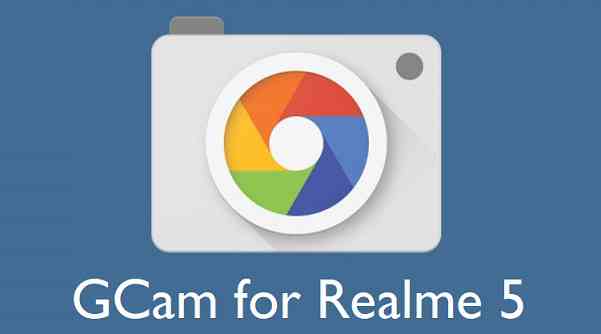- Search Results
CM14 for Galaxy J Docomo CM14/CyanogenMod 14 has now arrived through an UNOFFICIAL build. For latest updates, stay tuned to the Lineage OS device list page. This Nougat 7.0 has come for Galaxy J LTE-A Docomo via CyanogenMod 14 ROM. Since Google released Android Nougat Source code, we have update many Android NOUGAT AOSP ROMs and also many CyanogenMod 14/CM14 ROMs updated and many are yet to come. This CyanogenMod 14/CM14 for Galaxy J Docomo (Japanese) is brought to you by developer kyasu.
DISCLAIMER:
THIS IS STILL AN EARLY BUILD. THIS MAY NOT BOOT AT ALL OR EVEN IT BOOTS THEN IT MAY HAVE MANY BUGS FOR WHICH IT MAY NOT BE USABLE AS A DAILY DRIVER. TRY AT YOUR OWN RISK. Installing custom ROM requires a custom recovery to be installed on your device, which may VOID your warranty and may delete all your data. Before proceeding further you may consider backup your all data. You are the only person doing changes to your phone and neither the developer(s) nor we can be held responsible for the mistakes done by you.Status of (js01lte, SC-02F) Japanese Galaxy J Docomo CM14/CyanogenMod 14 Nougat 7.0 ROM:
WHAT’S WORKING:
– Not knownKNOWN ISSUES:
– Not known
REQUIRED LINKS AND FILES FOR GALAXY J LTE-A Docomo CM14/CYANOGENMOD 14 NOUGAT 7.0 CUSTOM ROM:
- TWRP download link for Galaxy J LTE-A
– Here is: Custom Recovery Installation Guide for Samsung Galaxy J LTE-A (js01lte, SC-02F) (This guide is only for .tar file)
- Bootloader download link for Galaxy J LTE-A.
– If you are already on SC02FOMUGPG1(5.0) bootloader or even later then this is not required.
– Use the recovery flashing guide to flash this boot loader file. - ROM Download link to kyasu’s CM14 for Japanese Galaxy J Docomo Nougat 7.0 ROM (js01lte, SC-02F)
- Nougat GApps download link for Galaxy J LTE-A CM14 ROM
Root binary is inbuilt since CyanogenMod 12, so you don’t need a separate SuperSu package to install to gain ROOT access. Here is How to Enable ROOT on CM14/CyanogenMod 14
HOW TO INSTALL/DOWNLOAD/FLASH/UPDATE JAPANESE GALAXY J DOCOMO CM14/CYANOGENMOD 14 (js01lte, SC-02F) NOUGAT 7.0 CUSTOM ROM:
Follow this if you are flashing Galaxy J LTE-A Docomo CM14/CyanogenMod 14 for the first time, or coming from another ROM:
This will delete all your data on your phone. You may consider backing up your phone data or take a nandroid backup. Here is how to take NANDROID backup using TWRP recovery.
Points to NOTE:
– Try to avoid restoring apps backup using Titanium Backup. It may break things up.
– Don’t restore system data using Titanium Backup! It will definitely break the current installation.
– It is also discouraged to Restoring Apps + Data using Titanium Backup.- Download and Copy the GApps and Galaxy J LTE-A Docomo CM14/CyanogenMod 14 ROM ZIP to your phone.
- Boot into Recovery.
- Wipe data factory reset, Cache partition, Dalvik Cache and Format the System partition.
– Here is a guide explaining how to wipe data using TWRP recovery.This will delete all your data on your phone. You may consider complete backup of your phone data or take a NANDROID backup of the current ROM
– How to backup all data on your Android Device
– how to take NANDROID backup using TWRP recovery - First flash the CM14 ROM ZIP from device.
– Here is a post explaining how to flash a custom ROM using TWRP recovery. - Then reboot into recovery (don’t skip this) and flash the CyanogenMod 14 Nougat GApps package.
– Here is a post explaining how to flash GApps using TWRP recovery. - Reboot and Enjoy the CM14 for Galaxy J LTE-A Docomo.
Upgrading from earlier version of CyanogenMod 14/CM14 for Galaxy J LTE-A:
- Copy the latest Galaxy J LTE-A Docomo CM14/CyanogenMod 14 ROM ZIP file to your phone.
- Boot into Recovery.
- Flash the latest CM ROM ZIP from your phone.
– Here is a post explaining how to flash a custom ROM using TWRP recovery. - Then flash the CM14 Nougat GApps package.
– Here is a post explaining how to flash GApps using TWRP recovery. - Reboot and Enjoy
Complete the initial setup and enjoy Android Nougat 7.0.0 with CyanogenMod 14/CM14 for S5 (js01lte, SC-02F). After this CM14 installation you may want to enable ROOT access on your phone and here is how you can do that:
How to Enable ROOT on CM14/CyanogenMod 14.Stay tuned or Subscribe to the Galaxy J LTE-A Docomo (js01lte, SC-02F) forum For other Android Nougat ROMs, CyanogenMod 14 ROMs, other ROMs and all other device specific topics.The good news is that LineageOS 16 for Galaxy NOTE 9 (EXYNOS variants ONLY) is now available to download and install. This LineageOS 16 build is brought to you by developer Rainbow_Dash.
DONATION TO DEVELOPER(S)/PROJECT:
If you like this ROM then do consider for a contribution to Rainbow_Dash and LineageOS project:
– Donate to Rainbow_Dash
– Donate to LineageOS project[su_note note_color=”#D7E3F4″ text_color=”#728095″ radius=”3″ class=”” id=””]
Searching where to download LineageOS 16 for Galaxy NOTE 9?
Wondering how to install LineageOS 16 on Galaxy NOTE 9?
If you have one of the question for your Galaxy NOTE 9, then you are at the right place and here is where to download and how to install LineageOS 16 on Galaxy NOTE 9, with a step-by-step guide.
[/su_note]For more Pie ROM updates visit the LineageOS 16 and Android Pie ROM builds.
[su_note note_color=”#F9D9D9″ text_color=”#AA4343″ radius=”3″ class=”” id=””]DISCLAIMER:
THIS IS AN INITIAL BUILD OF Galaxy NOTE 9 LineageOS 16 WHICH MAY NOT BOOT AT ALL OR EVEN IF IT BOOTS, IT MAY HAVE MANY BUGS.
MAKE SURE TO BACKUP THE CURRENT ROM AND ALL DATA OF YOUR PHONE BEFORE INSTALLING.[/su_note][su_note note_color=”#FBF4DD” text_color=”#A38C68″ radius=”3″ class=”” id=””]Installing a TWRP recovery on Galaxy NOTE 9 may delete all your data. Before proceeding further you may consider backup all data on the phone.
You are the only person doing changes to your phone; neither the developer nor I can be held responsible for the mistakes done by you.[/su_note]
Status of Galaxy NOTE 9 LineageOS 16:
WHAT’S WORKING:
– Almost everythingKNOWN ISSUES:
– No known problem yetREQUIRED GUIDES AND DOWNLOADS TO INSTALL Galaxy NOTE 9 LineageOS 16 ANDROID 9 PIE ROM:
[styledlist style=”yes”]- Download TWRP for Galaxy NOTE 9 (crownlte) to install LineageOS 16
- Install TWRP recovery using ODIN
- CSA2 vendor image
[su_note note_color=”#D7E3F4″ text_color=”#728095″ radius=”3″ class=”” id=””]- Make sure your phone is already on CSA2 vendor and firmware.
– If not, download the CSA2 vendor image and flash it through fastboot[/su_note] - LineageOS 16 Download for Galaxy NOTE 9
- Download MindTheGApps for LineageOS 16
- How to Root LineageOS 16
/ Download GApps for LineageOS 16
[/styledlist]
HOW TO UPDATE/INSTALL LineageOS 16 FOR Galaxy NOTE 9 – Android 9 Pie CUSTOM ROM:
[su_note note_color=”#D7E3F4″ text_color=”#728095″ radius=”3″ class=”” id=””]
Following are the two sub-sections of this LineageOS 16 guide:- Fresh installation of Galaxy NOTE 9 LineageOS 16
- Updating a new Galaxy NOTE 9 LineageOS 16 on top of previous LineageOS 16[/su_note]
How to Install LineageOS 16 on Galaxy NOTE 9 for the first time:
[su_note note_color=”#FBF4DD” text_color=”#A38C68″ radius=”3″ class=”” id=””]
Points to NOTE:- Try to avoid restoring apps backup using Titanium Backup. It may break things up.
- Don’t restore system data using Titanium Backup! It will definitely break the current installation.
- It is also discouraged to Restoring Apps + Data using Titanium Backup.
[/su_note]
- Download and Copy the LineageOS 16 Gapps and the Galaxy NOTE 9 LineageOS 16 ROM ZIP file to your phone.
- Boot into the TWRP custom Recovery to install this LineageOS 16 for Galaxy NOTE 9.
[su_note note_color=”#D7E3F4″ text_color=”#728095″ radius=”3″ class=”” id=””]- Make sure to have a Custom recovery like a TWRP recovery or any other custom recovery.
– If not then download the TWRP recovery from Downloads link and follow how to install TWRP on Samsung using ODIN (it’s a generic guide which will work for TWRP as well as any other recovery)[/su_note] - Wipe the data partition (or do a factory reset), Cache partition, Dalvik Cache or ART cache and Format the System partition.
[su_note note_color=”#D7E3F4″ text_color=”#728095″ radius=”3″ class=”” id=””]- Here is a guide explaining how to wipe using TWRP recovery.[/su_note]
[su_note note_color=”#FBF4DD” text_color=”#A38C68″ radius=”3″ class=”” id=””]This will delete all your data on your phone. You may consider complete backup of your phone data or take a NANDROID backup of the current ROM
– How to backup all data on your Android Device
– how to take NANDROID backup using TWRP recovery[/su_note] - Install the Galaxy NOTE 9 LineageOS 16 ROM file that you have copied into the phone.
[su_note note_color=”#D7E3F4″ text_color=”#728095″ radius=”3″ class=”” id=””]- Here is a post explaining how to install LineageOS[/su_note] - Then install the Android Pie MindTheGapps for LineageOS 16 package.
[su_note note_color=”#D7E3F4″ text_color=”#728095″ radius=”3″ class=”” id=””]- Here is a post explaining how to install GApps using TWRP recovery.[/su_note] - Reboot and Enjoy the Galaxy NOTE 9 LineageOS 16 Android 9 Pie ROM.
Upgrading a new version of LineageOS 16 for Galaxy NOTE 9 (crownlte):
- Copy the latest ROM zip file of LineageOS 16 for Galaxy NOTE 9, LineageOS 16 GApps and/or Magisk ROOT package to the phone
- Boot into Recovery.
– Make sure you have a latest custom Recovery that should be able to install the LineageOS 16 update. - Format or wipe the system partition from the custom recovery menu.
- Install the LineageOS 16 on Galaxy NOTE 9.
[su_note note_color=”#D7E3F4″ text_color=”#728095″ radius=”3″ class=”” id=””]- Here is a post explaining how to install LineageOS[/su_note] - Reboot and see you have the GApps and ROOT access or NOT.- Gapps is built in such a way that it will sustain across ROM updates.
- If you don’t have GApps after upgrading the LineageOS 16 on Galaxy NOTE 9, then install the GApps.
[su_note note_color=”#D7E3F4″ text_color=”#728095″ radius=”3″ class=”” id=””]- Here is a post explaining how to install GApps using TWRP recovery.[/su_note] - If you don’t have ROOT after upgrading the LineageOS 16 on Galaxy NOTE 9, then install the SuperSU or Magisk or the Lineage SU binary.
[su_note note_color=”#D7E3F4″ text_color=”#728095″ radius=”3″ class=”” id=””]- Here is a post explaining How to Enable ROOT on LineageOS 16[/su_note] - Once everything is done, reboot and Enjoy the LineageOS 16 for Galaxy NOTE 9.
[su_note note_color=”#D8F1C6″ text_color=”#769958″ radius=”3″ class=”” id=””]Complete the initial setup and enjoy Android 9 Pie with LineageOS 16 on Galaxy NOTE 9.[/su_note]
After installing LineageOS 16 on Galaxy NOTE 9 you may want to install Google Camera (GCam) or enable ROOT access on your phone and here is how you can do that:
– LineageOS 16 ROOT
– GCam for Android Pie (this page contains a huge list of GCam for all available devices)[su_note note_color=”#D7E3F4″ text_color=”#728095″ radius=”3″ class=”” id=””]If there is no ROOT access for some reason even after installing the LineageOS SU binary, then you can try SuperSU rooting guide to enable ROOT access.[/su_note]
Stay tuned or Subscribe to the Galaxy NOTE 9 (crownlte) LineageOS forum For other Android Pie, Android Oreo ROMs, Nougat ROMs, or other ROMs and all other device specific topics.Here comes the LineageOS 14.1 for LG G Stylo T-Mobile (h631) via an unofficial build. If you want the OFFICIAL update or some more Lineage ROMs then stay tuned to the LineageOS 14.1 Devices list page. This LG G Stylo T-Mobile LineageOS 14.1 (h631) is brought to you by whoshotjr2006.
DONATION TO DEVELOPER(S):
No donation links available for whoshotjr2006.
DISCLAIMER:
THIS IS AN INITIAL BUILD WHICH MAY NOT BOOT AT ALL OR EVEN IF IT BOOTS IT MAY HAVE MANY BUGS. HAVE A BACKUP OF THE CURRENT ROM BEFORE FLASHING THIS ROM AND TRY AT YOUR OWN RISK. Installing a custom ROM on a LG G Stylo T-Mobile (h631) requires the bootloader to be unlocked on the LG G Stylo T-Mobile (h631) phone, which may VOID your warranty and may delete all your data. Before proceeding further you may consider backup all data on the phone. You are the only person doing changes to your phone and I cannot be held responsible for the mistakes done by you.Status of LineageOS 14.1 for LG G Stylo T-Mobile (h631), Nougat 7.1 ROM:
WHAT’S WORKING:
– Not knownKNOWN ISSUES:
– Not Known
REQUIRED LINKS AND FILES FOR LineageOS 14.1 for LG G Stylo T-Mobile NOUGAT CUSTOM ROM:
- TWRP download link for LG G Stylo T-Mobile (h631)
– Here is theTWRP update guide for the LG G Stylo T-Mobile (h631). This TWRP recovery guide requires an unlocked bootloader on the LG G Stylo T-Mobile (h631)
- ROM Download link of LG G Stylo T-Mobile LineageOS 14.1 (h631) [UPDATED ON 9th DECEMBER 2017]
- LineageOS GApps download link for LineageOS 14.1 for LG G Stylo T-Mobile Nougat 7.1 ROM
Root binary is NOT inbuilt in LineageOS 14.1, so you may need a separate SuperSu package or LineageOS su binary to install to gain ROOT access. Here is How to ROOT LineageOS 14.1
If there is no in-built ROOT or it does not work for some reason then you can try flashing SuperSU zip using recovery to gain ROOT access.HOW TO INSTALL/DOWNLOAD/FLASH/UPDATE LG G Stylo T-Mobile LineageOS 14.1 NOUGAT CUSTOM ROM:
Follow this if you are flashing LineageOS 14.1 for LG G Stylo T-Mobile (h631) for the first time, or coming from another ROM:
Points to NOTE:
– Try to avoid restoring apps backup using Titanium Backup. It may break things up.
– Don’t restore system data using Titanium Backup! It will definitely break the current installation.
– It is also discouraged to Restoring Apps + Data using Titanium Backup.- Download and Copy the LineageOS GApps and LineageOS 14.1 for LG G Stylo T-Mobile ROM ZIP to your phone.
- Boot into Recovery. Make sure to have a Custom recovery like CWM or TWRP or any other custom recovery. If not then follow the Custom Recovery Installation Guide for LG G Stylo T-Mobile (h631) (it’s a generic guide which will work for TWRP as well as CWM recovery or any other recovery)
- Wipe data factory reset, Cache partition, Dalvik Cache and Format the System partition.
– Here is a guide explaining how to wipe data using TWRP recovery.This will delete all your data on your phone. You may consider complete backup of your phone data or take a NANDROID backup of the current ROM
– How to backup all data on your Android Device
– how to take NANDROID backup using TWRP recovery - First flash the LG G Stylo T-Mobile LineageOS 14.1 ROM ZIP from device. Then flash the GApps zip from your device memory.
– Here is a post explaining how to install LineageOS - DO NOT REBOOT YET. Now flash the LineageOS 14.1 GApps package.
– Here is a post explaining how to flash GApps using TWRP recovery. - Reboot and Enjoy the Nougat 7.1 LineageOS 14.1 ROM for LG G Stylo T-Mobile (h631).
Upgrading from earlier version of LineageOS 14.1 for LG G Stylo T-Mobile (h631):
- Copy the latest LineageOS 14.1 for LG G Stylo T-Mobile ROM ZIP file to your phone.
- Boot into Recovery.
- Flash the latest LineageOS ROM ZIP from your phone.
– Here is a post explaining how to install LineageOS - Then flash the LineageOS 14.1 Nougat GApps package.
– Here is a post explaining how to flash GApps using TWRP recovery. - Reboot and Enjoy
Complete the initial setup and enjoy Android Nougat 7.1 with LineageOS 14.1 for LG G Stylo T-Mobile (h631). After the installation of LG G Stylo T-Mobile LineageOS 14.1 (h631) you may want to enable ROOT access on your phone and here is how you can do that:
How to Enable ROOT on LineageOS 14.1.Stay tuned or Subscribe to the LG G Stylo T-Mobile (h631) forum For other Android Nougat ROMs, LineageOS 14.1 ROMs, other ROMs and all other device specific topics.LineageOS 14.1 for Tecno W4 has come via an unofficial build. If you want the OFFICIAL update or some more Lineage ROMs then stay tuned to the Android Nougat Lineage OS page or the latest LineageOS 15 Android O devices list page. This Tecno W4 LineageOS 14.1 is brought to you by iyke.
DONATION TO DEVELOPER(S):
NO donation link found for iyke.
DISCLAIMER:
THIS IS AN INITIAL BUILD WHICH MAY NOT BOOT AT ALL OR EVEN IF IT BOOTS IT MAY HAVE MANY BUGS. HAVE A BACKUP OF THE CURRENT ROM BEFORE FLASHING THIS ROM AND TRY AT YOUR OWN RISK. Installing a custom ROM on a Tecno W4 requires to unlock bootloader on Tecno W4 Mediatek phone, which may VOID your warranty and may delete all your data. Before proceeding further you may consider backup all data on the phone. You are the only person doing changes to your phone and I cannot be held responsible for the mistakes done by you.Status of LineageOS 14.1 for Tecno W4 Nougat 7.1 ROM:
WHAT’S WORKING:
– Not KnownKNOWN ISSUES:
– Not Known
REQUIRED LINKS AND FILES FOR Lineage OS 14.1 for Tecno W4 NOUGAT CUSTOM ROM:
- TWRP for Tecno W4
– Here is: Mediatek Recovery Guide
– This TWRP recovery guide requires an unlocked bootloader for Tecno W4 Mediatek Phone - ROM Download link of Tecno W4 LineageOS 14.1
- Lineage OS Nougat GApps download link for LineageOS 14.1 for Tecno W4 Nougat 7.1 ROM
Root binary is NOT inbuilt in Lineage OS 14.1, so you may need a separate SuperSu package or Lineage OS su binary to install to gain ROOT access. Here is LineageOS Rooting guide
If there is no in-built ROOT or it does not work for some reason then you can try SuperSU rooting guide to enable ROOT access.HOW TO INSTALL/DOWNLOAD/FLASH/UPDATE Tecno W4 Lineage OS 14.1 NOUGAT CUSTOM ROM:
Follow this if you are flashing LineageOS 14.1 for Tecno W4 for the first time, or coming from another ROM:
Points to NOTE:
– Try to avoid restoring apps backup using Titanium Backup. It may break things up.
– Don’t restore system data using Titanium Backup! It will definitely break the current installation.
– It is also discouraged to Restoring Apps + Data using Titanium Backup.- Boot into Recovery. Make sure to have a Custom recovery like CWM or TWRP or any other custom recovery. If not then follow the Recovery Installation Guide for Mediatek devices (it’s a generic guide which will work for TWRP as well as CWM recovery or any other recovery)
- Wipe data factory reset, Cache partition, Dalvik Cache and Format the System partition.
– Here is a guide explaining how to wipe data using TWRP.This will delete all your data on your phone. You may consider complete backup of your phone data or take a NANDROID backup of the current ROM
– backup all data on your Android phone
– Take NANDROID backup using TWRP recovery - Go to “Mount”, “Enable MTP” (if it says “Disable MTP” then no need to do anything and you are good to go from here), and connect the device to your PC.
- Copy the GApps and Lineage OS 14.1 for Tecno W4 ROM ZIP to your phone using MTP file transfer mode.
- First flash the Tecno W4 LineageOS 14.1 ROM ZIP from device.
– Here is a post explaining how to flash a custom ROM using TWRP recovery. - DO NOT REBOOT YET. Now flash the Lineage OS 14.1 GApps package.
– Here is a post explaining how to flash GApps using TWRP recovery. - Reboot and Enjoy the Nougat 7.1 LineageOS 14.1 ROM for Tecno W4.
Upgrading from earlier version of LineageOS 14.1 for Tecno W4:
- Copy the latest Lineage OS 14.1 for Tecno W4 ROM ZIP file to your phone.
- Boot into Recovery.
- Flash the latest LineageOS ROM ZIP from your phone.
– Here is a post explaining how to flash a custom ROM using TWRP recovery. - Then flash the Android Nougat GApps package.
– Here is a post explaining how to flash GApps using TWRP. - Reboot and Enjoy
Complete the initial setup and enjoy Android Nougat 7.1 with LineageOS 14.1 for Tecno W4. After the installation of Tecno W4 Lineage OS 14.1 you may want to enable ROOT access on your phone and here is how you can do that:
How to ROOT LineageOS 14.1.Stay tuned or Subscribe to the Tecno W4 Lineage OS forum For other Android Nougat ROMs, LineageOS 14.1 ROMs, other ROMs and all other device specific topics.Android Oreo 8.1 ROM, LineageOS 15.1 for Galaxy NOTE 4 (trlte) has now arrived via a development build. This LineageOS 15.1 for Galaxy NOTE 4 (trlte) is brought to you by developer ripee and one more build is by _mone.
DONATION TO DEVELOPER:
If you like this ROM then do consider for a small contribution to devs and/or LineageOS project:
– Donate to ripee
– Donate to LineageOS project
– No donation link found for _mone.If you want the OFFICIAL LineageOS update or some more Android Oreo ROMs then stay tuned to the LineageOS 15 ROM page or the AOSP Android Oreo devices list page or the AICP 13 Oreo ROMs list.
DISCLAIMER:
THIS IS AN INITIAL BUILD WHICH MAY NOT BOOT AT ALL OR EVEN IF IT BOOTS IT MAY HAVE MANY BUGS. HAVE A BACKUP BEFORE FLASHING THIS LINEAGEOS ROM AND TRY AT YOUR OWN RISK. Installing a custom ROM on a Galaxy NOTE 4 (trlte) requires the bootloader to be unlocked on the Galaxy NOTE 4 (trlte) phone, which may VOID your warranty and may delete all your data. Before proceeding further you may consider backup all data on the phone. You are the only person doing changes to your phone and I cannot be held responsible for the mistakes done by you.Content structure:
Status of LineageOS 15.1 for Galaxy NOTE 4 Oreo 8.1 ROM Download:
WHAT’S WORKING:
– UnknownKNOWN ISSUES:
– Unknown
REQUIRED LINKS AND FILES FOR LineageOS 15.1 for Galaxy NOTE 4 OREO CUSTOM ROM:
- TWRP recovery link for Galaxy NOTE 4 (trlte)
– Here is the TWRP update guide for the Galaxy NOTE 4 (trlte).
- LineageOS 15.1 Download link for Galaxy NOTE 4 by ripee
- LineageOS 15.1 Download link for Galaxy NOTE 4 by _mone
- LineageOS 15.1 GApps download link for LineageOS 15.1 for Galaxy NOTE 4 Oreo 8.1 ROM
Root binary is NOT inbuilt in LineageOS 15.1, so you may need a separate SuperSu package or LineageOS su binary to install to gain ROOT access. Here is LineageOS Rooting guide
If there is no in-built ROOT or it does not work for some reason then you can try SuperSU rooting guide to enable ROOT access.HOW TO INSTALL/DOWNLOAD/FLASH/UPDATE LineageOS 15.1 FOR Galaxy NOTE 4 OREO CUSTOM ROM:
Follow this if you are flashing LineageOS 15.1 for Galaxy NOTE 4 for the first time, or coming from another ROM:
Points to NOTE:
– Try to avoid restoring apps backup using Titanium Backup. It may break things up.
– Don’t restore system data using Titanium Backup! It will definitely break the current installation.
– It is also discouraged to Restoring Apps + Data using Titanium Backup.- Boot into Recovery. Make sure to have a Custom recovery like CWM or TWRP or any other custom recovery. If not then follow the Custom Recovery Installation Guide for Galaxy NOTE 4 (it’s a generic guide which will work for TWRP as well as CWM recovery or any other recovery)
- Wipe data factory reset, Cache partition, Dalvik Cache and Format the System partition.
– Here is a guide explaining how to wipe data using TWRP recovery.This will delete all your data on your phone. You may consider complete backup of your phone data or take a NANDROID backup of the current ROM
– How to backup all data on your Android Device
– how to take NANDROID backup using TWRP recovery - Download and Copy the LineageOS 15.1 GApps and the Android Oreo based LineageOS 15.1 for Galaxy NOTE 4 ROM ZIP file to your phone.
- First flash the LineageOS 15.1 for Galaxy NOTE 4 Oreo ROM ZIP from device. Then flash the GApps for LineageOS 15.1 zip from your device memory.
– Here is a post explaining how to install LineageOS - Then reboot into recovery (don’t skip this) and flash the Gapps for LineageOS 15.1 package.
– Here is a post explaining how to flash GApps using TWRP recovery. - Reboot and Enjoy the Oreo 8.1 LineageOS 15.1 ROM for Galaxy NOTE 4.
Upgrading from earlier version of LineageOS 15.1 for Galaxy NOTE 4 (trlte):
- Copy the latest Galaxy NOTE 4 LineageOS 15.1 Oreo ROM ZIP file to your phone.
- Boot into Recovery.
- Flash the latest LinegeOS 15.1 ROM ZIP from your phone.
– Here is a post explaining how to install LineageOS - Then flash the LineageOS 15.1 Oreo GApps package.
– Here is a post explaining how to flash GApps using TWRP recovery. - Reboot and Enjoy
Complete the initial setup and enjoy Android Oreo 8.1 with LineageOS 15.1 for Galaxy NOTE 4. After the installation of LineageOS 15.1 for Galaxy NOTE 4 you may want to enable ROOT access on your phone and here is how you can do that:
How to Enable ROOT on LineageOS 15.1.Stay tuned or Subscribe to the Galaxy NOTE 4 LineageOS forum For other Android Oreo, Nougat ROMs, LineageOS 15.1 ROMs, other ROMs and all other device specific topics.The GCam or Google Camera is now available to download for Realme 5 built by marco. This build of Google Camera APK (GCam APK) for Realme 5 is the latest one and has all the features working. This is just a port of GCam APK and not the actual stock Google Camera that is available on Google Pixel phones.
Google Camera is known for it’s HDR+, Portrait mode, Night sight mode, Google lens integration etc. which are exclusive to the Google’s Pixel camera app. No other camera app has a match to these features. Google Camera is only available for Google Pixel devices but developers have ported the same to other devices as well and that is why we have the GCam APK available for Realme 5 phone.
So let’s check out the working features of this build, how to download and install the GCam apk on Realme 5 in the below sections!
About this GCam for Realme 5:
- This GCam is for devices running Android Pie and up.
- This GCam APK for Realme 5 is a port of Google Camera 6.1.021.
- This build of GCam for Realme 5 supports xml configuration file.
[su_note note_color=”#F9D9D9″ text_color=”#AA4343″ radius=”3″ class=”” id=””]
KNOWN ISSUES:
– Unknown
[/su_note][su_note note_color=”#D8F1C6″ text_color=”#769958″ radius=”3″ class=”” id=””]
Download Google Camera APK for Realme 5:
Following is the download link to the Gcam APK for Realme 5:
Google Camera APK for Realme 5
xml Config file for this GCam
Don’t bother about Camera2 API, as it is enabled by default on devices shipped with Android Oreo or later.
NOTE: Comment in a reply if this GCam has some issues or not working at all.
[/su_note]How to Install the Google Camera APK on Realme 5:
- Download the GCam apk from the above download link.
- To install apps from a third party app other than Play Store you need to enable app install from Unknown Sources on your Android device.
For Android Oreo or Pie version, enable Install Unknown Apps from the app from which you are going to install the Google Camera APK.
For example: if you have downloaded the Google Camera apk file on Google chrome or firefox browser on your phone.
Or you have downloaded and copied the apk file to the file browser and you want to install it from there.Go to Settings > Apps & notifications > Open the app (Chrome, Firefox or file manager app etc) > Install unknown apps and enable Allow from this source
See the below screenshots that enables to install unknown apps on Oreo for Chrome app (you need to enable on the app from where you want to install the apk):

- Once enabled, click on the downloaded app to install.
- Once installed you can clear the app data and open the app and enjoy the feature packed Google Camera APK on Realme 5.
How to Install xml config file on Realme 5 Google Camera APK:
- Download the Marco_1.4_UP1.xml config file from the above download link which is compatible with the Realme 5 GCam 6.1.021
- Once Google Camera is installed, create the following directories on the ROOT of your phone’s internal memory and copy the xml config file:
- First create a directory in the name of GCam (G and C capital letter) under the ROOT directory.
- Then create a directory named Configs (C in capital letter) under GCam directory.
- Copy the xml config file in this directory.
- Now you can open the app and click on the blank space beside the capture button in two fingers.
- When prompted, tap on RESTORE to load the config file. (do this twice as for the first time the config did not loaded)
- Once the xml config file is loaded, you are done with the installation.
[su_note note_color=”#D7E3F4″ text_color=”#728095″ radius=”3″ class=”” id=””]It is possible that this is not the only Google camera mod that works on Realme 5. There could be other GCam mods out there that may just work fine on the phone.[/su_note]
Try other GCam APK for Realme 5
Google Camera APK is never available for phones other than Google Pixel series. With that fact, this is just a port of the actual Google Camera app built by Arnova8G2.
– Google Camera APK download page for specific Android phones
– Google Camera by Arnova8G2
– Google Camera by San1tyThat’s all for the Realme 5’s Google camera. Stay tuned to this article for more updates on getting a stable or other latest updates of GCam for Realme 5.
New features are keep on coming on the Google Camera app and hence there could be many versions of these ported apps for Realme 5. Below forum will have all available working Google Camera for Realme 5.
Stay tuned or Subscribe to the Realme 5 forum For other Google Camera, Custom ROMs and all other device specific topics.Google camera enhances the photography experience on any phone it works. Today we have a working port(s) of Google Camera (or) GCam for Black Shark 3 or 3 Pro. The compatible Google Camera port(s) are brought to you by Arnova8G2 and Urnyx05.
Available GCam versions for Black Shark 3 or 3 Pro
Below are the available version(s) of Google Camera APK for Black Shark 3 or 3 Pro
- GCam 7.3
The GCam 7.x versions(s) bring Astrophotography mode and better night sight mode to the Black Shark 3 or 3 Pro along with other older features such as HDR+, Timelapse, portrait mode, etc. The available GCam port(s) are compatible on Android 10.

Status of this Black Shark 3 or 3 Pro Google Camera
WHAT’S WORKING
– All basic featuresKNOWN ISSUES
– Nothing reported yetIf in case you have found any issue with the given Google Camera for Black Shark 3 or 3 Pro which is not mentioned above, Help us by mentioning the issues in comments, Our Fix google camera issues post may help you to fix the issues on your own.
[/su_note][su_note note_color=”#D8F1C6″ text_color=”#769958″ radius=”3″ class=”” id=””]
Where to Download GCam for Black Shark 3 or 3 Pro?
Below are the available download link to the compatible GCam APK files –
GCam 7.3 by Urnyx05
GCam 7.3 by Arnova8G2
[/su_note]How to Install Google Camera APK on Black Shark 3 or 3 Pro?
- Download any GCam APK file from the above download link(s).
- To install apps from a third-party app other than Play Store you need to enable app installation from Unknown Sources on your Android device.
For Android 10 version, enable Install Unknown Apps from the app from which you are going to install the Google Camera APK. For example: if you have downloaded the Google Camera apk file on Google chrome or firefox browser on your phone. Or you have downloaded and copied the apk file to the file browser and you want to install it from there.
Go to Settings > Apps & notifications > Open the app (Chrome, Firefox or file manager app etc) > Install unknown apps and enable Allow from this source
See the below screenshots that enables to install unknown apps on Pie for Chrome app (you need to enable on the app from where you want to install the apk):

- Once enabled, click on the downloaded app to install.
- Once installed you can clear the app data and open the app and enjoy the feature packed Google Camera APK on Black Shark 3 or 3 Pro.
How to shoot in astrophotography mode?
Google Camera version 7.0 and up comes with Astrophotography mode by default, but there are conditions that must be met to enable astrophotography mode. Usually, following conditions must be met to capture in Astrophotography mode if manually not force enabled:
- It can be enabled on Night Sight mode (only)
- The phone must be kept static (use a tripod or keep the phone somewhere to keep it static)
- There must be low light condition
- It may take few seconds for this mode to come up when the above conditions are met
[su_note note_color=”#FBF4DD” text_color=”#A38C68″ radius=”3″ class=”” id=””]- When the display shows something like “Astrophotography is on” or “Capturing cuttlefish” (or on some GCam ports nothing is shown at all) while capturing photo in Night Sight mode, then it is shooting in astrophotography mode otherwise not.
– If the GCam takes a lot of time usually more than 30 seconds then it is capturing in astro mode.
– When I kept the phone static in front of a good light source, the Astrophotography mode did not turn on.
So, make sure it is a low light environment.[/su_note]New features are keep coming on the GCam APK and hence there could be many versions of these ported apps for Black Shark 3 or 3 Pro. This page will always have all available working Google Camera for Black Shark 3 or 3 Pro.
Visit the following link for Black Shark 3 or Black Shark 3 Pro updates on other Google Camera, Custom ROMs and all other device specific topics.Android Nougat 7.0 ROM, CM14 for Galaxy Grand Prime CyanogenMod 14 (CM14). In addition, we also have the Lineage OS for Grand Prime. For latest updates, stay tuned to the Lineage OS device list page. This Nougat 7.0 has come for Galaxy Grand Prime CM14 (CyanogenMod 14) ROM. Since Google released Android Nougat Source code, we have update many Android NOUGAT AOSP ROMs and also many CyanogenMod 14 ROMs updated and many are yet to come. This CyanogenMod 14 for Galaxy Grand Prime (SM-G530H) is brought to you by developer zim555.
DISCLAIMER:
THIS IS STILL AN EARLY BUILD AND CONTAINS BUGS. Installing custom ROM requires a custom recovery to be installed on your device, which may VOID your warranty and may delete all your data. Before proceeding further you may consider backup your all data. You are the only person doing changes to your phone and neither the developer(s) nor we can be held responsible for the mistakes done by you.Status of CM14 for Galaxy Grand Prime CM14 (CyanogenMod 14) Nougat 7.0 ROM:
WHAT’S WORKING:
– Boot
– Bluetooth
– Network (SIM 1 Only)
– GPS
– GApps
– Audio
– Headset
– FM Radio
– ADB
– MTP
– Wi-FiKNOWN ISSUES:
– Dual SIM is currently not supported
– Wifi hotspot
– Battery drain is heavy
– Storage issues: Unable to mount storage (and it affects most apps: camera, browser, apps permissions, download manager, gallery, play store and more…
– Flashlight
– Camera
– Cast (DLNA and Chrome)
REQUIRED LINKS AND FILES FOR GALAXY GRAND PRIME CM14 (CYANOGENMOD 14, NOUGAT) CUSTOM ROM:
- TWRP download link for Galaxy Grand Prime
– Here is How to Install TWRP on Samsung via Odin for the .tar.md5 TWRP file.
- Download link of CM14 for Galaxy Grand Prime (SM-G530H) Nougat 7.0 ROM
- Nougat GApps download link for Galaxy Grand Prime CM14 ROM
Root binary is inbuilt since CyanogenMod 12, so you don’t need a separate SuperSu package to install to gain ROOT access. Here is How to Enable ROOT on CM14/CyanogenMod 14
HOW TO INSTALL/DOWNLOAD/FLASH/UPDATE CM14 FOR GALAXY GRAND PRIME (CYANOGENMOD 14) NOUGAT CUSTOM ROM:
Follow this if you are flashing CyanogenMod 14 for Galaxy Grand Prime for the first time, or coming from another ROM:
Points to NOTE:
– Try to avoid restoring apps backup using Titanium Backup. It may break things up.
– Don’t restore system data using Titanium Backup! It will definitely break the current installation.
– It is also discouraged to Restoring Apps + Data using Titanium Backup.- Download and Copy the GApps and Galaxy Grand Prime CM14 ROM ZIP to your phone.
- Boot into Recovery. Make sure to have a Custom recovery like CWM or TWRP or any other custom recovery. If not then follow the Custom Recovery Installation Guide for Samsung Galaxy Grand Prime (it’s a generic guide which will work for TWRP as well as CWM recovery)
- Wipe data factory reset, Cache partition, Dalvik Cache and Format the System partition.
– Here is a guide explaining how to wipe data using TWRP recovery.This will delete all your data on your phone. You may consider complete backup of your phone data or take a NANDROID backup of the current ROM
– How to backup all data on your Android Device
– how to take NANDROID backup using TWRP recovery - First flash the Galaxy Grand Prime CM14 ROM ZIP from device. Then flash the GApps zip from your device memory.
– Here is a post explaining how to flash a custom ROM using TWRP recovery. - Then reboot into recovery (don’t skip this) and flash the CM14 Nougat Google Apps package.
– Here is a post explaining how to flash GApps using TWRP recovery. - Reboot and Enjoy the CyanogenMod 14 Nougat ROM on Galaxy Grand Prime.
Upgrading from earlier version of CyanogenMod 14 for Galaxy Grand Prime:
- Copy the latest Galaxy Grand Prime CM14 ROM ZIP file to your phone.
- Boot into Recovery.
- Flash the latest CM ROM ZIP from your phone.
– Here is a post explaining how to flash a custom ROM using TWRP recovery. - Then flash the CM14 Nougat Google Apps package.
– Here is a post explaining how to flash GApps using TWRP recovery. - Reboot and Enjoy
Complete the initial setup and enjoy Android Nougat 7.0.0 with CyanogenMod 14 for Galaxy Grand Prime. After the installation of CM14 for Galaxy Grand Prime you may want to enable ROOT access on your phone and here is how you can do that:
How to Enable ROOT on CM14/CyanogenMod 14.Stay tuned or Subscribe to the Galaxy Grand Prime (SM-G530H) forum For other Android Nougat ROMs, CyanogenMod 14 ROMs, other ROMs and all other device specific topics.Download link of CM14 for Galaxy Grand Prime found here.
This is the Resurrection Remix Nougat for Moto G. We also have the Lineage OS 14.1 for Moto G. We also have update many Lineage OS 14.1 ROMs device list, also many Resurrection Remix Nougat ROMs Device list. This Nougat Resurrection Remix ROM for Moto G is brought to you by developer jhenrique09
DONATION TO DEVELOPER:
If you like this Lineage OS 14.1 ROM for Motorola Moto G, then consider a donation to jhenrique09, who is the developer of this ROM.
DISCLAIMER:
Installing a custom ROM on a the Moto G may require the bootloader to be unlocked on Moto G and a Custom Recovery on Moto G, which may VOID your warranty and may delete all your data. Before proceeding further you may consider backup all data on the phone. You are the only person doing changes to your phone and I cannot be held responsible for the mistakes done by you.Status of Resurrection Remix Nougat ROM for Moto G (falcon) Nougat 7.1 ROM:
WHAT’S WORKING:
– Not KnownKNOWN ISSUES:
– Not Known
REQUIRED DOWNLOADS AND LINKS FOR Moto G RESURRECTION REMIX NOUGAT CUSTOM ROM UPDATE GUIDE:
- TWRP download link for Moto G Resurrection Remix Nougat ROM
– Here is: Custom Recovery Installation Guide for Moto G
– This TWRP recovery guide requires an unlocked bootloader on the Moto G (falcon). - ROM download link of RR Nougat for Moto G
- RR Nougat GApps download link for Moto G Resurrection Remix Nougat ROM
Root binary is inbuilt since CyanogenMod 12. As the Resurrection Remix ROM is based on CyanogenMod ROM, so you don’t need a separate SuperSu package to install to gain ROOT access. Here is How to Enable ROOT on CM14/CyanogenMod 14 based ROMs
HOW TO INSTALL/FLASH/UPDATE RR NOUGAT on Moto G (RESURRECTION REMIX NOUGAT ROM):
Follow these steps if you are flashing Moto G Resurrection Remix Nougat for the first time, or coming from another ROM:
Points to NOTE on BACKUP:
– Try to avoid restoring apps backup using Titanium Backup. It may break things up.
– Don’t restore system data using Titanium Backup! It will definitely break the current installation.
– It is also discouraged to Restoring Apps + Data using Titanium Backup.- Download and Copy the Nougat GApps, Resurrection Remix Nougat for Moto G ZIP to the phone.
- Boot into Recovery. Make sure to have a Custom recovery like CWM or TWRP or any other custom recovery.
- Wipe data factory reset, Cache partition, Dalvik Cache and Format the System partition.
– Here is a guide explaining how to wipe data using TWRP recovery.This will delete all your data on your phone. You may consider complete backup of your phone data or take a NANDROID backup of the current ROM.
– How to backup all data on your Android Device.
– how to take NANDROID backup using TWRP recovery. - First flash the Moto G RR Nougat ROM ZIP from device.
– Here is a post explaining how to flash a custom ROM using TWRP recovery. - Then reboot into recovery (don’t skip this) and flash the RR Nougat Google Apps package.
– Here is a post explaining how to flash GApps using TWRP recovery. - Reboot and Enjoy the Resurrection Remix Nougat for Moto G.
Upgrading from earlier version of Resurrection Remix Nougat for Moto G:
- Copy the Resurrection Remix Nougat for Moto G ROM ZIP file to your phone.
- Boot into Recovery.
- Flash the latest Resurrection Remix Nougat for Moto G from your phone.
– Here is a post explaining how to flash a custom ROM using TWRP recovery. - Then flash the Resurrection Remix Nougat Google Apps package.
– Here is a post explaining how to flash GApps using TWRP recovery. - Reboot and Enjoy
Complete the initial setup and enjoy Android Nougat 7.0.0_r1 with Resurrection Remix Nougat for Moto G (codename: falcon). After this Moto G Resurrection Remix Nougat ROM installation you may want to enable ROOT access on your phone and here is how you can do that:
How to Enable ROOT on CyanogenMod 14 based Resurrection Remix ROM.Stay tuned or Subscribe to the Moto G (falcon) forum For other Android Nougat ROMs, CyanogenMod 14 ROMs, other ROMs and all other device specific topics.Android Marshmallow ROM, Huawei Nova LineageOS 13 has now arrived via an UNOFFICIAL build. If you want some more Lineage ROMs or wanna taste the OFFICIAL LineageOS build then stay tuned the LineageOS 13 page. This LineageOS 13 for Huawei Nova (hwcan) is brought to you by developer #Henkate.
DONATION TO DEVELOPER:
If you like this ROM then consider a donation to #Henkate and donation to Garak (for the sources for Huawei Nova and the TWRP recovery).
DISCLAIMER:
THIS IS AN INITIAL BUILD WHICH MAY NOT BOOT AT ALL. HAVE A BACKUP BEFORE FLASHING THIS AND TRY AT YOUR OWN RISK. Installing a custom ROM on a Huawei Nova (hwcan) requires unlocked bootloader, which may VOID your warranty and may delete all your data. Before proceeding further you may consider backup all data. You are the only person doing changes to your phone and I cannot be held responsible for the mistakes done by you.Status of LineageOS 13 for Huawei Nova (hwcan) Marshmallow ROM:
WHAT’S WORKING:
– Not KnownKNOWN ISSUES:
– Not Known
REQUIRED LINKS AND FILES FOR Huawei Nova LineageOS 13 Marshmallow CUSTOM ROM:
- TWRP for Nova by Grarak
– You may use Flashify to install recovery on Huawei Nova or Follow this guide to flash TWRP: Install TWRP using fastboot (This recovery installation guide may require an Unlocked bootloader on Huawei Nova)
- LineageOS 13 for Huawei Nova (hwcan)
- Marshmallow GApps for Huawei Nova LineageOS 13 Marshmallow ROM
Root binary is inbuilt in LineageOS 13, so you don’t need a separate ROOT binary package to install to gain ROOT access. Here is LineageOS Rooting guide
If there is no in-built ROOT or it does not work for some reason then you can try flash SuperSU to gain ROOT access.HOW TO INSTALL/DOWNLOAD/FLASH/UPDATE LineageOS 13 FOR Huawei Nova MARSHMALLOW CUSTOM ROM:
Follow this if you are flashing LineageOS 13 for Huawei Nova (hwcan) for the first time, or coming from another ROM:
Points to NOTE:
– Try to avoid restoring apps backup using Titanium Backup. It may break things up.
– Don’t restore system data using Titanium Backup! It will definitely break the current installation.
– It is also discouraged to Restoring Apps + Data using Titanium Backup.- Download and Copy the GApps and Huawei Nova LineageOS 13 ROM ZIP to your phone.
- Boot into Recovery. Make sure to have a Custom recovery like CWM or TWRP or any other custom recovery. If not then follow the Custom Recovery Installation Guide for Huawei Nova (hwcan) (it’s a generic guide which will work for TWRP as well as CWM recovery or any other recovery)
- Wipe data factory reset, Cache partition, Dalvik Cache and Format the System partition.
– Here is a guide explaining how to wipe data in TWRP.This will delete all your data on your phone. You may consider complete backup of your phone data or take a NANDROID backup of the current ROM
– Data backup guide for Android
– NANDROID backup - First flash the Huawei Nova LineageOS 13 ROM ZIP from device. Then flash the GApps zip from your device memory.
– Here is a post explaining how to install LineageOS - Then reboot into recovery (don’t skip this) and flash the GApps for LineageOS 13 package.
– Here is a post explaining Gapps update guide. - Reboot and Enjoy the Marshmallow LineageOS 13 ROM for Huawei Nova (hwcan).
Upgrading from earlier version of LineageOS 13 for Huawei Nova (hwcan):
- Copy the latest Huawei Nova LineageOS 13 ROM ZIP file to your phone.
- Boot into Recovery.
- Flash the latest CM ROM ZIP from your phone.
– Here is a post explaining how to install LineageOS - Then flash the LineageOS 13 GApps package.
– Here is a post explaining how to flash GApps using recovery. - Reboot and Enjoy
Complete the initial setup and enjoy Android Marshmallow with LineageOS 13 for Huawei Nova (hwcan). After the installation of LineageOS 13 for Huawei Nova (hwcan) you may want to enable ROOT access on your phone and here is how you can do that:
LineageOS 13 Rooting guide.Stay tuned or Subscribe to the Huawei Nova (hwcan) forum For other Android Nougat ROMs, LineageOS 13 ROMs, other ROMs and all other device specific topics.If you find any BUG or if you have any concerns or anything to report on this ROM then you can go to the XDA thread created by #Henkate.
- TWRP download link for Galaxy J LTE-A