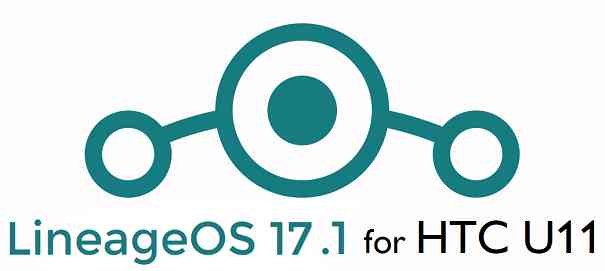- Search Results
Android Marshmallow ROM, OnePlus 3 LineageOS 13 has now arrived via an UNOFFICIAL build. This LineageOS 13 for OnePlus 3 (oneplus3) is brought to you by developer LoneStar.
DONATION TO DEVELOPER(s):
If you like this ROM then consider a contribution to LoneStar:
– Donate to LoneStarIn addition we also have the OnePlus 3 LineageOS 14.1 and CyanogenMod 14.1 for OnePlus 3. If you want some more Lineage ROMs or wanna taste the OFFICIAL Lineage build then stay tuned the LineageOS 13 ROM collection page and for Lineage 14.1 stay tuned to the LineageOS 14.1 ROM collection page.
DISCLAIMER:
THIS IS AN INITIAL BUILD WHICH MAY NOT BOOT AT ALL. HAVE A BACKUP BEFORE FLASHING THIS AND TRY AT YOUR OWN RISK. Installing a custom ROM on a OnePlus 3 (oneplus3) requires the bootloader to be unlocked on the OnePlus 3 (oneplus3) phone, which may VOID your warranty and may delete all your data. Before proceeding further you may consider backup all data on the phone. You are the only person doing changes to your phone and I cannot be held responsible for the mistakes done by you.Status of OnePlus 3 LineageOS 13 Marshmallow Custom ROM:
WHAT’S WORKING:
– Not KnownKNOWN ISSUES:
– Not Known
REQUIRED LINKS AND FILES FOR ONEPLUS 3 LineageOS 13 MARSHMALLOW CUSTOM ROM:
- TWRP recovery link for OnePlus 3 (oneplus3)
– Here is theTWRP update guide for the OnePlus 3 (oneplus3). This TWRP recovery guide requires an unlocked bootloader on the OnePlus 3 (oneplus3).
- ROM Download link of LineageOS 13 for OnePlus 3 by codeworkxf
- LineageOS 13 Marshmallow GApps download link for OnePlus 3 LineageOS 13 Marshmallow ROM
Root binary is inbuilt in LineageOS 13, so you don’t need a separate SuperSu package to install to gain ROOT access. Here is How to Enable ROOT on LineageOS 13
If there is no in-built ROOT or it does not work for some reason then you can try flashing SuperSU zip using recovery to gain ROOT access.HOW TO INSTALL/DOWNLOAD/FLASH/UPDATE LineageOS 13 FOR ONEPLUS 3 Marshmallow CUSTOM ROM:
Follow this if you are flashing LineageOS 13 for OnePlus 3 (oneplus3) for the first time, or coming from another ROM:
Points to NOTE:
– Try to avoid restoring apps backup using Titanium Backup. It may break things up.
– Don’t restore system data using Titanium Backup! It will definitely break the current installation.
– It is also discouraged to Restoring Apps + Data using Titanium Backup.- Download and Copy the GApps and OnePlus 3 LineageOS 13 ROM ZIP to your phone.
- Boot into Recovery. Make sure to have a Custom recovery like CWM or TWRP or any other custom recovery. If not then follow the Custom Recovery Installation Guide for OnePlus 3 (oneplus3) (it’s a generic guide which will work for TWRP as well as CWM recovery or any other recovery)
- Wipe data factory reset, Cache partition, Dalvik Cache and Format the System partition.
– Here is a guide explaining how to wipe data using TWRP recovery.This will delete all your data on your phone. You may consider complete backup of your phone data or take a NANDROID backup of the current ROM
– How to backup all data on your Android Device
– how to take NANDROID backup using TWRP recovery - First flash the OnePlus 3 LineageOS 13 ROM ZIP from device. Then flash the GApps zip from your device memory.
– Here is a post explaining how to install LineageOS. - Then reboot into recovery (don’t skip this) and flash the LineageOS 13 Marshmallow GApps package.
– Here is a post explaining how to flash GApps using TWRP recovery. - Reboot and Enjoy the Marshmallow LineageOS 13 ROM for OnePlus 3 (oneplus3).
Upgrading from earlier version of LineageOS 13 for OnePlus 3 (oneplus3):
- Copy the latest OnePlus 3 LineageOS 13 ROM ZIP file to your phone.
- Boot into Recovery.
- Flash the latest CM ROM ZIP from your phone.
– Here is a post explaining how to install LineageOS. - Then flash the LineageOS 13 Marshmallow GApps package.
– Here is a post explaining how to flash GApps using TWRP recovery. - Reboot and Enjoy
Complete the initial setup and enjoy Android Marshmallow with LineageOS 13 for OnePlus 3 (oneplus3). After the installation of LineageOS 13 for OnePlus 3 (oneplus3) you may want to enable ROOT access on your phone and here is how you can do that:
How to Enable ROOT on LineageOS 13.Stay tuned or Subscribe to the OnePlus 3 (oneplus3) forum For other Android Marshmallow ROMs, LineageOS 13 ROMs, other ROMs and all other device specific topics.Android Oreo 8.1 ROM, LineageOS 15.1 for Galaxy Grand Prime has now arrived via an UNOFFICIAL build. This LineageOS 15.1 for Galaxy Grand Prime (fortuna3g) is brought to you by developer CarlosArriagaCM, one build is by Boulaxx and another build is by Has.007.
DONATION TO DEVELOPER:
– No donation link found for Boulaxx and Has.007.
– If you like this ROM then do consider a contribution to CarlosArriagaCM for his efforts:
Donate to CarlosArriagaCMIf you want the OFFICIAL LineageOS update or some more Android Oreo ROMs then stay tuned to the LineageOS 15 page or the AOSP Android Oreo devices list page.
DISCLAIMER:
THIS IS AN INITIAL ALPHA ROM AND MAY HAVE MANY BUGS. HAVE A BACKUP BEFORE FLASHING THIS LINEAGEOS ROM AND TRY AT YOUR OWN RISK. Installing a custom ROM on a Galaxy Grand Prime (fortuna3g) requires the bootloader to be unlocked on the Galaxy Grand Prime (fortuna3g) phone, which may VOID your warranty and may delete all your data. Before proceeding further you may consider backup all data on the phone. You are the only person doing changes to your phone and I cannot be held responsible for the mistakes done by you.Content structure:
Status of LineageOS 15.1 for Galaxy Grand Prime Oreo ROM:
WHAT’S WORKING:
– Audio
– BluetoothKNOWN ISSUES:
– Wifi
– Camera
REQUIRED LINKS AND FILES FOR LineageOS 15.1 for Galaxy Grand Prime OREO CUSTOM ROM:
- TWRP recovery link for Galaxy Grand Prime (fortuna3g)
– Here is theTWRP update guide for the Galaxy Grand Prime (fortuna3g).
- LineageOS 15.1 Download link for Galaxy Grand Prime by Has.007
– Bootable patch for Has.007’s build - LineageOS 15.1 Download link for Galaxy Grand Prime by CarlosArriagaCM
- LineageOS 15.1 Download link for Galaxy Grand Prime by Boulaxx [UPDATED on 26th NOVEMBER]
- LineageOS 15.1 GApps download link for LineageOS 15.1 for Galaxy Grand Prime Oreo 8.1 ROM (Download the stock ARM64 GApps)
Root binary is NOT inbuilt in LineageOS 15.1, so you may need a separate SuperSu package or LineageOS su binary to install to gain ROOT access. Here is LineageOS Rooting guide
If there is no in-built ROOT or it does not work for some reason then you can try SuperSU rooting guide to enable ROOT access.HOW TO INSTALL/DOWNLOAD/FLASH/UPDATE LineageOS 15.1 FOR Galaxy Grand Prime OREO CUSTOM ROM:
Follow this if you are flashing LineageOS 15.1 for Galaxy Grand Prime for the first time, or coming from another ROM:
Points to NOTE:
– Try to avoid restoring apps backup using Titanium Backup. It may break things up.
– Don’t restore system data using Titanium Backup! It will definitely break the current installation.
– It is also discouraged to Restoring Apps + Data using Titanium Backup.- Boot into Recovery. Make sure to have a Custom recovery like CWM or TWRP or any other custom recovery. If not then follow the Custom Recovery Installation Guide for Galaxy Grand Prime (it’s a generic guide which will work for TWRP as well as CWM recovery or any other recovery)
- Wipe data factory reset, Cache partition, Dalvik Cache and Format the System partition.
– Here is a guide explaining how to wipe data using TWRP recovery.This will delete all your data on your phone. You may consider complete backup of your phone data or take a NANDROID backup of the current ROM
– How to backup all data on your Android Device
– how to take NANDROID backup using TWRP recovery - Download and Copy the LineageOS 15.1 GApps and LineageOS 15.1 for Galaxy Grand Prime ROM ZIP file to your phone.
- First flash the LineageOS 15.1 for Galaxy Grand Prime ROM ZIP from device. Then flash the GApps for LineageOS 15.1 zip from your device memory.
– Here is a post explaining how to install LineageOS - Then reboot into recovery (don’t skip this) and flash the Gapps for LineageOS 15.1 package.
– Here is a post explaining how to flash GApps using TWRP recovery. - Reboot and Enjoy the Oreo 8.1 LineageOS 15.1 ROM for Galaxy Grand Prime.
Upgrading from earlier version of LineageOS 15.1 for Galaxy Grand Prime (fortuna3g):
- Copy the latest Galaxy Grand Prime Lineage 15 ROM ZIP file to your phone.
- Boot into Recovery.
- Flash the latest LinegeOS ROM ZIP from your phone.
– Here is a post explaining how to install LineageOS - Then flash the Lineage 15 Oreo GApps package.
– Here is a post explaining how to flash GApps using TWRP recovery. - Reboot and Enjoy
Complete the initial setup and enjoy Android Oreo 8.1 with LineageOS 15.1 for Galaxy Grand Prime. After the installation of LineageOS 15.1 for Galaxy Grand Prime you may want to enable ROOT access on your phone and here is how you can do that:
How to Enable ROOT on LineageOS 15.1.Stay tuned or Subscribe to the Galaxy Grand Prime LineageOS forum For other Android Oreo, Nougat ROMs, LineageOS 15.1 ROMs, other ROMs and all other device specific topics.If you have found any BUG or any issues with this ROM, then following is the development thread on XDA for Has.007’s build.
LineageOS 15 for Nexus 10 (manta) is now available to download via a development build. This post provides you the download link to the Android Oreo based Lineage OS 15 for Nexus 10 (manta) and guides through the installation process of the same. This LineageOS 15 for Nexus 10 is brought to you by developer followmsi.
DONATION TO DEVELOPER(S):
No donation link found for followmsi.
If you want the OFFICIAL Lineage OS 15 update or some more Android Oreo ROMs then stay tuned to the LineageOS 15 ROMs page or the AOSP Oreo ROMs devices list page.
DISCLAIMER:
THIS IS AN INITIAL TEST BUILD WHICH HAS MANY BUGS. HAVE A BACKUP BEFORE FLASHING THIS AND TRY AT YOUR OWN RISK. Installing a custom ROM requires an unlocked bootloader on Nexus 10, which may VOID your warranty and may delete all your data. Before proceeding further you may consider backup all data on the phone. Understand that you are the only person making changes to your phone and I cannot be held responsible for the mistakes done by you.Content structure:
Status of LineageOS 15 for Nexus 10 Oreo 8 ROM:
WHAT’S WORKING:
– UnknownKNOWN ISSUES:
– Sound codec issues (youtube)
– HW decoding needs to be tested. (sound and video works in kodi / vlc
REQUIRED LINKS AND FILES FOR LineageOS 15 for Nexus 10 OREO ROM:
- TWRP recovery for Nexus 10
– Here is the TWRP update guide for Nexus 10. This recovery guide requires an unlocked bootloader on the phone.
– Or flash the TWRP via Odin. This will work for .tar TWRP files. - LineageOS 15 Download link for Nexus 10 (manta)
- GApps for LineageOS 15 Oreo ROM
Root binary is NOT inbuilt in Lineage OS ROM, so you may need a separate SuperSu package or LineageOS su binary to install to gain ROOT access. Here is Lineage OS 15.1 Rooting guide
If there is no in-built ROOT or it does not work for some reason then you can try SuperSU rooting guide to enable ROOT access.
HOW TO INSTALL/DOWNLOAD/FLASH/UPDATE THE Lineage OS 15 for Nexus 10:
Follow this if you are flashing LineageOS 15 for Nexus 10 for the first time, or coming from another ROM:
Points to NOTE:
– Try to avoid restoring apps backup using Titanium Backup. It may break things up.
– Don’t restore system data using Titanium Backup! It will definitely break the current installation.
– It is also discouraged to Restoring Apps + Data using Titanium Backup.- Boot into Recovery.
Make sure to have a Custom recovery like CWM or TWRP or any other custom recovery. If not then download the recovery for Nexus 10 from above link and follow the Custom Recovery Installation Guide (it’s a generic guide which will work for TWRP as well as CWM recovery or any other recovery) - Wipe data factory reset, Cache partition, Dalvik Cache and Format the System partition.
– Here is a guide explaining how to wipe data using TWRP recovery.This will delete all your data on your phone. You may consider complete backup of your phone data or take a NANDROID backup of the current ROM
– How to backup all data on your Android Device
– how to take NANDROID backup using TWRP recovery - Download and Copy the Oreo GApps and the LineageOS 15 ROM ZIP to the phone.
- First flash the Lineage OS 15 ROM ZIP file from device. Then flash the GApps zip from your device memory.
– Here is a post explaining how to install Lineage OS - Then reboot into recovery (don’t skip this) and flash the Gapps for LineageOS 15 package.
– Here is a post explaining how to flash GApps using TWRP recovery. - Reboot and Enjoy Android Oreo with LineageOS 15 for Nexus 10.
Upgrading from earlier version of Lineage OS 15 for Nexus 10 (manta):
- Copy the latest Lineage OS 15 for Nexus 10 ZIP file to the phone.
- Boot into Recovery.
- Flash the ROM ZIP that you copied.
– Here is a post explaining how to install LineageOS - Then flash the LineageOS 15 GApps package.
– Here is a post explaining how to flash GApps using TWRP recovery. - Reboot and Enjoy
Complete the initial setup and enjoy Android Oreo 8.0 with LineageOS 15 for Nexus 10. After the installing the LineageOS 15 ROM, you may want to enable ROOT access on your phone and here is how you can do that:
How to ROOT for LineageOS 15.1.Stay tuned or Subscribe to the Nexus 10 (manta) forum For other Android Oreo, Nougat ROMs, LineageOS 15 ROMs, other custom ROMs and all other device specific topics.Here is the dev thread link on xda forum for the ROM build. There are many BUGs on this ROM, so, no need to place any BUG requests on the forum, I guess ;).
Android Oreo 8.0 ROM, LineageOS 15 for Galaxy S7 (Exynos variant) has now arrived via an UNOFFICIAL build. This LineageOS 15 for Galaxy S7 (herolte) is brought to you by developer Ivan_Meler.
DONATION TO DEVELOPER:
If you like this ROM then do consider for a small contribution to Ivan_Meler:
– donation to Ivan_Meler[su_note note_color=”#D8F1C6″ text_color=”#769958″ radius=”3″ class=”” id=””]
LineageOS 16 for Galaxy S7 is also available to download.[/su_note]If you want the OFFICIAL LineageOS update or some more Android Oreo ROMs then stay tuned to the LineageOS 15 ROMs page or the AOSP Android Oreo devices list page or the AICP 13 Oreo ROMs list.
DISCLAIMER:
THIS IS A BETA ROM AND MAY HAVE FEW BUGS. HAVE A BACKUP BEFORE FLASHING THIS LINEAGEOS ROM AND TRY AT YOUR OWN RISK. Installing a custom ROM on a Galaxy S7 (herolte) requires the bootloader to be unlocked on the Galaxy S7 (herolte) phone, which may VOID your warranty and may delete all your data. Before proceeding further you may consider backup all data on the phone. You are the only person doing changes to your phone and I cannot be held responsible for the mistakes done by you.Content structure:
Status of LineageOS 15 for Galaxy S7 Exynos Oreo ROM:
WHAT’S WORKING:
– Camera
– Camcorder
– Wifi
– Sound
– mali drivers
– USB tethering
– Video Playback
– Fingerprint Sensor
– Ril (Mobile data,calls, sms and stuff)
– Sensors
– Buttons and their backlight
– Bluetooth
– Wifi HotSpot
– MTPKNOWN ISSUES:
– Device only GPS
– Default video player stretches video recorded in portrait
– Graphical glitches may occur sometimes
REQUIRED LINKS AND FILES FOR LineageOS 15 for Galaxy S7 OREO CUSTOM ROM:
- TWRP recovery link for Galaxy S7 (herolte)
– Here is theTWRP update guide for the Galaxy S7 (herolte).
- LineageOS 15 Download link | MIRROR LINK for Galaxy S7
- LineageOS 15 GApps download link for LineageOS 15 for Galaxy S7 Oreo 8.0 ROM
Root binary is NOT inbuilt in LineageOS 15, so you may need a separate SuperSu package or LineageOS su binary to install to gain ROOT access. Here is LineageOS Rooting guide
If there is no in-built ROOT or it does not work for some reason then you can try SuperSU rooting guide to enable ROOT access.HOW TO INSTALL/DOWNLOAD/FLASH/UPDATE LineageOS 15 FOR Galaxy S7 OREO CUSTOM ROM:
Follow this if you are flashing LineageOS 15 for Galaxy S7 for the first time, or coming from another ROM:
Points to NOTE:
– Try to avoid restoring apps backup using Titanium Backup. It may break things up.
– Don’t restore system data using Titanium Backup! It will definitely break the current installation.
– It is also discouraged to Restoring Apps + Data using Titanium Backup.- Boot into Recovery. Make sure to have a Custom recovery like CWM or TWRP or any other custom recovery. If not then follow the Custom Recovery Installation Guide for Galaxy S7 (it’s a generic guide which will work for TWRP as well as CWM recovery or any other recovery)
- Wipe data factory reset, Cache partition, Dalvik Cache and Format the System partition.
– Here is a guide explaining how to wipe data using TWRP recovery.This will delete all your data on your phone. You may consider complete backup of your phone data or take a NANDROID backup of the current ROM
– How to backup all data on your Android Device
– how to take NANDROID backup using TWRP recovery - Download and Copy the LineageOS 15 GApps and the Android Oreo based LineageOS 15 for Galaxy S7 ROM ZIP file to your phone.
- First flash the LineageOS 15 for Galaxy S7 Oreo ROM ZIP from device. Then flash the GApps for LineageOS 15 zip from your device memory.
– Here is a post explaining how to install LineageOS - Then reboot into recovery (don’t skip this) and flash the Gapps for LineageOS 15 package.
– Here is a post explaining how to flash GApps using TWRP recovery. - Reboot and Enjoy the Oreo 8.0 LineageOS 15 ROM for Galaxy S7.
Upgrading from earlier version of LineageOS 15 for Galaxy S7 (herolte):
- Copy the latest Galaxy S7 Lineage 15 Oreo ROM ZIP file to your phone.
- Boot into Recovery.
- Flash the latest LinegeOS ROM ZIP from your phone.
– Here is a post explaining how to install LineageOS - Then flash the Lineage 15 Oreo GApps package.
– Here is a post explaining how to flash GApps using TWRP recovery. - Reboot and Enjoy
Complete the initial setup and enjoy Android Oreo 8.0 with LineageOS 15 for Galaxy S7. After the installation of LineageOS 15 for Galaxy S7 you may want to enable ROOT access on your phone and here is how you can do that:
How to Enable ROOT on LineageOS 15.Stay tuned or Subscribe to the Galaxy S7 LineageOS forum For other Android Oreo, Nougat ROMs, LineageOS 15 ROMs, other ROMs and all other device specific topics.If you have found any issues on this ROM then here is the dev link where you can place your concerns.
LineageOS 14.1 for Redmi 5A (riva) is now available to download via an initial development build. This post provides the download link to the Android Nougat based LineageOS 14.1 for Redmi 5A (riva) and guides through the installation process of the same. This LineageOS 14.1 for Redmi 5A is brought to you by developer sunnyraj84348 and another build is by MacTavish.
DONATION TO DEVELOPER(S):
If you like this ROM then do consider for a small contribution to sunnyraj84348, MacTavish and LineageOS project:
– No donation link found for MacTavish
– No donation link found for sunnyraj84348
– Donate to LineageOS projectIf you want the OFFICIAL LineageOS 14.1 update or some more Android Nougat ROMs then stay tuned to the LineageOS 14.1 ROMs devices list, LineageOS 15 page or the AOSP Oreo ROMs devices list page.
DISCLAIMER:
THIS IS AN INITIAL DEVELOPMENT BUILD WHICH MAY HAVE MANY BUGS. HAVE A BACKUP BEFORE FLASHING THIS AND TRY AT YOUR OWN RISK. Installing a custom ROM requires an unlocked bootloader on Redmi 5A, which may VOID your warranty and may delete all your data. Before proceeding further you may consider backup all data on the phone. Understand that you are the only person making changes to your phone and I cannot be held responsible for the mistakes done by you.Content structure:
Status of LineageOS 14.1 for Redmi 5A Android Nougat 7.1 ROM Download:
WHAT’S WORKING:
– UnknownKNOWN ISSUES:
– Unknown
REQUIRED LINKS AND FILES FOR LineageOS 14.1 for Redmi 5A Nougat ROM:
- TWRP recovery for Redmi 5A by darshan1205
– Here is the TWRP update guide for Redmi 5A. This recovery guide requires an unlocked bootloader on the phone.
- LineageOS 14.1 Download link for Redmi 5A (riva) by MacTavish
- LineageOS 14.1 Download link for Redmi 5A (riva) by sunnyraj84348
- GApps download for LineageOS 14.1 Nougat ROM
Root binary is NOT inbuilt in LineageOS ROM, so you may need a separate SuperSu package or LineageOS su binary to install to gain ROOT access. Here is LineageOS 14.1 Rooting guide
If there is no in-built ROOT or it does not work for some reason then you can try SuperSU rooting guide to enable ROOT access.HOW TO INSTALL/DOWNLOAD/FLASH/UPDATE THE LineageOS 14.1 for Redmi 5A:
Follow this if you are flashing LineageOS 14.1 for Redmi 5A for the first time, or coming from another ROM:
Points to NOTE:
– Try to avoid restoring apps backup using Titanium Backup. It may break things up.
– Don’t restore system data using Titanium Backup! It will definitely break the current installation.
– It is also discouraged to Restoring Apps + Data using Titanium Backup.- Boot into Recovery.
Make sure to have a Custom recovery like CWM or TWRP or any other custom recovery. If not then download the recovery for Redmi 5A from above link and follow the Custom Recovery Installation Guide (it’s a generic guide which will work for TWRP as well as CWM recovery or any other recovery) - Wipe data factory reset, Cache partition, Dalvik Cache and Format the System partition.
– Here is a guide explaining how to wipe data using TWRP recovery.This will delete all your data on your phone. You may consider complete backup of your phone data or take a NANDROID backup of the current ROM
– How to backup all data on your Android Device
– how to take NANDROID backup using TWRP recovery - Download and Copy the Nougat GApps and the LineageOS 14.1 Nougat ROM ZIP file to the phone.
- First flash the LineageOS 14.1 ROM ZIP file from device. Then flash the GApps zip from your device memory.
– Here is a post explaining how to install LineageOS - Then reboot into recovery (don’t skip this) and flash the Gapps for LineageOS 14.1 package.
– Here is a post explaining how to flash GApps using TWRP recovery. - Reboot and Enjoy Android Nougat with LineageOS 14.1 for Redmi 5A.
Upgrading from earlier version of LineageOS 14.1 for Redmi 5A (riva):
- Copy the latest LineageOS 14.1 for Redmi 5A ZIP file to the phone.
- Boot into Recovery.
- Flash the ROM ZIP that you copied.
– Here is a post explaining how to install LineageOS - Then flash the LineageOS 14.1 GApps package.
– Here is a post explaining how to flash GApps using TWRP recovery. - Reboot and Enjoy
Complete the initial setup and enjoy Android Nougat 8.0 with LineageOS 14.1 for Redmi 5A. After the installing the LineageOS 14.1 ROM, you may want to enable ROOT access on your phone and here is how you can do that:
How to Enable ROOT on LineageOS 14.1 ROM.Stay tuned or Subscribe to the Xiaomi Redmi 5A (riva) forum For other Android Oreo, Nougat ROMs, LineageOS 15 ROMs, other custom ROMs and all other device specific topics.Android Oreo 8.1 ROM, LineageOS 15.1 for Lenovo P2 has now arrived via an UNOFFICIAL build. This LineageOS 15.1 for Lenovo P2 (kuntao) is brought to you by developer CodeElixir and the TWRP is brought to you by FireLord.
Follow the links to get LineageOS 16 and Android Pie ROM builds.
DONATION TO DEVELOPER:
If you like this ROM then consider for a small contribution to FireLord, CodeElixir and/or LineageOS project:
– donation to CodeElixir
– donation to FireLord
– Donate to LineageOS projectIf you want the OFFICIAL LineageOS then here is the OFFICIAL LineageOS 15.1 supported devices list or the AOSP Android Oreo ROMs devices list page.
DISCLAIMER:
THIS IS AN INITIAL BUILD WHICH MAY NOT BOOT AT ALL. HAVE A BACKUP BEFORE FLASHING THIS AND TRY AT YOUR OWN RISK. Installing a custom ROM on a Lenovo P2 (kuntao) requires the bootloader to be unlocked on the Lenovo P2 (kuntao) phone, which may VOID your warranty and may delete all your data. Before proceeding further you may consider backup all data on the phone. You are the only person doing changes to your phone and I cannot be held responsible for the mistakes done by you.Status of LineageOS 15.1 for Lenovo P2 Oreo 8.1 ROM Download:
WHAT’S WORKING:
– UnknownKNOWN ISSUES:
– Unknown
REQUIRED LINKS AND FILES FOR LineageOS 15.1 for Lenovo P2 OREO CUSTOM ROM:
- TWRP recovery for Lenovo P2 (kuntao) by FireLord
– Here is theTWRP update guide for the Lenovo P2. This TWRP recovery guide requires an unlocked bootloader on the Lenovo P2.
- ROM Download link of LineageOS 15.1 for Lenovo P2
- LineageOS 15.1 GApps download link for Lenovo P2 LineageOS 15.1 Oreo 8.1 ROM
Root binary is NOT inbuilt in LineageOS 15.1, so you may need a separate SuperSu package or LineageOS su binary to install to gain ROOT access. Here is LineageOS 15.1 Rooting guide
If there is no in-built ROOT or it does not work for some reason then you can try SuperSU rooting guide to enable ROOT access.
HOW TO INSTALL/DOWNLOAD/FLASH/UPDATE LineageOS 15.1 FOR Lenovo P2 OREO CUSTOM ROM:
Follow this if you are flashing LineageOS 15.1 for Lenovo P2 for the first time, or coming from another ROM:
Points to NOTE:
– Try to avoid restoring apps backup using Titanium Backup. It may break things up.
– Don’t restore system data using Titanium Backup! It will definitely break the current installation.
– It is also discouraged to Restoring Apps + Data using Titanium Backup.- Download and Copy the GApps and LineageOS 15.1 for Lenovo P2 Oreo ROM ZIP to your phone (I hope you have downloaded and extracted the Lenovo P2 LineageOS 15.1 file).
- Boot into Recovery. Make sure to have a Custom recovery like CWM or TWRP or any other custom recovery. If not then follow the Custom Recovery Installation Guide for Lenovo P2 (it’s a generic guide which will work for TWRP as well as CWM recovery or any other recovery)
- Wipe data factory reset, Cache partition, Dalvik Cache and Format the System partition.
– Here is a guide explaining how to wipe data using TWRP recovery.This will delete all your data on your phone. You may consider complete backup of your phone data or take a NANDROID backup of the current ROM
– How to backup all data on your Android Device
– how to take NANDROID backup using TWRP recovery - First flash the LineageOS 15.1 for Lenovo P2 Oreo ROM ZIP from device. Then flash the GApps zip from your device memory.
– Here is a post explaining how to install LineageOS - Then reboot into recovery (don’t skip this) and flash the Gapps for LineageOS 15.1 package.
– Here is a post explaining how to flash GApps using TWRP recovery. - Reboot and Enjoy the Oreo 8.1 LineageOS 15.1 ROM for Lenovo P2.
Upgrading from earlier version of LineageOS 15.1 for Lenovo P2 (kuntao):
- Copy the latest Lenovo P2 Lineage 15.1 ROM ZIP file to your phone.
- Boot into Recovery.
- Flash the latest LineageOS 15.1 ROM ZIP from your phone.
– Here is a post explaining how to install LineageOS - Then flash the Lineage 15.1 Oreo GApps package.
– Here is a post explaining how to flash GApps using TWRP recovery. - Reboot and Enjoy
Complete the initial setup and enjoy Android Oreo 8.1 with LineageOS 15.1 for Lenovo P2. After the installation of LineageOS 15.1 for Lenovo P2 you may want to enable ROOT access on your phone and here is how you can do that:
How to ROOT LineageOS 15.1.Stay tuned or Subscribe to the Lenovo P2 (kuntao) LineageOS forum For other Android Oreo, Nougat ROMs, LineageOS 15.1 ROMs, other ROMs and all other device specific topics.If you have found any BUG or have any issues on this ROM then you can place your concerns on the xda thread.
LineageOS 17.1 / 17 for Aquaris X is now available to download and install from a developer build. This step by step guide explains how to install Aquaris X LineageOS 17.1 / 17 ROM based on Android 10, with a step-by-step guide.
This Aquaris X LineageOS 17.1 / 17 build is brought to you by developer Quallenauge.
Follow the links to get other Android 10 builds such as: LineageOS 17.1 / 17.1 Download and Android 10 Download for supported devices.
DONATION TO DEVELOPER(S)/PROJECT:
If you like this ROM then do consider for a contribution to Quallenauge and LineageOS project:
– No donation link found for Quallenauge
– Donate to LineageOS project[su_note note_color=”#F9D9D9″ text_color=”#AA4343″ radius=”3″ class=”” id=””]DISCLAIMER:
THIS IS AN INITIAL TEST BUILD OF LineageOS 17.1 / 17 FOR Aquaris X, WHICH MAY NOT BOOT AT ALL.
MAKE SURE TO BACKUP ALL DATA OF YOUR PHONE AND KEEP IT IN YOUR MIND THAT YOU ARE FLASHING AT YOUR OWN RISK.[/su_note][su_note note_color=”#FBF4DD” text_color=”#A38C68″ radius=”3″ class=”” id=””]Installing LineageOS 17.1 / 17 for Aquaris X requires an unlock bootloader on Aquaris X, which may delete all your data. Before proceeding further you may consider backup all data on the phone.
You are the only person making changes to your phone; neither the developer nor I can be held responsible for the mistakes done by you.[/su_note]
Status of the Aquaris X LineageOS 17.1 / 17 Android 10 custom ROM:
WHAT’S WORKING:
– UnknownKNOWN ISSUES:
– Unknown[su_note note_color=”#D8F1C6″ text_color=”#769958″ radius=”3″ class=”” id=””]
Where to Download LineageOS 17.1 / 17 for Aquaris X?
- LineageOS 17.1 / 17 Download
- Aquaris X TWRP Download (bardock) for this Aquaris X
- How to install TWRP recovery
- Aquaris X unlock bootloader guide – required to install TWRP recovery
- GApps for LineageOS 17.1 / 17
- How to Root LineageOS 17.1
[/su_note]
[su_note note_color=”#F9D9D9″ text_color=”#AA4343″ radius=”3″ class=”” id=””]The LineageOS 17 has been updated to the latest branch LineageOS 17.1. The Aquaris X LineageOS 17 build will most likely have an outdated security patch.
It is strongly recommended that you install the Aquaris X LineageOS 17.1 ROM build.[/su_note]
How to Install LineageOS 17.1 / 17 on Aquaris X?
[su_note note_color=”#D7E3F4″ text_color=”#728095″ radius=”3″ class=”” id=””]
Following are the two sub-sections of this Aquaris X LineageOS 17.1 / 17 update guide:- First time installation of LineageOS 17.1 / 17 for Aquaris X
- Upgrading LineageOS 17.1 / 17 for Aquaris X from a previous build of LineageOS 17.1 / 17 ROM
[/su_note]
First time Installation of LineageOS 17.1 / 17 on Aquaris X
[su_note note_color=”#D7E3F4″ text_color=”#728095″ radius=”3″ class=”” id=””]This ROM update process requires few guides to be followed and few files to be downloaded. Everything referred in the below guide is provided in the above downloads section.[/su_note]
- Boot into the TWRP custom Recovery to install this Aquaris X LineageOS 17.1 / 17 Android 10 custom ROM.
[su_note note_color=”#D7E3F4″ text_color=”#728095″ radius=”3″ class=”” id=””]- By now your phone must have an unlocked bootloader to proceed with other steps. If not, unlock the bootloader first and proceed ahead.[/su_note] - Wipe the data partition, Cache partition and system partition.
[su_note note_color=”#D7E3F4″ text_color=”#728095″ radius=”3″ class=”” id=””]- Here is a guide explaining how to wipe using TWRP recovery.[/su_note][su_note note_color=”#FBF4DD” text_color=”#A38C68″ radius=”3″ class=”” id=””]This will delete all your data on your phone. You may consider taking a complete backup of your phone data or take a backup of all relevant partitions.
– How to backup data on Android
– how to take NANDROID backup using TWRP recovery[/su_note] - Download and Copy the LineageOS 17.1 / 17 ROM file and the GApps to your phone.
- Install the Aquaris X LineageOS 17.1 / 17 ROM file that you have copied into the phone.
[su_note note_color=”#D7E3F4″ text_color=”#728095″ radius=”3″ class=”” id=””]- Here is a post explaining how to install LineageOS[/su_note] - Reboot into the TWRP recovery again.
- Then install the LineageOS 17.1 / 17 GApps package.
[su_note note_color=”#D7E3F4″ text_color=”#728095″ radius=”3″ class=”” id=””]- Here is a post explaining how to install GApps using TWRP recovery.[/su_note] - Reboot and Enjoy the Android 10 based LineageOS 17.1 / 17 for Aquaris X.
Upgrading LineageOS 17.1 / 17 on Aquaris X (bardock)
- Copy the latest ROM zip file of LineageOS 17.1 / 17 for Aquaris X, LineageOS 17.1 / 17 GApps and/or Magisk ROOT package to the phone
- Boot into Recovery to flash the updated LineageOS 17.1 / 17 for Aquaris X
- Wipe the system partition from the TWRP recovery menu.
- Install the Aquaris X LineageOS 17.1 / 17 update.
[su_note note_color=”#D7E3F4″ text_color=”#728095″ radius=”3″ class=”” id=””]- Here is a post explaining how to install LineageOS[/su_note] - Reboot and see you have the GApps and ROOT access or NOT.
[su_note note_color=”#D8F1C6″ text_color=”#769958″ radius=”3″ class=”” id=””]- Gapps is built in such a way that it will sustain across ROM updates.[/su_note] - If you don’t have GApps after upgrading the LineageOS 17.1 / 17 on Aquaris X, then flash the GApps.
[su_note note_color=”#D7E3F4″ text_color=”#728095″ radius=”3″ class=”” id=””]- Here is a post explaining how to flash GApps using TWRP recovery.[/su_note] - If you don’t have ROOT after upgrading the LineageOS 17.1 / 17 on Aquaris X, then flash the SuperSU or Magisk or the Lineage SU binary.
[su_note note_color=”#D7E3F4″ text_color=”#728095″ radius=”3″ class=”” id=””]- Here is a post explaining How to ROOT LineageOS 17.1[/su_note] - Once everything is done, reboot and Enjoy the LineageOS 17.1 / 17 on Aquaris X.
[su_note note_color=”#D8F1C6″ text_color=”#769958″ radius=”3″ class=”” id=””]Complete the initial setup and enjoy Android 10 with LineageOS 17.1 / 17 on Aquaris X.[/su_note]
Some Screenshots of LineageOS 17.1 / 17
[rl_gallery id=”103801″]
After installing LineageOS 17.1 / 17 on Aquaris X you may want to install Google Camera (GCam) or enable ROOT access on your phone and here is how you can do that:
– LineageOS 17.1 RootingWhere to Download Google Camera for Aquaris X LineageOS 17.1 / 17?
GCam 7.2 and GCam 7.0 are compatible with LineageOS 17.1 / 17 or any Android 10 ROM in general.
In case you won’t get your device in the above lists, you can always look into the big list of Google Camera for Android 10 (this page contains a huge list of GCam for all available devices)[su_note note_color=”#D7E3F4″ text_color=”#728095″ radius=”3″ class=”” id=””]If there is no ROOT access for some reason even after installing the LineageOS SU binary, then you can try the SuperSU zip to enable ROOT access.[/su_note]
Stay tuned or Subscribe to the Aquaris X (bardock) LineageOS forum For other Android 10, Android Oreo ROMs, Nougat ROMs, or other ROMs and all other device specific topics.Android 8.1 Oreo based LineageOS 15.1 for Galaxy NOTE 3 3G is now available to download via an unofficial build. This Android 8.1 Oreo based LineageOS 15.1 for Galaxy NOTE 3 3G (ha3g) is brought to you by developer EnesSastim.
DONATION TO DEVELOPER(S):
If you like this ROM then do consider for a contribution to EnesSastim and LineageOS project:
– No donation link found for EnesSastim
– Donate to LineageOS projectIf you want the OFFICIAL LineageOS 15.1 then here is the OFFICIAL LineageOS 15.1 supported devices list or the Android Oreo ROMs devices list page.
DISCLAIMER:
THIS IS AN INITIAL BUILD AND MAY HAVE MANY THINGS BROKEN.
FLASH AT YOUR OWN RISK.
Installing a custom ROM requires a custom recovery on Galaxy NOTE 3 3G, which may VOID your warranty and may delete all your data. Before proceeding further you may consider backup all data on the phone. You are the only person doing changes to your phone; neither the developer nor I can be held responsible for the mistakes done by you.Status of LineageOS 15.1 for Galaxy NOTE 3 3G – Android 8.1 Oreo ROM:
WHAT’S WORKING:
– UnknownKNOWN ISSUES:
– UnknownREQUIRED LINKS AND FILES FOR THIS LineageOS 15.1 for Galaxy NOTE 3 3G ANDROID 8.1 OREO CUSTOM ROM:
- TWRP for Galaxy NOTE 3 3G (ha3g)
- ROM Download link of LineageOS 15.1 for Galaxy NOTE 3 3G
- GApps for LineageOS 15.1
su Root binary is NOT inbuilt in LineageOS 15.1, so you may need to install a separate SuperSu package or LineageOS su binary to gain ROOT access. Here is LineageOS 15.1 Root guide
If there is no in-built ROOT or it does not work for some reason then you can try SuperSU rooting guide to enable ROOT access.
HOW TO UPDATE/INSTALL LineageOS 15.1 FOR Galaxy NOTE 3 3G; ANDROID 8.1 OREO CUSTOM ROM:
– Fresh LineageOS 15.1 installation guide
– LineageOS 15.1 update on top of previous LineageOS 15.1 ROMFollow this if you are flashing LineageOS 15.1 on Galaxy NOTE 3 3G for the first time, or coming from another ROM:
Points to NOTE:– Try to avoid restoring apps backup using Titanium Backup. It may break things up.
– Don’t restore system data using Titanium Backup! It will definitely break the current installation.
– It is also discouraged to Restoring Apps + Data using Titanium Backup.- Download and Copy the GApps and Galaxy NOTE 3 3G LineageOS 15.1 ROM ZIP files to your phone.
- Boot into the TWRP custom Recovery to install this LineageOS 15.1 for Galaxy NOTE 3 3G.
– Make sure to have a Custom recovery like a TWRP recovery or any other custom recovery.
If not then download the TWRP recovery from Downloads link and follow this guide to install TWRP on Galaxy NOTE 3 3G - Wipe the data partition (or do a factory reset), Cache partition, Dalvik Cache or ART cache and Format the System partition.
– Here is a guide explaining how to wipe using TWRP recovery.This will delete all your data on your phone. You may consider complete backup of your phone data or take a NANDROID backup of the current ROM
– How to backup all data on your Android Device
– how to take NANDROID backup using TWRP recovery - Install the Galaxy NOTE 3 3G LineageOS 15.1 ROM file that you have copied into the phone.
– Here is a post explaining how to install LineageOS
- Then reboot into recovery (don’t skip this) and install the Oreo Gapps for LineageOS 15.1 package.
– Here is a post explaining how to install GApps using TWRP recovery. - Reboot and Enjoy the Android 8.1 Oreo LineageOS 15.1 on Galaxy NOTE 3 3G.
Upgrading from earlier version of LineageOS 15.1 on Galaxy NOTE 3 3G (ha3g):
- Copy the latest LineageOS 15.1 for Galaxy NOTE 3 3G ROM ZIP file, Oreo 8.1 GApps and/or supersu ROOT package to the phone
- Boot into Recovery.
– Make sure you have a latest custom Recovery that should be able to flash the LineageOS 15.1 ROM update.
- Format or wipe the system partition from the custom recovery menu.
- Install the LineageOS 15.1 ROM for Galaxy NOTE 3 3G.
– Here is a post explaining how to install LineageOS
- Reboot and see you have the GApps and ROOT access or NOT.
– Gapps is built in such a way that it will sustain across ROM updates.
- If you don’t have GApps after upgrading the LineageOS 15.1 on Galaxy NOTE 3 3G, then flash the GApps.
– Here is a post explaining how to flash GApps using TWRP recovery.
- If you don’t have ROOT after upgrading the LineageOS 15.1 on Galaxy NOTE 3 3G, then flash the SuperSU or Magisk or the Lineage SU binary.
– Here is a post explaining How to Enable ROOT for LineageOS 15.1 ROM
- Once everything is done, reboot and Enjoy the LineageOS 15.1 for Galaxy NOTE 3 3G.
Complete the initial setup and enjoy Android 8.1 Oreo with LineageOS 15.1 on Galaxy NOTE 3 3G. After the installation of LineageOS 15.1 for Galaxy NOTE 3 3G you may want to enable ROOT access on your phone and here is how you can do that:
– LineageOS 15.1 ROOT.Stay tuned or Subscribe to the Galaxy NOTE 3 3G (ha3g) LineageOS forum For other Android Oreo, Nougat ROMs, LineageOS 15.1 ROMs, or other ROMs and all other device specific topics.Android 10 based Lineage OS 17.1 for HTC U11 is now available to download from an unofficial build. This article explains how to install the Lineage OS 17.1 on HTC U11 with a step-by-step guide.
This HTC U11 LineageOS 17.1 build is brought to you by developer Golv. For other Android 10 based custom ROM builds you can always visit this Android 10 Download supported devices page.

DONATION TO DEVELOPER(S)/PROJECT:
If you like this ROM then do consider for a contribution to Golv and LineageOS project:
– Donate to Golv
– Donate to LineageOS project[su_note note_color=”#F9D9D9″ text_color=”#AA4343″ radius=”3″ class=”” id=””]DISCLAIMER:
THIS IS AN INITIAL BUILD OF Lineage OS 17.1 FOR HTC U11, WHICH HAS MANY BUGS. FLASH AT YOUR OWN RISK.
You are the only person making changes to your phone; neither the developer nor I can be held responsible for the mistakes done by you[/su_note][su_note note_color=”#FBF4DD” text_color=”#A38C68″ radius=”3″ class=”” id=””]Installing LineageOS 17.1 requires an unlock bootloader on HTC U11, which will delete all your data. Before proceeding further you may consider backup all data on the phone.[/su_note]
Status of the HTC U11 LineageOS 17.1 Android 10 custom ROM:
WHAT’S WORKING:
– Almost everythingKNOWN ISSUES:
– On dual SIM devices, a SIM cannot be re-enabled once it has been disabled
– VOIP calling (audio is extremely choppy)
– Wi-Fi calling
– SeLinux permissive (will be fixed when the bugs are fixed)Where to Download Lineage OS 17.1 for HTC U11?
- All builds are based off the HTC’s Oreo or Pie firmware
- DSP patch required for Pie firmware – required to flash only once
- ROM Download link of HTC U11 LineageOS 17.1
- TWRP for HTC U11 (ocn) to flash this Lineage OS 17.1 ROM
- How to install TWRP recovery
- HTC U11 unlock bootloader guide – required to install TWRP recovery
- GApps for LineageOS 17.1
- How to Root LineageOS 17.1
How to Install Lineage OS 17.1 on HTC U11?
[su_note note_color=”#D7E3F4″ text_color=”#728095″ radius=”3″ class=”” id=””]
Following are the two sub-sections of this HTC U11 LineageOS 17.1 update guide:- First time installation of LineageOS 17.1 for HTC U11
- Upgrading LineageOS 17.1 for HTC U11 from a previous build of LineageOS 17.1 ROM
[/su_note]
Install Lineage OS 17.1 on HTC U11 for the first time:
[su_note note_color=”#D8F1C6″ text_color=”#769958″ radius=”3″ class=”” id=””]This ROM update process requires few guides to be followed and few files to be downloaded. Everything referred in the below guide is provided in the above downloads section.[/su_note]
- Make sure the phone is running on stock Oreo or Pie firmware.
- If the phone running on Pie formware, flash the DSP img zip file using existing TWRP
[su_note note_color=”#D7E3F4″ text_color=”#728095″ radius=”3″ class=”” id=””]- By now your phone must have an unlocked bootloader to proceed with other steps. If not, unlock the bootloader first and proceed ahead.
Make sure to use the TWRP provided in above downloads section or any system-as-root configured TWRP for HTC U11[/su_note] - Download and Copy the LineageOS 17.1 zip file and the LineageOS 17.1 GApps to your phone.
- Boot into the TWRP custom Recovery to install this LineageOS 17.1 custom ROM build.
- Format data from TWRP (this is required when coming from stock firmware!)
[su_note note_color=”#FBF4DD” text_color=”#A38C68″ radius=”3″ class=”” id=””]If running on HTC Sense UI, then format the data partition to decrypt it. THIS IS IMPORTANT. DON'T SKIP!This will delete all your data on your phone. You may consider taking a complete backup of your phone data or take a backup of all relevant partitions.
– How to backup data on Android
– how to take NANDROID backup using TWRP recovery[/su_note] - Wipe the data, system and Cache partition from TWRP.
[su_note note_color=”#D7E3F4″ text_color=”#728095″ radius=”3″ class=”” id=””]- Here is a guide explaining how to wipe using TWRP recovery.[/su_note] - ADB Sideload the Lineage OS 17.1 zip file.
[su_note note_color=”#D7E3F4″ text_color=”#728095″ radius=”3″ class=”” id=””]- Here is a post explaining how to do ADB sideload using TWRP[/su_note] - Reboot into the TWRP recovery again.
- Then install the LineageOS 17.1 GApps package.
[su_note note_color=”#D7E3F4″ text_color=”#728095″ radius=”3″ class=”” id=””]- Here is a post explaining how to install GApps using TWRP recovery.[/su_note] - Reboot and Enjoy the Android 10 based Lineage OS 17.1 on HTC U11.
Upgrading from earlier version of LineageOS 17.1:
- Copy the latest LineageOS 17.1 ROM zip file, LineageOS 17.1 GApps and/or Magisk ROOT package to the phone
- Boot into Recovery to flash the Lineage OS 17.1 update
- Wipe the system partition from the TWRP recovery menu.
- ADB Sideload the HTC U11 Lineage OS 17.1 zip file.
[su_note note_color=”#D7E3F4″ text_color=”#728095″ radius=”3″ class=”” id=””]- Here is a post explaining how to ADB sideload using TWRP[/su_note] - Reboot and see you have the GApps and ROOT access or NOT.
[su_note note_color=”#D8F1C6″ text_color=”#769958″ radius=”3″ class=”” id=””]- GApps is built in such a way that it will sustain across ROM updates.[/su_note] - If you don’t have GApps after upgrading the LineageOS 17.1 on your phone, then flash the GApps.
[su_note note_color=”#D7E3F4″ text_color=”#728095″ radius=”3″ class=”” id=””]- Here is a post explaining how to flash GApps using TWRP recovery.[/su_note] - If you don’t have ROOT after upgrading the LineageOS 17.1 on the phone, then flash the SuperSU or Magisk or the Lineage SU binary.
[su_note note_color=”#D7E3F4″ text_color=”#728095″ radius=”3″ class=”” id=””]- Here is a post explaining How to ROOT LineageOS 17.1[/su_note] - Once everything is done, reboot and Enjoy the LineageOS 17.1.
[su_note note_color=”#D8F1C6″ text_color=”#769958″ radius=”3″ class=”” id=””]Complete the initial setup and enjoy Android 10 with LineageOS 17.1 on HTC U11.[/su_note]
How to Root HTC U11 on Lineage OS 17.1?
After installing LineageOS 17.1 on the phone you may want to enable ROOT access on your phone and here is how you can do that:
– Lineage OS 17.1 Rooting guide[su_note note_color=”#D7E3F4″ text_color=”#728095″ radius=”3″ class=”” id=””]If there is no ROOT access for some reason even after installing the LineageOS SU binary, then you can try SuperSU Zip to enable ROOT access.[/su_note]
GCam for Lineage OS 17.1 or Android 10?
GCam 7.0 and later versions are compatible with Lineage OS 17.1 or any Android 10 ROM in general.
You can always look into the big list of Google Camera APK download page to get a compatible GCam for your phone.Stay tuned or Subscribe to the HTC U11 (ocn) LineageOS forum For other Android 10, Android Oreo ROMs, Nougat ROMs, or other ROMs and all other device specific topics.Google camera enhances the photography experience on any phone it works. Today we have a working port(s) of Google Camera (or) GCam for Lenovo Z6 Pro. The compatible Google Camera port(s) are brought to you by Arnova8G2.
Available GCam versions for Lenovo Z6 Pro
Below are the available version(s) of Google Camera APK for Lenovo Z6 Pro
- GCam 7.3
The GCam 7.x versions(s) bring Astrophotography mode and better night sight mode to the Lenovo Z6 Pro along with other older features such as HDR+, Timelapse, portrait mode, etc. The available GCam port(s) are compatible on Android 10.

Status of this Lenovo Z6 Pro Google Camera
WHAT’S WORKING
– All basic featuresKNOWN ISSUES
– Nothing reported yetIf in case you have found any issue with the given Google Camera for Lenovo Z6 Pro which is not mentioned above, Help us by mentioning the issues in comments, Our Fix google camera issues post may help you to fix the issues on your own.
[/su_note][su_note note_color=”#D8F1C6″ text_color=”#769958″ radius=”3″ class=”” id=””]
Where to Download GCam for Lenovo Z6 Pro?
Below are the available download link to the compatible GCam APK files –
GCam 7.3 (Latest Version)
[/su_note]How to Install Google Camera APK on Lenovo Z6 Pro?
- Download any GCam APK file from the above download link(s).
- To install apps from a third-party app other than Play Store you need to enable app installation from Unknown Sources on your Android device.
For Android 10 version, enable Install Unknown Apps from the app from which you are going to install the Google Camera APK. For example: if you have downloaded the Google Camera apk file on Google chrome or firefox browser on your phone. Or you have downloaded and copied the apk file to the file browser and you want to install it from there.
Go to Settings > Apps & notifications > Open the app (Chrome, Firefox or file manager app etc) > Install unknown apps and enable Allow from this source
See the below screenshots that enables to install unknown apps on Pie for Chrome app (you need to enable on the app from where you want to install the apk):

- Once enabled, click on the downloaded app to install.
- Once installed you can clear the app data and open the app and enjoy the feature packed Google Camera APK on Lenovo Z6 Pro.
How to shoot in astrophotography mode?
Google Camera version 7.0 and up comes with Astrophotography mode by default, but there are conditions that must be met to enable astrophotography mode. Usually, following conditions must be met to capture in Astrophotography mode if manually not force enabled:
- It can be enabled on Night Sight mode (only)
- The phone must be kept static (use a tripod or keep the phone somewhere to keep it static)
- There must be low light condition
- It may take few seconds for this mode to come up when the above conditions are met
[su_note note_color=”#FBF4DD” text_color=”#A38C68″ radius=”3″ class=”” id=””]- When the display shows something like “Astrophotography is on” or “Capturing cuttlefish” (or on some GCam ports nothing is shown at all) while capturing photo in Night Sight mode, then it is shooting in astrophotography mode otherwise not.
– If the GCam takes a lot of time usually more than 30 seconds then it is capturing in astro mode.
– When I kept the phone static in front of a good light source, the Astrophotography mode did not turn on.
So, make sure it is a low light environment.[/su_note]New features are keep coming on the Google Camera app and hence there could be many versions of these ported apps for Lenovo Z6 Pro. This page will always have all available working Google Camera for Lenovo Z6 Pro.
Visit the following link for Lenovo Z6 Pro updates on other Google Camera, Custom ROMs and all other device specific topics.- TWRP recovery link for OnePlus 3 (oneplus3)