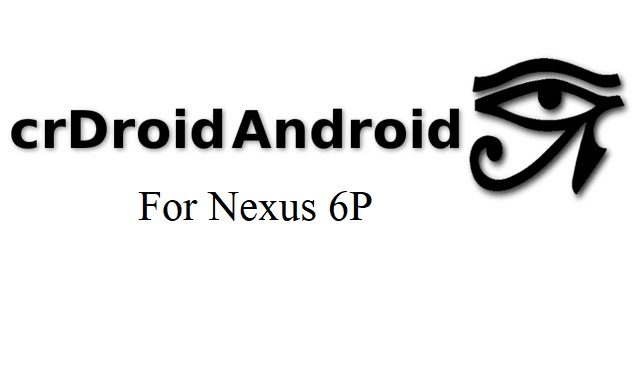- Search Results
AOSP based Android Oreo for Nexus 5 is now available via a development build. This Android Oreo ROM for Nexus 5 (hammerhead) is brought to you by developer crisis_trustee.
DONATION TO DEVELOPER(s):
If you like this ROM then do contribute to crisis_trustee for his efforts:
– Donate to crisis_trusteeIf you want the OFFICIAL update or some more Android Oreo ROMs then stay tuned to the Lineage OS 15 ROMs page or the AOSP Oreo ROMs devices list page.
DISCLAIMER:
THIS IS AN INTIAL BUILD OF ANDROID OREO (Android 8.0), WHICH MAY HAVE MANY BUGS. BACKUP THE CURRENT ROM BEFORE FLASHING. TRY AT YOUR OWN RISK.
Installing a custom ROM on a the Nexus 5 requires a custom recovery to be installed, which may VOID your warranty and may delete all your data. Before proceeding further you may consider backup all data on the phone. You are the only person making changes to your phone and I cannot be held responsible for the mistakes done by you.Content structure:
Status of Nexus 5 AOSP Oreo ROM:
WHAT’S WORKING:
– UnknownKNOWN ISSUES:
– Unknown
REQUIRED DOWNLOADS AND LINKS TO UPDATE Nexus 5 OREO ROM:
- TWRP recovery download link for Nexus 5 Oreo ROM
– Follow this guide: How to Install TWRP on Nexus 5 using Fastboot (This requires an unlocked bootloader)
- AOSP Oreo Download link for Nexus 5 (AOSP_Unlegacy Android 8.0 with custom kernels)
- AOSP Oreo Download link for Nexus 5 (AOSP_SanthoshM Android 8.0 with custom kernels)
- Oreo GApps Download Link for Nexus 5 Oreo ROM
- Enable ROOT on Nexus 5 Oreo ROM
HOW TO INSTALL/FLASH/UPDATE ANDROID OREO FOR Nexus 5 (ANDROID OREO 8.0, AOSP ROM):
Follow this to update Android Oreo on Nexus 5 for the first time or coming from another ROM:
Points to NOTE on BACKUP before updating:
– Try to avoid restoring apps backup using Titanium Backup. It may break things up.
– Don’t restore system data using Titanium Backup! It will definitely break the current installation.
– It is also discouraged to Restoring Apps + Data using Titanium Backup.- Boot into Recovery by one of the following method:
– Power off the phone and keep pressing key combinations while turning on your phone.
– If you have enabled USB debugging and you have ADB utility installed on your PC then you can execute the following command on a console or command prompt:adb reboot recovery
- Wipe data factory reset, Cache partition, Dalvik Cache and Format the System partition using the recovery.
– Here is a guide explaining how to wipe data using TWRP recovery.This will delete all your data on your phone. IGNORE IF YOU DON’T WANT TO OR IF YOU HAVE ALREADY DONE THIS. You may consider complete backup of your phone data or take a NANDROID backup of the current ROM.
– How to backup all data on your Android Device.
– how to take NANDROID backup using TWRP recovery. - Download the Nexus 5 Android Oreo ROM zip file from the above download link and copy the files to phone.
- Flash the Nexus 5 Oreo AOSP ROM zip from device.
– Here is a post explaining how to flash a ROM zip using TWRP.
Upgrading from earlier version of AOSP Android Oreo ROM for Nexus 5:
- Copy the latest Nexus 5 Oreo ROM ZIP file to your phone.
- Boot into Recovery.
- Flash the latest Android Oreo AOSP ROM ZIP from your phone and wait till it finishes flashing.
– Here is a post explaining how to flash a custom ROM using TWRP recovery. - Reboot and Enjoy
Reboot to system after flashing is done completely. Do the required initial setup and enjoy the Android Oreo ROM for Nexus 5. If you face any problem following this guide or post installation then just login and leave a comment to get an instant reply.
There is no inbuilt ROOT functionality available on this ROM.
To root this Nexus 5 Oreo AOSP ROM, flash the SuperSU and then Profit !!!Stay tuned or Subscribe to the Nexus 5 forum For other Android Oreo ROMs, Android Nougat ROMs, LineageOS ROMs, other ROMs and all other device specific topics.Resurrection Remix Oreo for Moto G5s Plus is now available to download via an OFFICIAL version. This RR Oreo for Moto G5s Plus (sanders) is brought to you by developer Keertesh.
DONATION TO DEVELOPER(s):
If you like this ROM then do consider a small contribution to varund7726 and/or the Resurrection Remix OS project:
– donation to Keertesh
– Donate to Resurrection Remix OS projectIf you want the Resurrection Remix update for other devices or some more Android Oreo Custom ROMs then stay tuned to one of the following list:
– Resurrection Remix Oreo Download list of devices
– Lineage OS 15 Android 8.0 Oreo ROM
– AOSP Oreo ROMs Download devices list page.DISCLAIMER:
THIS IS AN INITIAL BUILD OF RESURRECTION REMIX ANDROID OREO (8.1), WHICH MAY HAVE MINOR BUGS. BACKUP THE CURRENT ROM BEFORE FLASHING. TRY AT YOUR OWN RISK.
Installing a custom ROM on a the Moto G5s Plus requires a custom recovery to be installed, which may VOID your warranty and may delete all your data. Before proceeding further you may consider backup all data on the phone. You are the only person making changes to your phone and I cannot be held responsible for the mistakes done by you.Content structure:
Status of Android 8.1 Resurrection Remix Oreo for Moto G5s Plus:
WHAT’S WORKING:
– Almost EverythingKNOWN ISSUES:
– Unknown
REQUIRED DOWNLOADS AND LINKS TO UPDATE Moto G5s Plus RR OREO (RESURRECTION REMIX) ROM:
- TWRP recovery download link for the RR Oreo for Moto G5s Plus
– Follow this guide: How to Install TWRP on Moto G5s Plus using Fastboot (This requires an unlocked bootloader)
– Here is How to unlock bootloader using fastboot - ROM Download link to OFFICIAL Resurrection Remix Oreo for Moto G5s Plus
- Oreo GApps Download Link for Moto G5s Plus Resurrection Remix Oreo ROM
- Rooting guide for RR Oreo
HOW TO INSTALL/FLASH/UPDATE RESURRECTION REMIX OREO FOR Moto G5s Plus (ANDROID OREO 8.1, RR v6.0.0 ROM):
Follow this to Install RR Oreo for Moto G5s Plus for the first time or coming from another Android ROM:
Points to NOTE on BACKUP before updating:
– Try to avoid restoring apps backup using Titanium Backup. It may break things up.
– Don’t restore system data using Titanium Backup! It will definitely break the current installation.
– It is also discouraged to Restoring Apps + Data using Titanium Backup.- Boot into Recovery by one of the following method:
– Power off the phone and keep pressing key combinations while turning on your phone.
– If you have enabled USB debugging and you have ADB utility installed on your PC then you can execute the following command on a console or command prompt:adb reboot recovery
- Wipe data factory reset, Cache partition, Dalvik Cache and Format the System partition using the recovery.
– Here is a guide explaining how to wipe data using TWRP recovery.This will delete all your data on your phone. IGNORE IF YOU DON’T WANT TO OR IF YOU HAVE ALREADY DONE THIS. You may consider complete backup of your phone data or take a NANDROID backup of the current ROM.
– How to backup all data on your Android Device.
– how to take NANDROID backup using TWRP recovery. - Download the Moto G5s Plus Android Oreo ROM zip file from the above download link and copy the files to phone.
- Flash the Moto G5s Plus RR Oreo ROM zip from device.
– Here is a post explaining how to flash a ROM zip using TWRP.
Upgrading from earlier version of Resurrection Remix Oreo for Moto G5s Plus:
- Copy the latest ROM zip file of Resurrection Remix Oreo for Moto G5s Plus to your phone.
- Boot into Recovery.
- Flash the latest RR Oreo ROM ZIP from your phone and wait till it finishes flashing.
– Here is a post explaining how to flash a custom ROM using TWRP recovery. - Reboot and Enjoy
Reboot to system after flashing is done completely. Do the required initial setup and enjoy the Android Oreo ROM for Moto G5s Plus. If you face any problem following this guide or post installation then just login and leave a comment to get an instant reply.
Rooting Resurrection Remix Android Oreo ROM on Moto G5s Plus:
There is no inbuilt ROOT functionality available on this ROM.
Here is how to How to ROOT RR Oreo ROM, a step-by-step guide !!!The above link is for LineageOS 15.1 Rooting guide, because RR Oreo is based on LineageOS 15.1.
Stay tuned or Subscribe to the Moto G5s Plus custom ROMs forum For other Android Oreo ROMs, Android Nougat ROMs, LineageOS ROMs, Resurrection Remix ROM, Omni ROM, AICP ROM, crDroid ROM, and all other device specific topics.If you have any BUGs to report then you can report on the xda thread or here.
Looking to install RR Oreo for Redmi 4A (rolex)? Well, this post provides you the download links and explains how to update Resurrection Remix OREO for Redmi 4A.
This RR Oreo for Redmi 4A (rolex) is brought to you by developer MacTavish.
DONATION TO DEVELOPER(s):
If you like this ROM then do consider a small contribution to MacTavish and/or the Resurrection Remix OS project:
– No donation link found for MacTavish
– Donate to Resurrection Remix OS projectIf you want the OFFICIAL Resurrection Remix update or some more Android Oreo Custom ROMs then stay tuned to one of the following list:
– Resurrection Remix Oreo Download list of devices
– LineageOS 15
– OFFICIAL LineageOS 15.1 Download
– AOSP Oreo ROMs Download devices list page.DISCLAIMER:
THIS IS AN INITIAL BUILD OF RESURRECTION REMIX ANDROID OREO (8.1), WHICH MAY HAVE MANY BUGS. BACKUP THE CURRENT ROM BEFORE FLASHING. TRY AT YOUR OWN RISK.
Installing a custom ROM on a the Redmi 4A requires a custom recovery to be installed, which may VOID your warranty and may delete all your data. Before proceeding further you may consider backup all data on the phone. You are the only person making changes to your phone and I cannot be held responsible for the mistakes done by you.Content structure:
Status of Resurrection Remix Oreo for Redmi 4A:
WHAT’S WORKING:
– UnknownKNOWN ISSUES:
– UnknownREQUIRED DOWNLOADS AND LINKS TO UPDATE Redmi 4A RR OREO (RESURRECTION REMIX) ROM:
- TWRP recovery download link for Redmi 4A
– Follow this guide: How to Install TWRP on Redmi 4A using Fastboot (This requires an unlocked bootloader)
– Here is How to unlock bootloader using fastboot - ROM Download link to Resurrection Remix Oreo for Redmi 4A
- Oreo 8.1 GApps Download for Redmi 4A Resurrection Remix Oreo ROM
- Rooting guide for RR Oreo
HOW TO INSTALL/FLASH/UPDATE RESURRECTION REMIX OREO FOR Redmi 4A (ANDROID ANDROID 8.1, RR v6.0.0 ROM):
Follow this to Install RR Oreo for Redmi 4A for the first time or coming from another Android ROM:
Points to NOTE on BACKUP before updating:
– Try to avoid restoring apps backup using Titanium Backup. It may break things up.
– Don’t restore system data using Titanium Backup! It will definitely break the current installation.
– It is also discouraged to Restoring Apps + Data using Titanium Backup.- Boot into Recovery by one of the following method:
– Power off the phone and keep pressing key combinations while turning on your phone.
– If you have enabled USB debugging and you have ADB utility installed on your PC then you can execute the following command on a console or command prompt:adb reboot recovery
- Wipe data factory reset, Cache partition, Dalvik Cache and Format the System partition using the recovery.
– Here is a guide explaining how to wipe data using TWRP recovery.This will delete all your data on your phone. IGNORE IF YOU DON’T WANT TO OR IF YOU HAVE ALREADY DONE THIS. You may consider complete backup of your phone data or take a NANDROID backup of the current ROM.
– How to backup all data on your Android Device.
– how to take NANDROID backup using TWRP recovery. - Download the Redmi 4A RR Oreo ROM zip file, Oreo GApps file and copy the files to phone.
- Flash the Redmi 4A RR Oreo ROM zip from device.
– Here is a post explaining how to flash a ROM zip using TWRP. - Then flash the Android 8.1 Gapps package.
– Here is a post explaining how to install GApps using TWRP.
Upgrading from earlier version of Resurrection Remix Oreo for Redmi 4A:
- Copy the latest ROM zip file of Resurrection Remix Oreo for Redmi 4A to your phone.
- Boot into Recovery.
- Flash the latest RR Oreo ROM ZIP from your phone and wait till it finishes flashing.
– Here is a post explaining how to flash a custom ROM using TWRP recovery. - Then flash the Android 8.1 Oreo GApps package.
– Here is: how to flash GApps using TWRP recovery. - Reboot and Enjoy
Reboot to system after flashing is done completely. Do the required initial setup and enjoy the Android Oreo ROM for Redmi 4A. If you face any problem following this guide or post installation then just login and leave a comment to get an instant reply.
Rooting Resurrection Remix Android Oreo ROM on Redmi 4A:
There is no inbuilt ROOT functionality available on this ROM.
Here is how to How to ROOT RR Oreo ROM, a step-by-step guide !!!The above link is for LineageOS 15.1 Rooting guide, because RR Oreo is based on LineageOS 15.1.
Stay tuned or Subscribe to the Redmi 4A custom ROMs forum For other Android Oreo ROMs, Android Nougat ROMs, LineageOS ROMs, Resurrection Remix ROM, Omni ROM, AICP ROM, crDroid ROM, and all other device specific topics.There is a good news that the Redmi Note 7 has received MIUI 12 update. This guide provides a direct download link and a step-by-step guide on how to install MIUI 12 on Redmi Note 7.
This latest MIUI 12 download is announced lately for Redmi Note 7 including many other Xiaomi phones. This page will be updated with the other future updates of MIUI 12 for the device.
[su_note note_color=”#F9D9D9″ text_color=”#AA4343″ radius=”3″ class=”” id=””]Currently this is just a release of the new MIUI which may not be stable enough to be used as a daily driver. So, make sure that you keep a copy of the stable MIUI for your phone.
This update requires an unlocked bootloader, so you should consider keeping a backup of all the data on your phone.[/su_note]

MIUI 12 Features
The latest MIUI 12 has loads of features those are unmathced with any other custom ROM available out there.
Below are some the noteworthy key features from MIUI 12:- Dynamic weather that changes the screen based on realtime climate on your place
- New icon animations and visually appealing graphics
- Certified Privacy protection features
- Application behavior is reported to the user to take more control on what to allow and what to restrict
- High risk behaviors are directly stopped without intervention of the user
- Picture-in-Picture (PIP) application window
- System wide dark theme that supports thousands of Apps
- Huawei Health now provides Automatic health recording statistics at a very minimal power consumption
- Many more teeny tiny features like Game acceleration, Upcoming: a built-in task organiser and reminder, Smart travel for travel reminders, minimalistic mode for elders etc.
Redmi Note 7 MIUI 12 Update Information
This is the latest MIUI 12 version for the phone and below the details of the current released update file:
- Build date: 27th April 2020
- Security patch: April 2020
- Build version: 20.4.27
- Android version: Android 10
- File size: 2.2 GB
[su_note note_color=”#D8F1C6″ text_color=”#769958″ radius=”3″ class=”” id=””]
Where to Download MIUI 12 for Redmi Note 7?
Below is a direct link to download the recovery flashable OTA zip file:
- MIUI 12 Download for Redmi Note 7:
[CMDM-download id=111987] - TWRP for Redmi Note 7 to install MIUI 12
- How to install TWRP
- Xiaomi Bootloader unlock guide – required to install TWRP on Redmi Note 7
[/su_note]
How To Install MIUI 12 on Redmi Note 7?
[su_note note_color=”#F9D9D9″ text_color=”#AA4343″ radius=”3″ class=”” id=””]If you don’t know what you are doing, STOP right here!. If you still proceed, don’t blame me for any consequences.[/su_note]
Installing MIUI 12 Using TWRP (if you have not registered for testing)
[su_note note_color=”#FBF4DD” text_color=”#A38C68″ radius=”3″ class=”” id=””]If you have not registered for MIUI 12 testing then this is the method you have to follow.[/su_note]
- Download the Redmi Note 7 MIUI 12 zip file and keep it in your PC (for ADB Sideload method) or copy it to the thone.
- Boot into the TWRP Recovery (with SAR support) to install MIUI 12 on Redmi Note 7.
[su_note note_color=”#D7E3F4″ text_color=”#728095″ radius=”3″ class=”” id=””]- Make sure to have a Custom recovery like a TWRP recovery or any other custom recovery.
– If not then unlock bootloader and then download the TWRP recovery from Downloads link and follow the guide to install TWRP (it’s a generic guide which will work for TWRP as well as any other recovery)[/su_note] - Wipe system, data, and cache partition.
[su_note note_color=”#D7E3F4″ text_color=”#728095″ radius=”3″ class=”” id=””]- Here is a guide explaining how to wipe using TWRP recovery.[/su_note]
[su_note note_color=”#F9D9D9″ text_color=”#AA4343″ radius=”3″ class=”” id=””]This will delete all your data on your phone. You may consider complete backup of your phone data or take a NANDROID backup of the current ROM
– Backup data on Android
– NANDROID backup on TWRP recovery[/su_note] - ADB sideload the MIUI 12 zip file
(or)
If ADB sideload is not working on recovery, just flash the zip using TWRP or the recovery you are using. - Once installed, reboot the phone and enjoy MIUI 12 update on Redmi Note 7.
Installing MIUI 12 for Registered testers
[su_note note_color=”#FBF4DD” text_color=”#A38C68″ radius=”3″ class=”” id=””]If you have registered for MIUI 12 testing then this is the method you should follow.[/su_note]
- Download the MIUI 12 zip file from the above download link.
- Create a folder in the name of “downloaded_rom” (if it is not present already) and then copy the above downloaded zip file inside that folder.
[su_note note_color=”#D7E3F4″ text_color=”#728095″ radius=”3″ class=”” id=””]It is mandatory to create the directory in your phone.[/su_note] - Now, go to Settings > About Phone > System update
- Then Click the three dots (menu) at top right corner of the screen and Select the Choose update package.
- Browse and select the MIUI 12 update file that you have copied inside the downloaded_rom folder
The Update process will start automatically. Once the installation is completed the phone will restart automatically.
In case you face any problem installing this MIUI 12 update on Redmi Note 7, you can login and leave a reply with your concern to get a reply.
Stay tuned or Subscribe to the Redmi Note 7 (lavender) forum For other Android Pie, Android Oreo ROMs, Nougat ROMs, or other ROMs and all other device specific topics.Huawei P9 Plus CM13/CyanogenMod 13 Android Marshmallow 6.0 ROM has now arrived via an UNOFFICIAL build. This Marshmallow 6.0 has come for P9 Plus via CM13/CyanogenMod 13 ROM. This CM13 for Huawei P9 Plus (vie) is brought to you by developer surdu_petru.
DISCLAIMER:
THIS IS AN INITIAL BUILD. THIS MAY NOT BOOT AT ALL OR IF IT BOOTS IT MAY HAVE MANY MORE BUGS THAN YOU CAN IMAGINE. TRY AT YOUR OWN RISK. Installing a custom ROM on a P9 Plus requires the bootloader to be unlocked on the P9 Plus phone, which may VOID your warranty and may delete all your data. Before proceeding further you may consider backup all data on the phone. You are the only person doing changes to your phone and I cannot be held responsible for the mistakes done by you.Status of CM13 for Huawei P9 Plus CM13 (CyanogenMod 13) Marshmallow 6.0 ROM:
WHAT’S WORKING:
– Not knownKNOWN ISSUES:
– Not known
REQUIRED LINKS AND FILES FOR HUAWEI P9 Plus CM13 (CYANOGENMOD 13, MARSHMALLOW) CUSTOM ROM:
- TWRP 3.0.2.0 for the Huawei P9 Plus (vie).
– You may use Flashify to install recovery on P9 Plus or Follow this guide to flash TWRP: Install TWRP on P9 Plus (This recovery installation guide is generic for (almost) any Android device and this may require an Unlocked bootloader on P9 Plus)
- ROM Download link of CyanogenMod 13/CM13 for P9 Plus (vie) Marshmallow 6.0
- Marshmallow GApps download link for P9 Plus CM13/CyanogenMod 13 Marshmallow 6.0 ROM
Root binary is inbuilt since CyanogenMod 12, so you don’t need a separate SuperSu package to install to gain ROOT access. Here is How to Enable ROOT on CM13/CyanogenMod 13
HOW TO INSTALL/DOWNLOAD/FLASH/UPDATE CM13 FOR HUAWEI P9 Plus (CYANOGENMOD 13) MARSHMALLOW CUSTOM ROM:
Follow this if you are flashing CyanogenMod 13/CM13 for P9 Plus for the first time, or coming from another ROM:
Points to NOTE:
– Try to avoid restoring apps backup using Titanium Backup. It may break things up.
– Don’t restore system data using Titanium Backup! It will definitely break the current installation.
– It is also discouraged to Restoring Apps + Data using Titanium Backup.- Download and Copy the GApps and P9 Plus CM13/CyanogenMod 13 ROM ZIP to your phone.
- Boot into Recovery. Make sure to have a Custom recovery like CWM or TWRP or any other custom recovery. If not then follow the Custom Recovery Installation Guide for Huawei P9 Plus (it’s a generic guide which will work for TWRP as well as CWM recovery or any other recovery)
- Wipe data factory reset, Cache partition, Dalvik Cache and Format the System partition.
– Here is a guide explaining how to wipe data using TWRP recovery.This will delete all your data on your phone. You may consider complete backup of your phone data or take a NANDROID backup of the current ROM
– How to backup all data on your Android Device
– how to take NANDROID backup using TWRP recovery - First flash the P9 Plus CM13 ROM ZIP from device. Then flash the GApps zip from your device memory.
– Here is a post explaining how to flash a custom ROM using TWRP recovery. - Then reboot into recovery (don’t skip this) and flash the CyanogenMod 13/CM13 Marshmallow GApps package.
– Here is a post explaining how to flash GApps using TWRP recovery. - Reboot and Enjoy the Marshmallow 6.0 ROM CyanogenMod 13/CM13 for P9 Plus.
Upgrading from earlier version of CyanogenMod 13/CM13 for P9 Plus:
- Copy the latest P9 Plus CM13 ROM ZIP file to your phone.
- Boot into Recovery.
- Flash the latest CM ROM ZIP from your phone.
– Here is a post explaining how to flash a custom ROM using TWRP recovery. - Then flash the CM13 Marshmallow GApps package.
– Here is a post explaining how to flash GApps using TWRP recovery. - Reboot and Enjoy
Complete the initial setup and enjoy Android Marshmallow 6.0 with CM13 for P9 Plus. After the installation of CM13 for P9 Plus you may want to enable ROOT access on your phone and here is how you can do that:
How to Enable ROOT on CM13/CyanogenMod 13.Stay tuned or Subscribe to the Huawei P9 Plus (vie) forum For other Android Marshmallow ROMs, CyanogenMod 13/14 ROMs, other ROMs and all other device specific topics.Here comes the LineageOS 14.1 for Le Pro 3 via an unofficial and official build. In addition to this we have the Lineage 13 for Le Pro 3. If you want the OFFICIAL update or some more Lineage ROMs then stay tuned to the LineageOS 14.1 ROM collection page. This Le Pro 3 LineageOS 14.1 (zl1) is brought to you by codeworkx and the official one is brought to you by jrior001.
DONATION TO DEVELOPER:
If you like this ROM, then you can consider donation to the developers:
– Donate to codeworkx
– donation to jrior001DISCLAIMER:
THIS IS AN INITIAL BUILD AND MAY HAVE MANY BUGS. HAVE A BACKUP OF THE CURRENT ROM BEFORE FLASHING THIS ROM AND TRY AT YOUR OWN RISK. Installing a custom ROM on a Le Pro 3 (zl1) requires the bootloader to be unlocked on the Le Pro 3 (zl1) phone, which may VOID your warranty and may delete all your data. Before proceeding further you may consider backup all data on the phone. You are the only person doing changes to your phone and I cannot be held responsible for the mistakes done by YOU.Status of LineageOS 14.1 for Le Pro 3, Nougat 7.1 ROM:
WHAT’S WORKING:
– Not KnownKNOWN ISSUES:
– Not Known
REQUIRED LINKS AND FILES FOR LineageOS 14.1 for Le Pro 3 NOUGAT CUSTOM ROM:
- TWRP recovery link for Le Pro 3 (zl1)
– Here is theTWRP update guide for the Le Pro 3 (zl1). This TWRP recovery guide requires an unlocked bootloader on the Le Pro 3 (zl1)
- OFFICIAL LineageOS Download link of Le Pro 3 LineageOS 14.1 (zl1)
- ROM Download link of Le Pro 3 LineageOS 14.1 (zl1) by codeworkx
- LineageOS Nougat GApps download link for LineageOS 14.1 for Le Pro 3 Nougat 7.1 ROM
Root binary is NOT inbuilt in LineageOS 14.1, so you may need a separate SuperSu package or LineageOS su binary to install to gain ROOT access. Here is How to ROOT LineageOS 14.1
If there is no in-built ROOT or it does not work for some reason then you can try flashing SuperSU zip using recovery to gain ROOT access.HOW TO INSTALL/DOWNLOAD/FLASH/UPDATE Le Pro 3 LineageOS 14.1 NOUGAT CUSTOM ROM:
Follow this if you are flashing LineageOS 14.1 for Le Pro 3 (zl1) for the first time, or coming from another ROM:
Points to NOTE:
– Try to avoid restoring apps backup using Titanium Backup. It may break things up.
– Don’t restore system data using Titanium Backup! It will definitely break the current installation.
– It is also discouraged to Restoring Apps + Data using Titanium Backup.- Download and Copy the GApps and LineageOS 14.1 for Le Pro 3 ROM ZIP to your phone.
- Boot into Recovery. Make sure to have a Custom recovery like CWM or TWRP or any other custom recovery. If not then follow the Custom Recovery Installation Guide for Le Pro 3 (zl1) (it’s a generic guide which will work for TWRP as well as CWM recovery or any other recovery)
- Wipe data factory reset, Cache partition, Dalvik Cache and Format the System partition.
– Here is a guide explaining how to wipe data using TWRP recovery.This will delete all your data on your phone. You may consider complete backup of your phone data or take a NANDROID backup of the current ROM
– How to backup all data on your Android Device
– how to take NANDROID backup using TWRP recovery - First flash the Le Pro 3 LineageOS 14.1 ROM ZIP from device. Then flash the GApps zip from your device memory.
– Here is a post explaining how to install LineageOS - DO NOT REBOOT YET. Now flash the LineageOS 14.1 Nougat GApps package.
– Here is a post explaining how to flash GApps using TWRP recovery. - Reboot and Enjoy the Nougat 7.1 LineageOS 14.1 ROM for Le Pro 3 (zl1).
Upgrading from earlier version of LineageOS 14.1 for Le Pro 3 (zl1):
- Copy the latest LineageOS 14.1 for Le Pro 3 ROM ZIP file to your phone.
- Boot into Recovery.
- Flash the latest LineageOS ROM ZIP from your phone.
– Here is a post explaining how to install LineageOS - Then flash the LineageOS 14.1 Nougat GApps package.
– Here is a post explaining how to flash GApps using TWRP recovery. - Reboot and Enjoy
Complete the initial setup and enjoy Android Nougat 7.1 with LineageOS 14.1 for Le Pro 3 (zl1). After the installation of Le Pro 3 LineageOS 14.1 (zl1) you may want to enable ROOT access on your phone and here is how you can do that:
How to Enable ROOT on LineageOS 14.1.Stay tuned or Subscribe to the Le Pro 3 (zl1) forum For other Android Nougat ROMs, LineageOS 14.1 ROMs, other ROMs and all other device specific topics.For any concerns or queries to the developer; here is the official LineageOS development thread for Le Pro 3 by jrior001.
LineageOS 15 for Elife E7 is now available to download via an EXPERIMENTAL development build. This post provides the download link to the Android Oreo based Lineage OS 15 for Elife E7 and guides through the installation process of the same. This LineageOS 15 for Elife E7 is brought to you by developer Muratt19.
DONATION TO DEVELOPER(S):
No donation link found for Muratt19.
If you want the OFFICIAL Lineage OS 15 update or some more Android Oreo ROMs then stay tuned to the LineageOS 15 ROMs page or the AOSP Oreo ROMs devices list page.
DISCLAIMER:
THIS IS AN INITIAL BETA BUILD WHICH MAY HAVE MINOR BUGS. HAVE A BACKUP BEFORE FLASHING THIS AND TRY AT YOUR OWN RISK. Installing a custom ROM requires an unlocked bootloader on Elife E7, which may VOID your warranty and may delete all your data. Before proceeding further you may consider backup all data on the phone. Understand that you are the only person making changes to your phone and I cannot be held responsible for the mistakes done by you.Content structure:
Status of LineageOS 15 for Elife E7 Oreo 8 ROM:
WHAT’S WORKING:
– Wifi
– Bluetooth
– Camera
– RIL (Calls, SMS,)
– Flashlight
– Charging
– SDCard
– Audio
– DT2W
– GPS
– LedsKNOWN ISSUES:
– Mobil Data
– Video recording
– Headphone
– Button backlight
– Hotspot
– HDR
– NFC
REQUIRED LINKS AND FILES FOR LineageOS 15 for Elife E7 OREO ROM:
- TWRP recovery for Elife E7
– Here is the TWRP update guide for Elife E7. This recovery guide requires an unlocked bootloader on the phone.
- LineageOS 15 Download link for Elife E7 [UPDATED]
- GApps for LineageOS 15 Oreo ROM
Root binary is NOT inbuilt in Lineage OS ROM, so you may need a separate SuperSu package or LineageOS su binary to install to gain ROOT access. Here is Lineage OS 15.1 Rooting guide
If there is no in-built ROOT or it does not work for some reason then you can try SuperSU rooting guide to enable ROOT access.
HOW TO INSTALL/DOWNLOAD/FLASH/UPDATE THE Lineage OS 15 for Elife E7:
Follow this if you are flashing LineageOS 15 for Elife E7 for the first time, or coming from another ROM:
Points to NOTE:
– Try to avoid restoring apps backup using Titanium Backup. It may break things up.
– Don’t restore system data using Titanium Backup! It will definitely break the current installation.
– It is also discouraged to Restoring Apps + Data using Titanium Backup.- Boot into Recovery.
Make sure to have a Custom recovery like CWM or TWRP or any other custom recovery. If not then download the recovery for Elife E7 from above link and follow the Custom Recovery Installation Guide (it’s a generic guide which will work for TWRP as well as CWM recovery or any other recovery) - Wipe data factory reset, Cache partition, Dalvik Cache and Format the System partition.
– Here is a guide explaining how to wipe data using TWRP recovery.This will delete all your data on your phone. You may consider complete backup of your phone data or take a NANDROID backup of the current ROM
– How to backup all data on your Android Device
– how to take NANDROID backup using TWRP recovery - Download and Copy the Oreo GApps and the LineageOS 15 ROM ZIP to the phone.
- First flash the Lineage OS 15 Oreo ROM ZIP file from device. Then flash the Oreo GApps zip from your device memory.
– Here is a post explaining how to install Lineage OS - Then reboot into recovery (don’t skip this) and flash the Gapps for LineageOS 15 package.
– Here is a post explaining how to flash GApps using TWRP recovery. - Reboot and Enjoy Android Oreo with LineageOS 15 for Elife E7.
Upgrading from earlier version of Lineage OS 15 for Elife E7:
- Copy the latest Lineage OS 15 for Elife E7 Oreo ROM ZIP file to the phone.
- Boot into Recovery.
- Flash the ROM ZIP that you copied.
– Here is a post explaining how to install LineageOS - Then flash the LineageOS 15 GApps package.
– Here is a post explaining how to flash GApps using TWRP recovery. - Reboot and Enjoy
Complete the initial setup and enjoy Android Oreo 8.0 with LineageOS 15 for Elife E7. After the installing the LineageOS 15 ROM, you may want to enable ROOT access on your phone and here is how you can do that:
How to ROOT for LineageOS 15.1.Stay tuned or Subscribe to the Elife E7 forum For other Android Oreo, Nougat ROMs, LineageOS 15 ROMs, other custom ROMs and all other device specific topics.If you have found any BUGs or if you have any concerns on this ROM then here is the dev thread on XDA where you can convey your issues.
LineageOS 15.1 for OnePlus 5T (dumpling) is now available to download via an initial development build. This post provides you the download link to the Android Oreo based LineageOS 15.1 for OnePlus 5T (dumpling) and guides through the installation process of the same. This LineageOS 15.1 for OnePlus 5T is brought to you by developer kylothow.
Follow the links to get LineageOS 16 and Android Pie ROM builds.
DONATION TO DEVELOPER(S):
If you like this ROM then do consider a small contribution to kylothow:
– Donate to kylothowIf you want the OFFICIAL LineageOS 15.1 update or some more Android Oreo ROMs then stay tuned to the LineageOS 15 page or the AOSP Oreo ROMs devices list page or the AICP 13 Oreo ROMs list.
DISCLAIMER:
THIS IS AN INITIAL BETA BUILD WHICH HAS MANY BUGS. HAVE A BACKUP BEFORE FLASHING THIS AND TRY AT YOUR OWN RISK. Installing a custom ROM requires an unlocked bootloader on OnePlus 5T, which may VOID your warranty and may delete all your data. Before proceeding further you may consider backup all data on the phone. Understand that you are the only person making changes to your phone and I cannot be held responsible for the mistakes done by you.Status of LineageOS 15.1 for OnePlus 5T Oreo 8 ROM:
WHAT’S WORKING:
– Boots
– RIL (Calls, SMS, Data)
– Wi-Fi
– Bluetooth
– Video Playback
– Audio (Record and Playback)
– Sensors
– Flash
– LED
– SafetyNet (with Magisk)KNOWN ISSUES:
– Camera
– NFC
– SELinux is permissive
– Double tap to wake
REQUIRED LINKS AND FILES FOR LineageOS 15.1 for OnePlus 5T OREO ROM:
- TWRP recovery for OnePlus 5T– Here is the TWRP update guide for OnePlus 5T. This recovery guide requires an unlocked bootloader on the phone.
- LineageOS 15.1 Download link for OnePlus 5T (dumpling)
- GApps for LineageOS 15.1 Oreo ROM
Root binary is NOT inbuilt in LineageOS ROM, so you may need a separate SuperSu package or LineageOS su binary to install to gain ROOT access. Here is LineageOS Rooting guide
If there is no in-built ROOT or it does not work for some reason then you can try SuperSU rooting guide to enable ROOT access.HOW TO INSTALL/DOWNLOAD/FLASH/UPDATE THE LineageOS 15.1 for OnePlus 5T:
Follow this if you are flashing LineageOS 15.1 for OnePlus 5T for the first time, or coming from another ROM:
Points to NOTE:
– Try to avoid restoring apps backup using Titanium Backup. It may break things up.
– Don’t restore system data using Titanium Backup! It will definitely break the current installation.
– It is also discouraged to Restoring Apps + Data using Titanium Backup.- Boot into Recovery.
Make sure to have a Custom recovery like CWM or TWRP or any other custom recovery. If not then download the recovery for OnePlus 5T from above link and follow the Custom Recovery Installation Guide (it’s a generic guide which will work for TWRP as well as CWM recovery or any other recovery) - Wipe data factory reset, Cache partition, Dalvik Cache and Format the System partition.
– Here is a guide explaining how to wipe data using TWRP recovery.This will delete all your data on your phone. You may consider complete backup of your phone data or take a NANDROID backup of the current ROM
– How to backup all data on your Android Device
– how to take NANDROID backup using TWRP recovery - Then download and Copy the Oreo GApps and the LineageOS 15.1 ROM ZIP to the phone.
- First flash the LineageOS 15.1 ROM ZIP file from device. Then flash the GApps zip from your device memory.
– Here is a post explaining how to install LineageOS - Then reboot into recovery (don’t skip this) and flash the Gapps for LineageOS 15.1 package.
– Here is a post explaining how to flash GApps using TWRP recovery. - Reboot and Enjoy Android Oreo with LineageOS 15.1 for OnePlus 5T.
Upgrading from earlier version of LineageOS 15.1 for OnePlus 5T (dumpling):
- Copy the latest LineageOS 15.1 for OnePlus 5T Oreo ROM ZIP file to the phone.
- Boot into Recovery.
- Flash the ROM ZIP that you copied.
– Here is a post explaining how to install LineageOS - Then flash the LineageOS 15.1 GApps package.
– Here is a post explaining how to flash GApps using TWRP recovery. - Reboot and Enjoy
Complete the initial setup and enjoy Android Oreo 8.1 with LineageOS 15.1 for OnePlus 5T. After the installing the LineageOS 15.1 ROM, you may want to enable ROOT access on your phone and here is how you can do that:
How to Enable ROOT on LineageOS 15.1 ROM.Stay tuned or Subscribe to the OnePlus 5T (dumpling) forum For other Android Oreo, Nougat ROMs, LineageOS 15.1 ROMs, other custom ROMs and all other device specific topics.If you have found any BUG on this ROM or you have any issues, then here is the dev thread where you can place your concerns.
Android 10 based crDroid 6.5 for Nexus 6P download is now available. This build of crDroid 6.5 for Nexus 6P is brought to you by neobuddy89.
Other Android 10 Downloads for Nexus 6P
Following are some of the other Android 10 custom ROMs for Nexus 6P:
– LineageOS 17.1 download
– Android 10 download
– Bliss ROM Android 10 download
– RR Android 10 downloadDONATION TO DEVELOPER(S)/PROJECT:
If you like this ROM then consider for a donation to neobuddy89:
– Donate to neobuddy89
[su_note note_color=”#F9D9D9″ text_color=”#AA4343″ radius=”3″ class=”” id=””]crDroid 6.5 is a custom ROM for Nexus 6P which may have many bugs. This firmware has to be installed using a custom recovery such as TWRP, which requires an unlock bootloader on the phone.
Make sure you BACKUP all the data and all the partitions of your phone before installing this Android 10 ROM.You are the only person making changes to your phone and I cannot be held responsible for anything wrong done by you.[/su_note]
About crDroid 6.5 based on Android 10:
The crDroid ROM typically known as crDroid Android is a custom ROM which uses the LineageOS as its base. LineageOS base brings its own benefits, such as clean and secure code with regular security patch merges.
crDroid is like LineageOS on steroids. Yes, it provides many more features, customizations etc. unlike the stock LineageOS which is kind of a clean installation without much of customization.
This is an open source project just like other custom ROMs which has 4 members namely: Neobuddy89, Firebird11, Gwiolf2u, Soubhik-Khan in the core team and many device maintainers.
The crDroid 6.5 is the latest version which based on the recently released Android 10.
Status of this Nexus 6P crDroid 6.5 Android 10:
WHAT’S WORKING:
– UnknownKNOWN ISSUES:
– UnknownWhere to Download crDroid 6.5 for Nexus 6P?
- crDroid 6.5 Download for Nexus 6P
- TWRP for Nexus 6P
- How to install TWRP recovery
- Bootloader unlock guide – required to install TWRP recovery
- Android 10 GApps
How to Install Android 10 crDroid 6.5 on Nexus 6P?
[su_note note_color=”#D8F1C6″ text_color=”#769958″ radius=”3″ class=”” id=””]
Following are the two sub-sections of this Nexus 6P Android 10 update guide:- First time installation of crDroid 6.5 ROM
- Upgrading from an older crDroid 6.5 build
[/su_note]
Installing crDroid 6.5 for the first time:
[su_note note_color=”#D8F1C6″ text_color=”#769958″ radius=”3″ class=”” id=””]This upgrade process requires few guides to be followed and few files to be downloaded. Everything referred in the below guide is provided in the above downloads section.[/su_note]
- Download and keep the Nexus 6P crDroid 6.5 zip file,the Android 10 Gapps zip file and keep it in your PC or copy it to the phone.
- Boot into the TWRP Recovery (with SAR support) to install crDroid 6.5 on Nexus 6P.
[su_note note_color=”#D7E3F4″ text_color=”#728095″ radius=”3″ class=”” id=””]- Make sure to have a Custom recovery like a TWRP recovery or any other custom recovery.
– If not then unlock the bootloader and then download the TWRP recovery from Downloads link and follow the how to install TWRP recovery guide (it’s a generic guide which will work for TWRP as well as any other recovery)[/su_note] - Wipe system, data, and cache partition.
[su_note note_color=”#D7E3F4″ text_color=”#728095″ radius=”3″ class=”” id=””]- Here is a guide explaining how to wipe using TWRP recovery.[/su_note]
[su_note note_color=”#FBF4DD” text_color=”#A38C68″ radius=”3″ class=”” id=””]This will delete all your data on your phone. You may consider complete backup of your phone data or take a NANDROID backup of the current ROM
– Backup data on Android
– NANDROID backup on TWRP recovery[/su_note] - ADB sideload the crDroid 6.5 zip file
(or)
If ADB sideload is not working on recovery, just flash the zip using TWRP or any other recovery. - Then ADB Sideload the Android 10 Gapps zip file.
[su_note note_color=”#D7E3F4″ text_color=”#728095″ radius=”3″ class=”” id=””]- Here is a post explaining how to do ADB sideload using TWRP.[/su_note] - Once done, reboot and Enjoy Android 10 with Pixel Experience, on your Nexus 6P.
Upgrade crDroid 6.5 on Nexus 6P:
- Download and keep the latest crDroid 6.5 zip file built for Nexus 6P on your PC
- Boot into TWRP recovery
- Wipe the system partition from the custom recovery menu.
- ADB sideload the crDroid 6.5 zip file
(or)
If ADB sideload is not working on recovery, just flash the zip using TWRP or any other recovery. - Reboot and see if you have the GApps and ROOT access or NOT (if you installed previously).
[su_note note_color=”#D8F1C6″ text_color=”#769958″ radius=”3″ class=”” id=””]- Gapps is built in such a way that it will sustain across ROM updates.[/su_note] - If you don’t have GApps after upgrading the Android 10 on the phone, then flash or ADB sideload the GApps again.
[su_note note_color=”#D7E3F4″ text_color=”#728095″ radius=”3″ class=”” id=””]- Here is a post explaining how to flash GApps or how to ADB sideload using TWRP recovery.[/su_note] - If you want application level rooting on crDroid 6.5 ROM, then flash the Magisk Installer zip file.
- Once everything is done, reboot and Enjoy the crDroid 6.5 update on Nexus 6P.
How to Root Nexus 6P on crDroid 6.5?
After installing crDroid 6.5 on Nexus 6P you may want to enable ROOT access on your phone and here is how you can do that:
– crDroid Rooting guide (this is for LineageOS 17.1 but should work fine on crDroid 6.5 Android 10)
[su_note note_color=”#D7E3F4″ text_color=”#728095″ radius=”3″ class=”” id=””]If there is no ROOT access for some reason even after installing the Magisk, then you can try installing SuperSU Zip to enable ROOT access.[/su_note]How to Get GCam for crDroid 6.5?
GCam 7.0 and later versions are compatible with crDroid 6.5 or any Android 10 ROM in general.
You can always look into the big list of GCam APK download page to get a compatible GCam for your phone.Stay tuned or Subscribe to the Nexus 6P (angler) forum For other Android Pie, Android Oreo ROMs, Nougat ROMs, or other ROMs and all other device specific topics.OnePlus 3 CM13 (CyanogenMod 13) Marshmallow Custom ROM is based on Android Marshmallow 6.0.1 is brought to you by Developer Garak. This ROM is an initial build and have minor issues but be sure to have a look on the status. It is strongly recommended that you take a backup before flashing this ROM. You must appreciate the Developer (Garak) for his awesomely fast porting of OnePlus 3 CyanogenMod 13 ROM.
DISCLAIMER:
Installing CyanogenMod 13 Custom ROM on OnePlus 3 requires a custom recovery to be installed on OnePlus 3 which in-turn requires the Bootloader to be unlocked, which may VOID the warranty and may delete all data on your phone. Before proceeding further you may consider backup your all data. Understand that YOU are the only person making changes to your phone. Neither we nor the developer can be held responsible for the disaster that may happen to your device after following this guide.KNOWN ISSUES:
– Camera: HDR works, but it closes after taking a picture
– F2FS is Not yet supported
– Battery life is not as good as stock
– CyanogenMod 13 is not smooth on MSM8996 platform yet as the stock ROM
 [OnePlus 3 CM13 (CyanogenMod 13) Marshmallow ROM]
[OnePlus 3 CM13 (CyanogenMod 13) Marshmallow ROM]REQUIRED DOWNLOADS AND LINKS FOR ONEPLUS 3 CM13 (CYAONOGENMOD 13) ROM FLASHING:
– Unlocked bootloader on OnePlus 3
– TWRP recovery for One Plus 3
– ROM Download link
– Marshmallow GApps download link for OnePlus 3 CM13 ROM– For more Custom ROMs, TWRP Recovery Installation guide, Rooting Guide you can have a look at the OnePlus 3 forum and also you can subscribe to stay updated for this device specific topics.
– Android Nougat is already released and you are wondering when OnePlus 3 will get it then here is a OnePlus 3 CyanogenMod 14 Nougat 7.0 ROM update guide
HOW TO INSTALL ONEPLUS 3 CM13 MARSHMALLOW CUSTOM ROM:
Follow this if you are flashing CyanogenMod 13 for the first time to your OnePlus 3 (codename: rain), or coming from another ROMs or Stock ROM:
- Install the TWRP recovery on the OnePlus 3 (codename: rain). (Bootloader has to be unlocked before flashing a recovery). Here is a simple guide for How to unlock Bootloader on OnePlus 3 and TWRP recovery installation on OnePlus 3 Device.
– If you have the bootloader unlocked but you don’t have a recovery then download it from the above link and follow the below guide to flash:
How to Install TWRP on Android using Fastboot. - Then download and Copy the GApps and CyanogenMod ROM ZIP to OnePlus 3.
- Now, boot into TWRP Recovery.
- Take a backup using a synchronization application or if you have TWRP installed then you can take a NANDROID backup using the TWRP itself.
- Wipe data factory reset, Cache partition, Dalvik Cache and Format the System partition. Here is a guide explaining how to wipe data using TWRP recovery.
- First flash the OnePlus 3 CyanogenMod 13 ROM ZIP from phone. Then flash the GApps zip from your device memory.
– Here is a post explaining how to flash a custom ROM using TWRP recovery.
Use the same guide to flash the GApps too. - Reboot and Enjoy the CyanogenMod 13 Marshmallow ROM on your OnePlus 3 (codename: rain).
- Install the TWRP recovery on the OnePlus 3 (codename: rain). (Bootloader has to be unlocked before flashing a recovery). Here is a simple guide for How to unlock Bootloader on OnePlus 3 and TWRP recovery installation on OnePlus 3 Device.
Upgrading OnePlus 3 from earlier version of CyanogenMod 13.0:
- Copy the CyanogenMod 13 ROM ZIP file to OnePlus 3 phone.
- Boot into Custom Recovery.
- Flash the latest CM13 ROM ZIP from your phone.
– Here is a post explaining how to flash a custom ROM using TWRP recovery. - Reboot and Enjoy
Points to NOTE:
– Try to avoid restoring apps backup using Titanium Backup. It may break things up.
– Don’t restore system data using Titanium Backup! It will definitely break the current installation.
– It is also discouraged to Restoring Apps + Data using Titanium Backup.The first boot may take long time, so don’t panic and be sure that you have enough battery backup. Let the phone reboot and then enjoy the official CyanogenMod 13 Marshmallow Custom ROM on OnePlus 3 (codename: rain).
That’s all guys. This is a beta build and an unofficial build. If you have some concerns regarding this ROM then just login and reply to get instant help.After this CM13 installation you may want to enable ROOT access on your phone and here is how you can do that:
How to Enable ROOT Access on CM13/CyanogenMod 13.- TWRP recovery download link for Nexus 5 Oreo ROM