-
Search Results
-
If you are looking to install/update Android 8.1 Oreo based LineageOS 15.1 for Vega Iron 2 Qualcomm variant, then it’s now available via an unofficial build. Earlier we had the Lineage OS 14.1 for Vega Iron 2 and this time we have the latest LineageOS 15.1.
This Android 8.1 Oreo based Lineage OS 15.1 for Vega Iron 2 (ef63) is brought to you by developer Chau Truong Thinh.
DONATION TO DEVELOPER(S):
If you like this ROM then do consider for a contribution to Tim Hallinger and Lineage OS project:
– No donation link found for Tim Hallinger
– Donate to LineageOS projectFor other Android Oreo ROMs list you can check back the Android Oreo ROMs.
DISCLAIMER:
THIS IS AN INITIAL TEST BUILD WHICH MAY NOT BOOT AT ALL OR MAY HAVE MANY BUGS.
FLASH AT YOUR OWN RISK.
Installing a custom ROM may require an unlock bootloader on Vega Iron 2, which may VOID your warranty and may delete all your data. Before proceeding further you may consider backup all data on the phone. You are the only person doing changes to your phone; neither the developer nor I can be held responsible for the mistakes done by you.Status of Lineage OS 15.1 for Vega Iron 2 – Android 8.1 Oreo ROM:
WHAT’S WORKING:
– UnknownKNOWN ISSUES:
– UnknownREQUIRED LINKS AND FILES FOR THIS LineageOS 15.1 for Vega Iron 2 ANDROID 8.1 OREO CUSTOM ROM:
- TWRP for Vega Iron 2 (ef63)
This TWRP recovery guide may require an unlocked bootloader on the Vega Iron 2.
– Here is the Vega Iron 2 unlock bootloader guide - ROM Download link of Lineage OS 15.1 for Vega Iron 2
- GApps for LineageOS 15.1
su Root binary is NOT inbuilt in Lineage OS 15.1, so you may need to install a separate SuperSu package or LineageOS su binary to gain ROOT access. Here is LineageOS 15.1 Root guide
If there is no in-built ROOT or it does not work for some reason then you can try SuperSU rooting guide to enable ROOT access.
HOW TO UPDATE/INSTALL Lineage OS 15.1 FOR Vega Iron 2; ANDROID 8.1 OREO CUSTOM ROM:
– Fresh LineageOS 15.1 installation guide
– LineageOS 15.1 update on top of previous LineageOS 15.1 ROMFollow this if you are flashing LineageOS 15.1 on Vega Iron 2 for the first time, or coming from another ROM:
Points to NOTE:– Try to avoid restoring apps backup using Titanium Backup. It may break things up.
– Don’t restore system data using Titanium Backup! It will definitely break the current installation.
– It is also discouraged to Restoring Apps + Data using Titanium Backup.- Download and Copy the GApps and Vega Iron 2 LineageOS 15.1 ROM ZIP files to your phone.
- Boot into the TWRP custom Recovery to install this Lineage OS 15.1 for Vega Iron 2.
– Make sure to have a Custom recovery like a TWRP recovery or any other custom recovery.
If not then download the TWRP recovery from Downloads link and follow the Custom Recovery Installation Guide (it’s a generic guide which will work for TWRP as well as CWM recovery or any other recovery) - Wipe the data partition (or do a factory reset), Cache partition, Dalvik Cache or ART cache and Format the System partition.
– Here is a guide explaining how to wipe using TWRP recovery.This will delete all your data on your phone. You may consider complete backup of your phone data or take a NANDROID backup of the current ROM
- Install the Vega Iron 2 LineageOS 15.1 ROM file that you have copied into the phone.- Here is a post explaining how to install Lineage OS
- Then reboot into recovery (don’t skip this) and install the Oreo Gapps for Lineage OS 15.1 package.
– Here is a post explaining how to install GApps using TWRP recovery.
- Reboot and Enjoy the Android 8.1 Oreo Lineage OS 15.1 on Vega Iron 2.
Upgrading from earlier version of LineageOS 15.1 on Vega Iron 2 (ef63):
- Copy the latest Lineage OS 15.1 for Vega Iron 2 ROM ZIP file, Oreo 8.1 GApps and/or supersu ROOT package to the phone
- Boot into Recovery.- Make sure you have a latest custom Recovery that should be able to flash the LineageOS 15.1 ROM update.
- Format or wipe the system partition from the custom recovery menu.
- Install the Lineage OS 15.1 ROM for Vega Iron 2.- Here is a post explaining how to install Lineage OS
- Reboot and see you have the GApps and ROOT access or NOT.- Gapps is built in such a way that it will sustain across ROM updates.
- If you don’t have GApps after upgrading the LineageOS 15.1 on Vega Iron 2, then flash the GApps.- Here is a post explaining how to flash GApps using TWRP recovery.
- If you don’t have ROOT after upgrading the LineageOS 15.1 on Vega Iron 2, then flash the SuperSU or Magisk or the Lineage SU binary.- Here is a post explaining How to Enable ROOT for LineageOS 15.1 ROM
- Once everything is done, reboot and Enjoy the Lineage OS 15.1 for Vega Iron 2.
Complete the initial setup and enjoy Android 8.1 Oreo with Lineage OS 15.1 on Vega Iron 2. After the installation of Lineage OS 15.1 for Vega Iron 2 you may want to enable ROOT access on your phone and here is how you can do that:
– LineageOS 15.1 ROOT.Stay tuned or Subscribe to the Vega Iron 2 (ef63) Lineage OS forum For other Android Oreo, Nougat ROMs, LineageOS 15.1 ROMs, or other ROMs and all other device specific topics.Android Nougat 7.1 ROM, Honor 5x CM14/14.1 (CyanogenMod 14/14.1) has now arrived via an UNOFFICIAL build. In addition we also have the Lineage 14.1 ROM for Honor 5x. For latest updates, stay tuned to the Lineage OS device list page. We have all available OFFICIAL CM14 (Cyanogenmod 14) ROMs, we have update many Android NOUGAT AOSP ROMs and also we have update a big list of available CM14/14.1 (CyanogenMod 14/14.1) Nougat 7.1 ROMs. This CM14/14.1 for Honor 5x (kiwi) is brought to you by developer BadDaemon. If you like this ROM then consider a donation to BadDaemon.
DISCLAIMER:
THIS IS AN INITIAL BUILD BUT IT IS IN ALPHA/BETA STATE. IT IS NOT USABLE AS A DAILY DRIVER. TRY AT YOUR OWN RISK. Installing a custom ROM on a Honor 5x (kiwi) requires the bootloader to be unlocked on the Honor 5x (kiwi) phone, which may VOID your warranty and may delete all your data. Before proceeding further you may consider backup all data on the phone. You are the only person doing changes to your phone and I cannot be held responsible for the mistakes done by you.Status of CM14/14.1 for Honor 5x CM14/14.1 (CyanogenMod 14/14.1) Nougat 7.1 custom ROM:
WHAT’S WORKING:
– Not knownKNOWN ISSUES:
– Not known
REQUIRED LINKS AND FILES FOR Honor 5x (kiwi) CM14/14.1 (CYANOGENMOD 14/14.1, NOUGAT) CUSTOM ROM:
- TWRP recovery link for Honor 5x (kiwi)
– Here is theTWRP update guide for the Honor 5x (kiwi). This TWRP recovery guide requires the bootloader to be unlocked on the Honor 5x (kiwi).
- ROM Download link of CyanogenMod 14/14.1 (CM14/14.1) for Honor 5x (kiwi)
- CM14.1 GApps download link for Honor 5x (kiwi) CM14/14.1 (CyanogenMod 14/14.1) Nougat 7.1 ROM
Root binary is inbuilt since CyanogenMod 12, so you don’t need a separate SuperSu package to install to gain ROOT access. Here is How to Enable ROOT on CM14/14.1 (CyanogenMod 14/14.1)
If there is no in-built ROOT or it does not work for some reason then you can try flashing SuperSU zip using recovery to gain ROOT access.HOW TO INSTALL/DOWNLOAD/FLASH/UPDATE CM14/14.1 FOR Honor 5x (kiwi) (CYANOGENMOD 14/14.1) NOUGAT CUSTOM ROM:
-
Follow this if you are flashing CyanogenMod 14/14.1 (CM14/14.) for Honor 5x (kiwi) for the first time, or coming from another ROM:
Points to NOTE:
– Try to avoid restoring apps backup using Titanium Backup. It may break things up.
– Don’t restore system data using Titanium Backup! It will definitely break the current installation.
– It is also discouraged to Restoring Apps + Data using Titanium Backup.- Download and Copy the GApps and Honor 5x (kiwi) CM14/14.1 (CyanogenMod 14/14.1) ROM ZIP to your phone.
- Boot into Recovery. Make sure to have a Custom recovery like CWM or TWRP or any other custom recovery. If not then follow the Custom Recovery Installation Guide for Honor 5x (kiwi) (it’s a generic guide which will work for TWRP as well as CWM recovery or any other recovery)
- Wipe data factory reset, Cache partition, Dalvik Cache and Format the System partition.
– Here is a guide explaining how to wipe data using TWRP recovery.This will delete all your data on your phone. You may consider complete backup of your phone data or take a NANDROID backup of the current ROM
– How to backup all data on your Android Device
– how to take NANDROID backup using TWRP recovery - First flash the Honor 5x (kiwi) CM14/14.1 ROM ZIP from device. Then flash the GApps zip from your device memory.
– Here is a post explaining how to flash a custom ROM using TWRP recovery. - Then reboot into recovery (don’t skip this) and flash the CyanogenMod 14/14.1 (CM14/14.1) Nougat GApps package.
– Here is a post explaining how to flash GApps using TWRP recovery. - Reboot and Enjoy the Nougat 7.1 ROM CyanogenMod 14/14.1 (CM14/14.1) for Honor 5x (kiwi).
-
Upgrading from earlier version of CyanogenMod 14/14.1 (CM14/14.1) for Honor 5x (kiwi):
- Copy the latest Honor 5x (kiwi) CM14/14.1 ROM ZIP file to your phone.
- Boot into Recovery.
- Flash the latest CM ROM ZIP from your phone.
– Here is a post explaining how to flash a custom ROM using TWRP recovery. - Then flash the CM14/14.1 Nougat GApps package.
– Here is a post explaining how to flash GApps using TWRP recovery. - Reboot and Enjoy
Complete the initial setup and enjoy Android Nougat 7.1 with CM14/14.1 for Honor 5x (kiwi). After the installation of CM14/14.1 for Honor 5x (kiwi) you may want to enable ROOT access on your phone and here is how you can do that:
How to Enable ROOT on CM14/14.1 (CyanogenMod 14/14.1).Stay tuned or Subscribe to the Honor 5x (kiwi) forum For other Android Nougat ROMs, CyanogenMod 14/14.1 ROMs, other ROMs and all other device specific topics.There is a good news, that you can now download and install LineageOS 16 for HTC One M9 Verizon. Here is how to install LineageOS 16 on HTC One M9 Verizon, with a step-by-step guide. This LineageOS 16 build is brought to you by developer Claymore1297.
Follow the links to get other LineageOS 16 and Android Pie ROM builds.
DONATION TO DEVELOPER(S)/PROJECT:
If you like this ROM then do consider for a contribution to Claymore1297 and LineageOS project:
– Donate to Claymore1297
– Donate to LineageOS project
[su_note note_color=”#F9D9D9″ text_color=”#AA4343″ radius=”3″ class=”” id=””]DISCLAIMER:
THIS IS AN INITIAL BUILD OF LineageOS 16 FOR HTC One M9 Verizon, WHICH MAY HAVE MANY BUGS.
MAKE SURE TO BACKUP ALL DATA OF YOUR PHONE.
FLASH AT YOUR OWN RISK.[/su_note][su_note note_color=”#FBF4DD” text_color=”#A38C68″ radius=”3″ class=”” id=””]Installing a custom ROM may require an unlock bootloader on HTC One M9 Verizon, which may VOID your warranty and may delete all your data. Before proceeding further you may consider backup all data on the phone.
You are the only person doing changes to your phone; neither the developer nor I can be held responsible for the mistakes done by you.[/su_note]Status of the HTC One M9 Verizon LineageOS 16 ROM:
WHAT’S WORKING:
– UnknownKNOWN ISSUES:
– UnknownREQUIRED GUIDES AND DOWNLOADS TO INSTALL LineageOS 16 ON HTC One M9 Verizon:
- TWRP for HTC One M9 Verizon (himawl) for this HTC One M9 Verizon LineageOS 16 ROM
- How to install TWRP recovery
- HTC One M9 Verizon bootloader unlock guide – required to install TWRP recovery
- ROM download link for HTC One M9 Verizon LineageOS 16
- MindTheGApps for LineageOS 16 / GApps for LineageOS 16
- How to root LineageOS 16
HOW TO DOWNLOAD AND INSTALL LineageOS 16 ON HTC One M9 Verizon – Android 9 Pie CUSTOM ROM:
[su_note note_color=”#D7E3F4″ text_color=”#728095″ radius=”3″ class=”” id=””]
Following are the two sub-sections of this HTC One M9 Verizon LineageOS 16 guide:- First time installation of LineageOS 16 on HTC One M9 Verizon
- Upgrading LineageOS 16 on HTC One M9 Verizon from a previous build of LineageOS 16 ROM
[/su_note]
Flashing LineageOS 16 on HTC One M9 Verizon for the first time:
[su_note note_color=”#FBF4DD” text_color=”#A38C68″ radius=”3″ class=”” id=””]
Points to NOTE:- Try to avoid restoring apps backup using Titanium Backup. It may break things up.
- Don’t restore system data using Titanium Backup! It will definitely break the current installation.
- It is also discouraged to Restoring Apps + Data using Titanium Backup.
[/su_note]
- Download and Copy the HTC One M9 Verizon LineageOS 16 ROM and GApps ZIP file to your phone.
- Boot into the TWRP custom Recovery to install this LineageOS 16 on HTC One M9 Verizon.
[su_note note_color=”#D7E3F4″ text_color=”#728095″ radius=”3″ class=”” id=””]- Make sure to have a Custom recovery like a TWRP recovery or any other custom recovery.
– If not then download the TWRP recovery from Downloads link and follow the how to install twrp Guide (it’s a generic guide which will work for TWRP as well as any other recovery)
– Installing TWRP recovery requires an unlocked bootloader on HTC One M9 Verizon[/su_note] - Wipe the data partition (or do a factory reset), Cache partition, Dalvik Cache or ART cache and Format the System partition.
[su_note note_color=”#D7E3F4″ text_color=”#728095″ radius=”3″ class=”” id=””]- Here is a guide explaining how to wipe using TWRP recovery.[/su_note]
[su_note note_color=”#FBF4DD” text_color=”#A38C68″ radius=”3″ class=”” id=””]This will delete all your data on your phone. You may consider complete backup of your phone data or take a NANDROID backup of the current ROM
– How to backup all data on your Android Device
– how to take NANDROID backup using TWRP recovery[/su_note] - First flash the LineageOS 16 for HTC One M9 Verizon
[su_note note_color=”#D7E3F4″ text_color=”#728095″ radius=”3″ class=”” id=””]- Here is a post explaining how to install recovery flashable zip file[/su_note] - Then install the MindTheGapps for LineageOS 16 package.
[su_note note_color=”#D7E3F4″ text_color=”#728095″ radius=”3″ class=”” id=””]- Here is a post explaining how to install GApps using TWRP recovery.[/su_note] - Reboot and Enjoy the Android 9 Pie LineageOS 16 on HTC One M9 Verizon.
Upgrading from earlier version of LineageOS 16 on HTC One M9 Verizon (himawl):
- Copy the latest ROM zip file of LineageOS 16 for HTC One M9 Verizon, LineageOS 16 GApps and/or Magisk ROOT package to the phone
- Boot into Recovery.- Make sure you have a latest custom Recovery that should be able to flash the LineageOS 16 ROM update.
- Format or wipe the system partition from the custom recovery menu.
- Install the LineageOS 16 for HTC One M9 Verizon.
[su_note note_color=”#D7E3F4″ text_color=”#728095″ radius=”3″ class=”” id=””]- Here is a post explaining how to install LineageOS[/su_note] - Reboot and see you have the GApps and ROOT access or NOT.
[su_note note_color=”#D8F1C6″ text_color=”#769958″ radius=”3″ class=”” id=””]- Gapps is built in such a way that it will sustain across ROM updates.[/su_note] - If you don’t have GApps after upgrading the LineageOS 16 on HTC One M9 Verizon, then flash the GApps.
[su_note note_color=”#D7E3F4″ text_color=”#728095″ radius=”3″ class=”” id=””]- Here is a post explaining how to flash GApps using TWRP recovery.[/su_note] - If you don’t have ROOT after upgrading the LineageOS 16 on HTC One M9 Verizon, then flash the SuperSU or Magisk or the Lineage SU binary.
[su_note note_color=”#D7E3F4″ text_color=”#728095″ radius=”3″ class=”” id=””]- Here is a post explaining How to Enable ROOT on LineageOS 16 ROM[/su_note] - Once everything is done, reboot and Enjoy the LineageOS 16 on HTC One M9 Verizon.
[su_note note_color=”#D8F1C6″ text_color=”#769958″ radius=”3″ class=”” id=””]Complete the initial setup and enjoy Android 9 Pie with LineageOS 16 on HTC One M9 Verizon.[/su_note]
After installing LineageOS 16 on HTC One M9 Verizon you may want to install Google Camera (GCam) or enable ROOT access on your phone and here is how you can do that:
– LineageOS 16 ROOT
– GCam for Android Pie (this page contains a huge list of GCam for all available devices)[su_note note_color=”#D7E3F4″ text_color=”#728095″ radius=”3″ class=”” id=””]If there is no ROOT access for some reason even after installing the LineageOS SU binary, then you can try SuperSU rooting guide to enable ROOT access.[/su_note]
Stay tuned or Subscribe to the HTC One M9 Verizon (himawl) LineageOS forum For other Android Pie, Android Oreo ROMs, Nougat ROMs, or other ROMs and all other device specific topics.Looking to install RR Oreo for Redmi 4A (rolex)? Well, this post provides you the download links and explains how to update Resurrection Remix OREO for Redmi 4A.
This RR Oreo for Redmi 4A (rolex) is brought to you by developer MacTavish.
DONATION TO DEVELOPER(s):
If you like this ROM then do consider a small contribution to MacTavish and/or the Resurrection Remix OS project:
– No donation link found for MacTavish
– Donate to Resurrection Remix OS projectIf you want the OFFICIAL Resurrection Remix update or some more Android Oreo Custom ROMs then stay tuned to one of the following list:
– Resurrection Remix Oreo Download list of devices
– LineageOS 15
– OFFICIAL LineageOS 15.1 Download
– AOSP Oreo ROMs Download devices list page.DISCLAIMER:
THIS IS AN INITIAL BUILD OF RESURRECTION REMIX ANDROID OREO (8.1), WHICH MAY HAVE MANY BUGS. BACKUP THE CURRENT ROM BEFORE FLASHING. TRY AT YOUR OWN RISK.
Installing a custom ROM on a the Redmi 4A requires a custom recovery to be installed, which may VOID your warranty and may delete all your data. Before proceeding further you may consider backup all data on the phone. You are the only person making changes to your phone and I cannot be held responsible for the mistakes done by you.Content structure:
Status of Resurrection Remix Oreo for Redmi 4A:
WHAT’S WORKING:
– UnknownKNOWN ISSUES:
– UnknownREQUIRED DOWNLOADS AND LINKS TO UPDATE Redmi 4A RR OREO (RESURRECTION REMIX) ROM:
- TWRP recovery download link for Redmi 4A
– Follow this guide: How to Install TWRP on Redmi 4A using Fastboot (This requires an unlocked bootloader)
– Here is How to unlock bootloader using fastboot - ROM Download link to Resurrection Remix Oreo for Redmi 4A
- Oreo 8.1 GApps Download for Redmi 4A Resurrection Remix Oreo ROM
- Rooting guide for RR Oreo
HOW TO INSTALL/FLASH/UPDATE RESURRECTION REMIX OREO FOR Redmi 4A (ANDROID ANDROID 8.1, RR v6.0.0 ROM):
Follow this to Install RR Oreo for Redmi 4A for the first time or coming from another Android ROM:
Points to NOTE on BACKUP before updating:
– Try to avoid restoring apps backup using Titanium Backup. It may break things up.
– Don’t restore system data using Titanium Backup! It will definitely break the current installation.
– It is also discouraged to Restoring Apps + Data using Titanium Backup.- Boot into Recovery by one of the following method:
– Power off the phone and keep pressing key combinations while turning on your phone.
– If you have enabled USB debugging and you have ADB utility installed on your PC then you can execute the following command on a console or command prompt:adb reboot recovery
- Wipe data factory reset, Cache partition, Dalvik Cache and Format the System partition using the recovery.
– Here is a guide explaining how to wipe data using TWRP recovery.This will delete all your data on your phone. IGNORE IF YOU DON’T WANT TO OR IF YOU HAVE ALREADY DONE THIS. You may consider complete backup of your phone data or take a NANDROID backup of the current ROM.
– How to backup all data on your Android Device.
– how to take NANDROID backup using TWRP recovery. - Download the Redmi 4A RR Oreo ROM zip file, Oreo GApps file and copy the files to phone.
- Flash the Redmi 4A RR Oreo ROM zip from device.
– Here is a post explaining how to flash a ROM zip using TWRP. - Then flash the Android 8.1 Gapps package.
– Here is a post explaining how to install GApps using TWRP.
Upgrading from earlier version of Resurrection Remix Oreo for Redmi 4A:
- Copy the latest ROM zip file of Resurrection Remix Oreo for Redmi 4A to your phone.
- Boot into Recovery.
- Flash the latest RR Oreo ROM ZIP from your phone and wait till it finishes flashing.
– Here is a post explaining how to flash a custom ROM using TWRP recovery. - Then flash the Android 8.1 Oreo GApps package.
– Here is: how to flash GApps using TWRP recovery. - Reboot and Enjoy
Reboot to system after flashing is done completely. Do the required initial setup and enjoy the Android Oreo ROM for Redmi 4A. If you face any problem following this guide or post installation then just login and leave a comment to get an instant reply.
Rooting Resurrection Remix Android Oreo ROM on Redmi 4A:
There is no inbuilt ROOT functionality available on this ROM.
Here is how to How to ROOT RR Oreo ROM, a step-by-step guide !!!The above link is for LineageOS 15.1 Rooting guide, because RR Oreo is based on LineageOS 15.1.
Stay tuned or Subscribe to the Redmi 4A custom ROMs forum For other Android Oreo ROMs, Android Nougat ROMs, LineageOS ROMs, Resurrection Remix ROM, Omni ROM, AICP ROM, crDroid ROM, and all other device specific topics.Android Oreo 8.1 ROM, LineageOS 15.1 for Redmi 4A is now available via a development build. This LineageOS 15.1 for Xiaomi Redmi 4A (rolex) is brought to you by developer AlexDeltax and the TWRP is brought to you by MacTavish.
DONATION TO DEVELOPER:
If you like this ROM then consider for a small contribution to AlexDeltax and/or LineageOS project:
– Donate to LineageOS project
– No donation link found for MacTavish and AlexDeltax.If you want the OFFICIAL LineageOS then here is the OFFICIAL LineageOS 15.1 supported devices list or the AOSP Android Oreo ROMs devices list page.
DISCLAIMER:
THIS IS AN INITIAL TEST BUILD WHICH MAY NOT BOOT AT ALL OR EVEN IF IT BOOTS IT MAY HAVE MANY BUGS. HAVE A BACKUP BEFORE FLASHING THIS AND TRY AT YOUR OWN RISK.
Installing a custom ROM on a Xiaomi Redmi 4A (rolex) requires the bootloader to be unlocked on the Xiaomi Redmi 4A (rolex) phone, which may VOID your warranty and may delete all your data. Before proceeding further you may consider backup all data on the phone. You are the only person doing changes to your phone and I cannot be held responsible for the mistakes done by you.Status of LineageOS 15.1 for Redmi 4A Oreo 8.1 ROM Download:
WHAT’S WORKING:
– UnknownKNOWN ISSUES:
– Unknown
REQUIRED LINKS AND FILES FOR LineageOS 15.1 for Redmi 4A OREO CUSTOM ROM:
- RedWolf recovery for Xiaomi Redmi 4A (rolex) by MacTavish
– Here is theTWRP update guide for the Xiaomi Redmi 4A. This TWRP recovery guide requires an unlocked bootloader on the Xiaomi Redmi 4A.
- ROM Download link of Lineage 15.1 for Redmi 4A by AlexDeltax
- ROM Download link of Lineage 15.1 for Redmi 4A by Are you developers?
- LineageOS 15.1 GApps download link for Xiaomi Redmi 4A LineageOS 15.1 Oreo 8.1 ROM
Root binary is NOT inbuilt in LineageOS 15.1, so you may need a separate SuperSu package or LineageOS su binary to install to gain ROOT access. Here is LineageOS 15.1 Rooting guide
If there is no in-built ROOT or it does not work for some reason then you can try SuperSU rooting guide to enable ROOT access.
HOW TO INSTALL/DOWNLOAD/FLASH/UPDATE LineageOS 15.1 FOR Xiaomi Redmi 4A OREO CUSTOM ROM:
-
Follow this if you are flashing LineageOS 15.1 for Xiaomi Redmi 4A for the first time, or coming from another ROM:
Points to NOTE:
– Try to avoid restoring apps backup using Titanium Backup. It may break things up.
– Don’t restore system data using Titanium Backup! It will definitely break the current installation.
– It is also discouraged to Restoring Apps + Data using Titanium Backup.- Download and Copy the GApps and LineageOS 15.1 for Redmi 4A Oreo ROM ZIP to your phone (I hope you have downloaded and extracted the Redmi 4A LineageOS 15.1 file).
- Boot into Recovery. Make sure to have a Custom recovery like CWM or TWRP or any other custom recovery. If not then follow the Custom Recovery Installation Guide for Xiaomi Redmi 4A (it’s a generic guide which will work for TWRP as well as CWM recovery or any other recovery)
- Wipe data factory reset, Cache partition, Dalvik Cache and Format the System partition.
– Here is a guide explaining how to wipe data using TWRP recovery.This will delete all your data on your phone. You may consider complete backup of your phone data or take a NANDROID backup of the current ROM
– How to backup all data on your Android Device
– how to take NANDROID backup using TWRP recovery - First flash the Xiaomi LineageOS 15.1 for Redmi 4A Oreo ROM ZIP from device. Then flash the GApps zip from your device memory.
– Here is a post explaining how to install LineageOS - Then reboot into recovery (don’t skip this) and flash the Gapps for LineageOS 15.1 package.
– Here is a post explaining how to flash GApps using TWRP recovery. - Reboot and Enjoy the Oreo 8.1 LineageOS 15.1 ROM for Xiaomi Redmi 4A.
-
Upgrading from earlier version of LineageOS 15.1 for Xiaomi Redmi 4A (rolex):
- Copy the latest Xiaomi Redmi 4A Lineage 15.1 ROM ZIP file to your phone.
- Boot into Recovery.
- Flash the latest LineageOS 15.1 ROM ZIP from your phone.
– Here is a post explaining how to install LineageOS - Then flash the Lineage 15.1 Oreo GApps package.
– Here is a post explaining how to flash GApps using TWRP recovery. - Reboot and Enjoy
Complete the initial setup and enjoy Android Oreo 8.1 with LineageOS 15.1 for Xiaomi Redmi 4A. After the installation of LineageOS 15.1 for Xiaomi Redmi 4A you may want to enable ROOT access on your phone and here is how you can do that:
How to ROOT LineageOS 15.1.Stay tuned or Subscribe to the Xiaomi Redmi 4A (rolex) LineageOS forum For other Android Oreo, Nougat ROMs, LineageOS 15.1 ROMs, other ROMs and all other device specific topics.Looking to install AOSP Oreo for Redmi 4A (rolex)? Well, this post provides you the download links and explains how to update AOSP OREO for Redmi 4A.
This AOSP Oreo for Redmi 4A (rolex) is brought to you by developer CarlosArriagaCM.
DONATION TO DEVELOPER(s):
If you like this ROM then do consider a small contribution to CarlosArriagaCM:
– Donate to CarlosArriagaCMIf you want some more Android Oreo ROMs then stay tuned to the Lineage OS 15 ROM page or the AICP 13 Oreo ROMs devices list page.
DISCLAIMER:
THIS IS AN INITIAL BUILD OF ANDROID OREO (Android 8.1), WHICH MAY HAVE MANY BUGS. BACKUP THE CURRENT ROM BEFORE FLASHING. TRY AT YOUR OWN RISK.
Installing a custom ROM on a the Redmi 4A requires a custom recovery to be installed, which may VOID your warranty and may delete all your data. Before proceeding further you may consider backup all data on the phone. You are the only person making changes to your phone and I cannot be held responsible for the mistakes done by you.Content structure:
Status of AOSP Oreo for Redmi 4A (Android 8.1) ROM:
WHAT’S WORKING:
– UnknownKNOWN ISSUES:
– UnknownREQUIRED DOWNLOADS AND LINKS TO UPDATE Redmi 4A AOSP OREO ROM:
- TWRP recovery download link for Redmi 4A
– Follow this guide: How to Install TWRP on Redmi 4A using Fastboot (This requires an unlocked bootloader)
- AOSPExtended Oreo ROM Download link for Redmi 4A
- Oreo GApps Download Link for Redmi 4A AOSP Oreo ROM
- How to ROOT Redmi 4A Oreo ROM
HOW TO INSTALL/ASH/UPDATE ANDROID OREO FOR Redmi 4A (ANDROID OREO 8.1, AOSP ROM):
Follow this guide to update AOSP Oreo on Redmi 4A for the first time or coming from another ROM:
Points to NOTE on BACKUP before updating:
– Try to avoid restoring apps backup using Titanium Backup. It may break things up.
– Don’t restore system data using Titanium Backup! It will definitely break the current installation.
– It is also discouraged to Restoring Apps + Data using Titanium Backup.- Boot into Recovery by one of the following method:
– Power off the phone and keep pressing key combinations while turning on your phone.
– If you have enabled USB debugging and you have ADB utility installed on your PC then you can execute the following command on a console or command prompt:adb reboot recovery
- Wipe data partition (or do a factory reset), Cache partition, Dalvik/ART Cache and Format the System partition using the recovery.
– Here is a guide explaining how to wipe data using TWRP recovery.This will delete all your data on your phone. You may consider complete backup of your phone data or take a NANDROID backup of the current ROM.
IGNORE IF YOU DON’T WANT TO OR IF YOU HAVE ALREADY DONE THIS.
– How to backup all data on your Android Device.
– how to take NANDROID backup using TWRP recovery. - Download the Redmi 4A Android Oreo ROM zip file from the above download link and copy the files to phone.
- Install the Redmi 4A Oreo AOSP ROM zip from device.
– Here is a post explaining how to Install a ROM zip using TWRP.
Upgrading from earlier version of AOSP Oreo for Redmi 4A:
- Copy the latest Redmi 4A AOSP Oreo ROM ZIP file to your phone.
- Boot into Recovery.
- Install the latest AOSP Oreo ROM ZIP from your phone and wait till it finishes installing.
– Here is a post explaining how to Install custom ROM using TWRP recovery. - Reboot and Enjoy
Reboot to system after Installing is done completely. Do the required initial setup and enjoy the Android Oreo ROM for Redmi 4A (rolex). If you face any problem following this guide or post installation then just login and leave a comment to get an instant reply.
There is no inbuilt ROOT functionality available on this ROM.
To root this Redmi 4A Oreo AOSP ROM, Install the SuperSU and then Profit !!!Stay tuned or Subscribe to the Redmi 4A (rolex) forum For other Android Oreo ROMs, Android Nougat ROMs, LineageOS ROMs, other ROMs and all other device specific topics.If you are looking for a guide on rooting the Mi 10 Pro, then this is it! With the TWRP for Mi 10 Pro is already available, it is easier to root with Magisk!
As of now, the very popular SuperSU zip rooting script is not supported for many years. The only method left is Magisk rooting.
So, in this article, I am using Magisk to root Mi 10 Pro.
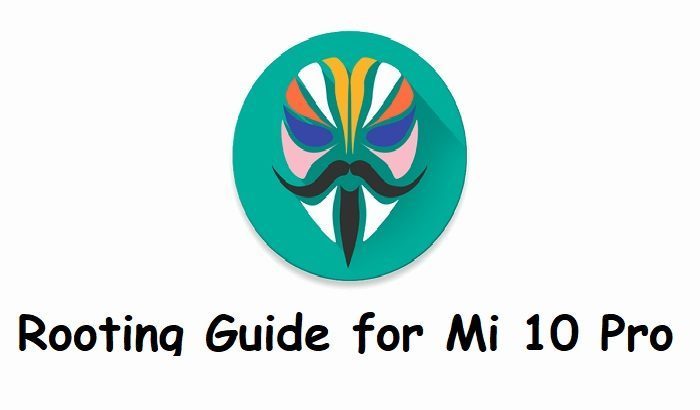
DONATION TO DEVELOPER(s):
Magisk is an incredible development towards Rooting on Android which is developed and maintained by John Wu. If you like his work, consider a donation:
– Donate to topjohnwuRequired Downloads to Root Mi 10 Pro
[su_note note_color=”#D7E3F4″ text_color=”#728095″ radius=”3″ class=”” id=””]Before rooting the Mi 10 Pro, you need to install few things. The below list provides all the required resources.[/su_note]
[su_note note_color=”#D8F1C6″ text_color=”#769958″ radius=”3″ class=”” id=””]
- Magisk 20.4 Download (link has both installer and uninstaller)
- TWRP Download for Mi 10 Pro
- Unlock bootloader of Mi 10 Pro
- Download and install ADB and Fastboot
– ADB Installer for Windows
– Minimal ADB and Fastboot for Windows
– ADB Fastboot for Linux and MAC
[/su_note]
A Word of Caution before flashing Magisk on Mi 10 Pro!
[su_note note_color=”#FBF4DD” text_color=”#A38C68″ radius=”3″ class=”” id=””]When Magisk is installed it alters some of the system files so, it may bring bootloop or some inconsistent behavior.
But nothing to worry as it can be reversed completely to bring back to its original state![/su_note]How to Root Mi 10 Pro with Magisk?
There might be many ways of rooting Mi 10 Pro, but here I am going to write down only a single method, that is flashing Magisk installer zip using a custom recovery such as TWRP recovery.
How to Install Magisk to Root Mi 10 Pro?
Once ready with the basics, follow the below instructions to install the Magisk installer zip file to root.
- Unlock bootloader of Mi 10 Pro using the link given above
- Install TWRP on Mi 10 Pro using the given link above
- Download and copy the Magisk Installer zip file to your phone
- Reboot the phone into TWRP recovery on Mi 10 Pro[su_note note_color=”#D7E3F4″ text_color=”#728095″ radius=”3″ class=”” id=””]It is important to have a custom recovery on your Mi 10 Pro at this stage. The stock recovery does not have provision to flash the Magisk installer zip file.[/su_note]
- To boot into the recovery mode, connect your phone to the PC, and execute the following command on your PC:
adb reboot recovery[su_note note_color=”#D7E3F4″ text_color=”#728095″ radius=”3″ class=”” id=””]Or you can power off the phone and then press and hold the Power button + Volume Up button to boot into the recovery mode.[/su_note] - If you have any PIN lock set on the phone then enter the same PIN on the TWRP (if it is asked) to decrypt the phone’s internal storage
- Click Install > Select the Magisk zip file > Swipe to confirm flash.

- Once done, reboot to system and you are done.
As a part of Magisk installation, the Magisk Manager App should have been installed. If not installed for some reason, you can manually install the Magisk Manager APK manually.
The Magisk Manager App is used to manage supersu access, install Magisk modules, manipulate AVB and force encryption, etc.
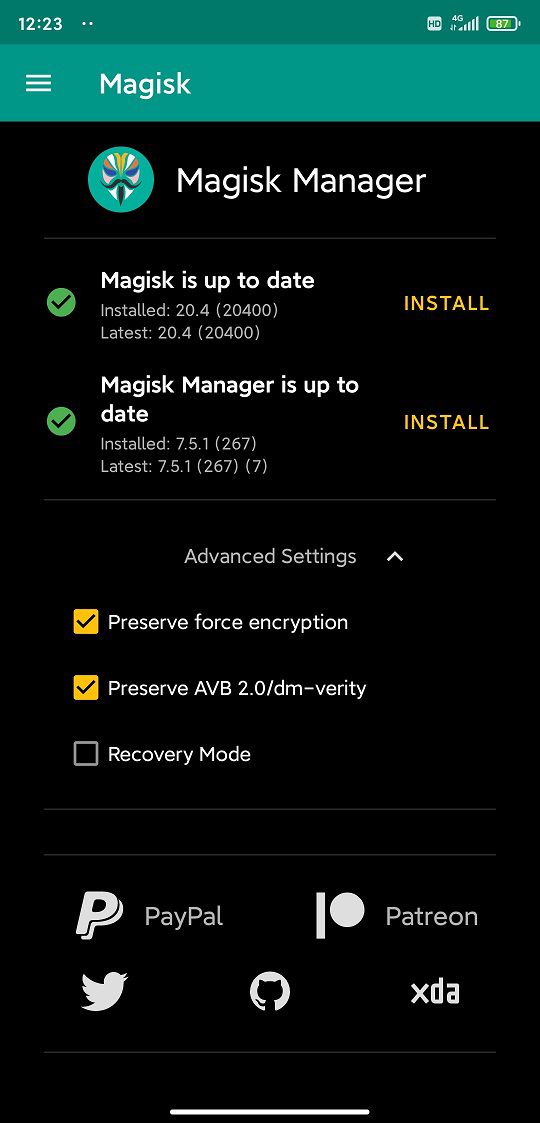
How to Uninstall Magisk?
If your phone is not booting even after a long time after installing Magisk, then most likely it is in bootloop state! So, install the uninstaller zip file to completely remove the Magisk installation.
Download the Magisk Uninstaller zip file from the same Magisk download link provided above. Install the zip file the way you have installed the Installer zip file.
[su_note note_color=”#D7E3F4″ text_color=”#728095″ radius=”3″ class=”” id=””]In this case you will end up without Magisk and a non-rooted Mi 10 Pro phone. If this happens, you can reply in with the scenario so that I can analyze and try to help you get the rooting done![/su_note]
How to check if ROOT is enabled on Mi 10 Pro?
Install the ROOT checker app to verify if your phone is ROOTED or not.
- Open the Root Checker app and then tap on the Verify Root Status
- If asked, grant the permission to superuser request.
[su_note note_color=”#FBF4DD” text_color=”#A38C68″ radius=”3″ class=”” id=””]If Magisk is not installed properly then this grant pop up screen will not come instead root access failed message will be shown else a success message will appear.[/su_note]
[rl_gallery id=”112822″]Visit the following to get other updates of Mi 10 Pro forum (codename: CMI) on Android Custom ROMs, LineageOS ROMs, and all other device specific topics.Android 8.1 Oreo, LineageOS 15.1 for LG G6 T-Mobile is now available via a development build. This LineageOS 15.1 for LG G6 T-Mobile (h872) is brought to you by developer rc420head.
Follow the links to get LineageOS 16 and Android Pie ROM builds.
DONATION TO DEVELOPER(S):
If you like this ROM then do consider for a small contribution to rc420head and LineageOS project:
– donation to rc420head
– Donate to LineageOS projectIf you want the OFFICIAL LineageOS 15 then here is the OFFICIAL LineageOS 15.1 supported devices list or the Android Oreo ROMs devices list page.
DISCLAIMER:
THIS IS AN INITIAL DEVELOPMENT BUILD WHICH MAY NOT BOOT AT ALL. EVEN IF IT BOOTS IT MAY HAVE MANY BUGS.
FLASH AT YOUR OWN RISK.
Installing a custom ROM on a LG G6 T-Mobile (h872) may require an unlocked bootloader, which may VOID your warranty and may delete all your data. Before proceeding further you may consider backup all data on the phone. You are the only person doing changes to your phone; neither the developer nor I can be held responsible for the mistakes done by you.Status of LineageOS 15.1 for LG G6 T-Mobile (h872) Android 8.1 Oreo ROM:
WHAT’S WORKING:
– UnknownKNOWN ISSUES:
– UnknownREQUIRED LINKS AND FILES FOR THIS LineageOS 15.1 for LG G6 T-Mobile ANDROID 8.1 OREO CUSTOM ROM:
- TWRP recovery for LG G6 T-Mobile (h872) by KAsp3rd
– Here is theTWRP update guide for the LG G6 T-Mobile. This TWRP recovery guide may require an unlocked bootloaderon the LG G6 T-Mobile.
– Here is Android bootloader unlock guide - ROM Download link of LineageOS 15.1 Oreo ROM for LG G6 T-Mobile
- Android 8.1 GApps download for LG G6 T-Mobile LineageOS 15.1 Oreo ROM
– Download any Oreo 8.1 ARM64 GApps for the LG G6 T-Mobile.
Root binary is NOT inbuilt in LineageOS 15.1, so you may need to install a separate SuperSu package or LineageOS su binary to gain ROOT access. Here is LineageOS 15.1 Root guide
If there is no in-built ROOT or it does not work for some reason then you can try SuperSU rooting guide to enable ROOT access.
HOW TO INSTALL/DOWNLOAD/FLASH/UPDATE LineageOS 15.1 FOR LG G6 T-Mobile; ANDROID 8.1 OREO CUSTOM ROM:
-
Follow this if you are flashing LineageOS 15.1 on LG G6 T-Mobile for the first time, or coming from another ROM:
Points to NOTE:
– Try to avoid restoring apps backup using Titanium Backup. It may break things up.
– Don’t restore system data using Titanium Backup! It will definitely break the current installation.
– It is also discouraged to Restoring Apps + Data using Titanium Backup.- Download and Copy the GApps and LG G6 T-Mobile LineageOS 15.1 ROM ZIP files to your phone.
- Boot into the custom Recovery.
– Make sure to have a Custom recovery like a TWRP recovery or any other custom recovery. If not then download the TWRP recovery from Downloads link and follow the Custom Recovery Installation Guide (it’s a generic guide which will work for TWRP as well as CWM recovery or any other recovery) - Wipe the data partition (or do a factory reset), Cache partition, Dalvik Cache or ART cache and Format the System partition.
– Here is a guide explaining how to wipe using TWRP recovery.This will delete all your data on your phone. You may consider complete backup of your phone data or take a NANDROID backup of the current ROM
– How to backup all data on your Android Device
– how to take NANDROID backup using TWRP recovery - First flash the LG G6 T-Mobile LineageOS 15.1 ROM file that you have copied into the phone.
– Then flash the Oreo 8.1 ARM64 GApps zip from your phone memory.– Here is a post explaining how to install LineageOS
- Then reboot into recovery (don’t skip this) and flash the Oreo Gapps for LineageOS 15.1 package.
– Here is a post explaining how to flash GApps on TWRP recovery. - Reboot and Enjoy the Android 8.1 Oreo LineageOS 15.1 on LG G6 T-Mobile.
-
Upgrading from earlier version of LineageOS 15.1 on LG G6 T-Mobile (h872):
- Copy the latest LG G6 T-Mobile Lineage 15.1 ROM ZIP file to your phone.
- Boot into Recovery.
- Flash the latest LineageOS 15.1 ROM ZIP that you copied on your phone.
– Here is a post explaining how to install LineageOS - Then flash the Lineage 15.1 Oreo GApps package.
(Mostly the GApps is kind of self sustainable across ROM updates. You may need to follow this only If you don’t have Gapps after updating to the latest LineageOS 15.1 on your device.)– Here is a post explaining how to flash GApps using TWRP recovery.
- Done. Reboot and Enjoy
Complete the initial setup and enjoy Android 8.1 Oreo with LineageOS 15.1 on LG G6 T-Mobile. After the installation of LineageOS 15.1 for LG G6 T-Mobile you may want to enable ROOT access on your phone and here is how you can do that:
– LineageOS 15.1 ROOT.Stay tuned or Subscribe to the LG G6 T-Mobile (h872) LineageOS forum For other Android Oreo, Nougat ROMs, LineageOS 15.1 ROMs, or other ROMs and all other device specific topics.If you are looking to install/update LineageOS 15.1 for Honor 9 Lite, then it’s now available via a development build. This LineageOS 15.1 for Honor 9 Lite (leland) is brought to you by developer AndropaX.
Follow the links to get LineageOS 16 and Android Pie ROM builds.
DONATION TO DEVELOPER(S):
If you like this ROM then do consider for a small contribution to AndropaX and LineageOS project:
– Donate to AndropaX
– Donate to LineageOS projectIf you want the OFFICIAL LineageOS 15.1 then here is the OFFICIAL LineageOS 15.1 supported devices list or the Android Oreo ROMs devices list page.
DISCLAIMER:
THIS IS AN INITIAL DEVELOPMENT BUILD WHICH MAY NOT BOOT AT ALL OR EVEN IF IT BOOTS, IT MAY HAVE MANY BUGS.
FLASH AT YOUR OWN RISK.
Installing a custom ROM on a Honor 9 Lite (leland) may require an unlocked bootloader, which may VOID your warranty and may delete all your data. Before proceeding further you may consider backup all data on the phone. You are the only person doing changes to your phone; neither the developer nor I can be held responsible for the mistakes done by you.Status of LineageOS 15.1 for Honor 9 Lite (leland) Android 8.1 Oreo ROM:
WHAT’S WORKING:
– UnknownKNOWN ISSUES:
– UnknownREQUIRED LINKS AND FILES FOR THIS LineageOS 15.1 for Honor 9 Lite ANDROID 8.1 OREO CUSTOM ROM:
- TWRP for Honor 9 Lite (leland) by JamesBott
– Here is theTWRP update guide for the Honor 9 Lite. This TWRP recovery guide may require an unlocked bootloaderon the Honor 9 Lite.
– Here is Huawei/Honor bootloader unlock guide - LineageOS 15.1 Download link for Honor 9 Lite
- GApps for Lineage 15.1
– Download any Oreo 8.1 ARM64 GApps for the Honor 9 Lite.
Root binary is NOT inbuilt in LineageOS 15.1, so you may need to install a separate SuperSu package or LineageOS su binary to gain ROOT access. Here is LineageOS 15.1 Root guide
If there is no in-built ROOT or it does not work for some reason then you can try SuperSU rooting guide to enable ROOT access.
HOW TO INSTALLLineageOS 15.1 FOR Honor 9 Lite; ANDROID 8.1 OREO CUSTOM ROM:
-
Follow this if you are flashing LineageOS 15.1 on Honor 9 Lite for the first time, or coming from another ROM:
Points to NOTE:
– Try to avoid restoring apps backup using Titanium Backup. It may break things up.
– Don’t restore system data using Titanium Backup! It will definitely break the current installation.
– It is also discouraged to Restoring Apps + Data using Titanium Backup.- Download and Copy the GApps and Honor 9 Lite LineageOS 15.1 ROM ZIP files to your phone.
- Boot into the custom Recovery.
– Make sure to have a Custom recovery like a TWRP recovery or any other custom recovery. If not then download the TWRP recovery from Downloads link and follow the Custom Recovery Installation Guide (it’s a generic guide which will work for TWRP as well as CWM recovery or any other recovery) - Wipe the data partition (or do a factory reset), Cache partition, Dalvik Cache or ART cache and Format the System partition.
– Here is a guide explaining how to wipe using TWRP recovery.This will delete all your data on your phone. You may consider complete backup of your phone data or take a NANDROID backup of the current ROM
– How to backup all data on your Android Device
– how to take NANDROID backup using TWRP recovery - First install the Honor 9 Lite LineageOS 15.1 ROM file that you have copied into the phone.
– Then install the Oreo 8.1 ARM64 GApps zip from your phone memory.– Here is a post explaining how to install LineageOS
- Then reboot into recovery (don’t skip this) and install the Oreo Gapps for LineageOS 15.1 package.
– Here is a post explaining how to install GApps using TWRP recovery. - Reboot and Enjoy the Android 8.1 Oreo LineageOS 15.1 on Honor 9 Lite.
-
Upgrading from earlier version of LineageOS 15.1 on Honor 9 Lite (leland):
- Copy the latest Honor 9 Lite Lineage 15.1 ROM ZIP file to your phone.
- Boot into Recovery.
- Install the latest LineageOS 15.1 ROM ZIP that you copied on your phone.
– Here is a post explaining how to install LineageOS - Then install the Lineage 15.1 GApps package.
(Mostly the GApps is kind of self sustainable across ROM updates. You may need to follow this only If you don’t have Gapps after updating to the latest LineageOS 15.1 on your device.)– Here is a post explaining how to install GApps using TWRP recovery.
- Done. Reboot and Enjoy
Complete the initial setup and enjoy Android 8.1 Oreo with LineageOS 15.1 on Honor 9 Lite. After the installation of LineageOS 15.1 for Honor 9 Lite you may want to enable ROOT access on your phone and here is how you can do that:
– LineageOS 15.1 ROOT.Stay tuned or Subscribe to the Honor 9 Lite (leland) LineageOS forum For other Android Oreo, Nougat ROMs, LineageOS 15.1 ROMs, or other ROMs and all other device specific topics.TWRP recovery download for Honor 9 Lite (leland) is now available from an unofficial build and this post guides you how to install TWRP for Honor 9 Lite and how to ROOT Honor 9 Lite (using TWRP recovery).
This unofficial build of TWRP for Honor 9 Lite is maintained by developer JamesBott and another build is by VigneshS007
DISCLAIMER:
THIS IS AN INITIAL TWRP FOR Honor 9 Lite. FLASH AT YOUR OWN RISK.
INSTALLING THE TWRP RECOVERY AND ROOT Honor 9 Lite NEEDS AN UNLOCK BOOTLOADER ON YOUR PHONE.
ROOTING Honor 9 Lite MAY BRICK THE PHONE.
MAKE SURE YOU READ THE ADVANTAGES AND DISADVANTAGES OF ROOTING BEFORE YOU PROCEED FURTHER.
DURING THE BOOTLOADER UNLOCK PROCESS ALL THE PHONE DATA WILL BE ERASED.
Before proceeding further you may consider backup all data on the phone.
You are the only person making changes to your phone and I cannot be held responsible for the mistakes done by you.TWRP RECOVERY DOWNLOAD FOR Honor 9 Lite, OTHER DOWNLOADS AND REQUIRED GUIDES:
- Honor 9 Lite Phone, USB cable and a Windows, or Linux or MAC PC with ADB and fastboot installed.
- ADB and Fastboot utility. below are the download links and guides to install:- 15 Seconds ADB Installer for Windows
– Minimal ADB and Fastboot for Windows
– How to install ADB and fastboot on Linux
– How to install ADB and fastboot on MAC - Ulocked bootloader on the Honor 9 Lite- Her is how to unlock bootloader on Huawei Phone
- USB drivers
- Honor 9 Lite TWRP recovery download 1 by JamesBott | Download 2 VigneshS007
STEP BY STEP GUIDE OF HOW TO INSTALL TWRP RECOVERY ON Honor 9 Lite:
- Make sure you have an Unlock bootloader to install TWRP and ROOT the Honor 9 Lite
- Install 15 Seconds ADB Installer or Minimal ADB and Fastboot for Windows or Linux or MAC as per the PC you have
- Then, on your PC, go to the directory where you have downloaded the TWRP recovery for Honor 9 Lite and then open the command console or terminal on this directory on your PC.- To open a command window on Windows OS in the current directory, press shift + Right Click anywhere on Windows explorer, or some folder. Then on the menu opened, just press the “w” key on the keyboard or select “Open command window here” to open a command window.
- Now connect your phone to the PC using a USB cable, if not connected yet. Install required USB driver if asked for.
- Run the following command on the command/console window to put your phone into bootloader mode where you can flash/install TWRP recovery on Honor 9 Lite:
adb reboot bootloader
If your phone asks for permission; such as “Allow USB debugging” then just tap on OK to proceed.
- Execute the following command on the console, while the phone is in bootloader mode:
fastboot flash recovery twrp-3.0.x.x-xxx.img
– While executing this command make sure to replace the twrp-3.0.x.x-xxx.img with the actual filename of the TWRP for Honor 9 Lite
- Wait for the fastboot command to install TWRP on Honor 9 Lite.
Once it is done, execute the below command on the command console to start the phone into currently installed TWRP recovery mode:fastboot reboot recovery
That’s all. The Honor 9 Lite should now be flashed with the TWRP recovery. Installing the TWRP recovery alone on the phone will not give you any benefit…. zero.
Read on to know what you can do after installing a TWRP recovery or how to root the Honor 9 Lite using TWRP recovery.
What to do after you install TWRP for Honor 9 Lite:
- You can root the Honor 9 Lite
- You can install one of the custom ROMs available for Honor 9 Lite
– LineageOS 15.1 for Honor 9 Lite - You can install some of the mods available on Honor 9 Lite
Well, this isn’t it. You can install customized themes, sound mods, Xposed modules etc. after installing the TWRP on Honor 9 Lite.
TWRP recovery is the gateway to many goodies for your phone.Now, if you want to ROOT Honor 9 Lite then below is a step-by-step by guide for the same.
REQUIRED DOWNLOADS OR GUIDES FOR Honor 9 Lite ROOTING:
- Make sure you have already unlocked the bootloader and installed TWRP recovery on Honor 9 Lite- Well, this is a very important aspect of this SuperSU ROOT process. The SuperSU zip file is developed in a way to be installed via a TWRP recovery or other custom recovery. Stock recovery may not be able install this SuperSU or Magisk ROOT zip file.
- Download the latest SuprSU ROOT for Honor 9 Lite or one of the following:
-
- Download link for Latest SuperSU zip file
- Download link for STABLE SuperSU zip file
- Download link for SuperSU BETA zip file
-
- Download link to SuperSU APK Free version
- Download link to SuperSU APK Pro version
- Download link to Magisk ROOT zip file
-
IMPORTANT NOTE:- Your phone will not be rooted just by installing the SuperSU APK file on your Android phone.
- SuperSU APK Free or Pro version is just a SuperSU ROOT management application.
- The SuperSU APK Free or Pro app will ONLY work if you have already ROOTED your Android Phone.
Step-by-Step guide on how to ROOT Honor 9 Lite using SuperSU or Magisk zip file:
- Download and copy the SuperSU or Magisk ROOT zip file to Honor 9 Lite. (I hope you have already downloaded the SuperSU zip file from the above downloads section)
- Now restart the Honor 9 Lite to boot into TWRP recovery.
- Select the Install from TWRP home screen, then select the SuperSU or Magisk ROOT zip file from the TWRP file browser.
- Flash or install the SuperSU or Magisk zip file for Honor 9 Lite, by Sliding the Swipe to Confirm Flash on TWRP screen.
- Wait for TWRP to flash the SuperSU or Magisk ROOT zip. Once the flashing is done just reboot your device.- Here is a screenshot that shows how to flash the ROOT zip file using TWRP:

- Profit!!! You should now have ROOT on Honor 9 Lite.
How to check if Honor 9 Lite has ROOT privilege or NOT?
Install the ROOT checker app from the Play Store and verify if your phone is ROOTED or not.
If you face any problems on this guide to install TWRP for Honor 9 Lite then, you can login and reply here. Either me or some other user on this forum will revert back to your query as soon as possible.
Stay tuned or Subscribe to the Honor 9 Lite (leland) forum For other Android Custom ROMs, LineageOS ROMs, and all other device specific topics. - TWRP for Vega Iron 2 (ef63)









