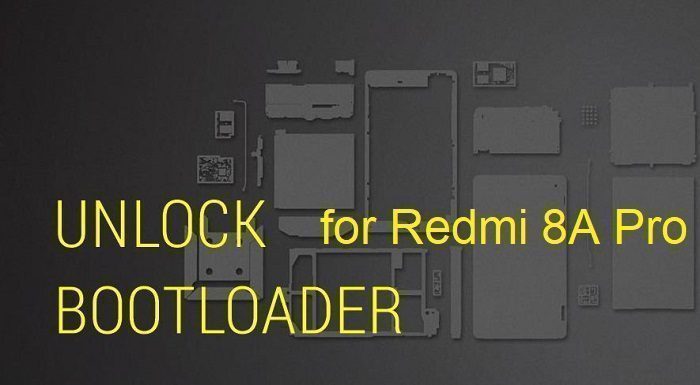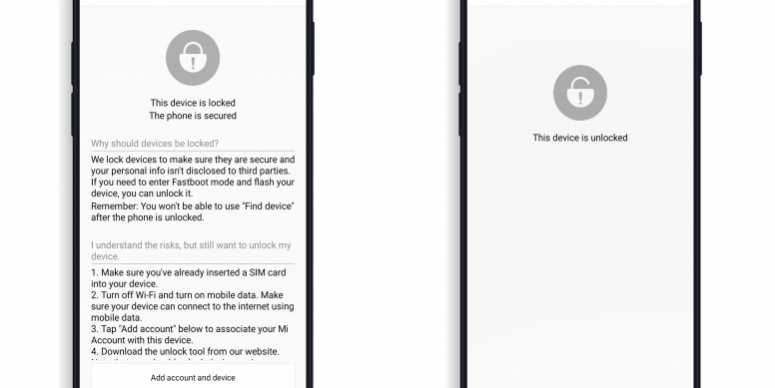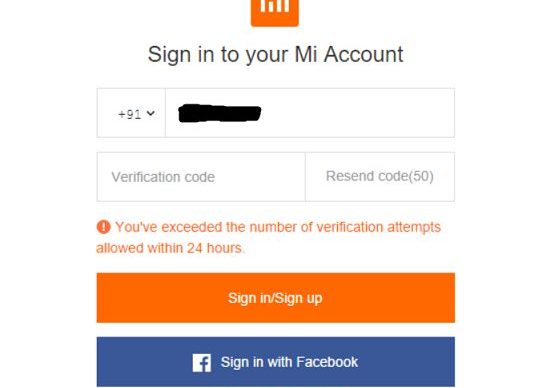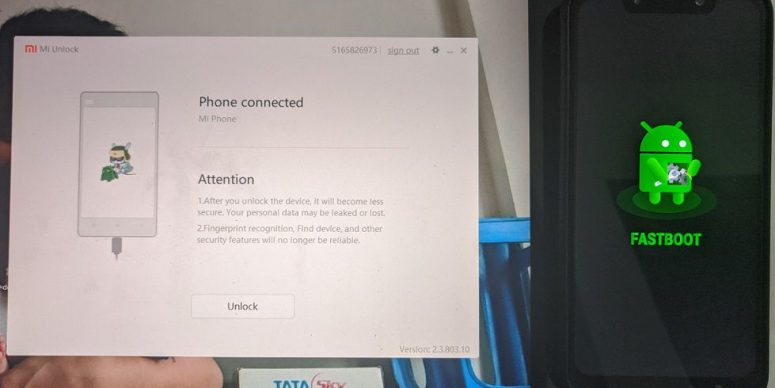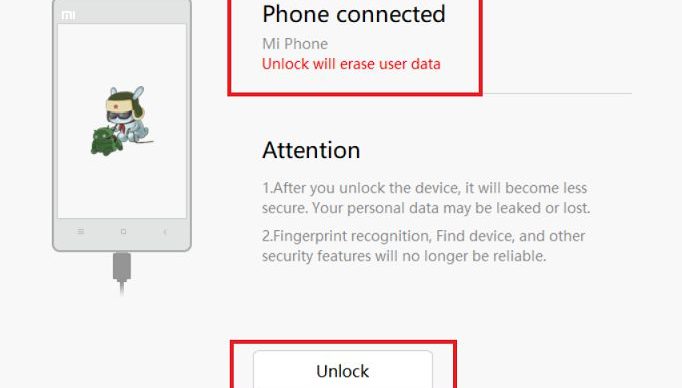- Search Results
Good news for Nexus 6 users as Android Pie 9 for Nexus 6 is now available to download. This is an initial TEST build of Nexus 6 Android Pie AOSP ROM where almost nothing works.
This AOSP build of Android Pie 9 for Nexus 6 is brought to you by Jason Hyunwoo.
DONATION TO PROJECT/DEVELOPER(s):
Please consider for a small contribution to Jason Hyunwoo for the effort to build this ROM:
– No donation link found for Jason Hyunwoo
[su_note note_color=”#F9D9D9″ text_color=”#AA4343″ radius=”3″ class=”” id=””]DISCLAIMER:
THIS IS AN INITIAL BUILD OF Nexus 6 ANDROID PIE (Android 9) WHICH HAS ONLY FEW THINGS WORKING.
MAKE SURE TO BACKUP EVERYTHING BEFORE YOU INSTALL THIS ANDROID PIE ROM ON Nexus 6.[/su_note]
[su_note note_color=”#FBF4DD” text_color=”#A38C68″ radius=”3″ class=”” id=””]
– Installing a custom ROM requires unlocked bootloader on Nexus 6, which may VOID your warranty and may delete all your data. Before proceeding further you may consider backup all data on the phone.
– You are the only person making changes to your phone and I cannot be held responsible for the mistakes done by you.
[/su_note]Content structure of Nexus 6 Android Pie update guide:
Status of this Android Pie 9 AOSP ROM for Nexus 6:
WHAT’S WORKING:
– Touch screen
– WiFi
– Bluetooth
– Gyro sensorKNOWN ISSUES:
– Camera
– Network (RIL)
– Random rebootsREQUIRED LINKS AND FILES OF ANDROID PIE 9 FOR Nexus 6:
- TWRP recovery for Nexus 6
– Here is the how to install TWRP for Nexus 6.
– This recovery guide requires an unlock bootloader on Nexus 6. - AOSP downlaod link to the Android Pie 9 for Nexus 6
- GApps download for Android Pie 9 AOSP ROM
HOW TO FLASH/INSTALL ANDROID PIE 9 ON Nexus 6:
Follow this guide if you are flashing Android 9 Pie on Nexus 6 for the first time, or coming from any other ROM of any Android version:
[su_note note_color=”#FBF4DD” text_color=”#A38C68″ radius=”3″ class=”” id=””]Points to NOTE:
– Try to avoid restoring apps backup using any application such as: Titanium Backup. It may break things up.
– Don’t restore system data using Titanium Backup! It will definitely break the current installation.
– It is also discouraged to Restoring Apps + Data using Titanium Backup.[/su_note]- Boot into the TWRP custom Recovery to install this Android 9 Pie for Nexus 6.
[su_note note_color=”#D7E3F4″ text_color=”#728095″ radius=”3″ class=”” id=””]- Make sure to have a Custom recovery like a TWRP recovery or any other custom recovery.
– If not then download the TWRP recovery from Downloads link and follow the TWRP flashing Guide (it’s a generic guide which will work for TWRP or any other recovery)[/su_note] - Backup system, vendor, boot, data of your Nexus 6 phone
[su_note note_color=”#D7E3F4″ text_color=”#728095″ radius=”3″ class=”” id=””]- How to take complete backup using TWRP[/su_note] - Wipe the data partition (or do a factory reset), wipe cache, ART or Dalvik cache and Format the System partition.
[su_note note_color=”#D7E3F4″ text_color=”#728095″ radius=”3″ class=”” id=””]- Here is a guide explaining How to wipe data using TWRP.[/su_note]
[su_note note_color=”#FBF4DD” text_color=”#A38C68″ radius=”3″ class=”” id=””]This will delete all your data on your phone. You may consider complete backup of your phone data or take a NANDROID backup of the current ROM
– How to backup Data on Android Phone[/su_note] - Download and Copy the Android Pie GApps and Nexus 6 Android 9 Pie AOSP ROM ZIP files to your phone by using MTP mode in TWRP.
- Flash the Nexus 6 Android 9 Pie AOSP ROM file that you have copied into the phone.
[su_note note_color=”#D7E3F4″ text_color=”#728095″ radius=”3″ class=”” id=””]- Here is a post explaining how to install recovery flashable zip file[/su_note] - Then flash the Android 9 Pie GApps (Android 9 Pie GApps package).
[su_note note_color=”#D7E3F4″ text_color=”#728095″ radius=”3″ class=”” id=””]- Here is a post explaining how to install GApps using TWRP recovery.[/su_note] - Reboot and Enjoy the AOSP Android 9 Pie on Nexus 6.
Upgrading from earlier version of Android Pie on Nexus 6 (shamu):
- Copy the latest Nexus 6 Android 9 Pie ROM ZIP file, Android 9 Pie GApps package to the phone.
- Boot into TWRP Recovery on Nexus 6.
– Make sure you have a latest custom Recovery that should be able to flash the AOSP Android Pie on Nexus 6. - Format or wipe the system partition from the custom recovery menu.
- First install the Android 9 Pie ROM ZIP file from device.
[su_note note_color=”#D7E3F4″ text_color=”#728095″ radius=”3″ class=”” id=””]- Here is a post explaining how to install recovery flashable zip[/su_note] - Reboot and see you have the GApps available or not.
[su_note note_color=”#D7E3F4″ text_color=”#728095″ radius=”3″ class=”” id=””]- Gapps is built in such a way that it will sustain across ROM updates.[/su_note] - If you don’t have GApps after upgrading the Android 9 Pie on Nexus 6, then flash the Android GApps once again.
[su_note note_color=”#D7E3F4″ text_color=”#728095″ radius=”3″ class=”” id=””]- Here is a post explaining how to flash GApps using TWRP recovery.[/su_note] - Once everything is done, reboot and Enjoy the AOSP Android 9 Pie for Nexus 6.
TROUBLESHOOTING AFTER INSTALLING ANDROID PIE 9 ON Nexus 6:
Of course this Android Pie build for Nexus 6 is not stable yet. So, if in case you want to downgrade to Android Oreo then here are some of the options:
– OFFICIAL LineageOS 15.1 Oreo ROM for Nexus 6
– LineageOS 15.1 Oreo ROM for Nexus 6
– Resurrection Remix Oreo ROM for Nexus 6[su_note note_color=”#D7E3F4″ text_color=”#728095″ radius=”3″ class=”” id=””]Stay tuned or Subscribe to the Nexus 6 (shamu) forum for Android 9 Pie ROMs, Lineage OS 16 ROM, Android Oreo 8.1 ROMs, LineageOS 15.1 ROMs, other ROMs and all other device specific topics.[/su_note]
Topic: LineageOS 16 for Moto G
You can now download and install LineageOS 16 for Moto G. Here is how to install LineageOS 16 on Moto G, with a step-by-step guide. This build of LineageOS 16 for Moto G is brought to you by developer allstargaurav.
Follow the links to get other LineageOS 16 and Android Pie ROM builds.
DONATION TO DEVELOPER(S)/PROJECT:
If you like this ROM then do consider for a contribution to allstargaurav and LineageOS project:
– Donate to LineageOS project
– Donate to allstargaurav[su_note note_color=”#F9D9D9″ text_color=”#AA4343″ radius=”3″ class=”” id=””]DISCLAIMER:
THIS IS AN INITIAL BUILD OF LineageOS 16 FOR Moto G, WHICH MAY HAVE BUGS.
MAKE SURE TO BACKUP ALL DATA OF YOUR PHONE.
FLASH AT YOUR OWN RISK.[/su_note][su_note note_color=”#FBF4DD” text_color=”#A38C68″ radius=”3″ class=”” id=””]Installing a custom ROM may require an unlock bootloader on Moto G, which may VOID your warranty and may delete all your data. Before proceeding further you may consider backup all data on the phone.
You are the only person doing changes to your phone; neither the developer nor I can be held responsible for the mistakes done by you.[/su_note]Status of the Moto G LineageOS 16 ROM:
WHAT’S WORKING:
– UnknownKNOWN ISSUES:
– UnknownREQUIRED GUIDES AND DOWNLOADS TO INSTALL LINEAGEOS 16 ON Moto G:
- TWRP for Moto G (falcon) for this Moto G LineageOS 16 ROM
- How to install TWRP recovery
- Moto G unlock bootloader guide – required to install TWRP recovery
- ROM Download link for Moto G LineageOS 16
- MindTheGApps for LineageOS 16 / Open GApps for LineageOS 16
- How to Root LineageOS 16
HOW TO DOWNLOAD AND INSTALL LineageOS 16 ON Moto G – Android 9 Pie CUSTOM ROM:
[su_note note_color=”#D7E3F4″ text_color=”#728095″ radius=”3″ class=”” id=””]
Following are the two sub-sections of this Moto G LineageOS 16 guide:- First time installation of LineageOS 16 on Moto G
- Upgrading LineageOS 16 on Moto G from a previous build of LineageOS 16 ROM
[/su_note]
Flashing LineageOS 16 on Moto G for the first time:
[su_note note_color=”#FBF4DD” text_color=”#A38C68″ radius=”3″ class=”” id=””]
Points to NOTE:- Try to avoid restoring apps backup using falconium Backup. It may break things up.
- Don’t restore system data using falconium Backup! It will definitely break the current installation.
- It is also discouraged to Restoring Apps + Data using falconium Backup.
[/su_note]
- Download and Copy the LineageOS 16 Gapps and the Moto G LineageOS 16 Android Pie ROM ZIP file to your phone.
- Boot into the TWRP custom Recovery to install this LineageOS 16 on Moto G.
[su_note note_color=”#D7E3F4″ text_color=”#728095″ radius=”3″ class=”” id=””]- Make sure to have a Custom recovery like a TWRP recovery or any other custom recovery.
– If not then download the TWRP recovery from Downloads link and follow the Custom Recovery Installation Guide (it’s a generic guide which will work for TWRP as well as any other recovery)[/su_note] - Wipe the data partition (or do a factory reset), Cache partition, Dalvik Cache or ART cache and Format the System partition.
[su_note note_color=”#D7E3F4″ text_color=”#728095″ radius=”3″ class=”” id=””]- Here is a guide explaining how to wipe using TWRP recovery.[/su_note]
[su_note note_color=”#FBF4DD” text_color=”#A38C68″ radius=”3″ class=”” id=””]This will delete all your data on your phone. You may consider complete backup of your phone data or take a NANDROID backup of the current ROM
– How to backup all data on your Android Device
– how to take NANDROID backup using TWRP recovery[/su_note] - Install the Moto G LineageOS 16 ROM file that you have copied into the phone.
[su_note note_color=”#D7E3F4″ text_color=”#728095″ radius=”3″ class=”” id=””]- Here is a post explaining how to install LineageOS[/su_note] - Then install the Android Pie MindTheGapps for LineageOS 16 package.
[su_note note_color=”#D7E3F4″ text_color=”#728095″ radius=”3″ class=”” id=””]- Here is a post explaining how to install GApps using TWRP recovery.[/su_note] - Reboot and Enjoy the Android 9 Pie LineageOS 16 on Moto G.
Upgrading from earlier version of LineageOS 16 on Moto G (falcon):
- Copy the latest ROM zip file of LineageOS 16 for Moto G, LineageOS 16 GApps and/or Magisk ROOT package to the phone
- Boot into Recovery to flash the updated LineageOS 16 on Moto G
- Format or wipe the system partition from the custom recovery menu.
- Install the LineageOS 16 for Moto G.
[su_note note_color=”#D7E3F4″ text_color=”#728095″ radius=”3″ class=”” id=””]- Here is a post explaining how to install LineageOS[/su_note] - Reboot and see you have the GApps and ROOT access or NOT.
[su_note note_color=”#D8F1C6″ text_color=”#769958″ radius=”3″ class=”” id=””]- Gapps is built in such a way that it will sustain across ROM updates.[/su_note] - If you don’t have GApps after upgrading the LineageOS 16 on Moto G, then flash the GApps.
[su_note note_color=”#D7E3F4″ text_color=”#728095″ radius=”3″ class=”” id=””]- Here is a post explaining how to flash GApps using TWRP recovery.[/su_note] - If you don’t have ROOT after upgrading the LineageOS 16 on Moto G, then flash the SuperSU or Magisk or the Lineage SU binary.
[su_note note_color=”#D7E3F4″ text_color=”#728095″ radius=”3″ class=”” id=””]- Here is a post explaining How to Enable ROOT on LineageOS 16 ROM[/su_note] - Once everything is done, reboot and Enjoy the LineageOS 16 on Moto G.
[su_note note_color=”#D8F1C6″ text_color=”#769958″ radius=”3″ class=”” id=””]Complete the initial setup and enjoy Android 9 Pie with LineageOS 16 on Moto G.[/su_note]
After installing LineageOS 16 on Moto G you may want to install Google Camera (GCam) or enable ROOT access on your phone and here is how you can do that:
– How to ROOT LineageOS 16
– GCam Download for Android Pie (this page contains a huge list of GCam for all available devices)[su_note note_color=”#D7E3F4″ text_color=”#728095″ radius=”3″ class=”” id=””]If there is no ROOT access for some reason even after installing the LineageOS SU binary, then you can try SuperSU rooting guide to enable ROOT access.[/su_note]
Stay tuned or Subscribe to the Moto G (falcon) LineageOS forum For other Android Pie, Android Oreo ROMs, Nougat ROMs, or other ROMs and all other device specific topics.In order to install LineageOS or TWRP or root your Redmi 8A Pro, you need to unlock the bootloader of your phone. In this post, I am presenting a step-by-step guide to unlock the bootloader of Redmi 8A Pro.

[su_note note_color=”#F9D9D9″ text_color=”#AA4343″ radius=”3″ class=”” id=””]
DISCLAIMER:
Unlocking the bootloader may void the warranty of your device and erase all user data. So, make sure that you are out of the warranty period or you are sure about what you are doing with your device. Also, make sure to backup all important data out of the phone.
[/su_note]What is a Bootloader and why is it locked?
In computing, the startup process of a device is called as boot-up. During this boot-up process, the device is unusable by the user until it boots-up completely.
A boot-loader is a piece of software that loads other software(s) during the boot-up process. In Android, this bootloader is locked to make sure no-one can alter what is being loaded by this bootloader.
Usually, a user can install software only after the boot process is complete, and when the device is ready to use. So, basically the bootloader software is not something that is meant for the user but to run the device. If not secured, the user may alter the boot-up process leaving the device unusable.
Locking the bootloader ensures that the software integrity of the phone is trusted, meaning it has not been modified from the stock and hence used to provide or discard warranty, etc.
Before Unlocking the Bootloader
Once you understand what is the bootloader and want to unlock it on your Redmi 8A Pro then below are the few things that you need to do first.
- 30% or more battery charge (just to be on the safe side)
- Register for Mi Account (you might have already done it on your phone or you can do it now)
- A Windows PC with an internet connection
- Download the MiFlash Unlock Tool (only available for Windows)
Now, How to Unlock bootloader on your Redmi 8A Pro?
- First, enable Developer Options which is hidden.
[su_note note_color=”#D7E3F4″ text_color=”#728095″ radius=”3″ class=”” id=””]To enable developer options go to Settings > About Phone > Tap 7-8 times on MIUI Version to unlock the developer options[/su_note] - Then enable the OEM unlocking and USB debugging options which are inside Developer Options settings.
[su_note note_color=”#D7E3F4″ text_color=”#728095″ radius=”3″ class=”” id=””]Go to Settings > Additional Settings > Developer Options scroll down a bit and first enable OEM Unlocking and then scroll a little bit down and enable USB Debugging[/su_note] - Add your Redmi 8A Pro to the Mi Unlock Status
[su_note note_color=”#D7E3F4″ text_color=”#728095″ radius=”3″ class=”” id=””]Go to Settings > Additional Settings > Developer Options > Mi Unlock status and add your Mi account to your Redmi 8A Pro[/su_note]The Unlock status page will look like the below image when locked and when unlocked –

- Now unzip the MiFlash Unlock tool zip file that you have downloaded earlier (if not download it now and unzip) and run the MiUsbDriver.exe file to install the USB driver required for your Redmi 8A Pro bootloader unlock.
- Then from the same folder run the miflash_unlock.exe program.[su_note note_color=”#D7E3F4″ text_color=”#728095″ radius=”3″ class=”” id=””]Read the disclaimer carefully and Agree to the terms and conditions to proceed.[/su_note]
- Then sign-in to the Mi account.
[su_note note_color=”#D7E3F4″ text_color=”#728095″ radius=”3″ class=”” id=””]- Enter your registered mobile phone number and then click on the Get verification code button to get a verification code.
– Enter the verification code and then click on the Sign in/Sign up button.[/su_note][su_note note_color=”#FBF4DD” text_color=”#A38C68″ radius=”3″ class=”” id=””]There are only 3 attempts allowed in 24 hours of time. So, be careful while using this.[/su_note]
- The tool will verify for the permissions on your Mi account and take you to the next screen where it will ask you to connect the phone to the PC.
- Boot the phone into Fastboot mode and then connect to the PC using a USB cable.[su_note note_color=”#D7E3F4″ text_color=”#728095″ radius=”3″ class=”” id=””]Here the phone must be in Fastboot mode or otherwise known as bootloader mode.
To boot into the fastboot mode first power off the Redmi 8A Pro and then press and hold Volume Down and Power button together till you see the fastboot screen on the phone.[/su_note]
- Once connected the Unlock button on the application will be activated. Click on the Unlock button to start the bootloader unlock process of your Redmi 8A Pro.

The software application may take a while to unlock the bootloader on your Redmi 8A Pro. If done correctly then your phone will have an unlocked bootloader after a few seconds.
Troubleshooting, if Failed to unlock Bootloader
Sometimes the MiFlash Unlock tool shows a failed message only at 99% of processing. or if the tool is not able to detect your phone at all etc. The following could be the reasons to looks at –
- See if you have installed the USB drivers correctly and it does show in the device manager of Windows OS when you connect the phone in fastboot mode
- or See if you have put your phone in Fastboot mode or not while connecting to the PC
- Verify if you have enabled USB debugging and OEM unlock and linked your phone to Mi Unlock status
- Verify if your account has unlocked permissions.
- If everything is alright but still it fails, then contact the Xiaomi support team or you can use their forum to seek support on your case.
Well, that’s all on how to unlock bootloader on Redmi 8A Pro. If you face any kind of issue while following this guide, then just leave a reply here to get a response back.
Like it? You can always subscribe to the Redmi 8A Pro forum to get more device specific topics.Good news. You can now download and install LineageOS 16 for Redmi 4 Pro / Prime. Here is how to install LineageOS 16 on Redmi 4 Pro / Prime, with a step-by-step guide. This LineageOS 16 build is brought to you by developer Vonny Cornelya.
Follow the links to get other Lineage OS 16 and Android Pie ROM builds.
DONATION TO DEVELOPER(S)/PROJECT:
If you like this ROM then do consider for a contribution to Vonny Cornelya and Lineage OS project:
– No donation link found for Vonny Cornelya
– Donate to LineageOS project
[su_note note_color=”#F9D9D9″ text_color=”#AA4343″ radius=”3″ class=”” id=””]DISCLAIMER:
THIS IS AN INITIAL BUILD OF LINEAGE OS 16 FOR Redmi 4 Pro / Prime, WHICH MAY HAVE MANY BUGS.
MAKE SURE TO BACKUP ALL DATA OF YOUR PHONE.
FLASH AT YOUR OWN RISK.[/su_note][su_note note_color=”#FBF4DD” text_color=”#A38C68″ radius=”3″ class=”” id=””]Installing a custom ROM may require an unlock bootloader on Redmi 4 Pro / Prime, which may VOID your warranty and may delete all your data. Before proceeding further you may consider backup all data on the phone.
You are the only person doing changes to your phone; neither the developer nor I can be held responsible for the mistakes done by you.[/su_note]Status of the Redmi 4 Pro / Prime LineageOS 16 ROM:
WHAT’S WORKING:
– UnknownKNOWN ISSUES:
– UnknownREQUIRED GUIDES AND DOWNLOADS TO INSTALL LINEAGE OS 16 ON Redmi 4 Pro / Prime:
- TWRP for Redmi 4 Pro / Prime (markw) for this Redmi 4 Pro / Prime LineageOS 16 ROM (wight’s designated TWRP)
- How to install TWRP recovery
- Redmi 4 Pro / Prime unlock bootloader guide – required to install TWRP recovery
- ROM download link for Redmi 4 Pro / Prime Lineage OS 16
- MindTheGApps for LineageOS 16 / GApps for Lineage OS 16
- How to ROOT Lineage OS 16
HOW TO DOWNLOAD AND INSTALL LineageOS 16 ON Redmi 4 Pro / Prime – Android 9 Pie CUSTOM ROM:
[su_note note_color=”#D7E3F4″ text_color=”#728095″ radius=”3″ class=”” id=””]
Following are the two sub-sections of this Redmi 4 Pro / Prime LineageOS 16 guide:- First time installation of Lineage OS 16 on Redmi 4 Pro / Prime
- Upgrading LineageOS 16 on Redmi 4 Pro / Prime from a previous build of Lineage OS 16 ROM
[/su_note]
To Install LineageOS 16 on Redmi 4 Pro / Prime for the first time:
[su_note note_color=”#FBF4DD” text_color=”#A38C68″ radius=”3″ class=”” id=””]
Points to NOTE:- Try to avoid restoring apps backup using Titanium Backup. It may break things up.
- Don’t restore system data using Titanium Backup! It will definitely break the current installation.
- It is also discouraged to Restoring Apps + Data using Titanium Backup.
[/su_note]
- Download and Copy the Redmi 4 Pro / Prime LineageOS 16 ROM and GApps ZIP file to your phone.
- Boot into the TWRP custom Recovery to install this Lineage OS 16 on Redmi 4 Pro / Prime.
[su_note note_color=”#D7E3F4″ text_color=”#728095″ radius=”3″ class=”” id=””]- Make sure to have a Custom recovery like a TWRP recovery or any other custom recovery.
– If not then download the TWRP recovery from Downloads link and follow the how to install twrp Guide (it’s a generic guide which will work for TWRP as well as any other recovery)
– Installing TWRP recovery requires an unlocked bootloader on Redmi 4 Pro / Prime[/su_note] - Wipe the data partition (or do a factory reset), Cache partition, Dalvik Cache or ART cache and Format the System partition.
[su_note note_color=”#D7E3F4″ text_color=”#728095″ radius=”3″ class=”” id=””]- Here is a guide explaining how to wipe using TWRP recovery.[/su_note]
[su_note note_color=”#FBF4DD” text_color=”#A38C68″ radius=”3″ class=”” id=””]This will delete all your data on your phone. You may consider complete backup of your phone data or take a NANDROID backup of the current ROM
– How to backup data on Android phone
– how to take NANDROID backup using TWRP recovery[/su_note] - First flash the LineageOS 16 for Redmi 4 Pro / Prime
[su_note note_color=”#D7E3F4″ text_color=”#728095″ radius=”3″ class=”” id=””]- Here is a post explaining how to install recovery flashable zip file[/su_note] - Then install the MindTheGapps for Lineage OS 16 package.
[su_note note_color=”#D7E3F4″ text_color=”#728095″ radius=”3″ class=”” id=””]- Here is a post explaining how to install GApps using TWRP recovery.[/su_note] - Reboot and Enjoy the Android 9 Pie LineageOS 16 on Redmi 4 Pro / Prime.
Upgrading from earlier version of Lineage OS 16 on Redmi 4 Pro / Prime (markw):
- Copy the latest ROM zip file of LineageOS 16 for Redmi 4 Pro / Prime, Lineage OS 16 GApps and/or Magisk ROOT package to the phone
- Boot into Recovery.- Make sure you have a latest custom Recovery that should be able to flash the LineageOS 16 ROM update.
- Format or wipe the system partition from the custom recovery menu.
- Install the Lineage OS 16 for Redmi 4 Pro / Prime.
[su_note note_color=”#D7E3F4″ text_color=”#728095″ radius=”3″ class=”” id=””]- Here is a post explaining how to install Lineage OS[/su_note] - Reboot and see you have the GApps and ROOT access or NOT.
[su_note note_color=”#D8F1C6″ text_color=”#769958″ radius=”3″ class=”” id=””]- Gapps is built in such a way that it will sustain across ROM updates.[/su_note] - If you don’t have GApps after upgrading the LineageOS 16 on Redmi 4 Pro / Prime, then flash the GApps.
[su_note note_color=”#D7E3F4″ text_color=”#728095″ radius=”3″ class=”” id=””]- Here is a post explaining how to flash GApps using TWRP recovery.[/su_note] - If you don’t have ROOT after upgrading the Lineage OS 16 on Redmi 4 Pro / Prime, then flash the SuperSU or Magisk or the Lineage SU binary.
[su_note note_color=”#D7E3F4″ text_color=”#728095″ radius=”3″ class=”” id=””]- Here is a post explaining How to Enable ROOT on Lineage OS 16 ROM[/su_note] - Once everything is done, reboot and Enjoy the LineageOS 16 on Redmi 4 Pro / Prime.
[su_note note_color=”#D8F1C6″ text_color=”#769958″ radius=”3″ class=”” id=””]Complete the initial setup and enjoy Android 9 Pie with LineageOS 16 on Redmi 4 Pro / Prime.[/su_note]
After installing LineageOS 16 on Redmi 4 Pro / Prime you may want to install Google Camera (GCam) or enable ROOT access on your phone and here is how you can do that:
– How to ROOT LineageOS 16
– GCam Download for Android Pie (this page contains a huge list of GCam for all available devices)[su_note note_color=”#D7E3F4″ text_color=”#728095″ radius=”3″ class=”” id=””]If there is no ROOT access for some reason even after installing the LineageOS SU binary, then you can try SuperSU rooting guide to enable ROOT access.[/su_note]
Stay tuned or Subscribe to the Redmi 4 Pro / Prime (markw) Lineage OS forum For other Android Pie, Android Oreo ROMs, Nougat ROMs, or other ROMs and all other device specific topics.You can now download and install LineageOS 16 for Mi Note 3. Here is how to install LineageOS 16 on Mi Note 3, with a step-by-step guide. This LineageOS 16 build is brought to you by developer dianlujitao.
Follow the links to get other LineageOS 16 and Android Pie ROM builds.
[h2]DONATION TO DEVELOPER(S)/PROJECT:[/h2]
If you like this ROM then do consider for a contribution to dianlujitao and LineageOS project:
– Donate to dianlujitao
– Donate to LineageOS project
[su_note note_color=”#F9D9D9″ text_color=”#AA4343″ radius=”3″ class=”” id=””]DISCLAIMER:
THIS IS AN INITIAL BUILD OF LineageOS 16 FOR Mi Note 3, WHICH MAY HAVE MANY BUGS.
MAKE SURE TO BACKUP ALL DATA OF YOUR PHONE.
FLASH AT YOUR OWN RISK.[/su_note][su_note note_color=”#FBF4DD” text_color=”#A38C68″ radius=”3″ class=”” id=””]Installing a custom ROM may require an unlock bootloader on Mi Note 3, which may VOID your warranty and may delete all your data. Before proceeding further you may consider backup all data on the phone.
You are the only person doing changes to your phone; neither the developer nor I can be held responsible for the mistakes done by you.[/su_note][h3]Status of the Mi Note 3 LineageOS 16 ROM:[/h3]
[color=blue]WHAT’S WORKING:
– Unknown
[/color][color=red]KNOWN ISSUES:
– VoLTE/VoWiFi, and won’t get fixed shortly
[/color][h2]REQUIRED GUIDES AND DOWNLOADS TO INSTALL LineageOS 16 ON Mi Note 3:[/h2]
- You need at least MIUI 10 CHINA stable firmware, otherwise you’ll get error 7 when installing the zip.
- TWRP for Mi Note 3 (jason) for this LineageOS 16 ROM
- How to install TWRP recovery
- Mi Note 3 unlock bootloader guide – required to install TWRP recovery
- ROM download link for Mi Note 3 LineageOS 16
- MindTheGApps for LineageOS 16 / GApps for LineageOS 16
- How to ROOT LineageOS 16
[h2]HOW TO DOWNLOAD AND INSTALL LineageOS 16 ON Mi Note 3 – Android 9.0 Pie CUSTOM ROM:[/h2]
[su_note note_color=”#D7E3F4″ text_color=”#728095″ radius=”3″ class=”” id=””]
Following are the two sub-sections of this Mi Note 3 LineageOS 16 guide:- First time installation of LineageOS 16 on Mi Note 3
- Upgrading LineageOS 16 on Mi Note 3 from a previous build of LineageOS 16 ROM
[/su_note]
[h3]To Install LineageOS 16 on Mi Note 3 for the first time:[/h3]
[su_note note_color=”#FBF4DD” text_color=”#A38C68″ radius=”3″ class=”” id=””]
Points to NOTE:- Try to avoid restoring apps backup using Titanium Backup. It may break things up.
- Don’t restore system data using Titanium Backup! It will definitely break the current installation.
- It is also discouraged to Restoring Apps + Data using Titanium Backup.
[/su_note]
- Download and Copy the Mi Note 3 LineageOS 16 ROM and GApps ZIP file to your phone.
- Boot into the TWRP custom Recovery to install this LineageOS 16 on Mi Note 3.
[su_note note_color=”#D7E3F4″ text_color=”#728095″ radius=”3″ class=”” id=””]- Make sure to have a Custom recovery like a TWRP recovery or any other custom recovery.
– If not then download the TWRP recovery from Downloads link and follow the how to install twrp Guide (it’s a generic guide which will work for TWRP as well as any other recovery)
– Installing TWRP recovery requires an unlocked bootloader on Mi Note 3[/su_note] - Wipe the data partition (or do a factory reset), Cache partition, Dalvik Cache or ART cache and Format the System partition.
[su_note note_color=”#D7E3F4″ text_color=”#728095″ radius=”3″ class=”” id=””]- Here is a guide explaining how to wipe using TWRP recovery.[/su_note]
[su_note note_color=”#FBF4DD” text_color=”#A38C68″ radius=”3″ class=”” id=””]This will delete all your data on your phone. You may consider complete backup of your phone data or take a NANDROID backup of the current ROM
– How to backup data on Android phone
– how to take NANDROID backup using TWRP recovery[/su_note] - First flash the LineageOS 16 for Mi Note 3
[su_note note_color=”#D7E3F4″ text_color=”#728095″ radius=”3″ class=”” id=””]- Here is a post explaining how to install recovery flashable zip file[/su_note] - Then install the MindTheGapps for LineageOS 16 package.
[su_note note_color=”#D7E3F4″ text_color=”#728095″ radius=”3″ class=”” id=””]- Here is a post explaining how to install GApps using TWRP recovery.[/su_note] - Reboot and Enjoy the Android 9.0 Pie LineageOS 16 on Mi Note 3.
[h3]Upgrading from earlier version of LineageOS 16 on Mi Note 3 (jason):[/h3]
- Copy the latest ROM zip file of LineageOS 16 for Mi Note 3, LineageOS 16 GApps and/or Magisk ROOT package to the phone
- Boot into Recovery.- Make sure you have a latest custom Recovery that should be able to flash the LineageOS 16 ROM update.
- Format or wipe the system partition from the custom recovery menu.
- Install the LineageOS 16 for Mi Note 3.
[su_note note_color=”#D7E3F4″ text_color=”#728095″ radius=”3″ class=”” id=””]- Here is a post explaining how to install LineageOS[/su_note] - Reboot and see you have the GApps and ROOT access or NOT.
[su_note note_color=”#D8F1C6″ text_color=”#769958″ radius=”3″ class=”” id=””]- Gapps is built in such a way that it will sustain across ROM updates.[/su_note] - If you don’t have GApps after upgrading the LineageOS 16 on Mi Note 3, then flash the GApps.
[su_note note_color=”#D7E3F4″ text_color=”#728095″ radius=”3″ class=”” id=””]- Here is a post explaining how to flash GApps using TWRP recovery.[/su_note] - If you don’t have ROOT after upgrading the LineageOS 16 on Mi Note 3, then flash the SuperSU or Magisk or the Lineage SU binary.
[su_note note_color=”#D7E3F4″ text_color=”#728095″ radius=”3″ class=”” id=””]- Here is a post explaining How to Enable ROOT on LineageOS 16 ROM[/su_note] - Once everything is done, reboot and Enjoy the LineageOS 16 on Mi Note 3.
[su_note note_color=”#D8F1C6″ text_color=”#769958″ radius=”3″ class=”” id=””]Complete the initial setup and enjoy Android 9.0 Pie with LineageOS 16 on Mi Note 3.[/su_note]
After installing LineageOS 16 on Mi Note 3 you may want to install Google Camera (GCam) or enable ROOT access on your phone and here is how you can do that:
– How to ROOT LineageOS 16
– Google Camera for Android Pie (this page contains a huge list of GCam for all available devices)[su_note note_color=”#D7E3F4″ text_color=”#728095″ radius=”3″ class=”” id=””]If there is no ROOT access for some reason even after installing the LineageOS SU binary, then you can try SuperSU rooting guide to enable ROOT access.[/su_note]
Stay tuned or Subscribe to the Mi Note 3 (jason) LineageOS forum For other Android Pie, Android Oreo ROMs, Nougat ROMs, or other ROMs and all other device specific topics.OnePlus X crDroid Nougat 7.0 ROM is now available through UNOFFCIAL build. Earlier developers had brought the OnePlus X CM14/CyanogenMod 14 Nougat 7.0 ROM. Here we have crDroid for OnePlus X Nougat 7.0 ROM brought to you by developer Sarthak Narang.
Since Google released Android Nougat Source code, we have update many Android NOUGAT ROMs and also many CyanogenMod 14/CM14 ROMs updated and many are yet to come.
Installing a custom ROM on a the OnePlus X may require the bootloader to be unlocked on Oneplus X and a Custom Recovery on OnePlus X. OnePlus retains warranty even after installing third party software but this process will delete all your data. Before proceeding further you may consider backup all data on the phone. You are the only person doing changes to your phone and I cannot be held responsible for the mistakes done by you.Status of OnePlus X crDroid Nougat 7.0 ROM build:
WHAT’S WORKING:
– Almost everythingKNOWN ISSUES:
– Tristate keys
REQUIRED DOWNLOADS AND LINKS ONEPLUS X crDroid NOUGAT 7.0 ROM UPDATE GUIDE:
- TWRP download link for OnePlus X
– Unlocked bootloader on OnePlus X and TWRP recovery installed on OnePlus X
- ROM download link for OnePlus X crDroid Nougat 7.0 ROM
- Android 7.0 Nougat GApps download link for OnePlus X crDroid ROM
Root binary is inbuilt since CyanogenMod 12, so you don’t need a separate SuperSu package to install to gain ROOT access on a CM14 ROM or a CM14 based ROM. As crDroid is a CM14 based ROM, so here is How to Enable ROOT on crDroid ROM
HOW TO INSTALL/FLASH/UPDATE crDroid FOR ONEPLUS X NOUGAT 7.0 ROM:
Follow these steps if you are flashing Nougat 7.0 crDroid for OnePlus X for the first time, or coming from another ROM:
Points to NOTE on BACKUP:
– Try to avoid restoring apps backup using Titanium Backup. It may break things up.
– Don’t restore system data using Titanium Backup! It will definitely break the current installation.
– It is also discouraged to Restoring Apps + Data using Titanium Backup.- Download and Copy the Nougat GApps and OnePlus X crDroid Nougat 7.0 ROM zip to the phone memory.
- Boot into Recovery. Make sure to have a Custom recovery like CWM or TWRP or any other custom recovery.
- Wipe data factory reset, Cache partition, Dalvik Cache and Format the System partition.
– Here is a guide explaining how to wipe data using TWRP recovery.This will delete all your data on your phone. You may consider complete backup of your phone data or take a NANDROID backup of the current ROM.
– How to backup all data on your Android Device.
– how to take NANDROID backup using TWRP recovery. - First flash the ROM zip of OnePlus X crDroid from device.
– Here is a post explaining how to flash a custom ROM using TWRP recovery. - Then reboot into recovery (don’t skip this) and flash the crDroid Nougat Google Apps package.
– Here is a post explaining how to flash GApps using TWRP recovery. - Reboot and Enjoy the crDroid Nougat for OnePlus X.
Upgrading from earlier version of OnePlus X crDroid Nougat 7.0 ROM:
- Copy the OnePlus X crDroid ROM ZIP file to your phone.
- Boot into Recovery.
- Flash the latest ROM zip of OnePlus X crDroid from your phone.
– Here is a post explaining how to flash a custom ROM using TWRP recovery. - Then flash the crDroid Nougat Google Apps package.
– Here is a post explaining how to flash GApps using TWRP recovery. - Reboot and Enjoy
Complete the initial setup and enjoy Android Nougat 7.0 with crDroid for OnePlus X (codename: onyx). After this crDroid installation you may want to enable ROOT access on your phone and here is how you can do that:
As crDroid is a CM14 based ROM, so here is How to Enable ROOT on crDroid ROMStay tuned or Subscribe to the OnePlus X (onyx) forum For other Android Nougat ROMs, CyanogenMod 14 ROMs, other ROMs and all other device specific topics.Dev thread for this OnePlus X crDroid Nougat 7.0 ROM is here.
Here is the much awaited OFFICIAL CyanogenMod 14.1 (CM14.1) for Moto G 4G 2014 (thea). You might know that CyanogenMod is now continued as Lineage OS. Stay tuned to the Lineage OS 14.1 Devices list page to get more updates on Lineage OS ROMs. This is an OFFICIAL CyanogenMod 14.1 NIGHTLY update for Moto G 4G 2014. Since Google released Android Nougat Source code, we have update many Android NOUGAT AOSP ROMs and also many Unofficial CyanogenMod 14/14.1 ROMs updated and many are yet to come. We also have a big list of OFFICIAL CM14.1 (CyanogenMod 14.1) for many supported devices.
DISCLAIMER:
Installing a custom ROM on a the 2nd Gen Moto G 4G 2014 may require the bootloader to be unlocked on Moto G 4G 2014 and a Custom Recovery on Moto G 4G 2014, which may VOID your warranty and may delete all your data. Before proceeding further you may consider backup all data on the phone. You are the only person doing changes to your phone and I cannot be held responsible for the mistakes done by you. ALSO KNOW THAT THIS IS A DEVELOPMENT BUILD AND CONTAINS MORE BUGS THAN YOU CAN THINK.
REQUIRED DOWNLOADS AND LINKS FOR OFFICIAL Moto G 4G 2014 CM14.1 (CYANOGENMOD 14.1) NOUGAT ROM UPDATE GUIDE:
- Unlocked bootlaoder on 2nd Gen Moto G 4G 2014 and TWRP download link for Moto G 4G 2014 (thea).
– here is a guide: How to install TWRP recovery/Cyanogen recovery on Moto G 4G 2014
- ROM download link of OFFICIAL Cyanogenmod 14.1 for Moto G 4G 2014
- CyanogenMod 14.1 GApps download link for Moto G 4G 2014 CyanogenMod 14.1 ROM
Root binary is inbuilt since CyanogenMod 12, so you don’t need a separate SuperSu package to install to gain ROOT access. Here is How to Enable ROOT on CM14.1/CyanogenMod 14.1
HOW TO INSTALL/FLASH/UPDATE CM14.1 for Moto G 4G 2014 (CYANOGENMOD 14.1 NOUGAT ROM):
Follow these steps if you are flashing CM14.1 for Moto G 4G 2014 for the first time, or coming from another ROM:
Points to NOTE on BACKUP:
– Try to avoid restoring apps backup using Titanium Backup. It may break things up.
– Don’t restore system data using Titanium Backup! It will definitely break the current installation.
– It is also discouraged to Restoring Apps + Data using Titanium Backup.- Download and Copy the Nougat GApps and CyanogenMod 14.1 Nougat ROM ZIP to Moto G 4G 2014 (thea).
- Boot into Recovery. Make sure to have a Custom recovery like CWM or TWRP or any other custom recovery.
- Wipe data factory reset, Cache partition, Dalvik Cache and Format the System partition.
– Here is a guide explaining how to wipe data using TWRP recovery.This will delete all your data on your phone. You may consider complete backup of your phone data or take a NANDROID backup of the current ROM.
– How to backup all data on your Android Device.
– how to take NANDROID backup using TWRP recovery. - First flash the Moto G 4G 2014 CM14.1 ROM ZIP from device.
– Here is a post explaining how to flash a custom ROM using TWRP recovery. - Then reboot into recovery (don’t skip this) and flash the CM14.1 Nougat Google Apps package.
– Here is a post explaining how to flash GApps using TWRP recovery. - Reboot and Enjoy the CyanogenMod 14.1 Nougat ROM on Moto G 4G 2014.
Upgrading from earlier version of Moto G 4G 2014 CM14.1 Nougat ROM:
- Copy the 2nd Gen Moto G 4G 2014 CM14.1 ROM ZIP file to your phone.
- Boot into Recovery.
- Flash the latest CM14.1 ROM ZIP from your phone.
– Here is a post explaining how to flash a custom ROM using TWRP recovery. - Then flash the CM14.1 Nougat Google Apps package.
– Here is a post explaining how to flash GApps using TWRP recovery. - Reboot and Enjoy
Complete the initial setup and enjoy Android Nougat 7.0.0_r1 with CyanogenMod 14.1 On Moto G 4G 2014 (codename: thea). After this CM14.1 installation you may want to enable ROOT access on your phone and here is how you can do that:
How to Enable ROOT on CM14.1/CyanogenMod 14.1.Stay tuned or Subscribe to the Moto G 4G 2014 (thea) forum For other Android Nougat ROMs, CyanogenMod 14 ROMs, other ROMs and all other device specific topics.LineageOS 14.1 for L65 Dual (w55ds) is now available to download via an EXPERIMENTAL development build. This post provides the download link to the Android Nougat based LineageOS 14.1 for L65 Dual (w55ds) and guides through the installation process of the same. This LineageOS 14.1 for L65 Dual is brought to you by developer ronei.vni.
DONATION TO DEVELOPER(S):
No donation link found for ronei.vni.
Here we also have the LineageOS 15 for LG L65 Dual ported by none other than ronei.vni again. If you want the OFFICIAL LineageOS 14.1 update or some more Android Nougat ROMs then stay tuned to the LineageOS 14.1 ROMs devices list, LineageOS 15 ROMs page or the AOSP Oreo ROMs devices list page.
DISCLAIMER:
THIS IS AN INITIAL TEST BUILD WHICH MAY NOT BOOT AT ALL. HAVE A BACKUP BEFORE FLASHING THIS AND TRY AT YOUR OWN RISK. Installing a custom ROM requires an unlocked bootloader on L65 Dual, which may VOID your warranty and may delete all your data. Before proceeding further you may consider backup all data on the phone. Understand that you are the only person making changes to your phone and I cannot be held responsible for the mistakes done by you.Content structure:
Status of LineageOS 14.1 for L65 Dual Nougat 7.1 ROM:
WHAT’S WORKING:
– UnknownKNOWN ISSUES:
– Unknown
REQUIRED LINKS AND FILES FOR LineageOS 14.1 for L65 Dual Nougat ROM:
- TWRP recovery for L65 Dual
– Here is the TWRP update guide for L65 Dual. This recovery guide requires an unlocked bootloader on the phone.
- LineageOS 14.1 Download link for L65 Dual (w55ds)
- GApps download for LineageOS 14.1 Nougat ROM
Root binary is NOT inbuilt in LineageOS ROM, so you may need a separate SuperSu package or LineageOS su binary to install to gain ROOT access. Here is LineageOS 14.1 Rooting guide
If there is no in-built ROOT or it does not work for some reason then you can try SuperSU rooting guide to enable ROOT access.HOW TO INSTALL/DOWNLOAD/FLASH/UPDATE THE LineageOS 14.1 for L65 Dual:
Follow this if you are flashing LineageOS 14.1 for L65 Dual for the first time, or coming from another ROM:
Points to NOTE:
– Try to avoid restoring apps backup using Titanium Backup. It may break things up.
– Don’t restore system data using Titanium Backup! It will definitely break the current installation.
– It is also discouraged to Restoring Apps + Data using Titanium Backup.- Boot into Recovery.
Make sure to have a Custom recovery like CWM or TWRP or any other custom recovery. If not then download the recovery for L65 Dual from above link and follow the Custom Recovery Installation Guide (it’s a generic guide which will work for TWRP as well as CWM recovery or any other recovery) - Wipe data factory reset, Cache partition, Dalvik Cache and Format the System partition.
– Here is a guide explaining how to wipe data using TWRP recovery.This will delete all your data on your phone. You may consider complete backup of your phone data or take a NANDROID backup of the current ROM
– How to backup all data on your Android Device
– how to take NANDROID backup using TWRP recovery - Download and Copy the Nougat GApps and the LineageOS 14.1 ROM ZIP to the phone.
- First flash the LineageOS 14.1 ROM ZIP file from device. Then flash the GApps zip from your device memory.
– Here is a post explaining how to install LineageOS - Then reboot into recovery (don’t skip this) and flash the Gapps for LineageOS 14.1 package.
– Here is a post explaining how to flash GApps using TWRP recovery. - Reboot and Enjoy Android Nougat with LineageOS 14.1 for L65 Dual.
Upgrading from earlier version of LineageOS 14.1 for L65 Dual (w55ds):
- Copy the latest LineageOS 14.1 for L65 Dual ZIP file to the phone.
- Boot into Recovery.
- Flash the ROM ZIP that you copied.
– Here is a post explaining how to install LineageOS - Then flash the LineageOS 14.1 GApps package.
– Here is a post explaining how to flash GApps using TWRP recovery. - Reboot and Enjoy
Complete the initial setup and enjoy Android Nougat 8.0 with LineageOS 14.1 for L65 Dual. After the installing the LineageOS 14.1 ROM, you may want to enable ROOT access on your phone and here is how you can do that:
How to Enable ROOT on LineageOS 14.1 ROM.Stay tuned or Subscribe to the LG L65 Dual (w55ds) forum For other Android Oreo, Nougat ROMs, LineageOS 15 ROMs, other custom ROMs and all other device specific topics.If you are looking to install LineageOS 15.1 for Moto X4, then it’s now available via a development build. This Lineage OS 15.1 for Moto X4 (payton) is brought to you by developer erfanoabdi.
DONATION TO DEVELOPER(S):
If you like this ROM then do consider for a small contribution to erfanoabdi and Lineage OS project:
– No donation link found for erfanoabdi
– Donate to LineageOS projectIf you want the OFFICIAL Lineage OS 15.1 then here is the OFFICIAL Lineage OS 15.1 supported devices list or the Android Oreo ROMs devices list page.
DISCLAIMER:
THIS IS AN INITIAL BUILD WHICH MAY NOT BOOT AT ALL. EVEN IF IT BOOTS IT MAY HAVE MANY BUGS.
FLASH AT YOUR OWN RISK.
Installing a custom ROM on Moto X4 (payton) may require an unlock bootloader on Moto X4, which may VOID your warranty and may delete all your data. Before proceeding further you may consider backup all data on the phone. You are the only person making changes to your phone; neither the developer nor I can be held responsible for the mistakes done by you.Status of Lineage OS 15.1 for Moto X4 (payton) Android 8.1 Oreo ROM:
WHAT’S WORKING:
– UnknownKNOWN ISSUES:
– UnknownREQUIRED LINKS AND FILES FOR THIS LineageOS 15.1 for Moto X4 ANDROID 8.1 OREO CUSTOM ROM:
- TWRP recovery for Moto X4 (payton)
This TWRP recovery guide may require an unlocked bootloader on the Moto X4.
– Here is the Moto X4 unlock bootloader guide - ROM Download link of Lineage OS 15.1 for Moto X4
- GApps for LineageOS 15.1
– Download any Oreo 8.1 ARM64 GApps for the Moto X4.
su Root binary might NOT be built in Lineage OS 15.1, so you may need to install a separate SuperSu package or LineageOS su binary or Magisk to gain ROOT access. Here is LineageOS 15.1 Root guide
If there is no in-built ROOT or it does not work for some reason then you can try SuperSU rooting guide to enable ROOT access.
HOW TO UPDATE/INSTALL Lineage OS 15.1 FOR Moto X4; ANDROID 8.1 OREO CUSTOM ROM:
Follow this if you are flashing LineageOS 15.1 on Moto X4 for the first time, or coming from another ROM:
Points to NOTE:– Try to avoid restoring apps backup using Titanium Backup. It may break things up.
– Don’t restore system data using Titanium Backup! It will definitely break the current installation.
– It is also discouraged to Restoring Apps + Data using Titanium Backup.- Download and Copy the GApps and Moto X4 LineageOS 15.1 ROM ZIP files to your phone.
- Boot into the TWRP custom Recovery to install this Lineage OS 15.1 for Moto X4.
– Make sure to have a Custom recovery like a TWRP recovery or any other custom recovery.
If not then download the TWRP recovery from Downloads link and follow the TWRP Installation Guide - Wipe the data partition (or do a factory reset), Cache partition, Dalvik Cache or ART cache and Format the System partition.
– Here is a guide explaining how to wipe using TWRP recovery.This will delete all your data on your phone. You may consider complete backup of your phone data or take a NANDROID backup of the current ROM
– How to backup all data on your Android Device
– how to take NANDROID backup using TWRP recovery - Install the Moto X4 LineageOS 15.1 ROM file that you have copied into the phone.
– Here is a post explaining how to install Lineage OS - Then reboot into recovery (don’t skip this) and install the Oreo Gapps for Lineage OS 15.1 package.
– Here is a post explaining how to install GApps using TWRP recovery. - Reboot and Enjoy the Android 8.1 Oreo Lineage OS 15.1 on Moto X4.
Upgrading from earlier version of LineageOS 15.1 on Moto X4 (payton):
- Copy the latest Moto X4 Lineage OS 15.1 ROM ZIP file to your phone.
- Boot into Recovery to install this LineageOS 15.1 ROM on Moto X4.
- Install the Lineage OS 15.1 ROM ZIP that you copied on your phone.
– Here is a post explaining how to install LineageOS - Then install the Lineage OS 15.1 GApps package.
(Mostly the GApps is kind of self sustainable across ROM updates. You may need to follow this only If you don’t have Gapps after updating to the latest Lineage OS 15.1 on your device.)– Here is a post explaining how to install GApps using TWRP recovery.
- Done. Reboot and Enjoy
Complete the initial setup and enjoy Android 8.1 Oreo with Lineage OS 15.1 on Moto X4. After the installation of Lineage OS 15.1 for Moto X4 you may want to enable ROOT access on your phone and here is how you can do that:
– LineageOS 15.1 ROOT.Stay tuned or Subscribe to the Moto X4 (payton) Lineage OS forum For other Android Oreo, Nougat ROMs, LineageOS 15.1 ROMs, or other ROMs and all other device specific topics.Android 8.1 Oreo based LineageOS 15.1 for Mi 6x, is now available to download and update via an unofficial build.
This Lineage OS 15.1 for Mi 6x (wayne) is brought to you by developer isaacchen.DONATION TO DEVELOPER(S):
If you like this ROM then do consider for a contribution to isaacchen and Lineage OS project:
– Donate to isaacchen
– Donate to LineageOS projectFor other Android Oreo ROMs list you can check back the Android Oreo ROMs.
DISCLAIMER:
THIS IS AN INITIAL TEST BUILD WHICH MAY NOT BOOT AT ALL OR MAY HAVE MANY BUGS.
FLASH AT YOUR OWN RISK.
Installing a custom ROM may require an unlock bootloader on Mi 6x, which may VOID your warranty and may delete all your data. Before proceeding further you may consider backup all data on the phone. You are the only person doing changes to your phone; neither the developer nor I can be held responsible for the mistakes done by you.Status of Lineage OS 15.1 for Mi 6x – Android 8.1 Oreo ROM:
WHAT’S WORKING:
– UnknownKNOWN ISSUES:
– UnknownREQUIRED LINKS AND FILES FOR THIS LineageOS 15.1 for Mi 6x ANDROID 8.1 OREO CUSTOM ROM:
- TWRP for Mi 6x (wayne)
This TWRP recovery guide may require an unlocked bootloader on the Mi 6x.
– Here is the Mi 6x unlock bootloader guide - ROM Download link of Lineage OS 15.1 for Mi 6x
- GApps for LineageOS 15.1
su Root binary is NOT inbuilt in Lineage OS 15.1, so you may need to install a separate SuperSu package or LineageOS su binary to gain ROOT access. Here is LineageOS 15.1 Root guide
If there is no in-built ROOT or it does not work for some reason then you can try SuperSU rooting guide to enable ROOT access.
HOW TO UPDATE/INSTALL Lineage OS 15.1 FOR Mi 6x; ANDROID 8.1 OREO CUSTOM ROM:
– Fresh LineageOS 15.1 installation guide
– LineageOS 15.1 update on top of previous LineageOS 15.1 ROMFollow this if you are flashing LineageOS 15.1 on Mi 6x for the first time, or coming from another ROM:
Points to NOTE:– Try to avoid restoring apps backup using Titanium Backup. It may break things up.
– Don’t restore system data using Titanium Backup! It will definitely break the current installation.
– It is also discouraged to Restoring Apps + Data using Titanium Backup.- Download and Copy the GApps and Mi 6x LineageOS 15.1 Oreo ROM ZIP file to your phone.
- Boot into the TWRP custom Recovery to install this Lineage OS 15.1 for Mi 6x.
– Make sure to have a Custom recovery like a TWRP recovery or any other custom recovery.
If not then download the TWRP recovery from Downloads link and follow the Custom Recovery Installation Guide (it’s a generic guide which will work for TWRP as well as any other recovery) - Wipe the data partition (or do a factory reset), Cache partition, Dalvik Cache or ART cache and Format the System partition.
– Here is a guide explaining how to wipe using TWRP recovery.This will delete all your data on your phone. You may consider complete backup of your phone data or take a NANDROID backup of the current ROM
- Install the Mi 6x LineageOS 15.1 ROM file that you have copied into the phone.- Here is a post explaining how to install Lineage OS
- Then reboot into recovery (don’t skip this) and install the Oreo Gapps for Lineage OS 15.1 package.
– Here is a post explaining how to install GApps using TWRP recovery.
- Reboot and Enjoy the Android 8.1 Oreo Lineage OS 15.1 on Mi 6x.
Upgrading from earlier version of LineageOS 15.1 on Mi 6x (wayne):
- Copy the latest Lineage OS 15.1 for Mi 6x ROM ZIP file, Oreo 8.1 GApps and/or supersu ROOT package to the phone
- Boot into Recovery.- Make sure you have a latest custom Recovery that should be able to flash the LineageOS 15.1 ROM update.
- Format or wipe the system partition from the custom recovery menu.
- Install the Lineage OS 15.1 ROM for Mi 6x.- Here is a post explaining how to install Lineage OS
- Reboot and see you have the GApps and ROOT access or NOT.- Gapps is built in such a way that it will sustain across ROM updates.
- If you don’t have GApps after upgrading the LineageOS 15.1 on Mi 6x, then flash the GApps.- Here is a post explaining how to flash GApps using TWRP recovery.
- If you don’t have ROOT after upgrading the LineageOS 15.1 on Mi 6x, then flash the SuperSU or Magisk or the Lineage SU binary.- Here is a post explaining How to Enable ROOT for LineageOS 15.1 ROM
- Once everything is done, reboot and Enjoy the Lineage OS 15.1 for Mi 6x.
Complete the initial setup and enjoy Android 8.1 Oreo with Lineage OS 15.1 on Mi 6x. After installing Lineage OS 15.1 on Mi 6x you may want to enable ROOT access on your phone and here is how you can do that:
– LineageOS 15.1 ROOT.Stay tuned or Subscribe to the Mi 6x (wayne) Lineage OS forum For other Android Oreo, Nougat ROMs, LineageOS 15.1 ROMs, or other ROMs and all other device specific topics.- TWRP recovery for Nexus 6