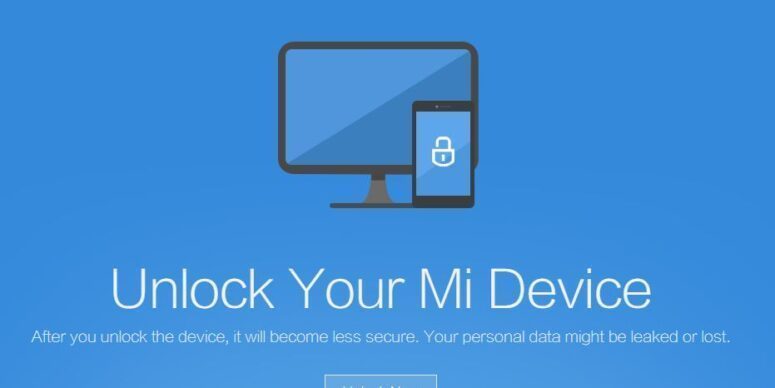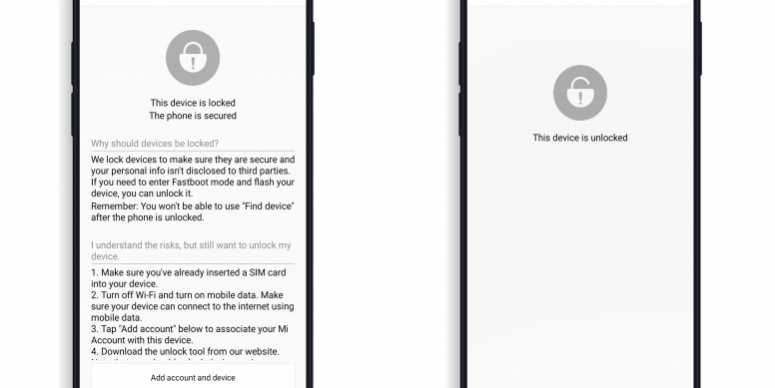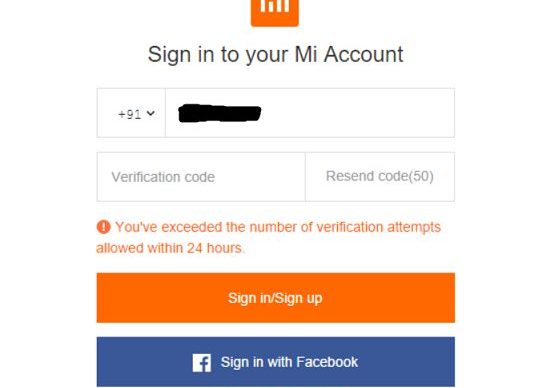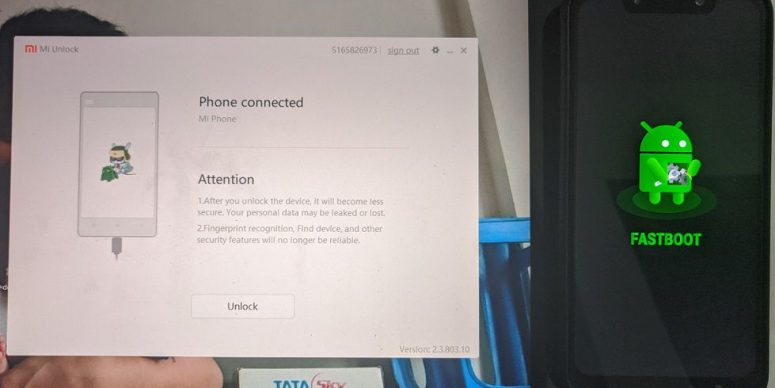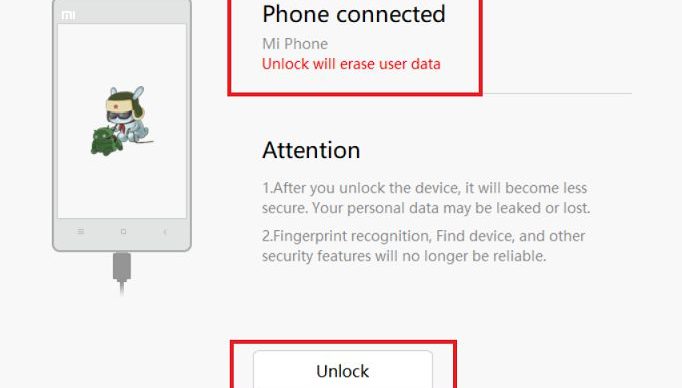- Search Results
Android Nougat 7.1 ROM, Mi Max 2 LineageOS 14.1 has now arrived via an UNOFFICIAL build. This post provides the download link to LineageOS 14.1 ROM for Mi Max 2 (oxygen) and guides through the installation process of the same. This LineageOS 14.1 Nougat ROM for Mi Max 2 is brought to you by developer ashwinr64 (ashwin007) and the TWRP is brought to you by xuefer.
DONATION TO DEVELOPER(s):
If you like this ROM then do consider a small contribution to the developers and/or the LineageOS project:
– Donate to ashwinr64
– Donate to xuefer
– Donate to LineageOS projectIf you want the OFFICIAL LineageOS 14.1 update for Mi Max 2 or Android Nougat ROMs for other devices then stay tuned to the LineageOS 14.1 ROMs list. For Android OREO based ROMs, stay tuned to the LineageOS 15 Download page or the AOSP Android Oreo ROMs devices list page.
DISCLAIMER:
THIS IS AN INITIAL BUILD WHICH MAY NOT BOOT AT ALL. HAVE A BACKUP BEFORE FLASHING THIS AND TRY AT YOUR OWN RISK. Installing a custom ROM on a Mi Max 2 requires an unlocked bootloader on Mi Max 2, which may VOID your warranty and may delete all your data. Before proceeding further you may consider backup all data on the phone. You are the only person doing changes to your phone and I cannot be held responsible for the mistakes done by you.Status of Mi Max 2 LineageOS 14.1 Nougat 7.1 ROM Download:
WHAT’S WORKING:
– Almost EverythingKNOWN ISSUES:
– Unknown
REQUIRED LINKS AND FILES FOR THIS Mi Max 2 LINEAGEOS 14.1 ANDROID NOUGAT CUSTOM ROM INSTALLATION:
- TWRP download for Mi Max 2 (oxygen) by xuefer
– Here is theTWRP update guide for the Mi Max 2. This TWRP recovery guide requires an unlocked bootloader on the Mi Max 2.
- ROM Download link of LineageOS 14.1 for Mi Max 2
- Nougat GApps Download Link for this ROM
Root binary is NOT inbuilt in LineageOS ROM, so you may need a separate SuperSu package or LineageOS su binary to install to gain ROOT access. Here is LineageOS 14.1 Rooting guide
If there is no in-built ROOT or it does not work for some reason then you can try SuperSU rooting guide to enable ROOT access.HOW TO INSTALL/DOWNLOAD/FLASH/UPDATE THE Mi Max 2 TO THE LINEAGE OS 14.1 BASED ANDROID NOUGAT ROM:
Follow this if you are flashing LineageOS 14.1 on the Mi Max 2 (oxygen) for the first time, or coming from another ROM:
Points to NOTE:
– Try to avoid restoring apps backup using Titanium Backup. It may break things up.
– Don’t restore system data using Titanium Backup! It will definitely break the current installation.
– It is also discouraged to Restoring Apps + Data using Titanium Backup.- Download and Copy the GApps and the Mi Max 2 LineageOS 14.1 ROM ZIP to your phone.
- Boot into Recovery.
Make sure to have a Custom recovery like CWM or TWRP or any other custom recovery. If not then download the recovery for Mi Max 2 from above link and follow the Custom Recovery Installation Guide (it’s a generic guide which will work for TWRP as well as CWM recovery or any other recovery) - Wipe data factory reset, Cache partition, Dalvik Cache and Format the System partition.
– Here is a guide explaining how to wipe data using TWRP recovery.This will delete all your data on your phone. You may consider complete backup of your phone data or take a NANDROID backup of the current ROM
– How to backup all data on your Android Device
– how to take NANDROID backup using TWRP recovery - First flash the Mi Max 2 LineageOS 14.1 ROM ZIP from device. Then flash the GApps zip from your device memory.
– Here is a post explaining how to install LineageOS - Then reboot into recovery (don’t skip this) and flash the Gapps for LineageOS 14.1 package.
– Here is a post explaining how to flash GApps using TWRP recovery. - Reboot and Enjoy Android Nougat with LineageOS 14.1 ROM on Mi Max 2.
Upgrading from earlier version of LineageOS 14.1 for Mi Max 2:
- Copy the latest Mi Max 2 Lineage 14.1 ROM ZIP file to your phone.
- Boot into Recovery.
- Flash the LineageOS ROM ZIP from your phone.
– Here is a post explaining how to install LineageOS - Then flash the LineageOS 14.1 Nougat GApps package.
– Here is a post explaining how to flash GApps using TWRP recovery. - Reboot and Enjoy
Complete the initial setup and enjoy Android Nougat 7.1 with LineageOS on the Mi Max 2. After the installing LineageOS 14.1 for Mi Max 2, you may want to enable ROOT access on your phone and here is how you can do that:
How to Enable ROOT on LineageOS 14.1.Stay tuned or Subscribe to the Mi Max 2 (oxygen) forum For other Android Oreo, Nougat ROMs, LineageOS 14.1 ROMs, other custom ROMs and all other device specific topics.If you have found any BUG or any concerns then here is the xda thread.
Resurrection Remix Oreo for Google Pixel is now available to download via an UNOFFICIAL version. This RR Oreo for Google Pixel (sailfish) is brought to you by developer BDogg718.
DONATION TO DEVELOPER(s):
If you like this ROM then do consider a small contribution to markakash and/or the Resurrection Remix OS project:
– donation to BDogg718
– Donate to Resurrection Remix OS projectIf you want the OFFICIAL Resurrection Remix update or some more Android Oreo Custom ROMs then stay tuned to one of the following list:
– Resurrection Remix Oreo Download list of devices
– LineageOS 15
– OFFICIAL LineageOS 15.1 Download
– AOSP Oreo ROMs Download devices list page.DISCLAIMER:
THIS IS AN INITIAL BUILD OF RESURRECTION REMIX ANDROID OREO (8.1), WHICH MAY HAVE MANY BUGS. BACKUP THE CURRENT ROM BEFORE FLASHING. TRY AT YOUR OWN RISK.
Installing a custom ROM on a the Google Pixel requires a custom recovery to be installed, which may VOID your warranty and may delete all your data. Before proceeding further you may consider backup all data on the phone. You are the only person making changes to your phone and I cannot be held responsible for the mistakes done by you.Content structure:
Status of Resurrection Remix Oreo for Google Pixel:
WHAT’S WORKING:
– UnknownKNOWN ISSUES:
– Unknown
REQUIRED DOWNLOADS AND LINKS TO UPDATE Google Pixel RR OREO (RESURRECTION REMIX) ROM:
- TWRP recovery download link of RR Oreo for Google Pixel
– Follow this guide: How to Install TWRP on Google Pixel using Fastboot (This requires an unlocked bootloader)
– Here is How to unlock bootloader using fastboot - ROM Download link to Resurrection Remix Oreo for Google Pixel
- Oreo GApps Download Link for Google Pixel Resurrection Remix Oreo ROM
- Rooting guide for RR Oreo
HOW TO INSTALL/FLASH/UPDATE RESURRECTION REMIX OREO FOR Google Pixel (ANDROID ANDROID 8.1, RR v6.0.0 ROM):
Follow this to Install RR Oreo for Google Pixel for the first time or coming from another Android ROM:
Points to NOTE on BACKUP before updating:
– Try to avoid restoring apps backup using Titanium Backup. It may break things up.
– Don’t restore system data using Titanium Backup! It will definitely break the current installation.
– It is also discouraged to Restoring Apps + Data using Titanium Backup.- Boot into Recovery by one of the following method:
– Power off the phone and keep pressing key combinations while turning on your phone.
– If you have enabled USB debugging and you have ADB utility installed on your PC then you can execute the following command on a console or command prompt:adb reboot recovery
- Wipe data factory reset, Cache partition, Dalvik Cache and Format the System partition using the recovery.
– Here is a guide explaining how to wipe data using TWRP recovery.This will delete all your data on your phone. IGNORE IF YOU DON’T WANT TO OR IF YOU HAVE ALREADY DONE THIS. You may consider complete backup of your phone data or take a NANDROID backup of the current ROM.
– How to backup all data on your Android Device.
– how to take NANDROID backup using TWRP recovery. - Download the Google Pixel Android Oreo ROM zip file from the above download link and copy the files to phone.
- Flash the Google Pixel RR Oreo ROM zip from device.
– Here is a post explaining how to flash a ROM zip using TWRP.
Upgrading from earlier version of Resurrection Remix Oreo for Google Pixel:
- Copy the latest ROM zip file of Resurrection Remix Oreo for Google Pixel to your phone.
- Boot into Recovery.
- Flash the latest RR Oreo ROM ZIP from your phone and wait till it finishes flashing.
– Here is a post explaining how to flash a custom ROM using TWRP recovery. - Reboot and Enjoy
Reboot to system after flashing is done completely. Do the required initial setup and enjoy the Android Oreo ROM for Google Pixel. If you face any problem following this guide or post installation then just login and leave a comment to get an instant reply.
Rooting Resurrection Remix Android Oreo ROM on Google Pixel:
There is no inbuilt ROOT functionality available on this ROM.
Here is how to How to ROOT RR Oreo ROM, a step-by-step guide !!!The above link is for LineageOS 15.1 Rooting guide, because RR Oreo is based on LineageOS 15.1.
[su_note note_color=”#D8F1C6″ text_color=”#769958″ radius=”3″ class=”” id=””]
Try Google Camera APK, Android Apps and Games for Google Pixel:
Once done, you can try the Google Camera APK for Google Pixel or some Android apps and games from the Android APK download and the Android Game download section.
[/su_note]Stay tuned or Subscribe to the Google Pixel custom ROMs forum For other Android Oreo ROMs, Android Nougat ROMs, LineageOS ROMs, Resurrection Remix ROM, Omni ROM, AICP ROM, crDroid ROM, and all other device specific topics.If you have any issues or BUGs on this ROM to report then here is a thread on xda created by the dev.
Android Nougat 7.1 ROM, Motorola Moto G 2015 LineageOS 14.1 has now arrived via an UNOFFICIAL build. Also, here is the LineageOS 15 for Moto G 2015. If you want some more Lineage ROMs or wanna taste the OFFICIAL Lineage build then stay tuned the LineageOS 14.1 ROM collection page. Before this there was the CM14.1 for Moto G3 (Moto G 2015). As always, this LineageOS 14.1 for Moto G 2015 (osprey) is brought to you by developer EsromG5.
DISCLAIMER:
THIS IS AN INITIAL BUILD WHICH MAY NOT BOOT AT ALL. HAVE A BACKUP BEFORE FLASHING THIS AND TRY AT YOUR OWN RISK. Installing a custom ROM on a Moto G 2015 (osprey) requires the bootloader to be unlocked on the Moto G3 (osprey) phone, which may VOID your warranty and may delete all your data. Before proceeding further you may consider backup all data on the phone. You are the only person doing changes to your phone and I cannot be held responsible for the mistakes done by you.Status of Moto G3 LineageOS 14.1 Nougat 7.1 Custom ROM:
WHAT’S WORKING:
– Not KnownKNOWN ISSUES:
– Not Known
REQUIRED LINKS AND FILES FOR Moto G3 LineageOS 14.1 NOUGAT CUSTOM ROM:
- TWRP recovery link for Moto G3 (osprey)– Here is theTWRP update guide for the Moto G3 (osprey). This TWRP recovery guide requires an unlocked bootloader on the Moto G3 (osprey).
- ROM Download link of LineageOS 14.1 for Moto G3 (osprey)
- Lineage Nougat GApps download link for Moto G3 LineageOS 14.1 Nougat 7.1 ROM
Root binary is inbuilt in LineageOS 14.1, so you don’t need a separate SuperSu package to install to gain ROOT access. Here is How to Enable ROOT on LineageOS 14.1
If there is no in-built ROOT or it does not work for some reason then you can try flashing SuperSU zip using recovery to gain ROOT access.HOW TO INSTALL/DOWNLOAD/FLASH/UPDATE LineageOS 14.1 FOR Moto G3 NOUGAT CUSTOM ROM:
Follow this if you are flashing LineageOS 14.1 for Moto G3 (osprey) for the first time, or coming from another ROM:
Points to NOTE:
– Try to avoid restoring apps backup using Titanium Backup. It may break things up.
– Don’t restore system data using Titanium Backup! It will definitely break the current installation.
– It is also discouraged to Restoring Apps + Data using Titanium Backup.- Download and Copy the GApps and Moto G3 LineageOS 14.1 ROM ZIP to your phone.
- Boot into Recovery. Make sure to have a Custom recovery like CWM or TWRP or any other custom recovery. If not then follow the Custom Recovery Installation Guide for Moto G3 (osprey) (it’s a generic guide which will work for TWRP as well as CWM recovery or any other recovery)
- Wipe data factory reset, Cache partition, Dalvik Cache and Format the System partition.
– Here is a guide explaining how to wipe data using TWRP recovery.This will delete all your data on your phone. You may consider complete backup of your phone data or take a NANDROID backup of the current ROM
– How to backup all data on your Android Device
– how to take NANDROID backup using TWRP recovery - First flash the Moto G3 LineageOS 14.1 ROM ZIP from device. Then flash the GApps zip from your device memory.
– Here is a post explaining how to install LineageOS. - Then reboot into recovery (don’t skip this) and flash the LineageOS 14.1 Nougat GApps package.
– Here is a post explaining how to flash GApps using TWRP recovery. - Reboot and Enjoy the Nougat 7.1 LineageOS 14.1 ROM for Moto G3 (osprey).
Upgrading from earlier version of LineageOS 14.1 for Moto G3 (osprey):
- Copy the latest Moto G3 LineageOS 14.1 ROM ZIP file to your phone.
- Boot into Recovery.
- Flash the latest CM ROM ZIP from your phone.
– Here is a post explaining how to install LineageOS. - Then flash the LineageOS 14.1 Nougat GApps package.
– Here is a post explaining how to flash GApps using TWRP recovery. - Reboot and Enjoy
Complete the initial setup and enjoy Android Nougat 7.1 with LineageOS 14.1 for Moto G3 (osprey). After the installation of LineageOS 14.1 for Moto G3 (osprey) you may want to enable ROOT access on your phone and here is how you can do that:
How to Enable ROOT on LineageOS 14.1.Stay tuned or Subscribe to the Moto G3 (osprey) forum For other Android Nougat ROMs, LineageOS 14.1 ROMs, other ROMs and all other device specific topics.If you are looking to install/update Android 8.1 Oreo based LineageOS 15.1 for Yureka 2, then it’s now available via an unofficial build. Earlier we had the LineageOS 14.1 for Yureka 2 and this time we have the latest LineageOS 15.1.
This Android 8.1 Oreo based LineageOS 15.1 for Yureka 2 (taco) is brought to you by developer vjspranav.
DONATION TO DEVELOPER(S):
If you like this ROM then do consider for a contribution to vjspranav and LineageOS project:
– No donation link found for vjspranav
– Donate to LineageOS projectFor other Android Oreo ROMs list you can check back the Android Oreo ROMs.
DISCLAIMER:
THIS IS AN INITIAL TEST BUILD WHICH MAY NOT BOOT AT ALL OR MAY HAVE MANY BUGS.
FLASH AT YOUR OWN RISK.
Installing a custom ROM may require an unlock bootloader on Yureka 2, which may VOID your warranty and may delete all your data. Before proceeding further you may consider backup all data on the phone. You are the only person doing changes to your phone; neither the developer nor I can be held responsible for the mistakes done by you.Status of LineageOS 15.1 for Yureka 2 – Android 8.1 Oreo ROM:
WHAT’S WORKING:
– UnknownKNOWN ISSUES:
– UnknownREQUIRED LINKS AND FILES FOR THIS LineageOS 15.1 for Yureka 2 ANDROID 8.1 OREO CUSTOM ROM:
- TWRP for Yureka 2 (taco)
This TWRP recovery guide may require an unlocked bootloader on the Yureka 2.
– Here is the Yureka 2 unlock bootloader guide - ROM Download link of LineageOS 15.1 for Yureka 2
- GApps for LineageOS 15.1
su Root binary is NOT inbuilt in LineageOS 15.1, so you may need to install a separate SuperSu package or LineageOS su binary to gain ROOT access. Here is LineageOS 15.1 Root guide
If there is no in-built ROOT or it does not work for some reason then you can try SuperSU rooting guide to enable ROOT access.
HOW TO UPDATE/INSTALL LineageOS 15.1 FOR Yureka 2; ANDROID 8.1 OREO CUSTOM ROM:
– Fresh LineageOS 15.1 installation guide
– LineageOS 15.1 update on top of previous LineageOS 15.1 ROMFollow this if you are flashing LineageOS 15.1 on Yureka 2 for the first time, or coming from another ROM:
Points to NOTE:– Try to avoid restoring apps backup using Titanium Backup. It may break things up.
– Don’t restore system data using Titanium Backup! It will definitely break the current installation.
– It is also discouraged to Restoring Apps + Data using Titanium Backup.- Download and Copy the GApps and Yureka 2 LineageOS 15.1 Oreo ROM ZIP file to your phone.
- Boot into the TWRP custom Recovery to install this LineageOS 15.1 for Yureka 2.
– Make sure to have a Custom recovery like a TWRP recovery or any other custom recovery.
If not then download the TWRP recovery from Downloads link and follow the Custom Recovery Installation Guide (it’s a generic guide which will work for TWRP as well as any other recovery) - Wipe the data partition (or do a factory reset), Cache partition, Dalvik Cache or ART cache and Format the System partition.
– Here is a guide explaining how to wipe using TWRP recovery.This will delete all your data on your phone. You may consider complete backup of your phone data or take a NANDROID backup of the current ROM
- Install the Yureka 2 LineageOS 15.1 ROM file that you have copied into the phone.- Here is a post explaining how to install LineageOS
- Then reboot into recovery (don’t skip this) and install the Oreo Gapps for LineageOS 15.1 package.
– Here is a post explaining how to install GApps using TWRP recovery.
- Reboot and Enjoy the Android 8.1 Oreo LineageOS 15.1 on Yureka 2.
Upgrading from earlier version of LineageOS 15.1 on Yureka 2 (taco):
- Copy the latest LineageOS 15.1 for Yureka 2 ROM ZIP file, Oreo 8.1 GApps and/or supersu ROOT package to the phone
- Boot into Recovery.- Make sure you have a latest custom Recovery that should be able to flash the LineageOS 15.1 ROM update.
- Format or wipe the system partition from the custom recovery menu.
- Install the LineageOS 15.1 ROM for Yureka 2.- Here is a post explaining how to install LineageOS
- Reboot and see you have the GApps and ROOT access or NOT.- Gapps is built in such a way that it will sustain across ROM updates.
- If you don’t have GApps after upgrading the LineageOS 15.1 on Yureka 2, then flash the GApps.- Here is a post explaining how to flash GApps using TWRP recovery.
- If you don’t have ROOT after upgrading the LineageOS 15.1 on Yureka 2, then flash the SuperSU or Magisk or the Lineage SU binary.- Here is a post explaining How to Enable ROOT for LineageOS 15.1 ROM
- Once everything is done, reboot and Enjoy the LineageOS 15.1 for Yureka 2.
Complete the initial setup and enjoy Android 8.1 Oreo with LineageOS 15.1 on Yureka 2. After installing LineageOS 15.1 on Yureka 2 you may want to enable ROOT access on your phone and here is how you can do that:
– LineageOS 15.1 ROOT.Stay tuned or Subscribe to the Yureka 2 (taco) LineageOS forum For other Android Oreo, Nougat ROMs, LineageOS 15.1 ROMs, or other ROMs and all other device specific topics.TWRP for Moto E5 Play (james) is now available to download from an unofficial build. This post guides how to install TWRP on Moto E5 Play and ROOT Moto E5 Play (using TWRP recovery).
The TWRP download for Moto E5 Play is brought to you by developer(s) codyf86 and another TWRP by ffllasshh
[su_note note_color=”#F9D9D9″ text_color=”#AA4343″ radius=”3″ class=”” id=””]DISCLAIMER:
THIS IS AN INITIAL UNOFFICIALLY BUILD TWRP FOR Moto E5 Play. MAKE SURE YOU BACKUP EVERYTHING.[/su_note]
[su_note note_color=”#FBF4DD” text_color=”#A38C68″ radius=”3″ class=”” id=””]INSTALLING TWRP RECOVERY REQUIRES AN UNLOCK BOOTLOADER ON Moto E5 Play.
DURING THE BOOTLOADER UNLOCK PROCESS ALL THE PHONE DATA WILL BE ERASED.[/su_note]
[su_note note_color=”#F9D9D9″ text_color=”#AA4343″ radius=”3″ class=”” id=””]ROOTING Moto E5 Play MAY BRICK THE PHONE.
MAKE SURE YOU READ THE ADVANTAGES AND DISADVANTAGES OF ROOTING BEFORE YOU PROCEED FURTHER.
Before proceeding further you may consider backup all data on the phone.You are the only person making changes to your phone and I cannot be held responsible for the mistakes done by you.[/su_note]
Content structure:
DOWNLOAD LINK OF TWRP FOR Moto E5 Play, OTHER DOWNLOADS AND REQUIRED GUIDES:
- Moto E5 Play Phone, USB cable and a Windows, or Linux or MAC PC with ADB and fastboot installed.
- ADB and Fastboot utility. below are the download links and guides to install:
– 15 Seconds ADB Installer for Windows
– Minimal ADB and Fastboot for Windows
– ADB and fastboot for Linux
– ADB and fastboot for MAC - Ulocked bootloader on the Moto E5 Play
– Here is how to unlock bootloader on Moto E5 Play
- Motorola USB drivers
- TWRP recovery for Moto E5 Play by codyf86
– TWRP recovery for Moto E5 Play by ffllasshh
STEP BY STEP GUIDE OF HOW TO INSTALL TWRP FOR Moto E5 Play:
- Connect the Moto E5 Play to the PC using the USB cable and install required USB driver
- Install 15 Seconds ADB Installer or Minimal ADB and Fastboot for Windows or Linux or MAC as per the PC you have
- Unlock bootloader of Moto E5 Play
- Download the Moto E5 Play TWRP recovery to an easily accessible folder.
- Then, on your PC, go to the folder where you have downloaded the TWRP for Moto E5 Play and then open the command console or a terminal on this directory on your PC.
[su_note note_color=”#D7E3F4″ text_color=”#728095″ radius=”3″ class=”” id=””]- To open a command window on Windows OS in the current directory, press shift + Right Click anywhere on Windows explorer, or some folder.
– Then on the menu opened, just press the “w” key on the keyboard or select “Open command window here” to open a command window.[/su_note] - Now connect your phone to the PC using a USB cable, if not connected yet.
- Start the phone in bootloader mode.
[su_note note_color=”#D7E3F4″ text_color=”#728095″ radius=”3″ class=”” id=””]- Enter the following command on the opened command window:
adb reboot bootloader
to put your phone into bootloader mode where you can flash/install TWRP for Moto E5 Play.
– If your phone asks for permission; such as “Allow USB debugging” then just tap on OK to proceed.[/su_note] - Now when your phone is on the bootloader mode just execute the following command on the console:
fastboot flash recovery twrp-3.2.x.x-xxx.img
[su_note note_color=”#D7E3F4″ text_color=”#728095″ radius=”3″ class=”” id=””]- While executing this command make sure to replace the twrp-3.2.x.x-xxx.img with the actual filename of the TWRP for Moto E5 Play[/su_note]
- Wait for the fastboot command to install the TWRP for Moto E5 Play.
Once it is done, execute the below command:fastboot reboot recovery
on the command console to start the phone in TWRP recovery mode.
[su_note note_color=”#D8F1C6″ text_color=”#769958″ radius=”3″ class=”” id=””]That’s all. You should now have installed the TWRP recovery on Moto E5 Play.[/su_note]
You may now want to ROOT Moto E5 Play or may want to install some custom ROM or want to explore what else can you do with this TWRP? Head over to the following section to know more.
What to do after you install TWRP on Moto E5 Play:
- You can enable How to root Moto E5 Play
- You can install one of the custom ROMs available for Moto E5 Play
- You can install some of the mods available for Moto E5 Play
Well, this isn’t it. You can install customized themes, sound mods, Xposed modules etc. after installing the TWRP for Moto E5 Play.
TWRP recovery is the gateway to many goodies for your phone.Now, if you want to ROOT Moto E5 Play then below is a step-by-step by guide for the same.
REQUIRED DOWNLOADS OR LINKS FOR ROOTING Moto E5 Play:
[su_note note_color=”#D7E3F4″ text_color=”#728095″ radius=”3″ class=”” id=””]Make sure you have already installed TWRP on Moto E5 Play and hence I believe unlocked the bootloader.
– Well, this is a very important aspect to enable ROOT access on Moto E5 Play.
– The SuperSU zip file is developed in a way to be installed via a TWRP recovery or other custom recovery. Stock recovery may not be able install this SuperSU or Magisk ROOT on Moto E5 Play.
– And there are the no-verity kernel and fstab.qcom.zip file which needs unlocked bootloader and a TWRP recovery respectively.[/su_note]
- Download the latest SuprSU ROOT for Moto E5 Play or one of the following:
- Download link for Latest SuperSU zip file
- Download link for STABLE SuperSU zip file
- Download link for SuperSU BETA zip file
- Download link to SuperSU APK Free version
- Download link to SuperSU APK Pro version
- Download link to Magisk ROOT zip file
- DM-verity disabled kernel
- fstab.qcom zip file download
IMPORTANT NOTE:- The Moto E5 Play will not be rooted just by installing the SuperSU APK file on your Android phone.
- SuperSU APK Free or Pro version is just a SuperSU ROOT management application.
- The SuperSU APK Free or Pro app will ONLY work if you have already ROOTED your Android Phone.
Step-by-Step guide on how to ROOT Moto E5 Play using SuperSU or Magisk zip file:
- Download, extract the fstab.qcom.zip and copy the fstab.qcom file, copy the SuperSU or Magisk ROOT zip file to Moto E5 Play.
[su_note note_color=”#D7E3F4″ text_color=”#728095″ radius=”3″ class=”” id=””]The required files can be downloaded from the above downloads section[/su_note]
- Now start the Moto E5 Play into bootloader mode and flash the no-verity kernel
[su_note note_color=”#D7E3F4″ text_color=”#728095″ radius=”3″ class=”” id=””]Execute the following command to flash the kernel:
fastboot flash boot boot-e5-noverity.img
[/su_note]
- Next restart the Moto E5 Play to boot into TWRP recovery.
- In the TWRP, mount the Vendor partition and copy the fstab.qcom file.
[su_note note_color=”#D7E3F4″ text_color=”#728095″ radius=”3″ class=”” id=””]From TWRP enable ADB mode and push the file:
adb shell mount -o,rw /dev/block/platform/soc/7824900.sdhci/by-name/vendor /vendor
adb push fstab.qcom /vendor/etc/fstab.qcom
[/su_note]
- After that format the data partition.
[su_note note_color=”#D7E3F4″ text_color=”#728095″ radius=”3″ class=”” id=””]Format data partition is different than wiping data partition.
Make sure you do format data partition here.[/su_note] - Then, Select the Install from TWRP home screen, then select the Magisk zip file or select the SuperSU ROOT zip file from the file browser.
- Flash or install the SuperSU or Magisk zip file, by Sliding the Swipe to Confirm Flash on TWRP screen.
- Wait for TWRP to flash the SuperSU or the Magisk. Once the flashing is done just reboot your device.
- Profit!!! You should now have a Moto E5 Play ROOT enabled phone.
How to check if ROOT is enabled on Moto E5 Play or NOT?
Install the ROOT checker app from the Play Store and verify if your phone is ROOTED or not.
Here is a screenshot how to flash the SuperSU ROOT for Moto E5 Play via TWRP:

If you face any problems on this guide to install TWRP for Moto E5 Play or to following the Moto E5 Play rooting guide then, you can login and reply here. Either me or some other user on this forum will rjames back to your query as soon as possible.
Stay tuned or Subscribe to the Moto E5 Play (james) forum For other Android Custom ROMs, Lineage OS ROMs, and all other device specific topics.Android 10 based Havoc OS 3.x for Oneplus 5T is now available to download.
Before downloading Havoc OS for your phone, check out the features of the ROM. Below is a video that talks about the customization, features, the goods and bads about the Havoc OS.
[embed]https://youtu.be/ZYOyOPsubkc[/embed]Other Downloads for Oneplus 5T
Following are some of the other Android 10 custom ROMs for Oneplus 5T:
– LineageOS 17.1 download
– Android 10 download
– Bliss ROM Android 10 download
– RR Android 10 downloadDONATION TO DEVELOPER(S)/PROJECT:
If you like this ROM then consider for a donation to SKULSHADY (founder developer of Havoc OS):
– Donate to SKULSHADY
[su_note note_color=”#F9D9D9″ text_color=”#AA4343″ radius=”3″ class=”” id=””]This is a custom ROM for Oneplus 5T which may have many bugs. This firmware has to be installed using a custom recovery such as TWRP, which requires an unlock bootloader on the phone.
Make sure you BACKUP all the data and all the partitions of your phone before installing this Havoc OS.You are the only person making changes to your phone and I cannot be held responsible for anything wrong done by you.[/su_note]
About Havoc OS 3 based on Android 10:
Havoc OS is based on AOSP which provides many UI based visual customizations, such as: Theming options, status bar customization, hardware buttons customization, gesture control, regular security merges etc. This is an open source project founded and run by SKULSHADY (Anushek), ZeNiXxX (Viktor) and few others in the team.
The Havoc OS version 3 is based on the recently released Android 10.
Status of this Oneplus 5T Havoc OS Android 10:
WHAT’S WORKING:
– UnknownKNOWN ISSUES:
– UnknownWhere to Download Havoc OS 3.x Android 10 for Oneplus 5T?
- Havoc OS Android 10 Download for Oneplus 5T
- TWRP for Oneplus 5T
- How to install TWRP recovery
- Bootloader unlock guide – required to install TWRP recovery
- Android 10 GApps
How to Install Android 10 Havoc OS 3 on Oneplus 5T?
[su_note note_color=”#D8F1C6″ text_color=”#769958″ radius=”3″ class=”” id=””]
Following are the two sub-sections of this Oneplus 5T Android 10 update guide:- First-time installation of Havoc OS Android 10 on Oneplus 5T
- Upgrading Havoc OS Android 10 build on Oneplus 5T from a previous build of the same ROM
[/su_note]
Installing Havoc OS Android 10 for the first time:
[su_note note_color=”#D8F1C6″ text_color=”#769958″ radius=”3″ class=”” id=””]This upgrade process requires few guides to be followed and few files to be downloaded. Everything referred in the below guide is provided in the above downloads section.[/su_note]
- Download and keep the Oneplus 5T Havoc OS 3 Android 10, the Android 10 Gapps zip file and keep it in your PC.
- Boot into the TWRP Recovery (with SAR support) to install Havoc OS Android 10 on Oneplus 5T.
[su_note note_color=”#D7E3F4″ text_color=”#728095″ radius=”3″ class=”” id=””]- Make sure to have a Custom recovery like a TWRP recovery or any other custom recovery.
– If not then download the TWRP recovery from Downloads link and follow the how to install TWRP recovery guide (it’s a generic guide which will work for TWRP as well as any other recovery)[/su_note] - Wipe system, data, and cache partition.
[su_note note_color=”#D7E3F4″ text_color=”#728095″ radius=”3″ class=”” id=””]- Here is a guide explaining how to wipe using TWRP recovery.[/su_note]
[su_note note_color=”#FBF4DD” text_color=”#A38C68″ radius=”3″ class=”” id=””]This will delete all your data on your phone. You may consider complete backup of your phone data or take a NANDROID backup of the current ROM
– Backup data on Android
– NANDROID backup on TWRP recovery[/su_note] - ADB sideload the Havoc OS Android 10 zip file
- Then ADB Sideload the Android 10 Gapps zip file.
[su_note note_color=”#D7E3F4″ text_color=”#728095″ radius=”3″ class=”” id=””]- Here is a post explaining how to do ADB sideload using TWRP.[/su_note] - Reboot and Enjoy Android 10 with Havoc OS, on your Oneplus 5T.
Upgrade Havoc OS Android 10 on Oneplus 5T:
- Download and keep the latest Havoc OS Android 10 zip file built for Oneplus 5T on your PC
- Boot into TWRP recovery
- Wipe the system partition from the custom recovery menu.
- ADB sideload the Havoc OS Android 10 zip file
- Reboot and see if you have the GApps and ROOT access or NOT (if you installed previously).
[su_note note_color=”#D8F1C6″ text_color=”#769958″ radius=”3″ class=”” id=””]- Gapps is built in such a way that it will sustain across ROM updates.[/su_note] - If you don’t have GApps after upgrading the Android 10 on the phone, then flash or ADB sideload the GApps again.
[su_note note_color=”#D7E3F4″ text_color=”#728095″ radius=”3″ class=”” id=””]- Here is a post explaining how to flash GApps or how to ADB sideload using TWRP recovery.[/su_note] - If you don’t have ROOT after upgrading the Havoc OS Android 10 on your phone, then flash the Magisk Installer zip file.
- Once everything is done, reboot and Enjoy the Android 10 Havoc OS on Oneplus 5T.
How to Get GCam for Havoc OS Android 10?
GCam 7.0 and later versions are compatible with Havoc OS 3 or any Android 10 ROM in general.
You can always look into the big list of Google Camera APK download page to get a compatible GCam for your phone.Stay tuned or Subscribe to the Oneplus 5T (dumpling) forum For other Android Pie, Android Oreo ROMs, Nougat ROMs, or other ROMs and all other device specific topics.In order to install LineageOS or TWRP or root your Mi 10/ Pro, you need to unlock the bootloader of your phone. In this post, I am presenting a step-by-step guide to unlock the bootloader of Mi 10/ Pro.

[su_note note_color=”#F9D9D9″ text_color=”#AA4343″ radius=”3″ class=”” id=””]
DISCLAIMER:
Unlocking the bootloader may void the warranty of your device and erase all user data. So, make sure that you are out of the warranty period or you are sure about what you are doing with your device. Also, make sure to backup all important data out of the phone.
[/su_note]What is a Bootloader and why is it locked?
In computing, the startup process of a device is called as boot-up. During this boot-up process, the device is unusable by the user until it boots-up completely.
A boot-loader is a piece of software that loads other software(s) during the boot-up process. In Android, this bootloader is locked to make sure no-one can alter what is being loaded by this bootloader.
Usually, a user can install software only after the boot process is complete, and when the device is ready to use. So, basically the bootloader software is not something that is meant for the user but to run the device. If not secured, the user may alter the boot-up process leaving the device unusable.
Locking the bootloader ensures that the software integrity of the phone is trusted, meaning it has not been modified from the stock and hence used to provide or discard warranty, etc.
Before Unlocking the Bootloader
Once you understand what is the bootloader and want to unlock it on your Mi 10/ Pro then below are the few things that you need to do first.
- 30% or more battery charge (just to be on the safe side)
- Register for Mi Account (you might have already done it on your phone or you can do it now)
- A Windows PC with an internet connection
- Download the MiFlash Unlock Tool (only available for Windows)
Now, How to Unlock bootloader on your Mi 10/ Pro?
- First, enable Developer Options which is hidden.
[su_note note_color=”#D7E3F4″ text_color=”#728095″ radius=”3″ class=”” id=””]To enable developer options go to Settings > About Phone > Tap 7-8 times on MIUI Version to unlock the developer options[/su_note] - Then enable the OEM unlocking and USB debugging options which are inside Developer Options settings.
[su_note note_color=”#D7E3F4″ text_color=”#728095″ radius=”3″ class=”” id=””]Go to Settings > Additional Settings > Developer Options scroll down a bit and first enable OEM Unlocking and then scroll a little bit down and enable USB Debugging[/su_note] - Add your Mi 10/ Pro to the Mi Unlock Status
[su_note note_color=”#D7E3F4″ text_color=”#728095″ radius=”3″ class=”” id=””]Go to Settings > Additional Settings > Developer Options > Mi Unlock status and add your Mi account to your Mi 10/ Pro[/su_note]The Unlock status page will look like the below image when locked and when unlocked –

- Now unzip the MiFlash Unlock tool zip file that you have downloaded earlier (if not download it now and unzip) and run the MiUsbDriver.exe file to install the USB driver required for your Mi 10/ Pro bootloader unlock.
- Then from the same folder run the miflash_unlock.exe program.[su_note note_color=”#D7E3F4″ text_color=”#728095″ radius=”3″ class=”” id=””]Read the disclaimer carefully and Agree to the terms and conditions to proceed.[/su_note]
- Then sign-in to the Mi account.
[su_note note_color=”#D7E3F4″ text_color=”#728095″ radius=”3″ class=”” id=””]- Enter your registered mobile phone number and then click on the Get verification code button to get a verification code.
– Enter the verification code and then click on the Sign in/Sign up button.[/su_note][su_note note_color=”#FBF4DD” text_color=”#A38C68″ radius=”3″ class=”” id=””]There are only 3 attempts allowed in 24 hours of time. So, be careful while using this.[/su_note]
- The tool will verify for the permissions on your Mi account and take you to the next screen where it will ask you to connect the phone to the PC.
- Boot the phone into Fastboot mode and then connect to the PC using a USB cable.[su_note note_color=”#D7E3F4″ text_color=”#728095″ radius=”3″ class=”” id=””]Here the phone must be in Fastboot mode or otherwise known as bootloader mode.
To boot into the fastboot mode first power off the Mi 10/ Pro and then press and hold Volume Down and Power button together till you see the fastboot screen on the phone.[/su_note]
- Once connected the Unlock button on the application will be activated. Click on the Unlock button to start the bootloader unlock process of your Mi 10/ Pro.

The software application may take a while to unlock the bootloader on your Mi 10/ Pro. If done correctly then your phone will have an unlocked bootloader after a few seconds.
Troubleshooting, if Failed to unlock Bootloader
Sometimes the MiFlash Unlock tool shows a failed message only at 99% of processing. or if the tool is not able to detect your phone at all etc. The following could be the reasons to looks at –
- See if you have installed the USB drivers correctly and it does show in the device manager of Windows OS when you connect the phone in fastboot mode
- or See if you have put your phone in Fastboot mode or not while connecting to the PC
- Verify if you have enabled USB debugging and OEM unlock and linked your phone to Mi Unlock status
- Verify if your account has unlocked permissions.
- If everything is alright but still it fails, then contact the Xiaomi support team or you can use their forum to seek support on your case.
Well, that’s all on how to unlock bootloader on Mi 10/ Pro. If you face any kind of issue while following this guide, then just leave a reply here to get a response back.
Like it? You can always subscribe to the Mi 10 Pro forum to get more device specific topics.Android Nougat 7.0 ROM, Lenovo Vibe K5 Plus/K5 CM14/CyanogenMod 14 has now arrived via an UNOFFICIAL build. We also have the Lineage 14.1 for Vibe K5 / K5 Plus. For latest updates, stay tuned to the Lineage OS device list page. Since Google released Android Nougat Source code, we have update many Android NOUGAT AOSP ROMs and also we have update a big list of available CM14/CyanogenMod 14 Nougat 7.0 ROMs. This CM14 for Vibe K5 Plus/K5 (a6020) is brought to you by developer scritch007 and Shreps. If you like this ROM then you can consider donating the developers which will eventually help them keep up this good work. Remember, every single dollar and every donation matters. Donate scritch007 via Paypal and Donate Shreps via Paypal.
DISCLAIMER:
THIS IS AN INITIAL BUILD. THIS MAY NOT BOOT AT ALL OR IF IT BOOTS IT MAY HAVE MANY MORE BUGS THAN YOU CAN IMAGINE. TRY AT YOUR OWN RISK. Installing a custom ROM on a Vibe K5/K5 Plus requires the bootloader to be unlocked on the Vibe K5 Plus/K5 phone, which may VOID your warranty and may delete all your data. Before proceeding further you may consider backup all data on the phone. You are the only person doing changes to your phone and I cannot be held responsible for the mistakes done by you.Status of CM14 for Lenovo Vibe K5 Plus/K5 CM14 (CyanogenMod 14) Nougat 7.0 ROM:
WHAT’S WORKING:
– Network
– Camera (Video recording not working)
– Audio
– Video
– 4G
– Wifi
– BluetoothKNOWN ISSUES:
– Video recording
REQUIRED LINKS AND FILES FOR LENOVO VIBE K5 PLUS/K5 CM14 (CYANOGENMOD 14, NOUGAT) CUSTOM ROM:
- TWRP recovery for the Lenovo Vibe K5/K5 Plus (by Shreps). Follow this guide to flash TWRP: Install TWRP using Fastboot (This requires an Unlocked bootloader on Vibe K5/K5 Plus)
- ROM Download link of CyanogenMod 14/CM14 for Vibe K5/K5 Plus (a6020) Nougat 7.0
- Nougat GApps download link for Vibe K5/K5 Plus CM14/CyanogenMod 14 Nougat 7.0 ROM
Root binary is inbuilt since CyanogenMod 12, so you don’t need a separate SuperSu package to install to gain ROOT access. Here is How to Enable ROOT on CM14/CyanogenMod 14
HOW TO INSTALL/DOWNLOAD/FLASH/UPDATE CM14 FOR VIBE K5/K5 PLUS (CYANOGENMOD 14) NOUGAT CUSTOM ROM:
Follow this if you are flashing CyanogenMod 14/CM14 for Vibe K5/K5 Plus for the first time, or coming from another ROM:
Points to NOTE:
– Try to avoid restoring apps backup using Titanium Backup. It may break things up.
– Don’t restore system data using Titanium Backup! It will definitely break the current installation.
– It is also discouraged to Restoring Apps + Data using Titanium Backup.- Download and Copy the GApps and Vibe K5 Plus/K5 CM14/CyanogenMod 14 ROM ZIP to your phone.
- Boot into Recovery. Make sure to have a Custom recovery like CWM or TWRP or any other custom recovery. If not then follow the Custom Recovery Installation Guide for Vibe K5/K5 Plus (it’s a generic guide which will work for TWRP as well as CWM recovery or any other recovery)
- Wipe data factory reset, Cache partition, Dalvik Cache and Format the System partition.
– Here is a guide explaining how to wipe data using TWRP recovery.This will delete all your data on your phone. You may consider complete backup of your phone data or take a NANDROID backup of the current ROM
– How to backup all data on your Android Device
– how to take NANDROID backup using TWRP recovery - First flash the Vibe K5/K5 Plus CM14 ROM ZIP from device. Then flash the GApps zip from your device memory.
– Here is a post explaining how to flash a custom ROM using TWRP recovery. - Then reboot into recovery (don’t skip this) and flash the CyanogenMod 14/CM14 Nougat GApps package.
– Here is a post explaining how to flash GApps using TWRP recovery. - Reboot and Enjoy the Nougat 7.0 ROM CyanogenMod 14/CM14 for Vibe K5/K5 Plus.
Upgrading from earlier version of CyanogenMod 14/CM14 for Vibe K5/K5 Plus:
- Copy the latest Vibe K5 Plus/K5 CM14 ROM ZIP file to your phone.
- Boot into Recovery.
- Flash the latest CM ROM ZIP from your phone.
– Here is a post explaining how to flash a custom ROM using TWRP recovery. - Then flash the CM14 Nougat GApps package.
– Here is a post explaining how to flash GApps using TWRP recovery. - Reboot and Enjoy
Complete the initial setup and enjoy Android Nougat 7.0.0 with CM14 for Vibe K5/K5 Plus. After the installation of CM14 for Vibe K5/K5 Plus you may want to enable ROOT access on your phone and here is how you can do that:
How to Enable ROOT on CM14/CyanogenMod 14.Stay tuned or Subscribe to the Lenovo Vibe K5/K5 Plus (a6020) forum For other Android Nougat ROMs, CyanogenMod 14 ROMs, other ROMs and all other device specific topics.Dev thread for Lenovo Vibe K5 Plus/K5 CM14/CyanogenMod 14 Nougat 7.0 ROM is here.
Android Oreo 8.0 ROM, LineageOS 15 for Mi Max has now arrived via an UNOFFICIAL build. If you want the OFFICIAL LineageOS 15 for Mi Max (hydrogen) or some more Android Oreo ROMs for Mi Max then stay tuned to the LineageOS 15 Android Oreo ROMs page or the AOSP Android Oreo devices list page. This Lineage 15 for Mi Max is brought to you by developer yshalsager.
DONATION TO DEVELOPER(S):
If you like this ROM then do consider a donation to yshalsager for his hard work and to bring Android Oreo to Mi Max:
Donate to yshalsagerDISCLAIMER:
THIS IS AN INITIAL ALPHA BUILD AND HAS MANY MORE BUGS. HAVE A BACKUP BEFORE FLASHING THIS AND TRY AT YOUR OWN RISK. Installing a custom ROM on a Mi Max (hydrogen) requires an unlocked bootloader on Mi Max (hydrogen), which may VOID your warranty and may delete all your data. Before proceeding further you may consider backup all data on the phone. You are the only person doing changes to your phone and I cannot be held responsible for the mistakes done by you.Status of LineageOS 15 for Mi Max Oreo ROM:
WHAT’S WORKING:
– UnknownKNOWN ISSUES:
– Unknown
REQUIRED LINKS AND FILES FOR LineageOS 15 for Mi Max OREO CUSTOM ROM:
- TWRP recovery download for Mi Max (hydrogen)
– Here is theTWRP update guide for the Mi Max. This TWRP recovery guide requires an unlocked bootloader on the Mi Max.
- ROM Download link of LineageOS 15 for Mi Max
- Android Oreo GApps Download Link for LineageOS 15 for Mi Max Oreo 8.0 ROM
Root binary is NOT inbuilt in LineageOS 15, so you may need a separate SuperSu package or LineageOS su binary to install to gain ROOT access. Here is LineageOS 15.1 Rooting guide
If there is no in-built ROOT or it does not work for some reason then you can try SuperSU rooting guide to enable ROOT access.
HOW TO INSTALL/DOWNLOAD/FLASH/UPDATE LineageOS 15 FOR Mi Max OREO CUSTOM ROM:
Follow this if you are flashing LineageOS 15 for Mi Max for the first time, or coming from another ROM:
Points to NOTE:
– Try to avoid restoring apps backup using Titanium Backup. It may break things up.
– Don’t restore system data using Titanium Backup! It will definitely break the current installation.
– It is also discouraged to Restoring Apps + Data using Titanium Backup.- Boot into Recovery. Make sure to have a Custom recovery like CWM or TWRP or any other custom recovery. If not then follow the Custom Recovery Guide for Mi Max (it’s a generic guide which will work for TWRP as well as CWM recovery or any other recovery)
- Wipe data factory reset, Cache partition, Dalvik Cache and Format the System partition.
– Here is a guide explaining how to wipe data using TWRP recovery.This will delete all your data on your phone. You may consider complete backup of your phone data or take a NANDROID backup of the current ROM
– How to backup all data on your Android Device
– how to take NANDROID backup using TWRP recovery - Download and Copy the Oreo GApps and LineageOS 15 for Mi Max Oreo ROM ZIP to your phone.
- First flash the LineageOS 15 for Mi Max Oreo ROM ZIP from device. Then flash the GApps zip from your device memory.
– Here is a post explaining how to install LineageOS - Then reboot into recovery (don’t skip this) and flash the Gapps for LineageOS 15 package.
– Here is a post explaining how to flash GApps using TWRP recovery. - Reboot and Enjoy the Oreo 8.0 LineageOS 15 ROM for Mi Max.
Upgrading from earlier version of LineageOS 15 for Mi Max (hydrogen):
- Copy the latest Mi Max Lineage 15 ROM ZIP file to your phone.
- Boot into Recovery.
- Flash the latest Android Oreo LineageOS 15 ROM ZIP from your phone.
– Here is a post explaining how to install LineageOS - Then flash the Lineage 15 Oreo GApps package.
– Here is a post explaining how to flash GApps using TWRP recovery. - Reboot and Enjoy
Complete the initial setup and enjoy Android Oreo 8.0 with LineageOS 15 for Mi Max. After the installation of LineageOS 15 for Mi Max you may want to enable ROOT access on your phone and here is how you can do that:
How to ROOT LineageOS 15.1.Stay tuned or Subscribe to the Mi Max (hydrogen) forum For other Android Oreo, Nougat ROMs, LineageOS 15 ROMs, other ROMs and all other device specific topics.Android Oreo 8.0 based AICP 13 for Nexus 5 is now available to download via an unofficial development build. This post provides the download link to the AICP 13 Oreo ROM for Nexus 5 and guides through the installation process of the same. This AICP 13 Oreo ROM for Nexus 5 is brought to you by developer tathanhlam66.
DONATION TO DEVELOPER(S):
No donation link found for tathanhlam66.
If you want the OFFICIAL AICP 13 update or some more Android Oreo ROMs then stay tuned to the AICP 13 Oreo ROMs list, LineageOS 15 ROM list or the AOSP Android Oreo ROMs devices list page.
DISCLAIMER:
THIS IS AN INITIAL BUILD WHICH MAY HAVE MORE BUGS THAN YOU CAN IMAGINE. HAVE A BACKUP BEFORE FLASHING THIS AND TRY AT YOUR OWN RISK. Installing a custom ROM requires an unlocked bootloader on Nexus 5, which may VOID your warranty and may delete all your data. Before proceeding further you may consider backup all data on the phone. Understand that you are the only person making changes to your phone and I cannot be held responsible for the mistakes done by you.Content structure:
Status of Nexus 5 AICP 13 Oreo ROM:
WHAT’S WORKING:
– UnknownKNOWN ISSUES:
– Unknown
REQUIRED LINKS AND FILES FOR Nexus 5 AICP 13 OREO ROM:
- TWRP recovery link for Nexus 5 (hammerhead)
– Here is theTWRP update guide for the Nexus 5 (hammerhead). This TWRP recovery guide requires an unlocked bootloader on the Nexus 5 (hammerhead)
- AICP 13 Oreo ROM Download link for Nexus 5
- Oreo GApps Download for AICP 13 Oreo ROM
Root binary is NOT inbuilt in AICP 13 Oreo ROM, so you may need a separate SuperSu package or LineageOS su (because AICP is based on LineageOS) binary to install to gain ROOT access. Here is AICP 13 Rooting guide
If there is no in-built ROOT or it does not work for some reason then you can try SuperSU rooting guide to enable ROOT access.HOW TO INSTALL/DOWNLOAD/FLASH/UPDATE THE Nexus 5 TO AICP 13 OREO ROM:
Points to NOTE:
– Try to avoid restoring apps backup using Titanium Backup. It may break things up.
– Don’t restore system data using Titanium Backup! It will definitely break the current installation.
– It is also discouraged to Restoring Apps + Data using Titanium Backup.Follow this if you are flashing AICP 13 on the Nexus 5 for the first time, or coming from another ROM:
- Boot into Recovery.
Make sure to have a Custom recovery like CWM or TWRP or any other custom recovery. If not then download the recovery for Nexus 5 from above link and follow the Custom Recovery Installation Guide (it’s a generic guide which will work for any custom recovery) - Wipe data factory reset, Cache partition, Dalvik Cache and Format the System partition.
– Here is a guide explaining how to wipe data using TWRP recovery.This will delete all your data on your phone. You may consider complete backup of your phone data or take a NANDROID backup of the current ROM
– How to backup all data on your Android Device
– how to take NANDROID backup using TWRP recovery - Download and Copy the Oreo GApps and the AICP 13 Oreo ROM ZIP to the phone.
- First flash the Nexus 5 AICP 13 Oreo ROM ZIP from device. Then flash the GApps zip from your device memory.
– Here is a post explaining how to install AICP 13 Oreo ROM - Then reboot into recovery (don’t skip this) and flash the Gapps for AICP 13 package.
– Here is a post explaining how to flash GApps using TWRP recovery. - Reboot and Enjoy Android Oreo with AICP 13 ROM on Nexus 5.
Upgrading from earlier version of AICP 13 for Nexus 5 (hammerhead):
- Copy the latest AICP 13 Oreo ROM ZIP file to the phone.
- Boot into Recovery.
- Flash the ROM ZIP that you copied.
– Here is a post explaining how to install AICP 13 ROM - Then flash the AICP 13 Oreo GApps package.
– Here is a post explaining how to flash GApps using TWRP recovery. - Reboot and Enjoy
Complete the initial setup and enjoy Android Oreo 8.0 with AICP 13 on the Nexus 5. After the installing the AICP 13 Oreo ROM, you may want to enable ROOT access on your phone and here is how you can do that:
How to Enable ROOT on AICP 13 ROM.Stay tuned or Subscribe to the Nexus 5 (hammerhead) forum For other Android Oreo, Nougat ROMs, AICP 13 Oreo ROMs, other custom ROMs and all other device specific topics.- TWRP download for Mi Max 2 (oxygen) by xuefer