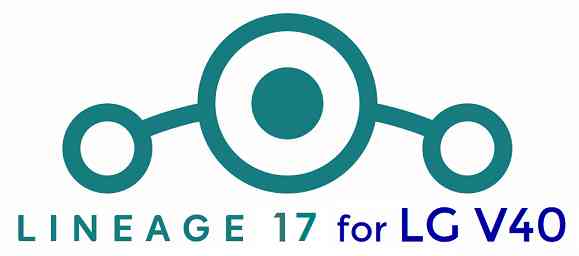GCam Port | Google Camera APK v9.6 (February 2025) › Forums › LG Device Forums › V40 – judypn › Download LineageOS 17 for LG V40
- This topic has 0 replies, 1 voice, and was last updated 6 years, 3 months ago by Siba.
- AuthorPosts
- September 3, 2024 at 12:56 PM #98512SibaKeymaster
LineageOS 17 for LG V40 is now available to download and install from a developer build. This article explains how to install LG V40 LineageOS 17 ROM based on Android 10, with a step-by-step guide. This LG V40 LineageOS 17 build is brought to you by developer SGCMarkus.
[su_note note_color=”#D8F1C6″ text_color=”#769958″ radius=”3″ class=”” id=””]We also have the latest LineageOS 18 for LG V40 which an Android 11 download.[/su_note]
Follow the links to get other Android 10 builds such as: LineageOS 17.1 / 17 and Android 10 Download for supported devices.
DONATION TO DEVELOPER(S)/PROJECT:
If you like this ROM then do consider for a contribution to SGCMarkus and LineageOS project:
– Donate to SGCMarkus
– Donate to LineageOS project
[su_note note_color=”#F9D9D9″ text_color=”#AA4343″ radius=”3″ class=”” id=””]DISCLAIMER:
THIS IS AN INITIAL ALPHA BUILD OF LineageOS 17 FOR LG V40, WHICH HAS MANY BUGS.
MAKE SURE TO BACKUP ALL DATA OF YOUR PHONE AND KEEP IT IN YOUR MIND THAT YOU ARE FLASHING AT YOUR OWN RISK.[/su_note][su_note note_color=”#FBF4DD” text_color=”#A38C68″ radius=”3″ class=”” id=””]Installing LineageOS 17 for LG V40 requires an unlock bootloader on LG V40, which may VOID your warranty and may delete all your data. Before proceeding further you may consider backup all data on the phone.
You are the only person making changes to your phone; neither the developer nor I can be held responsible for the mistakes done by you.[/su_note]
Status of the LG V40 LineageOS 17 Android 10 custom ROM:
WHAT’S WORKING:
– RIL (Calls, SMS, Data)
– Fingerprint
– Wi-Fi
– Bluetooth
– Camera
– Video Recording
– Video Playback
– Audio
– Sensors
– Flash
– GPS
– DAC
– VibrationKNOWN ISSUES:
– Wifi Hotspot
– Selinux is permissiveREQUIRED GUIDES AND DOWNLOADS OF LineageOS 17 FOR LG V40:
- ROM Download link of LG V40 LineageOS 17
- LG V40 TWRP Download (judypn) for this LG V40 LineageOS 17 ROM
- How to flash TWRP on LG V40
- LG V40 unlock bootloader – required to install TWRP recovery
- LineageOS 17 GApps
- How to Root LineageOS 17
- Download ADB to sideload the ROM
– 15 Seconds ADB Installer for Windows
– Minimal ADB and Fastboot for Windows
– ADB Fastboot for Linux and MAC
HOW TO DOWNLOAD AND INSTALL LG V40 LineageOS 17 Android 10 CUSTOM ROM:
[su_note note_color=”#D7E3F4″ text_color=”#728095″ radius=”3″ class=”” id=””]
Following are the two sub-sections of this LG V40 LineageOS 17 update guide:- First time installation of LineageOS 17 for LG V40
- Upgrading LineageOS 17 for LG V40 from a previous build of LineageOS 17 ROM
[/su_note]
Download and Install LineageOS 17 for LG V40 for the first time:
[su_note note_color=”#D8F1C6″ text_color=”#769958″ radius=”3″ class=”” id=””]There are many guides or utilities involved in this LG V40 LineageOS 17 update guide. All the relevant guides or utility downloads are listed on the above downloads section.[/su_note]
- Download the appropriate stock lollipop firmware for LG V40 from the above stock firmware download link.
- Install the firmware which is in kdz format using LGUP tool.
- Root the fresh stock firmware using One click root.
[su_note note_color=”#D7E3F4″ text_color=”#728095″ radius=”3″ class=”” id=””]- By now your phone must have an unlocked bootloader to proceed with other steps. If not, unlock the bootloader first and proceed ahead.[/su_note] - Install TWRP for LG V40 using AutoRec app.
- Once TWRP is installed by the AutoRec app, boot into the recovery and install the TWRP 3.3 listed in the above downloads section.
- Download and Copy the LineageOS 17 ROM for LG V40 and the GApps for LineageOS 17 to your phone.
- Boot into the TWRP Recovery again to install this LG V40 LineageOS 17 Android 10 custom ROM. Make sure to use the TWRP provided in above downloads section or any system-as-root configured TWRP for LG V40
- Wipe the data partition, Cache partition, and system partition.
[su_note note_color=”#D7E3F4″ text_color=”#728095″ radius=”3″ class=”” id=””]- Here is a guide explaining how to wipe using TWRP recovery.[/su_note]
[su_note note_color=”#FBF4DD” text_color=”#A38C68″ radius=”3″ class=”” id=””]This will delete all your data on your phone. You may consider taking a complete backup of your phone data or take a backup of all relevant partitions.
– How to backup data on Android
– how to take NANDROID backup using TWRP recovery[/su_note] - Install the LG V40 LineageOS 17 ROM file that you have copied into the phone.
[su_note note_color=”#D7E3F4″ text_color=”#728095″ radius=”3″ class=”” id=””]- Here is a post explaining how to install LineageOS[/su_note] - Reboot into the TWRP recovery again.
- Then install the LineageOS 17 GApps package.
[su_note note_color=”#D7E3F4″ text_color=”#728095″ radius=”3″ class=”” id=””]- Here is a post explaining how to install GApps using TWRP recovery.[/su_note] - Reboot and Enjoy the Android 10 based LineageOS 17 for LG V40.
Upgrading from earlier version of LineageOS 17 for LG V40 (judypn):
- Copy the latest ROM zip file of LineageOS 17 for LG V40, LineageOS 17 GApps and/or Magisk ROOT package to the phone
- Boot into Recovery to flash the updated LineageOS 17 for LG V40
- Wipe the system partition from the TWRP recovery menu.
- Install the LG V40 LineageOS 17 update.
[su_note note_color=”#D7E3F4″ text_color=”#728095″ radius=”3″ class=”” id=””]- Here is a post explaining how to install LineageOS[/su_note] - Reboot and see you have the GApps and ROOT access or NOT.
[su_note note_color=”#D8F1C6″ text_color=”#769958″ radius=”3″ class=”” id=””]- Gapps is built in such a way that it will sustain across ROM updates.[/su_note] - If you don’t have GApps after upgrading the LineageOS 17 on LG V40, then flash the GApps.
[su_note note_color=”#D7E3F4″ text_color=”#728095″ radius=”3″ class=”” id=””]- Here is a post explaining how to flash GApps using TWRP recovery.[/su_note] - If you don’t have ROOT after upgrading the LineageOS 17 on LG V40, then flash the SuperSU or Magisk or the Lineage SU binary.
[su_note note_color=”#D7E3F4″ text_color=”#728095″ radius=”3″ class=”” id=””]- Here is a post explaining How Root LineageOS 17[/su_note] - Once everything is done, reboot and Enjoy the LineageOS 17 on LG V40.
[su_note note_color=”#D8F1C6″ text_color=”#769958″ radius=”3″ class=”” id=””]Complete the initial setup and enjoy Android 10 with LineageOS 17 on LG V40.[/su_note]
Some Screenshots of LineageOS 17
[rl_gallery id=”103801″]
After installing LineageOS 17 on LG V40 you may want to install Google Camera (GCam) or enable ROOT access on your phone and here is how you can do that:
– How Root LineageOS 17Where to Download Google Camera for LG V40 LineageOS 17?
GCam 7.2 and GCam 7.0 are compatible with LineageOS 17 or any Android 10 ROM in general.
In case you won’t get your device in the above lists, you can always look into the big list of Google Camera APK for Android 10 (this page contains a huge list of GCam for all available devices)[su_note note_color=”#D7E3F4″ text_color=”#728095″ radius=”3″ class=”” id=””]If there is no ROOT access for some reason even after installing the LineageOS SU binary, then you can try installing the SuperSU Zip to enable ROOT access.[/su_note]
Stay tuned or Subscribe to the LG V40 (judypn) LineageOS forum For other Android 10, Android Oreo ROMs, Nougat ROMs, or other ROMs and all other device specific topics. - AuthorPosts
- You must be logged in to reply to this topic.