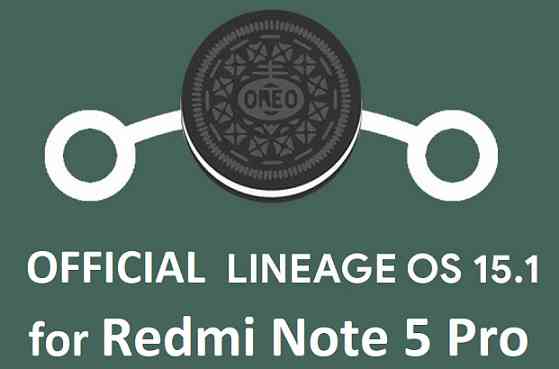- Search Results
AOSP based AOSPExtended Oreo for Aquaris M5 is now available via a development version. This Android Oreo ROM for Aquaris M5 (piccolo) is brought to you by AymenDe7.
DONATION TO DEVELOPER(S):
If you like this ROM then do consider for a contribution to AymenDe7:
Donate to AymenDe7If you want the OFFICIAL update or some more Android Oreo ROMs then stay tuned to the Lineage OS 15 ROMs page or the AOSP Oreo ROMs devices list page.
DISCLAIMER:
THIS IS AN INITIAL BETA BUILD OF ANDROID OREO (Android 8.0), WHICH MAY HAVE MINOR BUGS. BACKUP THE CURRENT ROM BEFORE FLASHING. TRY AT YOUR OWN RISK.
Installing a custom ROM on a the Aquaris M5 requires a custom recovery to be installed, which may VOID your warranty and may delete all your data. Before proceeding further you may consider backup all data on the phone. You are the only person making changes to your phone and I cannot be held responsible for the mistakes done by you.Content structure:
Status of Aquaris M5 AOSPExtended Oreo 8.0 ROM:
WHAT’S WORKING:
– Touchscreen
– adb & mtp connectivity
– Internal & External Storage
– Lights
– Audio & Video playback
– WiFi
– GPS
– RIL
– BT
– SensorsKNOWN ISSUES:
– NFC
– Camera video recording is broken (Footej and open camera app works fine though)
REQUIRED DOWNLOADS AND LINKS TO UPDATE Aquaris M5 OREO ROM:
- TWRP recovery download link for Aquaris M5 Oreo ROM
– Follow this guide: How to Install TWRP on Aquaris M5 using Fastboot (This requires an unlocked bootloader)
- ROM Download link to AOSPExtended Oreo ROM for Aquaris M5
- Oreo GApps Download Link for Aquaris M5 Oreo ROM
- Enable ROOT on Aquaris M5 Oreo ROM
HOW TO INSTALL/FLASH/UPDATE ANDROID OREO FOR Aquaris M5 (ANDROID OREO 8.0, AOSPExtended ROM):
Follow this to update Android Oreo on Aquaris M5 for the first time or coming from another ROM:
Points to NOTE on BACKUP before updating:
– Try to avoid restoring apps backup using Titanium Backup. It may break things up.
– Don’t restore system data using Titanium Backup! It will definitely break the current installation.
– It is also discouraged to Restoring Apps + Data using Titanium Backup.- Boot into Recovery by one of the following method:
– Power off the phone and keep pressing key combinations while turning on your phone.
– If you have enabled USB debugging and you have ADB utility installed on your PC then you can execute the following command on a console or command prompt:adb reboot recovery
- Wipe data factory reset, Cache partition, Dalvik Cache and Format the System partition using the recovery.
– Here is a guide explaining how to wipe data using TWRP recovery.This will delete all your data on your phone. IGNORE IF YOU DON’T WANT TO OR IF YOU HAVE ALREADY DONE THIS. You may consider complete backup of your phone data or take a NANDROID backup of the current ROM.
– How to backup all data on your Android Device.
– how to take NANDROID backup using TWRP recovery. - Download the Aquaris M5 Android Oreo ROM zip file from the above download link and copy the files to phone.
- Flash the Aquaris M5 Oreo AOSPExtended ROM zip from device.
– Here is a post explaining how to flash a ROM zip using TWRP.
Upgrading from earlier version of AOSPExtended Android Oreo ROM for Aquaris M5:
- Copy the latest Aquaris M5 Oreo ROM ZIP file to your phone.
- Boot into Recovery.
- Flash the latest Android Oreo AOSPExtended ROM ZIP from your phone and wait till it finishes flashing.
– Here is a post explaining how to flash a custom ROM using TWRP recovery. - Reboot and Enjoy
Reboot to system after flashing is done completely. Do the required initial setup and enjoy the Android Oreo ROM for Aquaris M5. If you face any problem following this guide or post installation then just login and leave a comment to get an instant reply.
There is no inbuilt ROOT functionality available on this ROM.
To root this Aquaris M5 Oreo AOSPExtended ROM, flash the SuperSU and then Profit !!!Stay tuned or Subscribe to the BQ Aquaris M5 forum For other Android Oreo ROMs, Android Nougat ROMs, LineageOS ROMs, other ROMs and all other device specific topics.If you have any BUGs or issue to report then here is the dev thread for this ROM.
Android Oreo 8.0 based AICP 13 for Mi 3/Mi 4 is now available to download via an unofficial development build. This post provides the download link to the AICP 13 Oreo ROM for Mi 3/Mi 4 and guides through the installation process of the same. This AICP 13 Oreo ROM for Mi 3/Mi 4 is brought to you by developer Shahan_mik3.
DONATION TO DEVELOPER(S):
If you like this ROM then do consider a small contribution to Shahan_mik3:
donation to Shahan_mik3If you want the OFFICIAL AICP 13 update or some more Android Oreo ROMs then stay tuned to the AICP 13 Oreo ROMs list, LineageOS 15 ROM list or the AOSP Android Oreo ROMs devices list page.
DISCLAIMER:
THIS IS AN INITIAL BUILD WHICH MAY HAVE MORE BUGS THAN YOU CAN IMAGINE. HAVE A BACKUP BEFORE FLASHING THIS AND TRY AT YOUR OWN RISK. Installing a custom ROM requires an unlocked bootloader on Mi 3/Mi 4, which may VOID your warranty and may delete all your data. Before proceeding further you may consider backup all data on the phone. Understand that you are the only person making changes to your phone and I cannot be held responsible for the mistakes done by you.Content structure:
Status of Mi 3/Mi 4 AICP 13 Oreo ROM:
WHAT’S WORKING:
– Almost everything except listed belowKNOWN ISSUES:
– IR
– NFC
REQUIRED LINKS AND FILES FOR Mi 3/Mi 4 AICP 13 OREO ROM:
- TWRP recovery link for Mi 3/Mi 4 (cancro)
– Here is theTWRP update guide for the Mi 3/Mi 4 (cancro). This TWRP recovery guide requires an unlocked bootloader on the Mi 3/Mi 4 (cancro)
- AICP 13 Oreo ROM Download link for Mi 3/Mi 4
- Oreo GApps Download for AICP 13 Oreo ROM
Root binary is NOT inbuilt in AICP 13 Oreo ROM, so you may need a separate SuperSu package or LineageOS su (because AICP is based on LineageOS) binary to install to gain ROOT access. Here is AICP 13 Rooting guide
If there is no in-built ROOT or it does not work for some reason then you can try SuperSU rooting guide to enable ROOT access.HOW TO INSTALL/DOWNLOAD/FLASH/UPDATE THE Mi 3/Mi 4 TO AICP 13 OREO ROM:
Points to NOTE:
– Try to avoid restoring apps backup using Titanium Backup. It may break things up.
– Don’t restore system data using Titanium Backup! It will definitely break the current installation.
– It is also discouraged to Restoring Apps + Data using Titanium Backup.Follow this if you are flashing AICP 13 on the Mi 3/Mi 4 for the first time, or coming from another ROM:
- Boot into Recovery.
Make sure to have a Custom recovery like CWM or TWRP or any other custom recovery. If not then download the recovery for Mi 3/Mi 4 from above link and follow the Custom Recovery Installation Guide (it’s a generic guide which will work for any custom recovery) - Wipe data factory reset, Cache partition, Dalvik Cache and Format the System partition.
– Here is a guide explaining how to wipe data using TWRP recovery.This will delete all your data on your phone. You may consider complete backup of your phone data or take a NANDROID backup of the current ROM
– How to backup all data on your Android Device
– how to take NANDROID backup using TWRP recovery - Download and Copy the Oreo GApps and the AICP 13 Oreo ROM ZIP to the phone.
- First flash the Mi 3/Mi 4 AICP 13 Oreo ROM ZIP from device. Then flash the GApps zip from your device memory.
– Here is a post explaining how to install AICP 13 Oreo ROM - Then reboot into recovery (don’t skip this) and flash the Gapps for AICP 13 package.
– Here is a post explaining how to flash GApps using TWRP recovery. - Reboot and Enjoy Android Oreo with AICP 13 ROM on Mi 3/Mi 4.
Upgrading from earlier version of AICP 13 for Mi 3/Mi 4 (cancro):
- Copy the latest AICP 13 Oreo ROM ZIP file to the phone.
- Boot into Recovery.
- Flash the ROM ZIP that you copied.
– Here is a post explaining how to install AICP 13 ROM - Then flash the AICP 13 Oreo GApps package.
– Here is a post explaining how to flash GApps using TWRP recovery. - Reboot and Enjoy
Complete the initial setup and enjoy Android Oreo 8.0 with AICP 13 on the Mi 3/Mi 4. After the installing the AICP 13 Oreo ROM, you may want to enable ROOT access on your phone and here is how you can do that:
How to Enable ROOT on AICP 13 ROM.Stay tuned or Subscribe to the Mi 3/Mi 4 (cancro) forum For other Android Oreo, Nougat ROMs, AICP 13 Oreo ROMs, other custom ROMs and all other device specific topics.If you find any BUGS or you have found any issues on this ROM then here is the dev thread where you can convey all your concerns.
Resurrection Remix Oreo for Mi 5 is now available to download via an OFFICIAL version. This RR Oreo for Mi 5 (gemini) is brought to you by developer 33bca.
DONATION TO DEVELOPER(s):
If you like this ROM then do consider a small contribution to 33bca and/or the Resurrection Remix OS project:
– No donation link found for 33bca
– Donate to Resurrection Remix OS projectIf you want the OFFICIAL Resurrection Remix update or some more Android Oreo Custom ROMs then stay tuned to one of the following list:
– Resurrection Remix Oreo Download list of devices
– Lineage OS 15 Download
– AOSP Oreo ROMs Download devices list page.DISCLAIMER:
THIS IS AN INITIAL BUILD OF RESURRECTION REMIX ANDROID OREO (8.1), WHICH MAY HAVE MINOR BUGS. BACKUP THE CURRENT ROM BEFORE FLASHING. TRY AT YOUR OWN RISK.
Installing a custom ROM on a the Mi 5 requires a custom recovery to be installed, which may VOID your warranty and may delete all your data. Before proceeding further you may consider backup all data on the phone. You are the only person making changes to your phone and I cannot be held responsible for the mistakes done by you.Content structure:
Status of Resurrection Remix Oreo for Mi 5:
WHAT’S WORKING:
– Almost EverythingKNOWN ISSUES:
– None
REQUIRED DOWNLOADS AND LINKS TO UPDATE Mi 5 RR OREO (RESURRECTION REMIX) ROM:
- TWRP recovery download link of RR Oreo for Mi 5
– Follow this guide: How to Install TWRP on Mi 5 using Fastboot (This requires an unlocked bootloader)
– Here is How to unlock bootloader using fastboot - ROM Download link to Resurrection Remix Oreo for Mi 5
- Oreo GApps Download Link for Mi 5 Resurrection Remix Oreo ROM
- Rooting guide for RR Oreo
Latest firmware for Mi 5
HOW TO INSTALL/FLASH/UPDATE RESURRECTION REMIX OREO FOR Mi 5 (ANDROID OREO 8.1, RR v6.0.0 ROM):
Follow this to Install RR Oreo for Mi 5 for the first time or coming from another Android ROM:
Points to NOTE on BACKUP before updating:
– Try to avoid restoring apps backup using Titanium Backup. It may break things up.
– Don’t restore system data using Titanium Backup! It will definitely break the current installation.
– It is also discouraged to Restoring Apps + Data using Titanium Backup.- Boot into Recovery by one of the following method:
– Power off the phone and keep pressing key combinations while turning on your phone.
– If you have enabled USB debugging and you have ADB utility installed on your PC then you can execute the following command on a console or command prompt:adb reboot recovery
- Wipe data factory reset, Cache partition, Dalvik Cache and Format the System partition using the recovery.
– Here is a guide explaining how to wipe data using TWRP recovery.This will delete all your data on your phone. IGNORE IF YOU DON’T WANT TO OR IF YOU HAVE ALREADY DONE THIS. You may consider complete backup of your phone data or take a NANDROID backup of the current ROM.
– How to backup all data on your Android Device.
– how to take NANDROID backup using TWRP recovery. - Download the Mi 5 Android Oreo ROM zip file from the above download link and copy the files to phone.
- Flash the Mi 5 RR Oreo ROM zip from device.
– Here is a post explaining how to flash a ROM zip using TWRP.
Upgrading from earlier version of Resurrection Remix Oreo for Mi 5:
- Copy the latest ROM zip file of Resurrection Remix Oreo for Mi 5 to your phone.
- Boot into Recovery.
- Flash the latest RR Oreo ROM ZIP from your phone and wait till it finishes flashing.
– Here is a post explaining how to flash a custom ROM using TWRP recovery. - Reboot and Enjoy
Reboot to system after flashing is done completely. Do the required initial setup and enjoy the Android Oreo ROM for Mi 5. If you face any problem following this guide or post installation then just login and leave a comment to get an instant reply.
Rooting Resurrection Remix Android Oreo ROM on Mi 5:
There is no inbuilt ROOT functionality available on this ROM.
Here is how to How to ROOT RR Oreo ROM, a step-by-step guide !!!The above link is for LineageOS 15.1 Rooting guide, because RR Oreo is based on LineageOS 15.1.
Stay tuned or Subscribe to the Xiaomi Mi 5 custom ROMs forum For other Android Oreo ROMs, Android Nougat ROMs, LineageOS ROMs, Resurrection Remix ROM, Omni ROM, AICP ROM, crDroid ROM, and all other device specific topics.If you have found any BUG or any issues on this ROM then here is the thread created by the developer on xda where you can place all your concerns
You can now download and install LineageOS 16 for Axon 7. Here is how to install LineageOS 16 on Axon 7, with a step-by-step guide.
Follow the links to get other LineageOS 16 and Android Pie ROM builds.
This LineageOS 16 build is brought to you by developer OrdenKrieger.
DONATION TO DEVELOPER(S)/PROJECT:
If you like this ROM then do consider for a contribution to OrdenKrieger and LineageOS project:
– Donate to LineageOS project
– Donate to OrdenKrieger[su_note note_color=”#F9D9D9″ text_color=”#AA4343″ radius=”3″ class=”” id=””]DISCLAIMER:
THIS IS AN INITIAL BUILD OF LineageOS 16 FOR Axon 7, WHICH HAS FEW BUGS.
MAKE SURE TO BACKUP ALL DATA OF YOUR PHONE.
FLASH AT YOUR OWN RISK.[/su_note][su_note note_color=”#FBF4DD” text_color=”#A38C68″ radius=”3″ class=”” id=””]Installing a custom ROM may require an unlock bootloader on Axon 7, which may VOID your warranty and may delete all your data. Before proceeding further you may consider backup all data on the phone.
You are the only person doing changes to your phone; neither the developer nor I can be held responsible for the mistakes done by you.[/su_note]
Status of the Axon 7 LineageOS 16 ROM:
WHAT’S WORKING:
– Almost everythingKNOWN ISSUES:
– NFC
– VoLTEREQUIRED GUIDES AND DOWNLOADS TO INSTALL LineageOS 16 ON Axon 7:
[su_note note_color=”#F9D9D9″ text_color=”#AA4343″ radius=”3″ class=”” id=””]This ROM will not work on devices that have not installed the O bootloader and appropriate modem packages given below.
Any failure in this process could lead to an unrecoverable hard bricked device.FOR NOW THIS BUILD ONLY WORKS ON DEVICES WITH A VENDOR PARTITION[/su_note]
- Bootloader and modem for Axon 7 to install this LineageOS 16 ROM
- TWRP for Axon 7 (axon7) for this Axon 7 LineageOS 16 ROM
- How to install TWRP recovery
- Axon 7 unlock bootloader guide – required to install TWRP recovery
- ROM download link for for Axon 7 LineageOS 16
- MindTheGApps for LineageOS 16 or Open GApps for LineageOS 16
- How to ROOT LineageOS 16
HOW TO DOWNLOAD AND INSTALL LineageOS 16 ON Axon 7 – Android 9 Pie CUSTOM ROM:
[su_note note_color=”#D7E3F4″ text_color=”#728095″ radius=”3″ class=”” id=””]
Following are the two sub-sections of this Axon 7 LineageOS 16 guide:- First time installation of LineageOS 16 on Axon 7
- Upgrading LineageOS 16 on Axon 7 from a previous build of LineageOS 16 ROM
[/su_note]
Flashing LineageOS 16 on Axon 7 for the first time:
[su_note note_color=”#FBF4DD” text_color=”#A38C68″ radius=”3″ class=”” id=””]
Points to NOTE:- Try to avoid restoring apps backup using Titanium Backup. It may break things up.
- Don’t restore system data using Titanium Backup! It will definitely break the current installation.
- It is also discouraged to Restoring Apps + Data using Titanium Backup.
[/su_note]
- Unlock the bootloader by following the link given in above section.
- Install the Universal bootloader and your model specific modem.
- Update the TWRP which is a must to install the LineageOS 16 on Axon 7.
- Download and Copy the Axon 7 LineageOS 16 ROM and Android Pie GApps ZIP file to your phone.
- Boot into the TWRP custom Recovery to install this LineageOS 16 on Axon 7.
[su_note note_color=”#D7E3F4″ text_color=”#728095″ radius=”3″ class=”” id=””]- Make sure to have a Custom recovery like a TWRP recovery or any other custom recovery.
– If not then download the TWRP recovery from Downloads link and follow the Custom Recovery Installation Guide (it’s a generic guide which will work for TWRP as well as any other recovery)
– Installing TWRP recovery requires an unlocked bootloader on Axon 7[/su_note] - Wipe the data partition (or do a factory reset), Cache partition, Dalvik Cache or ART cache and Format the System partition.
[su_note note_color=”#D7E3F4″ text_color=”#728095″ radius=”3″ class=”” id=””]- Here is a guide explaining how to wipe using TWRP recovery.[/su_note]
[su_note note_color=”#FBF4DD” text_color=”#A38C68″ radius=”3″ class=”” id=””]This will delete all your data on your phone. You may consider complete backup of your phone data or take a NANDROID backup of the current ROM
– How to backup all data on your Android Device
– how to take NANDROID backup using TWRP recovery[/su_note] - First flash the LineageOS 16 for Axon 7
[su_note note_color=”#D7E3F4″ text_color=”#728095″ radius=”3″ class=”” id=””]- Here is a post explaining how to install recovery flashable zip file[/su_note] - Then install the Android Pie MindTheGapps for LineageOS 16 package.
[su_note note_color=”#D7E3F4″ text_color=”#728095″ radius=”3″ class=”” id=””]- Here is a post explaining how to install GApps using TWRP recovery.[/su_note] - Reboot and Enjoy the Android 9 Pie LineageOS 16 on Axon 7.
Upgrading from earlier version of LineageOS 16 on Axon 7 (axon7):
- Copy the latest ROM zip file of LineageOS 16 for Axon 7, LineageOS 16 GApps and/or Magisk ROOT package to the phone
- Boot into Recovery.- Make sure you have a latest custom Recovery that should be able to flash the LineageOS 16 ROM update.
- Format or wipe the system partition from the custom recovery menu.
- Install the LineageOS 16 for Axon 7.
[su_note note_color=”#D7E3F4″ text_color=”#728095″ radius=”3″ class=”” id=””]- Here is a post explaining how to install LineageOS[/su_note] - Reboot and see you have the GApps and ROOT access or NOT.
[su_note note_color=”#D8F1C6″ text_color=”#769958″ radius=”3″ class=”” id=””]- Gapps is built in such a way that it will sustain across ROM updates.[/su_note] - If you don’t have GApps after upgrading the LineageOS 16 on Axon 7, then flash the GApps.
[su_note note_color=”#D7E3F4″ text_color=”#728095″ radius=”3″ class=”” id=””]- Here is a post explaining how to flash GApps using TWRP recovery.[/su_note] - If you don’t have ROOT after upgrading the LineageOS 16 on Axon 7, then flash the SuperSU or Magisk or the Lineage SU binary.
[su_note note_color=”#D7E3F4″ text_color=”#728095″ radius=”3″ class=”” id=””]- Here is a post explaining How to Enable ROOT on LineageOS 16 ROM[/su_note] - Once everything is done, reboot and Enjoy the LineageOS 16 on Axon 7.
[su_note note_color=”#D8F1C6″ text_color=”#769958″ radius=”3″ class=”” id=””]Complete the initial setup and enjoy Android 9 Pie with LineageOS 16 on Axon 7.[/su_note]
After installing LineageOS 16 on Axon 7 you may want to install Google Camera (GCam) or enable ROOT access on your phone and here is how you can do that:
– How to ROOT LineageOS 16
– GCam for Android Pie (this page contains a huge list of GCam for all available devices)[su_note note_color=”#D7E3F4″ text_color=”#728095″ radius=”3″ class=”” id=””]If there is no ROOT access for some reason even after installing the LineageOS SU binary, then you can try SuperSU rooting guide to enable ROOT access.[/su_note]
Stay tuned or Subscribe to the Axon 7 (axon7) LineageOS forum For other Android Pie, Android Oreo ROMs, Nougat ROMs, or other ROMs and all other device specific topics.You can now download and install LineageOS 16 for Yureka 2. Here is how to install LineageOS 16 on Yureka 2, with a step-by-step guide. This LineageOS 16 build is brought to you by developer jmjxperia.
Follow the links to get other LineageOS 16 and Android Pie ROM builds.
DONATION TO DEVELOPER(S)/PROJECT:
If you like this ROM then do consider for a contribution to jmjxperia and LineageOS project:
– No donation link found for jmjxperia
– Donate to LineageOS project
[su_note note_color=”#F9D9D9″ text_color=”#AA4343″ radius=”3″ class=”” id=””]DISCLAIMER:
THIS IS AN INITIAL BUILD OF LineageOS 16 FOR Yureka 2, WHICH MAY NOT BOOT AT ALL.
MAKE SURE TO BACKUP ALL DATA OF YOUR PHONE AND FLASH AT YOUR OWN RISK.[/su_note][su_note note_color=”#FBF4DD” text_color=”#A38C68″ radius=”3″ class=”” id=””]Installing a custom ROM may require an unlock bootloader on Yureka 2, which may VOID your warranty and may delete all your data. Before proceeding further you may consider backup all data on the phone.
You are the only person doing changes to your phone; neither the developer nor I can be held responsible for the mistakes done by you.[/su_note]Status of the Yureka 2 LineageOS 16 ROM:
WHAT’S WORKING:
– UnknownKNOWN ISSUES:
– UnknownREQUIRED GUIDES AND DOWNLOADS TO INSTALL LineageOS 16 ON Yureka 2:
- TWRP for Yureka 2 (anglaer) for this Yureka 2 LineageOS 16 ROM
- How to install TWRP recovery
- Yureka 2 unlock bootloader guide – required to install TWRP recovery
- ROM download link for Yureka 2 LineageOS 16 [UPDATED ON 27th NOV 2018]
- MindTheGApps for LineageOS 16 / GApps for LineageOS 16
- How to ROOT LineageOS 16
HOW TO DOWNLOAD AND INSTALL LineageOS 16 ON Yureka 2 – Android 9 Pie CUSTOM ROM:
[su_note note_color=”#D7E3F4″ text_color=”#728095″ radius=”3″ class=”” id=””]
Following are the two sub-sections of this Yureka 2 LineageOS 16 guide:- First time installation of LineageOS 16 on Yureka 2
- Upgrading LineageOS 16 on Yureka 2 from a previous build of LineageOS 16 ROM
[/su_note]
To Install LineageOS 16 on Yureka 2 for the first time:
[su_note note_color=”#FBF4DD” text_color=”#A38C68″ radius=”3″ class=”” id=””]
Points to NOTE:- Try to avoid restoring apps backup using Titanium Backup. It may break things up.
- Don’t restore system data using Titanium Backup! It will definitely break the current installation.
- It is also discouraged to Restoring Apps + Data using Titanium Backup.
[/su_note]
- Download and Copy the Yureka 2 LineageOS 16 ROM and GApps ZIP file to your phone.
- Boot into the TWRP custom Recovery to install this LineageOS 16 on Yureka 2.
[su_note note_color=”#D7E3F4″ text_color=”#728095″ radius=”3″ class=”” id=””]- Make sure to have a Custom recovery like a TWRP recovery or any other custom recovery.
– If not then download the TWRP recovery from Downloads link and follow the how to install twrp Guide (it’s a generic guide which will work for TWRP as well as any other recovery)
– Installing TWRP recovery requires an unlocked bootloader on Yureka 2[/su_note] - Wipe the data partition (or do a factory reset), Cache partition, Dalvik Cache or ART cache and Format the System partition.
[su_note note_color=”#D7E3F4″ text_color=”#728095″ radius=”3″ class=”” id=””]- Here is a guide explaining how to wipe using TWRP recovery.[/su_note]
[su_note note_color=”#FBF4DD” text_color=”#A38C68″ radius=”3″ class=”” id=””]This will delete all your data on your phone. You may consider complete backup of your phone data or take a NANDROID backup of the current ROM
– How to backup data on Android phone
– how to take NANDROID backup using TWRP recovery[/su_note] - First flash the LineageOS 16 for Yureka 2
[su_note note_color=”#D7E3F4″ text_color=”#728095″ radius=”3″ class=”” id=””]- Here is a post explaining how to install recovery flashable zip file[/su_note] - Then install the MindTheGapps for LineageOS 16 package.
[su_note note_color=”#D7E3F4″ text_color=”#728095″ radius=”3″ class=”” id=””]- Here is a post explaining how to install GApps using TWRP recovery.[/su_note] - Reboot and Enjoy the Android 9 Pie LineageOS 16 on Yureka 2.
Upgrading from earlier version of LineageOS 16 on Yureka 2 (wt89536):
- Copy the latest ROM zip file of LineageOS 16 for Yureka 2, LineageOS 16 GApps and/or Magisk ROOT package to the phone
- Boot into Recovery.- Make sure you have a latest custom Recovery that should be able to flash the LineageOS 16 ROM update.
- Format or wipe the system partition from the custom recovery menu.
- Install the LineageOS 16 for Yureka 2.
[su_note note_color=”#D7E3F4″ text_color=”#728095″ radius=”3″ class=”” id=””]- Here is a post explaining how to install LineageOS[/su_note] - Reboot and see you have the GApps and ROOT access or NOT.
[su_note note_color=”#D8F1C6″ text_color=”#769958″ radius=”3″ class=”” id=””]- Gapps is built in such a way that it will sustain across ROM updates.[/su_note] - If you don’t have GApps after upgrading the LineageOS 16 on Yureka 2, then flash the GApps.
[su_note note_color=”#D7E3F4″ text_color=”#728095″ radius=”3″ class=”” id=””]- Here is a post explaining how to flash GApps using TWRP recovery.[/su_note] - If you don’t have ROOT after upgrading the LineageOS 16 on Yureka 2, then flash the SuperSU or Magisk or the Lineage SU binary.
[su_note note_color=”#D7E3F4″ text_color=”#728095″ radius=”3″ class=”” id=””]- Here is a post explaining How to Enable ROOT on LineageOS 16 ROM[/su_note] - Once everything is done, reboot and Enjoy the LineageOS 16 on Yureka 2.
[su_note note_color=”#D8F1C6″ text_color=”#769958″ radius=”3″ class=”” id=””]Complete the initial setup and enjoy Android 9 Pie with LineageOS 16 on Yureka 2.[/su_note]
After installing LineageOS 16 on Yureka 2 you may want to install Google Camera (GCam) or enable ROOT access on your phone and here is how you can do that:
– LineageOS 16 ROOT
– Google Camera for Android Pie (this page contains a huge list of GCam for all available devices)[su_note note_color=”#D7E3F4″ text_color=”#728095″ radius=”3″ class=”” id=””]If there is no ROOT access for some reason even after installing the LineageOS SU binary, then you can try SuperSU rooting guide to enable ROOT access.[/su_note]
Stay tuned or Subscribe to the Yureka 2 (wt89536) LineageOS forum For other Android Pie, Android Oreo ROMs, Nougat ROMs, or other ROMs and all other device specific topics.Android Nougat 7.1 ROM, LineageOS 14.1 for Galaxy NOTE 3 Sprint has now arrived via an UNOFFICIAL build. If you want some more LineageOS ROMs or wanna taste the OFFICIAL LineageOS build then stay tuned to the LineageOS 14.1 ROM Devices list page. This Galaxy NOTE 3 Sprint LineageOS 14.1 is brought to you by developer Trader418.
DONATION TO DEVELOPER:
If you like this LineageOS 14.1 ROM for Note 3 Sprint, then do consider a donation to Trader418.
DISCLAIMER:
THIS IS AN INITIAL BUILD WHICH MAY HAVE MANY MORE BUGS THAN YOU CAN IMAGINE. HAVE A BACKUP BEFORE FLASHING THIS AND TRY AT YOUR OWN RISK. Installing a custom ROM on a Galaxy NOTE 3 Sprint (hltespr) may require the bootloader to be unlocked, which may VOID your warranty and may delete all your data. Before proceeding further you may consider backup all data on the phone. You are the only person doing changes to your phone and I cannot be held responsible for the mistakes done by you.Status of LineageOS 14.1 for Galaxy NOTE 3 Sprint (hltespr) Nougat 7.1 ROM:
WHAT’S WORKING:
– Not KnownKNOWN ISSUES:
– Not Known
REQUIRED LINKS AND FILES FOR LineageOS 14.1 for Galaxy NOTE 3 Sprint NOUGAT 7.1 BASED CUSTOM ROM:
- Latest stock FW and baseband
- TWRP download link for Galaxy NOTE 3 Sprint
– Here is: Custom Recovery Installation Guide for Samsung Galaxy NOTE 3 Sprint (This guide is only for .tar or .tar.md5 TWRP file)
– To flash .img file you can follow this TWRP update guide using fastboot or you can use Flashify to update the .img TWRP. [YOUR DEVICE MIGHT NEED TO BE BOOTLOADER UNLOCKED IF YOU ARE FOLLOWING THIS] - ROM Download Link of Galaxy NOTE 3 Sprint LineageOS 14.1 ROM (hltespr)
- LineageOS 14.1 GApps download link for Galaxy NOTE 3 Sprint LineageOS 14.1 Nougat 7.1 ROM
Root binary is NOT inbuilt in LineageOS 14.1, so you may need a separate SuperSu package or LineageOS su binary to install to gain ROOT access. Here is How to Enable ROOT on LineageOS 14.1
If there is no in-built ROOT or it does not work for some reason then you can try flashing SuperSU zip using recovery to gain ROOT access.HOW TO INSTALL/DOWNLOAD/FLASH/UPDATE Galaxy NOTE 3 Sprint LineageOS 14.1 NOUGAT CUSTOM ROM:
Follow this if you are flashing LineageOS 14.1 for Galaxy NOTE 3 Sprint (hltespr) for the first time, or coming from another ROM:
Points to NOTE:
– Try to avoid restoring apps backup using Titanium Backup. It may break things up.
– Don’t restore system data using Titanium Backup! It will definitely break the current installation.
– It is also discouraged to Restoring Apps + Data using Titanium Backup.- Download and Copy the GApps and LineageOS 14.1 for Galaxy NOTE 3 Sprint ROM ZIP to your phone.
- Boot into Recovery. Make sure to have a Custom recovery like CWM or TWRP or any other custom recovery. If not then follow the Custom Recovery Installation Guide for Galaxy NOTE 3 Sprint (hltespr) (it’s a generic guide which will work for TWRP as well as CWM recovery or any other recovery)
- Wipe data factory reset, Cache partition, Dalvik Cache and Format the System partition.
– Here is a guide explaining how to wipe data using TWRP recovery.This will delete all your data on your phone. You may consider complete backup of your phone data or take a NANDROID backup of the current ROM
– How to backup all data on your Android Device
– how to take NANDROID backup using TWRP recovery - First flash the Galaxy NOTE 3 Sprint LineageOS 14.1 ROM ZIP from device. Then flash the GApps zip from your device memory.
– Here is a post explaining how to install LineageOS. - DO NOT REBOOT yet. Then flash the LineageOS 14.1 GApps package.
– Here is a post explaining how to flash LineageOS 14.1 GApps using TWRP recovery. - Reboot and Enjoy the Nougat 7.1 LineageOS 14.1 ROM for Galaxy NOTE 3 Sprint (hltespr).
Upgrading from earlier version of Galaxy NOTE 3 Sprint LineageOS 14.1 (hltespr):
- Copy the latest LineageOS 14.1 for Galaxy NOTE 3 Sprint ROM ZIP file to your phone.
- Boot into Recovery.
- Flash the latest LineageOS ROM ZIP from your phone.
– Here is a post explaining how to install LineageOS. - Then flash the LineageOS 14.1 Nougat GApps package.
– Here is a post explaining how to flash GApps using TWRP recovery. - Reboot and Enjoy
Complete the initial setup and enjoy Android Nougat 7.1 with LineageOS 14.1 for Galaxy NOTE 3 Sprint (hltespr). After the installation of Galaxy NOTE 3 Sprint LineageOS 14.1 ROM (hltespr) you may want to enable ROOT access on your phone and here is how you can do that:
How to Enable ROOT on LineageOS 14.1.Stay tuned or Subscribe to the Galaxy NOTE 3 Sprint (hltespr) forum For other Android Nougat ROMs, LineageOS 14.1 ROMs, other ROMs and all other device specific topics.This is the Resurrection Remix Nougat ROM for Aquaris M5. We also have the Lineage OS 14.1 for Aquaris M5, official CM14.1 for Aquaris M5. This Resurrection Remix Nougat ROM for Aquaris M5 is brought to you by developer allurba.
DONATION TO DEVELOPER:
If you like this ROM then consider a donation to the allurba:
Donate to allurbaDISCLAIMER:
Installing a custom ROM on a the Aquaris M5 may require the bootloader to be unlocked on Aquaris M5 and a Custom Recovery on Aquaris M5, which may VOID your warranty and may delete all your data. Before proceeding further you may consider backup all data on the phone. You are the only person doing changes to your phone and I cannot be held responsible for the mistakes done by you.Status of Aquaris M5 Resurrection Remix Nougat ROM (RR Nougat ROM):
WHAT’S WORKING:
– Not KnownKNOWN ISSUES:
– Not Known
REQUIRED DOWNLOADS AND LINKS FOR Aquaris M5 RESURRECTION REMIX NOUGAT CUSTOM ROM UPDATE GUIDE:
- TWRP download link for Aquaris M5 Resurrection Remix Nougat ROM
– Here is: Custom Recovery Installation Guide for Aquaris M5
– This TWRP recovery guide requires an unlocked bootloader on the Aquaris M5 (piccolo). - ROM download link of RR Nougat ROM for Aquaris M5
- RR Nougat GApps download link for Aquaris M5 Resurrection Remix Nougat ROM
Root binary is inbuilt since CyanogenMod 12. As the Resurrection Remix ROM is based on CyanogenMod ROM, so you don’t need a separate SuperSu package to install to gain ROOT access. Here is How to Enable ROOT on RR Nougat ROMHOW TO INSTALL/FLASH/UPDATE RR NOUGAT ON Aquaris M5 (RESURRECTION REMIX NOUGAT ROM):
Points to NOTE on BACKUP:
– Try to avoid restoring apps backup using Titanium Backup. It may break things up.
– Don’t restore system data using Titanium Backup! It will definitely break the current installation.
– It is also discouraged to Restoring Apps + Data using Titanium Backup.Follow these steps if you are flashing Resurrection Remix Nougat on Aquaris M5 for the first time, or coming from another ROM:
- Download and Copy the Nougat GApps, Resurrection Remix Nougat ROM and the CM setup remover ZIP to Aquaris M5.
- Boot into Recovery. Make sure to have a Custom recovery like CWM or TWRP or any other custom recovery.
- Wipe data factory reset, Cache partition, Dalvik Cache and Format the System partition.
– Here is a guide explaining how to wipe data using TWRP recovery.This will delete all your data on your phone. You may consider complete backup of your phone data or take a NANDROID backup of the current ROM.
– How to backup all data on your Android Device.
– how to take NANDROID backup using TWRP recovery. - First flash the Aquaris M5 RR Nougat ROM ZIP from device.
– Here is a post explaining how to flash a custom ROM using TWRP recovery. - Then reboot into recovery (don’t skip this) and flash the RR Nougat Google Apps package.
– Here is a post explaining how to flash GApps using TWRP recovery. - Reboot and Enjoy the Resurrection Remix Nougat ROM on Aquaris M5.
Upgrading from earlier version of Aquaris M5 Resurrection Remix Nougat ROM:
- Copy the Resurrection Remix Nougat ROM ZIP file to your phone.
- Boot into Recovery.
- Flash the latest Resurrection Remix Nougat ROM ZIP from your phone.
– Here is a post explaining how to flash a custom ROM using TWRP recovery. - Then flash the Resurrection Remix Nougat Google Apps package.
– Here is a post explaining how to flash GApps using TWRP recovery. - Reboot and Enjoy
Complete the initial setup and enjoy Android Nougat 7.1 with Resurrection Remix Nougat On Aquaris M5 (codename: piccolo). After this Resurrection Remix Nougat ROM installation you may want to enable ROOT access on your phone and here is how you can do that:
How to Enable ROOT on CyanogenMod 14 based Resurrection Remix ROM.If you want some more Android Nougat ROMs for other devices then, we also have update a big list of Lineage OS 14.1 Nougt ROMs, many Android NOUGAT AOSP ROMs, UNOFFICIAL CyanogenMod 14 Nougat ROMs, OFFICIAL CM14.1 Nougat ROMs and Resurrection Remix Nougat ROMs.
Stay tuned or Subscribe to the BQ Aquaris M5 (piccolo) forum For other Android Nougat ROMs, Lineage OS ROMs, CyanogenMod ROMs, Resurrection Remix ROMs, other Custom ROMs and all other device specific topics.Nova launcher for Android is one of the most popular launcher available for free on the Play Store. You can get the Nova Launcher APK Download v6.1.6 from Play Store, which is a free version.
The free version of Nova launcher does restrict to many of the features such as: Gestures, Group and Hide Apps, Dock Swipe etc. which are only available on the Nova Launcher Prime variant.
[su_note note_color=”#F9D9D9″ text_color=”#AA4343″ radius=”3″ class=”” id=””]
DISCLAIMER:
I found the Nova Launcher Prime APK Download link on Internet and sharing it here for the users. Download and Install the Nova Launcher Prime APK on your own risk.
[/su_note]This post provides the Nova Launcher Prime APK download for free for any Android device. I have installed the app on my phone and verified that all the Prime features of Nova Launcher are enabled and ready to use. But this Nova Launcher Prime APK is of v5.5.4. As of writing this post, Nova Launcher v6.1.6 APK was already available. This simply means, you get the prime features but on an older version of Nova Launcher App.
Nova Launcher Prime Apk Download Info:
[table id=17 /]
[su_note note_color=”#D8F1C6″ text_color=”#769958″ radius=”3″ class=”” id=””]
Nova Launcher Prime apk Download for Android:
You can download the Nova Launcher Prime apk for free from one of the below download links. I have personally verified the latest available Nova Launcher Prime apk and it works just perfectly fine on Android Pie version.
- Nova Launcher prime APK Download v5.5.4: Download Link (I have verified this download)
- Nova Launcher prime APK Download v5.2 BETA 3: Download Link
- Nova Launcher prime APK Download v5.2 BETA 1: Download Link
- Nova Launcher prime APK Download v5.1.1: Download Link
- Nova Launcher prime APK Download v5.1: Download Link
- Nova Launcher prime APK Download v5.1 BETA 6: Download Link
- Nova Launcher prime APK Download v5.1 BETA 5: Download Link
- Nova Launcher prime APK Download v5.0.1: Download Link
[/su_note]
How to Install Nova launcher Prime:
- To install Nova launcher Prime APK, enable app install from Unknown Sources in your Android device.
For Android Nougat or less: you can enable it by going to Settings > Security > Unknown Sources
[rl_gallery id=”79759″]
For Android Oreo or Pie version, enable Install Unknown Apps for the app from where you are going to install the Nova launcher Prime APK download.
For example: if you have got the Nova launcher Prime APK download file on Google chrome or firefox browser on your phone.
Or you have downloaded and copied the apk file to the file browser and you want to install it from there.Go to Settings > Apps & notifications > Open the app (Chrome, Firefox or file manager app etc) > Install unknown apps and enable Allow from this sourceSee the below screenshots that enables to install unknown apps on Oreo for Chrome app (you need to enable on the app from where you want to install the apk):

- After that get the Nova launcher Prime APK download done from the above download section.
- Now, click on the install option to install the Nova launcher Prime APK download and wait until the installation gets completed.
- Once the installation is done, you can open the Nova launcher Prime APK and you will notice so many changes with respect to the Free version of Nova Launcher app.
- Find some of the screenshots of the Nova Launcher Prime Android app:
[rl_gallery id=”84986″]
For more Android Launcher App you can visit the Android Launcher Apps forum.LineageOS 16 for Redmi K20 / Mi 9T is now available to download and install, which is based on Android Pie 9.0 version. Here is how to install LineageOS 16 on Redmi K20 / Mi 9T, with a step-by-step guide. This LineageOS 16 build for Redmi K20 / Mi 9T is brought to you by developer PIPIPIG233666.
Follow the links to get other LineageOS 16 and Android Pie ROM builds.
DONATION TO DEVELOPER(S)/PROJECT:
If you like this ROM then do consider for a contribution to PIPIPIG233666 and LineageOS project:
– No donation link found for PIPIPIG233666
– Donate to LineageOS project
[su_note note_color=”#F9D9D9″ text_color=”#AA4343″ radius=”3″ class=”” id=””]DISCLAIMER:
THIS IS AN INITIAL BUILD OF LineageOS 16 FOR Redmi K20 / Mi 9T, WHICH MAY NOT BOOT AT ALL OR MAY HAVE MANY BUGS IF IT BOOTS.
MAKE SURE TO BACKUP ALL DATA OF YOUR PHONE AND MIND THAT YOU ARE FLASHING AT YOUR OWN RISK.[/su_note][su_note note_color=”#FBF4DD” text_color=”#A38C68″ radius=”3″ class=”” id=””]Installing a custom ROM may require an unlock bootloader on Redmi K20 / Mi 9T, which may VOID your warranty and may delete all your data. Before proceeding further you may consider backup all data on the phone.
You are the only person doing changes to your phone; neither the developer nor I can be held responsible for the mistakes done by you.[/su_note]Status of the Redmi K20 / Mi 9T LineageOS 16 ROM:
[color=blue]WHAT’S WORKING:
– Unknown
[/color][color=red]KNOWN ISSUES:
– Unknown
[/color]REQUIRED GUIDES AND DOWNLOADS TO INSTALL LineageOS 16 ON Redmi K20 / Mi 9T:
- ROM download link of LineageOS 16 for Redmi K20 / Mi 9T
- TWRP Download for Redmi K20 / Mi 9T | Mirror Link to install this LineageOS 16 ROM
- How to install TWRP
- Redmi K20 / Mi 9T unlock bootloader – required to install TWRP recovery
- MindTheGApps for LineageOS 16 / GApps for LineageOS 16
- How to ROOT LineageOS 16
HOW TO DOWNLOAD AND INSTALL LineageOS 16 ON Redmi K20 / Mi 9T – Android 9.0 Pie CUSTOM ROM:
[su_note note_color=”#D7E3F4″ text_color=”#728095″ radius=”3″ class=”” id=””]
Following are the two sub-sections of this Redmi K20 / Mi 9T LineageOS 16 guide:- First time installation of LineageOS 16 on Redmi K20 / Mi 9T
- Upgrading LineageOS 16 on Redmi K20 / Mi 9T from a previous build of LineageOS 16 ROM
[/su_note]
To Install LineageOS 16 on Redmi K20 / Mi 9T for the first time:
[su_note note_color=”#FBF4DD” text_color=”#A38C68″ radius=”3″ class=”” id=””]
Points to NOTE:- Try to avoid restoring apps backup using Titanium Backup. It may break things up.
- Don’t restore system data using Titanium Backup! It will definitely break the current installation.
- It is also discouraged to Restoring Apps + Data using Titanium Backup.
[/su_note]
- Download and Copy the Redmi K20 / Mi 9T LineageOS 16 ROM and GApps ZIP file to your phone.
- Boot into the TWRP custom Recovery to install this LineageOS 16 on Redmi K20 / Mi 9T.
[su_note note_color=”#D7E3F4″ text_color=”#728095″ radius=”3″ class=”” id=””]- Make sure to have a Custom recovery like a TWRP recovery or any other custom recovery.
– If not then download the TWRP recovery from Downloads link and follow the how to install twrp Guide (it’s a generic guide which will work for TWRP as well as any other recovery)
– Installing TWRP recovery requires an unlocked bootloader on Redmi K20 / Mi 9T[/su_note] - Wipe the data partition (or do a factory reset), Cache partition, Dalvik Cache or ART cache and Format the System partition.
[su_note note_color=”#D7E3F4″ text_color=”#728095″ radius=”3″ class=”” id=””]- Here is a guide explaining how to wipe using TWRP recovery.[/su_note]
[su_note note_color=”#FBF4DD” text_color=”#A38C68″ radius=”3″ class=”” id=””]This will delete all your data on your phone. You may consider complete backup of your phone data or take a NANDROID backup of the current ROM
– How to backup data on Android phone
– how to take NANDROID backup using TWRP recovery[/su_note] - First flash the LineageOS 16 for Redmi K20 / Mi 9T
[su_note note_color=”#D7E3F4″ text_color=”#728095″ radius=”3″ class=”” id=””]- Here is a post explaining how to install recovery flashable zip file[/su_note] - Then install the MindTheGapps for LineageOS 16 package.
[su_note note_color=”#D7E3F4″ text_color=”#728095″ radius=”3″ class=”” id=””]- Here is a post explaining how to install GApps using TWRP recovery.[/su_note] - Reboot and Enjoy the Android 9.0 Pie LineageOS 16 on Redmi K20 / Mi 9T.
Upgrading from earlier version of LineageOS 16 on Redmi K20 / Mi 9T (davinci):
- Copy the latest ROM zip file of LineageOS 16 for Redmi K20 / Mi 9T, LineageOS 16 GApps and/or Magisk ROOT package to the phone
- Boot into Recovery.- Make sure you have a latest custom Recovery that should be able to flash the LineageOS 16 ROM update.
- Format or wipe the system partition from the custom recovery menu.
- Install the LineageOS 16 for Redmi K20 / Mi 9T.
[su_note note_color=”#D7E3F4″ text_color=”#728095″ radius=”3″ class=”” id=””]- Here is a post explaining how to install LineageOS[/su_note] - Reboot and see you have the GApps and ROOT access or NOT.
[su_note note_color=”#D8F1C6″ text_color=”#769958″ radius=”3″ class=”” id=””]- Gapps is built in such a way that it will sustain across ROM updates.[/su_note] - If you don’t have GApps after upgrading the LineageOS 16 on Redmi K20 / Mi 9T, then flash the GApps.
[su_note note_color=”#D7E3F4″ text_color=”#728095″ radius=”3″ class=”” id=””]- Here is a post explaining how to flash GApps using TWRP recovery.[/su_note] - If you don’t have ROOT after upgrading the LineageOS 16 on Redmi K20 / Mi 9T, then flash the SuperSU or Magisk or the Lineage SU binary.
[su_note note_color=”#D7E3F4″ text_color=”#728095″ radius=”3″ class=”” id=””]- Here is a post explaining How to Enable ROOT on LineageOS 16 ROM[/su_note] - Once everything is done, reboot and Enjoy the LineageOS 16 on Redmi K20 / Mi 9T.
[su_note note_color=”#D8F1C6″ text_color=”#769958″ radius=”3″ class=”” id=””]Complete the initial setup and enjoy Android 9.0 Pie with LineageOS 16 on Redmi K20 / Mi 9T.[/su_note]
After installing LineageOS 16 on Redmi K20 / Mi 9T you may want to install Google Camera (GCam) or enable ROOT access on your phone and here is how you can do that:
– LineageOS 16 ROOT
– GCam for Android Pie (this page contains a huge list of GCam for all available devices)[su_note note_color=”#D7E3F4″ text_color=”#728095″ radius=”3″ class=”” id=””]If there is no ROOT access for some reason even after installing the LineageOS SU binary, then you can try SuperSU rooting guide to enable ROOT access.[/su_note]
Stay tuned or Subscribe to the Redmi K20 / Mi 9T (davinci) LineageOS forum For other Android Pie, Android Oreo ROMs, Nougat ROMs, or other ROMs and all other device specific topics.Android 8.1 Oreo based OFFICIAL LineageOS 15.1 for Redmi Note 5 Pro (whyred) is now available to download on the OFFICIAL LineageOS website. This is a step by step guide that explains how to install the Official Redmi Note 5 Pro LineageOS 15.1 ROM.
[su_note note_color=”#D7E3F4″ text_color=”#728095″ radius=”3″ class=”” id=””]This a very old Android update for the phone. As far as the latest OS version goes, we already have the latest Android 11 for Redmi Note 5 Pro.[/su_note]
Follow the links to get LineageOS 16 and Android Pie ROM builds.
This Redmi Note 5 Pro LineageOS 15.1 OFFICIAL build is maintained by vasishath and Shahan_mik3.
Starting from LineageOS 15.1, LineageOS team has made stringent device support norms, which ensures that almost every important piece of hardware present on a phone MUST be in a working state on an OFFICIAL LineageOS 15.1 build. Which clearly means that users will enjoy a stock like upgrade experience on OFFICIAL LineageOS 15.1 updates.
Well, making a standard guideline to support LineageOS 15.1 for a specific device will undoubtedly increase the reliability on LineageOS custom Android ROM and subsequent ROMs derived from LineageOS such as: Resurrection Remix OS, crDroid ROM etc.
DONATION TO PROJECT/DEVELOPER(s):
If you like this ROM then do consider for a small contribution to vasishath, Shahan_mik3 and LineageOS project:
– donation to Shahan_mik3
– Donate to LineageOS project
– No donation link found for vasishathDISCLAIMER:
THIS IS AN INITIAL OFFICIAL LineageOS 15.1 BUILD WHICH MAY HAVE MINOR BUGS. HAVE A BACKUP BEFORE FLASHING THIS AND TRY AT YOUR OWN RISK.
Installing a custom ROM may require an unlocked bootloader on Redmi Note 5 Pro, which may VOID your warranty and may delete all your data. Before proceeding further you may consider backup all data on the phone. You are the only person making changes to your phone and I cannot be held responsible for the mistakes done by you.REQUIRED LINKS AND FILES FOR OFFICIAL Redmi Note 5 Pro LineageOS 15.1 ROM BASED ON ANDROID OREO 8.1:
- TWRP recovery for Redmi Note 5 Pro– Here is the how to install TWRP for Redmi Note 5 Pro. This recovery guide requires an unlock bootloader on Redmi Note 5 Pro.
- OFFICIAL LineageOS 15.1 for Redmi Note 5 Pro
- GApps download for OFFICIAL LineageOS 15.1 ROM
Root binary is NOT inbuilt in the OFFICIAL LineageOS 15.1 ROM, so you need a separate SuperSu package or LineageOS su binary to install to gain ROOT access on the OFFICIAL LineageOS 15.1 ROM build. Here is LineageOS 15.1 Rooting guide
If there is no in-built ROOT or it does not work for some reason then you can try SuperSU rooting guide to enable ROOT access.
HOW TO UPDATE/INSTALL Redmi Note 5 Pro LineageOS 15.1 OFFICIAL ROM:
Follow this if you are flashing LineageOS 15.1 for Redmi Note 5 Pro for the first time, or coming from UNOFFICIAL LineageOS 15.1 ROM or any other custom ROM of any Android version:
Points to NOTE:– Try to avoid restoring apps backup using Titanium Backup. It may break things up.
– Don’t restore system data using Titanium Backup! It will definitely break the current installation.
– It is also discouraged to Restoring Apps + Data using Titanium Backup.- Download and Copy the GApps and Redmi Note 5 Pro OFFICIAL LineageOS 15.1 ROM ZIP files to your phone.
- Boot into the TWRP custom Recovery to install this LineageOS 15.1 for Redmi Note 5 Pro.
– Make sure to have a Custom recovery like a TWRP recovery or any other custom recovery.
If not then download the TWRP recovery from Downloads link and follow the Custom Recovery Installation Guide (it’s a generic guide which will work for TWRP as well as CWM recovery or any other recovery) - Wipe the data partition (or do a factory reset), Cache partition, Dalvik Cache or ART cache and Format the System partition.
– Here is a guide explaining how to wipe using TWRP recovery.This will delete all your data on your phone. You may consider complete backup of your phone data or take a NANDROID backup of the current ROM
– How to backup all data on your Android Device
– how to take NANDROID backup using TWRP recovery - Install the Redmi Note 5 Pro OFFICIAL LineageOS 15.1 ROM file that you have copied into the phone.- Here is a post explaining how to install LineageOS
- Then reboot into recovery (don’t skip this) and install the Oreo Gapps for LineageOS 15.1 package.
– Here is a post explaining how to install GApps using TWRP recovery. - Reboot and Enjoy the Android 8.1 Oreo LineageOS 15.1 on Redmi Note 5 Pro.
Upgrading from earlier version of OFFICIAL LineageOS 14.1 or LineageOS 15.1 for Redmi Note 5 Pro (whyred):
- Copy the latest OFFICIAL LineageOS 15.1 for Redmi Note 5 Pro ROM ZIP file, Oreo 8.1 GApps and/or supersu ROOT package to the phone or use the updater app to download the LineageOS 15.1.
- Boot into Recovery.- Make sure you have a latest custom Recovery that should be able to flash the LineageOS 15.1 ROM update.
- Format or wipe the system partition from the custom recovery menu.
- First install the OFFICIAL LineageOS 15.1 ROM ZIP file from device.- Here is a post explaining how to install LineageOS
- Reboot and see you have the GApps and ROOT access or NOT.- Gapps is built in such a way that it will sustain across ROM updates.
- If you don’t have GApps after upgrading the OFFICIAL LineageOS 15.1 on Redmi Note 5 Pro, then flash the GApps.- Here is a post explaining how to flash GApps using TWRP recovery.
- If you don’t have ROOT after upgrading the OFFICIAL LineageOS 15.1 on Redmi Note 5 Pro, then flash the SuperSU or Magisk or the Lineage SU binary.- Here is a post explaining How to Enable ROOT for LineageOS 15.1 ROM
- Once everything is done, reboot and Enjoy the OFFICIAL LineageOS 15.1 for Redmi Note 5 Pro.
If you have found any BUG on this Redmi Note 5 Pro OFFICIAL LineageOS 15.1 ROM then you can raise a jira ticket on LineageOS website.
Stay tuned or Subscribe to the Redmi Note 5 Pro (whyred) forum For other Android Oreo 8.1 ROMs, LineageOS 15.1 ROMs, other ROMs and all other device specific topics.- TWRP recovery download link for Aquaris M5 Oreo ROM