LineageOS 18 for Sharp Aquos S2 is now available to download. This article explains how to install the ROM on Sharp Aquos S2 with a step-by-step guide. This LineageOS 18 build for Sharp Aquos S2 is brought to you by developer Sjll.
Follow the links to get other Android 11 builds: Android 11 Download for supported devices.
DONATION TO DEVELOPER(S)/PROJECT:
LineageOS 18 development and porting is a voluntary work! If you want this project keep going, please contribute to the developer(s) and the LineageOS project:
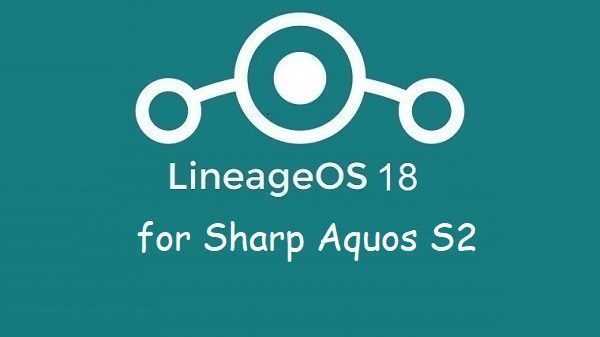
[su_note note_color=”#F9D9D9″ text_color=”#AA4343″ radius=”3″ class=”” id=””]DISCLAIMER:
THIS IS AN INITIAL BUILD OF LineageOS 18 FOR Sharp Aquos S2 , WHICH MAY HAVE MANY BUGS.
MAKE SURE TO BACKUP ALL DATA OF YOUR PHONE AND KEEP IT IN YOUR MIND THAT YOU ARE FLASHING AT YOUR OWN RISK.[/su_note] [su_note note_color=”#FBF4DD” text_color=”#A38C68″ radius=”3″ class=”” id=””]Installing LineageOS 18 for Sharp Aquos S2 requires an unlock bootloader on Sharp Aquos S2 , which may VOID your warranty and may delete all your data. Before proceeding further you may consider backup all data on the phone.
You are the only person making changes to your phone; neither the developer nor I can be held responsible for the mistakes done by you.[/su_note]
Status of the Sharp Aquos S2 LineageOS 18 ROM
– Almost Everything
Where to download LineageOS 18 for Sharp Aquos S2 (SS2) ?
- LineageOS 18 Download for Sharp Aquos S2 (SS2):
This build is only for Sharp Aquos S2 (SS2) – [button anchor=”Download” url=”https://androidfilehost.com/?fid=10763459528675567635″ size=”medium” style=”default” color=”primary”]
You can also flash this ROM using Fastboot – [button anchor=”Fastboot ROM” url=”https://androidfilehost.com/?w=files&flid=318584″ size=”medium” style=”default” color=”primary”]
- Sharp Aquos S2 TWRP Download for this Sharp Aquos S2 LineageOS 18 ROM
- How to install TWRP recovery
- Sharp Aquos S2 unlock bootloader guide – required to install TWRP recovery
- GApps for Android 11
- How to Root Android 11
- Download ADB to sideload the ROM
– 15 Seconds ADB Installer for Windows
– Minimal ADB and Fastboot for Windows
– ADB Fastboot for Linux / MAC
Requirements-
- Make sure that your device is running on the Official Android 8.1.
How to Install LineageOS 18 on Sharp Aquos S2 ?
[su_note note_color=”#D7E3F4″ text_color=”#728095″ radius=”3″ class=”” id=””] Following are the two sub-sections of this Sharp Aquos S2 LineageOS 18 update guide:- First time installation of LineageOS 18 for Sharp Aquos S2
- Upgrading LineageOS 18 for Sharp Aquos S2 from a previous build of LineageOS 18 ROM
First time Installation of LineageOS 18 on Sharp Aquos S2
[su_note note_color=”#D7E3F4″ text_color=”#728095″ radius=”3″ class=”” id=””]This ROM update process requires few guides to be followed and few files to be downloaded. Everything referred in the below guide is provided in the above downloads section.[/su_note] [su_note note_color=”#F9D9D9″ text_color=”#AA4343″ radius=”3″ class=”” id=””]If you want to use Volte in this build then you have to enable it in stock firmware before flashing and after that flash this modem.img using fastboot. [highlight color=”#e82e2e”]fastboot flash modem modem.img[/highlight] [/su_note]
- Download and Copy the LineageOS 18 ROM for Sharp Aquos S2 and a compatible GApps to your phone.
- Boot into the TWRP custom Recovery to install this Sharp Aquos S2 LineageOS 18 ROM. Make sure to use the TWRP provided in above downloads section or any system-as-root configured TWRP for Sharp Aquos S2
[su_note note_color=”#FBF4DD” text_color=”#A38C68″ radius=”3″ class=”” id=””]- By now your phone must have an unlocked bootloader to proceed with other steps. If not, unlock the bootloader first and proceed ahead.[/su_note] - Wipe the data partition, Cache partition, vendor partition and system partition.[su_note note_color=”#D7E3F4″ text_color=”#728095″ radius=”3″ class=”” id=””]- Here is a guide explaining how to wipe using TWRP recovery.[/su_note][su_note note_color=”#F9D9D9″ text_color=”#AA4343″ radius=”3″ class=”” id=””]This will delete everything on your phone! You may consider taking a complete backup of your phone data or take a backup of all relevant partitions. Below are few links that may help you in backing up:
– How to backup Android data
– how to take NANDROID backup on TWRP recovery[/su_note] - Install the Sharp Aquos S2 LineageOS 18 ROM file using TWRP recovery or any custom recovery of your choice
(OR)
Use ADB Sideload to install the ROM.
[su_note note_color=”#D7E3F4″ text_color=”#728095″ radius=”3″ class=”” id=””]You can use any one of the above-mentioned method to install the ROM zip file on the phone.[/su_note] - Reboot into the TWRP recovery again.
- Then install the Android 11 GApps package.
[su_note note_color=”#D7E3F4″ text_color=”#728095″ radius=”3″ class=”” id=””]- Here is a post explaining how to install GApps using TWRP recovery.[/su_note] - Reboot and Enjoy the Android 11 based LineageOS 18 for Sharp Aquos S2 .
Upgrading LineageOS 18 on Sharp Aquos S2 (SS2):
- Copy the latest ROM zip file of LineageOS 18 for Sharp Aquos S2 , Magisk ROOT package to the phone
- Boot into Recovery to flash the updated ROM for Sharp Aquos S2
- Wipe the system partition from the TWRP recovery menu.
- Install the Sharp Aquos S2 LineageOS 18 update, either using TWRP recovery or ADB Sideload.
- Reboot and see if you have the GApps and ROOT access or NOT.
[su_note note_color=”#D8F1C6″ text_color=”#769958″ radius=”3″ class=”” id=””]- Most Gapps are built in such a way that it will sustain across ROM updates.[/su_note] - If you don’t have GApps after upgrading the LineageOS 18 on Sharp Aquos S2 , then download Android 11 GApps and then flash it.
[su_note note_color=”#D7E3F4″ text_color=”#728095″ radius=”3″ class=”” id=””]- Here is a post explaining how to flash GApps using TWRP recovery.[/su_note] - If you don’t have ROOT after upgrading the LineageOS 18 on Sharp Aquos S2 , then flash the Magisk rooting package or follow this Android 11 root guide.
- Once everything is done, reboot and Enjoy the LineageOS 18 on Sharp Aquos S2.
Add-on links for Sharp Aquos S2
– Android 11 GCam
– Google Camera for all supported devices
