Xiaomi has a pretty decent camera app on its phones out of the box that brings some advanced features like Pro mode, super slow mo etc.. But is that all optimized to give the best picture quality?
NO!
The GCam is a well built software masterpiece that enhances the color production, crate natural looking images, gives you better contrast filled dynamic range, low light. photography and more which you will not find on Xiaomi’s stock camera app.
Google Camera or GCam port APK on Xiaomi phone enhances the picture quality beating the stock camera app on several cases like in normal mode, Night Sight mode etc. Moreover, let me bring this to the table that at least 8 or 9 out of 10 times users have seen the images produced by the GCam Port is better than the images produced by the Stock Camera of any Xiaomi phone.
You have to trust me on this, because I have tested almost all the major Android phones including the new ones. One interesting fact is that I also have lost track of when did I use the Stock Camera on my smartphone since the time I have used a ported the GCam app for my Xiaomi phone.
This is a one stop location which provides links to all compatible GCam downloads for available Xiaomi phones.
If you already know about Google Camera and it’s image processing capability you don’t need an introduction and may proceed straight to download GCam for your Xiaomi phone.
Google Camera / GCam Port Download for Xiaomi Phones
Well, if you have convinced by the brief explanation and some of the stunning images captured or you already know what this camera app is and want to try an available port for your Xiaomi phone, then below is a list of available GCam port to make your search easy.
GCam Port for Xiaomi Phones
| Xiaomi Series | Compatible GCam port download |
| Xiaomi Generic | Download Link |
| Xiaomi 11 Lite 5G NE | GCam for Xiaomi 11 Lite 5G NE |
| Xiaomi 11T | GCam for Xiaomi 11T |
| Xiaomi 11T Pro | GCam for Xiaomi 11T Pro |
| Mi Series | Compatible GCam port download |
| Mi 5s | Download Link |
| Mi 6X | Download Link |
| Mi 8 | Download Link |
| Mi 8 Lite | Download Link |
| Mi 9 | Download Link 1 Download Link 2 Config file: P3XL Test4.xml and N6P Test4.xml |
| Mi 9 Lite | Download Link |
| Mi 9 SE | Download Link |
| Mi 9T | Download Link |
| Mi 9T Pro | Download Link |
| Mi 10 | Download Link |
| Mi 10 Lite | Download Link |
| Mi 10 Pro | Download Link |
| Mi 10 Ultra | Download Link |
| Mi 10 Youth | Download Link |
| Mi 10i 5G | Download Link |
| Mi 10s | Download Link |
| Mi 10T 5G | Download Link |
| Mi 10T Lite 5G | Download Link |
| Mi 10T Pro 5G | Download Link |
| Mi 11 Lite / 5G | Download Link |
| Mi 11 Pro | Download Link |
| Mi 11 Ultra | Download Link |
| Mi 11i | Download Link |
| Mi 11X / Pro | Download Link |
| Mi A1 | Download Link |
| Mi A2 | Download Link 1 Download Link 2 |
| Mi A2 Lite | Download Link |
| Mi A3 | Download Link |
| Mi CC9 | Download Link |
| Mi CC9 Pro | Download Link |
| Mi Max | Download Link |
| Mi Mix 2s | Download Link |
| Mi Mix 3 | Download Link |
| Mi Mix Fold | Download Link |
| Mi Note 10 | Download Link |
| Mi Note 10 Lite | Download Link |
| Mi Note 10 Pro | Download Link |
GCam Port for Poco Phones
| Poco Series | Compatible GCam port download |
| Poco C3 | Download Link |
| Poco C65 | Poco C65 GCam Port |
| Poco F1 | Download Link |
| Poco F2 Pro | Download Link |
| Poco F3 | Download Link |
| Poco F3 GT | GCam for Poco F3 GT |
| Poco F5 | Poco F5 GCam Port |
| Poco F5 Pro | Poco F5 Pro GCam Port |
| Poco F6 | Poco F6 GCam port |
| Poco M2 Pro | Download Link |
| Poco M2 Reloaded | Download Link |
| Poco M3 Pro 5G | GCam for Poco M3 Pro 5G |
| Poco M6 | GCam for Poco M6 |
| Poco X2 | Download Link |
| Poco X3 / NFC | Download Link |
| Poco X3 Pro | Download Link |
| Poco X6 | Poco X6 GCam Port |
| Poco X6 Neo | Poco X6 Neo GCam Port |
| Poco X6 Pro | Poco X6 Pro GCam Port |
GCam Port for Redmi Phones
| Redmi Series | Compatible GCam port download |
| Redmi 4a | Download Link |
| Redmi 4x | Download Link |
| Redmi 5 Plus | Download Link |
| Redmi 6 Pro | Download Link |
| Redmi 7 | Download Link |
| Redmi 8 | Download Link |
| Redmi 8A | Download Link |
| Redmi 9 | Download Link |
| Redmi 9 Activ | GCam for Redmi 9 Activ |
| Redmi 9 Power | Download Link |
| Redmi 9 Prime | Download Link |
| Redmi 9A | Download Link |
| Redmi 9A Sport | GCam for Redmi 9A Sport |
| Redmi 9T | Redmi 9T GCam port |
| Redmi 10 | GCam for Redmi 10 |
| Redmi 10X 4G and 5G | Download Link |
| Redmi 10X Pro | Download Link |
| Redmi 12 | Redmi 12 GCam Port |
| Redmi 13C | Redmi 13C GCam Port |
| Redmi A2 | Redmi A2 GCam Port |
| Redmi A2+ | Redmi A2 Plus GCam Port |
| Redmi A3 | Redmi A3 GCam port |
| Redmi K Series | Compatible GCam port download |
| Redmi K20 | Download Link |
| Redmi K20 Pro | Download Link |
| Redmi K30 | Download Link |
| Redmi K30 Pro / Zoom | Download Link |
| Redmi K30 Ultra | Download Link |
| Redmi K40 | Download Link |
| Redmi K40 Gaming | Download Link |
| Redmi K40 Pro / Plus | Download Link |
| Redmi K60 Pro | Redmi K60 Pro GCam Port Download |
| Redmi Note Series | Compatible GCam port download |
| Redmi Note 3 | Download Link |
| Redmi Note 4 | Download Link |
| Redmi Note 4x | Download Link |
| Redmi Note 5 | Download Link |
| Redmi Note 5 Pro | Download Link 1 Download Link 2 |
| Redmi Note 6 Pro | Download Link 1 Download Link 2 |
| Redmi Note 7 | Download Link |
| Redmi Note 7 Pro | Download Link |
| Redmi Note 8 | Download Link |
| Redmi Note 8 Pro | Download Link |
| Redmi Note 8 2021 | GCam for Redmi Note 8 2021 |
| Redmi Note 9 | Download Link |
| Redmi Note 9 Pro / Max | Download Link |
| Redmi Note 9s | Download Link |
| Redmi Note 9T 5G | Download Link |
| Redmi Note 10 | Download Link |
| Redmi Note 10 Pro | Download Link |
| Redmi Note 10 Pro (China) | GCam for Redmi Note 10 Pro (China) |
| Redmi Note 10 Pro Max | Download Link |
| Redmi Note 10T | GCam for Redmi Note 10T |
| Redmi Note 11 Pro 4G | Redmi Note 11 Pro 4G GCam Port |
| Redmi Note 11 Pro 5G | Redmi Note 11 Pro 5G GCam Port |
| Redmi Note 13 | Redmi Note 13 GCam Port |
| Redmi Note 13 Pro | Redmi Note 13 Pro GCam Port |
How to Install Google Camera Port on Xiaomi phone?
You cannot install Google Camera from Play Store on any Non-Google phone(s). Only a GCam port can be installed. To be able to install Google Camera (GCam) on Xiaomi phone it must have Camera2 API enabled to run Google Camera on any device, in fact.
If a phone is launched with Android Oreo or later, most likely it will have Camera2 API enabled by default. In case you still want to verify, follow the below instructions!
Verify and enable Camera2 API on your Xiaomi phone
Camera2 API needs to be enabled to be able to use GCam app. This is only required for older phones, typically running on Android 8 or lower.
Visit the below link that explains how to verify if Camera2 API is enabled, if not then how to enable the same.
Follow the below instructions to install the GCam on your Xiaomi phone.
- Download a compatible GCam APK port for your Xiaomi phone from the below download link(s).
- To install apps from a third party app other than Play Store you need to enable app install from Unknown Sources on your Android device.
- For Android Oreo or Pie version, enable Install Unknown Apps from the app from which you are going to install the Google Camera APK.
- For example: if you have downloaded the Google Camera apk file on Google chrome or firefox browser on your phone.
- Or you have downloaded and copied the apk file to the file browser and you want to install it from there.
- Go to Settings > Apps & notifications > Open the app (Chrome, Firefox or file manager app etc) > Install unknown apps and enable Allow from this source
- See the below screenshots that enables to install unknown apps on Oreo for Chrome app (you need to enable on the app from where you want to install the apk):

- Once enabled, click on the downloaded app to install.
- Once installed you can clear the app data and open the app and enjoy the feature packed Google Camera on your Xiaomi phone.
Troubleshooting GCam issues
In case you have found any issue with the given Google Camera mod then leave a comment so that we can find out a solution for you!
You can also visit our known issues list for google camera which lists some known issues on this Gcam port, which might be helpful as well.
What you get on a GCam for Xiaomi Phone?
Google Camera is designed to work only on Google Pixel and legacy Nexus phones by default and not on any Xiaomi phones. But, because of its unmatched image processing capabilities it has attracted more developers’ attention and users to port it for many phones which is known as GCam mod / port.
Let’s have a look at the key features of Google Camera which makes it stand ahead of all other camera applications.
Night Sight mode
This is one of the major feature which is why the GCam is popular. Night Sight mode captures unbelievably more light on darker conditions than any other camera application available on Android.
Below are some images captured in Google Camera Night Sight mode:
[rl_gallery id=”103104″]
Astrophotography Mode
Available on Google Camera 7.0 or any later version, which is designed to work only in low light conditions to capture better and cleaner photos of the celestial bodies such as sky and stars. Astrophotography Mode works on Night Sight mode with long exposures to capture more light and a lot of information of the scene.
Portrait mode
Portrait mode is used to create bokeh or background blur effect. Usually this is created using a larger aperture lens in DSLR which is not possible in Mobile phones. This is the reason Mobile phones use a secondary camera to evaluate the depth by detecting the focused subject in image and creating a blur effect on the rest of the image which is out of focus.
The biggest problem in this technique is detecting the edges of the subject in focus and out of focus where most of the camera applications fail. The portrait mode on Google Camera has an awesome edge detection algorithm which creates DSLR like natural bokeh effect there by making it the best in class camera application.
Below are some images captured in Google Camera Portrait mode:
[rl_gallery id=”103110″]
HDR+ image processing
Every image captured in HDR+ mode is processed out of multiple images with different exposures. This preserves much detail of the image captured and also creates a more contrast image. A better contrast image meaning not over or under exposed image unlike many camera applications.
Google Camera Samples captured on Xiaomi phones and other Phones
Before installing GCam on a Xiaomi phone probably you would like to see what kind of images people have captured using Google Camera application. Below are some of the Google camera samples taken on various phones including Xiaomi.
[rl_gallery id=”103010″]
Conclusion
Of course GCam is good but that does not mean the MI camera is bad. GCam provides better image quality, it has several features of its own which out performs the stock camera app.
But Xiaomi’s stock camera also has some good features which cannot be overlooked such as the Pro features, Vlogging features, and better hardware compatibility.
Summarizing it all, GCam will not replace the MIUI camera rather both the camera apps can be installed on the same phone and you can use each app for which it better suits to your needs.
New features and updates of the GCam APK keep coming, hence there could be many versions of the compatible GCam ports available for Xiaomi phones. This page will always list all the compatible Google Camera versions for all the Xiaomi phones.


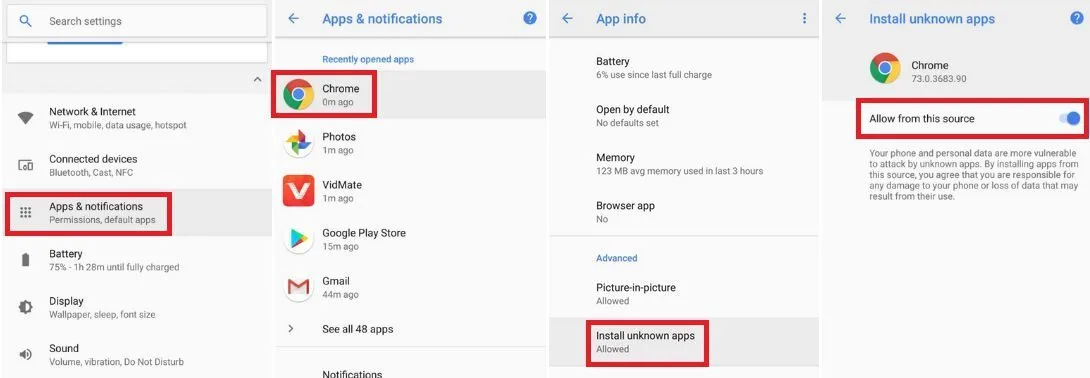
apl7rg