Few ports of Google Camera or GCam for Poco X2 are now available to download which is built by Parrot043, Urnyx05 and BSG. Below, you can find the installation guide to get GCam on your Poco X2, and also a few photo samples going over what it offers.
Available GCam versions for Poco X2
GCam 8.3 for Poco X2 is the latest version among other compatible ports. Below are the available versions of GCam for Poco X2.
- GCam 8.3 (Latest Version)
- GCam 8.2
- GCam 8.1
- GCam 7.3
- GCam 7.2
The GCam 8.2 for Poco X2 is now available which has multi mode stabilization, seamless zoom and slow motion, built-in Google Lens, audio zoom etc. But in the initial versions, all of the features might not be available or might not be working at all.
The older version of Google camera 6.1 that brings night sight and the GCam 7.4 has brought Astrophotography mode on Poco X2. The available GCam ports are compatible on Android Pie, Android 10, and Android 11.
[su_note note_color=”#FBF4DD” text_color=”#A38C68″ radius=”3″ class=”” id=””]It is possible that the latest GCam 8.2 may not work fully on Poco X2. If you inform me in a comment then probably I will try to find an alternate working GCam port.[/su_note]
Status of this Poco X2 Google Camera:
– Almost everything
– Slow Motion
[su_note note_color=”#D8F1C6″ text_color=”#769958″ radius=”3″ class=”” id=””]
Where to Download GCam for Poco X2?
Visit the <a href=”#download”>Downloads section</a> to get the compatible GCam mod APK file.
[/su_note] [su_note note_color=”#FBF4DD” text_color=”#A38C68″ radius=”3″ class=”” id=””]NOTE: Comment in a reply if any of the GCam has any issues or not working at all.[/su_note]How to Install Google Camera on Poco X2?
- Download a GCam APK from the above download link.
- To install apps from a third party app other than Play Store you need to enable app install from Unknown Sources on your Android device.For Android 10 or later version, enable Install Unknown Apps from the app from which you are going to install the Google Camera APK.
For example: if you have downloaded the Google Camera apk file on Google chrome or firefox browser on your phone.
Or you have downloaded and copied the apk file to the file browser and you want to install it from there.Go to Settings > Apps & notifications > Open the app (Chrome, Firefox or file manager app etc) > Install unknown apps and enable Allow from this source
See the below screenshots that enables to install unknown apps on Oreo for Chrome app (you need to enable on the app from where you want to install the apk):

- Once enabled, click on the downloaded app to install.
- Once installed you can clear the app data and open the app and enjoy the feature packed Google Camera APK on Poco X2.
- The GCam 7.2 for Poco X2 comes with a pre-configured xml file which you can install it by following few instructions in the next section.
How to Install xml config file?
- Download the xml config file (Realme-6-pro-k20-pro-poco-x2-Urnyx05.xml) from the above download link.
- Once the GCam is installed, create the following directories on the ROOT of your phone’s internal memory and copy the downloaded xml config file:
- First create a directory in the name of GCam (G and C capital letter) under the ROOT directory.
- Then create a directory named Configs7 (C in capital letter) under GCam directory.
- Copy the xml config file in this directory.
- Now you can open the GCam app and double tap near the blank space beside the shutter button.See the below image to get an idea where to tap:

- When prompted, select the config file and tap on RESTORE to load. (do this twice as for the first time the config did not loaded)
- Once the xml config file is loaded, you are done with the installation.
Review of GCam for Poco X2 – How Good is it?
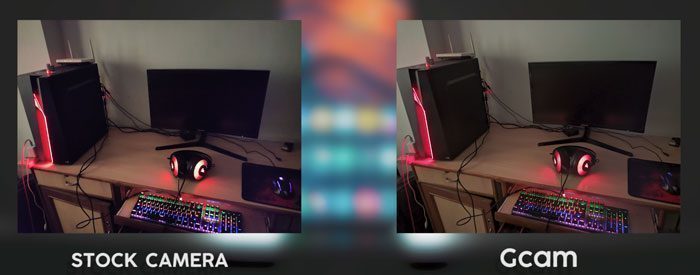
The first thing you notice with using GCam on your Poco X2 is the simmered down saturation and real-to-life colors. The stock camera tends to over-saturate and blow away all the colors, and we personally feel that the GCam variant does a great job at producing realistic images. Dynamic Range is the strongest aspect of GCam, as it perfectly balances both the highlights as well as the shadows. Even under darker lit situations without the Night mode, GCam outperforms the stock camera in sharpness and detail. When you turn the Night Mode on, GCam once again impresses us with the results. The images are less noisy, brighter, and have a better color reproduction.

Even the Portrait mode on GCam yielded us better results when compared to the stock camera. Overall, if you really dislike the highly saturated images that the stock camera produces, we feel that GCam would be your best bet. For now, no version of GCam on the Poco X2 supports the wide-angle or the macro lenses, although it’s just a matter of time. Will you be using GCam as your daily camera app? Do let us know in the comments below, we would love to hear your opinions!
New features are keep on coming on the Google Camera app and hence there could be many versions of these ported apps for Poco X2. This page will always have all available working Google Camera for Poco X2.

