I have got few working GCam port for Poco F6 which was recently launched which is a rebranded Redmi Note 13 Turbo phone launched in China. The phone is a mid ranger phone with a flagship chipset of Snapdragon 8s Gen 3 chipset.
It comes with a triple camera setup, out of which the primary camera is 50MP, an 8MP ultrawide and a 2MP macro shooter. The stock camera captures decent photos but not like this Poco F6 GCam APK port. Try it and see the difference by yourself.
In this article you will find the best working gcam port for Poco F6 including xml or agc config files if anything is available.
Stock Poco Camera vs GCam on Poco F6
The default Poco camera that comes on the phone and the Google Camera port has significant differences to consider which one to use! To be able to take a wise decision on different occasions, I will list down all the similarities and/or differences between these two camera apps.
Let’s have a look at the below detailed section so that you can understand things in a better way.
What’s better on the Poco camera?
Well, the default camera app that comes on the phone is equally good and provides several features that the GCam does not have.
Just to tell you, the Poco camera is more or less similar as the MI camera.
Let’s have a look at the below features that is available on Poco F6’s default Camera but not on GCam:
- Pro mode that provides TRUE pro level features such as focus peaking, LOG profile, Exposure verification etc.
- The 960 fps super slow motion
- Access to all camera sensors
- Voice shutter (only available on latest Poco Camera app)
- Allows to capture in 64MP
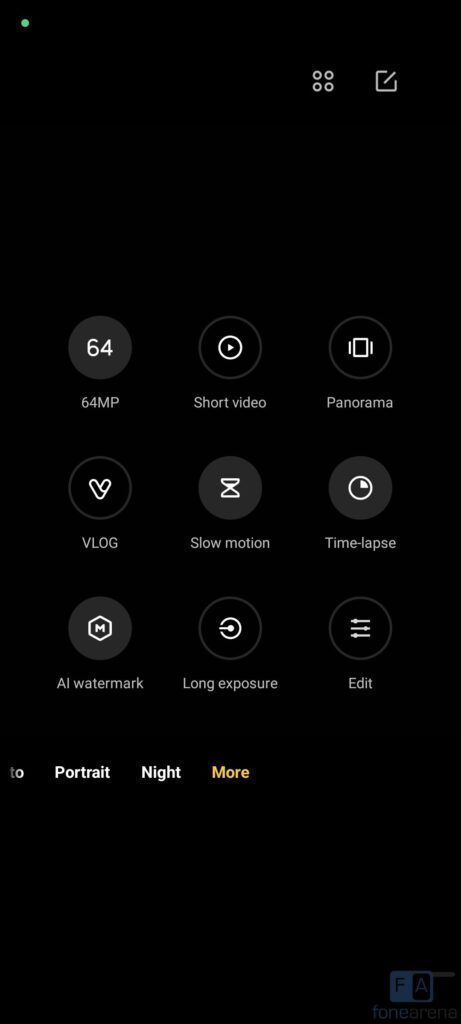
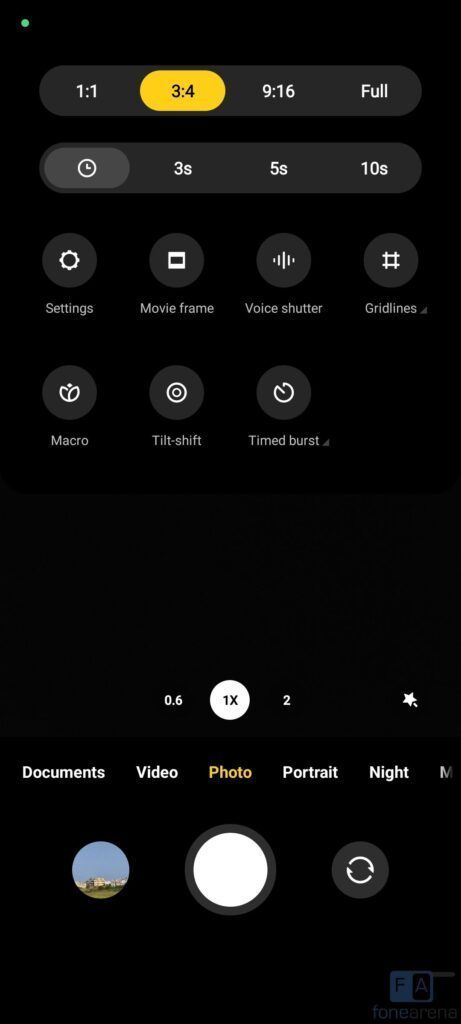
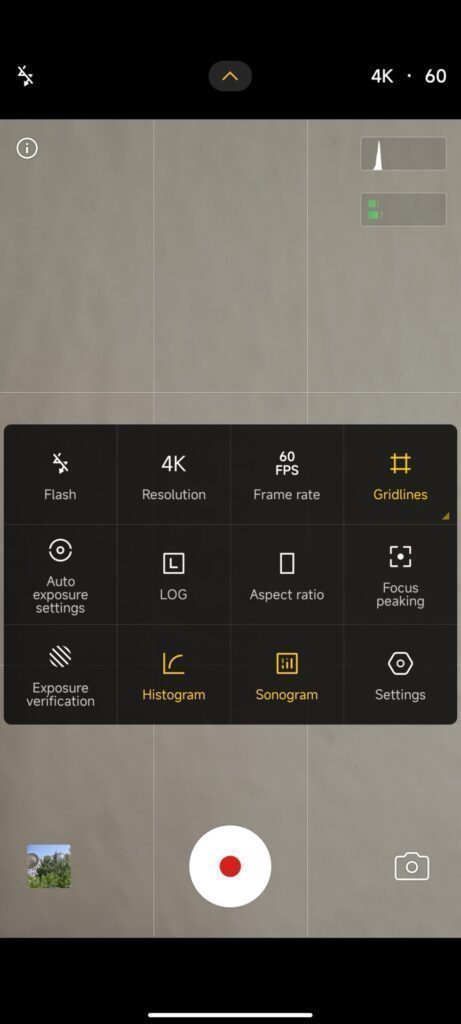
Advantages on Google camera on Poco F6
People know the GCam app several years from now since when it had the HDR+. And then the camera app has evolved significantly.
Below are some of the extra features that you can expect to enhance your existing camera setup on the Poco F6:
- Night Sight mode that gets you better exposed images in low light.
- Astrophotography mode used to capture the sky and celestial bodies in the dark. Not for everyone, but worth mentioning in this features list.
- Multi-mode video stabilization
- HDR+ captures a natural looking image in a condition where you have much brighter or darker regions in the scene.
- DSLR like bokeh effect in the portrait mode.
- RAW image capture so that it can be edited in the post
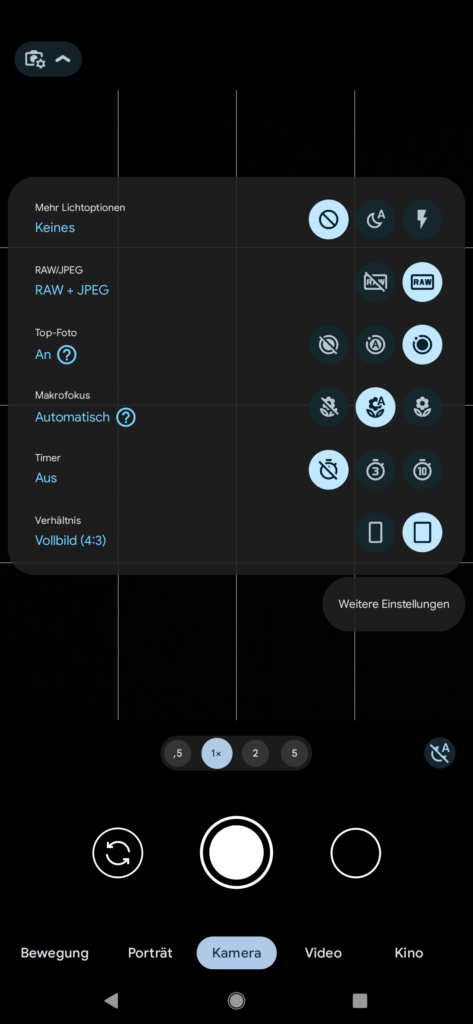

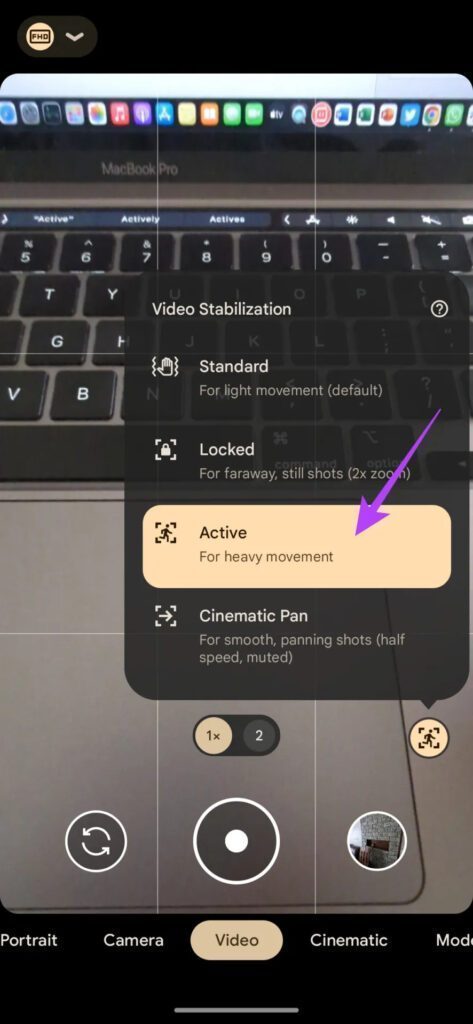
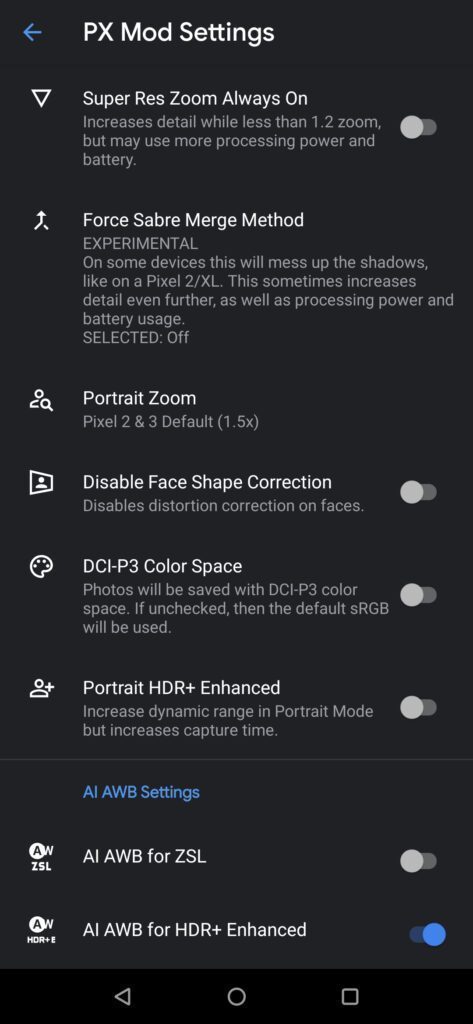
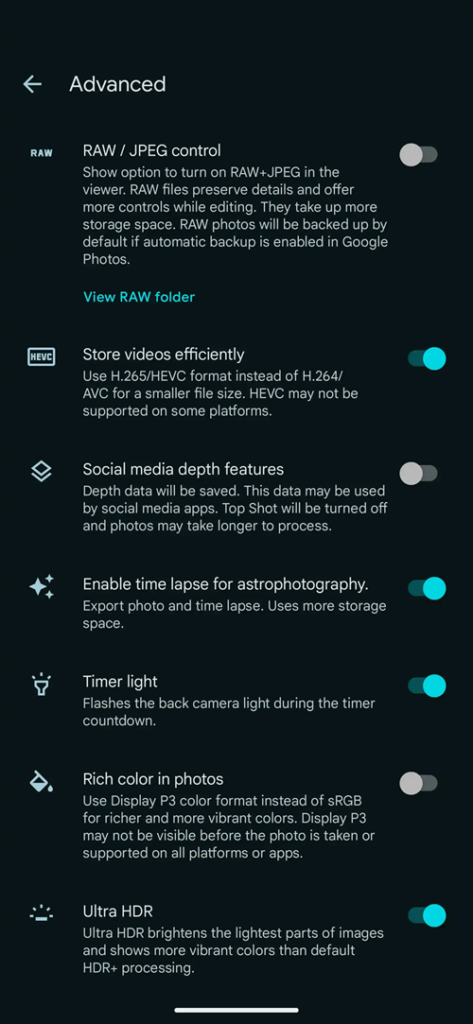
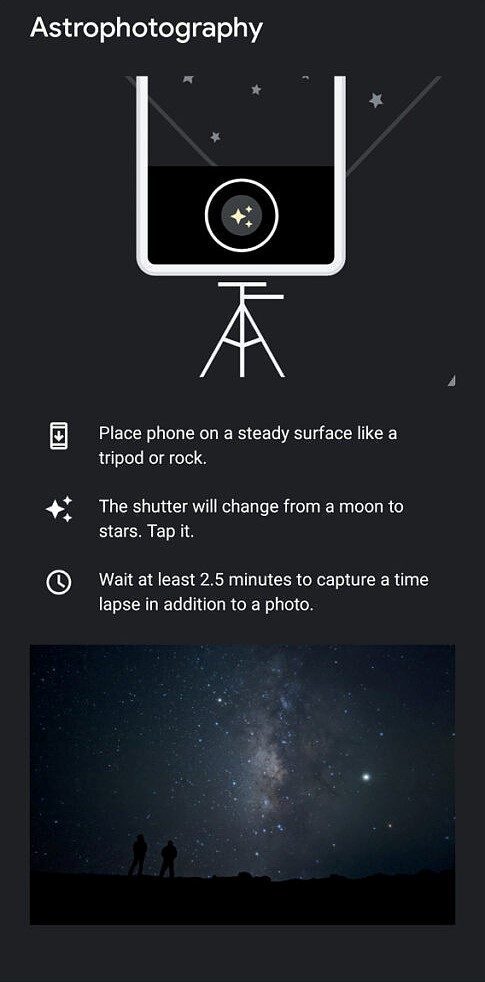
Disadvantages of GCam
- Finding the right gcam port for Poco F6 is neither a straight forward task nor easy
- Not all compatible mods available are specifically tuned for the Poco F6. It is possible that some or other features of GCam might be working might not be working as intended.
- The stock MIUI camera apps has a pro mode, which does not exist on Google Camera mod.
- Stock MI camera has a 960 super slow motion which simply does not exist on this phone.
- Sometimes not all cameras available to use.
- May require advanced settings to use the high resolution mode on the primary camera.
Available version of Google Camera Port for Poco F6
With every Android major version update we get a major update of the Google camera as well. With the recent release of Android 14 we have got the GCam 9.2 as the latest version to date.
In between, there are some minor version release of the GCam also comes, so I am listing out all available versions of GCam for Poco F6 so that you can get to know when we have an update, right from the below list.
- GCam 9.2 (Latest Version)
- GCam 8.9
- GCam port 8.4 (RECOMMENDED)
Compatibility Status of GCam on Poco F6
What’s working
- All 4 lenses work
- 4k 60 fps works
- All other basic features
What’s not working?
- Nothing reported yet
Where to Download the Poco F6 GCam port?
As mentioned in the list of compatible Google Camera apks for Poco F6, here are the direct download links for the same.
I have verified all the listed GCam ports on my Poco F6 phone and they work really well. I have also listed the working and non-working features as well.
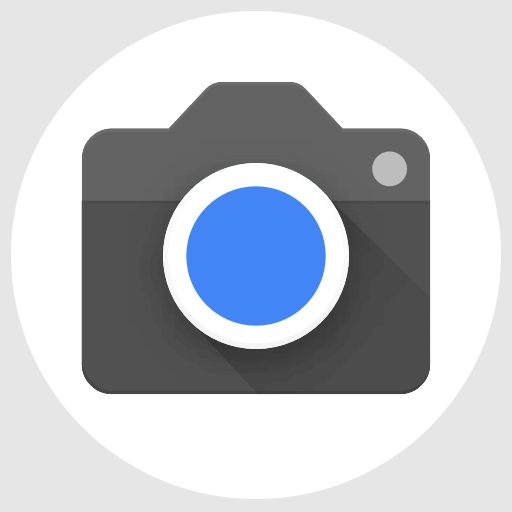
| File name | GCam APK |
| Latest version | 9.2 |
| Requirements | Android 13 and up |
| Config support | YES |
| Last updated | 22nd March 2024 |
How to Install Google Camera on Poco F6?
- Download any compatible GCam for Poco F6 from the download link(s).
- To install apps from a third party app other than Play Store you need to enable app install from Unknown Sources on your Android device.
- For Android 10 or later version, enable Install Unknown Apps from the app from which you are going to install the APK file.
- For example: if you have downloaded the Google Camera apk file on Google chrome or firefox browser on your phone. Or you have downloaded and copied the apk file to the file browser and you want to install it from there.
- Go to Settings > Apps & notifications > Open the app (Chrome, Firefox or file manager app etc) > Install unknown apps and enable Allow from this source
- See the below screenshots that enables to install unknown apps on Pie for Chrome app (you need to enable on the app from where you want to install the apk):

- See the below screenshots that enables to install unknown apps on Pie for Chrome app (you need to enable on the app from where you want to install the apk):
- Once enabled, click on the downloaded Gcam port apk to install.
- Once installed you can clear the app data and open the app and enjoy the feature packed Google Camera on the phone.
Troubleshooting GCam issues
In case you have found any issue with the given Google Camera mod then leave a comment so that we can find out a solution for you!
You can also visit our known issues list for google camera which lists some known issues on this Gcam port, which might be helpful as well.
Conclusion
Of course GCam is good but that does not mean the Poco camera is bad. GCam provides better image quality, it has several features of its own which out performs the stock camera app.
But Xiaomi’s stock camera also has some good features which cannot be overlooked such as the Pro features, Vlogging features, and better hardware compatibility.
Summarizing it all, GCam will not replace the Poco camera rather both the camera apps can be installed on the same phone and you can use each app for which it better suits to your needs.
New features and updates of the GCam APK keep coming, hence there could be many versions of the GCam ports available for the Poco F6 today and in future. This page will always list all the compatible Google Camera versions for the phone.
Visit the Poco gcam ports page to download compatible google camera ports for other Poco phones as well.

