We have got a working GCam port for Poco X6 Neo phone which was recently launched. This is a mid ranger phone with decent hardware spec with Dimensity 6100+ chipset.
It comes with a dual camera setup, with a primary wide camera of 108MP, and a 2MP macro sensor. The stock camera captures decent photos but not like this Poco X6 Neo GCam port.
In this article you will find the best working gcam port for Poco X6 Neo including xml or agc config files if anything is available.
Stock Poco Camera vs GCam on Poco X6 Neo
The default Poco camera that comes on your phone and the Google Camera port has significant differences! Here I have captured all the similarities and/or differences between these two camera apps in my list so that you can take a wise decision to use which camera app on what kind of lighting and scenic conditions.
Let’s have a look at the below detailed section so that you can understand things in a better way.
What’s better on the Poco camera?
Well, the default camera app that comes on the phone is equally good and provides several features that the GCam does not have.
Just to tell you, the Poco camera is more or less similar as the MI camera.
Let’s have a look at the below features that is available on Poco X6 Neo’s default Camera but not on GCam:
- Pro mode that provides TRUE pro level features such as focus peaking, LOG profile, Exposure verification etc.
- The 960 fps super slow motion
- Access to all camera sensors
- Voice shutter (only available on latest Poco Camera app)
- Allows to capture in 64MP
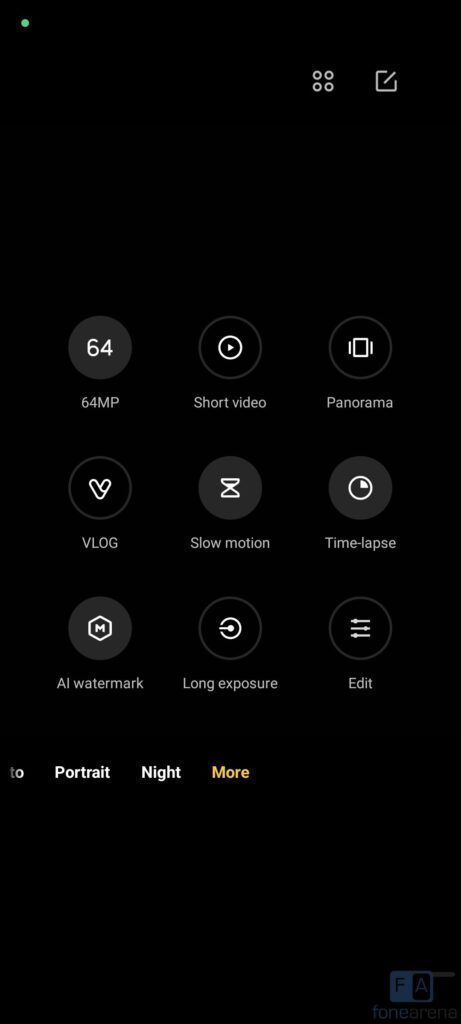
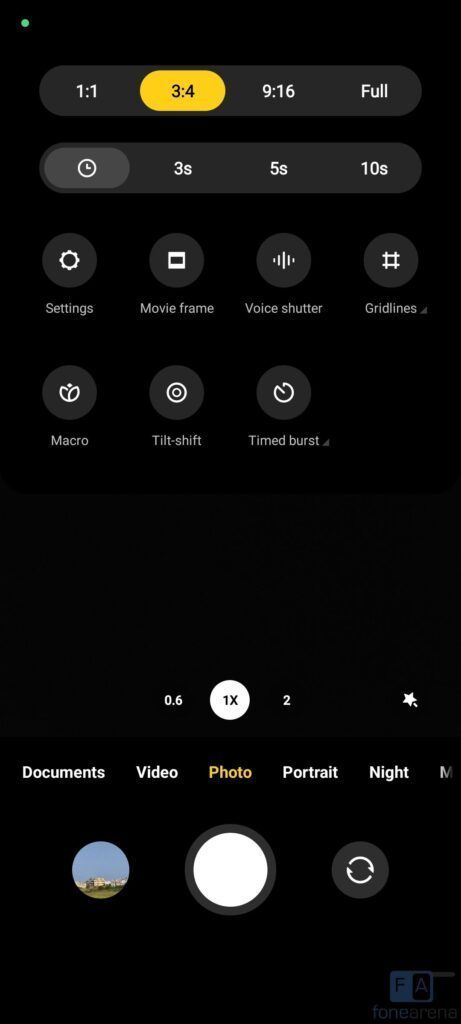
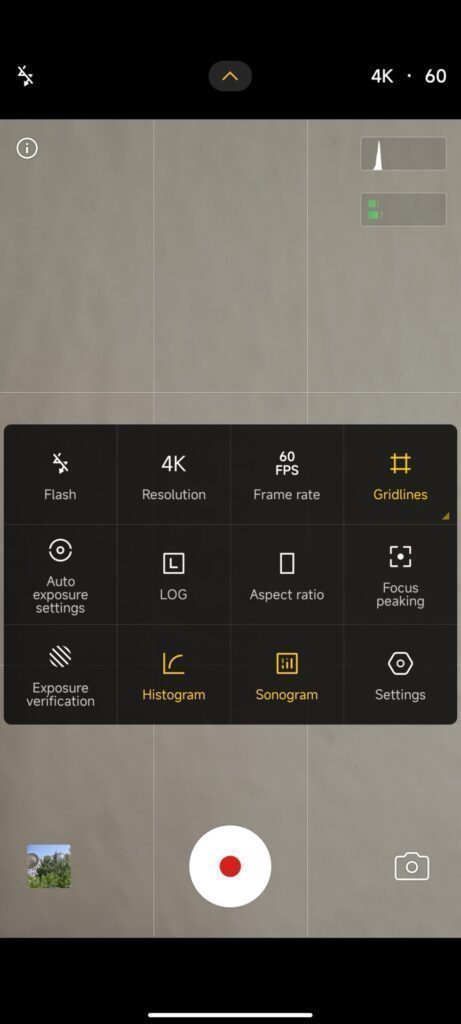
Advantages on Google camera / GCam on Poco X6 Neo
People know the GCam app several years from now since when it had the HDR+. And then the camera app has evolved significantly.
Below are some of the extra features that you can expect to enhance your existing camera setup on the Poco X6 Neo:
- Night Sight mode that gets you better exposed images in low light.
- Astrophotography mode used to capture the sky and celestial bodies in the dark. Not for everyone, but worth mentioning in this features list.
- Multi-mode video stabilization
- HDR+ captures a natural looking image in a condition where you have much brighter or darker regions in the scene.
- DSLR like bokeh effect in the portrait mode.
- RAW image capture so that it can be edited in the post
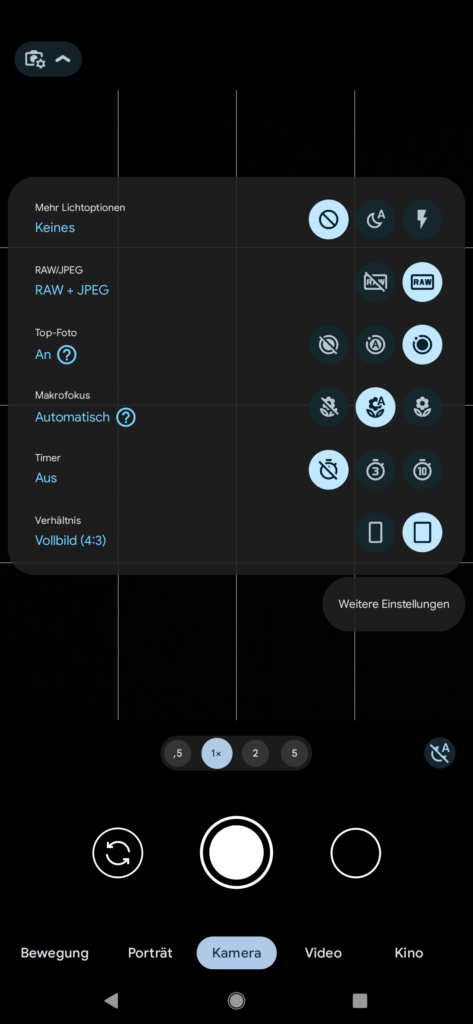

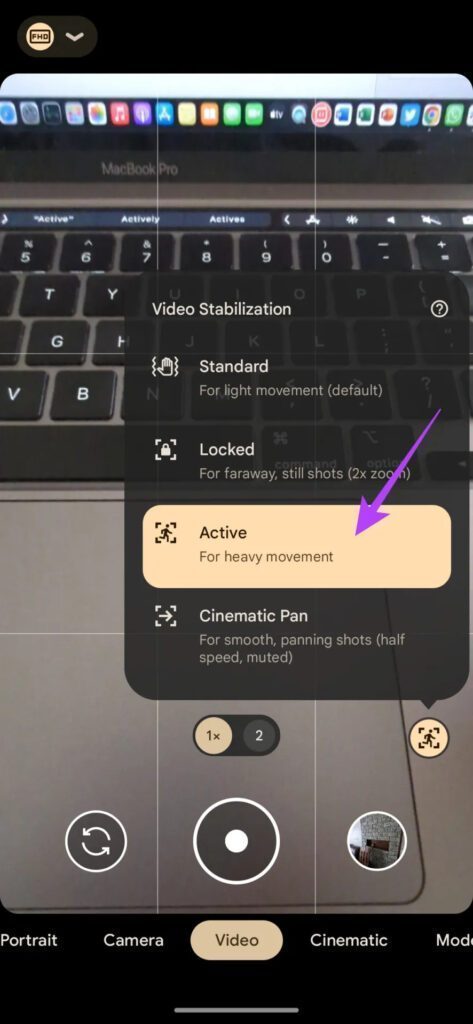
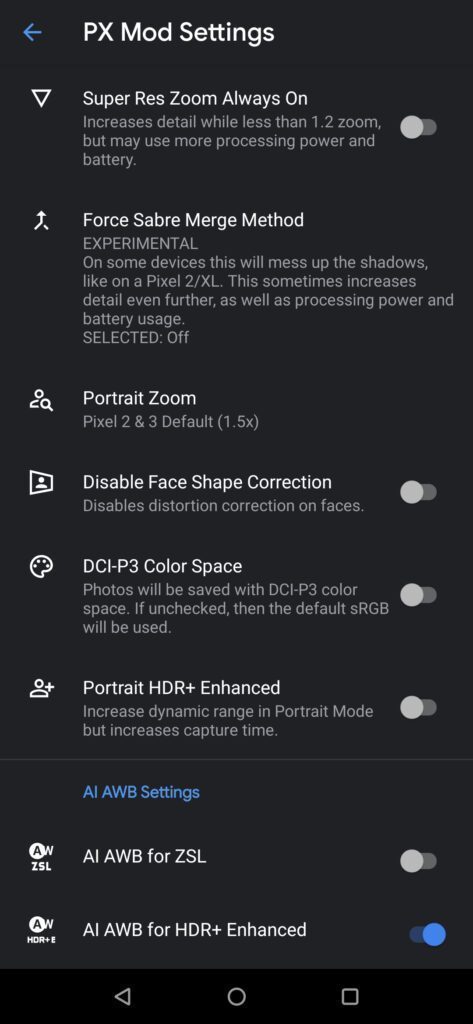
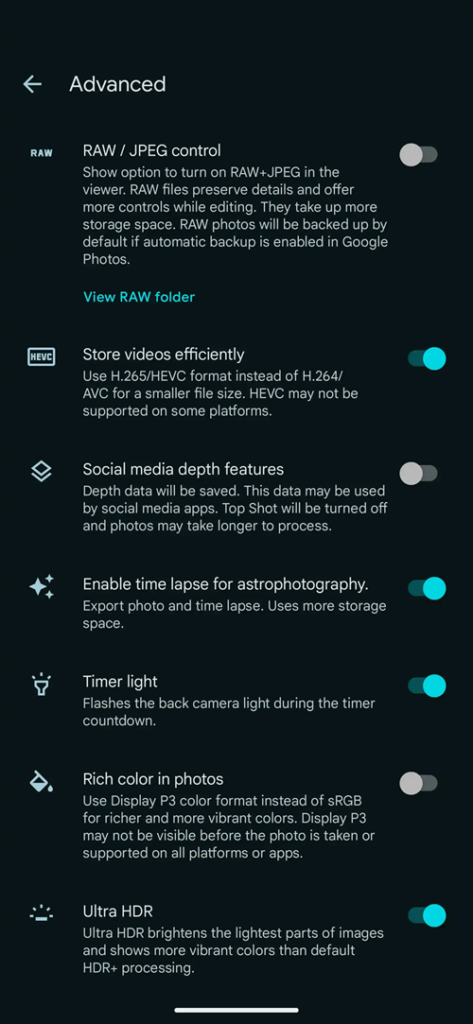
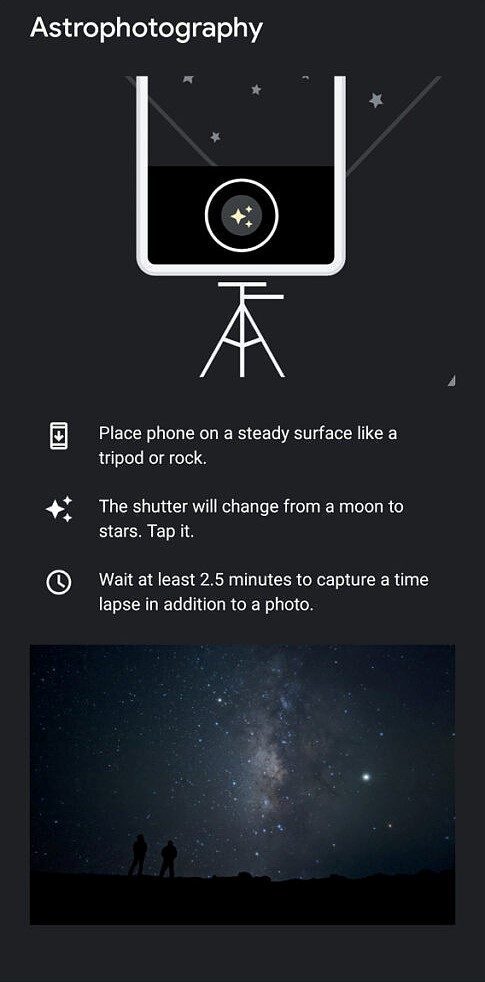
Disadvantages of GCam
- Finding the right gcam port for Poco X6 Neo is neither a straight forward task nor easy. (This is where I put my hard so that it will be easier for you to try the best and you do not need to test all the ports by yourself!)
- Not all compatible mods available are specifically tuned for the Poco X6 Neo. It is possible that some or other features of GCam might be working might not be working as intended.
- The stock MIUI camera apps has a pro mode, which does not exist on Google Camera mod.
- Stock MI camera has a 960 super slow motion which simply does not exist on gcam port.
- Sometimes not all cameras available to use.
- May require advanced settings to use the high resolution mode on the primary camera.
Available version of GCam Port for Poco X6 Neo
Along with the available gcam ports for Poco X6 Neo, I have also marked the Latest version and MY RECOMMENDATION text which will help you straight in choosing the correct one without going through the whole list.
With every Android major version update we get a major update of the Google camera as well. With the recent release of Android 14 we have got the GCam 9.x as the latest version to date.
In between, there are some minor version release of the GCam also comes, so I am listing out all available versions of GCam for Poco X6 Neo so that you can get to know when we have an update, right from the below list.
- GCam 9.2 (Latest Version)
- GCam 8.9
- GCam port 8.4 (MY RECOMMENDATION)
- GCam port 8.1 (MY RECOMMENDATION)
Compatibility Status of GCam on Poco X6 Neo
What’s working
- All basic features
What’s not working?
- Nothing reported yet
Where to Download the Poco X6 Neo GCam port?
I have verified all the listed GCam ports on my Poco X6 Neo phone and they work really well. I have also listed the working and non-working features.
As mentioned in the list of compatible Google Camera apks for Poco X6 Neo, here are the direct download links for the same.
If you face any problem while downloading any of the GCam port APK, please use the comment box to inform me and I will fix it as soon as possible.
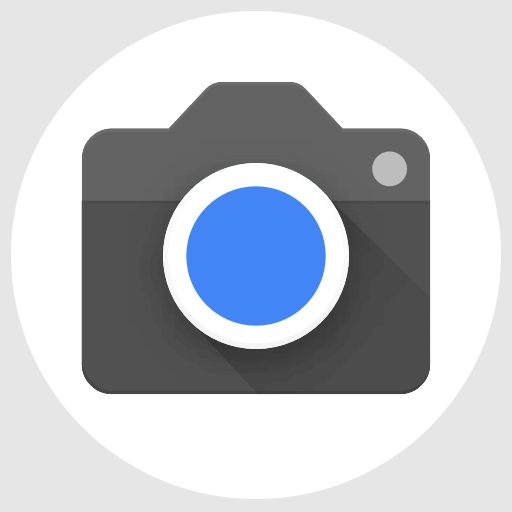
| File name | GCam port APK |
| Latest version | 9.2 |
| Requirements | Android 13 and up |
| Config support | No |
| Last updated | 11th April 2024 |
How to Install Google Camera on Poco X6 Neo?
- Download any compatible GCam for Poco X6 Neo from the download link(s).
- To install apps from a third party app other than Play Store you need to enable app install from Unknown Sources on your Android device.
- For Android 10 or later version, enable Install Unknown Apps from the app from which you are going to install the APK file.
- For example: if you have downloaded the Google Camera apk file on Google chrome or firefox browser on your phone. Or you have downloaded and copied the apk file to the file browser and you want to install it from there.
- Go to Settings > Apps & notifications > Open the app (Chrome, Firefox or file manager app etc) > Install unknown apps and enable Allow from this source
- See the below screenshots that enables to install unknown apps on Pie for Chrome app (you need to enable on the app from where you want to install the apk):

- See the below screenshots that enables to install unknown apps on Pie for Chrome app (you need to enable on the app from where you want to install the apk):
- Once enabled, click on the downloaded Gcam port apk to install.
- Once you have successfully installed the GCam port on your Poco X6 Neo phone, you can clear the app data before you open and enjoy the camera app.
How to enable Astro Photography mode on Poco X6 Neo Google Camera 7.x or Later
By default the astro photography mode is enabled on this GCam 7 and later versions. In case you still want to change the setting, follow the below instructions to enable or disable the astrophotography mode.
- Go to GCam Settings
- Scroll down and go to Advanced settings
- Then scroll down almost to the end till you get Use astrophotography Mode under Night Sight settings.
How to shoot in astrophotography mode on GCam 7.0 onwards?
Once the Astrophotography mode is enabled, there are certain conditions to be met to capture photos in that mode.
Following conditions must be met to capture in Astrophotography mode (known as cuttlefish in Google Camera ports like this):
– It can be enabled on Night Sight mode (only)
– The phone must be kept static (use a tripod or keep the phone somewhere to keep it static)
– There must be low light condition
– It may take few seconds for this mode to come up when the above conditions are met
When the display shows something like “Astrophotography on” or “Phone is steady” or “Capturing cuttlefish” while capturing photo in Night Sight mode, then most likely it is shooting in astrophotography mode otherwise not.
When I kept my phone static in front of a good light source, the Astrophotography mode did not turn on no matter how longer I waited.
So, make sure it is a low light environment.
Troubleshooting GCam issues
In case you have found any issue with the given Google Camera mod then leave a comment so that we can find out a solution for you!
You can also visit our known issues list for google camera which lists some known issues on this Gcam port, which might be helpful as well.
Conclusion
Of course GCam is good but that does not mean the Poco camera is bad. GCam provides better image quality, it has several features of its own which out performs the stock camera app.
But Xiaomi’s stock camera also has some good features which cannot be overlooked such as the Pro features, Vlogging features, and better hardware compatibility.
Summarizing it all, GCam will not replace the Poco camera rather both the camera apps can be installed on the same phone and you can use each app for which it better suits to your needs.
New features and updates of the GCam APK keep coming, hence there could be many versions of the GCam ports available for the Poco X6 Neo as of today and in future. This page will always list all the compatible Google Camera versions for the phone.
Visit the Xiaomi / Poco gcam ports page to download compatible google camera ports for other Poco phones as well.

