GCam APK port on Vivo / iQOO phone enhances the picture quality beating the stock camera app. This is a one stop location which provides downloads to GCam or Pixel Camera for Vivo phones.
Moreover, let me bring this to the table that at least 8 or 9 out of 10 times I have seen the images produced by the GCam Port is better than the images produced by the Stock Camera of any Vivo phone. And, you have to trust me on this, because I have tested almost all the major Android phones including the new ones.
If you already know about Google Camera and it’s image processing capability you don’t need an introduction and may proceed straight to find a download link for your Vivo phone. If you are a first time user then you may want to know the features of the Google Camera or better known as GCam.
Where to download GCam Port for Vivo / iQOO Phones?
Well, if you have convinced by the brief explanation and some of the stunning images captured and want to try an available port of Google Camera on Vivo phone, then below is a list of available GCam port for specific Vivo phones.
GCam APK ports for Vivo Phones
| Vivo Nex Series | Compatible GCam port download |
| Vivo Nex | Download Link |
| Vivo S Series | Compatible GCam port download |
| Vivo S1 Pro | Download Link |
| Vivo S9 | Download Link |
| Vivo S10 Pro | GCam for Vivo S10 Pro |
| Vivo S17 | Vivo S17 GCam Port |
| Vivo U Series | Compatible GCam port download |
| Vivo U10 | Download Link |
| Vivo U20 | Download Link |
| Vivo V Series | Compatible GCam port download |
| Vivo V15 | Download Link |
| Vivo V15 Pro | Download Link |
| Vivo V17 Pro | Download Link |
| Vivo V19 | Download Link |
| Vivo V19 Neo | Download Link |
| Vivo V20 | Download Link |
| Vivo V21 / 5G | Download Link |
| Vivo V21e | Download Link |
| Vivo V21 SE | GCam for Vivo V21 SE |
| Vivo V21 Pro | GCam for Vivo V21 SE |
| Vivo V27 | GCam for Vivo V27 |
| Vivo V27 Pro | GCam for Vivo V27 Pro |
| Vivo V29 Pro | GCam for Vivo V29 Pro |
| Vivo X Series | Compatible GCam port download |
| Vivo X50e 5G | Download Link |
| Vivo X60 / Pro | Download Link |
| Vivo X60t | Download Link |
| Vivo X60t Pro Plus | GCam for Vivo X60t Pro Plus |
| Vivo X90 | Vivo X90 GCam Port |
| Vivo X90 Pro | Vivo X90 Pro GCam Port |
| Vivo Y Series | Compatible GCam port download |
| Vivo Y12 | Download Link |
| Vivo Y12s 2021 | GCam for Vivo Y12s 2021 |
| Vivo Y20 | Vivo Y20 GCam Port Download |
| Vivo Y20A | Download Link |
| Vivo Y20s | Vivo Y20s GCam Port |
| Vivo Y20s [G] | Download Link |
| Vivo Y21 | Vivo Y21 GCam Port Download |
| Vivo Y30G | Download Link |
| Vivo Y51 | Download Link |
| Vivo Y52s | Download Link |
| Vivo Y52s t1 | Download Link |
| Vivo Y53s | GCam for Vivo Y53s |
| Vivo Y70t | GCam for Vivo Y70t |
| Vivo Y72 5G | Download Link |
| Vivo Y78 | Vivo Y78 gcam port |
| Vivo Y78+ | Vivo Y78 Plus gcam port |
| Vivo Z Series | Compatible GCam port download |
| Vivo Z1 Pro | Download Link |
| Vivo Z1x | Download Link |
| Vivo Z5x | Download Link |
| Vivo Z6 5G | Download Link |
GCam APK ports for iQOO Phones
| iQOO number Series | Compatible GCam port download |
| iQOO 7 | iQOO 7 GCam port |
| iQOO 8 / Pro | iQOO 8 / Pro GCam port |
| iQOO 12 | iQOO 12 GCam port |
| iQOO Neo Series | Compatible GCam port download |
| iQOO Neo5 | iQOO Neo5 GCam port |
| iQOO Neo5 Lite | iQOO Neo5 Lite GCam port |
| iQOO Neo7 | iQOO Neo7 GCam port |
| iQOO Neo7 Pro | iQOO Neo7 Pro GCam port |
| iQOO Neo8 | iQOO Neo8 GCam port |
| iQOO Neo8 Pro | iQOO Neo8 Pro GCam port |
| iQOO Neo9 Pro | iQOO Neo9 Pro GCam port |
| iQOO U Series | Compatible GCam port download |
| iQOO U3x | iQOO U3x GCam port |
| iQOO Z Series | Compatible GCam port download |
| iQOO Z1 | iQOO Z1 GCam port |
| iQOO Z1x | iQOO Z1x GCam port |
| iQOO Z3 | iQOO Z3 GCam port |
| iQOO Z5 | iQOO Z5 GCam port |
| iQOO Z6 | iQOO Z6 GCam port |
| iQOO Z7 | iQOO Z7 GCam port |
| iQOO Z9 | iQOO Z9 GCam port |
How to Install Google Camera on Vivo phone?
You cannot install Google Camera from Play Store on any Non-Google phone(s). Only a GCam port can be installed. To be able to install Google Camera (GCam) on Vivo phone it must have Camera2 API enabled (typically, on devices running on Android 8 or lower).
Verify and enable Camera2 API on your Vivo phone
Visit the below link that explains how to verify if Camera2 API is enabled, if not then how to enable the same.
Once the Camera2 API is enabled, follow the below instructions to install the GCam on your Vivo phone.
- Download any compatible GCam for Vivo or iQOO from the download link(s).
- To install apps from a third party app other than Play Store you need to enable app install from Unknown Sources on your Android device.
- For Android 10 or later version, enable Install Unknown Apps from the app from which you are going to install the APK file.
- For example: if you have downloaded the Google Camera apk file on Google chrome or firefox browser on your phone. Or you have downloaded and copied the apk file to the file browser and you want to install it from there.
- Go to Settings > Apps & notifications > Open the app (Chrome, Firefox or file manager app etc) > Install unknown apps and enable Allow from this source
- See the below screenshots that enables to install unknown apps on Pie for Chrome app (you need to enable on the app from where you want to install the apk):

- See the below screenshots that enables to install unknown apps on Pie for Chrome app (you need to enable on the app from where you want to install the apk):
- Once enabled, click on the downloaded Gcam port apk to install.
- Once installed you can clear the app data and open the app and enjoy the feature packed Google Camera on your Vivo / iQOO phone.
Stock Vivo Camera vs GCam on Vivo / iQOO Phones
The default camera that comes on the phone and the Google Camera port has significant differences to consider which one to use and where! To be able to take a wise decision on different occasions, I will list down all the similarities and/or differences between these two camera apps.
Let’s have a look at the below detailed section so that you can understand things in a better way.
What’s better on the Vivo camera?
Well, the default camera app that comes on the Vivo phone is loaded with so many features that the GCam does not have.
Let’s have a look at the below features that is available on Vivo’s stock Camera:
- Pro mode on the the stock camera app is available for photo as well as video mode. In addition, it also has a pro sport mode that is capable of speed moving images or videos.
- This provides common controls such as Shutter speed, ISO control etc. but not like the way the TRUE pro level features that comes on MIUI camera.
- Better compatibility with all camera sensors
- Allows to capture in highest resolution each sensor supports such as 50MP, 64MP etc.
- Separate Astro mode, Ultra HD document scanning mode, super moon mode etc.
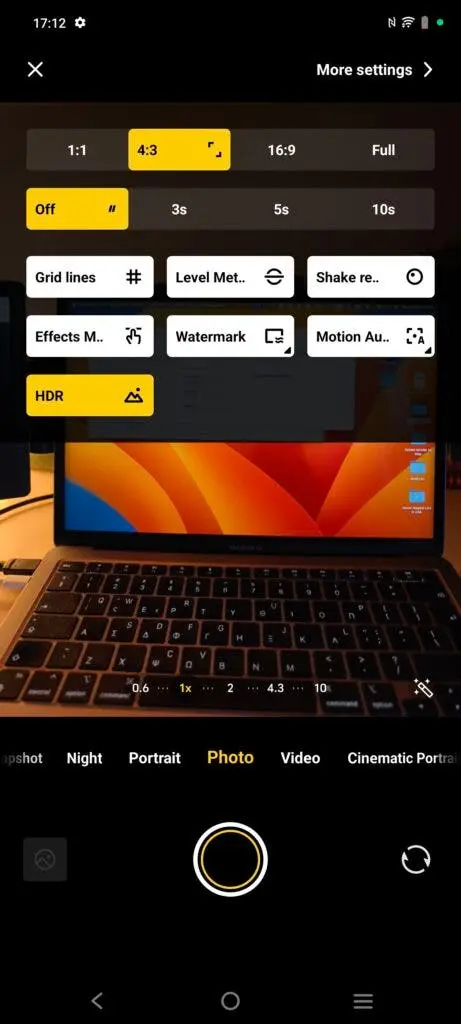
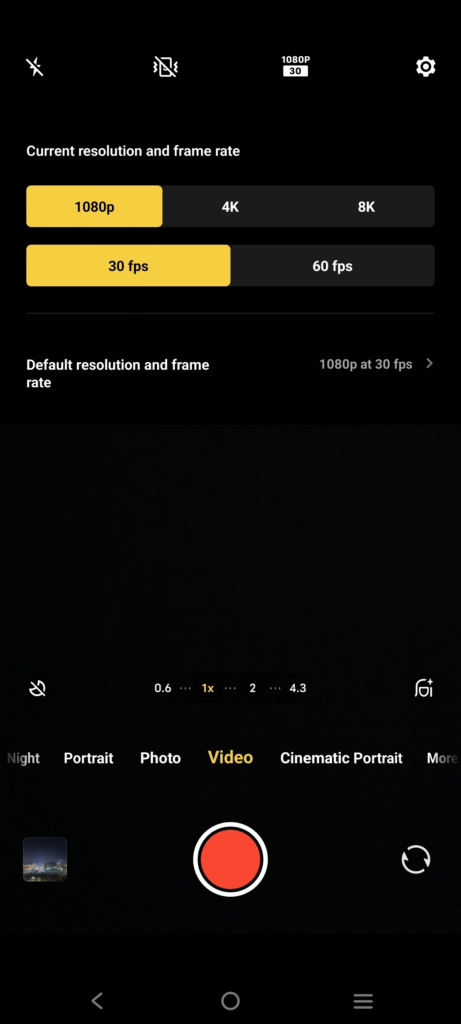
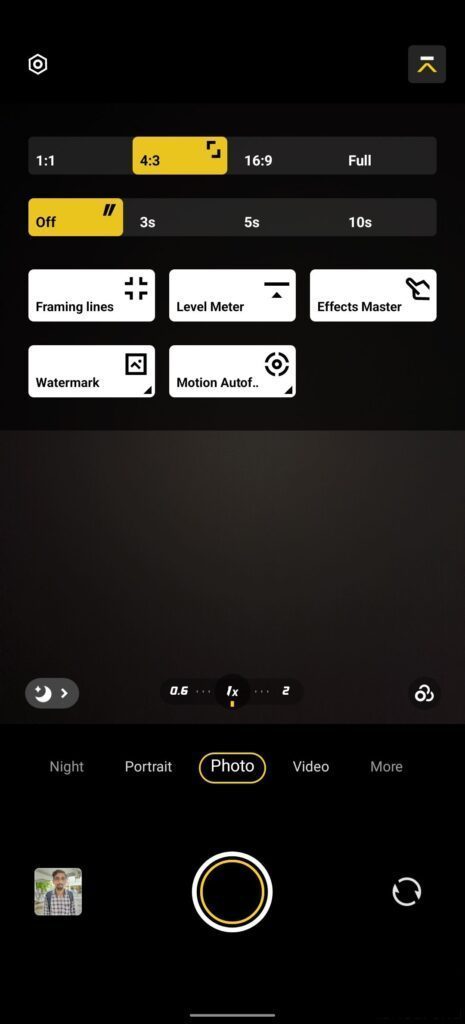
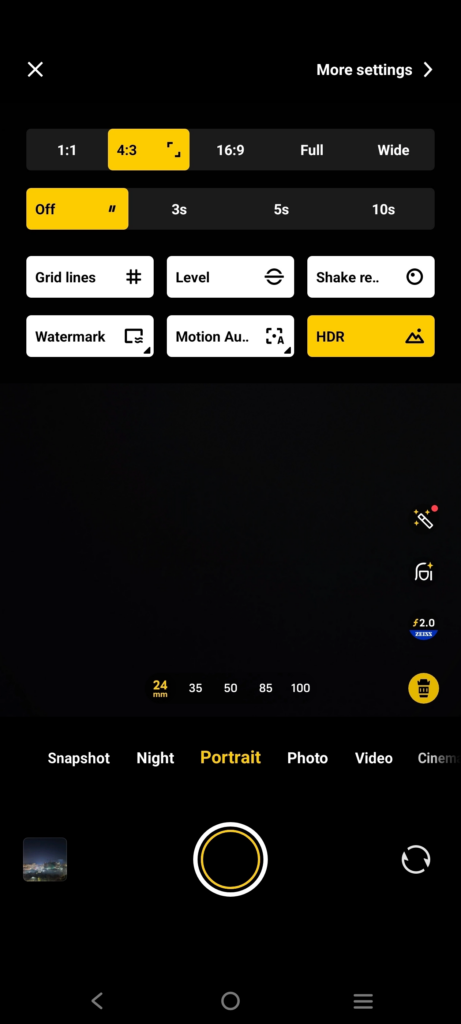
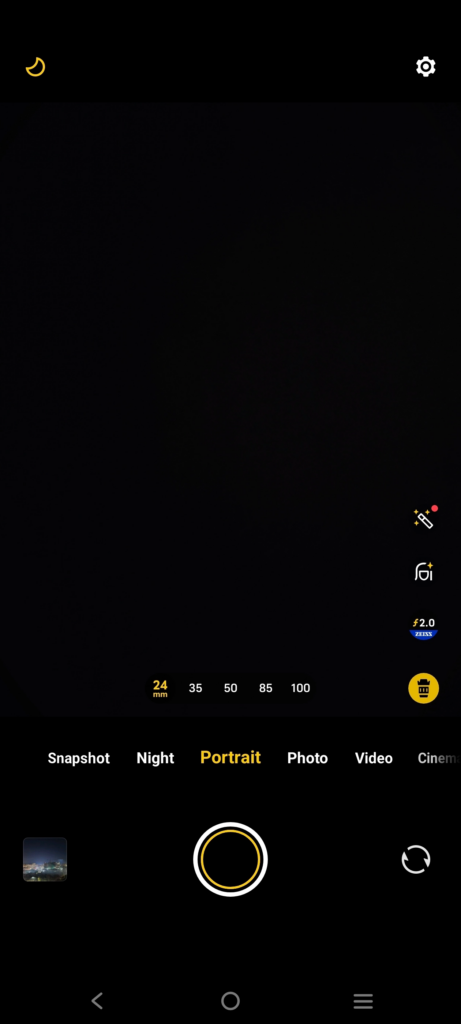
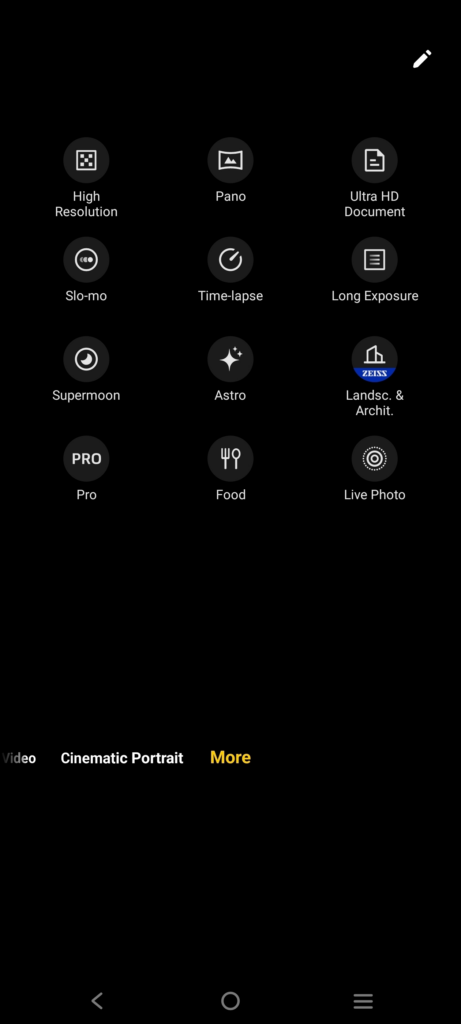
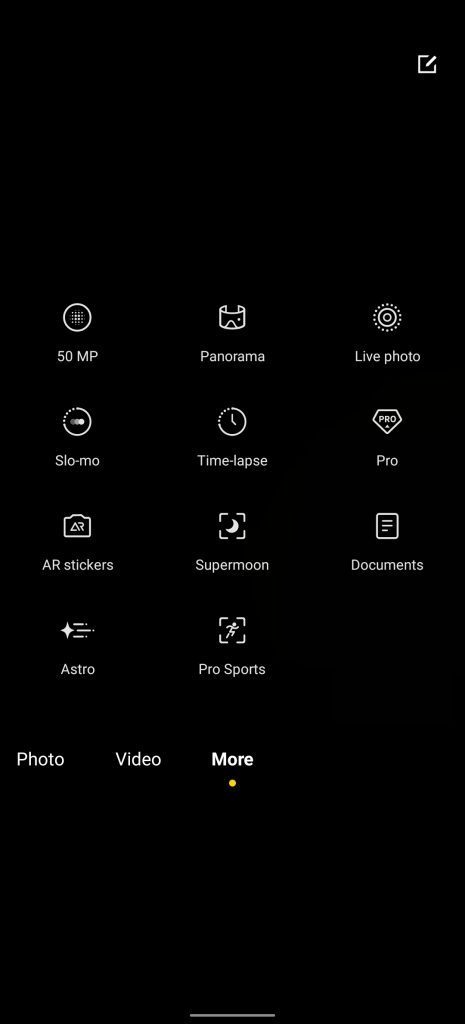
Advantages of using Google camera / GCam on Vivo and iQOO
People know the GCam app from couple of years since when it had the HDR+. And then the camera app has evolved significantly.
Below are some of the extra features that you can expect to enhance your existing camera setup with the GCam port:
- With Night Sight mode you get better exposed low light images from the camera.
- Astrophotography mode used to capture the sky and celestial bodies in the dark. Not for everyone, but worth mentioning in thia features list.
- Multi-mode video stabilization
- HDR+ brings much images in a condition where you have much brighter or darker regions in the scene.
- DSLR like bokeh effect with GCam’s portrait mode.
- RAW image capture so that it can be edited in the post
- GCam in most cases captures natural looking pictures
NOTE: Even if it has so many good features, the color reproduction of the Vivo camera app is not scalable to that of GCam.
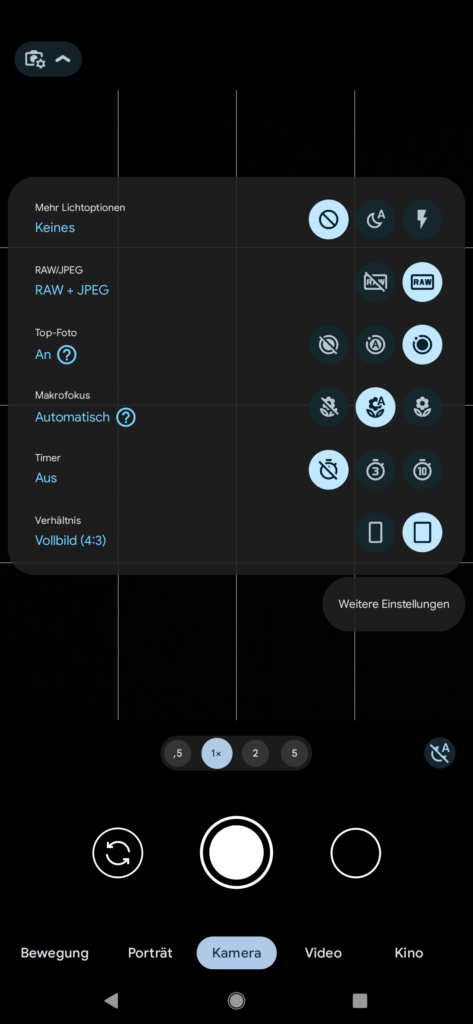

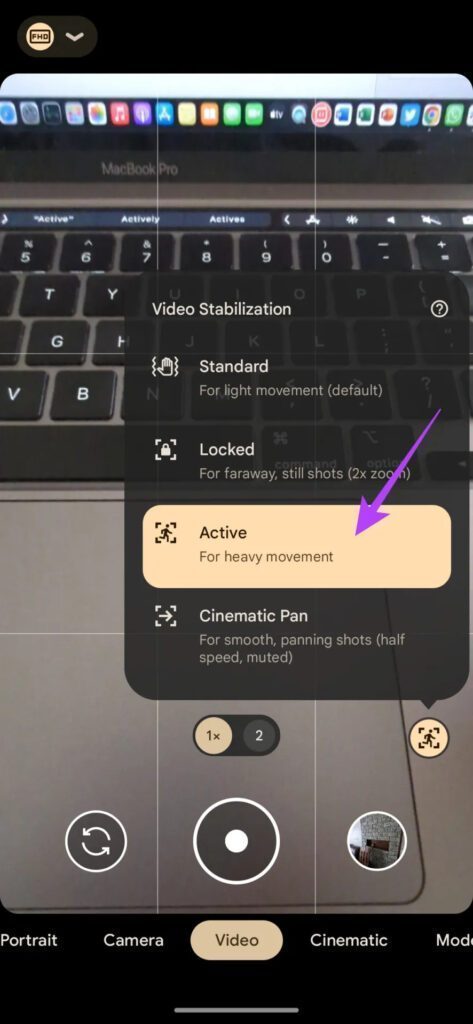
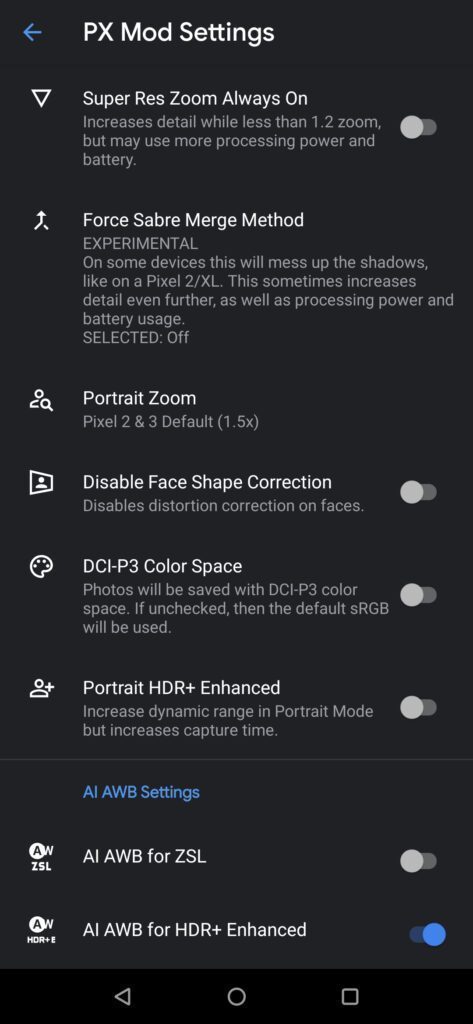
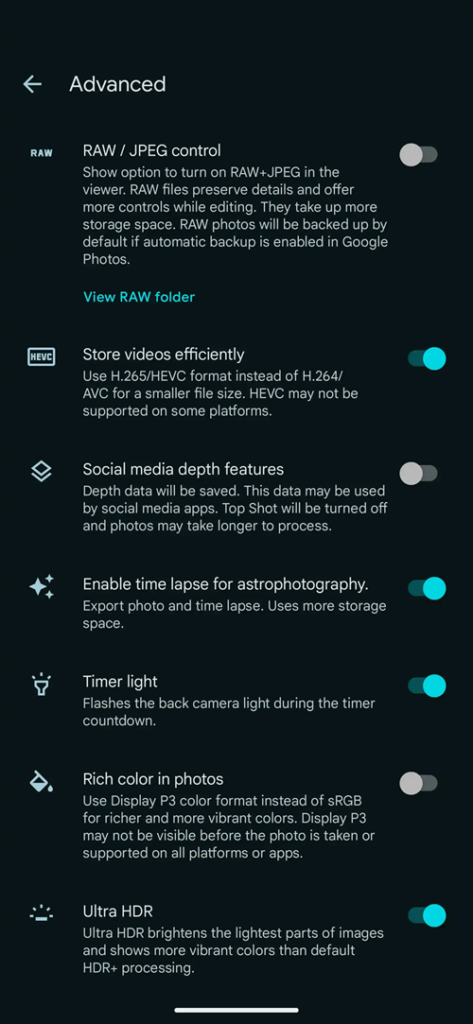
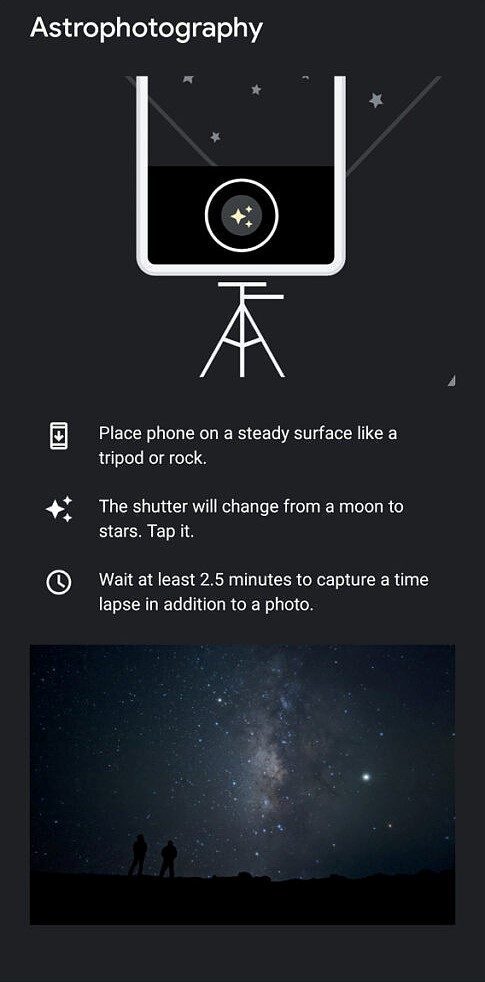
Disadvantages of GCam
- Finding the right gcam port for Vivo /iQOO phone is neither a straight forward task nor easy
- Not all compatible mods available are specifically tuned for any phone other than Pixel. It is possible that some or other features of GCam might be working might not be working as intended.
- The stock camera app has a pro mode for photo which does not exist on Google Camera mod.
- Sometimes not all cameras available to use.
- May require advanced settings to use the high resolution mode on the primary camera.
What you get on a Google Camera for Vivo iQOO Phone?
Google Camera is designed to work only on Google Pixel and legacy Nexus phones by default and not on any Vivo phones. But, because of its unmatched image processing capabilities it has attracted more developers and users to port it for many Vivo phones which is known as GCam port. Google Camera Port on a Vivo phone uses its unbeatable software processing which creates stunning pictures than the stock camera app.
Let’s have a look at the key features of Google Camera which makes it stand ahead of all other camera applications.
The Night Sight mode
This is one of the major feature which is why the GCam is popular among the Android users. Night Sight mode captures unbelievably more light than any other camera application available on Android even on darker conditions.
Below are some images captured in Google Camera Night Sight mode:
[rl_gallery id=”103104″]
The Astrophotography Mode
Available on Google Camera 7.0 and later version which is designed to work only in low light conditions to capture better and cleaner photos of the celestial bodies such as sky and stars. Astrophotography Mode works on Night Sight mode with long exposures to capture more light and a lot of information of the scene.
Portrait mode
Portrait mode is used to create bokeh or background blur effect. Usually this is created using a larger aperture lens in DSLR which is not possible in Mobile phones. This is the reason Mobile phones use a secondary camera to evaluate the depth by detecting the focused subject in image and creating a blur effect on the rest of the image which is out of focus.
The biggest problem in this technique is detecting the edges of the subject in focus and out of focus where most of the camera applications fail. The portrait mode on Google Camera has an awesome edge detection algorithm which creates DSLR like natural bokeh effect there by making it the best in class camera application.
Below are some images captured in Google Camera Portrait mode:
[rl_gallery id=”103110″]
HDR+ image processing
Every image captured in HDR+ mode is processed out of multiple images with different exposures. This preserves much detail of the image captured and also creates a more contrast image. A better contrast image meaning not over or under exposed image unlike many camera applications.
Google Camera Samples captured on Vivo phones and others
Before installing GCam on a Vivo phone probably you would like to see what kind of images people have captured using Google Camera application. Below are some of the Google camera samples taken on various phones including Vivo.
[rl_gallery id=”103010″]
Conclusion
Of course GCam is good but that does not mean the Vivo camera is bad. GCam provides better image quality, and it has several features of its own which out performs the stock camera app.
But Vivo’s stock camera also has some good features which cannot be overlooked such as the Pro feature, better hardware compatibility etc.
Summarizing it all, GCam will not replace the stock Vivo camera rather both the camera apps can be installed on the same phone and you can use each app for which it better suits to your needs.
New features and updates of the GCam APK keep coming, hence there could be many versions of the GCam ports available for the Vivo / iQOO phones today and in future. This page will always list all the compatible Google Camera versions for all the phones.


