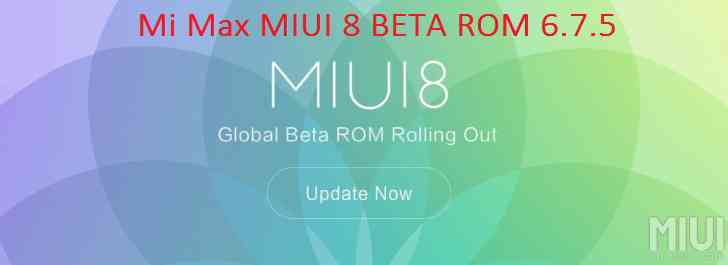- Search Results
Here is the much awaited Nougat 7.0 ROM for Galaxy Tab 4 10.1 LTE CyanogenMod 14 (CM14). For latest updates, stay tuned to the Lineage OS device list page. This Nougat 7.0 has come for Galaxy Tab 4 10.1 LTE via CyanogenMod 14 ROM. Since Google released Android Nougat Source code, we have update many Android NOUGAT AOSP ROMs and also many CyanogenMod 14 ROMs updated and many are yet to come. This Galaxy Tab 4 10.1 LTE for CyanogenMod 14 is brought to you by developer sub77.
DISCLAIMER:
THIS IS STILL AN EARLY BUILD AND CONTAINS BUGS. Installing custom ROM requires a custom recovery to be installed on your device, which may VOID your warranty and may delete all your data. Before proceeding further you may consider backup your all data. You are the only person doing changes to your phone and neither the developer(s) nor we can be held responsible for the mistakes done by you.Status of (SM-T535) Galaxy Tab 4 10.1 LTE CM14 (CyanogenMod 14) Nougat 7.0 ROM:
WHAT’S WORKING:
– Not knownKNOWN ISSUES:
– Not known
REQUIRED LINKS AND FILES FOR GALAXY TAB 4 10.1 LTE CM14 (CYANOGENMOD 14, NOUGAT) CUSTOM ROM:
- TWRP recovery for Tab 4 10.1 LTE SM-T535
– Custom Recovery Installation Guide on Samsung Galaxy Tab 4 10.1 LTE – SM T535
- ROM Download link for Galaxy Tab 4 10.1 LTE (SM-T535) CM14 ROM (Download the file for matisselte ONLY)
- Nougat GApps download link for Galaxy Tab 4 10.1 LTE CM14 ROM
Root binary is inbuilt since CyanogenMod 12, so you don’t need a separate SuperSu package to install to gain ROOT access. Here is How to Enable ROOT on CM14/CyanogenMod 14
HOW TO INSTALL/DOWNLOAD/FLASH/UPDATE GALAXY TAB 4 10.1 LTE CM14 (CYANOGENMOD 14) (SM-T535) NOUGAT CUSTOM ROM:
Follow this if you are flashing CyanogenMod 14 ROM for the first time to Galaxy Tab 4 10.1 LTE, or coming from another ROM:
This will delete all your data on your phone. You may consider backing up your phone data or take a nandroid backup. Here is how to take NANDROID backup using TWRP recovery.
Points to NOTE:
– Try to avoid restoring apps backup using Titanium Backup. It may break things up.
– Don’t restore system data using Titanium Backup! It will definitely break the current installation.
– It is also discouraged to Restoring Apps + Data using Titanium Backup.- Download and Copy the GApps and Galaxy Tab 4 10.1 LTE CyanogenMod 14 ROM ZIP to your phone.
- Boot into Recovery. Make sure to have a Custom recovery like CWM or TWRP or any other custom recovery. If not then follow the Custom Recovery Installation Guide for Samsung Galaxy Tab 4 10.1 LTE – SM T535 (it’s a generic guide which will work for TWRP as well as CWM recovery)
- Wipe data factory reset, Cache partition, Dalvik Cache and Format the System partition.
– Here is a guide explaining how to wipe data using TWRP recovery.This will delete all your data on your phone. You may consider complete backup of your phone data or take a NANDROID backup of the current ROM
– How to backup all data on your Android Device
– how to take NANDROID backup using TWRP recovery - First flash the CM14 ROM ZIP from device. Then flash the GApps zip from your device memory.
– Here is a post explaining how to flash a custom ROM using TWRP recovery. - Then reboot into recovery (don’t skip this) and flash the CM14 Nougat Google Apps package.
– Here is a post explaining how to flash GApps using TWRP recovery. - Reboot and Enjoy the CM14 for Galaxy Tab 4 10.1 LTE.
Upgrading from earlier version of CyanogenMod 14 for Tab 4 10.1 LTE:
- Copy the latest Galaxy Tab 4 10.1 LTE CyanogenMod 14 ROM ZIP file to your phone.
- Boot into Recovery.
- Flash the latest CM ROM ZIP from your phone.
– Here is a post explaining how to flash a custom ROM using TWRP recovery. - Then flash the CM14 Nougat Google Apps package.
– Here is a post explaining how to flash GApps using TWRP recovery. - Reboot and Enjoy
Complete the initial setup and enjoy Android Nougat 7.0.0 with CyanogenMod 14 for Tab 4 10.1 LTE (SM-T535). After this CM14 installation you may want to enable ROOT access on your phone and here is how you can do that:
How to Enable ROOT on CM14/CyanogenMod 14.Stay tuned or Subscribe to the Galaxy Tab 4 10.1 LTE forum For other Android Nougat ROMs, CyanogenMod 14 ROMs, other ROMs and all other device specific topics.Android Nougat 7.1 ROM, LineageOS 14.1 for LG G6 has now arrived via an UNOFFICIAL LineageOS build. If you want some more Lineage ROMs for other devices then stay tuned the LineageOS 14.1 ROM page or the latest Android O LineageOS 15 list of supported devices.. This LineageOS 14.1 for LG G6 (h870) is brought to you by developer jimbomodder.
DONATION TO DEVELOPER(S):
If you like this ROM then you can consider some donation to the developer(S):
– Donation to jimbomodder
– Donation to nima0003DISCLAIMER:
THIS IS AN INITIAL BUILD WHICH MAY NOT BOOT AT ALL. HAVE A BACKUP BEFORE FLASHING THIS AND TRY AT YOUR OWN RISK. Installing a custom ROM on a LG G6 (h870) requires the bootloader to be unlocked on the LG G6 (h870) phone, which may VOID your warranty and may delete all your data. Before proceeding further you may consider backup all data on the phone. You are the only person doing changes to your phone and I cannot be held responsible for the mistakes done by you.Status of LineageOS 14.1 for LG G6 (h870) Nougat 7.1 Custom ROM:
WHAT’S WORKING:
– Not KnownKNOWN ISSUES:
– Not Known
REQUIRED LINKS AND FILES FOR LG G6 LineageOS 14.1 NOUGAT CUSTOM ROM:
- TWRP for LG G6 (h870) (by nima0003)
– Here is theTWRP update guide for the LG G6 (h870). This TWRP recovery guide requires an unlocked bootloader on the LG G6 (h870).
- LineageOS 14.1 for LG G6 (h870)
- Lineage 14.1 GApps download link for LG G6 LineageOS 14.1 Nougat 7.1 ROM
- Google Assistant for LineageOS [OPTIONAL]
– Use the following guide: installing a flashable zip
Root binary is inbuilt in LineageOS 14.1, so you don’t need a separate SuperSu package to install to gain ROOT access. Here is How to Enable ROOT on LineageOS 14.1
If there is no in-built ROOT or it does not work for some reason then you can try flashing SuperSU zip using recovery to gain ROOT access.HOW TO INSTALL/DOWNLOAD/FLASH/UPDATE LineageOS 14.1 FOR LG G6 NOUGAT CUSTOM ROM:
Follow this if you are flashing LineageOS 14.1 for LG G6 (h870) for the first time, or coming from another ROM:
Points to NOTE:
– Try to avoid restoring apps backup using Titanium Backup. It may break things up.
– Don’t restore system data using Titanium Backup! It will definitely break the current installation.
– It is also discouraged to Restoring Apps + Data using Titanium Backup.- Download and Copy the GApps and LG G6 LineageOS 14.1 ROM ZIP to your phone.
- Boot into Recovery. Make sure to have a Custom recovery like CWM or TWRP or any other custom recovery. If not then follow the Custom Recovery Installation Guide for LG G6 (h870) (it’s a generic guide which will work for TWRP as well as CWM recovery or any other recovery)
- Wipe data factory reset, Cache partition, Dalvik Cache and Format the System partition.
– Here is a guide explaining how to wipe data using TWRP recovery.This will delete all your data on your phone. You may consider complete backup of your phone data or take a NANDROID backup of the current ROM
– How to backup all data on your Android Device
– how to take NANDROID backup using TWRP recovery - First flash the LG G6 LineageOS 14.1 ROM ZIP from device. Then flash the GApps zip from your device memory.
– Here is a post explaining how to install LineageOS - Then reboot into recovery (don’t skip this) and flash the LineageOS 14.1 Nougat GApps package.
– Here is a post explaining how to flash GApps using TWRP recovery. - Reboot and Enjoy the Nougat 7.1 LineageOS 14.1 ROM for LG G6 (h870).
Upgrading from earlier version of LineageOS 14.1 for LG G6 (h870):
- Copy the latest LG G6 LineageOS 14.1 ROM ZIP file to your phone.
- Boot into Recovery.
- Flash the latest CM ROM ZIP from your phone.
– Here is a post explaining how to install LineageOS - Then flash the LineageOS 14.1 Nougat GApps package.
– Here is a post explaining how to flash GApps using TWRP recovery. - Reboot and Enjoy
Complete the initial setup and enjoy Android Nougat 7.1 with LineageOS 14.1 for LG G6 (h870). After the installation of LineageOS 14.1 for LG G6 (h870) you may want to enable ROOT access on your phone and here is how you can do that:
How to Enable ROOT on LineageOS 14.1.Stay tuned or Subscribe to the LG G6 (h870) forum For other Android Nougat ROMs, LineageOS 14.1 ROMs, other ROMs and all other device specific topics.Android Oreo 8.0 ROM, Galaxy TAB S 10.5 WiFi LineageOS 15 has now arrived via a development build. This post provides the download link to LineageOS 15 ROM for Galaxy TAB S 10.5 WiFi and guides through the installation process of the same. If you want the OFFICIAL LineageOS 15 update or some more Android Oreo ROMs then stay tuned to the Android Oreo Lineage ROMs page or the AOSP Android Oreo ROMs devices list page. This LineageOS 15 Oreo ROM for Galaxy TAB S 10.5 WiFi (chagallwifi, SM-T800) is brought to you by developer DarkExistence.
DONATION TO DEVELOPER(s):
If you like this ROM then do consider a contribution to DarkExistence:
Donate to DarkExistenceDISCLAIMER:
THIS IS AN INITIAL BUILD WHICH HAS MANY BUGS. HAVE A BACKUP BEFORE FLASHING THIS AND TRY AT YOUR OWN RISK. Installing a custom ROM on a Galaxy TAB S 10.5 WiFi requires an unlocked bootloader on Galaxy TAB S 10.5 WiFi, which may VOID your warranty and may delete all your data. Before proceeding further you may consider backup all data on the phone. You are the only person doing changes to your phone and I cannot be held responsible for the mistakes done by you.Content structure:
Status of Galaxy TAB S 10.5 WiFi LineageOS 15 Oreo 8 ROM:
WHAT’S WORKING:
– Display
– Touch screen
– S-pen
– Bluetooth
– AudioKNOWN ISSUES:
– Wifi
– Video Playback
– Camera, Flash light
– IR blaster
REQUIRED LINKS AND FILES FOR THIS Galaxy TAB S 10.5 WiFi LINEAGEOS 15 OREO CUSTOM ROM INSTALLATION:
- TWRP download for Galaxy TAB S 10.5 WiFi (chagallwifi, SM-T800)
– Here is theTWRP update guide for the Galaxy TAB S 10.5 WiFi. This TWRP recovery guide requires an unlocked bootloader on the Galaxy TAB S 10.5 WiFi.
- ROM Download link of LineageOS 15 for Galaxy TAB S 10.5 WiFi
- Oreo GApps Download Link for this ROM
Root binary is NOT inbuilt in LineageOS ROM, so you may need a separate SuperSu package or LineageOS su binary to install to gain ROOT access. Here is LineageOS Rooting guide
If there is no in-built ROOT or it does not work for some reason then you can try SuperSU rooting guide to enable ROOT access.HOW TO INSTALL/DOWNLOAD/FLASH/UPDATE THE Galaxy TAB S 10.5 WiFi TO THE LineageOS 15 BASED ANDROID OREO ROM:
Follow this if you are flashing LineageOS 15 on the Galaxy TAB S 10.5 WiFi for the first time, or coming from another ROM:
Points to NOTE:
– Try to avoid restoring apps backup using Titanium Backup. It may break things up.
– Don’t restore system data using Titanium Backup! It will definitely break the current installation.
– It is also discouraged to Restoring Apps + Data using Titanium Backup.- Download and Copy the GApps and the Galaxy TAB S 10.5 WiFi LineageOS 15 ROM ZIP to your phone.
- Boot into Recovery.
Make sure to have a Custom recovery like CWM or TWRP or any other custom recovery. If not then download the recovery for Galaxy TAB S 10.5 WiFi from above link and follow the Custom Recovery Installation Guide (it’s a generic guide which will work for TWRP as well as CWM recovery or any other recovery) - Wipe data factory reset, Cache partition, Dalvik Cache and Format the System partition.
– Here is a guide explaining how to wipe data using TWRP recovery.This will delete all your data on your phone. You may consider complete backup of your phone data or take a NANDROID backup of the current ROM
– How to backup all data on your Android Device
– how to take NANDROID backup using TWRP recovery - First flash the Galaxy TAB S 10.5 WiFi LineageOS 15 ROM ZIP from device. Then flash the GApps zip from your device memory.
– Here is a post explaining how to install LineageOS - Then reboot into recovery (don’t skip this) and flash the Gapps for LineageOS 15 package.
– Here is a post explaining how to flash GApps using TWRP recovery. - Reboot and Enjoy Android Oreo with LineageOS 15 ROM on Galaxy TAB S 10.5 WiFi.
Upgrading from earlier version of LineageOS 15 for Galaxy TAB S 10.5 WiFi:
- Copy the latest Galaxy TAB S 10.5 WiFi Lineage 15 ROM ZIP file to your phone.
- Boot into Recovery.
- Flash the LineageOS ROM ZIP from your phone.
– Here is a post explaining how to install LineageOS - Then flash the LineageOS 15 Oreo GApps package.
– Here is a post explaining how to flash GApps using TWRP recovery. - Reboot and Enjoy
Complete the initial setup and enjoy Android Oreo 8.0 with LineageOS on the Galaxy TAB S 10.5 WiFi (chagallwifi, SM-T800). After the installing LineageOS 15 for Galaxy TAB S 10.5 WiFi, you may want to enable ROOT access on your phone and here is how you can do that:
How to Enable ROOT on LineageOS 15.Stay tuned or Subscribe to the Galaxy TAB S 10.5 WiFi (chagallwifi, SM-T800) forum For other Android Oreo, Nougat ROMs, LineageOS 15 ROMs, other custom ROMs and all other device specific topics.If you find any BUGs or issues on this ROM then here is the dev thread where you can place your concerns.
Android Oreo 8.0 based LineageOS 15 for Honor 5x is now available to download via an EXPERIMENTAL development build. This post provides the download link to the LineageOS 15 Oreo ROM for Honor 5x and guides through the installation process of the same. This Lineage OS 15 Oreo ROM for Honor 5x is brought to you by developer Gopinaidu and another build is by jsbeyond
If you want the OFFICIAL Lineage OS 15 update or some more Android Oreo ROMs then stay tuned to the LineageOS 15 devices list page or the AOSP Oreo ROMs devices list page.
DONATION TO DEVELOPER(S):
If you like this ROM then consider a contribution to jsbeyond and Gopinaidu77:
– Donate to jsbeyond
– Donate to Gopinaidu77DISCLAIMER:
THIS IS AN INITIAL BUILD WHICH MAY NOT BOOT AT ALL. HAVE A BACKUP BEFORE FLASHING THIS AND TRY AT YOUR OWN RISK. Installing a custom ROM requires an unlocked bootloader on Honor 5x, which may VOID your warranty and may delete all your data. Before proceeding further you may consider backup all data on the phone. Understand that you are the only person making changes to your phone and I cannot be held responsible for the mistakes done by you.Content structure:
Status of Lineage OS 15 for Honor 5x Oreo 8 ROM:
WHAT’S WORKING:
– UnknownKNOWN ISSUES:
– Unknown
REQUIRED LINKS AND FILES FOR THIS LINEAGEOS 15 for Honor 5x OREO CUSTOM ROM INSTALLATION:
- TWRP for Honor 5x
– Here is theTWRP update guide for the Honor 5x. This recovery guide requires an unlocked bootloader on the phone.
- ROM Download link of Lineage OS 15 for Honor 5x by jsbeyond
- ROM Download link of Lineage OS 15 for Honor 5x by Gopinaidu77
- GApps Download for LineageOS 15 ROM
Root binary is NOT inbuilt in Lineage OS ROM, so you may need a separate SuperSu package or LineageOS su binary to install to gain ROOT access. Here is Lineage OS Rooting guide
If there is no in-built ROOT or it does not work for some reason then you can try SuperSU rooting guide to enable ROOT access.HOW TO INSTALL/DOWNLOAD/FLASH/UPDATE THE Honor 5x TO THE LINEAGE OS 15 BASED ANDROID OREO ROM:
Follow this if you are flashing LineageOS 15 on the Honor 5x for the first time, or coming from another ROM:
Points to NOTE:
– Try to avoid restoring apps backup using Titanium Backup. It may break things up.
– Don’t restore system data using Titanium Backup! It will definitely break the current installation.
– It is also discouraged to Restoring Apps + Data using Titanium Backup.- Boot into Recovery.
Make sure to have a Custom recovery like CWM or TWRP or any other custom recovery. If not then download the recovery for Honor 5x from above link and follow the Custom Recovery Installation Guide (it’s a generic guide which will work for TWRP as well as CWM recovery or any other recovery) - Wipe data factory reset, Cache partition, Dalvik Cache and Format the System partition.
– Here is a guide explaining how to wipe data using TWRP recovery.This will delete all your data on your phone. You may consider complete backup of your phone data or take a NANDROID backup of the current ROM
– How to backup all data on your Android Device
– how to take NANDROID backup using TWRP recovery - Download and Copy the Oreo GApps and the LineageOS 15 ROM ZIP to the phone.
- First flash the Lineage OS 15 for Honor 5x Oreo ROM ZIP from device. Then flash the GApps zip from your device memory.
– Here is a post explaining how to install Lineage OS - Then reboot into recovery (don’t skip this) and flash the Gapps for LineageOS 15 package.
– Here is a post explaining how to flash GApps using TWRP recovery. - Reboot and Enjoy Android Oreo with LineageOS 15 ROM on Honor 5x.
- Boot into Recovery.
Upgrading from earlier version of Lineage OS 15 for Honor 5x (kiwi):
- Copy the latest Lineage 15 ROM ZIP file to the phone.
- Boot into Recovery.
- Flash the ROM ZIP that you copied.
– Here is a post explaining how to install LineageOS - Then flash the LineageOS 15 Oreo GApps package.
– Here is a post explaining how to flash GApps using TWRP recovery. - Reboot and Enjoy
Complete the initial setup and enjoy Android Oreo 8.0 with LineageOS 15 on the Honor 5x. After the installing the LineageOS 15 ROM, you may want to enable ROOT access on your phone and here is how you can do that:How to Enable ROOT on LineageOS 15 ROM.Stay tuned or Subscribe to the Honor 5x (kiwi) forum For other Android Oreo, Nougat ROMs, LineageOS 15 ROMs, other custom ROMs and all other device specific topics.Android 10 based Havoc OS 3.x for Mi 8 SE is now available to download.
Before downloading Havoc OS for your phone, check out the features of the ROM. Below is a video that talks about the customization, features, the goods and bads about the Havoc OS.
[embed]https://youtu.be/ZYOyOPsubkc[/embed]Other Downloads for Mi 8 SE
Following are some of the other Android 10 custom ROMs for Mi 8 SE:
– LineageOS 17.1 download
– Android 10 download
– Bliss ROM Android 10 download
– RR Android 10 downloadDONATION TO DEVELOPER(S)/PROJECT:
If you like this ROM then consider for a donation to SKULSHADY (founder developer of Havoc OS):
– Donate to SKULSHADY
[su_note note_color=”#F9D9D9″ text_color=”#AA4343″ radius=”3″ class=”” id=””]This is a custom ROM for Mi 8 SE which may have many bugs. This firmware has to be installed using a custom recovery such as TWRP, which requires an unlock bootloader on the phone.
Make sure you BACKUP all the data and all the partitions of your phone before installing this Havoc OS.You are the only person making changes to your phone and I cannot be held responsible for anything wrong done by you.[/su_note]
About Havoc OS 3 based on Android 10:
Havoc OS is based on AOSP which provides many UI based visual customizations, such as: Theming options, status bar customization, hardware buttons customization, gesture control, regular security merges etc. This is an open source project founded and run by SKULSHADY (Anushek), ZeNiXxX (Viktor) and few others in the team.
The Havoc OS version 3 is based on the recently released Android 10.
Status of this Mi 8 SE Havoc OS Android 10:
WHAT’S WORKING:
– UnknownKNOWN ISSUES:
– UnknownWhere to Download Havoc OS 3.x Android 10 for Mi 8 SE?
- Havoc OS Android 10 Download for Mi 8 SE
- TWRP for Mi 8 SE
- How to install TWRP recovery
- Xiaomi Bootloader unlock guide – required to install TWRP recovery
- Android 10 GApps
How to Install Android 10 Havoc OS 3 on Mi 8 SE?
[su_note note_color=”#D8F1C6″ text_color=”#769958″ radius=”3″ class=”” id=””]
Following are the two sub-sections of this Mi 8 SE Android 10 update guide:- First time installation of Havoc OS Android 10 on Mi 8 SE
- Upgrading Havoc OS Android 10 build on Mi 8 SE from a previous build of the same ROM
[/su_note]
Installing Havoc OS Android 10 for the first time:
[su_note note_color=”#D8F1C6″ text_color=”#769958″ radius=”3″ class=”” id=””]This upgrade process requires few guides to be followed and few files to be downloaded. Everything referred in the below guide is provided in the above downloads section.[/su_note]
- Download and keep the Mi 8 SE Havoc OS 3 Android 10, the Android 10 Gapps zip file and keep it in your PC.
- Boot into the TWRP Recovery (with SAR support) to install Havoc OS Android 10 on Mi 8 SE.
[su_note note_color=”#D7E3F4″ text_color=”#728095″ radius=”3″ class=”” id=””]- Make sure to have a Custom recovery like a TWRP recovery or any other custom recovery.
– If not then download the TWRP recovery from Downloads link and follow the how to install TWRP recovery guide (it’s a generic guide which will work for TWRP as well as any other recovery)[/su_note] - Wipe system, data, and cache partition.
[su_note note_color=”#D7E3F4″ text_color=”#728095″ radius=”3″ class=”” id=””]- Here is a guide explaining how to wipe using TWRP recovery.[/su_note]
[su_note note_color=”#FBF4DD” text_color=”#A38C68″ radius=”3″ class=”” id=””]This will delete all your data on your phone. You may consider complete backup of your phone data or take a NANDROID backup of the current ROM
– Backup data on Android
– NANDROID backup on TWRP recovery[/su_note] - ADB sideload the Havoc OS Android 10 zip file
- Then ADB Sideload the Android 10 Gapps zip file.
[su_note note_color=”#D7E3F4″ text_color=”#728095″ radius=”3″ class=”” id=””]- Here is a post explaining how to do ADB sideload using TWRP.[/su_note] - Reboot and Enjoy Android 10 with Havoc OS, on your Mi 8 SE.
Upgrade Havoc OS Android 10 on Mi 8 SE:
- Download and keep the latest Havoc OS Android 10 zip file built for Mi 8 SE on your PC
- Boot into TWRP recovery
- Wipe the system partition from the custom recovery menu.
- ADB sideload the Havoc OS Android 10 zip file
- Reboot and see if you have the GApps and ROOT access or NOT (if you installed previously).
[su_note note_color=”#D8F1C6″ text_color=”#769958″ radius=”3″ class=”” id=””]- Gapps is built in such a way that it will sustain across ROM updates.[/su_note] - If you don’t have GApps after upgrading the Android 10 on the phone, then flash or ADB sideload the GApps again.
[su_note note_color=”#D7E3F4″ text_color=”#728095″ radius=”3″ class=”” id=””]- Here is a post explaining how to flash GApps or how to ADB sideload using TWRP recovery.[/su_note] - If you don’t have ROOT after upgrading the Havoc OS Android 10 on your phone, then flash the Magisk Installer zip file.
- Once everything is done, reboot and Enjoy the Android 10 Havoc OS on Mi 8 SE.
How to Get GCam for Havoc OS Android 10?
GCam 7.0 and later versions are compatible with Havoc OS 3 or any Android 10 ROM in general.
You can always look into the big list of Google Camera APK download page to get a compatible GCam for your phone.Stay tuned or Subscribe to the Mi 8 SE (sirius) forum For other Android Pie, Android Oreo ROMs, Nougat ROMs, or other ROMs and all other device specific topics.MIUI 8 for Mi Max is right here. The Xiaomi Mi Max MIUI 8 is the brand new Global Beta ROM released by Xiaomi. This is just an MIUI 8 Global Beta ROM and not a Stable ROM yet. The MIUI 8 Stable ROM will only receive update on 16th August.
NOTE:
For MIUI Global Alpha ROM users, just flash the latest MIUI Global Developer ROM to get OTAs.
For MIUI Global Developer ROM users, you will get MIUI 8 OTA update notifications on your phone. Or you can click ‘Updater’ app to check for updates.
REQUIRED DOWNLOADS AND GUIDES TO INSTALL MI MAX MIUI 8 BETA ROM MANUALLY:
- Recovery ROM zip download link for Mi Max
- Fastboot ROM zip download link for Mi Max
- MIUI 8 Recovery ROM Update Guide
- MIUI 8 Fastboot ROM Update Guide
- Backup all data on your phone (it’s your choice to backup or not to)
You can also have a look on the Xiaomi Mi Max CM13 (CyanogenMod 13) Marshmallow ROM.For more Custom ROMs, TWRP Recovery Installation guide, Rooting Guide you can have a look at the Mi Max forum and also you can subscribe to stay updated for this device specific topics.
HOW TO UPDATE MI MAX MIUI 8 GLOBAL BETA ROM MANUALLY (Recovery Method):
- Download the MIUI 8 Recovery zip file if your phone’s bootloader is locked and the phone is on latest Stable/Developer ROM.
- Backup all data on your phone (it’s your choice to backup or not to)
- Follow the MIUI 8 ROM flashing using recovery method guide and update.
HOW TO UPDATE MI MAX MIUI 8 GLOBAL BETA ROM MANUALLY (Fastboot Method):
- Download the MIUI 8 Fastboot zip file if your phone’s bootloader is unlocked or else the phone is currently flashed to some other ROM.
- Backup all data on your phone (it’s your choice to backup or not to)
- Follow the MIUI 8 Fastboot ROM flashing using MiFlash utility guide and update to MIUI 8.
Done!! If you have done things correctly then your Mi Max will now be updated to MIUI 8 Global Beta ROM version: 6.7.5.
Have a question or facing trouble???
Just register and login to comment your concerns on this thread to get an instant reply from us.
CM14.1 for Galaxy S DUOS 2 CM14.1/CyanogenMod 14.1 has now arrived through an UNOFFICIAL build. In addition to this CM14.1. ROM we also have the Lineage OS 14.1 for Galaxy S DUOS 2. For latest updates, stay tuned to the Lineage OS device list page. Since Google released Android Nougat Source code, we have update many Android NOUGAT AOSP ROMs and also many CyanogenMod 14/CM14 ROMs updated and many are yet to come. This CyanogenMod 14.1/CM14.1 for Galaxy S DUOS 2 is brought to you by developer ishant.
DISCLAIMER:
THIS IS STILL AN EARLY BUILD. THIS ROM MAY NOT BOOT AT ALL OR EVEN IF IT BOOTS IT MAY CONTAIN MANY BUGS THAN YOU CAN IMAGINE MAKING IT UNUSABLE AS A DAILY DRIVER. TRY AT YOUR OWN RISK. Installing custom ROM requires a custom recovery to be installed on your device, which may VOID your warranty and may delete all your data. Before proceeding further you may consider backup your all data. You are the only person doing changes to your phone and neither the developer(s) nor we can be held responsible for the mistakes done by you.Status of (s7582, kyleprods) Galaxy S DUOS 2 CM14.1/CyanogenMod 14.1 Nougat 7.1 ROM:
WHAT’S WORKING:
– Not KnownKNOWN ISSUES:
– Not Known
REQUIRED LINKS AND FILES FOR GALAXY S DUOS 2 CM14.1/CYANOGENMOD 14.1 NOUGAT 7.1 CUSTOM ROM:
- TWRP download link for Galaxy S DUOS 2
– Here is: Custom Recovery Installation Guide for Samsung Galaxy S DUOS 2 (s7582, kyleprods) (This guide is only for .tar.md5 TWRP file).
- ROM Download link to ishant’s CM14.1 for Galaxy S DUOS 2 Nougat 7.1 ROM (s7582, kyleprods)
- Nougat GApps download link for Galaxy S DUOS 2 CM14.1 ROM
Root binary is inbuilt since CyanogenMod 12, so you don’t need a separate SuperSu package to install to gain ROOT access. Here is How to Enable ROOT on CM14.1/CyanogenMod 14.1
HOW TO INSTALL/DOWNLOAD/FLASH/UPDATE GALAXY S DUOS 2 CM14.1/CYANOGENMOD 14.1 (s7582, kyleprods) NOUGAT 7.1 CUSTOM ROM:
Follow this if you are flashing Galaxy S DUOS 2 CM14.1/CyanogenMod 14.1 for the first time, or coming from another ROM:
This will delete all your data on your phone. You may consider backing up your phone data or take a nandroid backup. Here is how to take NANDROID backup using TWRP recovery.
Points to NOTE:
– Try to avoid restoring apps backup using Titanium Backup. It may break things up.
– Don’t restore system data using Titanium Backup! It will definitely break the current installation.
– It is also discouraged to Restoring Apps + Data using Titanium Backup.- Download and Copy the GApps and Galaxy S DUOS 2 CM14.1/CyanogenMod 14.1 ROM ZIP to your phone.
- Boot into Recovery.
- Wipe data factory reset, Cache partition, Dalvik Cache and Format the System partition.
– Here is a guide explaining how to wipe data using TWRP recovery.This will delete all your data on your phone. You may consider complete backup of your phone data or take a NANDROID backup of the current ROM
– How to backup all data on your Android Device
– how to take NANDROID backup using TWRP recovery - First flash the CM14.1 ROM ZIP from device.
– Here is a post explaining how to flash a custom ROM using TWRP recovery. - Then reboot into recovery (don’t skip this) and flash the CyanogenMod 14.1 Nougat GApps package.
– Here is a post explaining how to flash GApps using TWRP recovery. - Reboot and Enjoy the CM14.1 for Galaxy S DUOS 2.
Upgrading from earlier version of CyanogenMod 14.1/CM14.1 for S DUOS 2:
- Copy the latest Galaxy S DUOS 2 CM14.1/CyanogenMod 14.1 ROM ZIP file to your phone.
- Boot into Recovery.
- Flash the latest CM ROM ZIP from your phone.
– Here is a post explaining how to flash a custom ROM using TWRP recovery. - Then flash the CM14.1 Nougat GApps package.
– Here is a post explaining how to flash GApps using TWRP recovery. - Reboot and Enjoy
Complete the initial setup and enjoy Android Nougat 7.1 with CyanogenMod 14.1/CM14.1 for S DUOS 2 (s7582, kyleprods). After this CM14.1 installation you may want to enable ROOT access on your phone and here is how you can do that:
How to Enable ROOT on CM14.1/CyanogenMod 14.1.Stay tuned or Subscribe to the Galaxy S DUOS 2 (s7582, kyleprods) forum For other Android Nougat ROMs, CyanogenMod 14.1 ROMs, other ROMs and all other device specific topics.Here is the OFFICIAL CyanogenMod 14.1 (CM14.1) for Redmi 1s (armani). You might know that CyanogenMod is now continued as Lineage OS. Stay tuned to the Lineage OS 14.1 Devices list page to get more updates on Lineage OS ROMs. This is an OFFICIAL CyanogenMod 14.1 NIGHTLY update for Redmi 1s. Here are some more Redmi 1s Nougat ROMs: CM14 for Redmi 1s. In addition to this ROM we have update many OFFICIAL CM14.1 (CyanogenMod 14.1) for many supported devices and many Unofficial CyanogenMod 14/14.1 ROM updates.
DISCLAIMER:
Installing a custom ROM on a the Redmi 1s may require the bootloader to be unlocked on Redmi 1s and a Custom Recovery on Redmi 1s, which may VOID your warranty and may delete all your data. Before proceeding further you may consider backup all data on the phone. You are the only person doing changes to your phone and I cannot be held responsible for the mistakes done by you. ALSO KNOW THAT THIS IS A DEVELOPMENT BUILD AND CONTAINS MORE BUGS THAN YOU CAN THINK.
REQUIRED DOWNLOADS AND LINKS FOR OFFICIAL REDMI 1S CM14.1 (CYANOGENMOD 14.1) NOUGAT ROM UPDATE GUIDE:
- Unlocked bootlaoder on Redmi 1s and TWRP download link for Redmi 1s (armani).
– here is a guide: How to install TWRP recovery/Cyanogen recovery on Redmi 1s
- ROM download link of OFFICIAL Cyanogenmod 14.1 for Redmi 1s
- CyanogenMod 14.1 GApps download link for Redmi 1s CM14.1 ROM
Root binary is inbuilt since CyanogenMod 12, so you don’t need a separate SuperSu package to install to gain ROOT access. Here is How to Enable ROOT on CM14.1/CyanogenMod 14.1
HOW TO INSTALL/FLASH/UPDATE CM14.1 FOR REDMI 1S (CYANOGENMOD 14.1) NOUGAT ROM:
Follow these steps if you are flashing CM14.1 for Redmi 1s for the first time, or coming from another ROM:
Points to NOTE on BACKUP:
– Try to avoid restoring apps backup using Titanium Backup. It may break things up.
– Don’t restore system data using Titanium Backup! It will definitely break the current installation.
– It is also discouraged to Restoring Apps + Data using Titanium Backup.- Download and Copy the Nougat GApps and CyanogenMod 14.1 Nougat ROM ZIP to Redmi 1s (armani).
- Boot into Recovery. Make sure to have a Custom recovery like CWM or TWRP or any other custom recovery.
- Wipe data factory reset, Cache partition, Dalvik Cache and Format the System partition.
– Here is a guide explaining how to wipe data using TWRP recovery.This will delete all your data on your phone. You may consider complete backup of your phone data or take a NANDROID backup of the current ROM.
– How to backup all data on your Android Device.
– how to take NANDROID backup using TWRP recovery. - First flash the Redmi 1s CM14.1 ROM ZIP from device.
– Here is a post explaining how to flash a custom ROM using TWRP recovery. - Then reboot into recovery (don’t skip this) and flash the CM14.1 Nougat Google Apps package.
– Here is a post explaining how to flash GApps using TWRP recovery. - Reboot and Enjoy the CyanogenMod 14.1 Nougat ROM on Redmi 1s (armani).
Upgrading from earlier version of Redmi 1s CM14.1 Nougat ROM:
- Copy the Redmi 1s CM14.1 ROM ZIP file to your phone.
- Boot into Recovery.
- Flash the latest CM14.1 ROM ZIP from your phone.
– Here is a post explaining how to flash a custom ROM using TWRP recovery. - Then flash the CM14.1 Nougat Google Apps package.
– Here is a post explaining how to flash GApps using TWRP recovery. - Reboot and Enjoy
Complete the initial setup and enjoy Android Nougat 7.0.0_r1 with CyanogenMod 14.1 On Redmi 1s (codename: armani). After this CM14.1 installation you may want to enable ROOT access on your phone and here is how you can do that:
How to Enable ROOT on CM14.1/CyanogenMod 14.1.Stay tuned or Subscribe to the Xiaomi Redmi 1s (armani) forum For other Android Nougat ROMs, CyanogenMod 14 ROMs, other ROMs and all other device specific topics.Android Nougat 7.1 ROM, LineageOS 14.1 for Galaxy TAB 3 8.0 LTE has now arrived via an UNOFFICIAL build. If you want some more LineageOS ROMs or wanna taste the OFFICIAL LineageOS build then stay tuned to the LineageOS 14.1 ROM collection page. This Galaxy TAB 3 8.0 LTE LineageOS 14.1 is brought to you by developer gr8nole.
DONATION TO DEVELOPER:
If you like gr8nole’s work and want him to keep up this good work then consider a donation to gr8nole.
DISCLAIMER:
THIS IS AN INITIAL BUILD WHICH MAY NOT BOOT AT ALL. HAVE A BACKUP BEFORE FLASHING THIS AND TRY AT YOUR OWN RISK. Installing a custom ROM on a Galaxy TAB 3 8.0 LTE (lt01lte, SM-T315) may require the bootloader to be unlocked, which may VOID your warranty and may delete all your data. Before proceeding further you may consider backup all data on the phone. You are the only person doing changes to your phone and I cannot be held responsible for the mistakes done by you.Status of LineageOS 14.1 for Galaxy TAB 3 8.0 LTE Nougat 7.1 ROM:
WHAT’S WORKING:
– Not KnownKNOWN ISSUES:
– Not Known
REQUIRED LINKS AND FILES FOR LineageOS 14.1 for Galaxy TAB 3 8.0 LTE NOUGAT 7.1 BASED CUSTOM ROM:
- Latest FW and baseband
- TWRP recovery flashable | TWRP fastboot flashable | TWRP ODIN flashable for Galaxy Tab 3 8.0 LTE (All TWRP recoveries are by gr8nole).
– Here is: Custom Recovery Installation Guide for Samsung Galaxy Tab 3 8.0 LTE (This guide is only for .tar.md5 TWRP file)
– To flash .img file you can follow this TWRP update guide using fatboot or you can use Flashify to update the .img TWRP.
– To flash Recovery flashable Recovery image you can follow this guide: TWRP update guide using existing recovery - ROM Download Link of Galaxy TAB 3 8.0 LTE LineageOS 14.1 ROM (lt01lte, SM-T315)
- LineageOS 14.1 Nougat GApps download link for Galaxy TAB 3 8.0 LTE LineageOS 14.1 Nougat 7.1 ROM
Root binary is NOT inbuilt in LineageOS 14.1, so you may need a separate SuperSu package or LineageOS su binary to install to gain ROOT access. Here is How to Enable ROOT on LineageOS 14.1
If there is no in-built ROOT or it does not work for some reason then you can try flashing SuperSU zip using recovery to gain ROOT access.HOW TO INSTALL/DOWNLOAD/FLASH/UPDATE Galaxy TAB 3 8.0 LTE LineageOS 14.1 NOUGAT CUSTOM ROM:
Follow this if you are flashing LineageOS 14.1 for Galaxy TAB 3 8.0 LTE (lt01lte, SM-T315) for the first time, or coming from another ROM:
Points to NOTE:
– Try to avoid restoring apps backup using Titanium Backup. It may break things up.
– Don’t restore system data using Titanium Backup! It will definitely break the current installation.
– It is also discouraged to Restoring Apps + Data using Titanium Backup.- Download and Copy the GApps and LineageOS 14.1 for Galaxy TAB 3 8.0 LTE ROM ZIP to your phone.
- Boot into Recovery. Make sure to have a Custom recovery like CWM or TWRP or any other custom recovery. If not then follow the Custom Recovery Installation Guide for Galaxy TAB 3 8.0 LTE (lt01lte, SM-T315) (it’s a generic guide which will work for TWRP as well as CWM recovery or any other recovery)
- Wipe data factory reset, Cache partition, Dalvik Cache and Format the System partition.
– Here is a guide explaining how to wipe data using TWRP recovery.This will delete all your data on your phone. You may consider complete backup of your phone data or take a NANDROID backup of the current ROM
– How to backup all data on your Android Device
– how to take NANDROID backup using TWRP recovery - First flash the Galaxy TAB 3 8.0 LTE LineageOS 14.1 ROM ZIP from device. Then flash the GApps zip from your device memory.
– Here is a post explaining how to install LineageOS. - DO NOT REBOOT yet. Then flash the LineageOS 14.1 Nougat GApps package.
– Here is a post explaining how to flash GApps using TWRP recovery. - Reboot and Enjoy the Nougat 7.1 LineageOS 14.1 ROM for Galaxy TAB 3 8.0 LTE (lt01lte, SM-T315).
Upgrading from earlier version of Galaxy TAB 3 8.0 LTE LineageOS 14.1 (lt01lte, SM-T315):
- Copy the latest LineageOS 14.1 for Galaxy TAB 3 8.0 LTE ROM ZIP file to your phone.
- Boot into Recovery.
- Flash the latest LineageOS ROM ZIP from your phone.
– Here is a post explaining how to install LineageOS. - Then flash the LineageOS 14.1 Nougat GApps package.
– Here is a post explaining how to flash GApps using TWRP recovery. - Reboot and Enjoy
Complete the initial setup and enjoy Android Nougat 7.1 with LineageOS 14.1 for Galaxy TAB 3 8.0 LTE (lt01lte, SM-T315). After the installation of Galaxy TAB 3 8.0 LTE LineageOS 14.1 ROM (lt01lte, SM-T315) you may want to enable ROOT access on your phone and here is how you can do that:
How to Enable ROOT on LineageOS 14.1.Stay tuned or Subscribe to the Galaxy TAB 3 8.0 LTE (lt01lte, SM-T315) forum For other Android Nougat ROMs, LineageOS 14.1 ROMs, other ROMs and all other device specific topics.Here comes the LineageOS 14.1 for Mi MIX (lithium) via an unofficial build. If you want the OFFICIAL update or some more LineageOS ROMs then stay tuned to the LineageOS 14.1 Devices list page. This Mi MIX LineageOS 14.1 (lithium) is brought to you by pappschlumpf.
DONATION TO DEVELOPER(S):
If you like this ROM then to support developer, consider a donation to pappschlumpf.
DISCLAIMER:
THIS IS AN INITIAL BUILD WHICH MAY NOT BOOT AT ALL OR EVEN IF IT BOOTS IT MAY HAVE MANY BUGS. HAVE A BACKUP OF THE CURRENT ROM BEFORE FLASHING THIS ROM AND TRY AT YOUR OWN RISK. Installing a custom ROM on a Mi MIX (lithium) requires the bootloader to be unlocked on the Mi MIX (lithium) phone, which may VOID your warranty and may delete all your data. Before proceeding further you may consider backup all data on the phone. You are the only person doing changes to your phone and I cannot be held responsible for the mistakes done by you.Status of LineageOS 14.1 for Mi MIX (lithium), Nougat 7.1 ROM:
WHAT’S WORKING:
– Almost everythingKNOWN ISSUES:
– Finger print reader
REQUIRED LINKS AND FILES FOR LineageOS 14.1 for Mi MIX NOUGAT CUSTOM ROM:
- TWRP download link for Mi MIX (lithium)
– Here is theTWRP update guide for the Mi MIX (lithium). This TWRP recovery guide requires an unlocked bootloader on the Mi MIX (lithium)
- ROM Download link of Mi MIX LineageOS 14.1 (lithium)
- LineageOS Nougat GApps download link for LineageOS 14.1 for Mi MIX Nougat 7.1 ROM
Root binary is NOT inbuilt in LineageOS 14.1, so you may need a separate SuperSu package or LineageOS su binary to install to gain ROOT access. Here is How to ROOT LineageOS 14.1
If there is no in-built ROOT or it does not work for some reason then you can try flashing SuperSU zip using recovery to gain ROOT access.HOW TO INSTALL/DOWNLOAD/FLASH/UPDATE Mi MIX LineageOS 14.1 NOUGAT CUSTOM ROM:
Follow this if you are flashing LineageOS 14.1 for Mi MIX (lithium) for the first time, or coming from another ROM:
Points to NOTE:
– Try to avoid restoring apps backup using Titanium Backup. It may break things up.
– Don’t restore system data using Titanium Backup! It will definitely break the current installation.
– It is also discouraged to Restoring Apps + Data using Titanium Backup.- Download and Copy the GApps and LineageOS 14.1 for Mi MIX ROM ZIP to your phone.
- Boot into Recovery. Make sure to have a Custom recovery like CWM or TWRP or any other custom recovery. If not then follow the Custom Recovery Installation Guide for Mi MIX (lithium) (it’s a generic guide which will work for TWRP as well as CWM recovery or any other recovery)
- Wipe data factory reset, Cache partition, Dalvik Cache and Format the System partition.
– Here is a guide explaining how to wipe data using TWRP recovery.This will delete all your data on your phone. You may consider complete backup of your phone data or take a NANDROID backup of the current ROM
– How to backup all data on your Android Device
– how to take NANDROID backup using TWRP recovery - First flash the Mi MIX LineageOS 14.1 ROM ZIP from device.
– Here is a post explaining how to flash a custom ROM using TWRP recovery. - DO NOT REBOOT YET. Now flash the LineageOS 14.1 Nougat GApps package.
– Here is a post explaining how to flash GApps using TWRP recovery. - Reboot and Enjoy the Nougat 7.1 LineageOS 14.1 ROM for Xiaomi Mi MIX (lithium).
Upgrading from earlier version of LineageOS 14.1 for Mi MIX (lithium):
- Copy the latest LineageOS 14.1 for Mi MIX ROM ZIP file to your phone.
- Boot into Recovery.
- Flash the latest LineageOS ROM ZIP from your phone.
– Here is a post explaining how to flash a custom ROM using TWRP recovery. - Then flash the LineageOS 14.1 Nougat GApps package.
– Here is a post explaining how to flash GApps using TWRP recovery. - Reboot and Enjoy
Complete the initial setup and enjoy Android Nougat 7.1 with LineageOS 14.1 for Mi MIX (lithium). After the installation of Mi MIX LineageOS 14.1 (lithium) you may want to enable ROOT access on your phone and here is how you can do that:
How to Enable ROOT on LineageOS 14.1.Stay tuned or Subscribe to the Mi MIX (lithium) LineageOS forum For other Android Nougat ROMs, LineageOS 14.1 ROMs, other ROMs and all other device specific topics.If you have any concerns or queries on this ROM then here is the development thread on XDA.
- TWRP recovery for Tab 4 10.1 LTE SM-T535