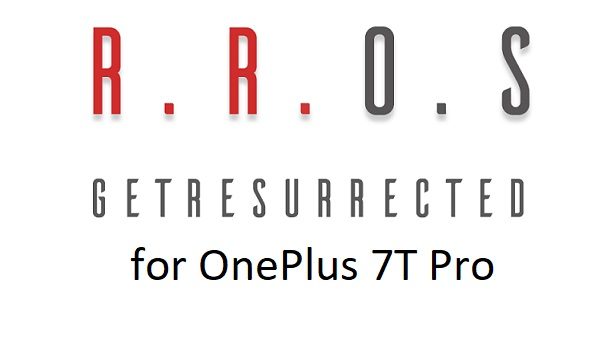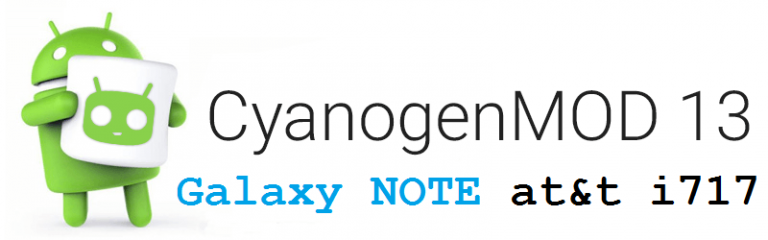- Search Results
OFFICIAL LineageOS 15.1 for Le Max 2 (x2) is now available to download on the OFFICIAL LineageOS website. This OFFICIAL LineageOS 15.1 for Le Max 2 is maintained by tortel, andr68rus and cr3pt.
Follow the links to get LineageOS 16 and Android Pie ROM builds.
Starting from LineageOS 15.1, LineageOS team has made stringent device support norms, which ensures that almost every important piece of hardware present on a phone MUST be in a working state on an OFFICIAL LineageOS 15.1 build. Which clearly means that users will enjoy a stock like upgrade experience on OFFICIAL LineageOS 15.1 updates.
Well, making a standard guideline to support LineageOS 15.1 foar a specific device will undoubtedly increase the reliability on LineageOS custom Android ROM and subsequent ROMs derived from LineageOS such as: Resurrection Remix OS, crDroid ROM etc.
DONATION TO PROJECT/DEVELOPER(s):
If you like this ROM then do consider for a small contribution to tortel, andr68rus, cr3pt and/or LineageOS project:
– Donate to andr68rus
– Donate to cr3pt
– Donate to LineageOS project
– No donation link found for tortel.DISCLAIMER:
THIS IS AN INITIAL OFFICIAL LINEAGEOS 15.1 BUILD WHICH MAY HAVE MINOR BUGS. HAVE A BACKUP BEFORE FLASHING THIS AND TRY AT YOUR OWN RISK.
Installing a custom ROM may require the bootloader to be unlocked on the phone, which may VOID your warranty and may delete all your data. Before proceeding further you may consider backup all data on the phone. You are the only person making changes to your phone and I cannot be held responsible for the mistakes done by you.Content structure:

REQUIRED LINKS AND FILES FOR OFFICIAL LineageOS 15.1 for Le Max 2 OREO 8.1 ROM DOWNLOAD:
- TWRP recovery for Le Max 2
– Here is the TWRP update guide for Le Max 2. This recovery guide requires an unlocked bootloader on the phone.
- OFFICIAL LineageOS 15.1 Download link for Le Max 2
- GApps download for OFFICIAL LineageOS 15.1 ROM
Root binary is NOT inbuilt in the OFFICIAL LineageOS 15.1 ROM, so you need a separate SuperSu package or LineageOS su binary to install to gain ROOT access on the OFFICIAL LineageOS 15.1 ROM build. Here is LineageOS 15.1 Rooting guide
If there is no in-built ROOT or it does not work for some reason then you can try SuperSU rooting guide to enable ROOT access.
HOW TO INSTALL/DOWNLOAD/FLASH/UPDATE THE OFFICIAL LineageOS 15.1 for Le Max 2:
Follow this if you are flashing LineageOS 15.1 for Le Max 2 for the first time, or coming from UNOFFICIAL LineageOS 15.1 ROM or any other custom ROM of any Android version:
NOTE:
If you are on an OFFICIAL LineageOS 14.1 ROM then follow the LineageOS 15.1 Upgrade guide in the next section to upgrade to the OFFICIAL LineageOS 15.1.Points to NOTE:
– Try to avoid restoring apps backup using Titanium Backup. It may break things up.
– Don’t restore system data using Titanium Backup! It will definitely break the current installation.
– It is also discouraged to Restoring Apps + Data using Titanium Backup.- Boot into Recovery.
Make sure to have a Custom recovery like CWM or TWRP or any other custom recovery on your phone. If you don’t have then download the recovery for Le Max 2 from above link and follow the Custom Recovery Installation Guide (it’s a generic guide which will work for TWRP as well as CWM recovery or any other recovery) provided it is in .img file extension.
- Wipe data or do a factory reset, wipe Cache partition, wipe Dalvik Cache (if there is an option on the recovery) and Format the System partition.
– Here is a guide explaining how to wipe data using TWRP recovery.This will delete all your data on your phone. You may consider complete backup of your phone data or take a NANDROID backup of the current ROM
– How to backup all data on your Android Device
– how to take NANDROID backup using TWRP recovery - Download and Copy the LineageOS 15.1 Oreo GApps, SuperSU or any other ROOT package and the LineageOS 15.1 ROM ZIP file to the phone or SD card memory.
- First flash the LineageOS 15.1 ROM ZIP file from device. DON’T REBOOT YET. Then flash the GApps and/or supersu zip from your device memory WITHOUT rebooting.
– Here is a post explaining how to install LineageOS
– Here is a post explaining how to flash GApps using TWRP recovery.
– Here is a post explaining How to Enable ROOT for LineageOS 15.1 ROM - Reboot and Enjoy Android Oreo on the OFFICIAL LineageOS 15.1 for Le Max 2.
Upgrading from earlier version of OFFICIAL LineageOS 14.1 or LineageOS 15.1 for Le Max 2 (x2):
If you are on an OFFICIAL LineageOS 14.1 (yes, I mean the Android Nougat based OFFICIAL LineageOS 14.1) then you don’t need to wipe the data and you can upgrade to the OFFICIAL LineageOS 15.1 just by cleaning the system partition.
- Copy the latest LineageOS 15.1 for Le Max 2 ZIP file, Oreo 8.1 GApps and/or supersu ROOT package to the phone or use the updater app to download the LineageOS 15.1.
NOTE:
– If you are on an OFFICIAL LineageOS 14.1 then you will be allowed to download the latest OFFICIAL LineageOS 15.1 using the updater app but you won’t be allowed to upgrade to LineageOS 15.1 on top of LineageOS 14.1
– So, you need to export the downloaded LineageOS 15.1 ROM build file to the SD card or phone memory from the updater app:
You can export the downloaded package to the sdcard/phone memory from the Updater app by long-pressing the downloaded file and then selecting “Export” on the top menu - Boot into Recovery.
– Make sure you have a latest custom Recovery that should be able to flash the LineageOS 15.1 ROM update.
- Format or wipe the system partition from the custom recovery menu.
- First install the OFFICIAL LineageOS 15.1 ROM ZIP file from device. DON’T REBOOT YET. Then flash the GApps and/or supersu zip from your device memory WITHOUT rebooting.
– Here is a post explaining how to install LineageOS
– Here is a post explaining how to flash GApps using TWRP recovery.
– Here is a post explaining How to Enable ROOT for LineageOS 15.1 ROM - Reboot and Enjoy the OFFICIAL LineageOS 15.1 on your phone.
If you have found any BUG on this OFFICIAL LineageOS 15.1 for Le Max 2 then you can raise a jira ticket on LineageOS website.
Stay tuned or Subscribe to the Le Max 2 (x2) forum For other Android Oreo 8.1, Nougat ROMs, LineageOS 15.1 ROMs, other ROMs and all other device specific topics.Resurrection Remix Oreo for Galaxy A5 2017 is now available to download via an UNOFFICIAL version. This Resurrection Remix v6.0.0 Android Oreo 8.1 ROM for Galaxy A5 2017 (a5y17lte) is brought to you by developer skorupsi.
DONATION TO DEVELOPER:
If you like this ROM then do consider a small contribution to skorupsi and the Resurrection Remix OS project:
– No donation link found for skorupsi
– Donate to Resurrection Remix OS projectIf you want the OFFICIAL Resurrection Remix update or some more Android Oreo Custom ROMs then stay tuned to the LineageOS 15 Download page or the AOSP Oreo ROMs Download list page.
DISCLAIMER:
THIS IS AN INITIAL BUILD OF RESURRECTION REMIX ANDROID OREO (8.1), WHICH MAY NOT BOOT AT ALL OR EVEN IF IT BOOTS, IT MAY HAVE MANY BUGS. BACKUP THE CURRENT ROM BEFORE FLASHING.
TRY AT YOUR OWN RISK.Installing a custom ROM on a the Galaxy A5 2017 requires a custom recovery to be installed, which may VOID your warranty and may delete all your data. Before proceeding further you may consider backup all data on the phone. You are the only person making changes to your phone and I cannot be held responsible for the mistakes done by you.
.content_layout_width { width: 270px; }
@media(min-width: 800px) { .content_layout_width { width: 500px; } }Content structure:
Status of Galaxy A5 2017 Resurrection Remix Oreo ROM Download:
WHAT’S WORKING:
– UnknownKNOWN ISSUES:
– UnknownREQUIRED DOWNLOADS AND LINKS TO UPDATE Galaxy A5 2017 RESURRECTION REMIX OREO ROM:
- TWRP recovery download for Galaxy A5 2017 Resurrection Remix Oreo ROM
– Follow this guide: Install TWRP using Odin
- ROM Download link to Resurrection Remix Oreo ROM for Galaxy A5 2017
- Oreo GApps Download for Galaxy A5 2017 Resurrection Remix Oreo ROM
- How to ROOT RR Oreo ROM
HOW TO INSTALL/FLASH/UPDATE RESURRECTION REMIX OREO ROM FOR Galaxy A5 2017 (ANDROID OREO 8.1, RR v6.0.0 ROM):
Follow this to Install Resurrection Remix Android Oreo on Galaxy A5 2017 for the first time or coming from another Android ROM:
Points to NOTE on BACKUP before updating:
– Try to avoid restoring apps backup using Titanium Backup. It may break things up.
– Don’t restore system data using Titanium Backup! It will definitely break the current installation.
– It is also discouraged to Restoring Apps + Data using Titanium Backup.- Boot into Recovery by one of the following method:
– Power off the phone and keep pressing key combinations while turning on your phone.
– If you have enabled USB debugging and you have ADB utility installed on your PC then you can execute the following command on a console or command prompt:adb reboot recovery
- Wipe data factory reset, Cache partition, Dalvik Cache and Format the System partition using the recovery.
– Here is a guide explaining how to wipe data using TWRP recovery.This will delete all your data on your phone. IGNORE IF YOU DON’T WANT TO OR IF YOU HAVE ALREADY DONE THIS. You may consider complete backup of your phone data or take a NANDROID backup of the current ROM.
– How to backup all data on your Android Phone.
– how to take NANDROID backup using TWRP recovery. - Download the Galaxy A5 2017 Android Oreo ROM zip file from the above download link and copy the files to phone.
- Flash the Galaxy A5 2017 RR Oreo ROM zip from phone.
– Here is a post explaining how to flash a ROM zip using TWRP. - Then flash the Android 8.1 Oreo GApps package.
– Here is: how to flash GApps using TWRP recovery.
Upgrading from earlier version of RR Android 8.1 Oreo ROM on Galaxy A5 2017:
- Copy the latest Resurrection Remix Oreo ROM ZIP file to your phone.
- Boot into Recovery.
- Flash the latest RR Oreo ROM ZIP from your phone and wait till it finishes flashing.
– Here is a post explaining how to flash a custom ROM using TWRP recovery. - Then flash the Android 8.1 Oreo GApps package.
– Here is: how to flash GApps using TWRP recovery. - Reboot and Enjoy
Reboot to system after flashing is done completely. Do the required initial setup and enjoy the Android Oreo ROM for Galaxy A5 2017. If you face any problem following this guide or post installation then just login and leave a comment to get an instant reply.
Rooting Resurrection Remix Android Oreo ROM on Galaxy A5 2017:
There is no inbuilt ROOT functionality available on this ROM.
Here is how to How to ROOT RR Oreo ROM, a step-by-step guide !!!The above link is for LineageOS 15.1 Rooting guide, because RR Oreo is based on LineageOS 15.1.
Stay tuned or Subscribe to the Galaxy A5 2017 LinegeaOS forum For other Android Oreo ROMs, Android Nougat ROMs, LineageOS ROMs, Resurrection Remix ROM, Omni ROM, AICP ROM, crDroid ROM, and all other device specific topics.Looking to install Dirty Unicorns Oreo for OnePlus 2 (oneplus2)? Well, this post provides you the download links and explains how to update/install Dirty Unicorns Oreo for OnePlus 2.
This Dirty Unicorns Oreo for OnePlus 2 (oneplus2) is brought to you by developer Shubh@m.
DONATION TO DEVELOPER(s):
If you like this ROM then do consider a small contribution to Shubh@m and the Dirty Unicorns project:
– No donation link found for Shubh@m
– Donate to Dirty Unicorns projectIf you want some more Android Oreo ROM for OnePlus 2, then stay tuned to one of the following list:
– RR Oreo supported devices list
– LineageOS 15 supported devices list
– OFFICIAL LineageOS 15.1 supported devices list
– AOSP Oreo supported devices list
– OmniROM Oreo supported devices listDISCLAIMER:
THIS IS AN INITIAL BUILD OF DIRTY UNICORNS V12.1 ANDROID OREO 8.1, WHICH MAY HAVE MANY BUGS. BACKUP THE CURRENT ROM BEFORE FLASHING AND TRY AT YOUR OWN RISK.
Installing a custom ROM on a the OnePlus 2 requires a custom recovery to be installed, which may delete all your data. Before proceeding further you may consider backup all data on the phone. You are the only person making changes to your phone and I cannot be held responsible for the mistakes done by you.Content structure:
Status of Dirty Unicorns Oreo for OnePlus 2:
WHAT’S WORKING:
– UnknownKNOWN ISSUES:
– UnknownREQUIRED DOWNLOADS AND LINKS TO UPDATE DIRTY UNICORNS OREO ON OnePlus 2:
- TWRP recovery for OnePlus 2
– Follow this guide: How to Install TWRP on OnePlus 2 using Fastboot (This requires an unlocked bootloader)
– Here is How to unlock bootloader using fastboot - Dirty Unicorns Oreo Download link for OnePlus 2
- Oreo 8.1 GApps Download for OnePlus 2 Dirty Unicorns Oreo ROM
- Rooting guide for Dirty Unicorns Oreo
HOW TO INSTALL/UPDATE Dirty Unicorns OREO FOR OnePlus 2 (ANDROID 8.1):
Follow this guide to Install Dirty Unicorns Oreo ROM on OnePlus 2 for the first time or coming from another Android version:
Points to NOTE on BACKUP before updating:
– Try to avoid restoring apps backup using Titanium Backup. It may break things up.
– Don’t restore system data using Titanium Backup! It will definitely break the current installation.
– It is also discouraged to Restoring Apps + Data using Titanium Backup.- Boot into Recovery by one of the following method:
– Power off the phone and keep pressing key combinations while turning on your phone.
– If you have enabled USB debugging and you have ADB utility installed on your PC then you can execute the following command on a console or command prompt:adb reboot recovery
- Wipe data partition (or do factory reset), Cache partition, Dalvik Cache and Format the System partition using the recovery.
– Here is a guide explaining how to wipe data using TWRP recovery.This will delete all your data on your phone. You may consider complete backup of your phone data or take a NANDROID backup of the current ROM.
IGNORE IF YOU DON’T WANT TO OR IF YOU HAVE ALREADY DONE THIS.
– How to backup all data on your Android Device.
– how to take NANDROID backup using TWRP recovery. - Download the OnePlus 2 Dirty Unicorns Oreo ROM zip file, Oreo GApps file and copy the files to phone.
- Flash the OnePlus 2 Dirty Unicorns Oreo ROM zip from device.
– Here is a post explaining how to flash a ROM zip using TWRP. - Then flash the Android 8.1 Gapps package.
– Here is a post explaining how to install GApps using TWRP.
Upgrading from earlier version of Dirty Unicorns Oreo for OnePlus 2:
- Copy the latest Dirty Unicorns Oreo ROM zip file to OnePlus 2.
- Boot into Recovery.
- Install the latest Dirty Unicorns Oreo ROM ZIP from your phone and wait till it finishes.
– Here is a post explaining how to flash a custom ROM using TWRP recovery.
- Then Install the Android 8.1 Oreo GApps package.
– Here is: how to flash GApps using TWRP recovery.
- Reboot and Enjoy
Reboot to system after installing is done completely. Do the required initial setup and enjoy the Android Oreo ROM for OnePlus 2 with Dirty Unicorns. If you face any problem following this guide or post installation then just login and leave a comment to get an instant reply.
Rooting Dirty Unicorns Oreo ROM on OnePlus 2:
There is no inbuilt ROOT functionality available on this ROM.
Here is how to ROOT Dirty Unicorns Oreo ROM, a step-by-step guide !!!Stay tuned or Subscribe to the OnePlus 2 custom ROMs forum For other LineageOS ROM, Resurrection Remix ROM, Dirty Unicorns ROM, Omni ROM, AICP ROM, crDroid ROM, and all other device specific topics.If you are a Mediatek phone user and want to install recovery or root or install stock firmware on Mediatek phone then you must have to use the SP Flash tool. SP Flash tool will not recognize a Mediatek phone connected to a Windows 10 PC unless WIndows 10 Mediatel USB VCOM Drivers are installed.
I have created this post because people have been asking how to install Mediatek USB VCOM drivers on a Windows 10 PC. Make sure you go through the guide complete to be able to install the Mediatek VCOM driver auto installer.
Mediatek VCOM USB Driver Download for Windows 10 and Compatibility Information:
[styledlist style=”yes”]- Mediatek USB VCOM Driver Download link to install on Windows 10
- This driver is meant to install on Windows 10 PC
[su_note note_color=”#D7E3F4″ text_color=”#728095″ radius=”3″ class=”” id=””]If you are looking for Windows 7, then here is For Windows 7 Mediatek VCOM Driver[/su_note] - This USB VCOM driver is ONLY for Mediatek Phones or devices
[/styledlist]
How to Install Mediatek VCOM USB Driver on Windows 10:
- First Download Mediatek VCOM USB Driver and extract the downloaded package.
- Now, open Device Manager on your Windows 10 PC. You can open device manager in various ways
- Click Windows button + Pause Break to open windows properties screen. Form there you click on the Device Manager on the top left side of the screen.

- Or Right Click on My computer then click on Manage. On the next screen that opens click on Device Manager which is on the left side.


- Click Windows button + Pause Break to open windows properties screen. Form there you click on the Device Manager on the top left side of the screen.
- On the device manager page, click on Action toolbar button and then click on Add Legacy Hardware.

- On the next screen that appears, just click on Next.

- On the next screen select the Install the hardware that I select manually from a list (Advanced) and then click on Next.

- Next screen appears with a list of devices. Just click on Next and move ahead.

- On the next screen select Have Disk.

- A pop up window will appear. Click on Browse.

- Locate the Mediatek Driver folder where that you have extracted. Based on The Windows OS, select the Windows 10 x86 MTK USB Drivers.inf file and click on Open.

- On the next screen click on OK.

- On the next screen you will see various drivers. Select the MediaTek PreLoader USB VCOM Port to install and click Next.

- On the next screen verify which driver you are installing (in our case it is MediaTek USB VCOM driver) and then click on Next.

- On the next screen just read the status of Mediatek VCOM driver installation and click on Finish.
[su_note note_color=”#D7E3F4″ text_color=”#728095″ radius=”3″ class=”” id=””]That’s all. After successfully installing the Mediatek USB VCOM driver you can now use SP flash tool to either install a recovery or install Mediatek Firmware etc.[/su_note]
If you still face any problem installing the Mediatek USB VCOM driver on Windows 10 version after following this guide, then you leave a reply here and I will assist you as soon as possible.
Stay tuned or Subscribe or visit the Mediatek Development forum for other Mediatek related topics and hacks.Android 10 based Resurrection Remix Ten ROM for OnePlus 7T Pro is now available to download. This build of RR Ten for OnePlus 7T Pro is brought to you by varund7726.
Other Android 10 Downloads for OnePlus 7T Pro
Following are some of the other custom ROMs based on Android 10 for OnePlus 7T Pro:
– LineageOS 17.1 for supported devices
– Bliss ROM Android 10 for supported devices
– Android 10 download for all available devicesDONATION TO DEVELOPER(S)/PROJECT:
If you like this ROM then do consider for a contribution to varund7726:
– Donate Link Not Found
[su_note note_color=”#F9D9D9″ text_color=”#AA4343″ radius=”3″ class=”” id=””]This is a custom ROM for OnePlus 7T Pro which may have many bugs. This firmware has to be installed using a custom recovery such as TWRP, which requires an unlocked bootloader on the phone.
Make sure you BACKUP all the data and all the partitions of your phone before installing this RR Ten ROM.You are the only person making changes to your phone and I cannot be held responsible for anything wrong done by you.[/su_note]
About RR Ten v8.0 based on Android 10:
Resurrection Remix OS is an open-source custom ROM based on LineageOS which provides gesture control, customization, better battery life, regular security merges, OTA updates, etc. This project founded and run by Altan KRK (westcrip) and many others in the team.
The Resurrection Remix (RR) Ten ROM version v8.x is based on the recently released LineageOS 17.1 and Android 10, which is the latest Android to date.
Status of this OnePlus 7T Pro RR Ten Android 10:
WHAT’S WORKING:
– Almost everythingKNOWN ISSUES:
– Nothing reported yetWhere to Download RR Ten Android 10 for OnePlus 7T Pro?
- RR Ten ROM Android 10 Download for OnePlus 7T Pro
- TWRP for OnePlus 7T Pro
- How to install TWRP recovery
- Bootloader unlock guide – required to install TWRP recovery
- Android 10 GApps
How to Install Resurrection Remix (RR) Ten on OnePlus 7T Pro?
[su_note note_color=”#D8F1C6″ text_color=”#769958″ radius=”3″ class=”” id=””]
Following are the two sub-sections of this OnePlus 7T Pro Android 10 update guide:- First-time installation of RR Ten ROM
- Upgrading RR Ten build from a previous build
[/su_note]
Installing RR OS Ten for the first time:
[su_note note_color=”#D8F1C6″ text_color=”#769958″ radius=”3″ class=”” id=””]This upgrade process requires few guides to be followed and few files to be downloaded. Everything referred in the below guide is provided in the above downloads section.[/su_note]
- Download and Copy the RR ROM 8.x Android 10 zip file for OnePlus 7T Pro and the Android 10 Gapps zip file to your phone.
- Boot into the TWRP Recovery (with SAR support) to install RR ROM Android 10 on OnePlus 7T Pro.
[su_note note_color=”#D7E3F4″ text_color=”#728095″ radius=”3″ class=”” id=””]- Make sure to have a Custom recovery like a TWRP recovery or any other custom recovery.
– If not then download the TWRP recovery from Downloads link and follow the how to install TWRP recovery guide (it’s a generic guide which will work for TWRP as well as any other recovery)[/su_note] - Wipe system, data, and cache partition.
[su_note note_color=”#D7E3F4″ text_color=”#728095″ radius=”3″ class=”” id=””]- Here is a guide explaining how to wipe using TWRP recovery.[/su_note]
[su_note note_color=”#FBF4DD” text_color=”#A38C68″ radius=”3″ class=”” id=””]This will delete all your data on your phone. You may consider complete backup of your phone data or take a NANDROID backup of the current ROM
– Backup data on Android
– NANDROID backup on TWRP recovery[/su_note] - Install the RR Ten zip file that you have copied into the phone.
- Then flash the Android 10 Gapps zip file.
[su_note note_color=”#D7E3F4″ text_color=”#728095″ radius=”3″ class=”” id=””]- Here is a post explaining how to install GApps using TWRP recovery.[/su_note] - Reboot and Enjoy Android 10 with Resurrection Remix Ten ROM, on your OnePlus 7T Pro.
Upgrade RR Ten ROM Android 10 on OnePlus 7T Pro:
- Copy the latest RR ROM Android 10 zip file for your device
- Boot into TWRP recovery
- Wipe the system partition from the custom recovery menu.
- Install the latest RR ROM zip file.
- Reboot and see you have the GApps and ROOT access or NOT (if you installed previously).
[su_note note_color=”#D8F1C6″ text_color=”#769958″ radius=”3″ class=”” id=””]- Gapps is built in such a way that it will sustain across ROM updates.[/su_note] - If you don’t have GApps after upgrading the Android 10 on the phone, then flash the GApps again.
[su_note note_color=”#D7E3F4″ text_color=”#728095″ radius=”3″ class=”” id=””]- Here is a post explaining how to flash GApps using TWRP recovery.[/su_note] - If you don’t have ROOT after upgrading the Resurrection Remix ROM Android 10 on your phone, then flash the Magisk Installer zip file.
- Once everything is done, reboot and Enjoy the Android 10 RR ROM on OnePlus 7T Pro.
How to Get GCam for RR Ten ROM?
GCam 7.0 and later versions are compatible with RR Ten ROM v8 or any Android 10 ROM in general.
You can always look into the big list of Google Camera APK download page to get a compatible GCam for your phone.Stay tuned or Subscribe to the OnePlus 7T Pro forum For other Android Pie, Android Oreo ROMs, Nougat ROMs, or other ROMs and all other device specific topics.CM13 Galaxy NOTE at&t (Codename: quincyatt) CyanogenMod 13 Marshmallow ROM is brought to you by developer gimmeitorilltell. Current status of the ROM is not known at this moment. We will be updating this page when we will get the info.
 DISCLAIMER:
DISCLAIMER:
Installing custom ROM requires a custom recovery to be installed on your device, which may VOID your warranty and may delete all your data. Before proceeding further you may consider backup your all data. You are the only person doing changes to your phone and I cannot be held responsible for the mistakes done by you. Neither the developer nor we will be held responsible for any disaster that happens to your device.KNOWN ISSUES:
– RIL
– External SD cardFiles needed to install CM13 Galaxy NOTE Marshmallow ROM:
– ROM download link
– Google Apps download link for Android 6.0Installation guide of CyanogenMod 13 for Galaxy NOTE SGH-i717 (Codename: quincyatt):
STEP 1:Copy the CyanogenMod ROM and GApps zip file to your SD card or internal memory (By using a USB cable or via adb push command).
STEP 2:Reboot your phone into recovery mode (Hole Volume UP + HOME + Power button while the phone is booting)
Or if you have a PC in hand with USB driver installed for your phone then type the following command to enter into recovery mode:$ adb reboot recovery
STEP 3:Wipe data/factory reset.
This will delete all your data on your phone.
You may consider backing up your phone data or take a nandroid backup.STEP 4:Select the Install Zip from sdcard option.
Select the CyanogenMod ROM zip and then followed by the GApps zip file.The flashing may take a while. When it will be done you can reboot your system and enjoy the Cyanogenmod 13 (Android Marshmallow) for Galaxy S3 SGH-I717. After this CM13 installation you may want to enable ROOT access on your phone and here is how you can do that:
How to Enable ROOT Access on CM13/CyanogenMod 13HTC ONE A9 CM13 (cyanogenMod 13) Marshmallow ROM (Device Codename: hiaeul) Marshmallow taste has now arrived and this an official build. Official NIGHTLY build are automated builds which makes sure the build is not broken by daily code changes made by developers. NIGHTLY builds are not stable as compared to SNAPSHOT builds and may contain some minor bugs. Here is some brief explanation of the difference between a NIGHTLY and SNAPSHOT.
DISCLAIMER:
Installing custom ROM requires a custom recovery to be installed on the HTC One A9 which in turn requires the bootloader to be unlocked, which may VOID your warranty and may delete all your data. Before proceeding further you may consider backup your all data or take a NANDROID backup using a recovery. You are the only person doing changes to your phone and I cannot be held responsible for the mistakes done by you. Neither the developer nor we will be held responsible for any disaster that happens to your device.
REQUIRED DOWNLOADS AND LINKS FOR THE HTC ONE A9 (GSM US) CM13 ROM UPDATE GUIDE:
- TWRP recovery download of HTC One A9
– Here is a Guide explaining How to Install TWRP using Fastboot. Before following this guide the Bootloader must be unlocked on your HTC ONE A9 and S-OFF. - ROM download link for HTC One A9 CyanogenMod 13
- GApps download link
Root binary is inbuilt since CyanogenMod 12, so you don’t need a separate SuperSu package to install to gain ROOT access. Here is How to Enable ROOT Access on CM13/CyanogenMod 13
FLASHING CYANOGENMOD 13 ON HTC ONE A9 (GSM US) CM13 (CyanogenMod 13) MARSHMALLLOW CUSTOM ROM:
Follow this if you are flashing CyanogenMod 13 for the first time to your HTC One A9 (GSM US), or coming from another ROM:
This will delete all your data on your phone. You may consider backing up your phone data or take a nandroid backup. Here is how to take NANDROID backup using TWRP recovery.
Points to NOTE:
– Try to avoid restoring apps backup using Titanium Backup. It may break things up.
– Don’t restore system data using Titanium Backup! It will definitely break the current installation.
– It is also discouraged to Restoring Apps + Data using Titanium Backup.- Download and Copy the GApps and CyanogenMod ROM ZIP to your device.
- Take a backup using a synchronization application or using Samsung Smart Switch or if you have TWRP installed then boot into TWRP recovery and take a NANDROID backup using the TWRP itself.
- Boot into Recovery. Make sure to have a Custom recovery like CWM or TWRP.
If you don’t have a recovery then download it from the above link and follow the below guide to flash:
– Here is a Guide explaining How to Install TWRP using Fastboot.
– Before following this guide make sure that the Bootloader is already unlocked on your HTC ONE A9. - Wipe data factory reset, Cache partition, Dalvik Cache and Format the System partition.
– Here is a guide explaining how to wipe data using TWRP recovery. - First flash the CM ROM ZIP from device. Then flash the GApps zip from your device memory.
– Here is a post explaining how to flash a custom ROM using TWRP recovery.
– Use the same guide to flash the GApps too. - Reboot and Enjoy the CyanogenMod 13 Marshmallow ROM on your HTC One A9.
Upgrading from earlier version of CyanogenMod 13.0 on the HTC One A9 (GSM US):
- Copy the CyanogenMod 13 ROM ZIP file to your phone.
- Boot into Recovery.
- Flash the latest CM ROM ZIP from your phone.
– Here is a post explaining how to flash a custom ROM using TWRP recovery.
– Use the same guide to flash the GApps too. - Reboot and Enjoy
The first boot may take long time, so don’t panic and be sure that you have enough battery backup. Let the phone reboot and then enjoy the official CyanogenMod 13 Marshmallow ROM on HTC One A9.
After this CM13 installation you may want to enable ROOT access on your phone and here is how you can do that:
How to Enable ROOT Access on CM13/CyanogenMod 13.Android Nougat 7.1 ROM, Xiaomi Mi 5s LineageOS 14.1 has now arrived via an UNOFFICIAL build. If you want some more LineageOS ROM builds for other devices then stay tuned the LineageOS 14.1 ROM collection page. This Xiaomi Mi5s LineageOS 14.1 ROM is brought to you by developer xiaobai112220. If you like xiaobai112220’s work and want the dev to keep up this good work then please consider a donation to xiaobai112220.
DISCLAIMER:
THIS IS AN INITIAL BUILD WHICH MAY NOT BOOT AT ALL. HAVE A BACKUP BEFORE FLASHING THIS AND TRY AT YOUR OWN RISK. Installing a custom ROM on a Mi 5s (capricorn) requires the bootloader to be unlocked on the Mi 5s (capricorn) phone, which may VOID your warranty and may delete all your data. Before proceeding further you may consider backup all data on the phone. You are the only person doing changes to your phone and I cannot be held responsible for the mistakes done by you.Status of Xiaomi Mi 5s LineageOS 14.1 Nougat 7.1 Custom ROM:
WHAT’S WORKING:
– here is the Working list for this Mi 5s LineageOS 14.1 ROM added by AlbertKNOWN ISSUES:
– Not Known
REQUIRED LINKS AND FILES FOR MI 5S LineageOS 14.1 NOUGAT CUSTOM ROM:
- TWRP recovery link for Xiaomi Mi 5s (capricorn)
– Here is theTWRP update guide for the Mi 5s (capricorn). This TWRP recovery guide requires the bootloader to be unlocked on the Mi 5s (capricorn).
- ROM Download link of LineageOS 14.1 for Xiaomi Mi 5s (capricorn)
- Nougat Gapps for LineageOS 14.1 download link for Mi 5s LineageOS 14.1 Nougat 7.1 ROM
Root binary is inbuilt in LineageOS 14.1, so you don’t need a separate SuperSu package to install to gain ROOT access. Here is How to Enable ROOT on LineageOS 14.1
If there is no in-built ROOT or it does not work for some reason then you can try flashing SuperSU zip using recovery to gain ROOT access.HOW TO INSTALL/DOWNLOAD/FLASH/UPDATE LineageOS 14.1 FOR MI 5S NOUGAT CUSTOM ROM:
Follow this if you are flashing LineageOS 14.1 for Mi 5s (capricorn) for the first time, or coming from another ROM:
Points to NOTE:
– Try to avoid restoring apps backup using Titanium Backup. It may break things up.
– Don’t restore system data using Titanium Backup! It will definitely break the current installation.
– It is also discouraged to Restoring Apps + Data using Titanium Backup.- Download and Copy the GApps and Mi5s LineageOS 14.1 ROM ZIP to your phone.
- Boot into Recovery. Make sure to have a Custom recovery like CWM or TWRP or any other custom recovery. If not then follow the Custom Recovery Installation Guide for Mi 5s (capricorn) (it’s a generic guide which will work for TWRP as well as CWM recovery or any other recovery)
- Wipe data factory reset, Cache partition, Dalvik Cache and Format the System partition.
– Here is a guide explaining how to wipe data using TWRP recovery.This will delete all your data on your phone. You may consider complete backup of your phone data or take a NANDROID backup of the current ROM
– How to backup all data on your Android Device
– how to take NANDROID backup using TWRP recovery - First flash the Mi 5s LineageOS 14.1 ROM ZIP from device. Then flash the GApps zip from your device memory.
– Here is a post explaining how to install LineageOS. - Then reboot into recovery (don’t skip this) and flash the Nougat GApps for LineageOS 14.1 ROM package.
– Here is a post explaining how to flash GApps using TWRP recovery. - Reboot and Enjoy the Nougat 7.1 LineageOS 14.1 ROM for Mi 5s (capricorn).
Upgrading from earlier version of LineageOS 14.1 for Mi 5s (capricorn):
- Copy the latest Mi 5s LineageOS 14.1 ROM ZIP file to your phone.
- Boot into Recovery.
- Flash the latest CM ROM ZIP from your phone.
– Here is a post explaining how to install LineageOS. - Then flash the LineageOS 14.1 Nougat GApps package.
– Here is a post explaining how to flash GApps using TWRP recovery. - Reboot and Enjoy
Complete the initial setup and enjoy Android Nougat 7.1 with LineageOS 14.1 for Mi 5s (capricorn). After the installation of LineageOS 14.1 for Mi 5s (capricorn) you may want to enable ROOT access on your phone and here is how you can do that:
How to Enable ROOT on LineageOS 14.1.Stay tuned or Subscribe to the Mi 5s (capricorn) forum For other Android Nougat ROMs, LineageOS 14.1 ROMs, other ROMs and all other device specific topics.Android Oreo 8.0 ROM, LineageOS 15 for Galaxy S6 has now arrived via an UNOFFICIAL build. This LineageOS 15 for Galaxy S6 (zerofltexx) is brought to you by developer lukasb06.
DONATION TO DEVELOPER:
If you like this ROM then do consider a contribution to lukasb06 for his efforts:
Donate to lukasb06If you want the OFFICIAL LineageOS update or some more Android Oreo ROMs then stay tuned to the LineageOS 15 ROMs page or the AOSP Android Oreo devices list page.
DISCLAIMER:
THIS IS A BETA ROM AND MAY HAVE MANY BUGS. HAVE A BACKUP BEFORE FLASHING THIS LINEAGEOS ROM AND TRY AT YOUR OWN RISK. Installing a custom ROM on a Galaxy S6 (zerofltexx) requires the bootloader to be unlocked on the Galaxy S6 (zerofltexx) phone, which may VOID your warranty and may delete all your data. Before proceeding further you may consider backup all data on the phone. You are the only person doing changes to your phone and I cannot be held responsible for the mistakes done by you..content_layout_width { width: 270px; }
@media(min-width: 800px) { .content_layout_width { width: 500px; } }Content structure:
Status of LineageOS 15 for Galaxy S6 Oreo Custom ROM:
WHAT’S WORKING:
– Telephony (Calls, SMS, Mobile Data)
– WiFi
– Bluetooth
– NFC
– Fingerprint
– CameraKNOWN ISSUES:
– GPS works only on device mode
– Some video codecs are not played properly
REQUIRED LINKS AND FILES FOR LineageOS 15 for Galaxy S6 OREO CUSTOM ROM:
- TWRP recovery link for Galaxy S6 (zerofltexx)
– Here is theTWRP update guide for the Galaxy S6 (zerofltexx).
- ROM Download link of LineageOS 15 for Galaxy S6
- LineageOS 15 GApps download link for LineageOS 15 for Galaxy S6 Oreo 8.0 ROM (Download the stock ARM64 GApps)
Root binary is NOT inbuilt in LineageOS 15, so you may need a separate SuperSu package or LineageOS su binary to install to gain ROOT access. Here is LineageOS Rooting guide
If there is no in-built ROOT or it does not work for some reason then you can try SuperSU rooting guide to enable ROOT access.HOW TO INSTALL/DOWNLOAD/FLASH/UPDATE LineageOS 15 FOR Galaxy S6 OREO CUSTOM ROM:
Follow this if you are flashing LineageOS 15 for Galaxy S6 for the first time, or coming from another ROM:
Points to NOTE:
– Try to avoid restoring apps backup using Titanium Backup. It may break things up.
– Don’t restore system data using Titanium Backup! It will definitely break the current installation.
– It is also discouraged to Restoring Apps + Data using Titanium Backup.- Boot into Recovery. Make sure to have a Custom recovery like CWM or TWRP or any other custom recovery. If not then follow the Custom Recovery Installation Guide for Galaxy S6 (it’s a generic guide which will work for TWRP as well as CWM recovery or any other recovery)
- Wipe data factory reset, Cache partition, Dalvik Cache and Format the System partition.
– Here is a guide explaining how to wipe data using TWRP recovery.This will delete all your data on your phone. You may consider complete backup of your phone data or take a NANDROID backup of the current ROM
– How to backup all data on your Android Device
– how to take NANDROID backup using TWRP recovery - Download and Copy the LineageOS 15 GApps and LineageOS 15 for Galaxy S6 Oreo ROM ZIP file to your phone.
- First flash the LineageOS 15 for Galaxy S6 Oreo ROM ZIP from device. Then flash the GApps for LineageOS 15 zip from your device memory.
– Here is a post explaining how to install LineageOS - Then reboot into recovery (don’t skip this) and flash the Gapps for LineageOS 15 package.
– Here is a post explaining how to flash GApps using TWRP recovery. - Reboot and Enjoy the Oreo 8.0 LineageOS 15 ROM for Galaxy S6.
Upgrading from earlier version of LineageOS 15 for Galaxy S6 (zerofltexx):
- Copy the latest Galaxy S6 Lineage 15 ROM ZIP file to your phone.
- Boot into Recovery.
- Flash the latest LinegeOS ROM ZIP from your phone.
– Here is a post explaining how to install LineageOS - Then flash the Lineage 15 Oreo GApps package.
– Here is a post explaining how to flash GApps using TWRP recovery. - Reboot and Enjoy
Complete the initial setup and enjoy Android Oreo 8.0 with LineageOS 15 for Galaxy S6. After the installation of LineageOS 15 for Galaxy S6 you may want to enable ROOT access on your phone and here is how you can do that:
How to Enable ROOT on LineageOS 15.Stay tuned or Subscribe to the Galaxy S6 LineageOS forum For other Android Oreo, Nougat ROMs, LineageOS 15 ROMs, other ROMs and all other device specific topics.If you have found any BUG or any issues with this ROM, then following is the development thread at XDA created by lukasb06.
LineageOS 15 for LG G2 T-Mobile (d801) is now available to download via a development build. This post provides you the download link to the Android Oreo based Lineage OS 15 for LG G2 T-Mobile (d801) and guides through the installation process of the same. This LineageOS 15 for LG G2 T-Mobile is brought to you by developer Hassan’s.
DONATION TO DEVELOPER(S):
If you like this ROM then do consider a small contribution to Hassan’s:
– Donate to Hassan’sIf you want the OFFICIAL Lineage OS 15 update or some more Android Oreo ROMs then stay tuned to the LineageOS 15 page or the AOSP Oreo ROMs devices list page.
DISCLAIMER:
THIS IS ONLY FOR THE SINGLE SIM VARIANT (F8331) FOR THE USERS WHO FLASHED ODM PARTITION (This one is IMPORTANT).
THIS IS AN INITIAL BUILD WHICH MAY HAVE MANY BUGS. HAVE A BACKUP BEFORE FLASHING THIS AND TRY AT YOUR OWN RISK. Installing a custom ROM requires an unlocked bootloader on LG G2 T-Mobile, which may VOID your warranty and may delete all your data. Before proceeding further you may consider backup all data on the phone. Understand that you are the only person making changes to your phone and I cannot be held responsible for the mistakes done by you.
Content structure:
Status of LineageOS 15 for LG G2 T-Mobile Android Oreo Download:
WHAT’S WORKING:
– UnknownKNOWN ISSUES:
– Unknown
REQUIRED LINKS AND FILES FOR LineageOS 15 for LG G2 T-Mobile OREO ROM:
- TWRP recovery for LG G2 T-Mobile
– Here is the TWRP update guide for LG G2 T-Mobile. This recovery guide requires an unlocked bootloader on the phone.
- LineageOS 15 Download link for LG G2 T-Mobile (d801)
- GApps for LineageOS 15 Oreo ROM
Root binary is NOT inbuilt in Lineage OS ROM, so you may need a separate SuperSu package or LineageOS su binary to install to gain ROOT access. Here is Lineage OS Rooting guide
If there is no in-built ROOT or it does not work for some reason then you can try SuperSU rooting guide to enable ROOT access.HOW TO INSTALL/DOWNLOAD/FLASH/UPDATE THE Lineage OS 15 for LG G2 T-Mobile:
Follow this if you are flashing LineageOS 15 for LG G2 T-Mobile for the first time, or coming from another ROM:
Points to NOTE:
– Try to avoid restoring apps backup using Titanium Backup. It may break things up.
– Don’t restore system data using Titanium Backup! It will definitely break the current installation.
– It is also discouraged to Restoring Apps + Data using Titanium Backup.- Boot into Recovery.
Make sure to have a Custom recovery like CWM or TWRP or any other custom recovery. If not then download the recovery for LG G2 T-Mobile from above link and follow the Custom Recovery Installation Guide (it’s a generic guide which will work for TWRP as well as CWM recovery or any other recovery) - Wipe data factory reset, Cache partition, Dalvik Cache and Format the System partition.
– Here is a guide explaining how to wipe data using TWRP recovery.This will delete all your data on your phone. You may consider complete backup of your phone data or take a NANDROID backup of the current ROM
– How to backup all data on your Android Device
– how to take NANDROID backup using TWRP recovery - Download and Copy the Oreo GApps and the LG G2 T-Mobile LineageOS 15 ROM ZIP to the phone.
- First flash the Lineage OS 15 ROM ZIP file from device. Then flash the GApps zip from your device memory.
– Here is a post explaining how to install Lineage OS - Then reboot into recovery (don’t skip this) and flash the Gapps for LineageOS 15 package.
– Here is a post explaining how to flash GApps using TWRP recovery. - Reboot and Enjoy Android Oreo with LineageOS 15 for LG G2 T-Mobile.
Upgrading from earlier version of Lineage OS 15 for LG G2 T-Mobile (d801):
- Copy the latest Lineage OS 15 for LG G2 T-Mobile ROM ZIP file to the phone.
- Boot into Recovery.
- Flash the ROM ZIP that you copied.
– Here is a post explaining how to install LineageOS - Then flash the LineageOS 15 GApps package.
– Here is a post explaining how to flash GApps using TWRP recovery. - Reboot and Enjoy
Complete the initial setup and enjoy Android Oreo 8.0 with LineageOS 15 for LG G2 T-Mobile. After the installing the LineageOS 15 ROM, you may want to enable ROOT access on your phone and here is how you can do that:
How to Enable ROOT on LineageOS 15 ROM.Stay tuned or Subscribe to the LG G2 T-Mobile (d801) forum For other Android Oreo, Nougat ROMs, LineageOS 15 ROMs, other custom ROMs and all other device specific topics.- TWRP recovery for Le Max 2