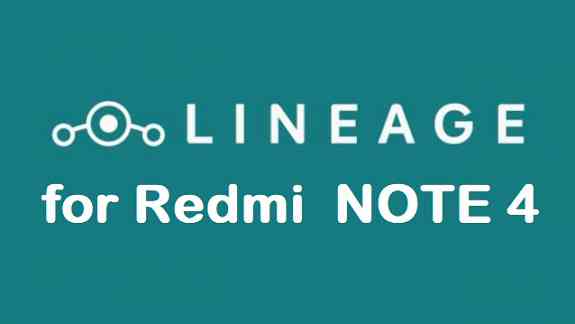- Search Results
The latest TWRP Recovery for Galaxy Mega 6.3 (meliusltexx) is now available to download via an unofficial build. On this Galaxy Mega 6.3 TWRP recovery guide, you will find the TWRP Download for Galaxy Mega 6.3 and a step by step guide to update/install TWRP recovery on Galaxy Mega 6.3.
If you want to root the Galaxy Mega 6.3 or want to install custom ROM then you need to install a custom recovery such as a TWRP recovery for Galaxy Mega 6.3 phone.
DISCLAIMER:
INSTALLING TWRP RECOVERY MAY BRICK YOUR PHONE AND ALL THE DATA ON YOUR PHONE MIGHT ALSO BE ERASED DURING THE PROCESS.
Before proceeding further you may consider backup all data on the phone.
You are the only person making changes to your phone and I cannot be held responsible for the mistakes done by you.Galaxy Mega 6.3 TWRP RECOVERY DOWNLOAD, OTHER REQUIRED DOWNLOADS AND GUIDES:
- Galaxy Mega 6.3 Phone, USB cable
- Samsung USB driver Download Link
- Samsung Odin DownloadIf the latest ODIN does not work, you can download one of the following older ODIN version:
– ODIN application 3.10.7
– ODIN application 3.10.6 - TWRP recovery for Galaxy Mega 6.3 by Silesh.Nair
HOW TO INSTALL TWRP RECOVERY FOR Galaxy Mega 6.3:
Make Sure You have already done the below:
Make sure that you have already downloaded all of the above mentioned files and done the following things:- Installed Samsung USB driver for your phone
- Installed the ODIN application on your Windows PC
- Enable OEM Unlock on your phone
– In some newer Samsung phones like: Galaxy Note 5 and Galaxy S6 edge+ and later, you need to enable OEM Unlock option in Developer Options.- By default the Developer Options is hidden and you need to enable the Developer Options first. Go to the below link (the link will open in a new window), enable Developer options and come back to this page:
How To Enable Developer Options– Now when you have enabled the Developer Options, go to the Developer Options and then enable the OEM Unlock option.
INSTALL TWRP ON Galaxy Mega 6.3 USING ODIN:
- Connect the Galaxy Mega 6.3 to the PC using the USB cable and install required Samsung USB driver
- Restart the Galaxy Mega 6.3 phone into download modePress and hold the below three buttons until you see a WARNING SCREEN! to enter into the Download mode:
Volume DOWN key + Power key + Home keyWhen you see the WARNING SCREEN press the volume UP key to continue into the Download mode.
- Restart the Galaxy Mega 6.3 phone into download modePress and hold the below three buttons until you see a WARNING SCREEN! to enter into the Download mode:
- Open the ODIN application on your Windows PC and see the device is already connected
– At this moment I believe your phone is already connected to the PC, if not, then Connect your phone (while it is still in the download mode) to the PC using a USB cable.
– ODIN will show an Added! message on the message box with a port number on the top left screen of ODIN application.TROUBLESHOOTING:
– If you don’t see an Added message and a port number, then try uninstall and re-install the Samsung Driver.
– Try a different USB driver or Install Samsung Kies to install default Samsung Drivers. [Device Added on ODIN]
[Device Added on ODIN]
- Open the ODIN application on your Windows PC and see the device is already connected
- Then click on the AP button on the ODIN application and select the twrp-x.x.x-x-codename.img.tar or tar.md5 file
 [Click on the AP button and select the TWRP recovery file]
[Click on the AP button and select the TWRP recovery file]
- Then click on the AP button on the ODIN application and select the twrp-x.x.x-x-codename.img.tar or tar.md5 file
- Select the appropriate options before flashing the recovery image. Make sure only the Auto Reboot and F. Reset Time are checked and all other boxes are un-checked.
 [Select the ODIN Options]
[Select the ODIN Options]
- Select the appropriate options before flashing the recovery image. Make sure only the Auto Reboot and F. Reset Time are checked and all other boxes are un-checked.
- Select the Start button, which will start the flashing process. When you get the PASS message, then your phone will reboot automatically
 [Click on Start and wait till it completes]
[Click on Start and wait till it completes]TROUBLESHOOTING:
– If you see a FAIL message on the screen then read the log on the left side of the ODIN application and try to FIX the ERROR.
That’s all.
What to do after you install TWRP for Galaxy Mega 6.3:
Now your Samsung Galaxy Mega 6.3 is installed with the TWRP recovery and you may disconnect your phone. Here are some more guides using the TWRP recovery:
- You can root the Galaxy Mega 6.3
- You can install one of the custom ROMs available for Galaxy Mega 6.3- RR Oreo for Galaxy Mega 6.3
– CM14 Nougat ROM for Galaxy Mega 6.3 - How to wipe Android partitions using TWRP
- How to take NANDROID backup using TWRP
Well, this isn’t it. You can install customized themes, sound mods, Xposed modules etc. after installing the TWRP on Galaxy Mega 6.3.
If you face any problems on this guide to install TWRP for Galaxy Mega 6.3 then, you can login and reply here. Either me or some other user on this forum will revert back to your query as soon as possible.
Stay tuned or Subscribe to the Galaxy Mega 6.3 (meliusltexx) forum For other Android Custom ROMs, LineageOS ROMs, and all other device specific topics.Galaxy A3 CM 13 (CyanogenMod 13) Marshmallow ROM has been arrived which is brought to you by mygalaxya. This is an UNOFFICIAL ALPHA build. An ALPHA build is considered as a very basic release and will have considerable amount of BUGS. If you are curious to see CyanogenMod 13 Android Marshmallow on Galaxy A3 – SM-A300F, SM-A300H, SM-A300M then only proceed to flash.
Remember that this CyanogenMod 13 Android Marshmallow ROM is built only for Samsung Galaxy A3 – SM-A300F, SM-A300H, SM-A300M variants AND NOT FOR ANY OTHER DEVICE.
DISCLAIMER:
Installing Custom ROM requires your phone to be UNLOCKED in some cases which may VOID WARRANTY. Sometimes if not handled carefully then it may permanently damage your phone and prevent from BOOT. Understand that you are the only person making changes to the device. In case of any damage or any kind of loss as a consequence of this installation, Neither the Developer nor CyanogenMods can be held responsible.Known Issues:
– Camera is not working in photo mode (distorted preview). Select 4:3 resolution to fix the issue temporarily.
– SIM Card not recognized on A300H.Files needed for Galaxy A3 CM 13 (CyanogenMod 13) Marshmallow ROM flashing:
– P5100 (GSM) ROM Download link
– Google Apps download linkRoot binary is inbuilt since CyanogenMod 12, so you don’t need a separate SuperSu package to install to gain ROOT access.
Flashing Galaxy A3 CM 13 (CyanogenMod 13) Marshmallow ROM:
Follow this if you are flashing CyanogenMod 13 for the first time to your Galaxy A3, or coming from another ROM:
- Copy the GApps and CyanogenMod ROM ZIP to your device.
- Boot into Recovery. Make sure to have a Custom recovery like CWM or TWRP.
- Wipe data factory reset, Cache partition, Dalvik Cache and Format the System partition.
- First flash the CM ROM ZIP from device.
- Then flash the GApps zip from your device memory.
- Reboot and Enjoy the CyanogenMod 13 Marshmallow ROM on your Galaxy A3.
If you don’t know how to do this then here is how to wipe data using TWRP recovery.
Points to NOTE:
– Try to avoid restoring apps backup using Titanium Backup. It may break things up.
– Don’t restore system data using Titanium Backup! It will definitely break the current installation.
– It is also discouraged to Restoring Apps + Data using Titanium Backup.Upgrading from earlier version of CyanogenMod 13.0:
- Copy the CyanogenMod 13 ROM ZIP file to your phone.
- Boot into Recovery.
- Flash the latest CM ROM ZIP from your phone.
- Reboot and Enjoy
The first boot may take long time, so don’t panic and be sure that you have enough battery backup. Let the phone reboot and then enjoy the official CyanogenMod 13 Marshmallow ROM on Galaxy A3 – SM-A300F, SM-A300H, SM-A300M.
After this CM13 installation you may want to enable ROOT access on your phone and here is how you can do that:
How to Enable ROOT Access on CM13/CyanogenMod 13- This topic was modified 9 months, 3 weeks ago by .
Android Nougat 7.0 ROM, SPRINT LG G3 CM14 (CyanogenMod 14) has come through UNOFFICIAL CyanogenMod update. For latest updates, stay tuned to the Lineage OS device list page. This Nougat 7.0 has come for LG G3 SPRINT (CM14) via CyanogenMod 14 ROM. Since Google released Android Nougat Source code, we have update many Android NOUGAT AOSP ROMs and also many CyanogenMod 14 (CM14) ROMs updated and many are yet to come. Earlier we also posted the LG G3 International CM14 Nougat 7.0 ROM. This CyanogenMod 14 for LG G3 SPRINT is brought to you by developer Seraph08. If you like this ROM and want the developer to keep up this good work then consider donating Seraph08 via Paypal to keep him motivated.
DISCLAIMER:
THIS IS STILL AN EARLY BUILD AND MAY NOT BOOT AT ALL OR OF OT BOOTS IT MAY HAVE MANY MORE BUGS. TRY AT YOUR OWN RISK Installing custom ROM requires a custom recovery to be installed on your device, which may VOID your warranty and may delete all your data. Before proceeding further you may consider backup your all data. You are the only person doing changes to your phone and neither the developer(s) nor we can be held responsible for the mistakes done by you.Status of LG G3 SPRINT CM14 (CyanogenMod 14) Nougat 7.0 ROM:
WHAT’S WORKING:
– Not knownKNOWN ISSUES:
– Not known
REQUIRED LINKS AND FILES FOR LG G3 SPRINT CM14 (CYANOGENMOD 14, NOUGAT) CUSTOM ROM:
- TWRP download link for LG G3 SPRINT (ls990)
– Here is How to Install TWRP through fastboot (this guide requires unlocked bootloader).
- Download link of CM14 for Sprint LG G3
- Nougat GApps download link for LG G3 SPRINT CM14 ROM
Root binary is inbuilt since CyanogenMod 12, so you don’t need a separate SuperSu package to install to gain ROOT access. Here is How to Enable ROOT on CM14/CyanogenMod 14
HOW TO INSTALL/DOWNLOAD/FLASH/UPDATE SPRINT LG G3 CM14 (CYANOGENMOD 14) NOUGAT CUSTOM ROM:
Follow this if you are flashing CyanogenMod 14 for LG G3 SPRINT for the first time, or coming from another ROM:
This will delete all your data on your phone. You may consider backing up your phone data or take a nandroid backup. Here is how to take NANDROID backup using TWRP recovery.
Points to NOTE:
– Try to avoid restoring apps backup using Titanium Backup. It may break things up.
– Don’t restore system data using Titanium Backup! It will definitely break the current installation.
– It is also discouraged to Restoring Apps + Data using Titanium Backup.- Download and Copy the GApps and LG G3 SPRINT (ls990) CyanogenMod 14 ROM ZIP to your phone.
- Boot into Recovery. Make sure to have a Custom recovery like CWM or TWRP or any other custom recovery. If not then follow the Custom Recovery Installation Guide for LG G3 SPRINT (it’s a generic guide which will work for TWRP as well as CWM recovery)
- Wipe data factory reset, Cache partition, Dalvik Cache and Format the System partition.
– Here is a guide explaining how to wipe data using TWRP recovery.This will delete all your data on your phone. You may consider complete backup of your phone data or take a NANDROID backup of the current ROM
– How to backup all data on your Android Device
– how to take NANDROID backup using TWRP recovery - First flash the CM14 ROM ZIP from device. Then flash the GApps zip from your device memory.
– Here is a post explaining how to flash a custom ROM using TWRP recovery. - Then reboot into recovery (don’t skip this) and flash the CM14 Nougat Google Apps package.
– Here is a post explaining how to flash GApps using TWRP recovery. - Reboot and Enjoy the CyanogenMod 14 Nougat ROM on LG G3 SPRINT.
Upgrading from earlier version of CyanogenMod 14 for G3 SPRINT:
- Copy the latest LG G3 SPRINT CyanogenMod 14 ROM ZIP file to your phone.
- Boot into Recovery.
- Flash the latest CM ROM ZIP from your phone.
– Here is a post explaining how to flash a custom ROM using TWRP recovery. - Then flash the CM14 Nougat Google Apps package.
– Here is a post explaining how to flash GApps using TWRP recovery. - Reboot and Enjoy
Complete the initial setup and enjoy Android Nougat 7.0.0 with CyanogenMod 14 for G3 SPRINT. After this CM14 installation you may want to enable ROOT access on your phone and here is how you can do that:
How to Enable ROOT on CM14/CyanogenMod 14.Stay tuned or Subscribe to the LG G3 SPRINT (ls990) forum For other Android Nougat ROMs, CyanogenMod 14 ROMs, other ROMs and all other device specific topics.Android Nougat 7.1 ROM, Galaxy NOTE 4 LineageOS 14.1 has now arrived via an UNOFFICIAL build. THIS IS ONLY FOR SNAPDRAGON VARIANT. If you want some more Lineage ROMs or wanna taste the OFFICIAL Lineage build then stay tuned the LineageOS 14.1 ROM collection page. Before this ROM there was the CM14.1 for Galaxy NOTE 4 (for Exynos variant). If you are looking Lineage for Note 4 then here is the Lineage 14.1 for Galaxy NOTE 4 T-Mobile. This Lineage 14.1 for Galaxy NOTE 4 (trltexx) is brought to you by developer _mone.
DISCLAIMER:
THIS IS AN INITIAL BUILD WHICH MAY NOT BOOT AT ALL. HAVE A BACKUP BEFORE FLASHING THIS AND TRY AT YOUR OWN RISK. Installing a custom ROM on a Galaxy NOTE 4 (trltexx) requires the bootloader to be unlocked on the Galaxy NOTE 4 (trltexx) phone, which may VOID your warranty and may delete all your data. Before proceeding further you may consider backup all data on the phone. You are the only person doing changes to your phone and I cannot be held responsible for the mistakes done by you.Status of LineageOS 14.1 for Galaxy NOTE 4 Nougat 7.1 Custom ROM:
WHAT’S WORKING:
– Not KnownKNOWN ISSUES:
– Not Known
REQUIRED LINKS AND FILES FOR Galaxy NOTE 4 LineageOS 14.1 NOUGAT CUSTOM ROM:
- TWRP recovery link for Galaxy NOTE 4 (trltexx)
– Here is theTWRP update guide for the Galaxy NOTE 4 (trltexx). This TWRP recovery guide requires an unlocked bootloader on the Galaxy NOTE 4 (trltexx).
- ROM Download link of Lineage 14.1 for Galaxy NOTE 4 (trltexx)
- Lineage 14.1 Nougat GApps download link for Galaxy NOTE 4 LineageOS 14.1 Nougat 7.1 ROM
Root binary is inbuilt in LineageOS 14.1, so you don’t need a separate SuperSu package to install to gain ROOT access. Here is How to Enable ROOT on LineageOS 14.1
If there is no in-built ROOT or it does not work for some reason then you can try flashing SuperSU zip using recovery to gain ROOT access.HOW TO INSTALL/DOWNLOAD/FLASH/UPDATE LINEAGE 14.1 FOR Galaxy NOTE 4 NOUGAT CUSTOM ROM:
Follow this if you are flashing LineageOS 14.1 for Galaxy NOTE 4 (trltexx) for the first time, or coming from another ROM:
Points to NOTE:
– Try to avoid restoring apps backup using Titanium Backup. It may break things up.
– Don’t restore system data using Titanium Backup! It will definitely break the current installation.
– It is also discouraged to Restoring Apps + Data using Titanium Backup.- Download and Copy the GApps and LineageOS 14.1 for Galaxy NOTE 4 ROM ZIP to your phone.
- Boot into Recovery. Make sure to have a Custom recovery like CWM or TWRP or any other custom recovery. If not then follow the Custom Recovery Installation Guide for Galaxy NOTE 4 (trltexx) (it’s a generic guide which will work for TWRP as well as CWM recovery or any other recovery)
- Wipe data factory reset, Cache partition, Dalvik Cache and Format the System partition.
– Here is a guide explaining how to wipe data using TWRP recovery.This will delete all your data on your phone. You may consider complete backup of your phone data or take a NANDROID backup of the current ROM
– How to backup all data on your Android Device
– how to take NANDROID backup using TWRP recovery - First flash the LineageOS 14.1 for Galaxy NOTE 4 ROM ZIP from device. Then flash the GApps zip from your device memory.
– Here is a post explaining how to install LineageOS. - Then reboot into recovery (don’t skip this) and flash the Lineage 14.1 Nougat GApps package.
– Here is a post explaining how to flash GApps using TWRP recovery. - Reboot and Enjoy the Nougat 7.1 Lineage 14.1 ROM for Galaxy NOTE 4 (trltexx).
Upgrading from earlier version of Lineage 14.1 for Galaxy NOTE 4 (trltexx):
- Copy the latest LineageOS 14.1 for Galaxy NOTE 4 ROM ZIP file to your phone.
- Boot into Recovery.
- Flash the latest CM ROM ZIP from your phone.
– Here is a post explaining how to install LineageOS. - Then flash the Lineage 14.1 Nougat GApps package.
– Here is a post explaining how to flash GApps using TWRP recovery. - Reboot and Enjoy
Complete the initial setup and enjoy Android Nougat 7.1 with Lineage 14.1 for Galaxy NOTE 4 (trltexx). After the installation of Lineage 14.1 for Galaxy NOTE 4 (trltexx) you may want to enable ROOT access on your phone and here is how you can do that:
How to Enable ROOT on LineageOS 14.1.Stay tuned or Subscribe to the Galaxy NOTE 4 (trltexx) forum For other Android Nougat ROMs, LineageOS 14.1 ROMs, other ROMs and all other device specific topics.This is the Resurrection Remix Nougat ROM for Galaxy S5. In addition to this ROM, here comes the Android Oreo based LineageOS 15 for Galaxy S5. We also have the CM14.1 for Galaxy S5. We also have the Lineage OS 14.1 for Galaxy S5. Here is a list of Nougat ROMs for Galaxy S5.
This Nougat Resurrection Remix ROM for Galaxy S5 is brought to you by developer Blackjubel. If you like his work and want him to keep up his good work, then consider a Donation to Blackjubel.
DISCLAIMER:
Installing a custom ROM on a the Galaxy S5 may require the bootloader to be unlocked on Galaxy S5 and a Custom Recovery on Galaxy S5, which may VOID your warranty and may delete all your data. Before proceeding further you may consider backup all data on the phone. You are the only person doing changes to your phone and I cannot be held responsible for the mistakes done by you.
REQUIRED DOWNLOADS AND LINKS FOR GALAXY S5 RESURRECTION REMIX NOUGAT CUSTOM ROM UPDATE GUIDE:
- TWRP download link for Galaxy S5 (klte
– Custom Recovery Installation Guide for Samsung Galaxy S3 (i9300) (This guide is only for .tar TWRP file)
- ROM download link of RR Nougat for Galaxy S5
- RR Nougat GApps download link for Galaxy S5 Resurrection Remix Nougat ROM
Root binary is inbuilt since CyanogenMod 12. As the Resurrection Remix ROM is based on CyanogenMod ROM, so you don’t need a separate SuperSu package to install to gain ROOT access. Here is How to Enable ROOT on CM14/CyanogenMod 14 based ROMsHOW TO INSTALL/FLASH/UPDATE RR NOUGAT ON GALAXY S5 (RESURRECTION REMIX NOUGAT ROM):
Points to NOTE on BACKUP:
– Try to avoid restoring apps backup using Titanium Backup. It may break things up.
– Don’t restore system data using Titanium Backup! It will definitely break the current installation.
– It is also discouraged to Restoring Apps + Data using Titanium Backup.Follow these steps if you are flashing Resurrection Remix Nougat on Galaxy S5 for the first time, or coming from another ROM:
- Download and Copy the Nougat GApps, Resurrection Remix Nougat ROM and the CM setup remover ZIP to Galaxy S5.
- Boot into Recovery. Make sure to have a Custom recovery like CWM or TWRP or any other custom recovery.
- Wipe data factory reset, Cache partition, Dalvik Cache and Format the System partition.
– Here is a guide explaining how to wipe data using TWRP recovery.This will delete all your data on your phone. You may consider complete backup of your phone data or take a NANDROID backup of the current ROM.
– How to backup all data on your Android Device.
– how to take NANDROID backup using TWRP recovery. - First flash the Galaxy S5 RR Nougat ROM ZIP from device.
– Here is a post explaining how to flash a custom ROM using TWRP recovery. - Then reboot into recovery (don’t skip this) and flash the RR Nougat Google Apps package.
– Here is a post explaining how to flash GApps using TWRP recovery. - Reboot and Enjoy the Resurrection Remix Nougat ROM on Galaxy S5.
Upgrading from earlier version of Galaxy S5 Resurrection Remix Nougat ROM:
- Copy the Resurrection Remix Nougat ROM ZIP file to your phone.
- Boot into Recovery.
- Flash the latest Resurrection Remix Nougat ROM ZIP from your phone.
– Here is a post explaining how to flash a custom ROM using TWRP recovery. - Then flash the Resurrection Remix Nougat Google Apps package.
– Here is a post explaining how to flash GApps using TWRP recovery. - Reboot and Enjoy
Complete the initial setup and enjoy Android Nougat 7.0.0_r1 with Resurrection Remix Nougat On Galaxy S5 (codename: klte). After this Resurrection Remix Nougat ROM installation you may want to enable ROOT access on your phone and here is how you can do that:
How to Enable ROOT on CyanogenMod 14 based Resurrection Remix ROM.Stay tuned or Subscribe to the Galaxy S5 (klte) forum For other Android Nougat ROMs, CyanogenMod 14 ROMs, other ROMs and all other device specific topics.Android Oreo 8.0 ROM, LineageOS 15 for Tecno Camon C7 has now arrived via a development build. If you want the OFFICIAL Lineage OS 15 update or some more Android Oreo ROMs then stay tuned to the Android Oreo based Lineage OS 15 ROMs page or the AOSP Android Oreo ROMs devices list page. This Lineage OS 15 for Camon C7 is brought to you by developer KoDE_61.
DONATION TO DEVELOPER:
No donation link found for KoDE_61.
DISCLAIMER:
THIS IS AN INITIAL BUILD, WHICH MAY NOT BOOT AT ALL. HAVE A BACKUP BEFORE FLASHING THIS AND TRY AT YOUR OWN RISK. Installing a custom ROM on a Camon C7 requires an unlocked bootloader on Camon C7, which may VOID your warranty and may delete all your data. Before proceeding further you may consider backup all data on the phone. You are the only person doing changes to your phone and I cannot be held responsible for the mistakes done by you.Status of Lineage OS 15 for Camon C7 Oreo 8 ROM:
WHAT’S WORKING:
– UnknownKNOWN ISSUES:
– Unknown
REQUIRED LINKS AND FILES FOR LineageOS 15 for Camon C7 OREO CUSTOM ROM:
- TWRP recovery download for Camon C7 (This TWRP is must. Official TWRP won’t work for this ROM)- Here is theTWRP update guide for the Camon C7. This TWRP recovery guide requires an unlocked bootloader on the Camon C7.
- ROM Download link of Lineage OS 15 for Camon C7
- Oreo GApps Download Link for LineageOS 15 for Camon C7 Oreo 8.0 ROM
Root binary is NOT inbuilt in Lineage OS 15, so you may need a separate SuperSu package or LineageOS su binary to install to gain ROOT access. Here is Lineage OS Rooting guide
If there is no in-built ROOT or it does not work for some reason then you can try SuperSU rooting guide to enable ROOT access.HOW TO INSTALL/DOWNLOAD/FLASH/UPDATE Lineage OS 15 FOR Camon C7 OREO CUSTOM ROM:
Follow this if you are flashing LineageOS 15 for Camon C7 for the first time, or coming from another ROM:
Points to NOTE:
– Try to avoid restoring apps backup using Titanium Backup. It may break things up.
– Don’t restore system data using Titanium Backup! It will definitely break the current installation.
– It is also discouraged to Restoring Apps + Data using Titanium Backup.- Download and Copy the GApps and LineageOS 15 for Camon C7 Oreo ROM ZIP to your phone.
- Boot into Recovery. Make sure to have a Custom recovery like CWM or TWRP or any other custom recovery. If not then follow the Custom Recovery Installation Guide for Camon C7 (it’s a generic guide which will work for TWRP as well as CWM recovery or any other recovery)
- Wipe data factory reset, Cache partition, Dalvik Cache and Format the System partition.
– Here is a guide explaining how to wipe data using TWRP recovery.This will delete all your data on your phone. You may consider complete backup of your phone data or take a NANDROID backup of the current ROM
– How to backup all data on your Android Device
– how to take NANDROID backup using TWRP recovery - First flash the Lineage OS 15 for Camon C7 Oreo ROM ZIP from device. Then flash the GApps zip from your device memory.
– Here is a post explaining how to install Lineage OS - Then reboot into recovery (don’t skip this) and flash the Gapps for LineageOS 15 package.
– Here is a post explaining how to flash GApps using TWRP recovery. - Reboot and Enjoy the Oreo 8.0 LineageOS 15 ROM for Camon C7.
Upgrading from earlier version of Lineage OS 15 for Camon C7:
- Copy the latest Camon C7 Lineage 15 ROM ZIP file to your phone.
- Boot into Recovery.
- Flash the latest LineageOS 15 Oreo ROM ZIP from your phone.
– Here is a post explaining how to install LineageOS - Then flash the Lineage 15 Oreo GApps package.
– Here is a post explaining how to flash GApps using TWRP recovery. - Reboot and Enjoy
Complete the initial setup and enjoy Android Oreo 8.0 with Lineage OS 15 for Camon C7. After the installation of LineageOS 15 for Camon C7 you may want to enable ROOT access on your phone and here is how you can do that:
How to Enable ROOT on LineageOS 15.Stay tuned or Subscribe to the Tecno Camon C7 forum For other Android Oreo, Nougat ROMs, LineageOS 15 ROMs, other custom ROMs and all other device specific topics.Android Oreo 8.0 based LineageOS 15 for Huawei Y635 is now available to download via an EXPERIMENTAL development build. This post provides the download link to the LineageOS 15 Oreo ROM for Huawei Y635 and guides through the installation process of the same. This Lineage OS 15 Oreo ROM for Huawei Y635 is brought to you by developer CarlosArriagaCM.
If you want the OFFICIAL Lineage OS 15 update or some more Android Oreo ROMs then stay tuned to the LineageOS 15 ROMs page or the AOSP Android Oreo ROMs devices list page.
DONATION TO DEVELOPER(S):
If you like this ROM then consider a contribution to CarlosArriagaCM:
– Donate to CarlosArriagaCMDISCLAIMER:
THIS IS AN INITIAL BUILD WHICH MAY NOT BOOT AT ALL. HAVE A BACKUP BEFORE FLASHING THIS AND TRY AT YOUR OWN RISK. Installing a custom ROM requires an unlocked bootloader on Huawei Y635, which may VOID your warranty and may delete all your data. Before proceeding further you may consider backup all data on the phone. Understand that you are the only person making changes to your phone and I cannot be held responsible for the mistakes done by you.Content structure:
Status of Lineage OS 15 for Huawei Y635 Oreo 8 ROM:
WHAT’S WORKING:
– UnknownKNOWN ISSUES:
– Unknown
REQUIRED LINKS AND FILES FOR THIS LINEAGEOS 15 for Huawei Y635 OREO CUSTOM ROM INSTALLATION:
- TWRP for Huawei Y635
– Here is theTWRP update guide for the Huawei Y635. This recovery guide requires an unlocked bootloader on the phone.
- ROM Download link of Lineage OS 15 for Huawei Y635
- GApps Download for LineageOS 15 ROM
Root binary is NOT inbuilt in Lineage OS ROM, so you may need a separate SuperSu package or LineageOS su binary to install to gain ROOT access. Here is Lineage OS Rooting guide
If there is no in-built ROOT or it does not work for some reason then you can try SuperSU rooting guide to enable ROOT access.HOW TO INSTALL/DOWNLOAD/FLASH/UPDATE THE Huawei Y635 TO THE LINEAGE OS 15 BASED ANDROID OREO ROM:
Follow this if you are flashing LineageOS 15 on the Huawei Y635 for the first time, or coming from another ROM:
Points to NOTE:
– Try to avoid restoring apps backup using Titanium Backup. It may break things up.
– Don’t restore system data using Titanium Backup! It will definitely break the current installation.
– It is also discouraged to Restoring Apps + Data using Titanium Backup.- Boot into Recovery.
Make sure to have a Custom recovery like CWM or TWRP or any other custom recovery. If not then download the recovery for Huawei Y635 from above link and follow the Custom Recovery Installation Guide (it’s a generic guide which will work for TWRP as well as CWM recovery or any other recovery) - Wipe data factory reset, Cache partition, Dalvik Cache and Format the System partition.
– Here is a guide explaining how to wipe data using TWRP recovery.This will delete all your data on your phone. You may consider complete backup of your phone data or take a NANDROID backup of the current ROM
– How to backup all data on your Android Device
– how to take NANDROID backup using TWRP recovery - Download and Copy the Oreo GApps and the LineageOS 15 ROM ZIP to the phone.
- First flash the Lineage OS 15 for Huawei Y635 Oreo ROM ZIP from device. Then flash the GApps zip from your device memory.
– Here is a post explaining how to install Lineage OS - Then reboot into recovery (don’t skip this) and flash the Gapps for LineageOS 15 package.
– Here is a post explaining how to flash GApps using TWRP recovery. - Reboot and Enjoy Android Oreo with LineageOS 15 ROM on Huawei Y635.
- Boot into Recovery.
Upgrading from earlier version of Lineage OS 15 for Huawei Y635 (Y635):
- Copy the latest Lineage 15 ROM ZIP file to the phone.
- Boot into Recovery.
- Flash the ROM ZIP that you copied.
– Here is a post explaining how to install LineageOS - Then flash the LineageOS 15 Oreo GApps package.
– Here is a post explaining how to flash GApps using TWRP recovery. - Reboot and Enjoy
Complete the initial setup and enjoy Android Oreo 8.0 with LineageOS 15 on the Huawei Y635. After the installing the LineageOS 15 ROM, you may want to enable ROOT access on your phone and here is how you can do that:
How to Enable ROOT on LineageOS 15 ROM.Stay tuned or Subscribe to the Huawei Y635 (Y635) forum For other Android Oreo, Nougat ROMs, LineageOS 15 ROMs, other custom ROMs and all other device specific topics.Android Oreo 8.1 ROM, LineageOS 15.1 for Galaxy NOTE 3 T-Mobile (n900T) has now arrived via a development build. This LineageOS 15.1 for Galaxy NOTE 3 T-Mobile (hltetmo) is brought to you by developer haggertk and another build is by EdricChan03.
DONATION TO DEVELOPER:
No donation link found for haggertk and EdricChan03.
If you want the OFFICIAL LineageOS update or some more Android Oreo ROMs then stay tuned to the LineageOS 15 page or the AOSP Android Oreo devices list page or the AICP 13 Oreo ROMs list.
DISCLAIMER:
THIS IS AN INITIAL BUILD WHICH MAY NOT BOOT AT ALL OR EVEN IF IT BOOTS IT MAY HAVE MANY BUGS. HAVE A BACKUP BEFORE FLASHING THIS LINEAGEOS ROM AND TRY AT YOUR OWN RISK. Installing a custom ROM on a Galaxy NOTE 3 T-Mobile (hltetmo) requires the bootloader to be unlocked on the Galaxy NOTE 3 T-Mobile (hltetmo) phone, which may VOID your warranty and may delete all your data. Before proceeding further you may consider backup all data on the phone. You are the only person doing changes to your phone and I cannot be held responsible for the mistakes done by you.Content structure:
Status of LineageOS 15.1 for Galaxy NOTE 3 T-Mobile Oreo ROM Download:
WHAT’S WORKING:
– UnknownKNOWN ISSUES:
– Unknown
REQUIRED LINKS AND FILES FOR LineageOS 15.1 for Galaxy NOTE 3 T-Mobile OREO CUSTOM ROM:
- TWRP recovery link for Galaxy NOTE 3 T-Mobile (hltetmo)
– Here is theTWRP update guide for the Galaxy NOTE 3 T-Mobile (hltetmo).
- LineageOS 15.1 Download link for Galaxy NOTE 3 T-Mobile by haggertk
- LineageOS 15.1 Download link for Galaxy NOTE 3 T-Mobile by EdricChan03
- LineageOS 15.1 GApps download link for LineageOS 15.1 for Galaxy NOTE 3 T-Mobile Oreo 8.1 ROM
Root binary is NOT inbuilt in LineageOS 15.1, so you may need a separate SuperSu package or LineageOS su binary to install to gain ROOT access. Here is LineageOS Rooting guide
If there is no in-built ROOT or it does not work for some reason then you can try SuperSU rooting guide to enable ROOT access.HOW TO INSTALL/DOWNLOAD/FLASH/UPDATE LineageOS 15.1 FOR Galaxy NOTE 3 T-Mobile OREO CUSTOM ROM:
Follow this if you are flashing LineageOS 15.1 for Galaxy NOTE 3 T-Mobile for the first time, or coming from another ROM:
Points to NOTE:
– Try to avoid restoring apps backup using Titanium Backup. It may break things up.
– Don’t restore system data using Titanium Backup! It will definitely break the current installation.
– It is also discouraged to Restoring Apps + Data using Titanium Backup.- Boot into Recovery. Make sure to have a Custom recovery like CWM or TWRP or any other custom recovery. If not then follow the Custom Recovery Installation Guide for Galaxy NOTE 3 T-Mobile (it’s a generic guide which will work for TWRP as well as CWM recovery or any other recovery)
- Wipe data factory reset, Cache partition, Dalvik Cache and Format the System partition.
– Here is a guide explaining how to wipe data using TWRP recovery.This will delete all your data on your phone. You may consider complete backup of your phone data or take a NANDROID backup of the current ROM
– How to backup all data on your Android Device
– how to take NANDROID backup using TWRP recovery - Download and Copy the LineageOS 15.1 GApps and the Android Oreo based LineageOS 15.1 for Galaxy NOTE 3 T-Mobile ROM ZIP file to your phone.
- First flash the LineageOS 15.1 for Galaxy NOTE 3 T-Mobile Oreo ROM ZIP from device. Then flash the GApps for LineageOS 15.1 zip from your device memory.
– Here is a post explaining how to install LineageOS - Then reboot into recovery (don’t skip this) and flash the Gapps for LineageOS 15.1 package.
– Here is a post explaining how to flash GApps using TWRP recovery. - Reboot and Enjoy the Oreo 8.1 LineageOS 15.1 ROM for Galaxy NOTE 3 T-Mobile.
Upgrading from earlier version of LineageOS 15.1 for Galaxy NOTE 3 T-Mobile (hltetmo):
- Copy the latest Galaxy NOTE 3 T-Mobile Lineage 15 Oreo ROM ZIP file to your phone.
- Boot into Recovery.
- Flash the latest LinegeOS ROM ZIP from your phone.
– Here is a post explaining how to install LineageOS - Then flash the Lineage 15 Oreo GApps package.
– Here is a post explaining how to flash GApps using TWRP recovery. - Reboot and Enjoy
Complete the initial setup and enjoy Android Oreo 8.1 with LineageOS 15.1 for Galaxy NOTE 3 T-Mobile. After the installation of LineageOS 15.1 for Galaxy NOTE 3 T-Mobile you may want to enable ROOT access on your phone and here is how you can do that:
How to Enable ROOT on LineageOS 15.1.Stay tuned or Subscribe to the Galaxy NOTE 3 T-Mobile LineageOS forum For other Android Oreo, Nougat ROMs, LineageOS 15.1 ROMs, other ROMs and all other device specific topics.Resurrection Remix Oreo for Nexus 6 is now available to download via a development version. This Resurrection Remix v6.0.0 Android Oreo 8.1 ROM for Nexus 6 (shamu) is brought to you by developer David (IAmTheOneTheyCallNeo).
DONATION TO DEVELOPER(s):
If you like this ROM then do consider a small contribution to IAmTheOneTheyCallNeo:
– Donate to IAmTheOneTheyCallNeoIf you want the OFFICIAL Resurrection Remix update or some more Android Oreo Custom ROMs then stay tuned to one of the following list:
– Resurrection Remix Oreo Download list of devices
– Lineage OS 15 Download
– AOSP Oreo ROMs Download devices list page.DISCLAIMER:
THIS IS AN INITIAL BUILD OF RESURRECTION REMIX ANDROID OREO (8.1), WHICH MAY HAVE MINOR BUGS. BACKUP THE CURRENT ROM BEFORE FLASHING. TRY AT YOUR OWN RISK.
Installing a custom ROM on a the Nexus 6 requires a custom recovery to be installed, which may VOID your warranty and may delete all your data. Before proceeding further you may consider backup all data on the phone. You are the only person making changes to your phone and I cannot be held responsible for the mistakes done by you.Content structure:
Status of Nexus 6 Resurrection Remix 6.0.0 Android 8.1 Oreo ROM Download:
WHAT’S WORKING:
– UnknwonKNOWN ISSUES:
– Unknown
REQUIRED DOWNLOADS AND LINKS TO UPDATE Nexus 6 RESURRECTION REMIX OREO ROM:
- TWRP recovery download link for Nexus 6 Resurrection Remix Oreo ROM
– Follow this guide: How to Install TWRP on Nexus 6 using Fastboot (This requires an unlocked bootloader)
- ROM Download link to Resurrection Remix 6.0.0 Android 8.1 Oreo ROM for Nexus 6
- Oreo GApps Download Link for Nexus 6 Resurrection Remix Oreo ROM
- Rooting guide for RR Oreo
HOW TO INSTALL/FLASH/UPDATE RESURRECTION REMIX OREO ROM FOR Nexus 6 (ANDROID OREO 8.1, RR v6.0.0 ROM):
Follow this to Install Resurrection Remix Android Oreo on Nexus 6 for the first time or coming from another Android ROM:
Points to NOTE on BACKUP before updating:
– Try to avoid restoring apps backup using Titanium Backup. It may break things up.
– Don’t restore system data using Titanium Backup! It will definitely break the current installation.
– It is also discouraged to Restoring Apps + Data using Titanium Backup.- Boot into Recovery by one of the following method:
– Power off the phone and keep pressing key combinations while turning on your phone.
– If you have enabled USB debugging and you have ADB utility installed on your PC then you can execute the following command on a console or command prompt:adb reboot recovery
- Wipe data factory reset, Cache partition, Dalvik Cache and Format the System partition using the recovery.
– Here is a guide explaining how to wipe data using TWRP recovery.This will delete all your data on your phone. IGNORE IF YOU DON’T WANT TO OR IF YOU HAVE ALREADY DONE THIS. You may consider complete backup of your phone data or take a NANDROID backup of the current ROM.
– How to backup all data on your Android Device.
– how to take NANDROID backup using TWRP recovery. - Download the Nexus 6 Android Oreo ROM zip file from the above download link and copy the files to phone.
- Flash the Nexus 6 RR Oreo ROM zip from device.
– Here is a post explaining how to flash a ROM zip using TWRP.
Upgrading from earlier version of RR Android 8.1 Oreo ROM on Nexus 6:
- Copy the latest Resurrection Remix Oreo ROM ZIP file to your phone.
- Boot into Recovery.
- Flash the latest RR Oreo ROM ZIP from your phone and wait till it finishes flashing.
– Here is a post explaining how to flash a custom ROM using TWRP recovery. - Reboot and Enjoy
Reboot to system after flashing is done completely. Do the required initial setup and enjoy the Android Oreo ROM for Nexus 6. If you face any problem following this guide or post installation then just login and leave a comment to get an instant reply.
Rooting Resurrection Remix Android Oreo ROM on Nexus 6:
There is no inbuilt ROOT functionality available on this ROM.
Here is how to How to ROOT RR Oreo ROM, a step-by-step guide !!!The above link is for LineageOS 15.1 Rooting guide, because RR Oreo is based on LineageOS 15.1.
Stay tuned or Subscribe to the Google Nexus 6 custom ROMs forum For other Android Oreo ROMs, Android Nougat ROMs, LineageOS ROMs, Resurrection Remix ROM, Omni ROM, AICP ROM, crDroid ROM, and all other device specific topics.Android Oreo based OFFICIAL LineageOS 15.1 for Redmi NOTE 4 (mido) is now available to download on the OFFICIAL LineageOS website. This is a step by step guide that explains how to install Official LineageOS 15.1 on Redmi NOTE 4.
[su_note note_color=”#D8F1C6″ text_color=”#769958″ radius=”3″ class=”” id=””]
EDIT:
Redmi Note 4 LineageOS 16 is also available now.[/su_note]Follow the links to get LineageOS 16 and Android Pie ROM builds.
This OFFICIAL LineageOS 15.1 for Redmi NOTE 4 is maintained by TheScarastic.
Starting from LineageOS 15.1, LineageOS team has made stringent device support norms, which ensures that almost every important piece of hardware present on a phone MUST be in a working state on an OFFICIAL LineageOS 15.1 build. Which clearly means that users will enjoy a stock like upgrade experience on OFFICIAL LineageOS 15.1 updates.
Well, making a standard guideline to support LineageOS 15.1 foar a specific device will undoubtedly increase the reliability on LineageOS custom Android ROM and subsequent ROMs derived from LineageOS such as: Resurrection Remix OS, crDroid ROM etc.
DONATION TO PROJECT/DEVELOPER(s):
If you like this ROM then do consider for a small contribution to TheScarastic and LineageOS project:
– Donate to LineageOS project
– No donation link found for TheScarasticDISCLAIMER:
THIS IS AN INITIAL OFFICIAL LineageOS 15.1 BUILD WHICH MAY HAVE MINOR BUGS. HAVE A BACKUP BEFORE FLASHING THIS AND TRY AT YOUR OWN RISK.
Installing a custom ROM may require an unlocked bootloader on Redmi NOTE 4, which may VOID your warranty and may delete all your data. Before proceeding further you may consider backup all data on the phone. You are the only person making changes to your phone and I cannot be held responsible for the mistakes done by you.REQUIRED LINKS AND FILES FOR OFFICIAL LineageOS 15.1 for Redmi NOTE 4 OREO 8.1 ROM DOWNLOAD:
- TWRP recovery for Redmi NOTE 4– Here is the TWRP update guide for Redmi NOTE 4. This recovery guide requires an unlock bootloader on Redmi NOTE 4.
- OFFICIAL LineageOS 15.1 Download link for Redmi NOTE 4
- GApps download for OFFICIAL LineageOS 15.1 ROM
Root binary is NOT inbuilt in the OFFICIAL LineageOS 15.1 ROM, so you need a separate SuperSu package or LineageOS su binary to install to gain ROOT access on the OFFICIAL LineageOS 15.1 ROM build. Here is LineageOS 15.1 Rooting guide
If there is no in-built ROOT or it does not work for some reason then you can try SuperSU rooting guide to enable ROOT access.
HOW TO UPDATE/INSTALL OFFICIAL LineageOS 15.1 for Redmi NOTE 4:
Follow this if you are flashing LineageOS 15.1 for Redmi NOTE 4 for the first time, or coming from UNOFFICIAL LineageOS 15.1 ROM or any other custom ROM of any Android version:
NOTE:
If you are on an OFFICIAL LineageOS 14.1 ROM then follow the LineageOS 15.1 Upgrade guide in the next section to upgrade to the OFFICIAL LineageOS 15.1.Points to NOTE:
– Try to avoid restoring apps backup using Titanium Backup. It may break things up.
– Don’t restore system data using Titanium Backup! It will definitely break the current installation.
– It is also discouraged to Restoring Apps + Data using Titanium Backup.- Boot into Recovery.Make sure to have a Custom recovery like CWM or TWRP or any other custom recovery on your phone.
If you don’t have then download the recovery for Redmi NOTE 4 from above link and follow the Custom Recovery Installation Guide (it’s a generic guide which will work for TWRP as well as CWM recovery or any other recovery) provided it is in .img file extension. - Wipe data or do a factory reset, wipe Cache partition, wipe Dalvik Cache/ART cache and Format the System partition.
– Here is a guide explaining how to wipe data using TWRP recovery.This will delete all your data on your phone. You may consider complete backup of your phone data or take a NANDROID backup of the current ROM
– How to backup all data on your Android Device
– how to take NANDROID backup using TWRP recovery - Download and Copy the LineageOS 15.1 Oreo GApps, SuperSU or any other ROOT package and the LineageOS 15.1 ROM ZIP file to the phone or SD card memory.
- First flash the LineageOS 15.1 ROM ZIP file from device. DON’T REBOOT YET. Then flash the GApps and/or supersu zip from your device memory WITHOUT rebooting.
– Here is a post explaining how to install LineageOS
– Here is a post explaining how to flash GApps using TWRP recovery.
– Here is a post explaining How to Enable ROOT for LineageOS 15.1 ROM - Reboot and Enjoy Android Oreo on the OFFICIAL LineageOS 15.1 for Redmi NOTE 4.
Upgrading from earlier version of OFFICIAL LineageOS 14.1 or LineageOS 15.1 for Redmi NOTE 4 (mido):
If you are on an OFFICIAL LineageOS 14.1 (yes, I mean the Android Nougat based OFFICIAL LineageOS 14.1) then you don’t need to wipe the data and you can upgrade to the OFFICIAL LineageOS 15.1 just by cleaning the system partition.
- Copy the latest LineageOS 15.1 for Redmi NOTE 4 ZIP file, Oreo 8.1 GApps and/or supersu ROOT package to the phone or use the updater app to download the LineageOS 15.1.NOTE:
– If you are on an OFFICIAL LineageOS 14.1 then you will be allowed to download the latest OFFICIAL LineageOS 15.1 using the updater app but you won’t be allowed to upgrade to LineageOS 15.1 on top of LineageOS 14.1
– So, you need to export the downloaded LineageOS 15.1 ROM build file to the SD card or phone memory from the updater app:
You can export the downloaded package to the sdcard/phone memory from the Updater app by long-pressing the downloaded file and then selecting “Export” on the top menu - Boot into Recovery.- Make sure you have a latest custom Recovery that should be able to flash the LineageOS 15.1 ROM update.
- Format or wipe the system partition from the custom recovery menu.
- First install the OFFICIAL LineageOS 15.1 ROM ZIP file from device. DON’T REBOOT YET. Then flash the GApps and/or supersu zip from your device memory WITHOUT rebooting.
– Here is a post explaining how to install LineageOS
– Here is a post explaining how to flash GApps using TWRP recovery.
– Here is a post explaining How to Enable ROOT for LineageOS 15.1 ROM - Reboot and Enjoy the OFFICIAL LineageOS 15.1 on your phone.
If you have found any BUG on this OFFICIAL LineageOS 15.1 for Redmi NOTE 4 then you can raise a jira ticket on LineageOS website.
Stay tuned or Subscribe to the Redmi NOTE 4 (mido) forum For other Android Oreo 8.1 ROMs, LineageOS 15.1 ROMs, other ROMs and all other device specific topics.