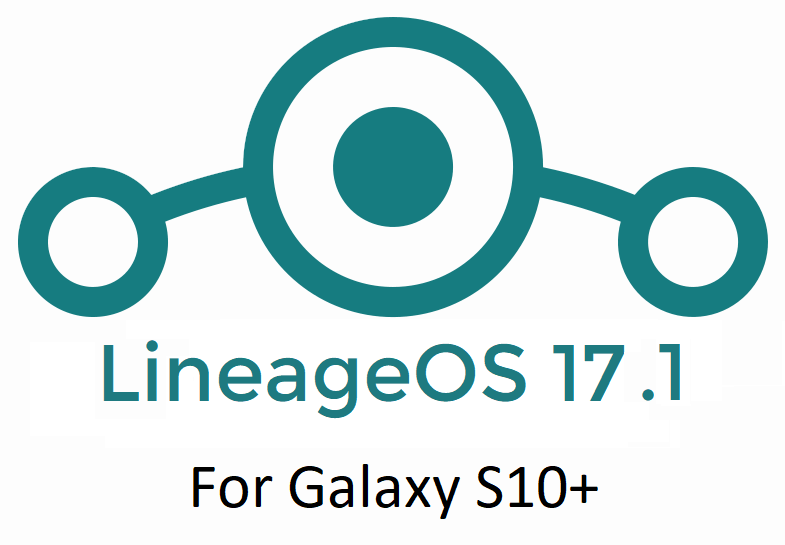GCam Port | Google Camera APK v9.6 (February 2025) › Forums › Lenovo Device Forums › Lenovo A6000 › Download Lineage OS 17.1 for Lenovo A6000
- This topic is empty.
- AuthorPosts
- September 3, 2024 at 12:56 PM #110839SibaKeymaster
LineageOS 17.1 for Lenovo A6000 is now available to download and install from an unofficial build. This article explains how to install LineageOS 17.1 on Lenovo A6000 which is based on Android 10, with a step-by-step guide.
Follow the links to get other Android 10 builds such as: LineageOS 17.1 Download and Android 10 Download for supported devices.
DONATION TO DEVELOPER(S)/PROJECT:
If you like this ROM then do consider for a contribution to LineageOS project:
– Donate to LineageOS project[su_note note_color=”#F9D9D9″ text_color=”#AA4343″ radius=”3″ class=”” id=””]DISCLAIMER:
This is an initial build of LineageOS 17.1 for Lenovo A6000, which may have many bugs.
Make sure to backup all important data of your phone.
Keep in mind that you are the only person making changes to your phone; neither the developer nor I can be held responsible for the mistakes done by you.[/su_note][su_note note_color=”#FBF4DD” text_color=”#A38C68″ radius=”3″ class=”” id=””]Installing LineageOS 17.1 for Lenovo A6000 requires an unlock bootloader on Lenovo A6000, which will VOID your warranty but anyway the warranty is gone for your Lenovo A6000. ;)
[/su_note]What is working on this LineageOS 17.1 for Lenovo A6000?
WHAT’S WORKING:
– UnknownKNOWN ISSUES:
– Unknown
[su_note note_color=”#D8F1C6″ text_color=”#769958″ radius=”3″ class=”” id=””]
Where to Download LineageOS 17.1 for Lenovo A6000?
Below are some download links and other guides which are required to install LineageOS 17.1 on Lenovo A6000.
- ROM Download link of Lenovo A6000 LineageOS 17.1
- Lenovo A6000 TWRP recovery Download for this Lenovo A6000 LineageOS 17.1 ROM (To flash this ROM you need TWRP 3.3.1.0 or newer)
- How to install recovery
- Lenovo A6000 unlock bootloader guide – required to install TWRP recovery
- GApps for LineageOS 17.1
- How to Root LineageOS 17.1
- Download ADB to sideload the ROM
– 15 Seconds ADB Installer for Windows
– Minimal ADB and Fastboot for Windows
– ADB Fastboot for Linux and MAC
[/su_note]
How to Install LineageOS 17.1 on Lenovo A6000?
[su_note note_color=”#D7E3F4″ text_color=”#728095″ radius=”3″ class=”” id=””]
Following are the two sub-sections of this Lenovo A6000 LineageOS 17.1 update guide:- First time installation of LineageOS 17.1 for Lenovo A6000
- Upgrading LineageOS 17.1 for Lenovo A6000 from a previous build of LineageOS 17.1 ROM
[/su_note]
Download and Install LineageOS 17.1 for Lenovo A6000 for the first time:
[su_note note_color=”#D8F1C6″ text_color=”#769958″ radius=”3″ class=”” id=””]This ROM update process requires few guides to be followed and few files to be downloaded. Everything referred in the below guide is provided in the above downloads section.[/su_note]
- Boot into the TWRP Recovery to install this Lenovo A6000 LineageOS 17.1 Android 10 based custom ROM.
[su_note note_color=”#D7E3F4″ text_color=”#728095″ radius=”3″ class=”” id=””]- By now your phone must have an unlocked bootloader to proceed with other steps. If not, unlock the bootloader first, install a TWRP and proceed ahead.[/su_note] - Wipe the data partition, Cache partition, vendor partition and system partition.
[su_note note_color=”#D7E3F4″ text_color=”#728095″ radius=”3″ class=”” id=””]- Here is a guide explaining how to wipe using TWRP recovery.[/su_note]
[su_note note_color=”#FBF4DD” text_color=”#A38C68″ radius=”3″ class=”” id=””]This will delete all your data on your phone. You may consider taking a complete backup of your phone data or take a backup of all relevant partitions.
– How to backup data on Android
– how to take NANDROID backup using TWRP recovery[/su_note] - ADB Sideload the LineageOS 17.1 zip file for Lenovo A6000.
[su_note note_color=”#D7E3F4″ text_color=”#728095″ radius=”3″ class=”” id=””]- Here is a post explaining how to do ADB sideload using TWRP[/su_note] - Once done, reboot into the TWRP recovery again.
- Then install the LineageOS 17.1 GApps package.
[su_note note_color=”#D7E3F4″ text_color=”#728095″ radius=”3″ class=”” id=””]- Here is a post explaining how to install GApps using TWRP recovery.[/su_note] - Reboot and Enjoy the Android 10 based LineageOS 17.1 for Lenovo A6000.
Upgrading from earlier version of LineageOS 17.1 for Lenovo A6000 (olive):
- Boot into Recovery to flash the updated LineageOS 17.1 for Lenovo A6000
- Wipe the system partition from the TWRP recovery menu.
- ADB Sideload the LineageOS 17.1 zip file for Lenovo A6000.
[su_note note_color=”#D7E3F4″ text_color=”#728095″ radius=”3″ class=”” id=””]- Here is a post explaining how to do ADB sideload using TWRP[/su_note] - Reboot and see you have the GApps and ROOT access or NOT.
[su_note note_color=”#D8F1C6″ text_color=”#769958″ radius=”3″ class=”” id=””]- Gapps is built in such a way that it will sustain across ROM updates.[/su_note] - If you don’t have GApps after upgrading the LineageOS 17.1 on Lenovo A6000, then flash the GApps.
[su_note note_color=”#D7E3F4″ text_color=”#728095″ radius=”3″ class=”” id=””]- Here is a post explaining how to flash GApps using TWRP recovery.[/su_note] - If you don’t have ROOT after upgrading the LineageOS 17.1 on Lenovo A6000, then flash the SuperSU or Magisk or the Lineage SU binary.
[su_note note_color=”#D7E3F4″ text_color=”#728095″ radius=”3″ class=”” id=””]- Here is a post explaining How to ROOT LineageOS 17.1[/su_note] - Once everything is done, reboot and Enjoy the LineageOS 17.1 on Lenovo A6000.
[su_note note_color=”#D8F1C6″ text_color=”#769958″ radius=”3″ class=”” id=””]Complete the initial setup and enjoy Android 10 with LineageOS 17.1 on Lenovo A6000.[/su_note]
After installing LineageOS 17.1 on Lenovo A6000 you may want to install Google Camera (GCam) or enable ROOT access on your phone and here is how you can do that:
– Rooting LineageOS 17.1Where to Download Google Camera for Lenovo A6000 LineageOS 17.1?
GCam 7.2 and GCam 7.0 are compatible with LineageOS 17.1 or any Android 10 ROM in general.
In case you won’t get your device in the above lists, you can always look into the big list of Google Camera for Android 10 (this page contains a huge list of GCam for all available devices)[su_note note_color=”#D7E3F4″ text_color=”#728095″ radius=”3″ class=”” id=””]If there is no ROOT access for some reason even after installing the LineageOS SU binary, then you can try SuperSU rooting guide to enable ROOT access.[/su_note]
Stay tuned or Subscribe to the Lenovo A6000 page for other Android 10, Android Oreo ROMs, Nougat ROMs, or other ROMs and all other device specific topics. - AuthorPosts
- You must be logged in to reply to this topic.