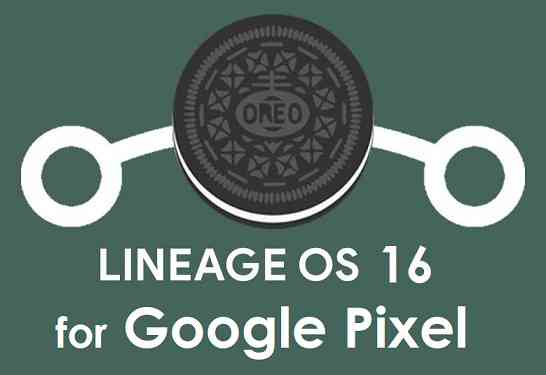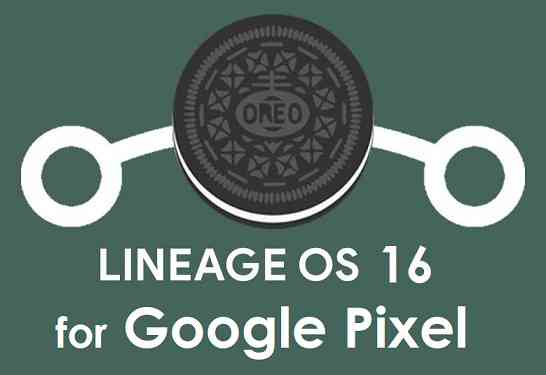GCam Port | Google Camera APK v9.6 (February 2025) › Forums › Google Device Forums › Pixel – sailfish › Download LineageOS 16 for Google Pixel – sailfish
- This topic has 0 replies, 1 voice, and was last updated 1 year, 7 months ago by Linux User.
- AuthorPosts
- September 3, 2024 at 12:56 PM #44315Linux UserParticipant
Good news. You can now download and install LineageOS 16 for Google Pixel. Here is how to install LineageOS 16 on Google Pixel, with a step-by-step guide.
Follow the links to get other LineageOS 16 and Android Pie ROM builds.
This Google Pixel LineageOS 16 build is brought to you by developer razorloves .
DONATION TO DEVELOPER(S)/PROJECT:
If you like this ROM then do consider for a contribution to razorloves and LineageOS project:
– Donate to LineageOS project
– No donation link found for razorloves[su_note note_color=”#F9D9D9″ text_color=”#AA4343″ radius=”3″ class=”” id=””]DISCLAIMER:
THIS IS AN INITIAL BUILD OF LineageOS 16 FOR Google Pixel, WHICH MAY HAVE BUGS.
MAKE SURE TO BACKUP ALL DATA OF YOUR PHONE.
FLASH AT YOUR OWN RISK.[/su_note][su_note note_color=”#FBF4DD” text_color=”#A38C68″ radius=”3″ class=”” id=””]Installing a custom ROM may require an unlock bootloader on Google Pixel, which may VOID your warranty and may delete all your data. Before proceeding further you may consider backup all data on the phone.
You are the only person doing changes to your phone; neither the developer nor I can be held responsible for the mistakes done by you.[/su_note]
Status of the Google Pixel LineageOS 16 ROM:
WHAT’S WORKING:
– UnknownKNOWN ISSUES:
– UnknownREQUIRED GUIDES AND DOWNLOADS TO INSTALL LineageOS 16 ON Google Pixel:
- TWRP for Google Pixel (sailfish) for this Google Pixel LineageOS 16 ROM
- How to install TWRP recovery
- Google Pixel unlock bootloader guide – required to install TWRP recovery
- ROM Download link to install LineageOS 16 on Google Pixel [LATEST BUILD on 1st March 2019]
- Android Pie Vendor, Radio and Bootloader image for Google Pixel (MUST HAVE TO INSTALL LineageOS 16 on Google Pixel)
- MindTheGApps for LineageOS 16 or Open GApps for LineageOS 16
- How to root LineageOS 16
HOW TO DOWNLOAD AND INSTALL LineageOS 16 ON Google Pixel – Android 9 Pie CUSTOM ROM:
[su_note note_color=”#D7E3F4″ text_color=”#728095″ radius=”3″ class=”” id=””]
Following are the two sub-sections of this LineageOS 16 guide:- Flash the newest Android Pie vendor, radio and bootloader image using fastboot
- First time installation of LineageOS 16 on Google Pixel
- Upgrading LineageOS 16 on Google Pixel from a previous build of LineageOS 16 ROM
[/su_note]
Flash Android Pie vendor, radio and bootloader image:
[su_note note_color=”#F9D9D9″ text_color=”#AA4343″ radius=”3″ class=”” id=””]YOU MUST NEED TO FLASH THE ANDROID PIE VENDOR, RADIO AND BOOTLOADER IMAGES BEFORE FLASHING LineageOS 16 ON Google Pixel FOR THE FIRST TIME.[/su_note]
[su_note note_color=”#D7E3F4″ text_color=”#728095″ radius=”3″ class=”” id=””]You need to flash all these images using fastboot command. Following are the link to install fastboot binaries:
– 15 Seconds ADB Installer for Windows
– Minimal ADB and Fastboot for Windows
– Install fastboot on Linux
– Install fastboot on MAC
[/su_note]Execute the following commands on your PC installed with fastboot binaries:
fastboot flash --slot all vendor vendor-sailfish-ppr1.180610.009.img fastboot flash --slot all radio radio-sailfish-8996-130181-1806061856.img fastboot flash --slot all bootloader bootloader-sailfish-8996-012001-1804121206.img
After flashing all the required images, now follow the below steps to install LineageOS 16 on Google Pixel.
Flashing LineageOS 16 on Google Pixel for the first time:
[su_note note_color=”#FBF4DD” text_color=”#A38C68″ radius=”3″ class=”” id=””]
Points to NOTE:- Try to avoid restoring apps backup using Titanium Backup. It may break things up.
- Don’t restore system data using Titanium Backup! It will definitely break the current installation.
- It is also discouraged to Restoring Apps + Data using Titanium Backup.
[/su_note]
- Download and Copy the LineageOS 16 Gapps and the Google Pixel LineageOS 16 Android Pie ROM ZIP file to your phone.
- Boot into the TWRP custom Recovery to install this LineageOS 16 on Google Pixel.
[su_note note_color=”#D7E3F4″ text_color=”#728095″ radius=”3″ class=”” id=””]- Make sure to have a Custom recovery like a TWRP recovery or any other custom recovery.
– If not then download the TWRP recovery from Downloads link and follow the Custom Recovery Installation Guide (it’s a generic guide which will work for TWRP as well as any other recovery)[/su_note] - Wipe the data partition (or do a factory reset), Cache partition, Dalvik Cache or ART cache and Format the System partition.
[su_note note_color=”#D7E3F4″ text_color=”#728095″ radius=”3″ class=”” id=””]- Here is a guide explaining how to wipe using TWRP recovery.[/su_note]
[su_note note_color=”#FBF4DD” text_color=”#A38C68″ radius=”3″ class=”” id=””]This will delete all your data on your phone. You may consider complete backup of your phone data or take a NANDROID backup of the current ROM
– How to backup all data on your Android Device
– how to take NANDROID backup using TWRP recovery[/su_note] - Install the Google Pixel LineageOS 16 ROM file that you have copied into the phone.
[su_note note_color=”#D7E3F4″ text_color=”#728095″ radius=”3″ class=”” id=””]- Here is a post explaining how to install LineageOS[/su_note] - Then install the Android Pie MindTheGapps for LineageOS 16 package.
[su_note note_color=”#D7E3F4″ text_color=”#728095″ radius=”3″ class=”” id=””]- Here is a post explaining how to install GApps using TWRP recovery.[/su_note] - Reboot and Enjoy the Android 9 Pie LineageOS 16 on Google Pixel.
Upgrading from earlier version of LineageOS 16 on Google Pixel (sailfish):
- Copy the latest ROM zip file of LineageOS 16 for Google Pixel, LineageOS 16 GApps and/or Magisk ROOT package to the phone
- Boot into Recovery.- Make sure you have a latest custom Recovery that should be able to flash the LineageOS 16 ROM update.
- Format or wipe the system partition from the custom recovery menu.
- Install the LineageOS 16 for Google Pixel.
[su_note note_color=”#D7E3F4″ text_color=”#728095″ radius=”3″ class=”” id=””]- Here is a post explaining how to install LineageOS[/su_note] - Reboot and see you have the GApps and ROOT access or NOT.
[su_note note_color=”#D8F1C6″ text_color=”#769958″ radius=”3″ class=”” id=””]- Gapps is built in such a way that it will sustain across ROM updates.[/su_note] - If you don’t have GApps after upgrading the LineageOS 16 on Google Pixel, then flash the GApps.
[su_note note_color=”#D7E3F4″ text_color=”#728095″ radius=”3″ class=”” id=””]- Here is a post explaining how to flash GApps using TWRP recovery.[/su_note] - If you don’t have ROOT after upgrading the LineageOS 16 on Google Pixel, then flash the SuperSU or Magisk or the Lineage SU binary.
[su_note note_color=”#D7E3F4″ text_color=”#728095″ radius=”3″ class=”” id=””]- Here is a post explaining How to Enable ROOT on LineageOS 16 ROM[/su_note] - Once everything is done, reboot and Enjoy the LineageOS 16 on Google Pixel.
[su_note note_color=”#D8F1C6″ text_color=”#769958″ radius=”3″ class=”” id=””]Complete the initial setup and enjoy Android 9 Pie with LineageOS 16 on Google Pixel.[/su_note]
After installing LineageOS 16 on Google Pixel you may want to enable ROOT access on your phone and here is how you can do that:
– LineageOS 16 ROOT.[su_note note_color=”#D7E3F4″ text_color=”#728095″ radius=”3″ class=”” id=””]If there is no ROOT access for some reason even after installing the LineageOS SU binary, then you can try SuperSU rooting guide to enable ROOT access.[/su_note]
[su_note note_color=”#D8F1C6″ text_color=”#769958″ radius=”3″ class=”” id=””]
Try Google Camera APK, Android Apps and Games for Google Pixel:
Once done, you can try the Google Camera APK for Google Pixel or some Android apps and games from the Android APK download and the Android Game download section.
[/su_note]Stay tuned or Subscribe to the Google Pixel (sailfish) LineageOS forum For other Android Pie, Android Oreo ROMs, Nougat ROMs, or other ROMs and all other device specific topics. - AuthorPosts
- You must be logged in to reply to this topic.