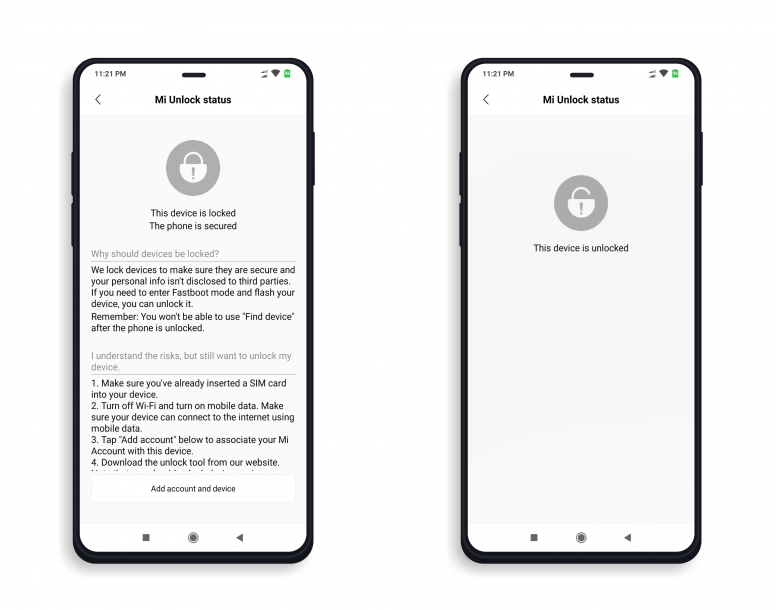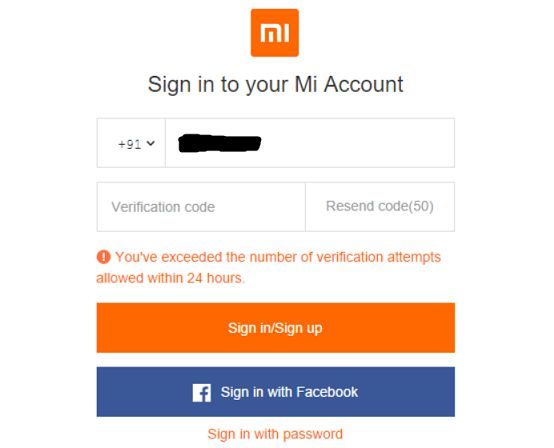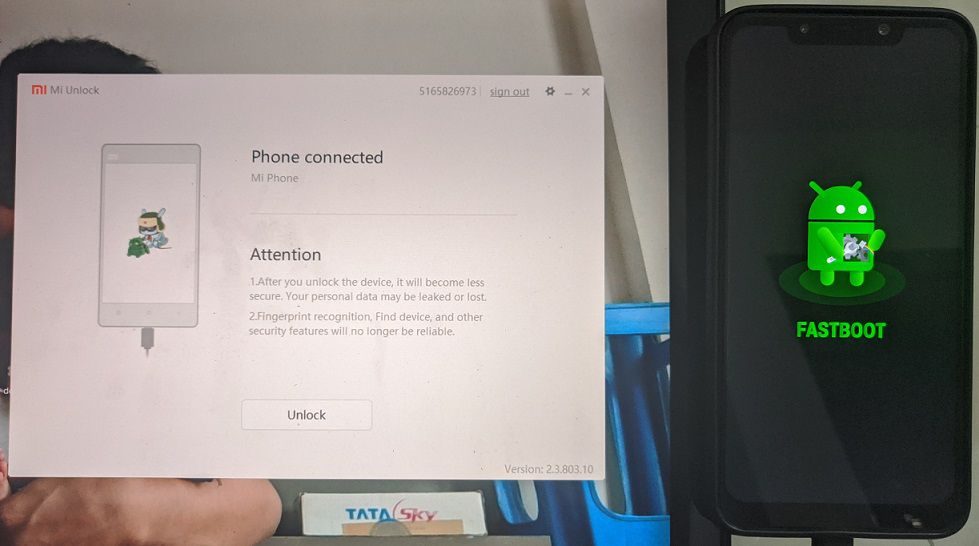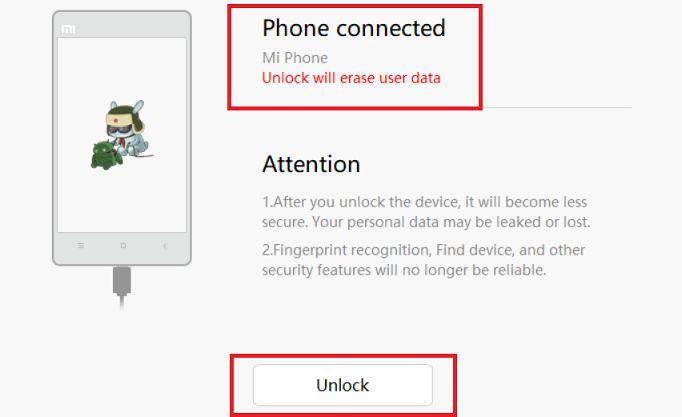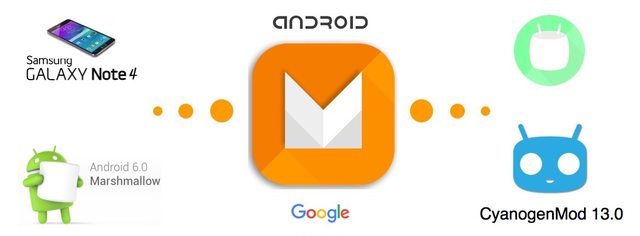- Search Results
Android 8.1 Oreo based OFFICIAL LineageOS 15.1 for Galaxy S5 Plus (kccat6) is now available to download on the OFFICIAL LineageOS website. This is a step by step guide that explains how to install the Official Galaxy S5 Plus LineageOS 15.1 ROM.
Follow the links to get LineageOS 16 and Android Pie ROM builds.
This Galaxy S5 Plus LineageOS 15.1 OFFICIAL build is maintained by cvxda.
Starting from LineageOS 15.1, LineageOS team has made stringent device support norms, which ensures that almost every important piece of hardware present on a phone MUST be in a working state on an OFFICIAL LineageOS 15.1 build. Which clearly means that users will enjoy a stock like upgrade experience on OFFICIAL LineageOS 15.1 updates.
Well, making a standard guideline to support LineageOS 15.1 for a specific device will undoubtedly increase the reliability on LineageOS custom Android ROM and subsequent ROMs derived from LineageOS such as: Resurrection Remix OS, crDroid ROM etc.
DONATION TO PROJECT/DEVELOPER(s):
If you like this ROM then do consider for a small contribution to cvxda and LineageOS project:
– Donate to cvxda
– Donate to LineageOS projectDISCLAIMER:
THIS IS AN INITIAL OFFICIAL LineageOS 15.1 BUILD WHICH MAY HAVE MINOR BUGS. HAVE A BACKUP BEFORE FLASHING THIS AND TRY AT YOUR OWN RISK.
Installing LineageOS 15.1 on Galaxy S5 Plus requires a TWRP recovery to be installed which will trip the KNOX counter, which may VOID your warranty and may delete all your data. Before proceeding further you may consider backup all data on the phone. You are the only person making changes to your phone and I cannot be held responsible for the mistakes done by you.REQUIRED LINKS AND FILES FOR OFFICIAL Galaxy S5 Plus LineageOS 15.1 ROM BASED ON ANDROID OREO 8.1:
- TWRP recovery for Galaxy S5 Plus– Follow this guide: How to Install TWRP on Galaxy S5 Plus
- OFFICIAL LineageOS 15.1 Download link for Galaxy S5 Plus
- GApps download for OFFICIAL LineageOS 15.1 ROM
Root binary is NOT inbuilt in the OFFICIAL LineageOS 15.1 ROM, so you need a separate SuperSu package or LineageOS su binary to install to gain ROOT access on the OFFICIAL LineageOS 15.1 ROM build. Here is LineageOS 15.1 Rooting guide
If there is no in-built ROOT or it does not work for some reason then you can try SuperSU rooting guide to enable ROOT access.
HOW TO UPDATE/INSTALL Galaxy S5 Plus LineageOS 15.1 OFFICIAL ROM:
Follow this if you are flashing LineageOS 15.1 for Galaxy S5 Plus for the first time, or coming from UNOFFICIAL LineageOS 15.1 ROM or any other custom ROM of any Android version:
NOTE:
If you are on an OFFICIAL LineageOS 14.1 ROM then follow the LineageOS 15.1 Upgrade guide in the next section to upgrade to the OFFICIAL LineageOS 15.1.Points to NOTE:– Try to avoid restoring apps backup using Titanium Backup. It may break things up.
– Don’t restore system data using Titanium Backup! It will definitely break the current installation.
– It is also discouraged to Restoring Apps + Data using Titanium Backup.- Download and Copy the GApps and Galaxy S5 Plus OFFICIAL LineageOS 15.1 ROM ZIP files to your phone.
- Boot into the TWRP custom Recovery to install this LineageOS 15.1 for Galaxy S5 Plus.
– Make sure to have a Custom recovery like a TWRP recovery or any other custom recovery.
If not then download the TWRP recovery from Downloads link and follow the Custom Recovery Installation Guide (it’s a generic guide which will work for TWRP as well as CWM recovery or any other recovery) - Wipe the data partition (or do a factory reset), Cache partition, Dalvik Cache or ART cache and Format the System partition.
– Here is a guide explaining how to wipe using TWRP recovery.This will delete all your data on your phone. You may consider complete backup of your phone data or take a NANDROID backup of the current ROM
– How to backup all data on your Android Device
– how to take NANDROID backup using TWRP recovery - Install the Galaxy S5 Plus OFFICIAL LineageOS 15.1 ROM file that you have copied into the phone.- Here is a post explaining how to install LineageOS
- Then reboot into recovery (don’t skip this) and install the Oreo Gapps for LineageOS 15.1 package.
– Here is a post explaining how to install GApps using TWRP recovery. - Reboot and Enjoy the Android 8.1 Oreo LineageOS 15.1 on Galaxy S5 Plus.
Upgrading from earlier version of OFFICIAL LineageOS 14.1 or LineageOS 15.1 for Galaxy S5 Plus (kccat6):
If you are on an OFFICIAL LineageOS 14.1 (yes, I mean the Android Nougat based OFFICIAL LineageOS 14.1) then you don’t need to wipe the data and you can upgrade to the OFFICIAL LineageOS 15.1 just by cleaning the system partition.
- Copy the latest OFFICIAL LineageOS 15.1 for Galaxy S5 Plus ROM ZIP file, Oreo 8.1 GApps and/or supersu ROOT package to the phone or use the updater app to download the LineageOS 15.1.NOTE:
– If you are on an OFFICIAL LineageOS 14.1 then you will be allowed to download the latest OFFICIAL LineageOS 15.1 using the updater app but you won’t be allowed to upgrade to LineageOS 15.1 on top of LineageOS 14.1
– So, you need to export the downloaded LineageOS 15.1 ROM build file to the SD card or phone memory from the updater app:
You can export the downloaded package to the sdcard/phone memory from the Updater app by long-pressing the downloaded file and then selecting “Export” on the top menu - Boot into Recovery.- Make sure you have a latest custom Recovery that should be able to flash the LineageOS 15.1 ROM update.
- Format or wipe the system partition from the custom recovery menu.
- First install the OFFICIAL LineageOS 15.1 ROM ZIP file from device.- Here is a post explaining how to install LineageOS
- Reboot and see you have the GApps and ROOT access or NOT.- Gapps is built in such a way that it will sustain across ROM updates.
- If you don’t have GApps after upgrading the OFFICIAL LineageOS 15.1 on Galaxy S5 Plus, then flash the GApps.- Here is a post explaining how to flash GApps using TWRP recovery.
- If you don’t have ROOT after upgrading the OFFICIAL LineageOS 15.1 on Galaxy S5 Plus, then flash the SuperSU or Magisk or the Lineage SU binary.- Here is a post explaining How to Enable ROOT for LineageOS 15.1 ROM
- Once everything is done, reboot and Enjoy the OFFICIAL LineageOS 15.1 for Galaxy S5 Plus.
If you have found any BUG on this Galaxy S5 Plus OFFICIAL LineageOS 15.1 ROM then you can raise a jira ticket on LineageOS website.
Stay tuned or Subscribe to the Galaxy S5 Plus (kccat6) forum For other Android Oreo 8.1 ROMs, LineageOS 15.1 ROMs, other ROMs and all other device specific topics.In order to install LineageOS or TWRP or root your Mi CC9 Pro you need to unlock the bootloader of your phone. In this post I am presenting a step-by-step guide to unlock bootloader of Mi CC9 Pro.
 [su_note note_color=”#F9D9D9″ text_color=”#AA4343″ radius=”3″ class=”” id=””]
[su_note note_color=”#F9D9D9″ text_color=”#AA4343″ radius=”3″ class=”” id=””]
DISCLAMER:
Unlocking the bootloader may void the warranty of your device and erase all user data. So, make sure that you are out of the warranty period or you are sure about what you are doing with your device.Also, make sure to backup all important data out of the phone.
[/su_note]What is a Bootloader and why is it locked?
In computing, the startup process of a device is called as boot-up. During this boot-up process, the device is unusable by the user till it boots-up completely.
A boot-loader is a piece of software that loads other software(s) during the boot-up process. In Android this bootloader is locked to make sure no-one can alter what is being loaded by this bootloader.
Usually a user can install a software only after the boot process is complete and when the device is ready to use. So, basically the bootloader software is not something that is meant for the user but to run the device. If not secured, the user may alter the boot-up process leaving the device unusable.
Locking the bootloader ensures that the software integrity of the phone is trusted, meaning it has not been modified from the stock and hence used to provide or discard warranty etc.
Before Unlocking the Bootloader on Mi CC9 Pro
Once you understand what is the bootloader and want to unlock it on your Mi CC9 Pro then below are the few things that you need to do first.
- 30% or more battery charge (just to be on the safe side)
- Register for Mi Account (you might have already done it on your phone or you can do it now)
- A Windows PC with internet connection
- Download the MiFlash Unlock Tool (only available for Windows)
Now, How to Unlock bootloader of Mi CC9 Pro?
- First enable Developer Options on your phone which is hidden.
[su_note note_color=”#D7E3F4″ text_color=”#728095″ radius=”3″ class=”” id=””]Go to Settings > About Phone > Tap 7-8 times on MIUI Version to unlock the developer options.[/su_note] - Then enable the OEM unlocking and USB debugging options which are inside Developer Options settings.
[su_note note_color=”#D7E3F4″ text_color=”#728095″ radius=”3″ class=”” id=””]Go to Settings > Additional Settings > Developer Options scroll down a bit and first enable OEM Unlocking and then scroll a little bit down and enable USB Debugging[/su_note] - Add your Mi CC9 Pro to the Mi Unlock Status
[su_note note_color=”#D7E3F4″ text_color=”#728095″ radius=”3″ class=”” id=””]Go to Settings > Additional Settings > Developer Options > Mi Unlock status and add this phone to the Mi account on your phone.
– Make sure you use the same phone number that you are using on the phone.[/su_note]The Unlock status page will look like the below image when locked and when unlocked –

- Now unzip the the MiFlash Unlock tool zip file that you have downloaded earlier (if not download it now and unzip) and run the MiUsbDriver.exe file to install the USB driver required for your Mi CC9 Pro bootloader unlock.
- Then from the same folder run the miflash_unlock.exe program.[su_note note_color=”#FBF4DD” text_color=”#A38C68″ radius=”3″ class=”” id=””]Read the disclaimer carefully and Agree to the terms and condition to proceed.[/su_note]
- Then sign-in to the Mi account.
[su_note note_color=”#D7E3F4″ text_color=”#728095″ radius=”3″ class=”” id=””]- Enter the mobile number (that is used to register the Xiaomi account on your phone) and then click on the Get verification code button to get a verification code.
– Enter the verification code and then click on the Sign in/Sign up button.[/su_note][su_note note_color=”#FBF4DD” text_color=”#A38C68″ radius=”3″ class=”” id=””]There are only 3 attempts allowed in 24 hours of time. So, be careful while using this.[/su_note]
- The tool will verify for the permissions on your Mi account and take you to the next screen where it will ask you to connect the phone to the PC.
- Boot the phone into Fastboot mode and then connect to the PC using a USB cable.[su_note note_color=”#D7E3F4″ text_color=”#728095″ radius=”3″ class=”” id=””]Here the phone must be in Fastboot mode or otherwise known as bootloader mode.
To boot into the fastboot mode first power off the Mi CC9 Pro and then press and hold Volume Down and Power button together till you see the fastboot screen on the phone.[/su_note]
- Once connected the Unlock button on the application will be activated. Click on the Unlock button to start the bootloader unlock process of your Mi CC9 Pro.

The software application may take a while to unlock the bootloader on your Mi CC9 Pro. If done correctly then your phone will have an unlocked bootloader after few seconds.
Troubleshooting, if Failed to unlock Bootloader on Mi CC9 Pro
Sometimes the MiFlash Unlock tool shows a failed message only at 99% of processing. or if the tool is not able to detect your phone at all etc. Following could be the reasons to looks at –
- See if you have installed the USB drivers correctly and it does show in the device manager of Windows OS when you connect the phone in fastboot mode
- or See if you have put your phone in Fastboot mode or not while connecting to the PC
- Verify if you have enabled USB debugging and OEM unlock and linked your phone to Mi Unlock status
- Verify if your account has unlock permissions.
- If everything is alright but still it fails, then contact the Xiaomi support team or you can use their forum to seek support on your case.
Well, that’s all on how to unlock bootloader on Mi CC9 Pro. If you face any kind of issue while following this guide, then just leave a reply here to get a response back.
Like it? You can always subscribe to the Mi CC9 Pro forum to get more on the device specific topics.You can now download and install LineageOS 16 for Xperia Z1 Compact. Here is how to install LineageOS 16 on Xperia Z1 Compact, with a step-by-step guide. This LineageOS 16 build is brought to you by developer 115ek.
Follow the links to get other LineageOS 16 and Android Pie ROM builds.
DONATION TO DEVELOPER(S)/PROJECT:
If you like this ROM then do consider for a contribution to 115ek and LineageOS project:
– No donation link found for 115ek
– Donate to LineageOS project
[su_note note_color=”#F9D9D9″ text_color=”#AA4343″ radius=”3″ class=”” id=””]DISCLAIMER:
THIS IS AN INITIAL BUILD OF LineageOS 16 FOR Xperia Z1 Compact, WHICH MAY HAVE MANY BUGS.
MAKE SURE TO BACKUP ALL DATA OF YOUR PHONE.
FLASH AT YOUR OWN RISK.[/su_note][su_note note_color=”#FBF4DD” text_color=”#A38C68″ radius=”3″ class=”” id=””]Installing a custom ROM may require an unlock bootloader on Xperia Z1 Compact, which may VOID your warranty and may delete all your data. Before proceeding further you may consider backup all data on the phone.
You are the only person doing changes to your phone; neither the developer nor I can be held responsible for the mistakes done by you.[/su_note]Status of the Xperia Z1 Compact LineageOS 16 ROM:
WHAT’S WORKING:
– UnknownKNOWN ISSUES:
– Unknown
– WifiREQUIRED GUIDES AND DOWNLOADS TO INSTALL LineageOS 16 ON Xperia Z1 Compact:
- TWRP for Xperia Z1 Compact (amami) for this Xperia Z1 Compact LineageOS 16 ROM
- How to install TWRP recovery
- Xperia Z1 Compact unlock bootloader guide – required to install TWRP recovery
- ROM download link for Xperia Z1 Compact LineageOS 16
- MindTheGApps for LineageOS 16 / GApps for LineageOS 16
- How to ROOT LineageOS 16
HOW TO DOWNLOAD AND INSTALL LineageOS 16 ON Xperia Z1 Compact – Android 9 Pie CUSTOM ROM:
[su_note note_color=”#D7E3F4″ text_color=”#728095″ radius=”3″ class=”” id=””]
Following are the two sub-sections of this Xperia Z1 Compact LineageOS 16 guide:- First time installation of LineageOS 16 on Xperia Z1 Compact
- Upgrading LineageOS 16 on Xperia Z1 Compact from a previous build of LineageOS 16 ROM
[/su_note]
Flashing LineageOS 16 on Xperia Z1 Compact for the first time:
[su_note note_color=”#FBF4DD” text_color=”#A38C68″ radius=”3″ class=”” id=””]
Points to NOTE:- Try to avoid restoring apps backup using Titanium Backup. It may break things up.
- Don’t restore system data using Titanium Backup! It will definitely break the current installation.
- It is also discouraged to Restoring Apps + Data using Titanium Backup.
[/su_note]
- Download and Copy the Xperia Z1 Compact LineageOS 16 ROM and GApps ZIP file to your phone.
- Boot into the TWRP custom Recovery to install this LineageOS 16 on Xperia Z1 Compact.
[su_note note_color=”#D7E3F4″ text_color=”#728095″ radius=”3″ class=”” id=””]- Make sure to have a Custom recovery like a TWRP recovery or any other custom recovery.
– If not then download the TWRP recovery from Downloads link and follow the Custom Recovery Installation Guide (it’s a generic guide which will work for TWRP as well as any other recovery)
– Installing TWRP recovery requires an unlocked bootloader on Xperia Z1 Compact[/su_note] - Wipe the data partition (or do a factory reset), Cache partition, Dalvik Cache or ART cache and Format the System partition.
[su_note note_color=”#D7E3F4″ text_color=”#728095″ radius=”3″ class=”” id=””]- Here is a guide explaining how to wipe using TWRP recovery.[/su_note]
[su_note note_color=”#FBF4DD” text_color=”#A38C68″ radius=”3″ class=”” id=””]This will delete all your data on your phone. You may consider complete backup of your phone data or take a NANDROID backup of the current ROM
– How to backup all data on your Android Device
– how to take NANDROID backup using TWRP recovery[/su_note] - First flash the LineageOS 16 for Xperia Z1 Compact
[su_note note_color=”#D7E3F4″ text_color=”#728095″ radius=”3″ class=”” id=””]- Here is a post explaining how to install recovery flashable zip file[/su_note] - Then install the MindTheGapps for LineageOS 16 package.
[su_note note_color=”#D7E3F4″ text_color=”#728095″ radius=”3″ class=”” id=””]- Here is a post explaining how to install GApps using TWRP recovery.[/su_note] - Reboot and Enjoy the Android 9 Pie LineageOS 16 on Xperia Z1 Compact.
Upgrading from earlier version of LineageOS 16 on Xperia Z1 Compact (amami):
- Copy the latest ROM zip file of LineageOS 16 for Xperia Z1 Compact, LineageOS 16 GApps and/or Magisk ROOT package to the phone
- Boot into Recovery.- Make sure you have a latest custom Recovery that should be able to flash the LineageOS 16 ROM update.
- Format or wipe the system partition from the custom recovery menu.
- Install the LineageOS 16 for Xperia Z1 Compact.
[su_note note_color=”#D7E3F4″ text_color=”#728095″ radius=”3″ class=”” id=””]- Here is a post explaining how to install LineageOS[/su_note] - Reboot and see you have the GApps and ROOT access or NOT.
[su_note note_color=”#D8F1C6″ text_color=”#769958″ radius=”3″ class=”” id=””]- Gapps is built in such a way that it will sustain across ROM updates.[/su_note] - If you don’t have GApps after upgrading the LineageOS 16 on Xperia Z1 Compact, then flash the GApps.
[su_note note_color=”#D7E3F4″ text_color=”#728095″ radius=”3″ class=”” id=””]- Here is a post explaining how to flash GApps using TWRP recovery.[/su_note] - If you don’t have ROOT after upgrading the LineageOS 16 on Xperia Z1 Compact, then flash the SuperSU or Magisk or the Lineage SU binary.
[su_note note_color=”#D7E3F4″ text_color=”#728095″ radius=”3″ class=”” id=””]- Here is a post explaining How to Enable ROOT on LineageOS 16 ROM[/su_note] - Once everything is done, reboot and Enjoy the LineageOS 16 on Xperia Z1 Compact.
[su_note note_color=”#D8F1C6″ text_color=”#769958″ radius=”3″ class=”” id=””]Complete the initial setup and enjoy Android 9 Pie with LineageOS 16 on Xperia Z1 Compact.[/su_note]
After installing LineageOS 16 on Xperia Z1 Compact you may want to install Google Camera (GCam) or enable ROOT access on your phone and here is how you can do that:
– LineageOS 16 ROOT
– GCam for Android Pie (this page contains a huge list of GCam for all available devices)[su_note note_color=”#D7E3F4″ text_color=”#728095″ radius=”3″ class=”” id=””]If there is no ROOT access for some reason even after installing the LineageOS SU binary, then you can try SuperSU rooting guide to enable ROOT access.[/su_note]
Stay tuned or Subscribe to the Xperia Z1 Compact (amami) LineageOS forum For other Android Pie, Android Oreo ROMs, Nougat ROMs, or other ROMs and all other device specific topics.Galaxy NOTE 4 Verizon CM13 (cyanogenMod 13) Marshmallow ROM (Device Codename: trltevzw, SM910V) is now available through unofficial builds which is brought to you by developer hsbadr. Although this is an unofficial build for Verizon Galaxy NOTE 4, this is more or less stable build which can be used as a daily driver.
DISCLAIMER:
Installing custom ROM requires a custom recovery to be installed on your device, which may VOID your warranty and may delete all your data. Before proceeding further you may consider backup your all data or take a NANDROID backup using a recovery. You are the only person doing changes to your phone and I cannot be held responsible for the mistakes done by you. Neither the developer nor we will be held responsible for any disaster that happens to your device.
REQUIRED DOWNLOADS AND LINKS FOR THE GALAXY NOTE 4 VERIZON CM13 ROM UPDATE GUIDE:
- Verizon Galaxy NOTE 4 (SM910V) TWRP recovery download link.
– Download the .tar extension TWRP file which can be flashed with ODIN. Follow this guide: How to Install TWRP on Samsung using Odin for the .tar TWRP file.– If you already have an unlocked bootloader then you can download the .img file extension. Then follow this guide: How to flash TWRP using fastboot.
- Galaxy NOTE 4 Verizon CyanogenMod 13 ROM download link
- Google Apps download link
Root binary is inbuilt since CyanogenMod 12, so you don’t need a separate SuperSu package to install to gain ROOT access on CyanogenMod 13. Here is How to Enable ROOT Access on CM13/CyanogenMod 13
FLASHING VERIZON GALAXY NOTE 4 CM13 (CyanogenMod 13) MARSHMALLOW CUSTOM ROM:
Follow this if you are flashing the Verizon Galaxy NOTE 4 CM13 for the first time, or coming from another ROM:
This will delete all your data on your phone. You may consider backing up your phone data or take a nandroid backup. Here is how to take NANDROID backup using TWRP recovery.
Points to NOTE:
– Try to avoid restoring apps backup using Titanium Backup. It may break things up.
– Don’t restore system data using Titanium Backup! It will definitely break the current installation.
– It is also discouraged to Restoring Apps + Data using Titanium Backup.- Make sure you have a TWRP installed on your Verizon Galaxy NOTE 4.
If you don’t have a recovery then download it from the above link and see if the below guide works for you:
– How to Install TWRP on Samsung using Odin for the .tar TWRP file. - Download and Copy the GApps and CyanogenMod ROM ZIP to your Galaxy NOTE 4 Verizon phone.
- Take a backup using a synchronization application or using Samsung Smart Switch or if you have TWRP installed then you can take a NANDROID backup using the TWRP itself.
- Boot into Recovery. Make sure to have already flashed a Custom recovery like CWM or TWRP on the phone.
- Wipe data factory reset, Cache partition, Dalvik Cache and Format the System partition.
– Here is a guide explaining how to wipe data using TWRP recovery. - First flash the CM ROM ZIP from device. Then flash the GApps zip from your device memory.
– Here is a post explaining how to flash a custom ROM using TWRP recovery.
Use the same guide to flash the GApps too. - Reboot and Enjoy the CyanogenMod 13 Marshmallow ROM on your Galaxy NOTE 4 Verizon.
- Make sure you have a TWRP installed on your Verizon Galaxy NOTE 4.
Upgrading Verizon NOTE 4 CM13 from earlier version of CyanogenMod 13:
- Copy the CyanogenMod 13 ROM ZIP file to your phone.
- Boot into Recovery.
- Flash the latest CM ROM ZIP from your phone.
– Here is a post explaining how to flash a custom ROM using TWRP recovery. - Reboot and Enjoy
The first boot may take long time, so don’t panic and be sure that you have enough battery backup. Let the phone reboot and then enjoy the official CyanogenMod 13 Marshmallow ROM on Verison Galaxy NOTE 4.
After this CM13 installation you may want to enable ROOT access on your phone and here is how you can do that:
How to Enable ROOT Access on CM13/CyanogenMod 13.LineageOS 16 for Redmi Note 6 Pro is now available to download and install, which is based on Android Pie 9.0 version. Here is how to install LineageOS 16 on Redmi Note 6 Pro, with a step-by-step guide.
Android 10 based LineageOS 17 for Redmi Note 6 Pro is also available to update, which you may try.
Follow the links to get LineageOS 17, other LineageOS 16 and Android Pie ROM builds.
This LineageOS 16 build for Redmi Note 6 Pro is brought to you by developer ShivamKumarJha.
[h2]DONATION TO DEVELOPER(S)/PROJECT:[/h2]
If you like this ROM then do consider for a contribution to ShivamKumarJha and LineageOS project:
– Donate to ShivamKumarJha
– Donate to LineageOS project
[su_note note_color=”#F9D9D9″ text_color=”#AA4343″ radius=”3″ class=”” id=””]DISCLAIMER:
THIS IS AN INITIAL BETA BUILD OF LineageOS 16 FOR Redmi Note 6 Pro, WHICH MAY HAVE MANY BUGS.
MAKE SURE TO BACKUP ALL DATA OF YOUR PHONE AND MIND THAT YOU ARE FLASHING AT YOUR OWN RISK.[/su_note][su_note note_color=”#FBF4DD” text_color=”#A38C68″ radius=”3″ class=”” id=””]Installing a custom ROM may require an unlock bootloader on Redmi Note 6 Pro, which may VOID your warranty and may delete all your data. Before proceeding further you may consider backup all data on the phone.
You are the only person doing changes to your phone; neither the developer nor I can be held responsible for the mistakes done by you.[/su_note][h3]Status of the Redmi Note 6 Pro LineageOS 16 ROM:[/h3]
[color=blue]WHAT’S WORKING:
– Everything
[/color][color=red]KNOWN ISSUES:
– SELinux is permissive
[/color][h2]REQUIRED GUIDES AND DOWNLOADS TO INSTALL LineageOS 16 ON Redmi Note 6 Pro:[/h2]
- TWRP Download for this Redmi Note 6 Pro LineageOS 16 ROM
- How to install TWRP recovery
- Redmi Note 6 Pro unlock bootloader – required to install TWRP recovery
- ROM download link of LineageOS 16 for Redmi Note 6 Pro
- MindTheGApps for LineageOS 16 / GApps for LineageOS 16
- LineageOS 16 Root
[h2]HOW TO DOWNLOAD AND INSTALL LineageOS 16 ON Redmi Note 6 Pro – Android 9.0 Pie CUSTOM ROM:[/h2]
[su_note note_color=”#D7E3F4″ text_color=”#728095″ radius=”3″ class=”” id=””]
Following are the two sub-sections of this Redmi Note 6 Pro LineageOS 16 guide:- First time installation of LineageOS 16 on Redmi Note 6 Pro
- Upgrading LineageOS 16 on Redmi Note 6 Pro from a previous build of LineageOS 16 ROM
[/su_note]
[h3]To Install LineageOS 16 on Redmi Note 6 Pro for the first time:[/h3]
[su_note note_color=”#FBF4DD” text_color=”#A38C68″ radius=”3″ class=”” id=””]
Points to NOTE:- Try to avoid restoring apps backup using Titanium Backup. It may break things up.
- Don’t restore system data using Titanium Backup! It will definitely break the current installation.
- It is also discouraged to Restoring Apps + Data using Titanium Backup.
[/su_note]
- Download and Copy the Redmi Note 6 Pro LineageOS 16 ROM and GApps ZIP file to your phone.
- Boot into the TWRP custom Recovery to install this LineageOS 16 on Redmi Note 6 Pro.
[su_note note_color=”#D7E3F4″ text_color=”#728095″ radius=”3″ class=”” id=””]- Make sure to have a Custom recovery like a TWRP recovery or any other custom recovery.
– If not then download the TWRP recovery from Downloads link and follow the how to install twrp Guide (it’s a generic guide which will work for TWRP as well as any other recovery)
– Installing TWRP recovery requires an unlocked bootloader on Redmi Note 6 Pro[/su_note] - Wipe the data partition (or do a factory reset), Cache partition, Dalvik Cache or ART cache and Format the System partition.
[su_note note_color=”#D7E3F4″ text_color=”#728095″ radius=”3″ class=”” id=””]- Here is a guide explaining how to wipe using TWRP recovery.[/su_note]
[su_note note_color=”#FBF4DD” text_color=”#A38C68″ radius=”3″ class=”” id=””]This will delete all your data on your phone. You may consider complete backup of your phone data or take a NANDROID backup of the current ROM
– How to backup data on Android phone
– how to take NANDROID backup using TWRP recovery[/su_note] - First flash the LineageOS 16 for Redmi Note 6 Pro
[su_note note_color=”#D7E3F4″ text_color=”#728095″ radius=”3″ class=”” id=””]- Here is a post explaining how to install recovery flashable zip file[/su_note] - Then install the MindTheGapps for LineageOS 16 package.
[su_note note_color=”#D7E3F4″ text_color=”#728095″ radius=”3″ class=”” id=””]- Here is a post explaining how to install GApps using TWRP recovery.[/su_note] - Reboot and Enjoy the Android 9.0 Pie LineageOS 16 on Redmi Note 6 Pro.
[h3]Upgrading from earlier version of LineageOS 16 on Redmi Note 6 Pro (tulip):[/h3]
- Copy the latest ROM zip file of LineageOS 16 for Redmi Note 6 Pro, LineageOS 16 GApps and/or Magisk ROOT package to the phone
- Boot into Recovery.- Make sure you have a latest custom Recovery that should be able to flash the LineageOS 16 ROM update.
- Format or wipe the system partition from the custom recovery menu.
- Install the LineageOS 16 for Redmi Note 6 Pro.
[su_note note_color=”#D7E3F4″ text_color=”#728095″ radius=”3″ class=”” id=””]- Here is a post explaining how to install LineageOS[/su_note] - Reboot and see you have the GApps and ROOT access or NOT.
[su_note note_color=”#D8F1C6″ text_color=”#769958″ radius=”3″ class=”” id=””]- Gapps is built in such a way that it will sustain across ROM updates.[/su_note] - If you don’t have GApps after upgrading the LineageOS 16 on Redmi Note 6 Pro, then flash the GApps.
[su_note note_color=”#D7E3F4″ text_color=”#728095″ radius=”3″ class=”” id=””]- Here is a post explaining how to flash GApps using TWRP recovery.[/su_note] - If you don’t have ROOT after upgrading the LineageOS 16 on Redmi Note 6 Pro, then flash the SuperSU or Magisk or the Lineage SU binary.
[su_note note_color=”#D7E3F4″ text_color=”#728095″ radius=”3″ class=”” id=””]- Here is a post explaining How to Enable ROOT on LineageOS 16 ROM[/su_note] - Once everything is done, reboot and Enjoy the LineageOS 16 on Redmi Note 6 Pro.
[su_note note_color=”#D8F1C6″ text_color=”#769958″ radius=”3″ class=”” id=””]Complete the initial setup and enjoy Android 9.0 Pie with LineageOS 16 on Redmi Note 6 Pro.[/su_note]
After installing LineageOS 16 on Redmi Note 6 Pro you may want to install Google Camera (GCam) or enable ROOT access on your phone and here is how you can do that:
– LineageOS 16 ROOT
– Google Camera for Android Pie (this page contains a huge list of GCam for all available devices)[su_note note_color=”#D7E3F4″ text_color=”#728095″ radius=”3″ class=”” id=””]If there is no ROOT access for some reason even after installing the LineageOS SU binary, then you can try SuperSU rooting guide to enable ROOT access.[/su_note]
Stay tuned or Subscribe to the Redmi Note 6 Pro (tulip) LineageOS forum For other Android Pie, Android Oreo ROMs, Nougat ROMs, or other ROMs and all other device specific topics.Android AOSP 7.0 Nougat ROM for Moto G 2015 (osprey) is now available through an unofficial AOSP ROM update and this is a guide which explains how to update Moto G 2015 (osprey) to Android Nougat 7.0. Since the Android Nougat Source code release, till now we have many Android Nougat ROMs available for various devices and also we have many CyanogenMod 14 ROMs. This time the Nougat ROM (build number: NRD90M) has arrived to Moto G 2015 which is brought to you by developer Alberto97.
DISCLAIMER:
Installing a custom ROM on a the Moto G 2015 requires a custom recovery to be installed, which may VOID your warranty and may delete all your data. Before proceeding further you may consider backup all data on the phone. You are the only person doing changes to your phone and I cannot be held responsible for the mistakes done by you.Status of Moto G 2015 (osprey) Nougat ROM:
WHAT’S WORKING:
– Network (Calls, SMS, Data)
– Wifi
– Bluetooth
– Camera
– Video playbackKNOWN ISSUES:
– Camcorder
– HDR
– Permissive SELinux
– DUAL SIM device variant is NOT supportedREQUIRED DOWNLOADS AND LINKS TO UPDATE MOTO G 2015 NOUGAT 7.0 AOSP ROM:
- TWRP recovery download link for Moto G 2015 (osprey) by squid2.
– Follow this guide: How to Install TWRP on Moto G 2015 using Fastboot (This requires an unlocked bootloader).
- ROM Download link to AOSP 7.0 Nougat ROM for Moto G 2015
- Google Apps download link for the Nougat 7.0 Moto G 2015
- Enable ROOT on Moto G 2015 Nougat 7.0 AOSP
HOW TO INSTALL/FLASH/UPDATE MOTO G 2015 NOUGAT 7.0 AOSP ROM (osprey):
Follow this to update AOSP ROM Nougat 7.0 on Moto G 2015 for the first time or coming from another ROM:
Points to NOTE on BACKUP before updating:
– Try to avoid restoring apps backup using Titanium Backup. It may break things up.
– Don’t restore system data using Titanium Backup! It will definitely break the current installation.
– It is also discouraged to Restoring Apps + Data using Titanium Backup.- Download the Moto G 2015 Nougat zip file and a suitable Nougat Gapps zip file from the above download link and copy both the files to phone.
- Boot into Recovery by one of the following method:
– Power off the phone and keep pressing key combinations while turning on your phone.
– If you have enabled USB debugging and you have ADB utility installed on your PC then you can execute the following command on a console or command prompt:adb reboot recovery
- Wipe data factory reset, Cache partition, Dalvik Cache and Format the System partition using the recovery.
– Here is a guide explaining how to wipe data using TWRP recovery.This will delete all your data on your phone. IGNORE IF YOU DON’T WANT TO OR IF YOU HAVE ALREADY DONE THIS. You may consider complete backup of your phone data or take a NANDROID backup of the current ROM.
– How to backup all data on your Android Device.
– how to take NANDROID backup using TWRP recovery. - First flash the Moto G 2015 Nougat AOSP ZIP from device. DO NOT REBOOT YET.
– Here is a post explaining how to flash a custom ROM using TWRP recovery. - Now flash the Google Apps package.
– Here is a post explaining how to flash Nougat GApps using TWRP recovery. - Now mount the system from the custom recovery. Goto mount -> select the system and go back.
- After that select Advanced -> File Manager.
– Go to the location /system/priv-app/SetupWizard and delete the SetupWizard.apk
Upgrading from earlier version of AOSP Nougat 7.0 ROM for Moto G 2015:
- Copy the latest Moto G 2015 Nougat 7.0 ROM ZIP file to your phone.
- Boot into Recovery.
- Flash the latest Nougat ROM ZIP from your phone and wait till it finishes flashing.
– Here is a post explaining how to flash a custom ROM using TWRP recovery. - Then flash the Nougat Google Apps package using the TWRP or custom recovery.
– Here is a post explaining how to flash Nougat GApps using TWRP recovery. - Reboot and Enjoy
Reboot to system after flashing is done completely. Do the required initial setup and enjoy the Nougat ROM for Moto G 2015. If you face any problem following this guide or post installation then just login and leave a comment to get an instant reply from us.
To root this Moto G 2015 Nougat 7.0 AOSP ROM, download the SuperSU package and follow the link there to install it and then Profit !!!
Stay tuned or Subscribe to the Moto G 2015 (osprey) forum For other Android Nougat ROMs, CyanogenMod 14 ROMs, other ROMs and all other device specific topics.Development thread for Moto G 2015 (osprey) is here.
Android Nougat 7.1 ROM, HTC One M7 CM14/14.1 (CyanogenMod 14/14.1) has now arrived via an UNOFFICIAL build. We also have the Lineage 14.1 for HTC One M7. For latest updates, stay tuned to the Lineage OS device list page. Since Google released Android Nougat Source code, we have update many Android NOUGAT AOSP ROMs and also we have update a big list of available CM14/14.1 (CyanogenMod 14/14.1) Nougat 7.1 ROMs. This CM14/14.1 for HTC One M7 International is brought to you by developer tathanhlam66.
DISCLAIMER:
THIS IS AN INITIAL BUILD. THIS MAY NOT BOOT AT ALL OR IF IT BOOTS IT MAY HAVE MANY MORE BUGS THAN YOU CAN IMAGINE. TRY AT YOUR OWN RISK. Installing a custom ROM on a HTC One M7 requires the bootloader to be unlocked on the HTC One M7 phone, which may VOID your warranty and may delete all your data. Before proceeding further you may consider backup all data on the phone. You are the only person doing changes to your phone and I cannot be held responsible for the mistakes done by you.Status of CM14/14.1 for HTC One M7 CM14/14.1 (CyanogenMod 14/14.1) Nougat 7.1 ROM:
WHAT’S WORKING:
– Not knownKNOWN ISSUES:
– Not Known
REQUIRED LINKS AND FILES FOR HTC ONE M7 INTERNATIONAL CM14/14.1 (CYANOGENMOD 14/14.1, NOUGAT) CUSTOM ROM:
- Your HTC One M7 must be on latest firmware and bootloader.
- TWRP download link for the HTC One M7
– Follow this guide to flash TWRP: Install TWRP on HTC One M7 (This recovery installation guide may require an Unlocked bootloader on HTC One M7)
- ROM Download link of CyanogenMod 14/14.1 (CM14/14.1) for HTC One M7 International
- Nougat GApps download link for HTC One M7 CM14/14.1 (CyanogenMod 14/14.1) Nougat 7.1 ROM
Root binary is inbuilt since CyanogenMod 12, so you don’t need a separate SuperSu package to install to gain ROOT access. Here is How to Enable ROOT on CM14/14.1 (CyanogenMod 14/14.1)
If there is no in-built ROOT or it does not work for some reason then you can try flashing SuperSU zip using recovery to gain ROOT access.HOW TO INSTALL/DOWNLOAD/FLASH/UPDATE CM14/14.1 FOR HTC ONE M7 (CYANOGENMOD 14/14.1) NOUGAT CUSTOM ROM:
Follow this if you are flashing CyanogenMod 14/14.1 (CM14/14.) for One M7 for the first time, or coming from another ROM:
Points to NOTE:
– Try to avoid restoring apps backup using Titanium Backup. It may break things up.
– Don’t restore system data using Titanium Backup! It will definitely break the current installation.
– It is also discouraged to Restoring Apps + Data using Titanium Backup.- Download and Copy the GApps and HTC One M7 CM14/14.1 (CyanogenMod 14/14.1) ROM ZIP to your phone.
- Boot into Recovery. Make sure to have a Custom recovery like CWM or TWRP or any other custom recovery. If not then follow the Custom Recovery Installation Guide for HTC One M7 (it’s a generic guide which will work for TWRP as well as CWM recovery or any other recovery)
- Wipe data factory reset, Cache partition, Dalvik Cache and Format the System partition.
– Here is a guide explaining how to wipe data using TWRP recovery.This will delete all your data on your phone. You may consider complete backup of your phone data or take a NANDROID backup of the current ROM
– How to backup all data on your Android Device
– how to take NANDROID backup using TWRP recovery - First flash the HTC One M7 CM14/14.1 ROM ZIP from device. Then flash the GApps zip from your device memory.
– Here is a post explaining how to flash a custom ROM using TWRP recovery. - Then reboot into recovery (don’t skip this) and flash the CyanogenMod 14/14.1 (CM14/14.1) Nougat GApps package.
– Here is a post explaining how to flash GApps using TWRP recovery. - Reboot and Enjoy the Nougat 7.1 ROM CyanogenMod 14/14.1 (CM14/14.1) for HTC One M7.
Upgrading from earlier version of CyanogenMod 14/14.1 (CM14/14.1) for One M7:
- Copy the latest HTC One M7 CM14/14.1 ROM ZIP file to your phone.
- Boot into Recovery.
- Flash the latest CM ROM ZIP from your phone.
– Here is a post explaining how to flash a custom ROM using TWRP recovery. - Then flash the CM14/14.1 Nougat GApps package.
– Here is a post explaining how to flash GApps using TWRP recovery. - Reboot and Enjoy
Complete the initial setup and enjoy Android Nougat 7.1 with CM14/14.1 for HTC One M7. After the installation of CM14/14.1 for HTC One M7 you may want to enable ROOT access on your phone and here is how you can do that:
How to Enable ROOT on CM14/14.1 (CyanogenMod 14/14.1).Stay tuned or Subscribe to the HTC One M7 forum For other Android Nougat ROMs, CyanogenMod 14/14.1 ROMs, other ROMs and all other device specific topics.LineageOS 14.1 for Redmi 3 (ido) is now available to download via an initial development build. This post provides the download link to the Android Nougat based LineageOS 14.1 for Redmi 3 (ido) and guides through the installation process of the same. This LineageOS 14.1 for Redmi 3 is brought to you by developer Anik1199 (Anik_khan).
DONATION TO DEVELOPER(S):
– No donation link found for Anik1199.
If you want the OFFICIAL LineageOS 14.1 update or some more Android Nougat ROMs then stay tuned to the LineageOS 14.1 ROMs devices list, LineageOS 15 ROM page or the AOSP Oreo ROMs devices list page.
DISCLAIMER:
THIS IS AN OFFICIAL NIGHTLY BUILD WHICH MAY HAVE MANY BUGS. HAVE A BACKUP BEFORE FLASHING THIS AND TRY AT YOUR OWN RISK. Installing a custom ROM requires an unlocked bootloader on Redmi 3, which may VOID your warranty and may delete all your data. Before proceeding further you may consider backup all data on the phone. Understand that you are the only person making changes to your phone and I cannot be held responsible for the mistakes done by you.Content structure:
Status of LineageOS 14.1 for Redmi 3 Nougat 7.1 ROM:
WHAT’S WORKING:
– Almost EverythingKNOWN ISSUES:
– Unknown
REQUIRED LINKS AND FILES FOR LineageOS 14.1 for Redmi 3 Nougat ROM:
- TWRP recovery for Redmi 3 by Anik1199
– Here is the TWRP update guide for Redmi 3. This recovery guide requires an unlocked bootloader on the phone.
- LineageOS 14.1 Download link for Redmi 3 (ido)
- GApps download for LineageOS 14.1 Nougat ROM
Root binary is NOT inbuilt in LineageOS ROM, so you may need a separate SuperSu package or LineageOS su binary to install to gain ROOT access. Here is LineageOS 14.1 Rooting guide
If there is no in-built ROOT or it does not work for some reason then you can try SuperSU rooting guide to enable ROOT access.HOW TO INSTALL/DOWNLOAD/FLASH/UPDATE THE LineageOS 14.1 for Redmi 3:
Follow this if you are flashing LineageOS 14.1 for Redmi 3 for the first time, or coming from another ROM:
Points to NOTE:
– Try to avoid restoring apps backup using Titanium Backup. It may break things up.
– Don’t restore system data using Titanium Backup! It will definitely break the current installation.
– It is also discouraged to Restoring Apps + Data using Titanium Backup.- Boot into Recovery.
Make sure to have a Custom recovery like CWM or TWRP or any other custom recovery. If not then download the recovery for Redmi 3 from above link and follow the Custom Recovery Installation Guide (it’s a generic guide which will work for TWRP as well as CWM recovery or any other recovery) - Wipe data factory reset, Cache partition, Dalvik Cache and Format the System partition.
– Here is a guide explaining how to wipe data using TWRP recovery.This will delete all your data on your phone. You may consider complete backup of your phone data or take a NANDROID backup of the current ROM
– How to backup all data on your Android Device
– how to take NANDROID backup using TWRP recovery - Download and Copy the Nougat GApps and the LineageOS 14.1 Nougat ROM ZIP file to the phone.
- First flash the LineageOS 14.1 ROM ZIP file from device. Then flash the GApps zip from your device memory.
– Here is a post explaining how to install LineageOS - Then reboot into recovery (don’t skip this) and flash the Gapps for LineageOS 14.1 package.
– Here is a post explaining how to flash GApps using TWRP recovery. - Reboot and Enjoy Android Nougat with LineageOS 14.1 for Redmi 3.
Upgrading from earlier version of LineageOS 14.1 for Redmi 3 (ido):
- Copy the latest LineageOS 14.1 for Redmi 3 ZIP file to the phone.
- Boot into Recovery.
- Flash the ROM ZIP that you copied.
– Here is a post explaining how to install LineageOS - Then flash the LineageOS 14.1 GApps package.
– Here is a post explaining how to flash GApps using TWRP recovery. - Reboot and Enjoy
Complete the initial setup and enjoy Android Nougat 8.0 with LineageOS 14.1 for Redmi 3. After the installing the LineageOS 14.1 ROM, you may want to enable ROOT access on your phone and here is how you can do that:
How to Enable ROOT on LineageOS 14.1 ROM.Stay tuned or Subscribe to the Xiaomi Redmi 3 (ido) forum For other Android Oreo, Nougat ROMs, LineageOS 15 ROMs, other custom ROMs and all other device specific topics.If you have any found any issues on this ROM then you can place your concerns on the dev thread at xda.
Good news for LG V30 users as Android Pie 9 for LG V30 is now available to download from an initial build. This post guides how to download and install Pixel Experience Android Pie on LG V30.
This Pixel Experience build of LG V30 Android Pie 9 is brought to you by SGCMarkus.
[su_note note_color=”#D8F1C6″ text_color=”#769958″ radius=”3″ class=”” id=””]This is a dated update. At this moment, Android 11 download is available and we have the LineageOS 18 for LG V30.[/su_note]
DONATION TO PROJECT/DEVELOPER(s):
Please consider for a small contribution to SGCMarkus for the effort to build this ROM:
– Donate to SGCMarkus

[su_note note_color=”#F9D9D9″ text_color=”#AA4343″ radius=”3″ class=”” id=””]DISCLAIMER:
THIS IS AN INITIAL BUILD OF ANDROID PIE FOR LG V30 (Android 9) WHICH MAY NOT BOOT AT ALL OR MAY HAVE MANY BUGS IF AT ALL BOOTS.
MAKE SURE TO BACKUP EVERYTHING BEFORE YOU INSTALL THIS ANDROID PIE ON LG V30.[/su_note]
[su_note note_color=”#FBF4DD” text_color=”#A38C68″ radius=”3″ class=”” id=””]
– Installing a custom ROM requires unlocked bootloader on LG V30, which may VOID your warranty and may delete all your data. Before proceeding further you may consider backup all data on the phone.
– You are the only person making changes to your phone and I cannot be held responsible for the mistakes done by you.
[/su_note]Content structure of LG V30 Android Pie update guide:
Status of this Pixel Experience Android Pie on LG V30:
WHAT’S WORKING:
– UnknownKNOWN ISSUES:
– UnknownREQUIRED LINKS AND FILES OF ANDROID PIE 9 FOR LG V30:
[styledlist style=”yes”]- TWRP recovery for LG V30
– Here is the how to install TWRP on LG V30.
– This recovery guide requires an unlock bootloader on LG V30. - Pixel Experience downlaod link to the Pixel Experience Android Pie 9 for LG V30
[/styledlist]
HOW TO FLASH/INSTALL ANDROID PIE 9 ON LG V30:
Follow this guide if you are flashing Android 9 Pie on LG V30 for the first time, or coming from any other ROM of any Android version:
[su_note note_color=”#FBF4DD” text_color=”#A38C68″ radius=”3″ class=”” id=””]Points to NOTE:
– Try to avoid restoring apps backup using any application such as: Titanium Backup. It may break things up.
– Don’t restore system data using Titanium Backup! It will definitely break the current installation.
– It is also discouraged to Restoring Apps + Data using Titanium Backup.[/su_note]- Boot into the TWRP custom Recovery to install this Android 9 Pie for LG V30.
[su_note note_color=”#D7E3F4″ text_color=”#728095″ radius=”3″ class=”” id=””]- Make sure to have a Custom recovery like a TWRP recovery or any other custom recovery.
– If not then download the TWRP recovery from Downloads link and follow the TWRP flashing Guide (it’s a generic guide which will work for TWRP or any other recovery)[/su_note] - Backup system, vendor, boot, data of your LG V30 phone
[su_note note_color=”#D7E3F4″ text_color=”#728095″ radius=”3″ class=”” id=””]- How to take complete backup using TWRP[/su_note] - Wipe the data partition (or do a factory reset), wipe cache, ART or Dalvik cache and Format the System partition.
[su_note note_color=”#D7E3F4″ text_color=”#728095″ radius=”3″ class=”” id=””]- Here is a guide explaining How to wipe data using TWRP.[/su_note]
[su_note note_color=”#FBF4DD” text_color=”#A38C68″ radius=”3″ class=”” id=””]This will delete all your data on your phone. You may consider complete backup of your phone data or take a NANDROID backup of the current ROM
– How to backup Data on Android Phone[/su_note] - Download and Copy the LG V30 Android 9 Pie Pixel Experience ROM ZIP file to your phone by using MTP mode in TWRP.
- Then flash the LG V30 Pixel Experience Pie ROM file that you have copied into the phone.
[su_note note_color=”#D7E3F4″ text_color=”#728095″ radius=”3″ class=”” id=””]- Here is a post explaining how to install recovery flashable zip file[/su_note] - Reboot and Enjoy the Android 9 Pie on LG V30.
Upgrading from earlier version of Android Pie on LG V30 (h930):
- Copy the latest Android 9 Pie for LG V30 ROM ZIP file to the phone.
- Boot into TWRP Recovery on LG V30.
– Make sure you have a latest custom Recovery that should be able to flash the Android Pie ROM update on LG V30. - Format or wipe the system partition from the custom recovery menu.
- First install the Android 9 Pie ROM ZIP file from device.
[su_note note_color=”#D7E3F4″ text_color=”#728095″ radius=”3″ class=”” id=””]- Here is a post explaining how to install recovery flashable zip[/su_note] - Once everything is done, reboot and Enjoy the Android 9 Pie for LG V30.
TROUBLESHOOTING AFTER INSTALLING ANDROID PIE 9 ON LG V30:
Of course this Android Pie build for LG V30 is not stable yet. So, if in case you want to downgrade to Android Oreo then here are some of the options:
– LineageOS 15.1 Oreo ROM for LG V30[su_note note_color=”#D7E3F4″ text_color=”#728095″ radius=”3″ class=”” id=””]Stay tuned or Subscribe to the LG V30 (h930) forum for Android 9 Pie ROMs, LG V30 Lineage OS 16 ROM, Android Oreo 8.1 ROMs, LineageOS 15.1 ROMs, other ROMs and all other device specific topics.[/su_note]
Moto G crDroid Nougat 7.1 ROM is now available through UNOFFCIAL build. Earlier developers had brought the Lineage OS 14.1 for Moto G and the Moto G CM14/CyanogenMod 14.1 Nougat 7.1 ROM. This crDroid for Moto G Nougat 7.1 ROM brought to you by crdroid development team.
If you want crDroid for other devices then here is a list of crDroid Nougat 7.1 ROMs. If you want other Nougat ROMs then checkout the following Nougat ROM collections: Lineage OS 14.1 ROMs collection, Resurrection Remix Nougat ROMs collection.
Installing a custom ROM on a the Moto G may require the bootloader to be unlocked on Moto G and a Custom Recovery on Moto G. Before proceeding further you may consider backup all data on the phone. You are the only person doing changes to your phone and I cannot be held responsible for the mistakes done by you.Status of Moto G crDroid Nougat 7.1 ROM build:
WHAT’S WORKING:
– Not knownKNOWN ISSUES:
– Not Known
REQUIRED DOWNLOADS AND LINKS Moto G crDroid NOUGAT 7.1 ROM UPDATE GUIDE:
- TWRP download link for Moto G
– Installing TWRP requires the bootloader to be unlocked: Bootloader unlock guide for Moto G
- ROM download link for Moto G crDroid Nougat 7.1 ROM
- Android 7.1 Nougat GApps download link for Moto G crDroid ROM
Root binary is inbuilt since CyanogenMod 12, so you don’t need a separate SuperSu package to install to gain ROOT access on a CM14 ROM or a CM14 based ROM. As crDroid is a CM14 based ROM, so here is How to Enable ROOT on crDroid ROM
HOW TO INSTALL/FLASH/UPDATE crDroid FOR Moto G NOUGAT 7.1 ROM:
Follow these steps if you are flashing Nougat 7.1 crDroid for Moto G for the first time, or coming from another ROM:
Points to NOTE on BACKUP:
– Try to avoid restoring apps backup using Titanium Backup. It may break things up.
– Don’t restore system data using Titanium Backup! It will definitely break the current installation.
– It is also discouraged to Restoring Apps + Data using Titanium Backup.- Download and Copy the Nougat GApps and Moto G crDroid Nougat 7.1 ROM zip to the phone memory.
- Boot into Recovery. Make sure to have a Custom recovery like CWM or TWRP or any other custom recovery.
- Wipe data factory reset, Cache partition, Dalvik Cache and Format the System partition.
– Here is a guide explaining how to wipe data using TWRP recovery.This will delete all your data on your phone. You may consider complete backup of your phone data or take a NANDROID backup of the current ROM.
– How to backup all data on your Android Device.
– how to take NANDROID backup using TWRP recovery. - First flash the ROM zip of Moto G crDroid from device.
– Here is a post explaining how to flash a custom ROM using TWRP recovery. - Then reboot into recovery (don’t skip this) and flash the crDroid Nougat Google Apps package.
– Here is a post explaining how to flash GApps using TWRP recovery. - Reboot and Enjoy the crDroid Nougat for Moto G.
Upgrading from earlier version of Moto G crDroid Nougat 7.1 ROM:
- Copy the Moto G crDroid ROM ZIP file to your phone.
- Boot into Recovery.
- Flash the latest ROM zip of Moto G crDroid from your phone.
– Here is a post explaining how to flash a custom ROM using TWRP recovery. - Then flash the crDroid Nougat Google Apps package.
– Here is a post explaining how to flash GApps using TWRP recovery. - Reboot and Enjoy
Complete the initial setup and enjoy Android Nougat 7.1 with crDroid for Moto G (codename: falcon). After this crDroid installation you may want to enable ROOT access on your phone and here is how you can do that:
As crDroid is a CM14 based ROM, so here is How to Enable ROOT on crDroid ROMStay tuned or Subscribe to the Moto G (falcon) forum For other Android Nougat ROMs, CyanogenMod 14 ROMs, other ROMs and all other device specific topics.

 [su_note note_color=”#F9D9D9″ text_color=”#AA4343″ radius=”3″ class=”” id=””]
[su_note note_color=”#F9D9D9″ text_color=”#AA4343″ radius=”3″ class=”” id=””]