Android 14 download is now available and we have seen some development around the same. This time it is the Android 14 for Realme 6 Pro.
Realme 6 Pro was launched with Android 8.1 Oreo and was upgradable to Android 10; which means the Realme 6 Pro will never receive the official OnePlus Android 14 in future.
This is where the custom ROM such as this Evolution X Android 14 ROM for Realme 6 Pro is great if you have ever wished to upgrade it to the latest Android
[su_note note_color=”#F9D9D9″ text_color=”#AA4343″ radius=”3″ class=”” id=””]DISCLAIMER:This is guide specifically made for Realme 6 Pro. DO NOT TRY ON ANY OTHER PHONE!
You need to understand that, Installing this Android 14 Evolution X ROM or any custom ROM requires advanced knowledge to modify the underlying firmware on your phone, such as you may need to unlock bootloader, custom recovery installation etc.
If not done properly it may leave your phone UNUSABLE temporarily or permanently!
YOU are the one who is making changes to your phone and I cannot be held responsible for anything wrong you do![/su_note]

What Works on Evolution X Android 14 on Realme 6 Pro?
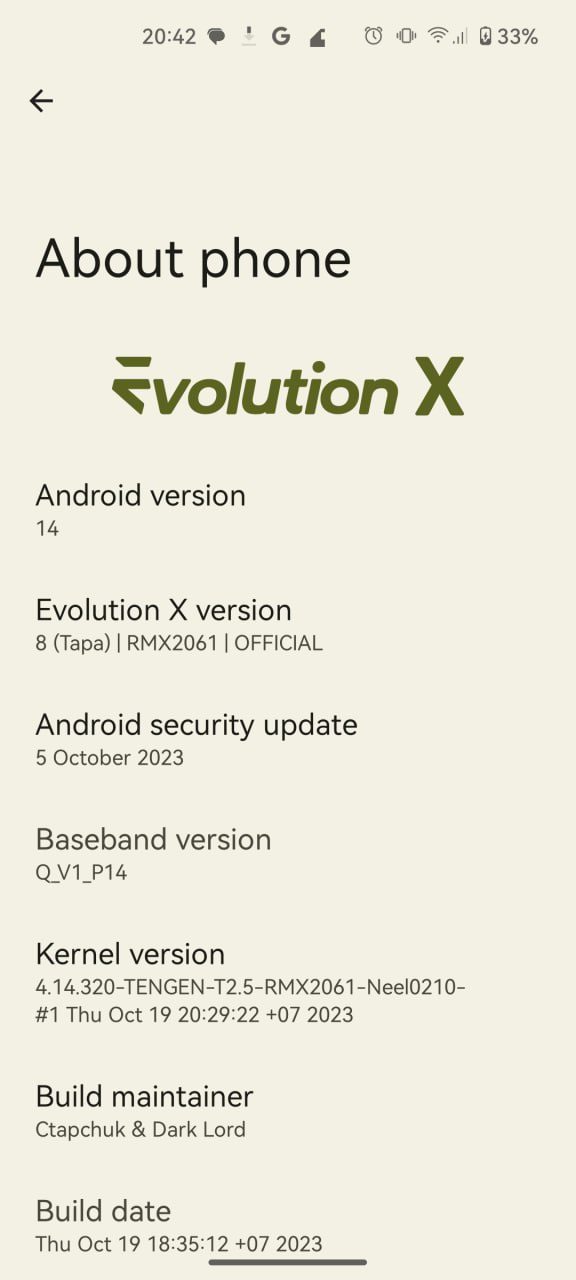
What works?
[su_note note_color=”#D8F1C6″ text_color=”#769958″ radius=”3″ class=”” id=””]
- Almost everything
What doesn’t work?
[su_note note_color=”#F9D9D9″ text_color=”#AA4343″ radius=”3″ class=”” id=””]
- Nothing reported yet
How to Install Android 14 on Realme 6 Pro
Below is the step-by-step guide to install the Evolution X Android 14 ROM on your Realme 6 Pro.
- Take a backup of all your data from the device.
- You follow the Android backup guide or use any third-party Android app such as Titanium backup pro apk or Super backup and restore apk
- Unlock bootloader on Realme 6 Pro
- Download and install the ADB Fastboot utility on your PC.
- Download recovery for Realme 6 Pro Android 14
- Reboot the phone into fastboot mode (press both Power + Volume Down keys) and then flash the recovery.img using the below command line
fastboot flash recovery OrangeFox-R11.1..*.img
- Now, download the Evolution X Android 14 ROM for Realme 6 Pro.
- Enter into recovery mode and Wipe data, Cache, System and system partition.
[su_note note_color=”#F9D9D9″ text_color=”#AA4343″ radius=”3″ class=”” id=””][Clean Flash is recommended].[/su_note] – Make sure you don’t wipe or format Internal memory here. Otherwise you will lose all your phone data!
[su_note note_color=”#D7E3F4″ text_color=”#728095″ radius=”3″ class=”” id=””]- Here is a step-by-step guide on how to wipe data using TWRP recovery[/su_note][su_note note_color=”#F9D9D9″ text_color=”#AA4343″ radius=”3″ class=”” id=””]- This step will erase the current firmware from the phone. You can choose to keep a backup of the relevant boot and system partition so that you can rollback if the new build doesn’t work properly.[/su_note] - Then use Apply zip from ADB (which is ADB sideload)
- Open a cmd window and execute the below command to flash the ROM
adb sideload evolution_RMX2061..*.zip- Use ADB Sideload to install the Android 14 ROM zip file.
- Once done, reboot the phone to boot into Android 14 on Realme 6 Pro.
- DONE
NOTE: This ROM does have GApps built-in. You DO NOT need to flash the Android 14 GApps separately!
Google Camera for Realme 6 Pro on Android 14
Google Camera APK or the Pixel Camera APK now a days is running almost on all Android phones regardless of OEM type. You can check one of the compatible GCam APK for Realme 6 Pro from the link given there.
Conclusion
That’s all for now on this Android 14 build for Realme 6 Pro. As I have mentioned right on top of this guide that this device will NOT be upgraded to official Android 14, hence, custom ROM is the only way to upgrade to latest Android version.
Meanwhile, if some other Android 14 custom ROM comes for this, I will keep you guys posted either here or on other separate post.
That’s all for now. If you face any problem, or if you find anything missing in these instructions, do let me know in the comment section and I will try to fix it ASAP.
