Android 14 download is now available publicly in the AOSP along side it was launched for Pixel devices and we have seen some development around the same.
Poco X4 Pro was launched with Android 10 and is supported to be upgraded to the official MIUI Android 14.
But this is not it! I am here to tell you about all other Android 14 custom ROMs available for Poco X4 Pro and how to flash it on the phone.
This time it is the Android 14 Evolution X which is based on AOSP, and brought to you by waiter. You can try the same but make sure you read the DISCLAIMER below and follow the guide in the exact steps written.
[su_note note_color=”#FBF4DD” text_color=”#A38C68″ radius=”3″ class=”” id=””]
If you find this work useful for you and for your Poco X4 Pro, you can always consider donating to waiter.
[/su_note] [su_note note_color=”#F9D9D9″ text_color=”#AA4343″ radius=”3″ class=”” id=””]DISCLAIMER:
This is guide specifically made for Poco X4 Pro variant. DO NOT TRY ON ANY OTHER PHONE!
You need to understand that, Installing any custom ROM requires some advanced and expert knowledge to modify the underlying firmware on your phone, such as you may need to unlock bootloader, custom recovery installation etc.
If not done properly it may leave your phone UNUSABLE temporarily or permanently!
YOU are the one who is making changes to your phone and I cannot be held responsible for anything wrong you do![/su_note]
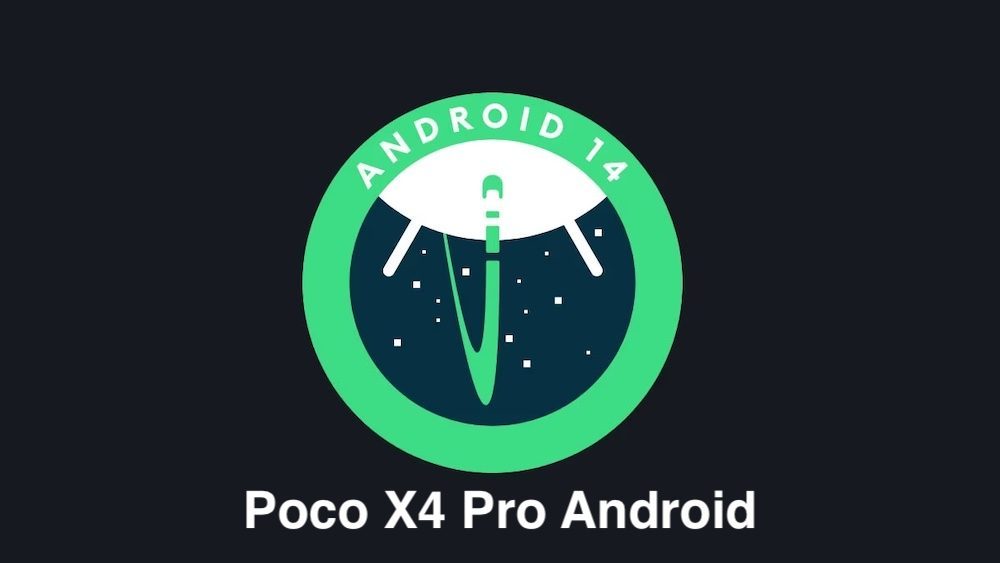
What Works on Evolution X Android 14 on Poco X4 Pro?
What works?
[su_note note_color=”#D8F1C6″ text_color=”#769958″ radius=”3″ class=”” id=””]
- Everything
What doesn’t work?
[su_note note_color=”#F9D9D9″ text_color=”#AA4343″ radius=”3″ class=”” id=””]
- UNKNOWN
How to Install Evolution X Android 14 on Poco X4 Pro
Below is the step-by-step guide to install the Evolution X Android 14 on your Poco X4 Pro.
- Take a backup of all your data from the device.
- You follow the Android backup guide or use any third-party Android app such as Titanium backup pro apk or Super backup and restore apk
- Unlock bootloader on Poco X4 Pro
- Download and install the ADB Fastboot utility on your PC.
- Download Evolution X Android 14 recovery from the download link and follow the below guide to install the recovery.
fastboot flash boot boot-evo-x-Android-14-recovery.imgor (drag and drop boot.img file)fastboot flash vendor_boot vendor_boot-evo-x-Android-14-recovery.imgor (drag and drop vendor_boot.img file)
- Download Evolution X Android 14 for Poco X4 Pro and other flashable files (boot, dtbo and vendor_boot images).
- Reboot into recovery mode.
- Press volume+ and power button simultaneously till your device enters in recovery mode.
[su_note note_color=”#FBF4DD” text_color=”#A38C68″ radius=”3″ class=”” id=””]If this bundled recovery does not work, then flash the same recovery or other TWRP recovery and try again installing the ROM.[/su_note]
- Then Select Wipe Data/factory Reset & Confirm
- Then use Apply zip or update from ADB (which is ADB sideload)
- Open a cmd window and execute the below command to flash the ROM
adb sideload evolution_veux..*.zipor (drag and drop the rom.zip file)- Use ADB Sideload to install the Android 14 AOSP ROM zip file.
- Again, select Wipe Data/factory Reset & Confirm
- Reboot your device and DONE.
- Take a backup of all your data from the device.
NOTE: This ROM comes with GApps for Android 14 already. No need to install it separately.
Google Camera for Poco X4 Pro on Android 14
Google Camera now a days is running almost on all Android phones regardless of OEM type. You can check one of the compatible GCam APK for Poco X4 Pro from the link given here.
Conclusion
That’s all for now on this Android 14 build for Poco X4 Pro. As I have mentioned right on top of this guide that this device will be upgraded to official Android 14 but it might come little late.
Meanwhile, if some other Android 14 custom ROM comes for this, I will keep you guys posted either here or on other separate post.
That’s all for now. If you face any problem, or if you find anything missing in these instructions, do let me know in the comment section and I will try to fix it ASAP.