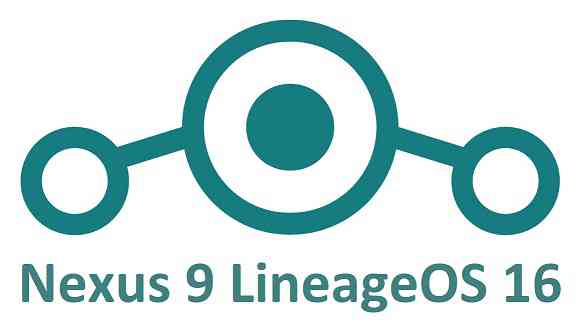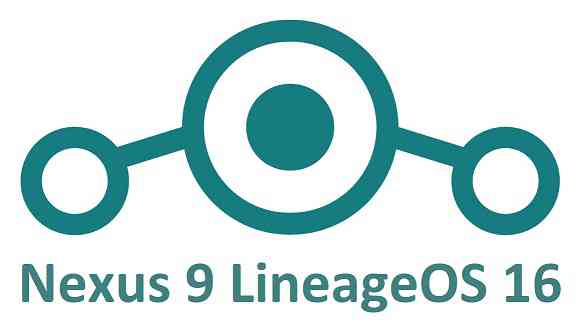GCam Port | Google Camera APK v9.6 (February 2025) › Forums › Google Device Forums › Nexus 9 – flounder › Download and Install LineageOS 16 on Nexus 9 – flounder
- This topic has 1 reply, 1 voice, and was last updated 1 year, 6 months ago by Linux User.
- AuthorPosts
- May 26, 2024 at 12:00 AM #44258Linux UserParticipant
It’s been a while since I tried to install a custom ROM on any device, so I probably should not have jumped back in right into Lineage 16 on my nexus 9, but I gave it a shot and I’m a bit stuck nowI flashed the ROM and on the first boot I got the “To start android, enter your password” screen. I saw people were saying type in “deafault_password” to get through this, but the system was freezing after a few seconds. The next solution I saw was to Format Data using TWRP.
Now when I boot, the system freezes as shown in the attached image.
Now when I return to TWRP I get a “Mount Decrypt Data” “Enter Password” screen. I’ve been hitting cancel and I have tried formating the data again in TWRP, but that doesn’t help.
I thought I might sideload a different custom OS, but ADB sideload also isn’t registering.
Any thoughts? Thanks.
Edit: I was able to go down to lineage os 15. Wanted to delete this post but can’t see that option. Thanks.
September 3, 2024 at 12:56 PM #43653Linux UserParticipantGood news. You can now download and install LineageOS 16 for Nexus 9. Here is how to install LineageOS 16 on Nexus 9, with a step-by-step guide.
Follow the links to get other LineageOS 16 and Android Pie ROM builds.
This Nexus 9 LineageOS 16.0 build is brought to you by developer HashBang.
DONATION TO DEVELOPER(S)/PROJECT:
If you like this ROM then do consider for a contribution to HashBang and LineageOS project:
– Donate to LineageOS project
– No donation link found for HashBang[su_note note_color=”#F9D9D9″ text_color=”#AA4343″ radius=”3″ class=”” id=””]DISCLAIMER:
THIS IS AN INITIAL BUILD OF Nexus 9 LineageOS 16 WHICH MAY HAVE MINOR BUGS.
MAKE SURE TO BACKUP ALL DATA OF YOUR PHONE.
FLASH AT YOUR OWN RISK.[/su_note][su_note note_color=”#FBF4DD” text_color=”#A38C68″ radius=”3″ class=”” id=””]Installing a custom ROM may require an unlock bootloader on Nexus 9, which may VOID your warranty and may delete all your data. Before proceeding further you may consider backup all data on the phone.
You are the only person doing changes to your phone; neither the developer nor I can be held responsible for the mistakes done by you.[/su_note]
Status of Nexus 9 LineageOS 16.0 – Android 9 Pie ROM:
WHAT’S WORKING:
– UnknownKNOWN ISSUES:
– UnknownREQUIRED GUIDES AND DOWNLOADS TO INSTALL LineageOS 16 ON Nexus 9:
- TWRP for Nexus 9 (flounder) for this Nexus 9 LineageOS 16 ROM
- How to install TWRP recovery
- Nexus 9 unlock bootloader guide – required to install TWRP recovery
- ROM Download link to install LineageOS 16.0 on Nexus 9
- GApps for LineageOS 16
- How to root LineageOS 16
HOW TO DOWNLOAD AND INSTALL LineageOS 16.0 ON Nexus 9 – Android 9 Pie CUSTOM ROM:
[su_note note_color=”#D7E3F4″ text_color=”#728095″ radius=”3″ class=”” id=””]
Following are the two sub-sections of this LineageOS 16 guide:- First time installation of LineageOS 16 on Nexus 9
- Upgrading LineageOS 16 on Nexus 9 from a previous build of LineageOS 16 ROM[/su_note]
Follow this if you are flashing LineageOS 16 on Nexus 9 for the first time, or coming from another ROM:
[su_note note_color=”#FBF4DD” text_color=”#A38C68″ radius=”3″ class=”” id=””]
Points to NOTE:- Try to avoid restoring apps backup using Titanium Backup. It may break things up.
- Don’t restore system data using Titanium Backup! It will definitely break the current installation.
- It is also discouraged to Restoring Apps + Data using Titanium Backup.
[/su_note]
- Download and Copy the LineageOS 16 Gapps and the Nexus 9 LineageOS 16 Android Pie ROM ZIP file to your phone.
- Boot into the TWRP custom Recovery to install this LineageOS 16.0 on Nexus 9.
[su_note note_color=”#D7E3F4″ text_color=”#728095″ radius=”3″ class=”” id=””]- Make sure to have a Custom recovery like a TWRP recovery or any other custom recovery.
– If not then download the TWRP recovery from Downloads link and follow the Custom Recovery Installation Guide (it’s a generic guide which will work for TWRP as well as any other recovery)[/su_note] - Wipe the data partition (or do a factory reset), Cache partition, Dalvik Cache or ART cache and Format the System partition.
[su_note note_color=”#D7E3F4″ text_color=”#728095″ radius=”3″ class=”” id=””]- Here is a guide explaining how to wipe using TWRP recovery.[/su_note]
[su_note note_color=”#FBF4DD” text_color=”#A38C68″ radius=”3″ class=”” id=””]This will delete all your data on your phone. You may consider complete backup of your phone data or take a NANDROID backup of the current ROM
– How to backup all data on your Android Device
– how to take NANDROID backup using TWRP recovery[/su_note] - Install the Nexus 9 LineageOS 16 ROM file that you have copied into the phone.
[su_note note_color=”#D7E3F4″ text_color=”#728095″ radius=”3″ class=”” id=””]- Here is a post explaining how to install LineageOS[/su_note] - Then install the Android Pie MindTheGapps for LineageOS 16 package.
[su_note note_color=”#D7E3F4″ text_color=”#728095″ radius=”3″ class=”” id=””]- Here is a post explaining how to install GApps using TWRP recovery.[/su_note] - Reboot and Enjoy the Android 9 Pie LineageOS 16 on Nexus 9.
Upgrading from earlier version of LineageOS 16 on Nexus 9 (flounder):
- Copy the latest ROM zip file of LineageOS 16 for Nexus 9, LineageOS 16 GApps and/or Magisk ROOT package to the phone
- Boot into Recovery.- Make sure you have a latest custom Recovery that should be able to flash the LineageOS 16 ROM update.
- Format or wipe the system partition from the custom recovery menu.
- Install the LineageOS 16.0 ROM for Nexus 9.
[su_note note_color=”#D7E3F4″ text_color=”#728095″ radius=”3″ class=”” id=””]- Here is a post explaining how to install LineageOS[/su_note] - Reboot and see you have the GApps and ROOT access or NOT.
[su_note note_color=”#D8F1C6″ text_color=”#769958″ radius=”3″ class=”” id=””]- Gapps is built in such a way that it will sustain across ROM updates.[/su_note] - If you don’t have GApps after upgrading the LineageOS 16 on Nexus 9, then flash the GApps.
[su_note note_color=”#D7E3F4″ text_color=”#728095″ radius=”3″ class=”” id=””]- Here is a post explaining how to flash GApps using TWRP recovery.[/su_note] - If you don’t have ROOT after upgrading the LineageOS 16 on Nexus 9, then flash the SuperSU or Magisk or the Lineage SU binary.
[su_note note_color=”#D7E3F4″ text_color=”#728095″ radius=”3″ class=”” id=””]- Here is a post explaining How to Enable ROOT on LineageOS 16 ROM[/su_note] - Once everything is done, reboot and Enjoy the LineageOS 16.0 on Nexus 9.
[su_note note_color=”#D8F1C6″ text_color=”#769958″ radius=”3″ class=”” id=””]Complete the initial setup and enjoy Android 9 Pie with LineageOS 16 on Nexus 9.[/su_note]
After installing LineageOS 16 on Nexus 9 you may want to install Google Camera (GCam) or enable ROOT access on your phone and here is how you can do that:
– How to ROOT LineageOS 16
– GCam APK for Android Pie (this page contains a huge list of GCam for all available devices)[su_note note_color=”#D7E3F4″ text_color=”#728095″ radius=”3″ class=”” id=””]If there is no ROOT access for some reason even after installing the LineageOS SU binary, then you can try SuperSU rooting guide to enable ROOT access.[/su_note]
Stay tuned or Subscribe to the Nexus 9 (flounder) LineageOS forum For other Android Pie, Android Oreo ROMs, Nougat ROMs, or other ROMs and all other device specific topics. - AuthorPosts
- You must be logged in to reply to this topic.