You have to unlock bootloader on OnePlus 8/Pro if you want to install TWRP or LineageOS or root etc. More on bootloader unlocking in the later section.
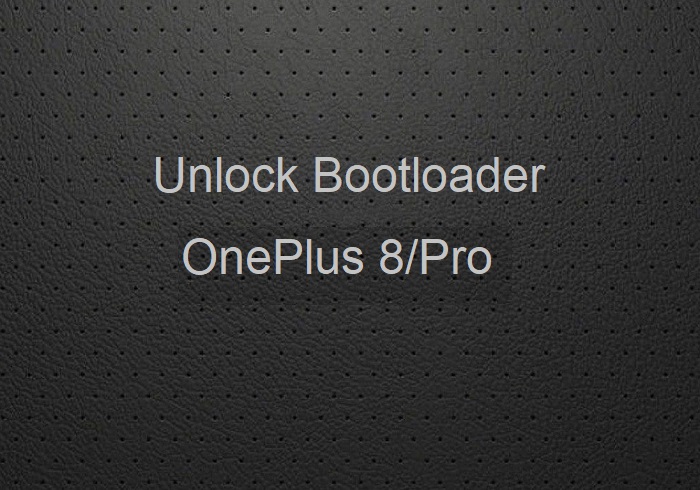
What is Bootloader and why is it locked on OnePlus 8/Pro?
If you are a new user on this website or a new Android user then you might not know what bootloader unlock is and why do you need to unlock the same.
To start off with this one you need to understand the booting process on an Android phone. Typically, the startup process of a device is called as boot-up. During this boot-up process, the device is unusable by the user until it boots-up completely.
A boot-loader is a piece of software that loads other software(s) during the boot-up process. In Android, this bootloader is locked to make sure no-one can alter what is being loaded by this bootloader.
So, in simple words the bootloader software is not something that is meant for the user but meant to run the device securely. If not secured, some hacker may alter the boot-up process leaving the device unusable.
Locking the bootloader ensures that the software integrity of the phone is trusted, meaning it has not been modified from the stock and hence used to provide or discard warranty, etc.
[su_note note_color=”#F9D9D9″ text_color=”#AA4343″ radius=”3″ class=”” id=””]DISCLAIMER:Unlocking bootloader on OnePlus 8/Pro may void the warranty of your device and erase all user data. So, make sure that you are out of the warranty period or you are sure about what you are doing with your device. Also, make sure to backup all important data out of the phone.
[/su_note]
Requirements for this OnePlus 8/Pro Bootloader Unlock Process
Once you understand what is the bootloader and want to unlock it on your OnePlus 8/Pro then below are the few things that you need to do or download first.
[su_note note_color=”#D8F1C6″ text_color=”#769958″ radius=”3″ class=”” id=””]
- 30% or more battery charge (just to be on the safe side)
- USB Drivers to be installed on your PC
- Install ADB and Fastboot
– 15 Seconds ADB Installer for Windows
– Minimal ADB and Fastboot for Windows
– ADB Fastboot for Linux and MAC
How to Unlock bootloader on OnePlus 8/Pro?
- Download and install the USB drivers and then install the ADB and Fastboot binaries using the above installer download link for Windows or Linux or MAC.
- Enable USB Debugging and OEM Unlocking under Developer Options.[su_note note_color=”#D7E3F4″ text_color=”#728095″ radius=”3″ class=”” id=””]By default the Developer Options is hidden. If you don’t know how to enable this then follow the below guide
– to Enable Developer Options
– How to Enable USB Debugging and OEM Unlock[/su_note] - Now connect the OnePlus 8/Pro to the PC using a USB cable.
- On the computer, open a command prompt (on Windows) or terminal (on Linux or macOS) window, and type the following command to restart your phone into fastboot mode or bootloader mode:
adb reboot bootloader[su_note note_color=”#FBF4DD” text_color=”#A38C68″ radius=”3″ class=”” id=””]- If your Android Phone asks permission such as ‘Allow USB debugging‘ then just tap on OK to proceed.[/su_note] [su_note note_color=”#D7E3F4″ text_color=”#728095″ radius=”3″ class=”” id=””]- You can also enter into fastboot or bootloader mode by pressing Power Button and Volume Down button key combinations.[/su_note] - Now when the OnePlus 8/Pro is on the bootloader / fastboot mode just execute one of the below command to unlock the bootloader:
fastboot oem unlock[su_note note_color=”#FBF4DD” text_color=”#A38C68″ radius=”3″ class=”” id=””]This will Unlock the bootloader and delete all user data present on the phone. Here is a Step by step guide to take full backup of your phone data[/su_note]
If followed exactly, then the bootloader on OnePlus 8/Pro would be unlocked when you are done. If you face any kind of issue while following this guide, then just leave a comment here to get a response back.
