You need to unlock bootloader on Galaxy Tab S6 in order to ROOT it, install TWRP recovery, or to install custom ROM such as LineageOS etc.
Bootloader unlock process on Galaxy Tab S6 is a very simeple process unlike other OEMs which use fastboot to unlock the bootloader. in addition, I will be taking you through a very simple step by step guide which I bet to be a buttery smooth experience even for the first time users.
[su_note note_color=”#F9D9D9″ text_color=”#AA4343″ radius=”3″ class=”” id=””]The KNOX counter will be tripped once you unlock the bootloader on Galaxy Tab S6.All data on your phone will also be deleted while unlocking the bootloader. So, you may consider backup data on your Phone.
YOU are the only person making changes to your phone and I cannot be held responsible for the mistakes done by you.
[/su_note]
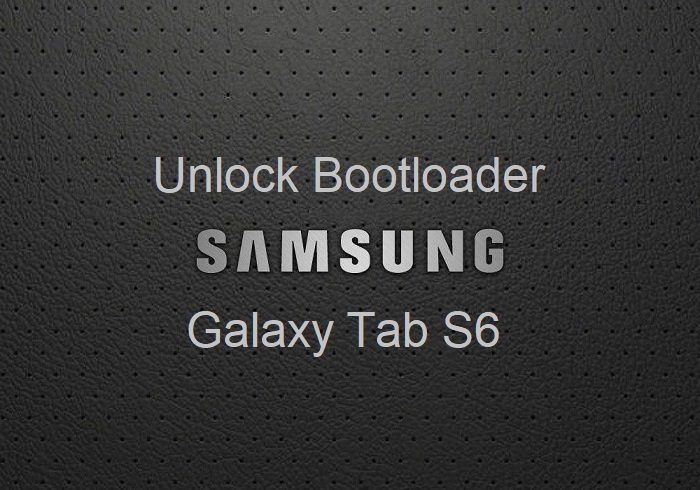
How to Unlock Bootloader on Galaxy Tab S6
- Enable Develope options on your Galaxy Tab S6, which is hidden.
[su_note note_color=”#D7E3F4″ text_color=”#728095″ radius=”3″ class=”” id=””]To enable developer options, go to Settings > About phone > Software Information > Tap 7 times on the Build number.
Once done correctly, you will see Developer options has been enabled on your screen.[/su_note] - Now go back to Settings > Developer options (will be found below About phone)
- Find and enable OEM unlocking.
[su_note note_color=”#D7E3F4″ text_color=”#728095″ radius=”3″ class=”” id=””]A pop-up message will appear with a heading of Turn on OEM unlock or Allow OEM unlocking.Read the message carefully and click on either Enable or Turn on whatever that appears on your screen.[/su_note] - Then boot the phone into Download mode.
[su_note note_color=”#D7E3F4″ text_color=”#728095″ radius=”3″ class=”” id=””]Power off the phone. Then press and hold the Power button + the Volume Down button to enter into download mode.
If that does not work, then press and hold the Power button + the Volume Up button to enter into recovery mode. Then press the volume up or down button to select the Reboot to bootloader, which is nothing but the download mode.[/su_note] - In the download mode, you will see Volume up long press: Device unlock mode. Press the Volume Up button for few seconds till it enters into bootloader unlock mode.[su_note note_color=”#D8F1C6″ text_color=”#769958″ radius=”3″ class=”” id=””]If you don’t see this Device unlock mode option in the download mode, then you can presume that the bootloader is already unlocked on your phone and nothing more has to be done.[/su_note]
- Once you are on the Unlock bootloader screen, read the message carefully and press the Volume up button to unlock the bootloader.
- The phone will restart automatically and will erase all the data.[su_note note_color=”#FBF4DD” text_color=”#A38C68″ radius=”3″ class=”” id=””]You can consider a backup using Galaxy Tab S6 Smart Switch or any other backup application of your choice.[/su_note]
What to do after unlocking bootloader on Galaxy Tab S6?
– Install TWRP on your Galaxy Tab S6
– You can root the Galaxy Tab S6
– Install custom ROM such LineageOS etc.
If you face any problem after following this guide or your are unable to unlock the bootloader on your Galaxy Tab S6, then login and leave a comment on this thread to get an instant reply from any of the forum users.