Thunderbird is a free and open-source email client developed by Mozilla Foundation. It comes with multiple features such as built-in do not track and remote content blocking which ensures the safety and security of a user’s data.
This application can also be used as a chat client, RSS, and news client app. Most of the Linux distributions come preinstalled with the Thunderbird application but if it is not installed on your Fedora system then you can follow this guide.
Today in this article I will discuss how to install Thunderbird on Fedora Linux.
Prerequisites
To follow this guide you should have the following –
- A system running a recent version of Fedora Linux
- Access to a user account with sudo privilege
How to install Thunderbird on Fedora Linux
Thunderbird is available in the default repository of Fedora you can install it directly by using the dnf command in your terminal.
But before you install a package make sure your system is updated –
sudo apt updateNext, use the given command to install the Thunderbird application on your Fedora system –
sudo dnf install thunderbirdPress y and then enter if it asks for your confirmation.
You can now verify if the package is correctly installed on your system or not –
thunderbird -v
Setup Thunderbird on Fedora
Once the installation is successful you can open Thunderbird by searching it in the Fedora activities dashboard. Search Thunderbird and click on its icon when appears as you can see in the image below.
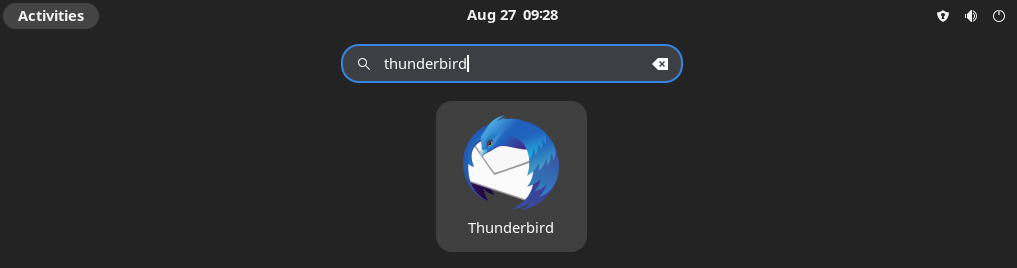
When the application opens set up your Thunderbird application by entering your name, email, and password, finally click on Continue.
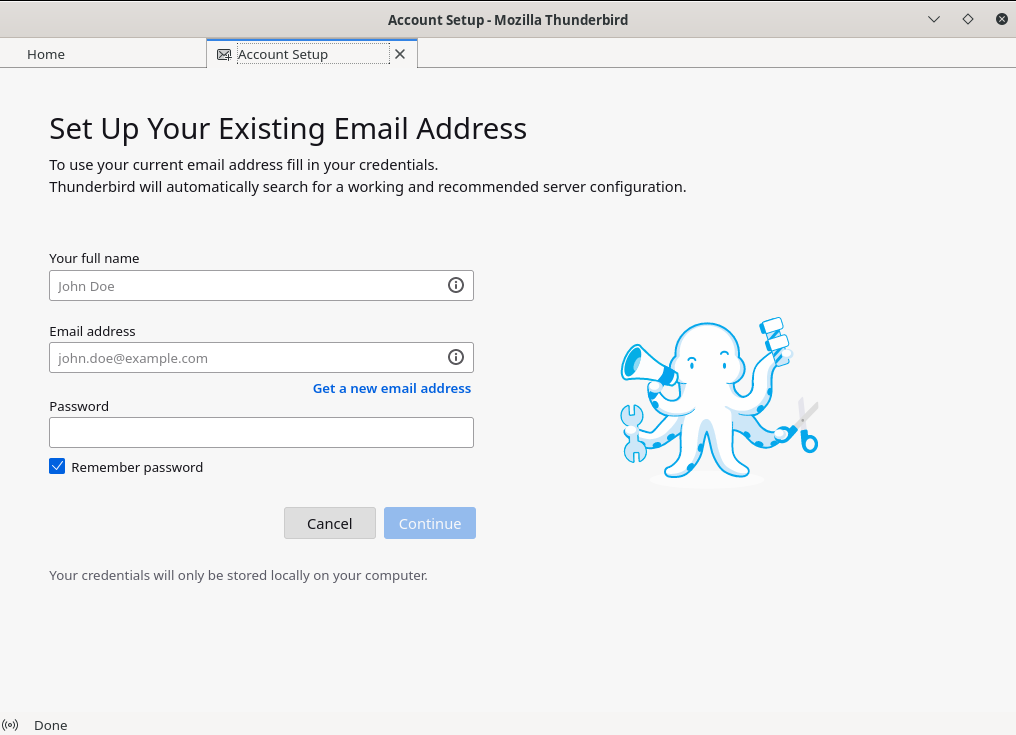
How to use add-ons in Thunderbird
Add-ons are extensions and themes that can be used to extend the features or customization of the Thunderbird application. Once Thunderbird is downloaded and installed, you can download the add-ons and apply them to this application.
How to remove Thunderbird from a Fedora system
For any reason, if you want to remove the Thunderbird from your Fedora system then use the following command in your terminal –
sudo dnf remove thunderbird -yUse the following command to remove unused dependencies if there are any –
sudo dnf autoremoveConclusion
The Thunderbird application is now ready for use you can open it for checking your emails.
Now if you have a query or feedback then write us in the comments below.