You might be using Google Chrome more than any of the other browsers. We love it because of its minimal design, speed, and ability to handle JavaScript and Flash. But what if I tell you there are some hidden features available for Google Chrome that you can tweak?. Yes, these hidden features are called flags. In this article, we will look at the best Google Chrome flags for Android in 2019.
What is A Chrome Flag?
If you have not heard about the Chrome Flag then this guide will tell all you need to know. Google Chrome Flags are experimental features, mainly for developers that have some hidden settings and features. These are features that Google is working on and will bring in future updates. This list of Flags is extensive and it will excite you only if you love tweaking settings.
Chrome Flags lets you experience the developmental features and improve your browsing performance. Moreover, it also contains GPU and hardware acceleration features. But, you should tickle with it until you know what you are doing. Now, for this very reason, I have prepared this guide.
Best Google Chrome Flags For Android In 2019
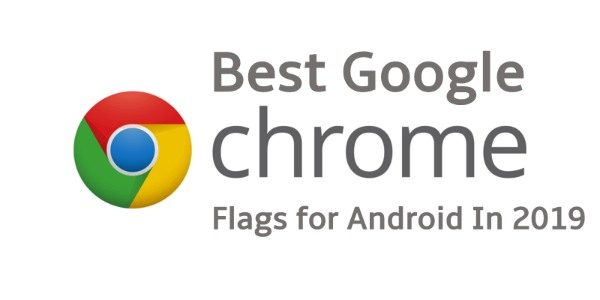
You can enable the Chrome Flags by entering “chrome://flags” on the address bar of a new tab. Then you can search for the specific flag by typing it in the search box. Now, you have an idea about what Chrome Flags are and what features it brings to the table. Let us go straight to the article and provide you the list of best Chrome Flag for Android.
 1. Chrome Duet
1. Chrome Duet
This flag will come handy on smartphones with big screens. Almost all the smartphones are packing a huge display nowadays. Moreover, you can utilize the screen for more media consuming. But, the big screen size prevents the one hand usage of the device. The only option left would be to use the second hand or weird hand positioning. This is the reason why many of the app developers are moving the interactive elements of the app at the bottom of the screen.
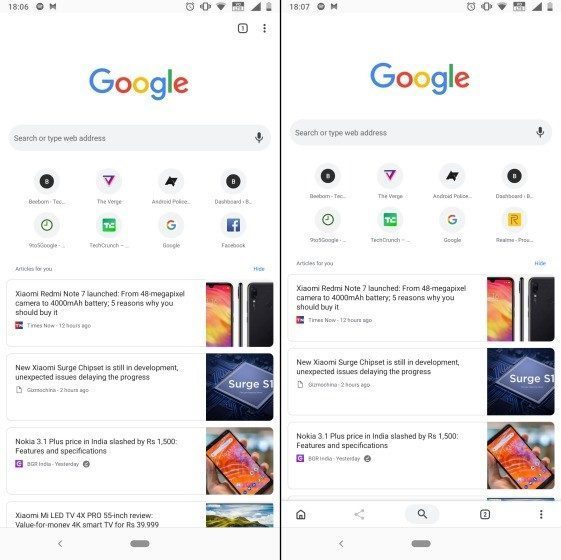
While you don’t get these features out of the box in the Chrome app. Besides, you can enable it with Chrome Flags. To enable this flag go to the Chrome Flag option as mentioned above and search for “enable-chrome-duet“. Press the enable button and you are done. Restart the app and you will see the home button, tab switcher, search, share, and more is present at the bottom of the app. This now makes Google Chrome more accessible to use.
2. Dark Mode
The Dark mode is a new phenomenon in smartphones in 2019. Every app is introducing a night mode for their apps. Google seems to be still testing it for its app lineup. This feature is not available as a separate feature in the app till now. But with the help of Google Chrome Flags, you can easily enable the dark mode for your Chrome web browser.
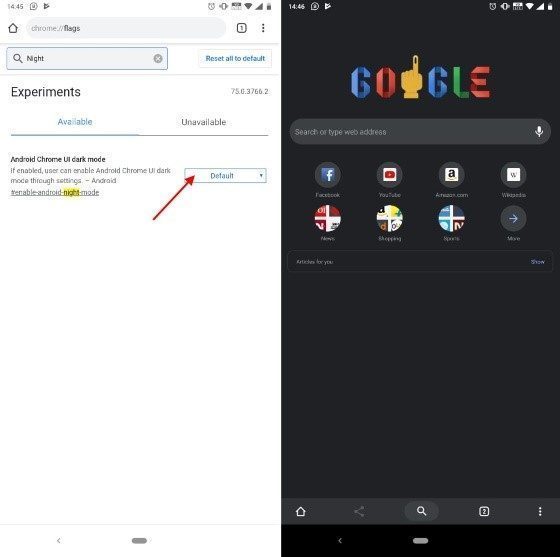
To enable the dark mode, go to the chrome flags options as mentioned above. Then search for “Android Chrome UI dark mode“. And enable it and restart your app. There might be chances that you need to clear your cache and restart it 2-3 times in order for this flag to work. But, it is working as I tested on my Note 9. One more additional feature you get when you enable dark mode is the Chrome Duet is also enabled. You need to make sure that you the Chrome 74 version update running.
3. Scroll Anchoring
You might have come across some annoying wrong taps on the web page when you long press in Chrome. This happens majorly when you are shuffling between different tabs. Well to avoid this, you can use the “Scroll Anchoring” flag. This option lets you adjust the scroll position and makes sure that there are no text reflows. You can enable it by searching for Scroll Anchoring.
 4. Horizontal Tab Switcher
4. Horizontal Tab Switcher
If you are a fan of customizing the UI of Chrome then this is your flag. Moreover, if you also like the horizontal tab switcher then you must enable this feature. This gives the Google Chrome a new intuitive appearance as you all your tabs will stand out. It is more convenient to close them and switch between them with the horizontal tabs.
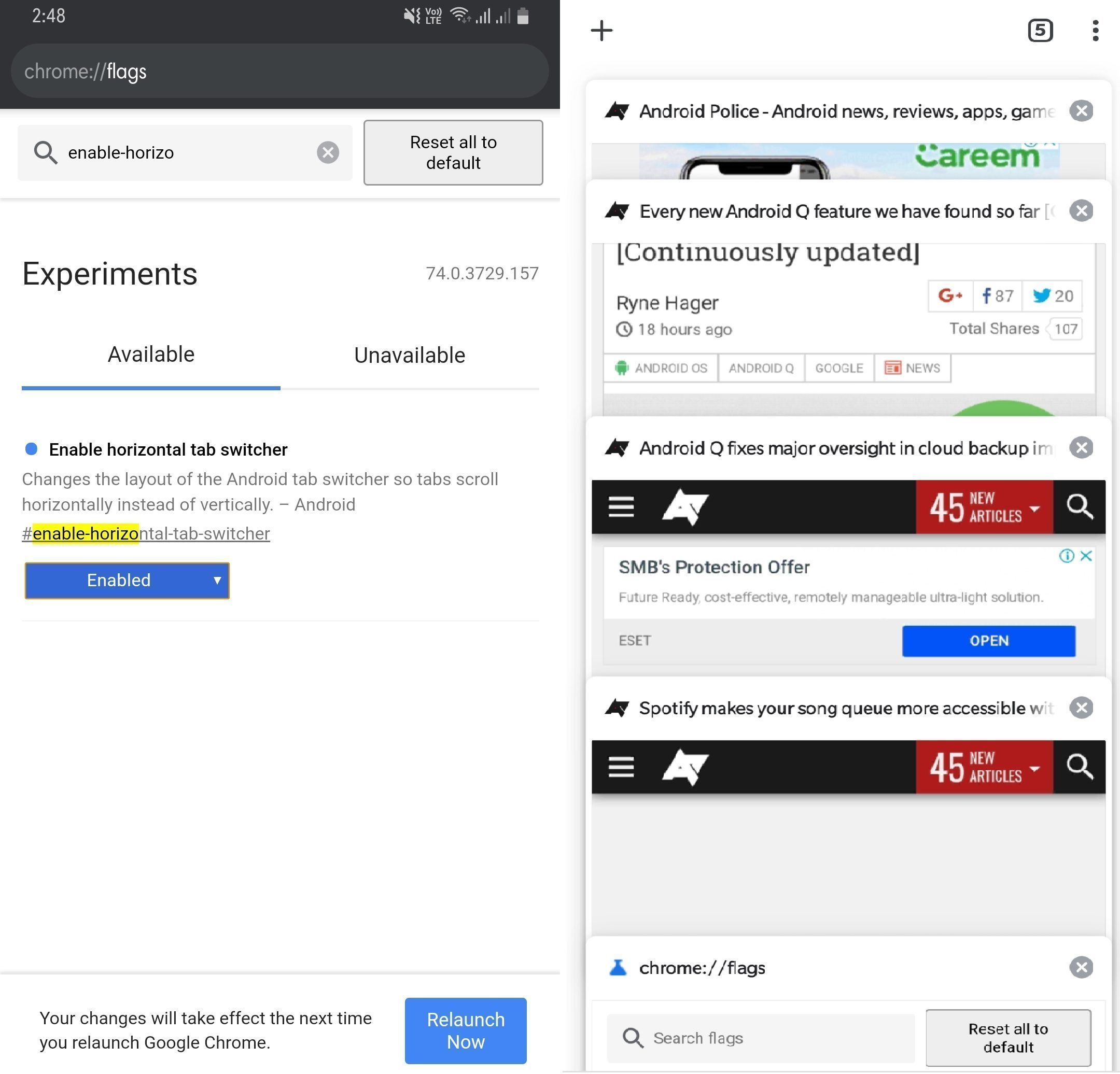
To enable it, go to the Chrome flags option. Search for “enable-horizontal-tab-switcher” flag and relaunch the app. You will see that the appearance of the recent tabs has changed to horizontal view.
5. New Download Page UI
The current Google Chrome’s download page is very bad and it does not tell you many details about your downloads. Moreover, it also makes it hard to find for the files which are downloaded in the past. This flag will not only change the appearance of the Download UI but also makes it more practical.
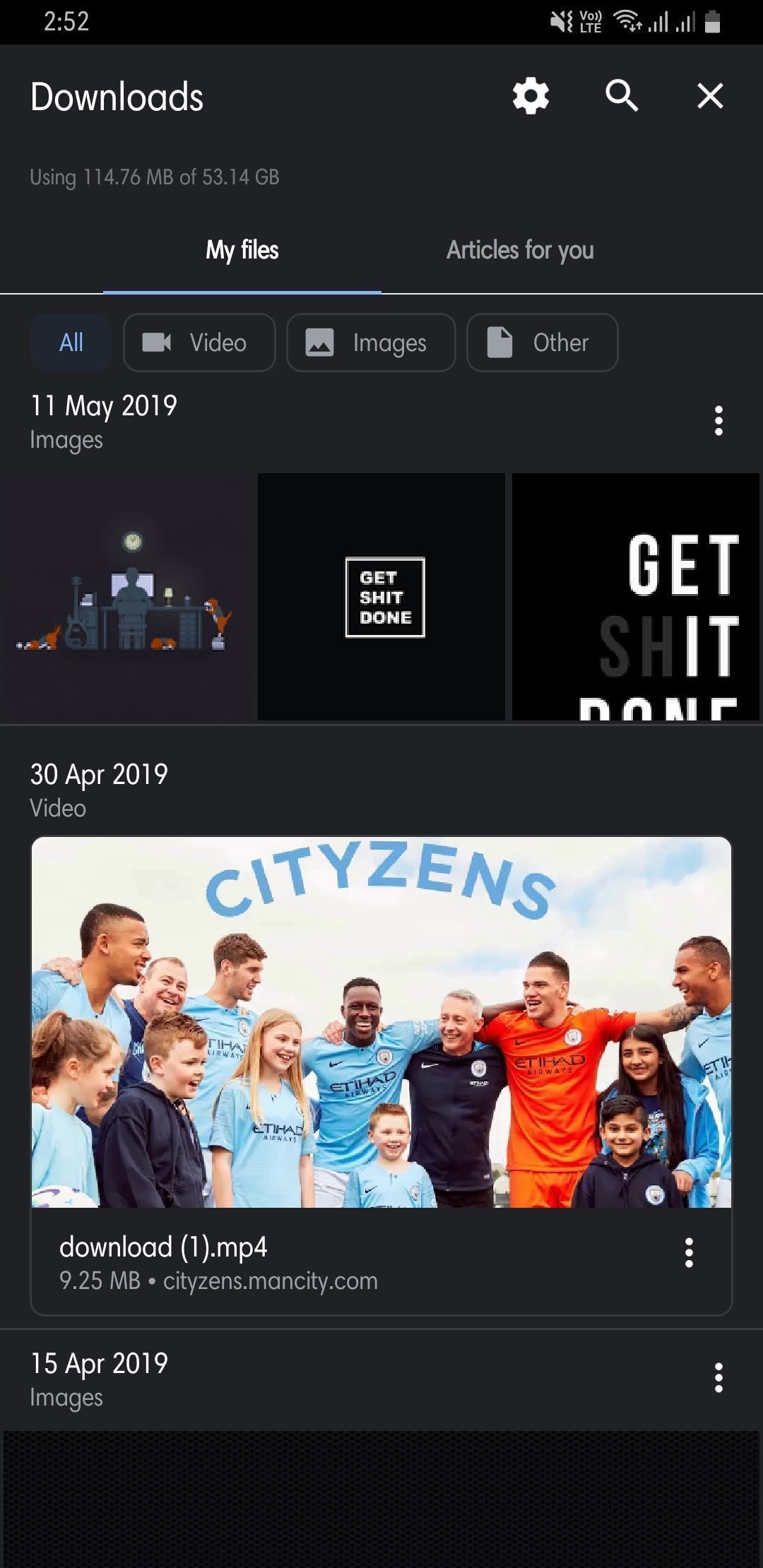
To enable it to go to the Chrome Flags option and search for the “download-home-v2”. Once you have enabled it, you will see the revamped download UI. It shows more details about your download and also now has a category to sort your downloads.
6. Simplified Reader Mode
The ads are important to run any website. The revenue of the website depends on the ads that they are showing. But, with the help of chrome flags, you can not only read distraction free but also can let the ads run. This feature is called the Simplified Reading Mode.
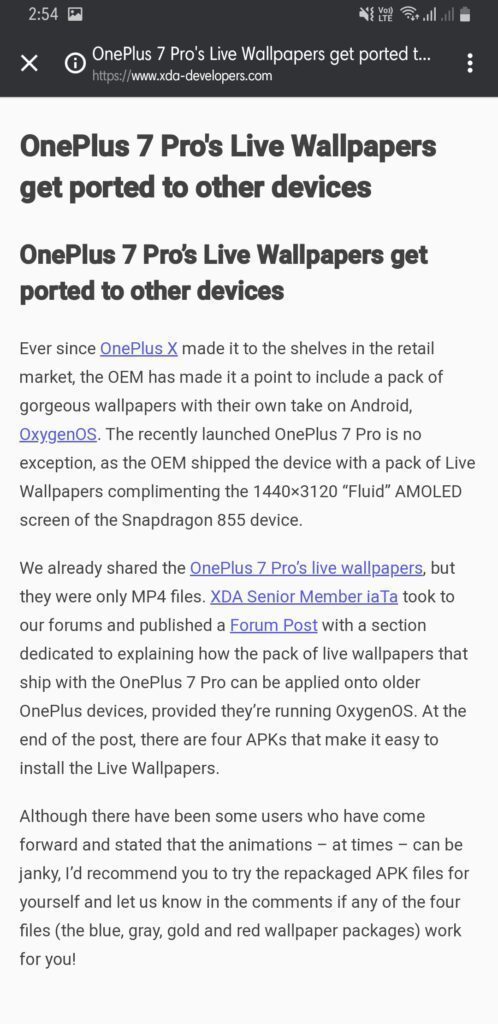
To enable it you can open the Chrome Flag option. Search for “reader-mode-heuristics flag” and enable it. Just tap on the “Show simplified view” and enjoy your article in peace. This will allow you to read a simplified version of the article which doesn’t show any ads or distractions. You can even choose the background color according to your liking.
7. Smooth Scrolling
This feature is good for smartphones running on not-so-heavy specs. You might face some lag while scrolling when you open any extensive website. While high-end smartphones do this smoothly, the issue arises on the lower end smartphones. This flag enables the smooth scrolling. To enable it got to Chrome flags option and search for “Smooth Scrolling”. This not only improves scrolling but also incorporates a seamless transition to hide any hiccups.
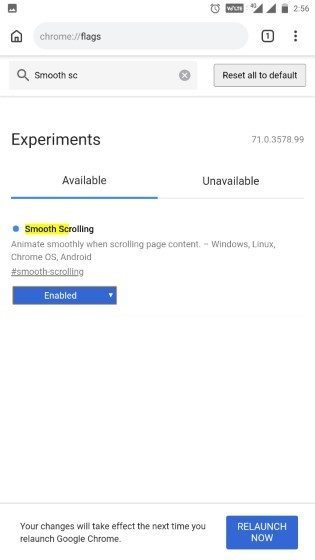
8. Parallel Download for Faster speed
This is one of the best flags so far in my opinion. You can get faster download speed with this flag. This happens because once you enable this flag, your file gets broken into chunks. And downloaded different chunks improve the speeds and at the end combines to make the entire file. It also depends on the speed of your data network. To enable it to search for “enable-parallel-downloading” and you are done.

Conclusion
Here is my list of the best Google Chrome flags for Android in 2019. The chrome flags is a hidden feature for some of the Android users. However, tweaking them makes a whole lot of difference in the UI and the performance of the browser. Please let us know in the comments if you found some more interesting flags. Also, let us know which one of the flags was the best for you.
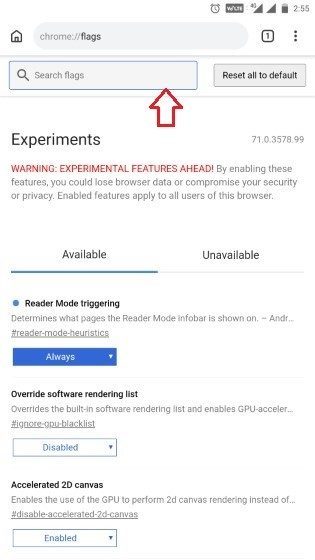 1. Chrome Duet
1. Chrome Duet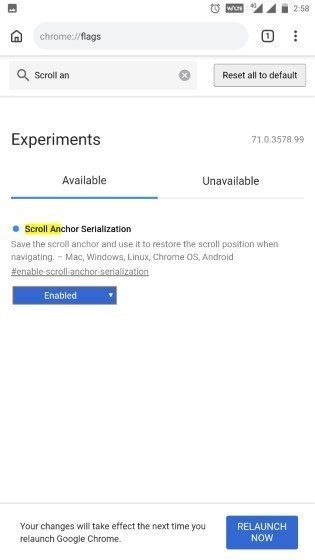 4. Horizontal Tab Switcher
4. Horizontal Tab Switcher