MATE is a free and open-source desktop environment that is the continuation of GNOME 2. It offers a simple, easy-to-use, intuitive graphical user interface.
It is in active development to keep it updated with the new technologies. It comes preloaded on Ubuntu MATE and many other Linux distributions. Instead of using Ubuntu MATE if you want to use it on your Ubuntu system then follow this guide.
In this article, I will discuss how to install the MATE desktop environment on Ubuntu Linux.
Prerequisites
To follow this guide you should have the following things –
- A system running a recent version of Ubuntu Linux
- Access to a user account that has superuser privilege
How to install MATE desktop on Ubuntu
The package for installing the MATE desktop is available in the default repository of Ubuntu. You can install it on your system by using the apt command.
Before you install a package make your system is updated –
sudo apt update && sudo apt upgrade -yNow use the following command to install the MATE desktop on your Ubuntu system –
sudo apt install ubuntu-mate-desktopPress y and then enter if it asks for your confirmation.
This will start the downloading and installation process and based on your internet speed it can take some time.
While installation if it displays the given window here choose your default display manager and then press enter to continue.
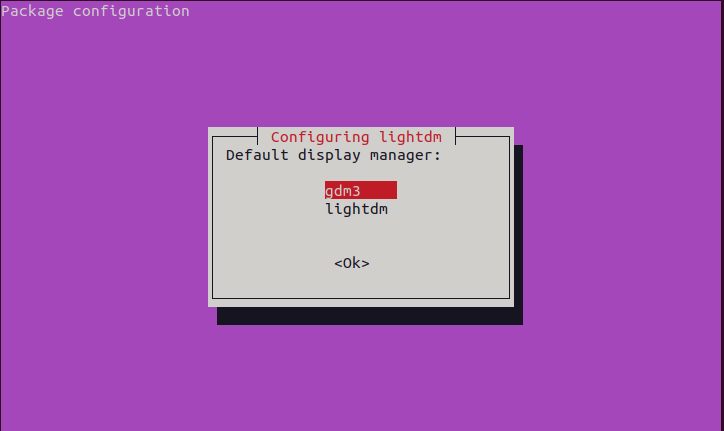
Once it gets downloaded and installed on your system use the following command and reboot your system.
rebootOn the login screen click on the Settings icon which is given at the bottom right corner of the screen here click on MATE.
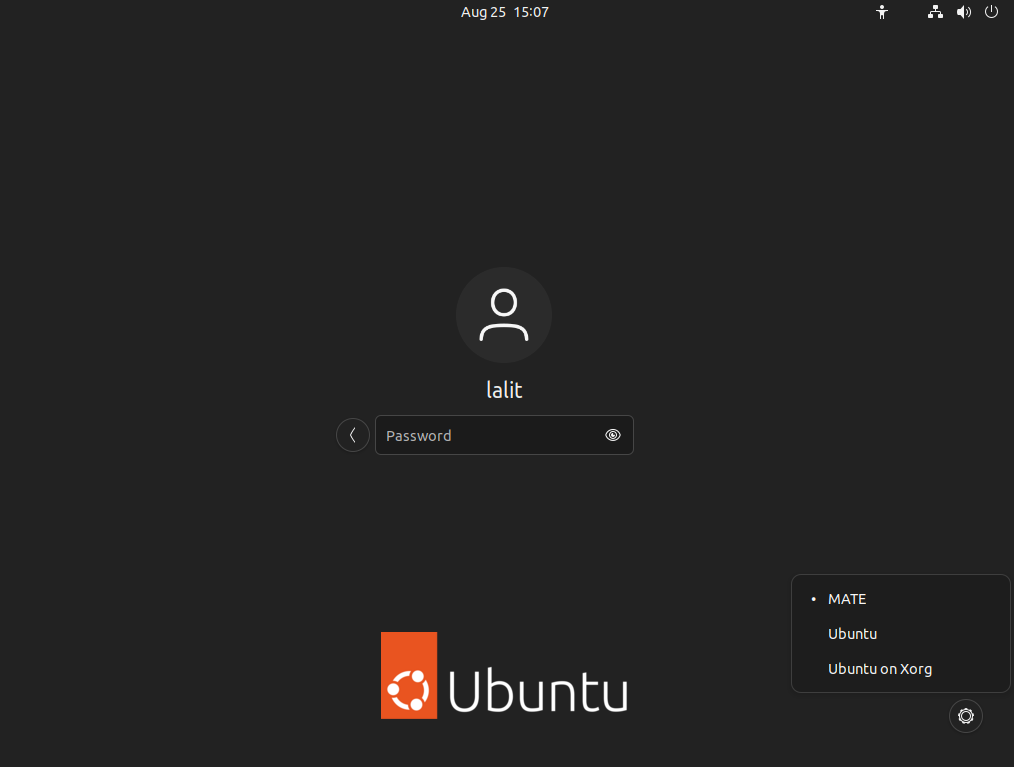
Next, enter your password and log in to your Ubuntu system. Now this will display the MATE GUI as you can see in the image below.
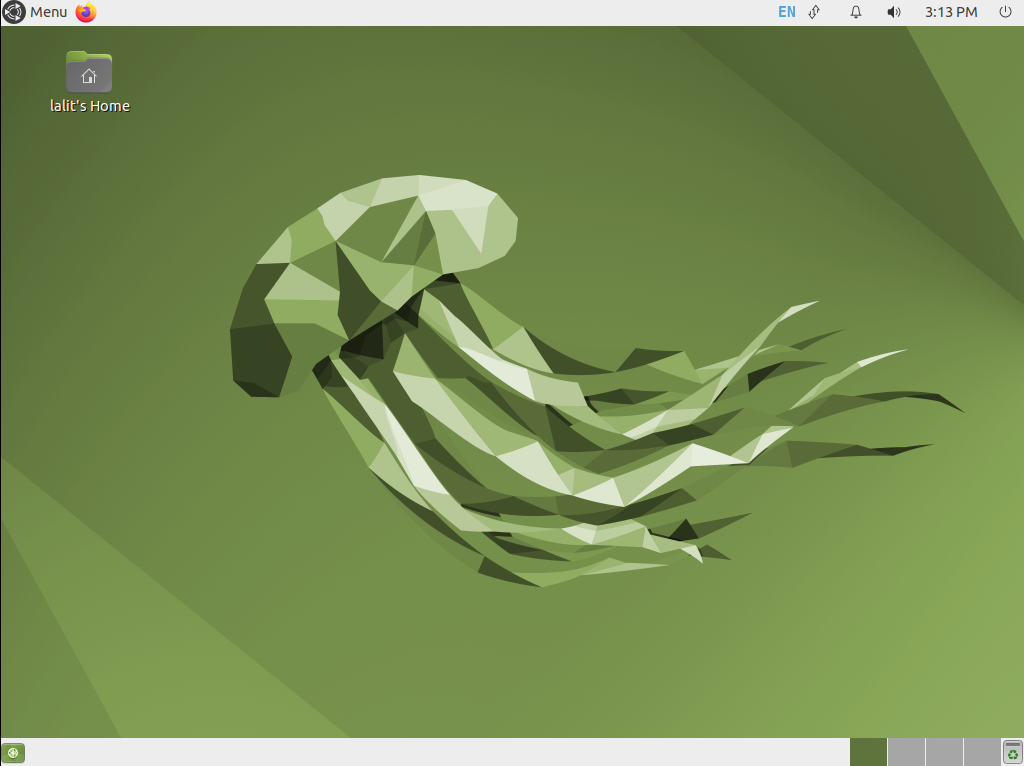
If you have installed the MATE desktop on the Ubuntu server then use the given command to start GUI –
startxHow to remove the MATE desktop from the Ubuntu system
Now for any reason, if you want to remove the MATE desktop from your system then first login with your original desktop environment i.e. GNOME, and then use the given command in your terminal to remove it –
sudo apt remove -y ubuntu-mate-desktop mate-* lightdm ubuntu-mate-* plymouth-theme-ubuntu-mate-* Remove unused dependencies from your system by using –
sudo apt autoremoveConclusion
So I hope you have successfully set up the MATE desktop environment on your Ubuntu system.
To install the MATE desktop on Fedora follow How to install MATE desktop on Fedora Linux.
If you have a query or feedback then write us in the comments below.