GCam Port | Google Camera APK v9.6 (February 2025) › Forums › Samsung Device Forums › Galaxy Tab 4 7.0 – SM-T235 › [CM13] Galaxy TAB 4 7.0 CM13 (CyanogenMod 13) Marshmallow ROM – SM-T235, T235Y
- This topic has 0 replies, 1 voice, and was last updated 1 year, 7 months ago by Linux User.
- AuthorPosts
- September 3, 2024 at 12:56 PM #5204Linux UserParticipant
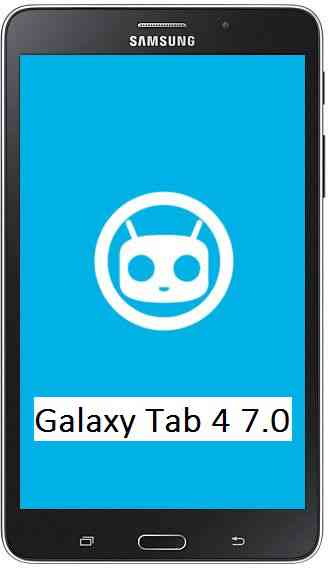
Galaxy TAB 4 7.0 CM13 (CyanogenMod 13, Android Marshmallow) ROM is now Live by several developers. Here I have provided the Tab 4 (codename: degaslte) CyanogenMod 13 ROMs from developer CTXz and Andy “CrossGate” Yan.
DISCLAIMER:
Installing custom ROM requires a custom recovery to be installed on your Samsung Galaxy Tab 4 (codename: degaslte), which may VOID your warranty and may delete all your data. Before proceeding further you may consider backup your all data. You are the only person doing changes to your phone and we cannot be held responsible for the mistakes done by you. Neither the developer nor we will be held responsible for any disaster that happens to your device.KNOWN ISSUES for CTXz’s build:
– Auto Rotate does not work after few minutes
– Preffered networks cannot be switched (Stuck on 3G logo on network but it is actually LTE)
– SElinuxREQUIRED DOWNLOADS AND LINKS FOR THE GALAXY TAB 4 CYANOGENMOD 13 MARSHMALLOW CUSTOM ROM:
- Download link of Galaxy Tab 4 CyanogenMod 13 ROM by CTXz
- Download link of Galaxy Tab 4 CyanogenMod 13 ROM by Andy “CrossGate” Yan
- Google Apps download link
- TWRP recovery in .tar file for Galaxy Tab 4 – SM-T235
– Follow this guide: How to Install TWRP on Samsung Phone using Odin for the .tar TWRP file. - TWRP recovery in .img file for Galaxy Tab 4 – SM-T235
– Then follow this guide: How to flash TWRP on Android Phone using fastboot (This requires an unlocked bootloader).
If required:
– 15 Seconds ADB Installer for Windows
– Minimal ADB and Fastboot for Windows
ADB Fastboot Installation guide for Linux and MACGALAXY TAB 4 7.0 CyanogenMod 13 MARSHMALLOW ROM INSTALLATION GUIDE:
Make sure that you have a custom recovery installed on your Galaxy TAB 4 7.0. If not then download the recovery from above downloads section and you can follow this TWRP recovery installation on Samsung phone using ODIN guide.
Points to NOTE on Backup:
– Try to avoid restoring apps backup using Titanium Backup. It may break things up.
– Don’t restore system data using Titanium Backup! It will definitely break the current installation.
– It is also discouraged to Restoring Apps + Data using Titanium Backup.Follow this if you are flashing CyanogenMod 13 ROM for the first time to your Galaxy TAB 4 7.0 phone, or coming from another ROM:
- Download and Copy the GApps and Galaxy TAB 4 7.0 CyanogenMod 13 ROM ZIP to your phone.
- Take a backup using a synchronization application or using Samsung Smart Switch or if you have TWRP installed then boot into TWRP recovery and take a NANDROID backup using the TWRP itself.
- Boot into Recovery. Make sure to have a Custom recovery like CWM or TWRP or any other custom recovery.
- Wipe data factory reset, Cache partition, Dalvik Cache and Format the System partition.
– Here is a guide explaining how to wipe data using TWRP recovery.This will delete all your data on your phone. IGNORE IF YOU DON’T WANT TO OR IF YOU HAVE ALREADY DONE THIS. You may consider complete backup of your phone data or take a NANDROID backup of the current ROM.
– How to backup all data on your Android Device.
– how to take NANDROID backup using TWRP recovery. - First flash the CM13 ROM ZIP from device. Then flash the GApps zip from your device memory.
– Here is a post explaining how to flash a custom ROM using TWRP recovery.
– Use the same guide to flash the GApps too. - Reboot and Enjoy the CyanogenMod 13 Marshmallow ROM on your Galaxy TAB 4 7.0.
Upgrading from earlier version of CyanogenMod 13 ROM on Galaxy TAB 4 7.0:
- Copy the latest Galaxy TAB 4 7.0 CyanogenMod 13 ROM ZIP file to your phone.
- Boot into Recovery.
- Flash the latest CM ROM ZIP from your phone.
– Here is a post explaining how to flash a custom ROM using TWRP recovery.
– Use the same guide to flash the GApps too. - Reboot and Enjoy
The flashing may take a while. When it will be done you can reboot your system and enjoy the Galaxy Tab 4 7.0 CM13 (CyanogenMod 13, Marshmallow ROM), the Android Marshmallow touch with CyanogenMod.
After this CyanogenMod 13 ROM installation you may want to enable ROOT access on your phone and here is how you can do that:
How to Enable ROOT Access on CyanogenMod 13For more Custom ROMs, Android Nougat ROMs, TWRP Recovery Installation guide, Rooting Guide you can have a look at the Galaxy Tab 4 7.0 forum and also you can subscribe to stay updated for this device specific topics.
Dev thread for CTXz’s build.
- AuthorPosts
- You must be logged in to reply to this topic.