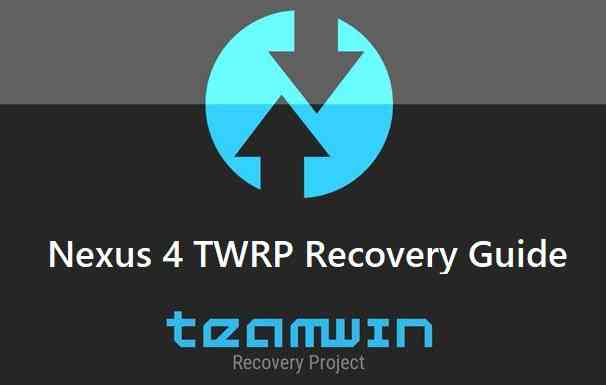GCam Port | Google Camera APK v9.2 (April 2024) › Forums › Google Device Forums › Nexus 4 – Mako › Download and Install TWRP Recovery for Nexus 4
- This topic has 0 replies, 1 voice, and was last updated 5 years, 11 months ago by Linux User.
- AuthorPosts
- May 6, 2018 at 10:26 PM #36467Linux UserParticipant
TWRP for Nexus 4 (mako) is now available to download via an unofficial build. On this Nexus 4 TWRP recovery guide, you will find the TWRP Download for Nexus 4 and a step by step guide to update/install TWRP recovery on Nexus 4.
If you want to root the Nexus 4 or want to install custom ROM then you need to install a custom recovery such as a TWRP recovery for Nexus 4 phone.
DISCLAIMER:
INSTALLING TWRP RECOVERY NEEDS AN UNLOCK BOOTLOADER ON YOUR PHONE, WHICH MAY VOID WARRANTY OF YOUR PHONE.
DURING THE BOOTLOADER UNLOCK PROCESS ALL THE PHONE DATA MIGHT ALSO BE ERASED.
Before proceeding further you may consider backup all data on the phone.
You are the only person making changes to your phone and I cannot be held responsible for the mistakes done by you.Nexus 4 TWRP RECOVERY DOWNLOAD, OTHER REQUIRED DOWNLOADS AND GUIDES:
- Nexus 4 Phone, USB cable and a Windows, or Linux or MAC PC with ADB and fastboot installed.
- ADB and Fastboot utility. below are the download links and guides to install:- 15 Seconds ADB Installer for Windows
– Minimal ADB and Fastboot for Windows
– How to install ADB and fastboot on Linux
– How to install ADB and fastboot on MAC - Unlocked bootloader to install Nexus 4 TWRP recovery- Her is how to unlock bootloader on Android Phone
- USB drivers
- TWRP recovery download for Nexus 4
HOW TO INSTALL TWRP RECOVERY FOR Nexus 4:
- Connect the Nexus 4 to the PC using the USB cable and install required USB driver
- Install 15 Seconds ADB Installer or Minimal ADB and Fastboot for Windows or Linux or MAC as per the PC you have
- Unlock bootloaader of Nexus 4
- Then, on your PC, go to the directory where you have downloaded the TWRP recovery for Nexus 4 and then open the command console or terminal on this directory on your PC.- To open a command window on Windows OS in the current directory, press shift + Right Click anywhere on Windows explorer, or some folder. Then on the menu opened, just press the “w” key on the keyboard or select “Open command window here” to open a command window.
- Now connect your phone to the PC using a USB cable, if not connected yet.
- Enter the following command on the opened command window:
adb reboot bootloader
to put your phone into bootloader mode where you can flash/install TWRP recovery on Nexus 4.
If your phone asks for permission; such as “Allow USB debugging” then just tap on OK to proceed. - Now when your phone is on the bootloader mode just execute the following command on the console:
fastboot flash recovery twrp-3.0.x.x-xxx.img
While executing this command make sure to replace the twrp-3.0.x.x-xxx.img with the actual filename of the TWRP recovery for Nexus 4
- Wait for the fastboot command to install TWRP recovery on Nexus 4.
Once it is done, execute the below command:fastboot reboot recovery
on the command console to start the phone in TWRP recovery mode.
That’s all.
What to do after you install TWRP for Nexus 4:
- You can root the Nexus 4
- You can install one of the custom ROMs available for Nexus 4
Well, this isn’t it. You can install customized themes, sound mods, Xposed modules etc. after installing the TWRP on Nexus 4.
If you face any problems on this guide to install TWRP for Nexus 4 then, you can login and reply here. Either me or some other user on this forum will revert back to your query as soon as possible.
Stay tuned or Subscribe to the Nexus 4 (mako) forum For other Android Custom ROMs, LineageOS ROMs, and all other device specific topics. - AuthorPosts
- You must be logged in to reply to this topic.